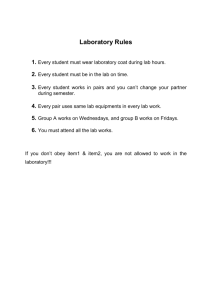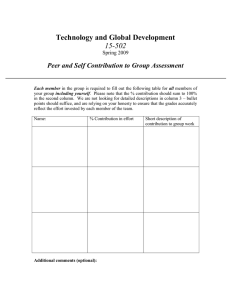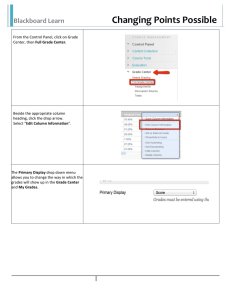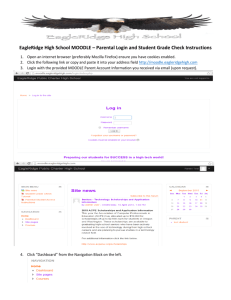Calculating the correct Course Total
advertisement
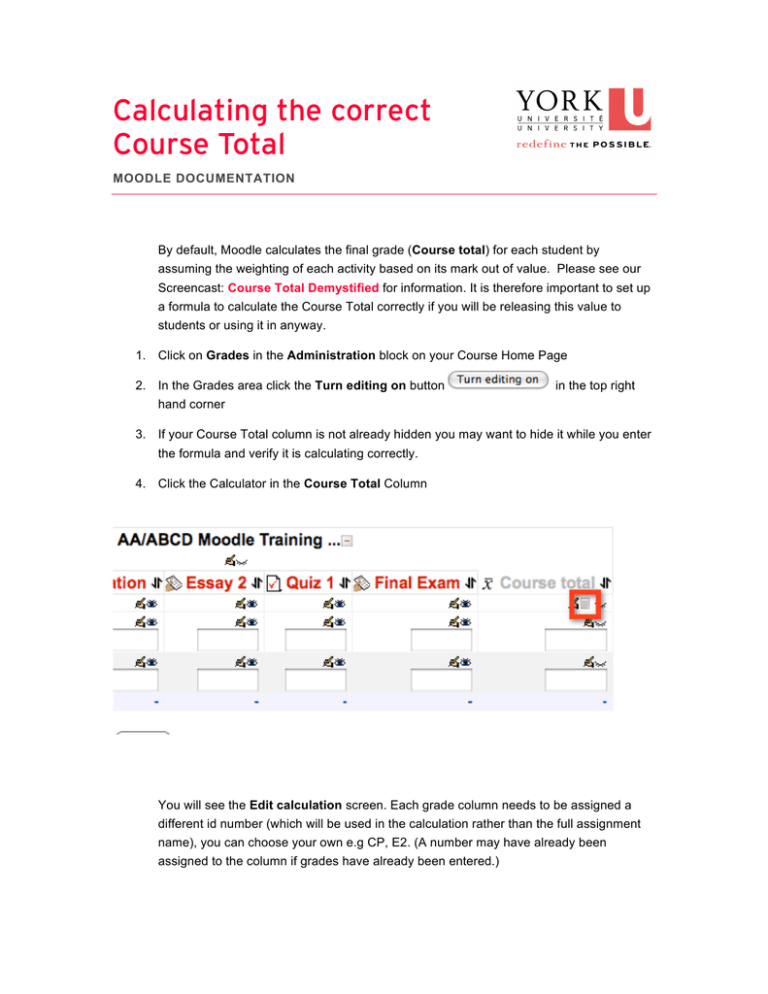
Calculating the correct Course Total MOODLE DOCUMENTATION By default, Moodle calculates the final grade (Course total) for each student by assuming the weighting of each activity based on its mark out of value. Please see our Screencast: Course Total Demystified for information. It is therefore important to set up a formula to calculate the Course Total correctly if you will be releasing this value to students or using it in anyway. 1. Click on Grades in the Administration block on your Course Home Page 2. In the Grades area click the Turn editing on button in the top right hand corner 3. If your Course Total column is not already hidden you may want to hide it while you enter the formula and verify it is calculating correctly. 4. Click the Calculator in the Course Total Column You will see the Edit calculation screen. Each grade column needs to be assigned a different id number (which will be used in the calculation rather than the full assignment name), you can choose your own e.g CP, E2. (A number may have already been assigned to the column if grades have already been entered.) 5. Enter an ID number for each grade item. Once you have assigned the numbers click on Add id numbers button. 6. To change the way that the final course grade is calculated, you need to enter a formula in the Calculation text box at the top of the Edit calculation screen. As with popular spreadsheet programs like Excel, your formula must start with an equal (=) sign. To refer to an assessment ID number, you enclose it in double square brackets. For example, [[CP]] refers to the Class Presentation in this example. All of the basic arithmetic operations are supported (+, -, *, and /) as well as the following list of functions. The comma (,) character is used to separate arguments within function brackets. average([[item1]], [[item2]]...): Returns the average of a sample max([[item1]], [[item2]]...): Returns the maximum value in a list of arguments min([[item1]], [[item2]]...): Returns the minimum value in a list of arguments mod(dividend, divisor): Calculates the remainder of a division pi(): Returns the value of the number Pi power(base, power): Raises a number to the power of another round(number, count): Rounds a number to a predefined accuracy sum([[item1]], [[item2]]...): Returns the sum of all arguments For the following example: Moodle Marked % towards assigned ID out of final grade Essay 1 [[233]] 100 20 Essay 2 [[E2]] 100 30 Quiz 1 [[Q1]] 10 10 In class [[CP]] 10 10 [[FE]] 100 30 presentation Final Exam The formula will be as follows: =sum(([[233]]/100*20), ([[E2]]/100*30), ([[Q1]]/10*10), ([[CP]]/10*10), ([[FE]]/100*30)) 7. Click the Save Changes button. Copyright © UIT Learning Technology Services