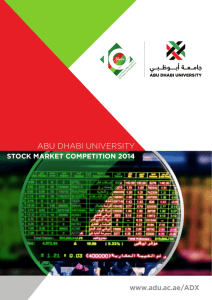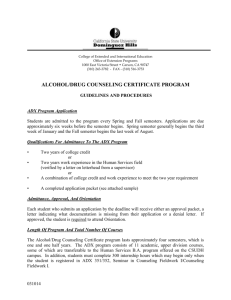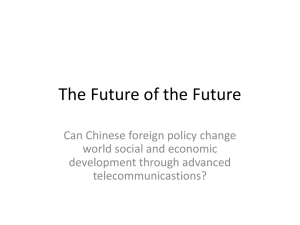Manual - Audio Authority
advertisement
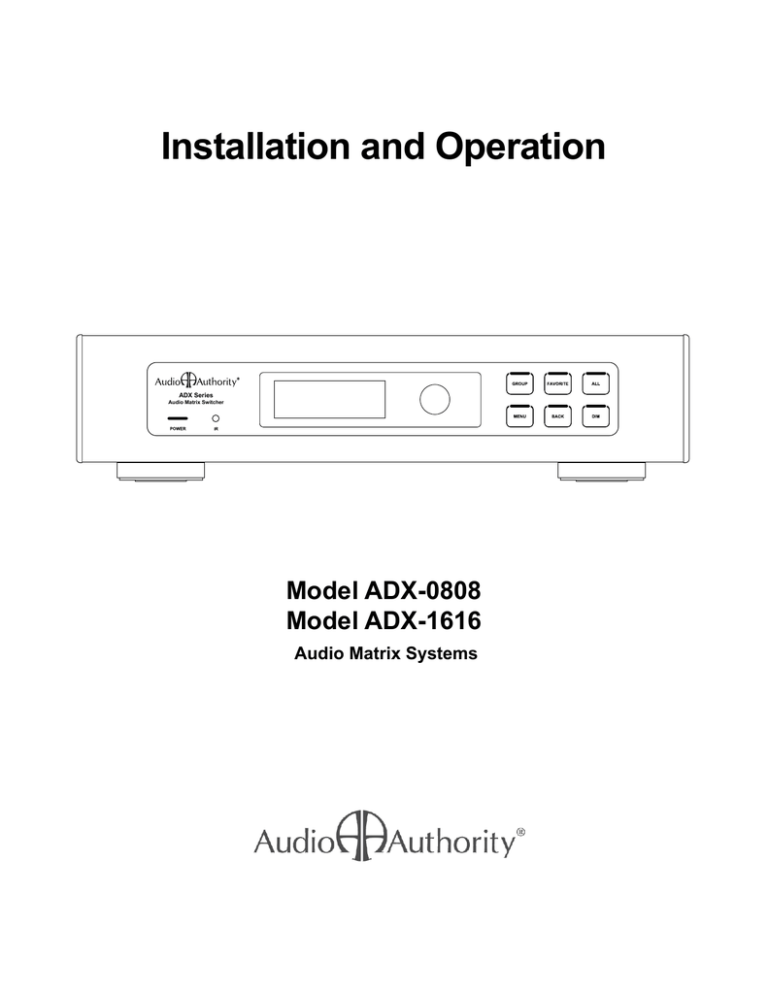
Installation and Operation L 1 2 3 4 5 6 7 8 INPUT L OUTPUT 9 10 11 12 13 14 15 16 INPUT R 1 2 3 4 5 6 7 8 ETHERNET USB SPEED R OUTPUT OUT TO AMPLIFIER ZONES 9 - 16 L LINK OUT TO AMPLIFIER ZONES 1 - 8 R L 9 10 11 12 13 14 15 Model ADX-1616 Audio Matrix 16 800-322-8346 • 859-233-4599 www.audioauthority.com IR R RS-232 SERIAL INPUT 1- SLEEVE = +12V 2- RING = GROUND 3- TIP = SIGNAL 3.5MM IR ADX Series Audio Matrix Switcher Model ADX-0808 Model ADX-1616 Audio Matrix Systems 18V DC POWER ADX Serial Number Custom Installer Telephone Number 2 Installation and Operation Manual Model ADX-0808 Model ADX-1616 Audio Matrix Systems Table of Contents Introduction . . . . . . . . . . . . . . . . . . . . . . . . . . . . . . . . . . . . . . . 4 Warnings. . . . . . . . . . . . . . . . . . . . . . . . . . . . . . . . . . . . . . . . 4 Panel Descriptions. . . . . . . . . . . . . . . . . . . . . . . . . . . . . . . . . . . 5 Getting Started. . . . . . . . . . . . . . . . . . . . . . . . . . . . . . . . . . . . . 6 Installation . . . . . . . . . . . . . . . . . . . . . . . . . . . . . . . . . . . . . . . 7 Advanced Setup and Remote Control Options . . . . . . . . . . . . . . . . . . . . . 8 Using Ethernet, RS-232, and IR. . . . . . . . . . . . . . . . . . . . . . . . . . . . 8 Operation . . . . . . . . . . . . . . . . . . . . . . . . . . . . . . . . . . . . . . . 10 Appendix A: Serial Commands . . . . . . . . . . . . . . . . . . . . . . . . . . . . 13 Appendix B: Upgrading ADX Firmware . . . . . . . . . . . . . . . . . . . . . . . . 16 Appendix C: Troubleshooting . . . . . . . . . . . . . . . . . . . . . . . . . . . . . 16 Specifications . . . . . . . . . . . . . . . . . . . . . . . . . . . . . . . . . . . . . 17 Limited Warranty. . . . . . . . . . . . . . . . . . . . . . . . . . . . . . . . . . . .17 Audio Authority and the Double-A Symbol are registered trademarks of Audio Authority Corp. Copyright June, 2009, all rights reserved. Audio Authority® Corporation Lexington, Kentucky www.audioauthority.com • 800-322-8346 3 Introduction The ADX is the industry’s most controllable analog audio matrix, featuring multiple control interfaces and an attractive design that is sure to compliment any equipment rack or shelf. Capable of distributing sixteen analog audio channels to sixteen destinations, it is the perfect solution for analog audio distribution in both small and medium size installations. Features • Sixteen source input, sixteen zone output matrix switcher (ADX-1616) or eight source input, eight zone output matrix switcher (ADX-0808) • Rack mountable with included 2U rack mount ears • Control via Ethernet, RS-232 Serial, front panel IR, rear panel IR, and front panel controls • Capacitive touch front panel – easy to clean and no physical buttons to wear out • IR codes available for use with third party control systems • USB 1.1 and 2.0 compliant for the convenient Import and Export of system configurations as well as future Firmware updates • Manufactured in Lexington, Kentucky USA Carton Contents • Model ADX-1616 or ADX-0808 Analog Audio Matrix • 18-volt power supply • Rack ears • User manual Other Materials You May Need • Patch cables (Ethernet, RCA) • Infrared receiver • Third party programmable remote • USB 1.1 or USB 2.0 compliant drive Warnings To reduce the risk of fire or electric shock, do not expose this unit to rain or moisture. ! The exclamation point symbol alerts users to important operating and maintenance instructions in this booklet. • Read this manual before installing or using this product. • This product must be installed by qualified personnel. • Do not open the cover—there are no user-serviceable parts inside. • Do not expose this unit to excessive heat. • Install only in dry, indoor locations. • Do not obstruct the ventilation slots. • Clean the unit only with a dry or slightly dampened soft cloth. 4 5 9 1 10 2 11 3 12 4 13 5 14 15 7 16 8 INPUT K INPUT ADX Series Audio Matrix Switcher Analog Audio Output Jacks 1-16 for ADX-1616 or 1-8 for ADX-0808 13 6 M 12 5 DB25 Connector(s) for future use 11 4 B Analog Audio Input Jacks 1-16 for ADX-1616 or 1-8 for ADX-0808 10 3 Favorite Selection Button Group Selection Button Audio Matrix Switcher A INPUT INPUT L 9 2 F E 16 8 Multi Function Knob 15 7 K R L R 1 Vacuum Fluorescent Display (VFD) C L Front Panel IR Receiver B D 14 6 ADX Series Power Indication LED A R shown *ADX-1616 L Getting to Know the ADX R L OUT TO AMPLIFIER ZONES 9 - 16 L OUT TO AMPLIFIER ZONES 1 - 8 C I P O N H G OUT TO AMPLIFIER ZONES 9 - 16 OUT TO AMPLIFIER ZONES 1 - 8 R L R L 9 1 10 2 11 3 R L R L 9 1 10 2 11 3 12 4 12 4 D J 13 5 13 5 14 6 Dim Button 14 6 15 7 15 7 RS-232 DB9 Connector USB Connection Port Ethernet Connector with Link and Speed Indicators OUTPUT M OUTPUT Back Button Menu Selection Button All Selection Button OUTPUT OUTPUT 16 8 16 8 H E S R Q N SPEED LINK ETHERNET O USB 18V DC POWER Q 3.5MM IR S 18V DC POWER 5.5MM 18V Center Positive Power Connection 3-Wire IR Input Terminal Block R 1- SLEEVE = +12V 2- RING = GROUND 3- TIP = SIGNAL 800-322-8346 • 859-233-4599 www.audioauthority.com IR 1- SLEEVE = +12V 2- RING = GROUND 3- TIP = SIGNAL 800-322-8346 • 859-233-4599 www.audioauthority.com Model ADX-1616 Audio Matrix INPUT IR J G 3.5MM INPUT IR USB Model ADX-1616 Audio Matrix 3.5MM IR Input Jack P RS-232 SERIAL I F RS-232 SERIAL SPEED LINK ETHERNET Getting Started • Confirm that nothing is missing from your shipping carton. Refer to Carton Contents on page 4. • Record the serial number (found on the product rear panel) in the space provided on the inside of the front cover of this manual for easy reference. • Activate your warranty and receive future upgrade notifications by registering your purchase on our website, www.audioauthority.com/register. • Read the entire instruction manual to become familiar with the various terms and operations of this product. Although it is highly recommended that you follow the more detailed installation instructions provided in this manual, a very basic installation may be accomplished by performing the following steps: 1. Connect your source equipment to the input jacks 1-16. (You can find detailed instructions in the Installation Section) 2. Connect your audio receiver equipment to the zone output jacks 1-16. (You can find detailed instructions in the Installation Section) 3. Connect the product to a suitable power outlet using only the power supply furnished. Once power has been connected, the ADX will power on, there is no power button or switch. After a moment for the system to boot, the ADX is ready to control your new audio system matrix. Use the front panel controls to select the input port number of your preferred source and the output port number(s) of your preferred listening zones. Now relax and enjoy your audio. Choosing a Control Interface For more detailed instructions on the various control methods available to you, please refer to the following sections: • If you prefer to control the ADX through RS-232, see page 8 • If you prefer to control the ADX through Ethernet, see page 8 • If you prefer to control the ADX through IR, see page 9 • If you prefer to control the ADX with the Front Panel, see page 10 Control Interface Capabilities All commands are available on Ethernet and RS-232, but other control methods are limited as shown. RS-232 Ethernet Infrared Audio signal switching X X Dimming X X Lock IR X X Lock front panel interface X X Change Ethernet settings X X Group and Favorite creation X X Group and Favorite switching X X X X X X Upgrade firmware 6 Front Panel X X Installation The ADX is easy to set up for both simple and advanced installations. Perform the following steps. Installing the ADX The ADX is conveniently designed so that it may be installed either on a shelf or in a standard 19-inch equipment rack. If rack mounting, remove the feet and the cover screws adjacent to the front panel of the unit. Reuse the cover screws to mount the Model 1192A rack adapters supplied with the ADX. Be sure to place a spacer under the adapters at every screw location. Secure the ADX to the rails of the equipment rack with the screws supplied with the rack adapter kit. Initial Audio Setup Independently test each component to be connected to the ADX prior to system assembly. This will greatly reduce time-consuming troubleshooting measures later. Verify basic ADX functionality by performing the following steps: 1. Connect one source unit to a pair of input jacks numbered 1-8. 2. Connect one audio receiver to a pair of zone output jacks numbered 1-8. 3. Use high quality cable and keep the lengths as short as possible. 4. Turn on the source, receiver and the ADX for an initial test. Verify the audio pathway is performing acceptably by selecting the appropriate source input and zone output from the front panel (detailed instructions for Front Panel operation can be found on page 10). You should now hear the source material being played. If you do not, please refer to the Troubleshooting section found on page 16. If you are still experiencing difficulty, please contact Technical Support by phone at 859-233-4599 or toll free in the US at 1-800-322-8346. 5. Repeat steps 1-4 with jacks numbered 9-16. 6. If no problems have been noted, remove power and continue installation. I/O Connections and Testing • Determine the correct wiring configuration for your setup. It is a good idea to label the RCA cables as to the actual location they either come from or go to (e.g. Input 1 - Cable Box, Input 2 - Music Server, Zone 1 - Kitchen, Zone - 2 Living Room etc.) Be sure to use good quality RCA cables for optimal results. • Connect the ADX power supply; the unit will immediately power on. • Apply power to all sources and associated equipment. Use the front panel controls to verify audio signal integrity of sources at each zone location. 7 Advanced Setup and Remote Control Options Using the RS-232 Port. System controllers and PCs can send all setup and control commands as well as receive feedback via the RS-232 serial port. • Important: If a PC is connected directly to the ADX RS-232 port, use a standard serial cable. • The baud rate is set to 9600 by default, but this may be changed using the Front Panel Menu screen “Serial”. The other connectivity parameters are fixed to 8 data bits, no parity, 1 stop bit, and no flow control. • See the table and diagram below for the ADX serial port pinout. This control method is capable of performing all commands (See Appendix A). Transfer Rate 9600 bps Default (may be changed, see Appendix A) Data Bits 8 Parity None Stop Bits 1 Flow Control None or Off Character type ASCII Connector DB-9 Electrical Rating Pins 2 and 3, ±15 VDC Pin out Pin 2, Tx GND RX TX 5 4 3 2 1 9 8 7 6 DB-9 connector P on rear panel of ADX Pin 3, Rx Pin 5, Ground Shell, Ground Actual screen from ADX showing Serial Settings Ethernet Serial commands can be issued using an Ethernet connection and a telnet program. 7 8 There are two LED indicators located next to the Ethernet port N on the rear panel that will help in identifying connection issues: ETHERNET LINK SPEED 15 16 USB • Link - The Link LED is steadily lit if a connection is detected and flashes when activity is present. • Speed - The Speed LED is off for 10 base T, and on for 100 base T. Model ADX-1616 Audio Matrix 800-322-8346 • 859-233-4599 www.audioauthority.com Using the Ethernet Port IR RS-232 SERIAL 1- SLEEVE = +12V 2- RING = GROUND 3- TIP = SIGNAL 18V DC POWER Use of a telnet INPUT client or terminal program on a Mac or PC allows commands to be sent through the Ethernet port on the ADX. Connect a PC directly to the Ethernet port using a crossover cable, or alternatively use a standard Ethernet hub 3.5MM or switch and a standard patch cable. Once connected to a PC or network, the ADX by default will attempt to obtain an IP IR address automatically using DHCP. To use Static settings, see the detailed instructions on page 9. 8 DHCP If DHCP is enabled on your network, simply connecting the ADX to the network with an existing DHCP server will enable it to obtain all necessary information. DHCP is enabled on the ADX by default. Static addressing connected directly to a PC The ADX must be given an IP address which will not conflict with the PC. Go to the network settings (which are found in control panel -> network -> local connection properties of a PC running Windows XP). Change the TCP/IP protocol properties, and set the IP address, gateway, and subnet mask, if they are not already set. This can be arbitrarily done on a direct connection, but a good choice for the settings would be IP address of 192.168.0.1, subnet mask of 255.255.255.0, and an empty default gateway. Once these values have been set, use serial commands to set the network settings of the ADX-1616 in a similar manner, but use a different IP address than that of the computer (for example, 192.168.0.2). Static addressing on a network The ADX must be set to the same settings as the PC except for the IP address, which must be one available on the network. To determine this in Windows, use the DOS prompt (Start->Run->cmd) commands ipconfig and ping. Ipconfig will list the PC’s settings, and ping will allow you to test addresses to make sure that nothing else on the network has that address. Enlist the help of a network administrator if you are unfamiliar with setting up a network connection. Once connectivity is established, a telnet program such as Hyper Terminal, Teraterm, PuTTY etc, must be used to connect to the device. Enter the IP address of the ADX and leave the default port (23) to connect. Once connected, standard serial commands (listed in Appendix A) can be issued in an identical manner to serial control. Actual screen from ADX showing Network Settings with DHCP set to ON Using a Comprehensive IR Control System The ADX uses a three wire IR circuit. It is imperative that the correct polarity be maintained when connecting third party IR equipment. The 3.5MM pinout is shown in the illustration below and the connecting block pinout is screen printed on the back panel of the ADX. Patch the IR signal from your IR receiver directly to the IR input port on the rear panel using the connection method of your choice. Alternatively, you may place a stick-on emitter from your infrared system on the ADX front panel receiver. If the ADX IR codes are available from your remote control company, download and/or activate those files. A CCF file containing ADX codes can be downloaded from the Audio Authority website, www.audioauthority.com/page/software. Tips for Using Infrared Control • If you are using standard hand-held IR remote controls, ensure correct operation by avoiding sources of light pollution such as Plasma and LCD TVs, direct sunlight, fluorescent light, etc. Experiment with the physical placement of the IR receiver to avoid interference. Tip = Signal Ring = Ground Sleeve = +12 Volts • If a source of interference cannot be eliminated or avoided, use IR receivers that block that type of interference, such as Plasma-proof or LCD-proof receivers. 9 Operation Front Panel The front panel is operated by touching the sensitive key areas: Group E , Favorite F , All G , Menu H , Back I , and Dim J to select the respective sub-menu. Once the desired screen has been selected, rotate the Multi Function Knob D to navigate to the item you want to change and press the knob to select that item. The previous selection is marked with a solid arrow “”, and any others marked with an open arrow “.” Zone/Source Selection Screen This default screen performs zone/source switching. Rotating the knob while selecting the zone line selects a different zone. Once the zone to be switched is selected, push the knob to move to the source selection line. Rotating the knob here allows a new source to be selected for that zone. Press the knob to activate your selection. Group Button > Group Selection Screen E This screen allows switching multiple output zones to a single input source through ten predefined groups. Rotate the knob while on the group selection line to choose the group. Push the knob to move the cursor to the source selection line. Rotate the knob on the source selection line to select the source. Finally, push the knob to save the group of zones to the selected source. Group Switching The ADX is capable of storing up to 10 Groups of Zones. Each Group may be assigned a unique name up to 16 characters in length. Groups can only be configured and named using Serial commands. See Appendix A for the appropriate Group commands. Press the Group button, select the previously assigned Group number by rotating the knob until the desired Group is shown and press the knob. Rotate the knob to select the desired Source. Favorite Button > Favorite Selection Screen F This screen allows switching multiple output zones to multiple sources through ten predefined favorites. Rotate the knob to select a favorite, and push the knob to activate that favorite selection. Favorite Switching The ADX is capable of storing up to 10 Favorites of Source/Zone combinations. Each Favorite may be assigned a unique name up to 16 characters in length. Favorites can only be configured and named using Serial commands. See Appendix A for the appropriate Favorite commands. Press the Favorite button, select the previously assigned Favorite number by rotating the knob until the desired Favorite is shown and press the knob. All Button > All Selection Screen G This screen allows switching all output zones to a single source. Rotate the knob to select a source, and push the knob to activate the selection. Back Button I Pressing this button will return you to the previous screen. 10 Dim Button J This button toggles through four predefined brightness levels for the VFD and keyboard LED indicators. After a five minute period, the VFD will enter a screen saver mode and turn off. The power and button LED’s will remain on at a very low level to show that the unit is receiving power. Any key press or knob adjustment will cause the system to return the VFD and LED indicators to the last selected brightness level. Menu Button > Menu Screen H Press the Menu Button to access the following sub-menus: Volume, Tone and Balance, Equalizer, Serial, Network, Export File, Import File, and Firmware Version. Actual screens from ADX showing Menu selections Volume Turn the knob on the zone selection line to choose a zone to adjust, or all zones. Push the knob to move the cursor to the volume adjustment line. Turn the knob on this line to adjust the volume of the output zone up or down in real time. Push the knob to return to the zone selection. In order to leave this screen, press the Back button I . Warning – adjusting the volume levels of all zones at once can result in high volume levels in unexpected areas and should be done with caution. Tone and Balance Turn the knob on the zone selection line to determine the active zone to adjust. Press the knob to cycle the cursor to the Bass, Treble, and Balance parameter lines respectively. Turn the knob to adjust the parameter in real time. Bass and Treble levels can be adjusted from -12dB to +12dB. The Balance level may be adjusted from +80 Left to +80 Right. Press the Back button to return to the menu. Equalizer Turn the knob on the zone selection line to determine the active zone to adjust. Press the knob to cycle the cursor to the Band and EQ lines respectively. Rotate the knob on the Band selection line to choose one of ten different frequency bands, ranging from 32Hz to 16kHz. Rotate the knob on the EQ level line to adjust the selected Band from -10dB to +10dB. Press the Back button to return to the menu. Serial Rotate the knob to select either 9600, 19200, or 115200 baud rate (9600 is the default) and press the knob to activate the setting. The other connectivity parameters are fixed to 8 data bits, no parity, 1 stop bit, and no flow control. Network Provides the current network settings information. 11 Export File With a USB 1.1 or USB 2.0 drive connected to the USB port O on the rear panel of the ADX, simply follow the on screen instructions to export to the default file name, “config.adx”. If the file is already present, you will be prompted to overwrite it. Note – The USB port is v1.1 and v2.0 compatible. There is a small delay when inserting a USB drive to identify the device and mount the file system. Although many different drives were tested successfully with the system, not all USB drives will work with the ADX. Tested file systems include FAT and FAT32. Import File This selection imports the configuration settings from a text file on a USB drive. Simply follow the on screen instructions to select the file to import, which must have the “*.adx” format. Once the file has been selected, the fourth line of the screen displays the commands as they are read from the file and a serial/telnet connection details the commands read and their execution status. Actual screens from ADX showing Export and Import prompts Firmware Version This screen details the firmware versions of the primary firmware and the boot-loader. The serial number is also displayed here. Actual screen from ADX showing Firmware Versions and Serial Number Programmable IR Remote Operational codes may be downloaded directly from the Audio Authority website at www.audioauthority.com /page/software. IR operation is possible via the front or back panel utilizing a programmable remote. Please refer to your specific remote control User Manual to install the ADX code set. Front Panel Lockout The Front Panel Knob and Buttons can be locked out by serial commands. No front panel operation is possible while lockout is enabled. If enabled, the VFD provides the message “Front Panel Lockout Activated.” See Appendix A for serial commands. 12 Appendix A: Serial Commands Description Command Structure Example Command(s) Example Output Result Switching and Zone/Source Related Switch a zone output to a source input. [CO##I##] [CO1I2] (CO1I2) Zone output 1 is connect to source input 2. Switch all zones to a single input source. [CXI##] [CXI4] (CXI4) All zone outputs are connected to source input 4. Switch to a favorite zone/source configuration. [CF##] [CF3] (CF3) All zones that are a member of favorite 3 will be set to the predefined source connections. Switch a group of zones to the specified source. [CG##I##] [CG1I3] (CG1I3) All zones that are a member of group 1 are switched to source 3. Query output zone. [QO##] [QO8] (BO8L0R0) (EO8B1L0) (EO8B2L0) (EO8B3L0) (EO8B4L0) (EO8B5L0) (EO8B6L0) (EO8B7L0) (EO8B8L0) (EO8B9L0) (EO8B10L0) (VUMO8) (TO8B0T0) (VO8R-12) (CO8I4) (NO8”Zone 8 Name”) Returns the current settings related to the output zone, including balance, EQ levels for each band, muting, tone, volume level, current source selection, and name. Name an output zone. [NO##”@”] (Where @ represents up to 16 characters) [NO3”Mud Room”] (NO3”Mud Room”) Zone 3 is named “Mud Room” Name an input source. [NI##”@”] (Where @ represents up to 16 characters) [NI3”Radio 1”] (NI3”Radio 1”) Source 3 is named “Radio 1” Adjust zone balance. [BO##L##R##] [BO2L-3R0] (BO2L-3R0) Zone 2 output level for the left channel is attenuated 3 dB, while the right channel is set flat. Adjust zone equalization. [EO##B##L##] [EO12B2L-4] (EO12B2L-4) Zone 12 equalizer band 2 is set to -4 dB. Adjust zone tone control. [TO##B##T##] [TO2B-3T9] (TO2B-3T9) Zone 2 output tone control is set to attenuate bass 3 dB and amplify treble 9 dB. Set a zone output volume level. [VO##R##] [VO1R-10] (VO1R-10) Zone 1 output volume level is attenuated 10 dB from the maximum level. Set all zones to an output volume level. [VXR##] [VXR-30] (VXR-30) All zone outputs are set to -30 dB. Un-mute a zone output. [VUMO##] [VUMO3] (VUMO3) Zone 3 output is un-muted and set back to the previously set volume level. Mute a zone output. [VMO##] [VMO1] (VMO1] Zone 1 output is muted. Digital Signal Processing 13 Network Settings Adjustment Query current network (Ethernet) settings [QE] [QE] (DHCP1) (IP0.0.0.0) (NM0.0.0.0) (GW0.0.0.0) (MAC00-00-5E-A800-D3) DHCP status, IP address, subnet mask, gateway, and MAC address are displayed by this command. Enable or disable dynamic host configuration protocol (DHCP). [DHCP#] [DHCP1] [DHCP0] (DHCP1) (DHCP0) DHCP is enabled (1) or disabled (0). It is not possible to statically set address while DHCP is on. Define the static IP address. [IP###.###.###.###] [IP192.168.0.212] (IP192.168.0.212) Set the IP address to the specified value. Define the default gateway. [GW###.###.###.###] [GW192.168.0.2] (GW192.168.0.2) Set the default gateway for accessing computers outside of the subnet. Define the subnet mask. [NM###.###.###.###] [NM255.255.255.0] (NM255.255.255.0) Set the subnet mask, which determines the computers that can be accessed without traveling through the gateway. Set the serial baud rate. [SB#] Serial Settings Adjustment [SB0] [SB1] [SB2] (SB0) (SB1) (SB2) Baud rate is set to 9600 (0), 19200 (1), or 115200 (2) Front Panel Interface Adjustment Query front panel interface lockout [QFPL] [QFPL] (FPL0) (QFPL) Returns whether the front panel interface is locked out (1) or unlocked (0) Enable or disable front panel interface lockout [FPL#] [FPL0] [FPL1] (FPL0) (FPL1) Front panel interface is locked out (1) or unlocked (0) Query front panel IR lockout [QIRL] [QIRL] (IRL0) (QIRL) Returns whether the front panel IR is disabled (1) or enabled (0) Enable or disable front panel IR lockout [IRL#] [IRL1] [IRL0] (IRL1) (IRL0) Lock out front panel IR (1) or allow it to operate (0) Set VFD backlight and LED dimming level [SD#] [SD1] (SD1) The VFD and LED brightness level is set (0-3 are valid levels) 14 Favorites (see switching for activating a favorite configuration) Query favorite. [QF##] [QF10] (F1AO1I3) (F1AO3I4) (NF1”Favorite 1 Name”) (QF10) Query favorite membership and settings. See the favorite adding and naming commands for how to read the results. Add a zone/ source combination to a favorite. [F##AO##I##] [F1AO3I2] (F1AO3I2) Add to favorite 1 the zone 3, source 2 combination. Remove a zone/source combination from a favorite. [F##RO##] [F1RO3] (F1RO3) Remove zone 3 from favorite 1. Name a favorite. [NF##”@”] (Where @ represents up to 16 characters) [NF1”Gameday”] (NF1”Gameday”) Favorite 1 is named “Gameday” Reset favorite membership. [FAR] [FAR] (FAR) All favorites now have no zone members. Query a group. [QG##] [QG10] (QG10) (NG10”Empty Group”) Group 10 has no members and is named “Empty Group” Add a zone to a group. [G##AO##] [G1AO3] (G1AO3) Zone 3 is now a member of group 1. Remove a zone from a group. [G##RO##] [G1RO3] (G1RO3) Zone 3 is removed from group 1. Name a group. [NG##”@”] (Where @ represents up to 16 characters) [NG1”Bedrooms”] (NG1”Bedrooms”) Group 1 is named “Bedrooms” Reset group membership. [GAR] [GAR] (GAR) All groups now have no zone members. Query the current configuration. [QX] [QX] (SC100) (SD4) (SBL100) (SLED100) (DHCP1) … All configuration information is displayed. Load the configuration from memory. [LOAD] [LOAD] (LOAD) Loads the configuration stored in onboard memory. Reset the configuration to factory defaults. [RESET] [RESET] (RESET) Loads the factory default settings for every option. Save the current configuration to memory. [SAVE] [SAVE] (SAVE) Saves the current configuration settings immediately. There is a 30 second timer which automatically saves the settings during normal operation. Groups (see switching for activating a group configuration) Configuration Utilities 15 Appendix B: Firmware Update Procedure • The latest version of firmware is available for download from www.audioauthority.com/page/software. • Save a copy of the firmware file to a USB drive. • Power cycle the ADX, and press the knob just after power turns on and the screen displays “Press Knob to Update Firmware.” • Insert the USB drive into the back of the unit. • Follow the on screen prompts and select the downloaded file. • After the firmware update is complete, you will be prompted to press the knob to reboot. • The system will boot with the new firmware installed. Appendix C: Troubleshooting Symptom Possible Cause No power • Check for available AC power from the wall outlet. • Check to make sure there is 18V available from the provided power supply. If not, remove the power supply from the wall and reconnect. No Audio • Check for proper operation of Source and Receiver. • Ensure cabling between the ADX and third party equipment is good and connected properly. • Ensure power is connected to the ADX. • Check volume levels at receiver and in ADX controls. No Ethernet Control • Refer to Page 8 and Appendix A for Ethernet Setup and Control. If problem persists, contact your Installer or Network Administrator for assistance. No RS232 Response • Make sure the Baud Rate matches between the ADX and the Serial Terminal program being used to issue commands. ADX Default = 9600 • Make sure Flow Control is turned off. • Check cable pinout for compatibility between ADX and control equipment. No USB Response • Ensure the USB storage device you are using is USB 1.1 or USB 2.0 compliant. • Some USB storage devices may not be compatible with the ADX. If your device meets the standard requirements but will not function with the ADX, try using a different USB storage device. No IR Response • Check the Front Panel for “Front Panel Lockout Activated” message. • Ensure proper connection and operation of any external IR receiver. If you have exhausted the above troubleshooting suggestions and are still experiencing difficulties, contact Audio Authority Technical Support by phone at 1-859-233-4599 or toll free within the US at 1-800-322-8346. You can also email Technical Support at support@audioauthority.com. 16 Specifications Audio Parameters Analog/Digital Analog Digital Input/Output Type N/A Input Impedance 100K Min Load Impedance 10K Multi-channel Digital N/A Frequency Response 10-25kHz S/N Ratio 82dB THD+Noise 0.02% Crosstalk -85dB Power Agency Approvals FCC DC Input Connector 5.5 x 2.1mm DC Input Voltage/Polarity 18V Center Positive Max DC Input Current 600mA/1.1A Power Supply 571-014/571-023 Heat Output 38/68 BTU/hr Limited Warranty If this product fails due to defects in materials or workmanship within one year from the date of the original sale to the end-user, Audio Authority guarantees that we will replace the defective product at no cost. Freight charges for the replacement unit will be paid by Audio Authority (Ground service only). A copy of the invoice from an Authorized Reseller showing the item number and date of purchase (proof-of-purchase) must be submitted with the defective unit to constitute a valid in-warranty claim. Units that fail after the warranty period has expired may be returned to the factory for repair at a nominal charge, if not damaged beyond the point of repair. All freight charges for out-of-warranty returns for repair are the responsibility of the customer. Units returned for repair must have a Customer Return Authorization Number assigned by the factory. This is a limited warranty and is not applicable for products which, in our opinion, have been damaged, altered, abused, misused, or improperly installed. Audio Authority makes no other warranties either expressed or implied, including limitation warranties as to merchantability or fitness for a particular purpose. Additionally, there are no allowances or credits available for service work or installation performed in the field by the end user. 17 18 19 2048 Mercer Road, Lexington, Kentucky 40511-1071 Phone: 859/233-4599 • Fax: 859/233-4510 Customer Toll-Free USA & Canada: 800/322-8346 Website: http://www.audioauthority.com 752-598 1/11 20