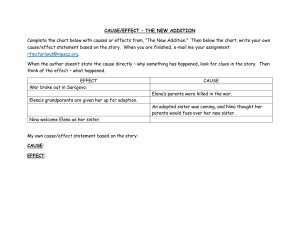User Interface Design
advertisement
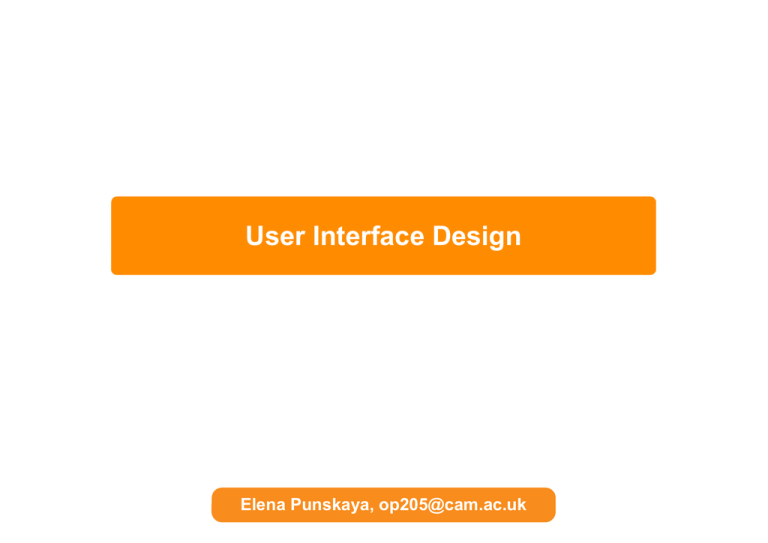
User Interface Design Elena Punskaya, op205@cam.ac.uk UI Design “A user interface is well-designed when the program behaves exactly how the user thought it would.” • User familiarity: copy well-known features from other programs • Consistency: do similar operations in the same way • Choose default values carefully: minimise the number of choices novice users have to make • Use metaphors: to establish the user’s conceptual model • Recoverability: ensure UNDO works in every situation • Provide help: but (!) make it sparing and highly context specific • Sounds easy, however, there are some constraints © 2012-2015 Elena Punskaya Cambridge University Engineering Department 2 Constraints • Users don’t read the manual © 2012-2015 Elena Punskaya Cambridge University Engineering Department 3 Constraints • Users won’t read more than 2 or 3 words at a time © 2012-2015 Elena Punskaya Cambridge University Engineering Department 4 Constraints • Users don’t like making choices © 2012-2015 Elena Punskaya Cambridge University Engineering Department 5 Constraints • Users don’t like being frightened © 2012-2015 Elena Punskaya Cambridge University Engineering Department 6 Constraints • Users don’t like being confused © 2012-2015 Elena Punskaya Cambridge University Engineering Department 7 Constraints • Users ALWAYS click OK © 2012-2015 Elena Punskaya Cambridge University Engineering Department 8 UI Design Process • Define a set of representative user types • Identify the most important activities, i.e. use cases • Assume some user model based on how you think each user will expect to accomplish each activity? • Design the UI based on the current user model - use metaphors to illuminate the user model - borrow familiar behaviours from other programs esp. controls - keep it very simple, users will always assume the simplest model • Implement a prototype • Test each use case with each user type and iterate - do not ignore the minority in favour of the majority - note areas where people have trouble. These are probably areas where the program model does not match the user model • Refine the user model and iterate © 2012-2015 Elena Punskaya Cambridge University Engineering Department 9 User Types • User types are often application specific but common categories are - geeks - enjoy figuring out how things work - teenagers - like geeks but know no fear - experienced users - think they already know how everything works - naive users - often too timid to explore the interface • There is also a dichotomy between - People raised with computers - New users trying to use computers • For each user type selected as appropriate for testing an application, a profile should be created answering the following questions: - What are the user’s goals? - What are the user’s skills and experience? • The answers to these questions will help design a strategy which allows users to exploit their skills and experience to efficiently satisfy their goals • Ideally, a user interfaces should work well for all user types © 2012-2015 Elena Punskaya Cambridge University Engineering Department 10 Use Cases • A use case describes a typical user activity from start to end. A good set of use cases motivates a design, and provides a basis for testing. • A use case will consist of - Definition of the user’s goal - List of pre-conditions (e.g. information needed before the task can start) - Criteria for successful completion - List of main steps in the activity flow - Any extensions/alternatives to this use case • This is also called activity based planning • More generally, “Use cases are a technique for organizing and eliciting requirements” and “Use cases appear in the UML in the form of use case diagrams” [10] source: Wikipedia © 2012-2015 Elena Punskaya Cambridge University Engineering Department 11 Designing Experiences • Storyboard – a sequence of images for the purpose of visualising the script in film production charlesratteraydesign.com/wp/project/storyboards-firefly-initial-pitch-boards-episode-one/ © 2012-2015 Elena Punskaya Cambridge University Engineering Department 12 Designing Experiences • Applied to software applications, there are the following stages of user experience • Discovery – a person is realising a need and finding the application to address it • Installation – obtaining a copy of the application and setting it up • First experience – “can I do what I downloaded it for or do I need to read instructions?”, being guided through the first use, building a conceptual model of the application • Repeat experience – “I know what it can do, can I do what do most often in the quickest possible way?” • Error handling – what went wrong, how to recover • Help reference – could facilitate the first use, help to discover advanced functionality or just serve as a reference for less common operations • • • Maintenance – updates: notifications about availability, applying updates Support – if needed more help, user groups, support email/phone Feedback – providing a back channel, identifying issues and features requests © 2012-2015 Elena Punskaya Cambridge University Engineering Department 13 UI Flows • Need to capture a Screen and Actions possible from it • 37 Signals’ notation: - Screens (at the top) - Actions (under the solid line) - Alternative actions (under dotted lines) - Arrows indicate the flow • More details - 37signals.com/svn/posts/1926-a-shorthand-for-designing-ui-flows © 2012-2015 Elena Punskaya Cambridge University Engineering Department 14 Example • Consider a program to make and send greetings cards • A simple functional approach would just define the functions that are needed: - Create a new blank card - Select a style from a library - Add/edit text to a card - Add a graphic to card - Email card or print it out • A UI to implement this might then consist of a few standard menus - An experienced user would have no problem with this. However, a naıve user faced with a blank screen and just a few generic menu commands such as the above would be lost - A tool bar with graphic icons might help but real novices need guidance. © 2012-2015 Elena Punskaya Cambridge University Engineering Department 15 Wizards • Wizards guide a user through pre-stored use cases one step at a time • In case of the greeting card, the Wizard would lead the user through a sequence of steps • Step 1: What do you want to do? 1.Send a birthday card? 2.Send an anniversary card? 3.Send a party invitation? © New Line Cinema and Wingnut Studios 4.Start with a blank card? - User chooses (1) • Step 2: Select a background - User selects from a palette of birthday card designs • Step 3: Enter desired greeting - User types greeting into a text box • Etc. Apple Keynote 2009 © 2012-2015 Elena Punskaya Cambridge University Engineering Department 16 Import Wizard • Allows to guide the user through a process with a multiple decision tree, to help the software do its job better © 2012-2015 Elena Punskaya Cambridge University Engineering Department 17 Online Wizards • Hotel reservation process at Booking.com • Allows to guide the user throughout the room reservation process © 2012-2015 Elena Punskaya Cambridge University Engineering Department 18 User Conceptual Model • User conceptual model is the user’s mental model of what is happening • Note that different users will have different mental models. A good UI design encourages every user to adopt the same mental model www.videolan.org/vlc/ • Eliciting user models: - usually 5-6 people is enough to gather a consensus - present each user with a scenario and a task to complete - use simple prototypes, screen mock-ups or just sketches to describe scenario - ask user questions to understand how they would set about the task - hence infer their mental model • Using a metaphor can help a user align their conceptual model with the way that the program actually works Amazon’s Kindle for iPad © 2012-2015 Elena Punskaya Cambridge University Engineering Department 19 User Input • Direct manipulation: typing, gestures, e.g. Media Players, Graphic programs - Fast, intuitive and easy to learn, but hard to implement and only suitable when there is an appropriate visual metaphor • Menu selection, e.g. Mobile phone - Avoids user error and needs little typing. Could be tedious for experienced users and is not suited to many complex options • Form fill-in, e.g. Stock control - Good for data entry, requires significant screen space • Command language, e.g. Travel booking system - Powerful and flexible for experienced users, hard to learn • Natural language, e.g. www.trueknowledge.com or Siri for iPhone - Accessible and easily extended, could be unreliable but will get better as the computing power and connectivity of the devices increase stupidsiri.net © 2012-2015 Elena Punskaya Cambridge University Engineering Department 20 Information Presentation • All interactive systems need some way of presenting information to the user • It is good design practice to keep the presentation separate from the information itself; this is sometimes called the document-view architecture • The representation on the screen can be changed without having to change the underlying architecture • There is a vast choice of display styles: bar charts, thermometers, dials, as well as just displaying text and numbers. - In general, graphical display methods should be used as they can present trends and relative values. A digital display should only be used when precision is required, and even then graphical highlighting could be used to highlight changes • Colour is very useful for highlighting or increasing clarity - However, don’t use more than 4-5 colours, and be consistent with their use (e.g. red for danger) © 2012-2015 Elena Punskaya Cambridge University Engineering Department 21 User Interface Evolution Present Past www.oldcomputers.net Future? computinghistory.org.uk • Keyboard • Keyboard • Keyboard • 280x192 pixels screen • 9” 512x324 pixels screen • 27” 5120x2880 “retina” screen • Mouse • Mouse • Virtual Keyboard • 1.5” 390x312 “retina” screen • 25” (equivalent) 640x360 screen • 4.7” 1334x750 “retina” screen • Force touch • Touch • Digital crown • Wink • Nod • Multi-touch • Shake • Voice © 2012-2015 Elena Punskaya Cambridge University Engineering Department 22 User Experience in Context bloomberg.com • Desktop commerzbank.com • Wearable • Mobile - complex tasks - simple tasks - long duration - short duration/ on the go - rich presentation and functionality, all accessible in the same time - selected presentation and features, prioritised to match most likely user actions - notify and suggest an action - extremely short duration - even more selected/ prioritised presentation of informations and features - hierarchical UI flow © 2012-2015 Elena Punskaya Cambridge University Engineering Department 23 Example: National Rail App • Start page actions - Journey planner - Live departure board - Changes to train times - “Get me home” • Live departure boards - smart suggestions © 2012-2015 Elena Punskaya Cambridge University Engineering Department 24 What is behind? • Model View Controller (MVC) is the common pattern that separates the data, its presentation and the way it is manipulated by the user • Observer design pattern is a key part of MVC • Model – an abstraction of the data that provides ways of accessing and manipulating it • View – presents a specific purpose view onto the Model, captures User’s input and passes it on to the Controller • Controller – interprets User’s input and invokes corresponding actions on the Model developer.apple.com/library/ios/#documentation/Cocoa/Conceptual/CocoaFundamentals/ CocoaDesignPatterns/CocoaDesignPatterns.html#//apple_ref/doc/uid/TP40002974-CH6-SW1 © 2012-2015 Elena Punskaya Cambridge University Engineering Department 25 Graphical User Interfaces Frameworks • GUIs are often implemented using application framework class libraries • Pioneered by Apple via “MacApp”, then by copied by Microsoft with the MFC (Microsoft Foundation Class) library • Basic functionality is coded in base classes e.g. windows, menus, scrollbars, buttons, etc • “Look and Feel” is then dictated by class library so all applications built using the library adopt similar devices and metaphors • Developer can customises base classes to achieve required functionality e.g. - decorator pattern used to add widgets to windows - observer pattern used for synchronising multiple views of an object - today there are literally hundreds of GUI toolkits available targeted at specific languages, operating systems, cross-platform, etc. Examples are Swing, TK, GTK+, OpenUI, Zinc, Motif, Qt, XVT, FLTK, Wx © 2012-2015 Elena Punskaya Cambridge University Engineering Department 26 GUI Frameworks • GUI Frameworks could be provided by the target platform: Android, iOS or be a part of the language libraries: Java Swing • Each framework can have its own concepts and design principles that should be followed • Each framework allows to extend standard components (Views, Buttons, Lists) to implement custom behaviour https://developer.apple.com/library/ios/#referencelibrary/GettingStarted/ GS_UserExperience_iPhone/_index.html#//apple_ref/doc/uid/TP40007296 developer.android.com/design/building-blocks/index.html © 2012-2015 Elena Punskaya Cambridge University Engineering Department 27 Dealing with Errors • “Life has no error messages” • Computer/Video games have no error messages (mostly ;) • In real world learning could be achieved by trial and error because possibilities of alternative actions are limited • CrontoSign device has three buttons - the big button in the middle turns it on - some users might try pressing the smaller buttons first, but would not stop there – 100% would discover that the middle button turns the device on • However, if there are too many choices the user will give up www.cronto.com • In complex systems, errors are “wonderful teaching opportunities”, e.g. dynamic input validation in web forms, also “most people want “just-in-time” learning © 2012-2013 Elena Punskaya Cambridge University Engineering Department 28 Error Messages • Error messages should be there to help the user - polite - concise - consistent - constructive - appropriate to user’s skill level - accurate - informative - appropriate to setting • How NOT to do it: © 2012-2015 Elena Punskaya Cambridge University Engineering Department 29 Progress Indicator / Waiting Screen • Waiting is the most frustrating part of any user experience • Providing a good progress indicator helps to elevate this pain and it should be: - dynamic: confirms that something is happening - informative: how much is remaining/ has been done MozyHome, © Decho Corp Metal Gear Solid 4, © Konami http://www.ign.com/blogs/tengu230/2011/07/14/the-unnoticed-video-game-loading-screens © 2012-2015 Elena Punskaya Cambridge University Engineering Department 30 User Interface Summary • The key ingredient to a successful UI is to ensure that the user adopts a mental model which is consistent with the underlying program model • To achieve this a compromise is needed - use metaphors, wizards, etc to guide the user to the right model - modify the program model to match user expectations • Use cases help design the UI and guide testing • Many toolkits are available for rapid GUI construction • Good Designs make Winning Products and make Users Happy! www.spotify.com GoodReader by Good.iWare www.goodiware.com Instargram by Burbn instagr.am © 2012-2015 Elena Punskaya Cambridge University Engineering Department 31