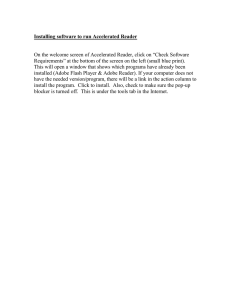Tips for filling in the Question PDF files
advertisement
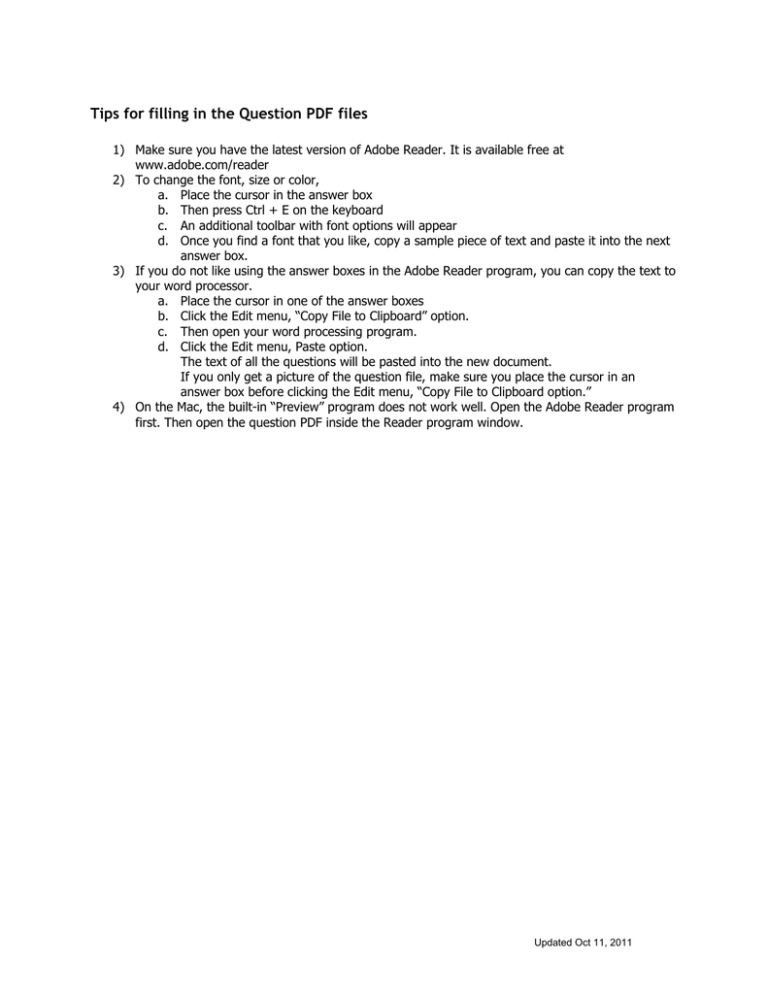
Tips for filling in the Question PDF files 1) Make sure you have the latest version of Adobe Reader. It is available free at www.adobe.com/reader 2) To change the font, size or color, a. Place the cursor in the answer box b. Then press Ctrl + E on the keyboard c. An additional toolbar with font options will appear d. Once you find a font that you like, copy a sample piece of text and paste it into the next answer box. 3) If you do not like using the answer boxes in the Adobe Reader program, you can copy the text to your word processor. a. Place the cursor in one of the answer boxes b. Click the Edit menu, “Copy File to Clipboard” option. c. Then open your word processing program. d. Click the Edit menu, Paste option. The text of all the questions will be pasted into the new document. If you only get a picture of the question file, make sure you place the cursor in an answer box before clicking the Edit menu, “Copy File to Clipboard option.” 4) On the Mac, the built-in “Preview” program does not work well. Open the Adobe Reader program first. Then open the question PDF inside the Reader program window. Updated Oct 11, 2011