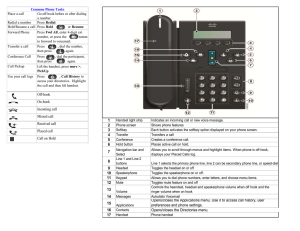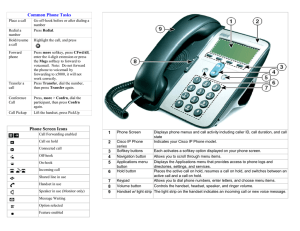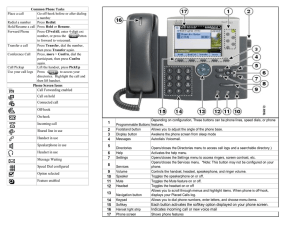DP750/720 Quick User Guide
advertisement
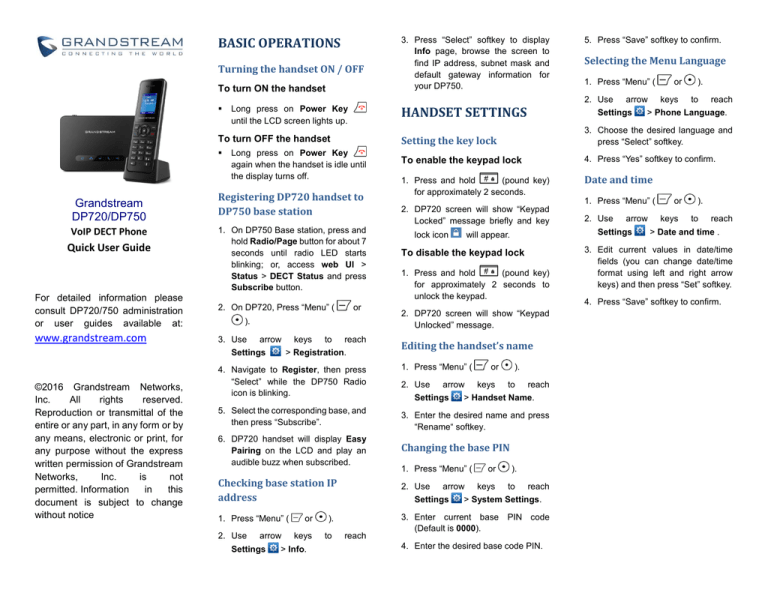
BASIC OPERATIONS Turning the handset ON / OFF To turn ON the handset Long press on Power Key until the LCD screen lights up. Grandstream DP720/DP750 VoIP DECT Phone Quick User Guide Long press on Power Key again when the handset is idle until the display turns off. Registering DP720 handset to DP750 base station 1. On DP750 Base station, press and hold Radio/Page button for about 7 seconds until radio LED starts blinking; or, access web UI > Status > DECT Status and press Subscribe button. For detailed information please consult DP720/750 administration or user guides available at: 2. On DP720, Press “Menu” ( www.grandstream.com 3. Use ). arrow Settings ©2016 Grandstream Networks, Inc. All rights reserved. Reproduction or transmittal of the entire or any part, in any form or by any means, electronic or print, for any purpose without the express written permission of Grandstream Networks, Inc. is not permitted. Information in this document is subject to change without notice or keys to reach > Registration. 4. Navigate to Register, then press “Select” while the DP750 Radio icon is blinking. 5. Select the corresponding base, and then press “Subscribe”. keys to 2. DP720 screen will show “Keypad Locked” message briefly and key lock icon will appear. 1. Press and hold (pound key) for approximately 2 seconds to unlock the keypad. 2. DP720 screen will show “Keypad Unlocked” message. Editing the handset’s name 1. Press “Menu” ( 2. Use arrow Settings or keys ). to reach > Handset Name. 3. Enter the desired name and press “Rename“ softkey. 1. Press “Menu” ( arrow 1. Press “Menu” ( 2. Use arrow Settings To disable the keypad lock Settings reach reach Date and time 3. Enter current base (Default is 0000). > Info. to > Phone Language. 1. Press and hold (pound key) for approximately 2 seconds. 1. Press “Menu” ( arrow keys ). 4. Press “Yes” softkey to confirm. 2. Use Settings arrow Settings or To enable the keypad lock Checking base station IP address 2. Use 1. Press “Menu” ( 3. Choose the desired language and press “Select” softkey. Changing the base PIN ). Selecting the Menu Language Setting the key lock 6. DP720 handset will display Easy Pairing on the LCD and play an audible buzz when subscribed. or 5. Press “Save” softkey to confirm. 2. Use HANDSET SETTINGS To turn OFF the handset 3. Press “Select” softkey to display Info page, browse the screen to find IP address, subnet mask and default gateway information for your DP750. or ). keys to reach > System Settings. PIN code 4. Enter the desired base code PIN. or keys ). to reach > Date and time . 3. Edit current values in date/time fields (you can change date/time format using left and right arrow keys) and then press “Set” softkey. 4. Press “Save” softkey to confirm. CALL FEATURES Activate/deactivate handsfree mode 1. Press (Hands-free key) while making a call or on the idle screen to activate.. 2. Press (Hands-free key) again to deactivate. Making calls Ending Calls Using default outgoing line 1. Enter desired number to dial using keypad buttons. 2. Press (Dial key) or (Speaker key) to initiate the call. Selecting outgoing line to use 1. Enter desired number to dial using keypad buttons. “Call” softkey. Press (On-hook terminate the call. key) Hold/resume calls 1. During an established call, press 3. To resume the call, press again to access Options > Resume, then press “Select” softkey. Press softkey or (Dial Key), (Hands-free key) to DP720/DP750 Quick User Guide Mute/un-mute microphone 1. Press (Mute key) to switch off the microphone during an established call. Mute icon will be displayed on the screen. Blind transfer Activate call waiting 1. During an established call, press (left softkey) to access Options > Transfer. The initial call will be on hold. (Dial key) to complete 1. Press “Menu” ( or Active call forward 1. Press “Menu” ( or ). 2. Use arrow keys to reach Call settings > Call Forward. 3. Select the account for which you want to enable/disable the call forward feature and then press “Select” softkey. 4. Select the type of call forwarding (all, on busy, or no answer) and enter destination number, then press “Save” softkey to confirm. ). 2. Use arrow keys to reach Call settings > Call waiting. 3. Select the account for which you want to enable / disable the call waiting feature, and press “Select” softkey. 4. Select Enabled and press “Save” to confirm. Attended Transfer 1. During an established call, press (left softkey) to access Options > New call. The initial call will be on hold. 2. Choose the line and enter the number you want to transfer the call to, then press “Accept” (Dial 2. Press (Mute key) again to switch the microphone back on. 3. Press transfer. Answering Calls conference and press key). Call transfer Method 2 3. Press (Dial key) or wait for 4 seconds and the call will be initiated automatically. 2. Enter the number of the second party you want to add to the (left softkey) to access Options > Hold. 2. Enter the number or select the handset you want to transfer the call to. 2. Enter desired number to dial using keypad buttons. (left softkey) to access Options > Conference. The initial call will be on hold. to 3. Select a line from available lines displayed on the screen to use for dialing out. 1. Press (Dial key) or (Speaker key). to confirm. 1. During an established call, press 2. Press “Select” softkey to put the call on hold. Method 1 2. Press 3-Way Conference answer incoming call. (Dial Key). 3. Once second call is established, press Options > Transfer. Activate do not disturb mode 1. Press “Menu” ( or ). 2. Use arrow keys to reach Call settings > Do Not Disturb. 3. Select the account for which you want to enable DND feature, and press “Select” softkey. 4. Select Enabled and press “Save” www.grandstream.com