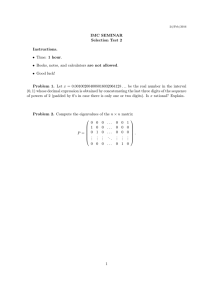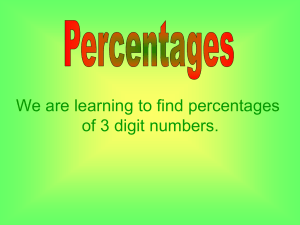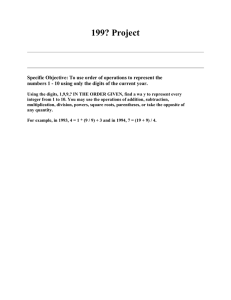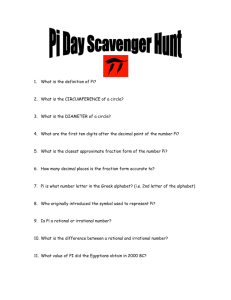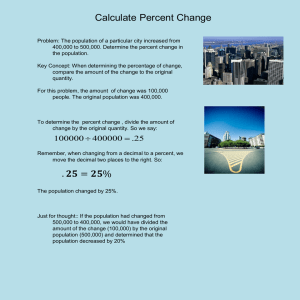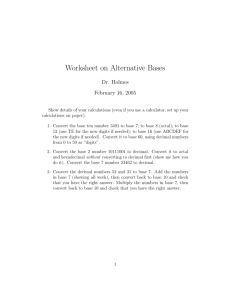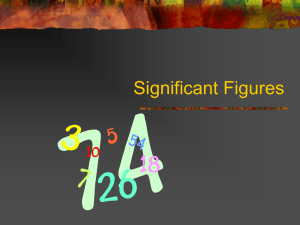10s 03 operating modes
advertisement
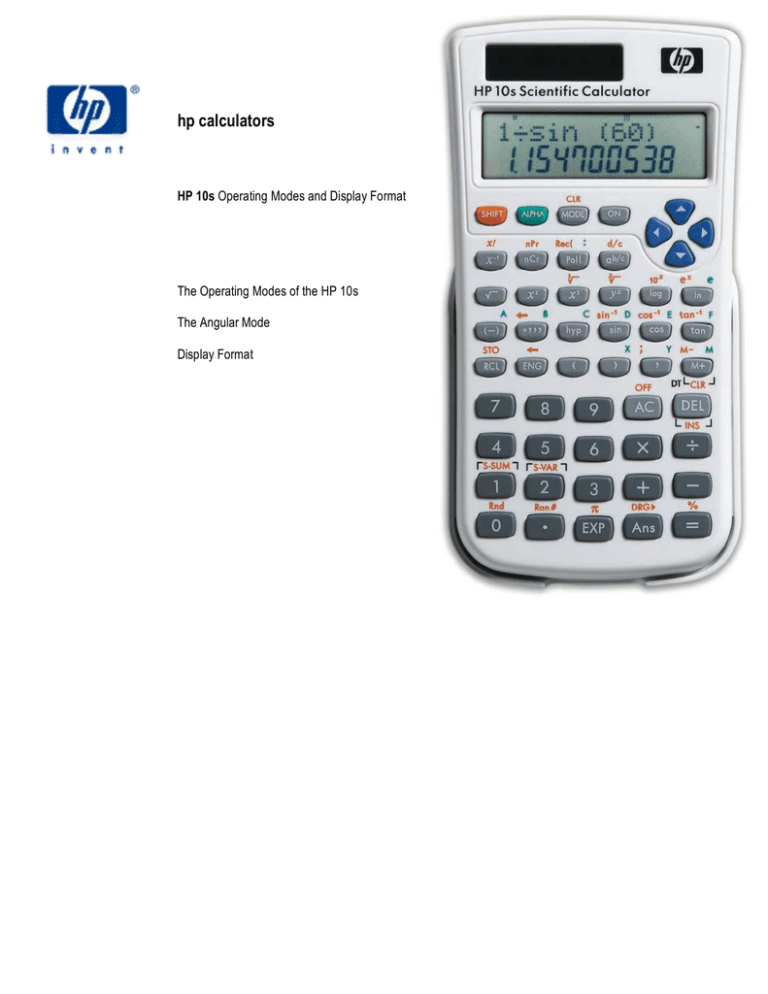
hp calculators HP 10s Operating Modes and Display Format The Operating Modes of the HP 10s The Angular Mode Display Format hp calculators HP 8s Operating Modes and Display Format This learning module introduces the different operating modes in which your HP 10s can work. It then describes the angular mode used by the trigonometric functions and the coordinate conversion functions. You will also find a description of the various display formats available. The operating modes of the HP 10s The HP 10s has three basic modes in which it can work: computing (C1), statistical standard deviation (C2), and statistical regression (C3). You can always select the main mode by pressing C1. The main mode is the default mode and the one you will use most of the time. Use this mode for most calculations (both arithmetic and function calculations). Mode 2 (standard deviation mode) should be used when computing averages, standard deviations and other descriptive statistics. When in this mode, the HP 10s displays SD in the display. Mode 3 (statistical regression mode) should be used when fitting a curve to data. When the HP 10s is in this mode, REG is shown in the display. The angular mode The angular mode is shown in the display of your HP 10s with one of these annunciators: D, R and G. To select the desired angular mode, press CC and then press 1 for degrees, 2 for radians and 3 for grads. Angle values are: Degrees Radians Grads 360 degrees in a circle 2π radians in a circle 400 grads in a circle The angle measure affect trigonometric calculations and polar/rectangular coordinate conversions. Display format The default display format is Floating Point, called Norm, in which the number of displayed decimal places is not fixed beforehand but depends on the result. All digits are displayed except trailing zeros. Up to 9 decimal places can be displayed. This mode can be selected by pressing CCC3. This mode provides two options, 1 and 2. Choosing option 1 shows numbers less than 0.01 in scientific notation, while option 2 shows numbers less than 0.000000001 in scientific notation. For example, option 1 would show 0.005 as 5x10-03, while option 2 would show it as 0.005. The number of decimal places displayed can be set or fixed to any number from 0 to 9 by pressing CCC1 and then the desired number – you need not press the = key. This is called a fixed display format because the number of displayed decimal digits is always the same, trailing zeros are appended if needed. The FIX setting is retained so long as it is not changed by the user. But, the pseudo-random number returned by the Ran# function (A¥) is always displayed in FIX 3 (the display format setting is not actually changed, though, and is still used in the current calculation); this is convenient because the resulting number is always a number between 0 and 0.999 with three significant digits, that is to say: a result of, say, 0.000 is as though three random digits were generated, all of them being equal to zero. It is important to bear in mind the fact that in, say, FIX 3 a 0.000 in the display does not necessarily mean that the result is exactly zero. For example, the number 10 !4 in FIX 3 is displayed as 0.000. hp calculators -2- HP 8s Operating Modes and Display Format - Version 1.0 hp calculators HP 8s Operating Modes and Display Format The SCI setting places the calculator into scientific notation mode. It is set by pressing CCC2. Example 1: Calculate 8π2 in the default mode. Solution: To make sure you are currently in the default mode, press CCC31. Now the calculator is in Floating Point mode with all digits (except trailing zeros) being displayed. Press: 8*A´J= Answer: 78.95683521 Example 2: Calculate 8π2 showing only two decimal digits. Solution: With the previous result still displayed, simply press CCC12 The result has been rounded (not truncated) to two decimal digits. Answer: 78.96. When you set FIX · (CCC31) again, all digits re-appear because the internal value remains intact, and is used in chain calculations to full precision. Example 3: Round π to four decimal digits. Solution: Press: A´= CCC14 A£ CCC31 Answer: hp calculators 3.1416. -3- HP 8s Operating Modes and Display Format - Version 1.0