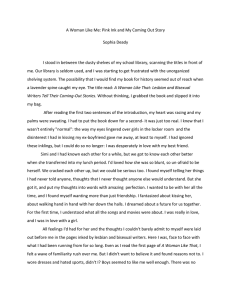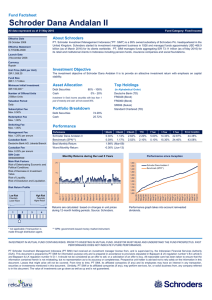Sketch It, Make It: Freehand Drawing for Precise Rapid Fabrication
advertisement
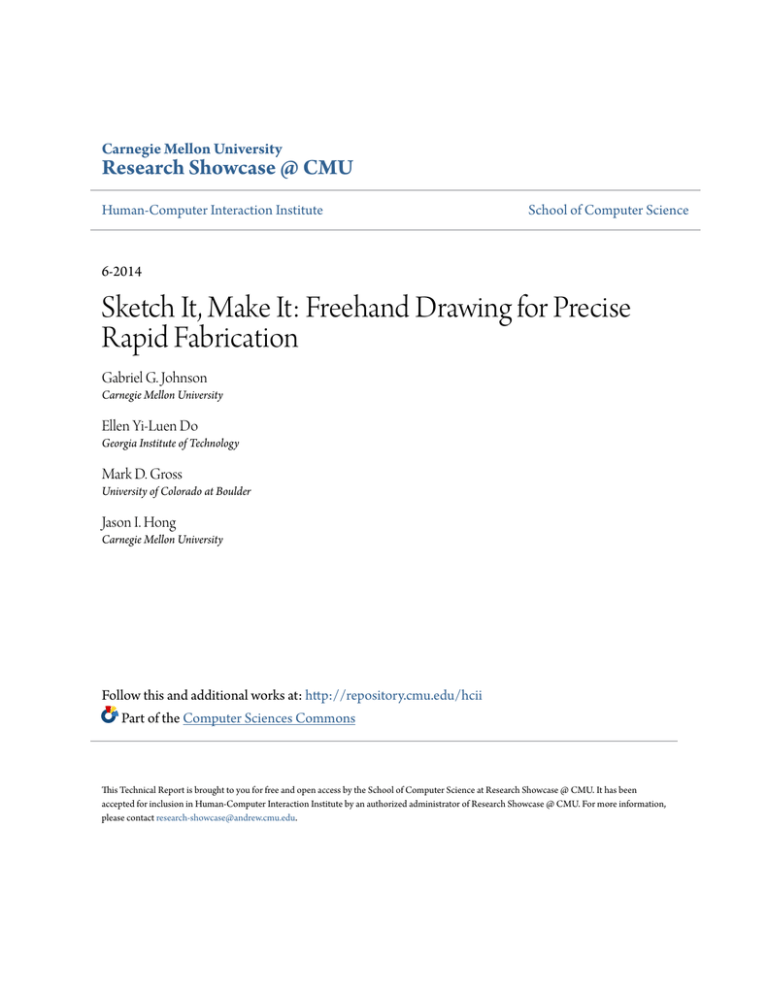
Carnegie Mellon University Research Showcase @ CMU Human-Computer Interaction Institute School of Computer Science 6-2014 Sketch It, Make It: Freehand Drawing for Precise Rapid Fabrication Gabriel G. Johnson Carnegie Mellon University Ellen Yi-Luen Do Georgia Institute of Technology Mark D. Gross University of Colorado at Boulder Jason I. Hong Carnegie Mellon University Follow this and additional works at: http://repository.cmu.edu/hcii Part of the Computer Sciences Commons This Technical Report is brought to you for free and open access by the School of Computer Science at Research Showcase @ CMU. It has been accepted for inclusion in Human-Computer Interaction Institute by an authorized administrator of Research Showcase @ CMU. For more information, please contact research-showcase@andrew.cmu.edu. Sketch It, Make It: Freehand Drawing for Precise Rapid Fabrication Gabriel G. Johnson1, Ellen Yi-­‐Luen Do2, Mark D. Gross3, Jason I. Hong June 2014 CMU-­‐HCII-­‐14-­‐103 Human-­‐Computer Interaction Institute School of Computer Science Carnegie Mellon University Pittsburgh PA 15213 1. College of Fine Arts, Carnegie Mellon University 2. Georgia Institute of Technology, Atlanta, GA, USA 3. University of Colorado, Boulder, CO, USA Keywords: sketching, rapid fabrication, design tools, constraints ABSTRACT We present Sketch It, Make It (SIMI), a tool for designing precise models for rapid fabrication. SIMI provides a novel recognition and disambiguation architecture that supports designers in using pen-­‐ based interaction techniques without requiring users to enter persistent modes. The suite of pen-­‐based interaction techniques let the designer fluidly transition from rough ideas to precise output within a single tool. These techniques are for creating geometry, issuing gestures that edit the model, and for creating, enforcing, and maintaining geometric constraints. The architecture demonstrated in this system could be applied more broadly in other domains, including 3D modeling or graphic design. 1. INTRODUCTION A growing community of self-­‐described Makers design and build many kinds of physical things. Some are electronic devices, while others are made entirely from traditional materials. These “new makers” use rapid fabrication machines like 3D printers, laser cutters, and other CNC machinery. Laser cutters are among the more common and affordable fabrication machines. One can think of a laser cutter as a fast, strong, and precise automated razor that cuts flat material (paper, wood, plastic, textiles, etc.). Many things can be made with only a laser cutter, some fastened with screws or glue. Figures 1 and 2 show examples of laser cut objects. Designers need modeling tools appropriate to their skills and experience [1]. Today, designers can choose from among several modeling tools for laser cutter projects. The most common is Adobe Illustrator, a general-­‐purpose, full-­‐featured vector graphics editor. Illustrator experts may find it a powerful and convenient laser cutter design tool, but we observed that intermediate users had substantial trouble using it when designing for laser cutters. Figure 1: Sketch It, Make It lets users design laser cut items with sketch-based interaction. (a, left): using SIMI with a Wacom Cintiq. (b, right): laser-cut pencil holder designed by an undergraduate student using SIMI. Figure 2: A picture stand (a) drawn and fabricated using SIMI. A single copy of the primary part is shown in (b). Research on sketch-­‐based modeling tools [2] typically views sketching as an activity done mostly in the early phases of design. Tools based on this assumption are justifiably oriented towards capturing imprecise input; only a few sketch-­‐based systems support designers in later stages [3, 4, 5]. We are inspired by the potential of freehand drawing as a basis for precision modeling for several reasons. Sketching is quick and can be easily learned. It is simple and modeless: unlike structured editing software, a designer need not set a pencil’s mode to line, circle, or anything else. Yet (as we will show), sketched input can provide enough information to make a precise digital model. To support novice and intermediate designers, we present “Sketch It, Make It” (SIMI), a modeling environment for laser cutter design based on recognizing short sequences of input sketched with a stylus. Using only freehand drawn input, SIMI enables a designer to incrementally create precise laser cut models. 1.1. Motivating Example To introduce Sketch It, Make It we show how we use it to make the picture stand shown in Figure 2. We begin with the idea of a stand with two horizontal rails as a base and a five-­‐part vertical support structure, joined with notches. We first draw the rough profile of the vertical support piece using curved and straight segments. SIMI captures our drawing, straightening lines, smoothing curves, and connecting curved and straight segments. Figure 3: Key steps taken when making the picture stand After sketching the rough outlines of our two parts, we begin to refine the design and make it precise. We square the corners by drawing right-­‐angle braces (Figure 3a). As we adjust the two parts by selecting and dragging endpoints and re-­‐shaping curves, SIMI’s constraint manager maintains the right-­‐angles we’ve established. Next, we add notches to the two parts for the joints. We draw five small notches on the base rail. For each notch we draw three lines inside the outline of the part, and then use the erase gesture to remove the residual outline segment (Figure 3b). Then we indicate that both sides of the notch are to be the same length: We draw tick marks on each segment, and right-­‐angle braces to keep the notch perpendicular to the edge of the part. The notches must have exactly the right dimensions: too wide, the top parts will wobble; too narrow and they will not fit. We size the notch by overtracing its segments and entering fixed dimensions (Figure 3c). We drag several copies of the base and support parts to the cut file area to prepare a PDF file, which is sent to the laser cutter for manufacture. Finally we assemble the cut parts to make the picture stand in Figure 2. 1.2. Laser Cutting Laser cut designs are composed of parts cut from solid, flat material and assembled in various ways: laminated, notched, bolted together,etc. Various materials require different laser speed and intensity settings to achieve a quality cut. The designer uses a software application to specify part shapes for laser cutting. The software outputs vector graphics called a “cut file” that defines these shapes. As most joints have small margins of error, lengths, angles, and relative position must be specified precisely so that parts fit together properly. Tools for designing laser cut objects must allow users to precisely specify dimensions. Like a physical saw, the laser leaves a gap in its wake, called a kerf, (between 0.2mm and 0.5mm on a 40 watt cutter). This is an important consideration when designing facets whose tolerances are small with respect to kerf. A notch joint, for example, is ineffective if it is 0.1 mm too large or small. The system presented in this paper targets the domain of laser cutting. However, we stress that the primary contributions— including the recognition architecture and suite of interaction techniques—are applicable to domains beyond laser cutting. 1.3. Organization We began with a motivating example, and a brief explanation of laser cutting. Next we review related work. Then we convey the results of formative studies. We interviewed avocational designers about using modeling tools and asked them to demonstrate how they use a tool of their choice. We also analyze artifacts from two popular Maker community web sites to identify features common among laser cutter projects. We then discuss the key technological contributions of Sketch It, Make It (SIMI). Specifically, in the next section we discuss SIMI’s recognition and disambiguation architecture. It is based on spatial context and (importantly) the temporal properties of recognizable elements. Our strategy relies on recognizing different kinds of gestures at different times: some while the stylus is in contact with the surface, some when the stylus is lifted, and others after a period of inactivity. This approach not only improves recognition accuracy but also improves system responsiveness. The final section gives implementation details on SIMI’s suite of pen interaction techniques and constraint management. Individually, many of these sketch techniques have (in some sense) been implemented before. However, the particular combination provides a very fluid, useful, and enjoyable user experience that hasnotbeen done before. Precision is achieved by maintaining user-­‐specified geometric constraints that relate segment lengths and angles. 2. RELATED WORK Two properties are common to many types of modern design work, including design for laser cutters. First, designers sketch throughout the process, especially at the outset. Second, a computer tool is used to render the design precisely. These properties are common to diverse disciplines like graphic design [6], automotive engineering [7], and software development [8]. Sketching is a powerful means for thinking, but it is disconnected from the computer aided phase of design and manufacture [9]. SIMI helps close that gap. Sketchpad [10] was a pioneering system that (like SIMI) employed pen input and constraints for modeling shapes. The user controlled Sketchpad’s mode by pressing buttons with the non-­‐dominant hand, and drew on a display that sensed stylus input. Because program mode was explictly established, the system could readily process input directly without advanced recognition. 2.1. Sketch-­‐Based Design Tools The rough appearance of freehand sketches encourages designers to see beyond unimportant details and make big picture decisions. Much prior work argues that beautification (e.g. redrawing crudely drawn lines as straight segments) is antagonistic to design [11], at least during conceptual phases. SILK [12] is a sketch-­‐based tool for prototyping user interfaces. Sketching helps users avoid wasting effort on details that are not yet important. For example, SILK lets designers place interface elements without specifying exact position and size. However, as SILK is not designed for precision, another system (e.g. a text editor) added to the tool chain must be used to specify those values. Once the designer’s work shifts to later tools it is inconvenient to revert to earlier tools. To eliminate this discontinuity, we designed SIMI to support both sketching and making and to help the user fluidly transition from rough to precise representations. Some work takes the opposing view on beautifying sketched input. Systems such as Pegasus [13] and recent work by Murugappan et. al [14] enable users to quickly sketch simple vector drawings. They infer user intention by detecting geometric relationships. If several relationships are detected, the user chooses among alternatives. Inferencing is powerful, but it also prevents users from drawing subtle distinctions. An overly zealous inferencing engine snaps objects together when the designer’s intent is for them to simply be near one another. Therefore in SIMI, we minimize automatic inference and provide fast easy methods for correction. While sketch-­‐based input appeals to designers, recognizers are not yet sophisticated enough to reliably interpret arbitrary drawings. Researchers have sought ways to close the gap between input that people provide and the computer’s ability to make sense of it. For example a system may require users to draw in certain ways (e.g. shapes must be drawn with single strokes) to conform to the recognizer’s capabilities. Well known systems EverybodyLovesSketch and Teddy [15, 16] introduced sketch-­‐based techniques that are both easier for humans to use and for the computer to process. They provide a small, powerful grammar of easy-­‐to-­‐make gestures to create and edit 3D drawings: even children can learn and use them to make complex models. However, it is hard to engineer with these tools because they do not allow users to give precise, specific values for lengths and angles. To address this shortcoming SIMI lets users set specific values to sketched geometry. On touch-­‐sensitive devices like tablets, it might be possible to combine pen input with touch input, as demonstrated in the work by Hinckley et. al [17]. This is an exciting prospect. However for this work we focused on what could be done by recognizing sketched input alone. 2.2. Sketch-­‐Based Modeling for Fabrication Computer support for fabrication design has been a topic of interest for decades, under the rubric of computer aided design (CAD) or manufacturing (CAM). Most interaction is performed with a keyboard and mouse, but this was not always so. For example, SketchPad [10] users controlled the design by setting modes and parameters using one hand, while drawing on the screen with a light pen in the other. More recent interfaces enable users to model items for fabrication by sketching. For example, Plushie [3] users design objects like stuffed animals. They begin by creating 3D models of bulbous objects by sketching shape outlines. The program outputs a file of 2D shapes that users can cut from fabric, sew together, and stuff. Sketch Chair makes design for rapid fabrication more accessible [4]. Users sketch contours of a chair’s seat and back rest, and add legs. A physics simulator lets the designer explore consequences such as if the chair is stable. Highly specific domain-­‐oriented tools such as Plushie and Sketch Chair are powerful because they enable inexpert designers to make things. A few strokes are enough to define basic geometry, permitting Sketch Chair to generate a seat. But those domain-­‐oriented tools also make important decisions like how the parts join. In contrast, SIMI users specify as much or as little geometry as desired. Unlike Sketch Chair and Plushie, SIMI has no built-­‐in domain knowledge. It supports a more general range of laser cutting, rather than a single class of objects such as chairs or plush toys. SIMI builds on the work of a small but interesting set of sketch-­‐based systems that support precision. ParSketch [5] lets users create parametric 2D models by incrementally recognizing sketched geometry and commands. It uses pen pressure to distinguish between linework (high pressure) and constraint commands (lower pressure). Lineogrammer [18] is a sketch-­‐based 2D tool for drawing rectified vector graphics. It works on the principle of interactive beautification, supporting iterative sketch/rectify sequences. The interactive nature of these precision-­‐oriented systems allow the system to do less work when its recognizer/rectifier is invoked, leading to higher accuracy. Our work builds on this by providing (1) a recognition and disambiguation framework based on time, (2) a collection of sketch-­‐based editing techniques for incrementally specifying precise details to an initially rough representation, and (3) the ability to transition from a sketch into physical laser-­‐cut output. 3. FORMATIVE STUDIES To better understand the tasks and problems designers face when designing for laser cutters, we conducted two related formative studies. In the first, we interviewed people with experience designing these artifacts and watched them work. In the second, we surveyed and analyzed laser-­‐cut items found on community web sites to identify common features. 3.1. Formative Study on Designer Work Practices We interviewed six designers from different backgrounds, including mechanical engineering, graphic design, and architecture to learn about their work practices and to understand how they use their tools. All had experience designing objects to be made with a laser cutter. Each session lasted approximately one hour, split evenly between an interview and using software. We met participants in their workplaces, and asked them to describe their design process and to show sketches or videos of their work. Although there were differences in their process, each followed the same overall pattern. The designers all said they began by thinking about a problem and sketching on paper. They made drawings to think about how to frame the project. Other sketches helped reason about how to make it. Some designers made a point to note that sketching is a necessary part of the process: they could not move forward without making freehand drawings. Only after the idea is well-­‐formed were they ready to translate their hand-­‐made sketch into a computer model (Figure 4). We then asked participants to copy the sketch shown in Figure 5 using a software tool of their choice. We wanted to learn what problems people encountered when executing the common task of translating a sketch to a computer model. Five participants chose to implement the sketch with Illustrator; one chose Rhino. All users were comfortable with their tools, but none were experts. Every designer’s strategy involved common activities: creating and editing boundaries, aligning or snapping items, using guide lines or reference points, measuring distances, specifying or changing lengths and angles, and creating finished “cut files” to send to the laser cutter. They also engaged in the usual interaction management tasks—selecting and deselecting on-­‐screen elements, and view port management such as zooming and panning. Figure 4: A common step of designing for laser cutters: translating a hand-made sketch to a computer modeling tool. The sketch includes a perspective drawing of the desired result, and 2D diagrams of individual parts with key dimensions indicated. (a) We asked users to replicate this sketched part. (b) Drawing of the part in context. Figure 5: We asked participants to model the part at the top using a software of their choice. Participants spent a good deal of time on operating overhead (approximately 50%). This included searching for the appropriate tool for the next task and recovering from errors. For example, one designer, an experienced Illustrator user, wanted to use the “Path Finder” tool. He searched the program’s menu structure and hovered over toolbar buttons reading tool tips. Upon finding it he invoked various functions of the Path Finder, using keyboard shortcut to undo after each failed attempt, as he struggled to find the correct mode in the palette. This process lasted approximately 80 seconds. Occasionally participants used features in unorthodox ways. For example, to remove an unwanted segment of a polyline, one participant (a graphic designer) created an opaque white rectangle to obscure it, rather than erase it. (“Don’t tell anyone I did this”, he said). Similar episodes are common: a person should know the ‘correct’ action, but takes an alternate approach. Although the alternative achieves the intended effect, it might be less efficient (more operations, longer execution time) or introduce unwanted complexity (e.g. the white rectangle). We found that most common tasks and problems belong to three main groups: • Defining geometry: Creating/editing boundaries, aligning items, creating and using guides or reference points, measuring distance, and specifying length or angles. • Managing the editing tool: Object selection, view port management, finding/entering tool modes, recovering from errors. • Cut file: Finalizing the cut file by creating copies of items when more than one is needed, and positioning stencils. 3.2. Artifact Feature Analysis The formative study of work practices from the previous section helps us understand how people create laser cut items. To learn more about the characteristics of those objects (what people create), we analyzed finished items from two web-­‐based communities of laser cutter users. Many users are motivated by the opportunity to share their designs. Ponoko and Thingiverse are two currently popular web sites for selling or sharing items that can be made with personal fabrication machines like laser cutters and 3D printers. We selected a total of 55 laser-­‐cut designs from these sites. On Ponoko we selected the most recent 45 laser cut items. On Thingiverse we searched for objects with the “laser cutter” tag and selected ten. Figure 6 summarizes the feature analysis of these 55 projects. Figure 6: Frequency of features of 55 laser-cut designs found on Ponoko and Thingiverse. We used ten properties to characterize each project, based on our own experience designing objects for laser cutters, as well as observations from the formative study. They are: • Symmetry: Radial/linear symmetry is present. • Repeating geometry: Linework is repeated several times. • Right Angle: Edges meet at 90-­‐degree angles. • Notch and Finger Joints: Two parts come together using one of the joints illustrated in Figure 7. • Rounded Corners: Right-­‐angle corners are slightly blunt. • Splines: Curved linework (not counting rounded corners). • Single Flat: The project is composed of a single, flat piece of material (e.g. a coaster). • Fasteners: Use of glue, screws, or bolts. • Raster etch: Laser cutter etched patterns (e.g. words, images) rather than cutting all the way through material. These properties provided a set of features that (once implemented) would make for a compelling demonstration of our recognition architecture because it grounds our work in a practical domain. The list formed a starting point of what SIMI should do. Our implementation is discussed next. Figure 7: Two common methods to join parts. Notch joints (left) are used when parts intersect along part midsections; finger joints (also known as box joints, right) join parts along edges. 4. SKETCH IT, MAKE IT Based on the designer’s work practices (formative study) and the artifacts they make (feature analysis), we developed Sketch It, Make It(SIMI), a 2D sketch-­‐based tool for modeling laser cut items. We aim to address problems with current modeling systems and support the most common practices with a tool to specifically support designing laser-­‐cut items. However, we also believe that the techniques illustrated here have broader applicability beyond laser cutting. Design for laser cutting requires precision. SIMI addresses this with user-­‐created constraints—geometric relationships between two or more items. For example, two lines can be constrained to meet at a common point, and then constrained to meet at a right angle. Constraints are maintained as the user edits a model. With same-­‐length, same-­‐angle, and right-­‐angle constraints users create objects with symmetric or repeating geometry. (Details on constraints and our custom built constraint engine are provided below.) We can think of design with SIMI as three phases: Create, Constrain, and Cut. In the Create phase, the designer draws freehand strokes. In the Constrain phase, the user adds precision by specifying geometric relationships and dimensions. In the Cut phase, the designer builds a cut file for fabrication. As SIMI supports all three phases, the designer can move back and forth at any time. Users draw with a stylus, and use a button with their other hand for a few actions. The system recognizes input as either geometric linework or gestural commands. Linework includes straight lines, arcs, splines, circles, and ellipses. There is no tool palette—users invoke commands to operate on linework by drawing gestures. Some gestures are recognized and execute immediately, such as the erase (scribble) gesture. Other gestures (such as those that establish constraints) are recognized after the user presses the button, or after a timeout. A significant difference between our work and prior sketch-­‐based design tools is that SIMI users can accurately specify geometry. However to allow for early design in which precision can actually be a disadvantage, the user need not specify details until they become important. The systems does not require users to attend to detail, but enables a designer to transition smoothly from a rough, imprecise model to a specific, precise model via sketch interaction. SIMI recognizes a closed 2D path as a ‘stencil’. Stencils are shapes that can be placed on the virtual laser cutter bed. Several copies of a stencil can be added. The system generates a vector file for laser cutting. Figure 8: SIMI’s recognition architecture is broken into time frames. The approach is greedy: if a phase asserts a match, later phases are not executed for the related pen strokes. Interpretations are indicated as filled circles. 5. RECOGNITION ARCHITECTURE The recognition architecture is a primary contribution of this work. SIMI’s recognizers operate at three different times. First, Dynamic recognizers operate while the pen is down; Pen Up recognizers are invoked when the pen is lifted; Deferred recognizers activate after a period of inactivity (currently 1.5 seconds). Each recognizer class addresses a different need. Dynamic recognizers allow the user to make gestures that must be recognized (and possibly acted upon) as they are made, when timing is very important. Pen Up recognizers allow the user to make distinct gestures that are acted on immediately, eliminating lag and making the interface feel responsive. The Pen Up recognizers are reserved for common actions that are unlikely to interrupt the user when their associated actions are taken. By their nature, both Dynamic and Pen Up recognizers must work on single stroke gestures. Last, Deferred recognizers operate on one or more strokes. Their related actions might distract the user if they were invoked immediately upon lifting the stylus. The overall recognition architecture is illustrated in Figure 8. Disambiguation Our disambiguation approach is based in spirit on Mankoff’s mediators[19]. Pen Up and Deferred recognizers may produce several conflicting interpretations, shown in Figure 8 as three circles flowing from the recognizers. In practice, specific pairs of recognizers are commonly at odds. For example, the right angle and same-­‐length recognizers often match the same input if both strokes are drawn near a corner. Based on this observation, SIMI invokes custom disambiguation code that is uniquely suited to resolve disputes between particular pairs of recognizers. The resolution code for the Pen Up stage must produce a single interpretation because it was made from a single pen stroke. Disambiguating results of Deferred recognizers may yield one or more results, as several gestures may have been issued using multiple pen strokes. Conflicts are mediated in two ways. First, a gesture often makes more sense than others in context. A context checker will report how well a gesture matches the current drawing state with Yes, No, or Maybe. If only one contending gesture receives a ‘Yes’ vote, the other interpretations for that ink are discarded. Second, if the context checker can not resolve the problem (several ‘Yes’ votes), then a static rule list is used. This list ranks each recognizer type, and the interpretation that is highest on the list is accepted. The order of this rule list important. Recognizers that edit the model are lower on the list than recognizers whose effects can be ignored. For example, a Latch gesture edits the model, while the gesture to display the Pan/Zoom widget has only a temporary response. If the wrong interpretation is made, SIMI will err on the side of the inconsequential or easily recoverable. 5.1. Ink Parsing While Dynamic recognizers analyze ink input as it is made, both Pen Up and Deferred recognizers require the input to first be processed. This involves finding corners and identifying the segments between corners. SIMI uses a modified version of Wolin’s MergeCF to identify corners [20]. Our ink parser classifies a segment as a Dot, Line, Elliptical Arc, Spline, Circle, Ellipse, or Blob (a closed spline that starts and ends at a common point). This order prioritizes more commonly used elements (e.g. lines) over less common ones (e.g. splines). If there are several matches the first is chosen as ‘correct’. For example if a segment could be classified as a circle, ellipse, or a blob, the circle is chosen. Segment classifiers rely on computed properties of ink, including the time it took to make the stroke, the curvilinear length of the stroke, aspect ratio of the bounding hull, and curvature. Rubine’s gesture recognizer relied on such features to classify input based on statistical similarity to known examples [21]. Our classifiers are built by hand and only use a subset of available features. This allows us to tune the classifiers as needed. 5.2. Dynamic Recognizers Dynamic recognizers use raw pen data generated as the user draws. They are invoked after each new pen movement event, which typically happen at a rate of once per 15–20 milliseconds. If the user interface is redrawn at 60 Hz, each frame must be drawn in less than 16ms. Therefore, all dynamic recognizers execute quickly to maintain a fluid experience. Specifically, their runtime complexity is constant—it does not take more computation to process a long stroke. When a Dynamic recognizer finds a match, all other Dynamic recognizers are turned off until the pen is lifted, and the ink will not be passed on to the next stage. For example, if the eraserecognizer determines that the user is deleting something, it indicates this visually and will attempt to erase something when the user lifts the pen. The Dynamic recognizer might also change how the current ink stroke is drawn, as is the case with Flow Selection. 5.3. Pen Up Recognizers If no Dynamic recognizer claimed an ink stroke, when the user lifts the stylus the raw ink is processed as discussed above, and the Pen Up recognizers are activated. They may use parsed ink and the original raw ink. Each recognizer operates independently of the others. They test if segments comprising the most recent pen stroke match a pattern. It is possible for several recognizers to positively identify their gesture, but only one such gesture is valid (as determined by the disambiguation process). A positive result is activated immediately, and the next recognition stage will not execute. For example, the related action for a Latch gesture will combine points, possibly destroying or creating segments. This edits the model and causes the graphical representation to change. Last, any ink associated with a positive result is removed from the model and will not be available to the deferred recognizers. 5.4. Deferred Recognizers The deferred recognizers are automatically invoked after the user has not interacted with the system for a short period (currently 1.5 seconds). The user may optionally speed invocation by pressing a button. Because the button is pressed with the non-­‐dominant hand, the stylus can remain comfortably gripped in the primary hand—users do not have to set it down. Ink and segments that are not recognized by the Pen Up step are placed in a data structure for the Deferred recognizers. This means Deferred recognizers operate on segments made in one, two, or potentially many more strokes. As in the Pen Up stage, each Deferred recognizer operates independently of the others. Unlike the previous step, it is possible that several results are valid, as long as they are composed of different strokes. This makes it possible, for example, to issue two Right Angle gestures and a Same Length command in the same batch. If two potential results involve the same segments, SIMI employs the same resolution process from the Pen Up recognizer step. Segments that are not associated with positive results are interpreted as geometry. This is how the user creates linework that defines the boundaries of laser cut parts. This geometry is then included in the model and provide context for later recognition processes. 5.5. Discussion of Recognition Architecture SIMI’s recognition and resolution architecture provides a framework for developing other sketch-­‐ recognition applications. The staged approach allows recognizers to work in batches at different times. The properties of each stage suggest natural places for new recognizers to fit into this scheme. Future developers can use the following logic to determine the appropriate stage for new recognizers to operate. If the gesture’s effect should be immediate, Dynamic or Pen Up recognizers are apt. Actions requiring visual feedback while the pen is down (e.g. Flow Selection) must be Dynamic; others (e.g. Latch) should be run with Pen Up recognizers. Actions that are composed from several strokes must be implemented with a Deferred recognizer. The Same Length gesture, for example, is composed of two or more hash marks. Actions that are composed of a single stroke may be Dynamic, Pen Up, or Deferred. Because Pen Up recognizers activate immediately it is best to reserve this stage for operations that are made quickly and with minimal potential for ambiguity. 6. SKETCH INTERACTION TECHNIQUES The recognition architecture described in the previous section, combined with a suite of concordant sketch interaction techniques provide the user with a smooth and pleasurable way to move from a roughly sketched idea to a precise model within a single software application. The previous section outlined the underlying recognition architecture; this section describes the gesture-­‐based sketch interaction techniques. The designer should never need to set down the pen. Input is provided entirely with a stylus except for a single button used by the non-­‐dominant hand to access the Undo/Redo command. The gestures to invoke commands or add constraints are summarized in Table 1 and described in detail in the following sections. Table 1: Summary of SIMI’s gestures. Figure 9: Automatic and manual latching brings segments together to meet at a common point. 6.1. Latching Users often want lines to meet at a common point. In the formative work practices study, we observed Illustrator users struggling to make lines co-­‐terminate. Sometimes the designer would simply extend lines past each other to ensure that the laser will correctly cut the corner. Latching is the process of adjusting adjacent segments (lines, splines, arcs, etc.) to meet at a common point [22, 6]. SIMI provides two methods for latching segments, illustrated in Figure 9. One is automatic: the system analyzes new linework for cases where the user likely meant their segments to connect, and adjusts one or more segments to meet. Automatic latching can pose problems if it is too zealous. Therefore our latcher is intentionally conservative to avoid frustrating users. SIMI’s second latching method is manual: the user draws a small circle around the endpoints to be latched. All linework in SIMI is meant to compose stencils, which are closed sequences of latched segments. The designer must be able to find and fix un-­‐latched segments to make stencils. To reveal un-­‐latched segments, SIMI draws a red marker at lonely endpoints. Three different spatial arrangements can be latched: endpoint latching (corners), continuation, and T-­‐ junctions (see Figure 9). Endpoint latching (Figure 9b) is what the automatic latcher does. Continuation latching (Figure 9c) brings together two segments that have nearly the same direction at the joined point, replacing two segments with a single larger segment. A T-­‐junction (Figure 9d) latches one segment endpoint to the middle of another, splitting the second segment in two. Figure 10: Erase gesture: before, during, and after. 6.2. Erase Users may want to remove linework for various reasons: to delete unwanted or accidentally drawn lines, or as part of a deliberate strategy to cut away geometry allowing new shapes to emerge [18]. Like latching, erasing is a common task so it is invoked with a simple scribble gesture made over the linework to be erased. Our algorithm for detecting erasure executes efficiently during the pen stroke. As soon as SIMI detects that the user is making an erasure gesture, it provides visual feedback midstroke to signal users their erasure will succeed. Figure 10 shows an erase gesture with the visual feedback. If there is more than one segment under the erase gesture, one or more may be deleted. In this case, the erase gesture’s convex hull is intersected with each item that is underneath it, and the relative areas are compared. If the intersecting area for one item is substantially larger than the others, it alone is deleted. Otherwise, all the items are deleted. This lets the designer target particular elements while retaining other elements that lie partly underneath the erase gesture. 6.3. Angle and Length Constraints Most laser cut items employ right angles, symmetry, and repeated geometry (see Figure 6). Designers can create stencils with these properties by imposing constraints. In SIMI, designers add constraints by marking up the linework. Traditional drafting and standard geometry diagrams indicate a right angle with a brace symbol at the intersection of the two edges. SIMI recognizes drawn input that looks like that brace and adds a constraint on the associated segments (Figure 11). Once a constraint is established, SIMI maintains them as the user edits the model. Figure 11: Gestures for adding a right angle (left) and same length. Another drafting convention uses tick marks (hash marks) to indicate that lines have the same length. SIMI recognizes tick marks crossing line segments as a gesture to create a same-­‐length constraint. SIMI also lets designers set specific lengths, invoked by selecting a line (by over-­‐tracing a portion of it) and typing a number (for now, we allow keyboard input for this one case; handwriting support is future work). Angles can be constrained to be equal with the same tick mark gesture used to make lines the same length. 6.4. Flow Selection About one-­‐third of the models examined in our laser cut artifact analysis involved curves (splines). SIMI provides Flow Selection [23] to enable users to create and modify splines (Figure 12). The user ‘heats up’ portions of curved segments by holding the pen down near the curve. Then, without picking up the pen, the user deforms the heated region by dragging. “Hotter” points move more. Figure 12: Flow selection is used to deform curved segments. By holding the pen down, SIMI enters a transient mode that slowly heats the segment near the stylus. When the pen moves, the heated points move with it. 6.5. Undo and Redo SIMI provides a novel means of performing Undo and Redo that lets designers browse the entire his-­‐ tory of the drawing using a single pen stroke. Participants in the formative evaluation used the Undo and Redo features of Illustrator and Rhino in two distinct ways: to revert state following epistemic actions, or to recover from usability problems [24]. First, Undo gives designers confidence to modify their work to explore alternative designs. Epistemic actions [25] are taken to ask “what if” questions, like rotating an object 90 degrees to see if it that orientation is better. Such actions support creative exploration. If the designer does not like their modifications they Undo to a prior state. The second class of Undo events stems from errors: either usability problems or user error. Users undo by holding the offhand button down and dragging the pen left. Every 40 pixels left triggers one undo action. Dragging farther to the left undoes several times. Redo is done by dragging to the right. Both undo and redo may be triggered by the same stroke by changing direction, letting designers scan the drawing history for a desired state. The vertical dimension is not used in the undo or redo gesture. 6.6. View Port Control SIMI lets users control the view port. Tapping the pen twice displays a pan/zoom widget shown in Figure 13. To pan, drag starting in the left square in any direction. To zoom, start in the right square: up to zoom in, down to zoom out (the horizontal dimension is not used). The controls disappear after two seconds of non-­‐use. The gestures for Undo, Redo, and View Port Control are particular instances of stirring widgets: They are parameterized by the direction of the stroke (as Marking Menus are [26]) and by the distance the stylus has been dragged. The direction indicates what, the distance indicates how much. Figure 13: The pan/zoom widget is invoked by doubletapping the pen. Dragging in either square changes the viewport by panning (left square) or zooming (right square). 6.7. Constraint Engine SIMI users can establish constraints that enforce geometric relationships in a drawing. For example, the user might draw a triangle and establish a right angle constraint. As the user manipulates the triangle (moving vertices or changing segment lengths), our constraint engine maintains that particular corner as a right angle. SIMI’s custom-­‐built constraint engine is an iterative, numeric solver that minimizes the total error of all constraints. Each constraint’s error is computed as how far each related point must move. To manage contending constraints, the system computes a change vector for each point by computing the change required by all related constraints. Each point moves a small amount along its change vector, and the process continues until the total error becomes minuscule. The solver can get trapped in a loop as points oscillate between several values. To avoid this case, we add entropy to move points randomly. Gradually the system reduces entropy and the points settle to a satisfactory configuration. 6.8. Stencils SIMI’s final product is a “cut file”: a vector drawing for output on a laser cutter. This cut file typically contains a number of stencils—closed 2D shapes that define the laser’s path. Stencils may have complex boundary geometry with non-­‐intersecting edges. Stencils can also have holes in them for joints, fasteners, or other purposes. To identify stencils, SIMI forms a graph with segments as edges and their endpoints as nodes. It then runs a depth-­‐first search. Each cycle is a candidate stencil; the algorithm eliminates all subgraph cycles, retaining the outer linework comprising the cutout. Stencils are visually represented by shading their interior. 7. SYSTEM EVALUATION We evaluated Sketch It, Make It in two ways. First, we tested SIMI with 60 undergraduate architecture students. Our objective was to test if (and how well) SIMI’s sketch-­‐based interaction could be used to make precisely-­‐defined designs for fabrication. Second, we compare an experienced SIMI user’s strategy for making an object with that of an experienced Illustrator user. We did this to compare how these starkly different tools require designers to work. 7.1. Student Workshop We held a workshop with 60 undergraduate architecture students to gather qualitative feedback about how easy or difficult SIMI is to learn and use. The primary author ran the workshop in 30-­‐minute sessions over two days in a room equipped with iMacs and Wacom Intuos tablets. Regrettably, these tablets do not display output, so users’ eyes are not focused on the same physical location as the pen tip—leading to significant hand-­‐eye coordination challenges. More costly display tablets like the Cintiq (Figure 1a) avoid this problem, but were unavailable for our workshop. Initially, students complained that the tablet hardware was difficult to use, but they acclimated to it after about ten minutes. Then they quickly learned to make linework and constraints. At first they had trouble erasing and using control points, but soon learned to make these gestures. We expected students to have difficulty using SIMI because the hardware (tablets) and interaction paradigm (sketch-­‐based modeling) were both new to them. However, by the second day, most questions and comments regarded missing features, not about how to use the system. After the workshop, students were offered an extra credit assignment to complete a short survey. This generated 40 responses, summarized in Figure 14. The survey had three sets of questions, all on a 5-­‐ point scale. The first set asked how easy (or hard) each interaction method was to use. The second set of questions measured the student’s attitude about the techniques. This line of questioning was borrowed from [16]. Only the Erase and Control Dot gestures seemed to give participants trouble. These are the only gestures that depend on timing. Erasing must be done with a quick, vigorous shake of the pen. Control dots must be made quickly, or SIMI will interpret the input as the beginning of a flow selection. The last set of questions polled students about their perception of the program as a whole: e.g. how easy it was to learn, to use, and remember. Although the students reported the system was easy tolearn, their responses indicate they found it difficult touse. This might be explained by the limited time available (one hour), and the novelty of the hardware. Finally, we asked (1) how much people would like to continue using the system as it is currently, and (2) how likely they would be to try it again when it was debugged and nicely tuned. The responses are in stark contrast: most would not continue using SIMI as it is today, owing to bugs and lack of features. Despite this, the response to the second question was very positive. Enthusiasm about the interaction paradigm of sketching was evident in comments by respondents. For example: • “This is the start of a great program, and once it is polished it will be extremely useful.” • “The program seems like it could be really cool to use in the future. I really enjoyed using a tablet and stylus. It made designing fun.” Not all commentary was positive. Aside from complaints about bugs, most negative comments concerned missing features (for example, a constraint to make lines parallel). Figure 14: Survey results from the workshop with undergraduate architecture students. 40 students responded to the questionnaire. 7.2. Task-­‐Tool Analysis A second method to evaluate our system is to compare the actions required to make an object with SIMI compared with those of a conventional tool such as Illustrator. We asked an expert Adobe Illustrator user to verbally describe the sequence of discrete actions necessary to model the parts of the table shown in Figure 15. This designer has used Illustrator to make dozens of laser-­‐cut items. For example, the first three actions were: 1. Press the M key to enter rectangle drawing mode. 2. Type rectangle dimensions. 3. Place the rectangle on the drawing canvas. The first action is a persistent mode change, while the second two specify values. A similar transcript was recorded for SIMI (the primary author provided the protocol). We identified discrete actions from the verbal protocol, and coded each using five categories: Persistent mode change: Change the tool input state so subsequent input is interpreted in context of that tool (e.g. line drawing mode). User must enter another persistent mode to exit the first. Specify value: Specify a dimension or location. Specify target: Indicate (select) an element for a subsequent operation. Transformation: Apply an operation that changes existing model elements (e.g. move or erase something) Transient mode change: Temporarily change the tool mode so input is interpreted differently. This kind of mode change is part of a phrase, and will revert to another mode when the phrase is complete Figure 15: A laser-cut table for sale on Ponoko. We asked expert designers how they would replicate this object using either Illustrator or SIMI. Table 2: Frequency of action types in the design protocol of expert Adobe Illustrator and SIMI users. The action frequency (listed in Table 2) shows how the two tools are used to create the same output. Roughly the same number of actions was taken (Illustrator: 44, SIMI: 38). To make an object using Illustrator, an expert issues a series of Select, Specify actions: either activate a persistent tool (e.g. line mode) or select a modeling element (e.g. a line on the screen), then specify a value or position by typing a number or moving the mouse. In contrast, most discrete actions with SIMI involve transforming geometry that is already on the screen, for example, constraining two existing lines to meet at a common point or form a right angle. A single sketched gesture fluidly performs both Select and Specify operations that require two distinct actions in Illustrator. For example, right angle gesture necessarily indicates the line segments to be constrained. 8. IMPLEMENTATION SIMI is programmed in Java. It uses the Java binding for OpenGL (JOGL) for graphics and NIST’s JAMA package for linear algebra. When packaged as a self-­‐contained executable, the Mac OS X application is 8.2 megabytes 9. FUTURE WORK SIMI represents much more than a laser cutter design tool. Our recognition architecture could be repurposed to support 3D modeling for 3D printing, and more generally as a sketching platform for other CAD and diagrammatic domains. We are currently working to bring this platform to tablet devices where drawing is more convenient than on laptop or desktop computers. There are improvements to the current tool as well. We will add handwriting recognition. And to make SIMI models parametric, we will add support for variables and simple algebraic expressions. We would like to make it easier to create long sequences of repeated geometry (e.g. jagged pattern in Figure 7b’s finger joints). One approach is to use shape replacement: let the user draw or select simple geometry, and pick a replacement from a library. Another approach is to let users define hints for pattern recognizers. For example, selecting the lines comprising a notch would create a short-­‐term hint to the sketch recognizer. Input that looks like the hint would be rectified as the selected notch. 10. CONCLUSION We have presented Sketch It, Make It (SIMI), a sketch-­‐based design tool for creating precise models for rapid manufacture. The system presents a collection of interaction techniques that work as a harmonious whole. Beyond demonstrating the power of a coherent suite of techniques, SIMI contributes a recognition and disambiguation framework based on time. Different recognizer groups operate during inking, when the pen is lifted, and after a short delay. This improves recognition accuracy by reducing the search space. Perhaps more importantly, it improves the user experience by fluidly reacting to user input intelligently. We then described many specific interaction techniques including erasure, endpoint latching, and a novel undo/redo gesture. REFERENCES 1. H. Lipson and M. Kurman, Factory@Home: The emerging economy of personal manufacturing. Report Commissioned by the White House Office of Science & Technology Policy, 2010. 2. G. Johnson, M. D. Gross, J. Hong, and E. Y.-­‐L. Do, “Computational support for sketching in design: a review,”Foundations and Trends in Human-­‐Computer Interaction, vol. 2, no. 1, pp. 1–93, 2009. 3. Y. Mori and T. Igarashi, “Plushie: An interactive design system for plush toys,” in Proc. SIGGRAPH 2007, 2007. 4. G. Saul, M. Lau, J. Mitani, and T. Igarashi, “SketchChair: An all-­‐in-­‐one chair design system for end users,” in Proc. Conf. Tangible, Embedded and Embodied Interaction (TEI2011), 2011. 5. F. Naya, M. Contero, N. Aleixos, and P. Company, “Parsketch: a sketch-­‐based interface for a 2d parametric geometry editor,” in Proc. Conf on Human-­‐computer interaction, HCI’07, pp. 115–124, 2007. 6. T. Baudel, “A mark-­‐based interaction paradigm for free-­‐hand drawing,” in Proc. UIST 1994, UIST ’94, pp. 185–192, 1994. 7. L. B. Kara and K. Shimada, “Supporting early styling design of automobiles using sketch-­‐based 3d shape construction,”Computer-­‐Aided Design & Applications, vol. 5, no. 6, pp. 867–876, 2008. 8. N. Mangano and A. van der Hoek, “The design and evaluation of a tool to support software designers at the whiteboard,” J. Automated Software Eng., vol. 19, pp. 381–421, 2012. 9. P. Company, M. Contero, P. Varley, N. Aleixos, and F. Naya, “Computer-­‐aided sketching as a tool to promote innovation in the new product development process,”Computers in Industry, vol. 60, no. 8, pp. 592–603, 2009. 10. I. Sutherland, “SketchPad: A man-­‐machine graphical communication system.,” in Spring Joint Computer Conference, pp. 329–345, 1963. 11. M. D. Gross, “The electronic cocktail napkin: a computational environment for working with design diagrams,”Design Studies, vol. 17, no. 1, pp. 53–69, 1996. 12. J. A. Landay and B. A. Myers, “Interactive sketching for the early stages of user interface design,” in Proc. CHI 1995, pp. 43–50, 1995. 13. T. Igarashi, S. Matsuoka, S. Kawachiya, and H. Tanaka, “Interactive beautification: a technique for rapid geometric design,” in Proc. UIST 1997, pp. 105–114, 1997. 14. S. Murugappan, S. Sellamani, and K. Ramani, “Towards beautification of freehand sketches using suggestions,” in Proc. SBIM 2009, SBIM ’09, pp. 69–76, 2009. 15. S.-­‐H. Bae, R. Balakrishnan, and K. Singh, “EverybodyLovesSketch: 3D sketching for a broader audience,” in Proc. UIST 2009, pp. 59–68, 2009. 16. T. Igarashi, S. Matsuoka, and H. Tanaka, “Teddy: A sketching interface for 3d freeform design,” in Proc. SIGGRAPH 1999, pp. 409–416, 1999. 17. K. Hinckley, K. Yatani, M. Pahud, N. Coddington, J. Rodenhouse, A. Wilson, H. Benko, and B. Buxton, “Pen + touch = new tools,” in Proc. UIST 2010, UIST’10, pp. 27–36, 2010. 18. R. C. Zeleznik, A. Bragdon, C.-­‐C. Liu, and A. Forsberg, “Lineogrammer: creating diagrams by drawing,” in Proc. UIST 2008, pp. 161–170, 2008. 19. J. Mankoff, G. D. Abowd, and S. E. Hudson, “OOPS: A toolkit supporting mediation techniques for resolving ambiguity in recognition-­‐based interfaces,”Computers and Graphics, vol. 24, no. 6, pp. 819– 834, 2000. 20. A. Wolin, B. Paulson, and T. Hammond, “Sort, merge, repeat: An algorithm for effectively finding corners in hand-­‐sketched strokes,” in Proc. SBIM 2009, 2009. 21. D. Rubine, “Specifying gestures by example,” SIGGRAPH Computer Graphics, vol. 25, no. 4, pp. 329– 337, 1991. 22. C. F. Herot, “Graphical input through machine recognition of sketches,” in Proc. SIGGRAPH 1976, pp. 97–102, 1976. 23. G. Johnson, M. D. Gross, and E. Y.-­‐L. Do, “Flow selection: A time-­‐based selection and operation technique for sketching tools,” in Proc. AVI 2006, pp. 83–86, 2006. 24. D. Akers, M. Simpson, R. Jeffries, and T. Winograd,“Undo and erase events as indicators of usability problems,” in Proc. CHI 2009, CHI ’09, pp. 659–668, 2009. 25. D. Kirsch and P. Maglio, “On distinguishing epistemic from pragmatic action,” Cognitive Science, vol. 18, pp. 513–549, 1994. 26. G. Kurtenbach and W. Buxton, “Issues in combining marking menus and direct manipulation techniques,” in Proc. UIST 1991, pp. 137–144, 1991.