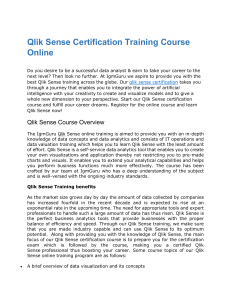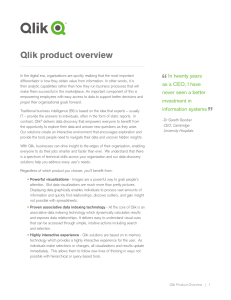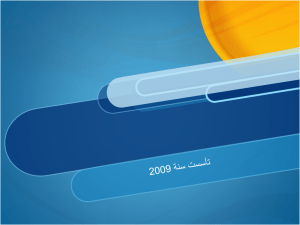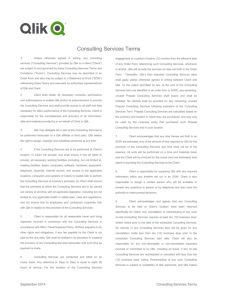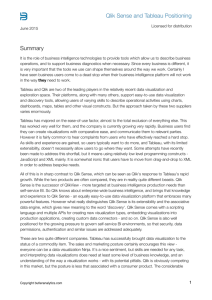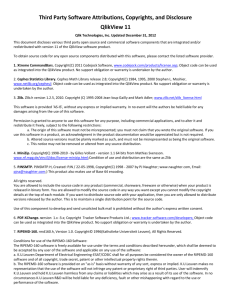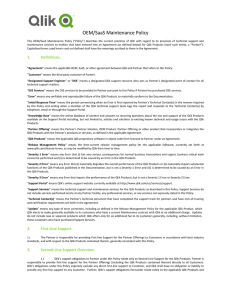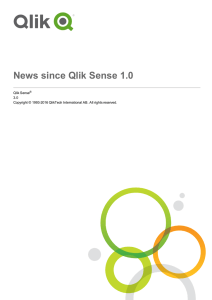News since Qlik Sense 1.0?
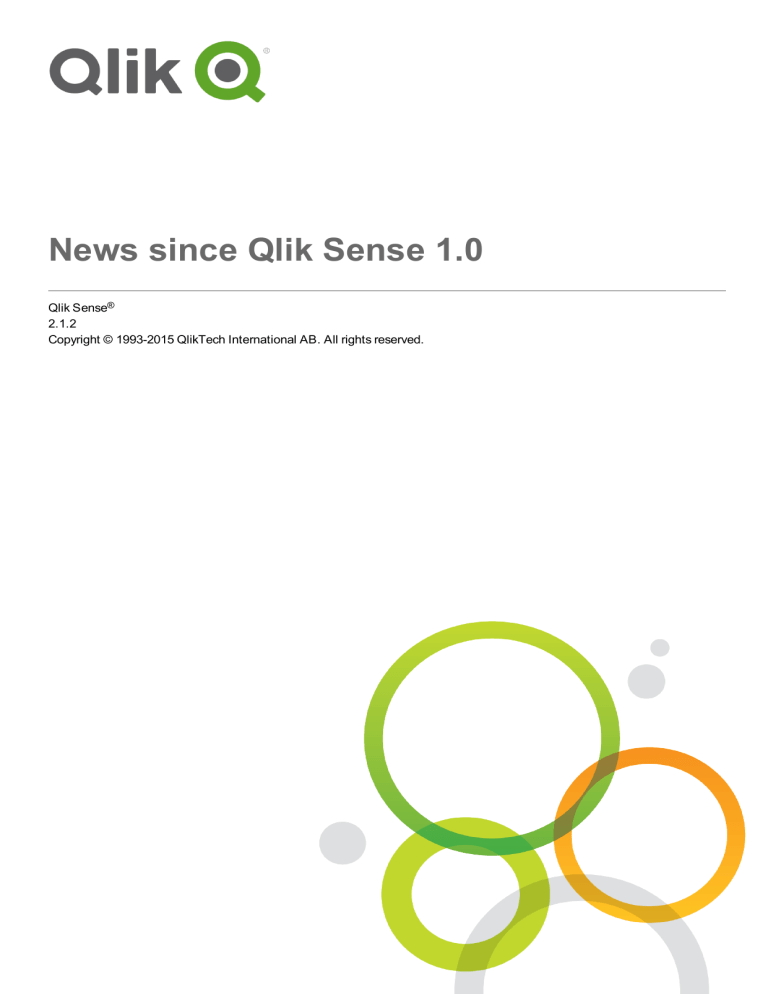
News since Qlik Sense 1.0
Qlik Sense ®
2.1.2
Copyright © 1993-2015 QlikTech International AB. All rights reserved.
Copyright © 1993-2015 QlikTech International AB. All rights reserved.
Qlik
®
, QlikTech
®
, Qlik Sense
®
, QlikView
®
, Sense
® and the Qlik logo are trademarks which have been registered in multiple countries or otherwise used as trademarks by QlikTech International AB. Other trademarks referenced herein are the trademarks of their respective owners.
1 What’s new in Qlik Sense 2.1?
Creating apps and visualizations
Auto-complete and color coding in the expression editor
Interacting with visualizations
Planning Qlik Sense deployments
Backing up and restoring a site
2 What’s new in Qlik Sense 2.0?
Creating apps and visualizations
Compressed data in scatter plots
News since Qlik Sense 1.0 - Qlik Sense, 2.1.2
Contents
3
Planning Qlik Sense deployments
Guidelines for deploying multi-node sites
Added multi-node deployment scenario that includes a development node
Added multi-node deployment scenario for geographically dispersed sites
Backing up and restoring a site
Deploying Qlik Sense sites in cloud computing environments
Amazon Simple Storage Service (S3) bucket
Download of script log for reload tasks
Troubleshooting Qlik Sense using logs
3 What’s new in Qlik Sense 1.1?
Creating apps and visualizations
Duplicate sheets from the global menu
Edit sheets from shortcut menu
Contents
News since Qlik Sense 1.0 - Qlik Sense, 2.1.2
4
Change the resize behavior of a snapshot
Play stories from the shortcut menu
Qlik Management Console user interface
Virtual proxies and load balancing
Libraries for customizing monitoring apps
QMC Change Log sheet (Operations Monitor)
Reference lines (Operations Monitor)
Managing Qlik Sense sites in cloud computing environments
New ports for communication with QDC
Contents
News since Qlik Sense 1.0 - Qlik Sense, 2.1.2
5
1 What’s new in Qlik Sense 2.1?
1 What’s new in Qlik Sense 2.1?
Here are the highlights of the new and updated features in Qlik Sense 2.1:
Attach data files
Variables overview
Media library
Visual exploration
Editable range selection
Exporting a story
Repository Snapshot
Manager
You can now upload and attach data files to an app on a server.
You can now get an overview of all the variables in an unpublished app, and create, edit, and delete variables.
You can view all images in an app, and upload new images.
You can now edit some visualization properties through the new exploration menu.
It is now possible to input exact values and do more precise selections.
A story can be exported as a PowerPoint presentation.
The Repository Snapshot Manager (RSM) can be used to automate the backup and restore procedures.
1.1
Create
Managing data
Attach data files
You can now upload data files to an app on a server. The file is attached to the app, and you can load and select data to use in the app.
Creating apps and visualizations
Variables overview
In the variables overview, you can now get an overview of all variables in an unpublished app. From the overview, you can create, edit, and delete variables.
Auto-complete and color coding in the expression editor
When typing in the expression editor, you now get an auto-complete list of matching fields, variables, and functions to select from. The added color coding helps you to see where fields, variables, and functions are used in the expression.
Managing images
Media library
You can now find all the images you can use in the app in the media library.
News since Qlik Sense 1.0 - Qlik Sense, 2.1.2
6
1 What’s new in Qlik Sense 2.1?
Upload image
You can now upload images to the media library.
1.2
Discover
Interacting with visualizations
Visual exploration
The new exploration menu makes it possible to change some properties while analyzing. The menu is accessible when viewing a visualization in full-screen mode. It is available for line chart, bar chart, pie chart, and scatter plot. It is a simplified version of the properties panel, with the purpose of making data exploration faster and more easily accessible.
Editable range selection
It is now possible to input exact values and make more precise selections.
1.3
Collaborate
Data storytelling
Exporting a story
A story can be exported as a PowerPoint presentation.
1.4
Deploy
Planning Qlik Sense deployments
Backing up and restoring a site
The Repository Snapshot Manager (RSM) can be used to automate the backup and restore procedures.
See: Using the Repository Snapshot Manager
1.5
Administer
Monitoring a Qlik Sense site
l l
The Monitoring apps now handle incomplete or malformed logs without failing during reload.
The Monitoring apps now generate simple logs for tracking their own reload history.
l
The QMC change history contains a more complete and detailed list of changes tracked by the
Monitoring apps.
News since Qlik Sense 1.0 - Qlik Sense, 2.1.2
7
1 What’s new in Qlik Sense 2.1?
l
The Operations Monitor ’s Errors and Warnings table is updated to allow more timely access to other log entries associated with an error or warning.
l
The Operations Monitor reports aborted reload tasks as well as successful and failed reloads.
l
The Operations Monitor library includes two new heat map visualizations that can be used on customized sheets for performance monitoring.
News since Qlik Sense 1.0 - Qlik Sense, 2.1.2
8
2 What’s new in Qlik Sense 2.0?
2 What’s new in Qlik Sense 2.0?
Here are the highlights of the new and updated features in Qlik Sense 2.0:
Qlik DataMarket
Data manager
App creation and visualization enhancements
Export
Improved search
The DataMarket service enables you to add data from external sources from directly within Qlik Sense. Data from a wide range of frequentlyupdated sources is available.
A new tool for smart loading of data. The data manager uses a new, visual data profiling and modeling capability to make it easier to integrate data from multiple sources without the need to learn a scripting language.
Enhancements and improvements to visualizations include: improved map functionality and map data usage; smoother use of dimensions in pivot tables; calculation conditions can be added to most visualizations; scatter plots can use compressed data; various user interface enhancements.
You can export and print visualizations and sheets as images or to PDF.
Faster response times and smarter search behavior.
2.1
Working with Qlik Sense
Managing data
Data manager
You can now add data to your app from a multitude of data sources using the Data manager . This tool means you don't need to learn a scripting language to get your data into your apps. As you load, you will also get assistance with creating data relationships based on data profiling.
Data manager also lets you edit your data selections and add or remove fields easily.
Qlik DataMarket
You can now add data from external sources with Qlik DataMarket. Qlik DataMarket offers an extensive collection of up-to-date and ready-to-use data from external sources accessible directly within Qlik Sense.
Qlik DataMarket provides current and historical weather and demographic data, currency exchange rates, as well as economic and societal data.
Creating apps and visualizations
Map visualizations
You can now select to show/hide excluded values and zero values for map visualizations. A map will automatically scale when you resize the window. Improvements have been made to map functionality and design.
Selections in pivot tables
You can now select dimension values directly in the pivot table, without first having to open the dimension drop-down list.
News since Qlik Sense 1.0 - Qlik Sense, 2.1.2
9
2 What’s new in Qlik Sense 2.0?
Calculation condition
You can add a calculation condition to most objects (not Filter pane or Text & image ). A calculation condition is set as an expression in the properties panel. The object is calculated only when the expression is fulfilled.
Compressed data in scatter plots
The scatter plot object now provides an overview of the density distribution in large data sets. You can zoom, pan and select data to narrow down the data set, while the context is preserved and shown in a mini chart.
User interface enhancements
The following enhancements have been implemented: l
The setting for conditional colors in KPI objects has been improved and now also updates in real time.
l
The gauge visualization now has an arrow indicator for values that are outside of the defined range.
l
Column content in table visualizations can now be aligned left, right, or automatically. You can change the setting in the properties panel.
l l
Improved functionality when making selections in range legends.
Styling updates to tables and pivot tables.
l
You can now convert KPI objects to/from other object types.
Discovering and analyzing
Smart search
The improved search function in Qlik Sense has faster response times, supports searches within selections and is able to search for dimensions. The user interface has been improved and mobile support has been added.
Managing apps
Duplicate apps
You can now duplicate any app you have access to on the hub. You can then work on your own copy, without changing the original, for example.
Delete apps
You can now delete any unpublished app from the hub.
Sharing and collaborating
Exporting a sheet
In Qlik Sense, you can export an entire sheet as a PDF file and print it.
Exporting a visualization
You can export a visualization as an image or to a PDF file.
Using data storytelling
Replacing snapshots on slides
When replacing a snapshot on a slide, you can now choose to navigate to the sheet and visualization from which the snapshot originated.
News since Qlik Sense 1.0 - Qlik Sense, 2.1.2
10
2 What’s new in Qlik Sense 2.0?
Showing slide numbers
When playing a story, you can now choose to display the number of the slide you are on and the total number of slides in the story.
Qlik Sense Desktop
Move apps
When you save an app that you have created in Qlik Sense Desktop, the images included in the app are bundled together with the rest of the contents of the app. This makes it easier to share an app with another person or move the app to another computer.
2.2
Deploying Qlik Sense
Planning Qlik Sense deployments
SAML
Qlik Sense supports the use of SAML V2.0 for user authentication.
Port added
Port 4239 has been added.
Qlik Sense Printing Service
Added a service that manages all export-related actions in Qlik Sense.
Qlik Sense Service Dispatcher
Added the Qlik Sense Service Dispatcher (QSD), which is a service controller that is used to launch and manage other Qlik Sense services. The following services are launched by the QSD: Migration Service, Data
Profiling Service, and Chart Sharing Service.
New logging framework
Introduced a new logging framework. The legacy logging framework is still available in Qlik Sense, but it is now referred to as tracing.
Guidelines for deploying multi-node sites
Updated guidelines for how to deploy multi-node sites.
Added multi-node deployment scenario that includes a development node
Added a new multi-node deployment scenario that includes information on how to set up a development node.
Added multi-node deployment scenario for geographically dispersed sites
Added a multi-node deployment scenario for geographically dispersed sites.
Backing up and restoring a site
Improved the descriptions of how to backup and restore Qlik Sense sites.
News since Qlik Sense 1.0 - Qlik Sense, 2.1.2
11
2 What’s new in Qlik Sense 2.0?
Installing and upgrading
Installing
Installation is now optimized for Central and Rim nodes. Individual feature installation is dependent on the node type selected. Rim nodes can be installed as either Proxy, Engine, Proxy and Engine, or Scheduler where everything that is needed will be installed.
Modifying
The Rim node type can be switched to another type: Proxy, Engine, or Scheduler. Individual features can no longer be added or removed.
Uninstalling
Options have been added so you can remove all data and certificates during Qlik Sense uninstallation.
Updating
An update option is now available when Qlik Sense has been previously installed and a service release
(version x.x.x) of the software is available to update the installation. A service release primarily includes software updates and fixes which are then applied to the existing version. Updates are installed without the need to remove earlier updates or the baseline program itself.
Uninstalling an update
Updates can also be uninstalled, in which case the updated version will be reverted back to either the previous service release version or major release version of Qlik Sense, whichever is applicable.
Deploying Qlik Sense sites in cloud computing environments
New user interface
The Sites view in the Qlik Deployment Console (QDC) has a new user interface that makes it easier to manage Qlik Sense sites.
Platform support
The Microsoft Windows Server 2012 R2 platform is now supported for the Qlik Deployment Console (QDC).
.NET framework version
The .NET framework version supported by the QDC is now version 4.5.2.
Amazon Simple Storage Service (S3) bucket
The instructions on how to copy files to the S3 bucket have been removed because the files are now copied automatically.
Firewall rule
A firewall rule, WINRM, has been added in the Security group rules for the Amazon Web Service (AWS) plug-in.
Timeout setting
A timeout setting, Time to wait for a free machine, has been added. The setting is used when the VMware vSphere plug-in is used with a machine pool.
News since Qlik Sense 1.0 - Qlik Sense, 2.1.2
12
2 What’s new in Qlik Sense 2.0?
2.3
Administering Qlik Sense
Managing a Qlik Sense site
New tables
New, improved tables have been implemented throughout the QMC. You can now select which columns to display and adjust the width of each column.
Search
You can now perform searches in almost all tables in the QMC. Search criteria can be arranged into subgroups and combined with column filtering.
Download of script log for reload tasks
From the QMC, you can now download script log files for reload tasks.
Monitoring a Qlik Sense site
The Qlik Sense monitoring apps have been redesigned with improved navigation and cleaner layout to take advantage of refinements in Qlik Sense logging that provide more relevant and concise data.
Operations Monitor
The Operations Monitor provides a more comprehensive and comprehensible view of reload tasks, user sessions and app usage. New Key Performance Indicators (KPI) make it easy to identify conditions and trends. New sheets and links between sheets make it easier to navigate and locate relevant data.
Troubleshooting Qlik Sense using logs
New help section
New help section that describes how to troubleshoot Qlik Sense using the logs produced by the Qlik Sense services.
News since Qlik Sense 1.0 - Qlik Sense, 2.1.2
13
3 What’s new in Qlik Sense 1.1?
3 What’s new in Qlik Sense 1.1?
Here are some of the highlights of the new and updated features in the release of Qlik Sense 1.1.
l
New chart types: pivot table and KPI l
Date & time fields in visualizations l
Snapshots of maps l
Guidance after installation
3.1
Working with Qlik Sense
Creating apps and visualizations
Pivot table
You can use pivot tables to dynamically change the presentation of the data and focus on areas of interest.
KPI
You use the KPI to track performance. The KPI shows a main value, and, optionally, a complementary value.
Open apps without data
You can open an app without loading its data. This is useful, for example, when there are large amounts of data that would take a long time to load.
Sheet thumbnails
You can change the thumbnail for a sheet to make it easier to find in the app overview.
Duplicate sheets from the global menu
Using the global menu in the app overview or the sheet view, you can duplicate a sheet, even if you are editing or analyzing the sheet.
Edit sheets from shortcut menu
You can start editing a sheet by long-touching/right-clicking the sheet in the app overview or in the sheet navigator.
Additional sheet details
The details for a sheet include information about when the sheet was published and updated, and by whom.
Date & time fields
You can now use date & time fields in visualizations. These fields are derived fields, which are defined by a calendar template in the data load script, and generated when the script is run. They appear in the assets panel.
Using data storytelling
Duplicate a slide
You can now duplicate a slide in a story.
Snapshots of maps
You can now take snapshots of maps.
News since Qlik Sense 1.0 - Qlik Sense, 2.1.2
14
3 What’s new in Qlik Sense 1.1?
Change the resize behavior of a snapshot
You can now change the resize behavior (keep aspect ratio) of a snapshot. When you unlock the snapshot you make it freely-resizable, which uses a progressive disclosure technique.
Story thumbnails
You can change the thumbnail for a story to make it easier to find it in the app overview.
Play stories from the shortcut menu
You can start playing a story by right-clicking/long-touching the story in the app overview or in the story navigator.
Additional story details
The details for a story include information about when the story was published and updated, and by who.
3.2
Deploying Qlik Sense
Installation and setup
Guidance after installation
Online help is now available to guide you through setting up your system when installation is completed.
3.3
Administering Qlik Sense
Managing a Qlik Sense site
Qlik Management Console user interface
The user interface theme in the QMC has been updated with better contrast and improved visual hierarchies.
The action bar layout and style have been improved. There is also more table header information, and improved help documentation.
Virtual proxies and load balancing
Virtual proxies are now a separate resource and can be accessed directly from the QMC start page. Load balancing is now done on the virtual proxy level.
Monitoring a Qlik Sense site
Empty charts and tables
Explanatory text has been added to both the Operations Monitor and License Monitor chart and table visualizations when they are empty. The text explains why no data is presented.
Libraries for customizing monitoring apps
Both the Operations Monitor and License Monitor now contain libraries that provide access to the dimensions and measures used for their visualizations. You can use these dimensions and measures to create additional visualizations for your particular environment.
The libraries also include additional chart visualizations that can be added to custom sheets.
QMC Change Log sheet (Operations Monitor)
You can track changes made to the QMC settings on the new QMC Change Log sheet.
News since Qlik Sense 1.0 - Qlik Sense, 2.1.2
15
3 What’s new in Qlik Sense 1.1?
Reference lines (Operations Monitor)
Reference lines have been added to the 24-hour Summary and Performance History charts to indicate thresholds and 28-day averages for server CPU and RAM usage.
License usage by app
You can track the number of licenses and tokens used by individual apps on the new Usage by App sheet.
The sheet shows the apps for which both login and user access passes are being used. The usage values are the passes that have been used, not the number of passes allocated.
Managing Qlik Sense sites in cloud computing environments
Local user group
A local user group is used to authorize the Qlik Deployment Console (QDC) users.
New ports for communication with QDC
New ports for http, https and SignalRPort are used by the QDC.
News since Qlik Sense 1.0 - Qlik Sense, 2.1.2
16