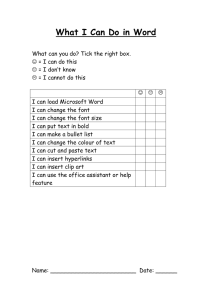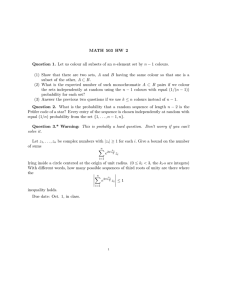How to make visual presentations accessible to audience members
advertisement
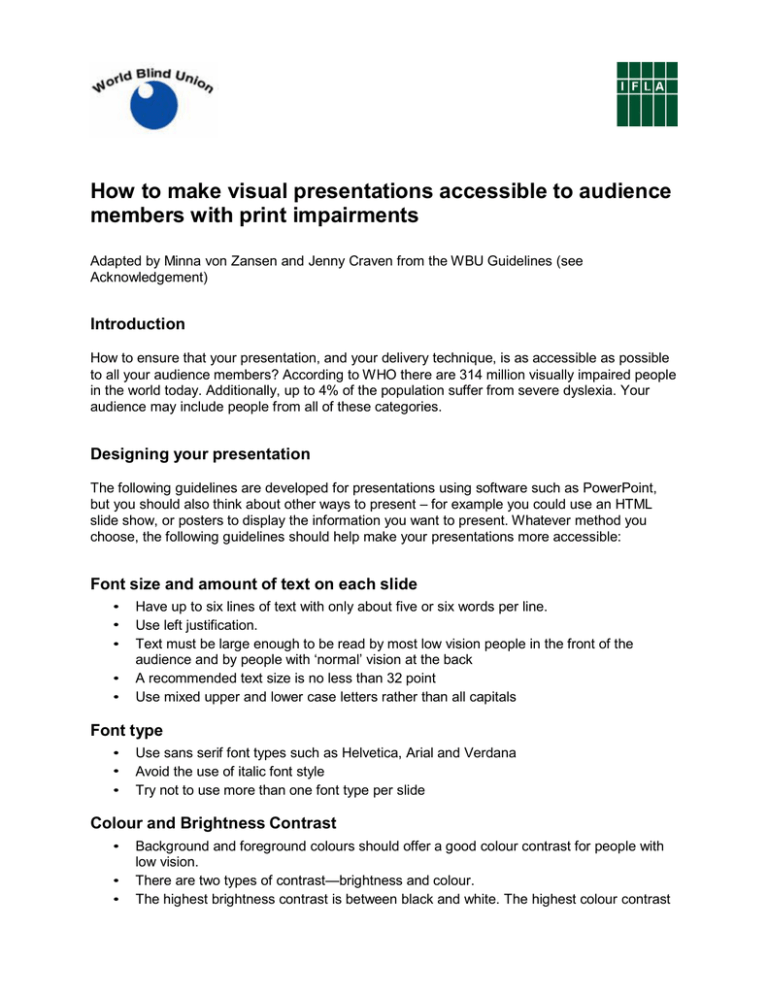
How to make visual presentations accessible to audience members with print impairments Adapted by Minna von Zansen and Jenny Craven from the WBU Guidelines (see Acknowledgement) Introduction How to ensure that your presentation, and your delivery technique, is as accessible as possible to all your audience members? According to WHO there are 314 million visually impaired people in the world today. Additionally, up to 4% of the population suffer from severe dyslexia. Your audience may include people from all of these categories. Designing your presentation The following guidelines are developed for presentations using software such as PowerPoint, but you should also think about other ways to present – for example you could use an HTML slide show, or posters to display the information you want to present. Whatever method you choose, the following guidelines should help make your presentations more accessible: Font size and amount of text on each slide • • • • • Have up to six lines of text with only about five or six words per line. Use left justification. Text must be large enough to be read by most low vision people in the front of the audience and by people with ‘normal’ vision at the back A recommended text size is no less than 32 point Use mixed upper and lower case letters rather than all capitals Font type • • • Use sans serif font types such as Helvetica, Arial and Verdana Avoid the use of italic font style Try not to use more than one font type per slide Colour and Brightness Contrast • • • Background and foreground colours should offer a good colour contrast for people with low vision. There are two types of contrast—brightness and colour. The highest brightness contrast is between black and white. The highest colour contrast • • • is when the colours are complementary. A high colour contrast without brightness contrast cannot be read by colour blind people. In particular, they have difficulty with red-green perception. Use dark background colours and bright colours for the text to avoid glare A white font on a deep blue background is a very good combination Figures and graphs • • • Keep figures and graphs as simple as possible Use brightness and contrasting colours in the same way as with text Use sans serif font types for the text in the figures Animation • Keep animation to a minimum Oral support during slide viewing • • • • • • When you introduce yourself, explain the format of the session and when you will take questions Read aloud all text presented on slides Explain figures and graphs Explicitly mention the region of interest in the slide, do not just point to it Explain each slide in an expressive manner so that the audience understands which area of the slide you are referring to If you need to use a lot of text on a slide, read it slowly and clearly Handouts • • • Distribute copies of your slides before you presentation Be aware that colour is lost in grey tone prints Have enough full page copies of your slides for people with reading difficulties Help for those who are blind • • • Have your material available on a memory stick (USB) so that blind members can to download it on to their laptops. Ideally, also have your material in other accessible formats such as Braille or on CD Presentations can also be provided on the web – either as HTML or as downloadable Word or PowerPoint. If you display it, say it! Imagine that you were hearing your own presentation on the radio, would it make sense and would you fully understand all the information that was being put across? Acknowledgement: This document is a summary of the main points from WBU PowerPoint Guidelines: Guidelines on how to make the use of PowerPoint and other visual presentations accessible to audience members who have a vision or print impairment, published by the World Blind Union. Please refer to the WBU document for a full account of the Guidelines summarized in this document. www.ifla.org/en/publications/guidelines-created-by-the-world-blind-union-wbu-onhow-to-make-the-use-of-powerpoint-an