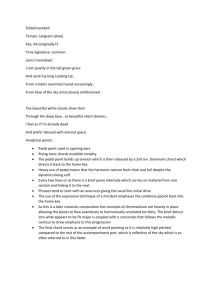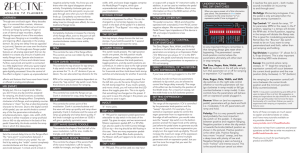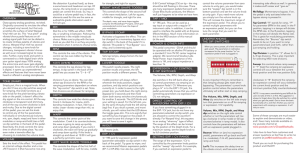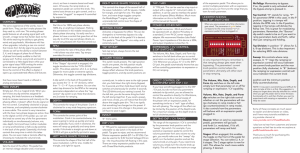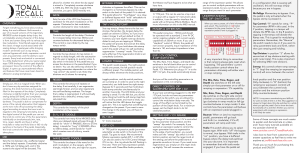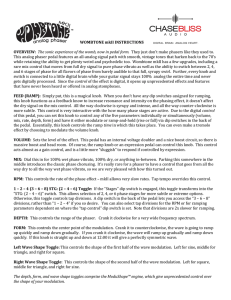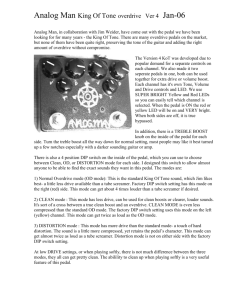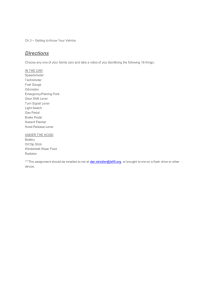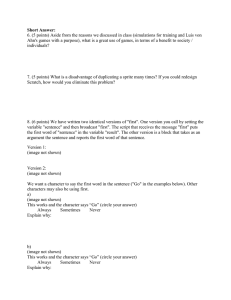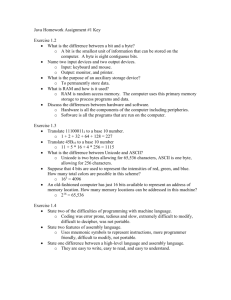Spectre - Chase Bliss Audio
advertisement
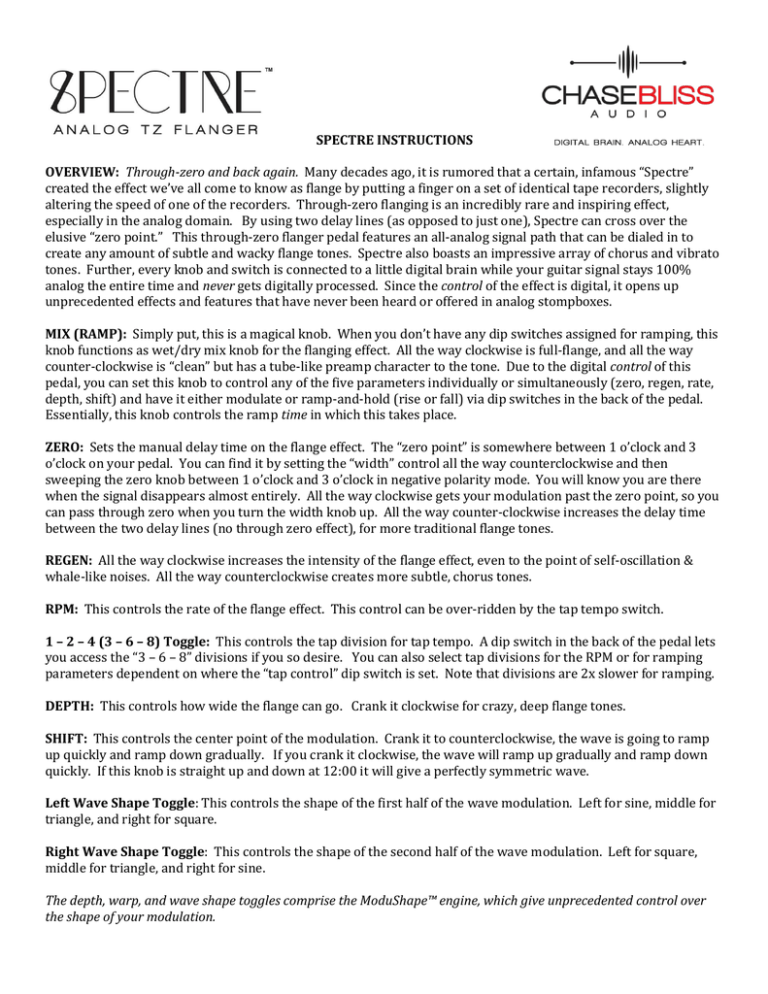
SPECTRE INSTRUCTIONS OVERVIEW: Through-zero and back again. Many decades ago, it is rumored that a certain, infamous “Spectre” created the effect we’ve all come to know as flange by putting a finger on a set of identical tape recorders, slightly altering the speed of one of the recorders. Through-zero flanging is an incredibly rare and inspiring effect, especially in the analog domain. By using two delay lines (as opposed to just one), Spectre can cross over the elusive “zero point.” This through-zero flanger pedal features an all-analog signal path that can be dialed in to create any amount of subtle and wacky flange tones. Spectre also boasts an impressive array of chorus and vibrato tones. Further, every knob and switch is connected to a little digital brain while your guitar signal stays 100% analog the entire time and never gets digitally processed. Since the control of the effect is digital, it opens up unprecedented effects and features that have never been heard or offered in analog stompboxes. MIX (RAMP): Simply put, this is a magical knob. When you don’t have any dip switches assigned for ramping, this knob functions as wet/dry mix knob for the flanging effect. All the way clockwise is full-flange, and all the way counter-clockwise is “clean” but has a tube-like preamp character to the tone. Due to the digital control of this pedal, you can set this knob to control any of the five parameters individually or simultaneously (zero, regen, rate, depth, shift) and have it either modulate or ramp-and-hold (rise or fall) via dip switches in the back of the pedal. Essentially, this knob controls the ramp time in which this takes place. ZERO: Sets the manual delay time on the flange effect. The “zero point” is somewhere between 1 o’clock and 3 o’clock on your pedal. You can find it by setting the “width” control all the way counterclockwise and then sweeping the zero knob between 1 o’clock and 3 o’clock in negative polarity mode. You will know you are there when the signal disappears almost entirely. All the way clockwise gets your modulation past the zero point, so you can pass through zero when you turn the width knob up. All the way counter-clockwise increases the delay time between the two delay lines (no through zero effect), for more traditional flange tones. REGEN: All the way clockwise increases the intensity of the flange effect, even to the point of self-oscillation & whale-like noises. All the way counterclockwise creates more subtle, chorus tones. RPM: This controls the rate of the flange effect. This control can be over-ridden by the tap tempo switch. 1 – 2 – 4 (3 – 6 – 8) Toggle: This controls the tap division for tap tempo. A dip switch in the back of the pedal lets you access the “3 – 6 – 8” divisions if you so desire. You can also select tap divisions for the RPM or for ramping parameters dependent on where the “tap control” dip switch is set. Note that divisions are 2x slower for ramping. DEPTH: This controls how wide the flange can go. Crank it clockwise for crazy, deep flange tones. SHIFT: This controls the center point of the modulation. Crank it to counterclockwise, the wave is going to ramp up quickly and ramp down gradually. If you crank it clockwise, the wave will ramp up gradually and ramp down quickly. If this knob is straight up and down at 12:00 it will give a perfectly symmetric wave. Left Wave Shape Toggle: This controls the shape of the first half of the wave modulation. Left for sine, middle for triangle, and right for square. Right Wave Shape Toggle: This controls the shape of the second half of the wave modulation. Left for square, middle for triangle, and right for sine. The depth, warp, and wave shape toggles comprise the ModuShape™ engine, which give unprecedented control over the shape of your modulation. Bypass Stomp: Activates or bypasses the effect. This can be changed to a momentary bypass via a dip switch in the back of the pedal if it is desired. This pedal is “True Bypass” via a relay, and is extremely quiet. Tap Stomp: Sets tap tempo, always honors the last two stomps. If you hold this switch for 1 second (while ramping) it will reset the ramp. Lower Toggle: This switch recalls presets. The right position recalls one preset, the left position recalls a different preset. The middle position will always reflect wherever the knob positions, toggle positions, and dip switch positions are currently at. In order to save to the right preset slot, you hold down the right stomp (bypass) for 3 seconds and then hold down both stomp switches simultaneously for another 3 seconds. The LED blinks and your setting is saved. For the left slot, you do the same thing but hold the left stomp (tap) first. If you recall a preset, and move a knob, you will notice that the LED above the toggle goes dim. This is to signify that something has changed on the preset. If you want to save this change in the preset, you will have to save it again. IN: ¼” mono input jack. OUT: ¼” mono output jack. EXP / CV: ¼” TRS jack for expression pedal (parameter selectable via dip switch in the back of the pedal. Tip goes to wiper, and we recommend Mission expression pedals (EP-1 or EP-25k). Can also be used to for 0-5V Control Voltage (CV) on tip – the ring should be left floating in this case. There are many expression pedals that work with Chase Bliss Audio products, the Mission stuff just happens to be what we have here. TAP / MIDI: ¼” TRS jack. This can be used as a tap input or output with a regular ¼” instrument cable. In addition, it can be used to interface the pedal with an Empress Effects Midibox. Much more information on this in the MIDI section of this manual (at the end). Power & Other Info: This pedal consumes ~50mA and should be operated with an alkaline 9V battery or a standard 2.1mm 9V DC center negative adapter. We recommend Voodoo Labs Pedal Power. Input impedance of this device is 1M, and output impedance is less than 1k. Expression / CV Control & Dip Switches: The Zero, Regen, Rate, Depth, and Shift dip switches in the left bank allow you to control parameters via ramping or an Expression Pedal / CV. Whenever you plug a ¼” in to the EXP / CV jack, the pedal automatically knows that you will be controlling parameters via expression or CV, not ramping. Direct Control of Waveform with Expression / CV: If you have something plugged in to the EXP / CV jack, but do not have any parameters selected via dip switch, you are allowed to control the flange delay manually. The range of this effect can be limited by the position of the Depth knob. For a maximum sweep, set the depth knob to its full clockwise position. Setting Expression / CV Range: The range of the expression / CV is controlled by the parameter knob position and the “sweep” dip switch. For example, if you wanted an expression pedal to control the regen parameter from no regeneration to the edge of self-oscillation, you would make sure the “sweep” dip switch is in the bottom position and set the regen knob at the setting just before the pedal starts to generate sounds on its own. If you need more regeneration you simply turn the regen knob up slightly. This will increase the maximum range of the expression pedal. This allows you to control multiple parameters with an expression pedal, but you can fine tune the range that you want for each parameter. On the following page is a diagram and explanation of all the dip switches. When you save a preset, all of this information gets saved. The parameters in red below correspond to the ramp function *or* an expression pedal (if one is plugged in). Understanding the DIP Switches: Tap Control: “R” stands for ramp, “P” for parameter (RPM in this case). In the P position, tapping in a tempo will dictate the RPM rate. In the R position, tapping in the tempo will dictate the Ramp rate. This is great for modulating parameters. Remember, the “Bounce” dip switch needs to be on if you want to ramp parameters back and forth, rather than just ramping and holding. Tap Division: In position “3” allows for 3, 6, 8 tap divisions. This is also important for selecting MIDI note divisions. More on that on the following page. A very important thing to remember is that ramping always gets reset when bypassing. The parameters’ current knob position control where the parameters ultimately will either start or stop ramping. The Zero, Regen, Rate, Depth, and Shift dip switches on the left side simply turn that parameter on or off for ramping or expression / CV capability. Zero, Regen, Rate, Depth, and Shift dip switches on the right side control whether or not the parameters will rise (go clockwise in ramp mode) or fall (go counterclockwise in ramp mode). It also controls how the parameters will behave with an expression pedal plugged in. Bounce: When on (and no expression pedal), parameters will go back and forth (i.e. modulate), if it’s off, parameters will ramp and hold. Polarity: This is a very powerful switch (and probably the most important dip switch on this pedal) - it changes between positive and negative flanging. Negative position is when the dip switch is towards the knobs (default position as shown in the picture). Positive position is the other side. Positive flanging has a more "musical" sweep, and has a deep tone with plenty of low end. Negative flanging is seen as having a more "hollow" and intense sound. This is the sound that can cancel out when it reaches the zero point – both modes sounds incredible on its journey to and through zero! MoToByp: Momentary-to-bypass. If on, the pedal is only activated when the bypass stomp is pressed in. Sweep: this controls where ramp sweeps. In “T” (top) the ramping (or expression control) will occur between the current knob position and the max position (fully clockwise). In “B” (bottom) the ramping (or expression control) will occur between the current knob position and the minimum position (fully counterclockwise). NOTE: It may seem overwhelming and difficult for users to take all this in at first. My suggestion is always to forget about the dip switches for a while when you get the pedal. Get to know the basic functionality of it, and then if/when you want to experiment with ramping or expression, it will likely be easier. Some of these concepts are much easier to explain and demonstrate on video, and I have many tutorials available on my youtube channel at www.youtube.com/c/ChaseBlissAudio. I also love to hear from customers and answer questions so feel free to write me anytime at joel@chaseblissaudio.com. Thank you so much for purchasing this product and ENJOY! MIDI Configuration Spectre allows all of its parameters to be controlled via control change messages, it's presets to be saved and recalled with program change messages, and its tempo controlled with MIDI clock messages. To use MIDI with your Spectre, you'll have to do the following: 1) Attach a Chase Bliss Audio Modified Empress Midibox “Ring Active” port using a standard ¼” TRS patch cable to the TAP/MIDI jack on your Spectre. The Midibox is not included with the Spectre. If you do not have a modified Empress Midibox, but a standard one from Empress, you need to use a custom TRS cable that flips the tip and the ring. See www.chaseblissaudio.com to purchase these items. 2) Spectre is set to MIDI channel 3 by default, but it is easy to change if you need to. If you want to change it, simply hold down both stomp switches when you provide power to the pedal (hold down TAP and BYPASS switches simultaneously) and then you can let go. The pedal is now looking for the first “Program Change” message it sees, and it will set itself to whatever channel it gets that first message from, permanently (until you change it again, of course). Recalling a preset via MIDI You can activate a preset by sending a MIDI Program Change message. For example, sending a Program Change message of 1 activates preset 1. There are 122 total preset slots available. Slots 1 and 2 are the presets that can be saved and activated directly from the pedal via the preset toggle. Slot 1 is the right slot, Slot 2 is the left slot. Sending a Program Change message of 0 puts the pedal in “Live” mode which is identical to when the preset toggle switch is in the middle position, in normal pedal operation. If you do not save something into presets 3 through 122, nothing will be recalled. There are no factory presets besides the two that come loaded in slots 1 and 2. The idea is for you to create your own. Saving a preset via MIDI You save a preset by sending a MIDI Program Change message while holding down both the TAP and BYPASS stomp switches. For example, sending a Program Change message of 45 while holding down both the TAP and BYPASS stomp switches will save your current settings to preset 45. There are 122 total slots. Slots 1 and 2 are the presets that can be saved and activated directly from the pedal via the preset toggle. Slot 1 is the right slot, Slot 2 is the left slot. MIDI Clock (aka MIDI Beat Clock) Spectre will respond to MIDI Clock messages. MIDI Clock specifies quarter notes, subdivided into 24 MIDI Messages. By using the tap selection toggle, you can select different types of notes so that they correspond to 1 period of vibrato’s waveform. On the tap division toggle first bank: 1 = whole note, 2 = half note, 4 = quarter. On the tap division toggle second bank: 3 = quarter note triplet, 6 = eighth, and 8 = sixteenth note. I chose these notes as I thought they would be the most useful. Control Change Messages Spectre can be controlled with MIDI control change messages. Below is a table that shows which MIDI control change channel controls each Spectre parameter. Spectre Parameter Mix Zero Regen Rate CC# 14 15 16 17 Depth Shift Ramp Midi Note Divisions 18 19 20 21 Midi Clock Ignore 51 Tap Switch 93 Expression 100 Bypass Switch 102 Description: Sending a value 0 would be equivalent to the knob being completely counter clock-wise, sending 127 is equivalent to fully clock-wise. All numbers in between correspond to knob positions in between those extremes. Sending value 0 sets divisions for whole notes, 1 for half notes, 2 for quarter note triplet, 3 for quarter notes, 4 for eighth notes, and 5 for sixteenth notes. Sending a value of 0 causes the pedal to ignore MIDI Clock messages. Sending a value of 127 causes the pedal to listen for MIDI Clock messages. (by default, the pedal listens for MIDI Clock messages) You can send any value with this CC#, it will simulate pressing down the tap switch. In short, it’s a way to set tap tempo via midi. Sending a value 0 would be equivalent to an expression pedal being completely “off”, sending 127 is equivalent to a fully depressed expression pedal. All numbers in between correspond to knob positions in between those extremes. As always, the dip switches on the pedal select which parameter(s) are being controlled via expression Sending a value of 127 engages the pedal, sending a value of 0 bypasses the pedal. Furthermore, sending a value of 127 with the pedal already engaged will reset any ramping that is happening, if any ramping is happening. This device complies with part 15 of the FCC rules. Operation is subject to the following two conditions: (1) This device may not cause harmful interference, and (2) this device must accept any interference received, including interference that may cause undesired operation.