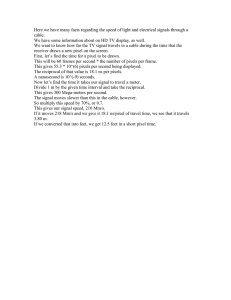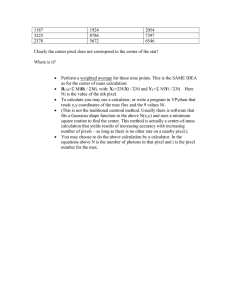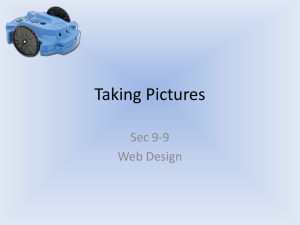Week 9.pptx
advertisement
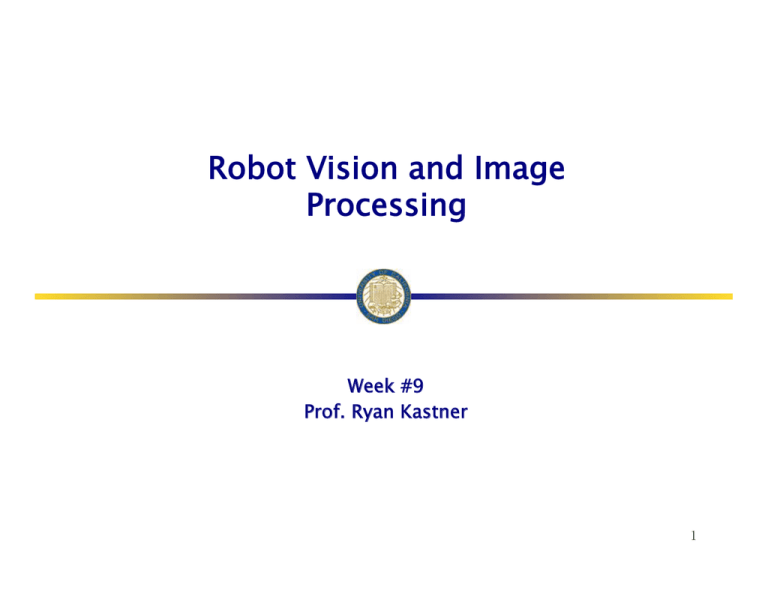
Robot Vision and Image Processing Week #9 Prof. Ryan Kastner Robot Vision !! The Scribbler has a small digital camera !! Pictures taken by the camera is called image !! We can perform computation on images !! e.g. Face Detection Robot Vision !! The image taken by a camera can serve as the eye of the Robot pic = takePicture() show(pic) !! In a color image, each pixel contains color information which is made up of the amount of red, green, and blue (also called, RGB) values !! Values can be in the range [0..255] Image !! A grayscale image contains only the level of gray in a pixel !! Takes a single byte between 0 (white) and 255 (black) !!How many bits in a byte? !! Image is just a 2-dimensional array of pixels !! Images obtained from the Scribbler have 256!192 (WxH) !! 49,152 pixels !! Each pixel is 3 bytes. So, scribbler images are 147,456 bytes in size Pixels !! All digital cameras are sold by specifying the number of megapixels !! A camera is referred by the size of the largest image it can take •! The Scribbler camera, has an image size of 147,456 bytes •! It is only about 0.14 megapixels Saving Images !! Electronic storage and transfer can be made by compressing the data in the image !! Compressed Formats: JPEG, GIF, PNG etc. !! Scribbler supports JPEG and GIF !! Image Functions: Try this picWidth = getWidth(pic) picHeight = getHeight(pic) print "Image WxH is", picWidth, "x", picHeight, “pixels.” Saving Images savePicture(pic, "OfficeScene.jpg") savePicture(pic, "OfficeScene.gif") !! Loading from disk: mySavedPicture = makePicture("OfficeScene.jpg") show(mySavedPicture) !! Try this: mySavedPicture = makePicture(pickAFile()) show(mySavedPicture) Gives a navigational dialog box !! Click on the picture, what do you get? R o b o t Ex p l o r e r !! Taking gray-scale picture is faster than taking a color picture !!You !! Try can update the images faster and also use as a camera this: joyStick() for i in range(25): pic = takePicture("gray") show(pic) Movies savePicture() function allows make animated GIF which in a browser shows several images one after the other !! The pic1 = takePicture() Can you write this program turnLeft(0.5,0.25) using a for loop? pic2 = takePicture() turnLeft(0.5,0.25) pic3 = takePicture() turnLeft(0.5,0.25) pic4 = takePicture() listOfPictures = [pic1, pic2, pic3, pic4] savePicture(listOfPictures, "turningMovie.gif") Making Pictures !! You can also make your own pictures !! Try this: W = H = 100 newPic = makePicture(W, H, black) show(newPic) !! Try this: for x in range(W) for y in range(H): pixel = getPixel(newPic, x, y) setColor(pixel, white) repaint(newPic) Selecting Colors !! You can a color: setColor(pixel, white) !! Create a new color if you know the RGB values of the color: myRed = makeColor(255, 0, 0) !! Visually select a color: myColor = pickAColor() !! Set !! The repaint command refreshes the displayed Do you see any problems? image: for x in range(W) for y in range(H): pixel = getPixel(newPic, x, y) setColor(pixel, white) repaint(newPic) Image Processing !! Way of taking existing images and transforming them in interesting ways !! You access an individual pixel and its color value, and transform it in any way you like !! Examples: Shrinking & Enlarging, Blurring & Sharpening, Negative & Embossing and Object Detection Shrinking & Enlarging !! Write a program that will take an input image and shrink it by a factor, say F !! For example: if the original image is 3000!3000 pixels and we shrink it by a factor of 10, we would end up with an image of 300!300 pixels New pixel at x, y is a copy of the old pixel x*F, y*F Shrinking & Enlarging def main(): # read an image and display it oldPic = makePicture(pickAFile()) show(myPic, "Before") X = getWidth(oldPic) Y = getHeight(oldPic) # Input the shrink factor and computer size of new image F = int(ask("Enter the shrink factor.")) newx = X/F newy = Y/F # create the new image newPic = makePicture(newx, newy) for x in range(newx): for y in range(newy): setPixel(newPic, x, y, getPixel(myPic, x*F, y*F)) show(newPic, "After") Image Processing !! How does Scribbler recognize a ball? !! Once it recognizes it, can it follow the ball wherever it goes? Image Processing !! To identify an object on an image, click on the image to get the RGB values !! Set the remaining pixels to 0 !! Thus the robot can identify the object as in the image shown below !! Change the threshold values to get more refined identification Image Processing for pixel in getPixels(p): r, g, b = getRGB(pixel) if r > 200 and g < 100: setRGB(pixel, (255, 255, 255)) else setRGB(pixel, (0, 0, 0)) Image Processing !! Once you have identified the white image in the processes image, you can find the position of the object by taking the average of the x- locations !! What is the purpose of this function: def ?(picture) tot_x = 0 count = 0 for pixel in getPixels(p): r, g, b = getRGB(pixel) if r > 200 and g < 100: tot_x = tot_x + getX(pixel) count = count + 1 return tot_x/count Image Processing can use the count value and make the robot follow the movement of the ball !! You while timeTemaining(T): # take picture and locate the ball pic = takePicture() ballLocation = locateBall(pic) if ballLocation <= 85: turnLeft(cruiseSpeed) elif ballLocation <= 170: forward(cruiseSpeed) else: turnRight(cruiseSpeed) Here ballLocation contains count value