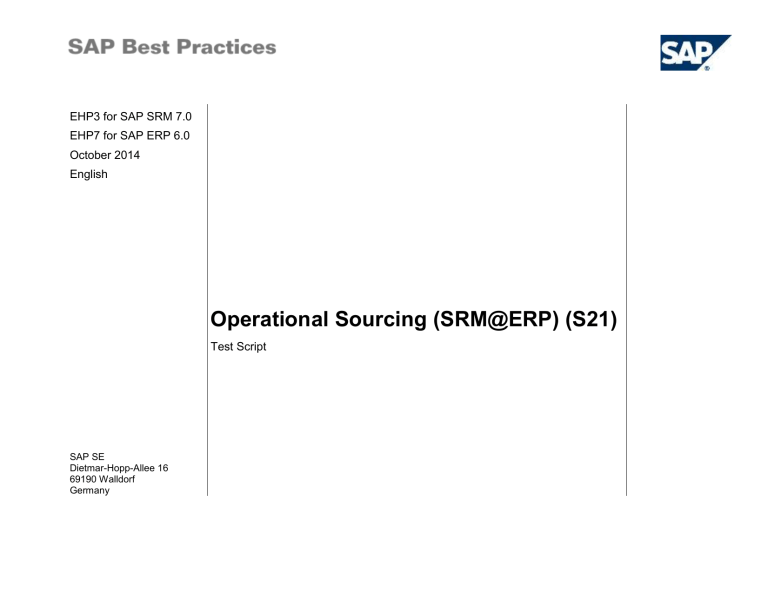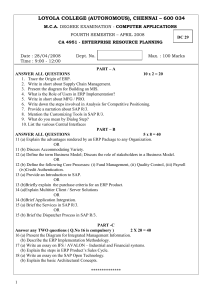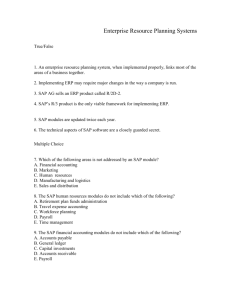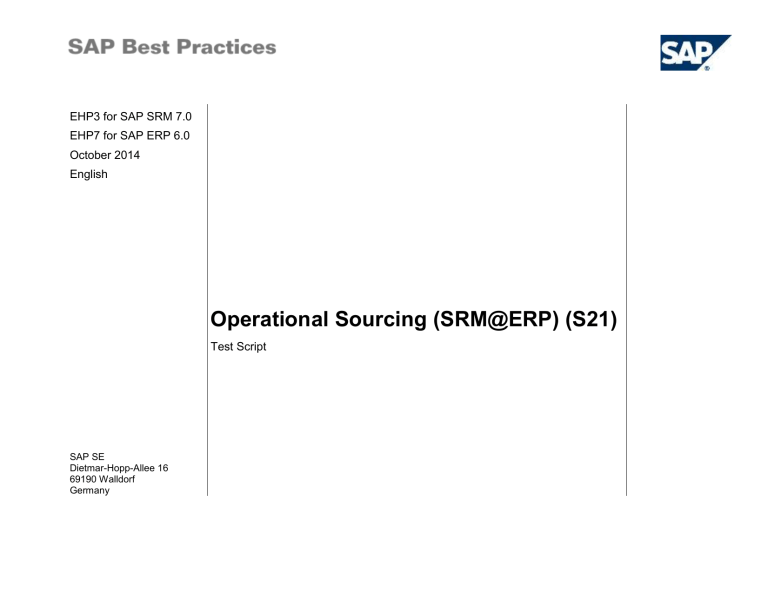
EHP3 for SAP SRM 7.0
EHP7 for SAP ERP 6.0
October 2014
English
Operational Sourcing (SRM@ERP) (S21)
Test Script
SAP SE
Dietmar-Hopp-Allee 16
69190 Walldorf
Germany
SAP Best Practices
Operational Sourcing(SRM@ERP):S21: Test Script
Icons
Icon
Meaning
Caution
Note
Typographic Conventions
Icon
Meaning
Example text
Words or characters that appear on the screen. These include field names, screen titles, pushbuttons
as well as menu names, paths and options.
Example text
Exact user entry. These are words or characters that you enter in the system exactly as they appear in
the documentation.
<Example text>
Variable user entry. Pointed brackets indicate that you replace these words and characters with
appropriate entries.
Document Revisions
Only add a revision when corrections are made to a published document. Do not change the original publication date. Set back to revision 0 after
a full upgrade of the scope item.
Revision
Change Date
Description
0
© SAP SE
Page 2 of 40© SAP SE
Public
Public
Page 3 of 4
SAP Best Practices
Operational Sourcing(SRM@ERP):S21: Test Script
Copyright
© 2014 SAP SE or an SAP affiliate company. All rights reserved.
No part of this publication may be reproduced or transmitted in any form or for any purpose without the express permission of SAP SE or an SAP affiliate
company.
SAP and other SAP products and services mentioned herein as well as their respective logos are trademarks or registered trademarks of SAP SE (or an SAP
affiliate company) in Germany and other countries. Please see http://global.sap.com/corporate-en/legal/copyright/index.epx#trademark for additional trademark
information and notices.
Some software products marketed by SAP SE and its distributors contain proprietary software components of other software vendors.
National product specifications may vary.
These materials are provided by SAP SE or an SAP affiliate company for informational purposes only, without representation or warranty of any kind, and SAP SE
or its affiliated companies shall not be liable for errors or omissions with respect to the materials. The only warranties for SAP SE or SAP affiliate company
products and services are those that are set forth in the express warranty statements accompanying such products and services, if any. Nothing herein should be
construed as constituting an additional warranty.
In particular, SAP SE or its affiliated companies have no obligation to pursue any course of business outlined in this document or any related presentation, or to
develop or release any functionality mentioned therein. This document, or any related presentation, and SAP SE’s or its affiliated companies’ strategy and possible
future developments, products, and/or platform directions and functionality are all subject to change and may be changed by SAP SE or its affiliated companies at
any time for any reason without notice. The information in this document is not a commitment, promise, or legal obligation to deliver any material, code, or
functionality. All forward-looking statements are subject to various risks and uncertainties that could cause actual results to differ materially from expectations.
Readers are cautioned not to place undue reliance on these forward-looking statements, which speak only as of their dates, and they should not be relied upon in
making purchasing decisions.
© SAP SE
Page 3 of 40© SAP SE
Public
Public
Page 3 of 4
SAP Best Practices
Operational Sourcing(SRM@ERP):S21: Test Script
Contents
1
2
3
4
5
Purpose ................................................................................................................................................................................................................... 5
1.1
Purpose of the Document ................................................................................................................................................................................ 5
1.2
Purpose of Operational Sourcing- SRM@ERP .............................................................................................................................................. 5
Prerequisites ........................................................................................................................................................................................................... 6
2.1
System Access ................................................................................................................................................................................................ 6
2.2
Master Data, Organizational Data, and Other Data ........................................................................................................................................ 9
2.3
Preliminary Steps ........................................................................................................................................................................................... 10
Overview Table ..................................................................................................................................................................................................... 11
Process Steps ....................................................................................................................................................................................................... 13
4.1
Create Purchase Requisition ......................................................................................................................................................................... 13
4.2
(S20) Self Service Procurement - (SRM@ERP) ........................................................................................................................................... 14
4.3
Create Request for Quotations (RFQ) ........................................................................................................................................................... 15
4.4
Process RFQ ................................................................................................................................................................................................. 16
4.5
Approve RFQ ................................................................................................................................................................................................. 18
4.6
Confirm RFQ Participation ............................................................................................................................................................................. 19
4.7
Submit Quotation ........................................................................................................................................................................................... 20
4.8
Status Tracking of RFQ ................................................................................................................................................................................. 21
4.9
Select RFQ Response as Winner.................................................................................................................................................................. 22
4.10
Approve Winning Quotation ....................................................................................................................................................................... 23
4.11
Create Purchase Order in ERP .................................................................................................................................................................. 24
Testing the Process Steps .................................................................................................................................................................................... 25
5.1
Operational Sourcing-Create RFQ in SRM from scratch .............................................................................................................................. 26
5.2
Operation Sourcing-SRM Sourcing with Request for Quotation (RFQ) ........................................................................................................ 29
5.3
Operational Sourcing- External Requirements .............................................................................................................................................. 33
5.4
Operational Sourcing- Create bid response as bidder .................................................................................................................................. 38
© SAP SE
Page 4 of 40© SAP SE
Public
Public
Page 3 of 4
SAP Best Practices
Operational Sourcing(SRM@ERP):S21: Test Script
OPERATIONAL SOURCING (SRM@ERP)
1 Purpose
1.1 Purpose of the Document
This document provides a detailed procedure for testing the scope item operational sourcing after solution deployment, reflecting the predefined
scope of the solution. Each process step is covered in its own section, providing the system interactions (i.e. test steps) in a table view. Steps that
are not in scope of the process but are needed for testing are marked accordingly (see column Test Step). Customer-project-specific steps must
be added.
Note for the customer project team: Instructions for the customer project team are highlighted in yellow and should be removed before hand -over
to project testers. The appendix is included for internal reference, in particular to support A2O, and should also be deleted before hand-over to the
customer, unless deemed helpful to explain the larger context.
1.2 Purpose of Operational Sourcing- SRM@ERP
SAP rapid-deployment solution for Supplier Relationship Management for SRM@ERP.
Operational Sourcing - SRM@ERP.
The purpose of this test script is to provide a detailed description of the operational sourcing business process within the SAP rapid-deployment
solution for Supplier Relationship Management for SRM@ERP.
An RFQ is an invitation extended to a vendor by a purchasing organization (purchase department) to submit an RFQ response for the supply of
products under certain terms and condition. An RFQ will be created with reference to a purchase requisition. An RFQ contains general information
such as the vendor's address, total quantities, and delivery dates for the materials and the quotation submission date. The information is copied
from the requisition. If the RFQ is created without any reference, these details will be entered manually.
This process enables an employee to order new goods or service items that are being purchased for the first time in the organization. As such,
there is no established source of supply for the item. An estimated item price is always provided by the employee for managerial approval. A
request can be created in ERP (Purchase Requisition) or SRM (Shopping Cart) or as a result from an MRP run in ERP.
Subsequently, the operational purchaser will be required to take over this approved open requirement to transform it into a tendering document
(that is, RFQ) for a selected group of bidders for competitive price bidding. This RFQ document is subjected to managerial approval to adhere to
the purchasing policy within the organization. Once RFQ responses have been submitted by the bidders, it allows the operational purchaser to
compare the various quotations and select a winner. The winning quotation is also subjected to another round of managerial approval, ensuring
that the selection has been made with due diligence. A purchase order is then created, thereby completing the requirement raised by the
purchasing employee in the form of shopping cart (SRM) or purchase requisition (ERP).
© SAP SE
Page 5 of 40© SAP SE
Public
Public
Page 3 of 4
SAP Best Practices
Operational Sourcing(SRM@ERP):S21: Test Script
This business process documentation guides you through the steps from creating the requirement, r progress monitoring, to the creation of a
purchase order document awarded to a winning supplier/bidder.
It also describes the steps a purchaser must follow to create an RFQ document from the SRM sourcing cockpit or from scratch, and publish the
RFQ document for bidder’s submission with workflow approval. A purchase order is created once a winning quotation has been determined.
2 Prerequisites
This section summarizes all prerequisites needed to conduct the test in terms of system, user, master data, organizational data, and other test
data and business conditions.
2.1 System Access
2.1.1
Determining the URL for the System Logon (Portal)
Use
In this step, you determine the URL to log on to your SAP system for self-service procurement via the portal.
Procedure
The name of the path for the logon page is concatenated as follows:
1. Protocol: http or https
2. FQDN: Fully Qualified Domain Name → ask your administrator
3. Port: formula:50000 + (system number *100) + service number
(Your system administrator knows the system number, service number defined (00→http,
01→https)
4. At the end /irj/portal
For example: http://host.domain:50000/irj/portal
Enter the path name in the address line of your browser and choose Enter.
Result
You can log on to the SAP Business Suite system and bookmark the URL. In the following sections, this URL is referred to as BS_Logon_page.
© SAP SE
Page 6 of 40© SAP SE
Public
Public
Page 3 of 4
SAP Best Practices
2.1.2
Operational Sourcing(SRM@ERP):S21: Test Script
Determining the URL for the System Logon (NWBC)
Use
In this step, you find out the URL to log on to your SAP system for self-service procurement via the NetWeaver Business Client (NWBC).
Procedure
1. The name of the path for the logon page is concatenated as follows:
https://<web server>:<port>/<nwbc service>
(for example, https://uxcirde.wdf.sap.corp:44320/default_host/sap/bc/nwbc).
You can call up the transaction SMICM and choose Go to → Services (Shift+F1) to find out the web server and port value.
Use the information provided in SAP Note 1368177 to determine the correct SAP NetWeaver Business Client (NWBC) service.
2. Enter the path name into the browser’s address line and choose Enter.
Result
You can log on to the SAP Business Suite system and bookmark the URL. In the following sections, this URL is referred to as BS_Logon_page.
This document describes only the activities for the portal environment because the NWBC is optional.
The test should be conducted with the following system and users:
Type of Data
Details
System
System
Refer Below System Access Section
Standard User
S21_Employee
Ex. EMPLOYEE1/welcome
Standard User
S21_Operational Purchaser
Ex. PURCHASER1/welcome
Standard User
S21_Manager1
Ex.MANAGER1/welcome
© SAP SE
Page 7 of 40© SAP SE
Public
Public
Page 3 of 4
SAP Best Practices
Standard User
Operational Sourcing(SRM@ERP):S21: Test Script
Type of Data
Details
S21_Bidder
Ex.CPBIDDER01/welcome
Passwords are set during the activation and changed by the activation user Roles
For non-standard users, the following roles must be assigned to the system users testing this scenario:
Business Role
Business Role Id
Process Step (optional)
Sample data
BP SSP Employee
/SAPSRM/EMPLOYEE
SAP_NBPR_B_RDS_SRM_1C
-
Create shopping cart
Display shopping cart status
Status tracking of shopping
cart
EMPLOYEE1
Password: welcome
BP SSP PURCHASER
/SAPSRM/OP_PURCHASER_EHP1
/SAPSRM/ST_PURCHASER
/SAPSRM/ST_PURCHASER_EHP1
/SAPSRM/OP_PURCHASER
/SAPSRM/EMPLOYEE
SAP_AIO_PURCHASER-S
SAP_AIO_PURCHASER_S
SAP_NBPR_B_RDS_SRM_1C
-
Sourcing cockpit monitoring
Process RFQ
Status tracking of RFQ
Select RFQ response as
Winner
Create purchase order
- Process
purchase order
PURCHASER1
Password: welcome
BP SSP MANAGER
/SAPSRM/MANAGER
/SAPSRM/1C_INVOICER
/SAPSRM/EMPLOYEE
SAP_NBPR_B_RDS_SRM_1C
-
Approve shopping cart
MANAGER1
Password: welcome
BP SSP MANAGER
/SAPSRM/MANAGER
/SAPSRM/1C_INVOICER
/SAPSRM/EMPLOYEE
SAP_NBPR_B_RDS_SRM_1C
-
Approve RFQ
Approve winning RFQ
response
MANAGER2
Password: welcome
© SAP SE
-
Page 8 of 40© SAP SE
Public
Public
Page 3 of 4
SAP Best Practices
Operational Sourcing(SRM@ERP):S21: Test Script
Business Role
Business Role Id
Process Step (optional)
Sample data
Bidder 1
/SAPSRM/BIDDER
-
Confirm RFQ participation
Submit RFQ response
CPBIDDER01
Password: welcome
Bidder 2
/SAPSRM/BIDDER
-
Confirm RFQ participation
Submit RFQ response
CPBIDDER02
Password: welcome
Bidder 3
/SAPSRM/BIDDER
-
Confirm RFQ participation
Submit RFQ response
CPBIDDER03
Password: welcome
2.2 Master Data, Organizational Data, and Other Data
The organizational structure and master data of your company has been created in your system during implementation. The organizational
structure reflects the structure of your company. The master data represents materials, customers, and vendors, for example, depending on the
operational focus of your company.
Use your own master data to go through the test procedure. If you have installed an SAP Best Practices Baseline Package, you can use the
following Baseline Package scenario data:
Data
Sample Value
Details
Material
H11
Trading Good, PD,Reg. Trading
Plant
1000
Plant 1000
Purchase
organization
1000
Purchase Organization 1000
Purchasing group
100
Purchasing Group 100
Employee
EMPLOYEE1
Manager
MANAGER1
Operational
PURCHASER2
© SAP SE
Comments
Page 9 of 40© SAP SE
Public
Public
Page 3 of 4
SAP Best Practices
Data
Operational Sourcing(SRM@ERP):S21: Test Script
Sample Value
Details
Comments
Purchaser
Purchasing Manager
MANAGER2
Bidder
CPBIDDER01
Bidder1000 is a contact person
BP from supplier organization
1000
CPBIDDER02
Bidder1001 is a contact person
BP from supplier organization
1001
CPBIDDER03
Bidder1002 is a contact person
BP from supplier organization
1002
2.3 Preliminary Steps
Material Management should be up and running with SAP FI configured for accounts payable functionality.
© SAP SE
Page 10 of 40© SAP SE
Public
Public
Page 3 of 4
SAP Best Practices
Operational Sourcing(SRM@ERP):S21: Test Script
3 Overview Table
In the SRM system you can create and process an RFQ with two methods:
o Manually:
By referencing a SRM shopping cart.
By referencing an ERP requisition that is transferred to SRM as an external requirement.
Without reference to a requisition.
o Out of Sourcing Cockpit.
The scope item Operational Sourcing (SRM@ERP) consists of several process steps provided in the table below.
Process Step
UI Type
Business
Condition
Business Role
Transaction
Code /
Program /
Job
Expected Results
Create
Purchase
Requisition
NWBC/Portal
-
Employee (SRM activity)
-
Purchase requisition is created in SAP
ERP system
S20) SelfService
Procurement
(SRM@ERP)
NWBC/Portal
-
Employee
-
Shopping cart is created and approved in
integrated SRM system
Create Request
for Quotation
(RFQ)
NWBC/Portal
-
Operational Purchaser
(SRM activity)
-
RFQ document is created in integrated
SAP SRM System
Process RFQ
NWBC/Portal
-
Operational Purchaser
(SRM
-
RFQ document is processed for
publishing in integrated SAP
Approve RFQ
NWBC/Portal
-
Purchasing Manager (SRM
activity)
-
RFQ document is approved in integrated
SRM system
&
Manager (SRM activity)
© SAP SE
Page 11 of 40© SAP SE
Public
Public
Page 3 of 4
SAP Best Practices
Operational Sourcing(SRM@ERP):S21: Test Script
Process Step
UI Type
Business
Condition
Business Role
Transaction
Code /
Program /
Job
Expected Results
Confirm RFQ
participation
NWBC/Portal
-
Bidder (SRM activity)
-
Bidders confirm participation in the RFQ
in integrated SRM system
Submit
Quotation
NWBC/Portal
-
Bidder (SRM activity)
-
Quotation is created for submission in the
integrated SRM system
Track Status of
RFQ
NWBC/Portal
-
Operational Purchaser
(SRM activity)
-
All changes and events associated with
the RFQ document can be checked and
displayed in the integrated SAP SRM
system
Select RFQ
response as
Winner
NWBC/Portal
-
Operational Purchaser
(SRM activity)
-
An RFQ response is accepted for
approval in the integrated SAP SRM
system
Approve
Winning
Quotation
NWBC/Portal
-
Purchasing Manager (SRM
activity)
-
The accepted RFQ response is approved
in the integrated SAP SRM system
Create purchase
order in ERP
NWBC/Portal
-
Operational Purchaser
(SRM activity)
-
A purchase order is created with
reference to the approved RFQ response
in the SAP ERP system
(S20) SelfService
Procurement
(SRM@ERP)
NWBC/Portal
-
Operational
-
Purchase order is displayed in SAP ERP
system
-
-
-
-
-
-
-
Purchaser
(ERP Activity)
© SAP SE
Page 12 of 40© SAP SE
Public
Public
Page 3 of 4
SAP Best Practices
4
Operational Sourcing(SRM@ERP):S21: Test Script
Process Steps
According to the process overview, this section describes the detailed process steps for creating and processing an RFQ:
o Manually:
By referencing an external requirement.
By referencing a SRM shopping cart.
Without reference to a requisition.
o Via search for source of supply centrally.
The subsequent process of bidding and tendering is valid for all creation options of an RFQ.
4.1 Create Purchase Requisition
Use
In this section you log on to the ERP system and create a purchase requisition.
Procedure
1. Log on to the ERP system with a user that has the role sap_mm_pur_purchaserequisition assigned.
2. Create a purchase requisition by choosing SAP Easy Access Menu → Logistics → Material Management → Purchasing → Purchase
Requisition → Create.
3. On the initial screen, enter the document type NB and enter Plant and Purchasing group according to the master data.
4. Enter H11 in the Product ID field (or an appropriate product ID if you are not using BP Master Data) and adjust the quantity and delivery date
accordingly if the proposed default content is not valid. You have to enter a future delivery date, which can accommodate the duration
required from the RFQ activities (for example, 60 days from the current date).
5. Choose Release Strategy to display the approval process or check the release status (check which release code is determined as release
prerequisite).
6. Check the section procurement options on the item level of the purchase requisition. Verify that no source of supply has been assigned since
this is the first time such an item is being purchased.
© SAP SE
Page 13 of 40© SAP SE
Public
Public
Page 3 of 4
SAP Best Practices
Operational Sourcing(SRM@ERP):S21: Test Script
7. Check that the purchase requisition is correct and choose Save.
Result
You have successfully created a purchase requisition and forwarded the requisition to the approving manager.
-
The status should be Awaiting Approval; after approval, the status is Approved.
-
When the status is Approved, the purchase requisition will be transferred to the SRM sourcing cockpit for further processing.
4.2 (S20) Self Service Procurement - (SRM@ERP)
In Case Self Service Procurement is implemented you can create RFQ with reference to Shopping cart. If the Self-Service Procurement
is not implemented in your system this functionality is not possible.
Self Service Procurement - (SRM@ERP) (S20)
Use
In this section you log on to the SRM Server and create and approve a shopping cart.
Procedure
1. Complete all the below activities described in the business process document (S22)
Process Step
External
Process
Reference
User
Expected Results
Create Shopping
cart
S20
Employee
(SRM
activity)
Shopping cart is
created in
integrated SAP
SRM system
© SAP SE
Page 14 of 40© SAP SE
Public
Public
Page 3 of 4
SAP Best Practices
Operational Sourcing(SRM@ERP):S21: Test Script
Process Step
External
Process
Reference
User
Expected Results
Approve Shopping
S20
Manager
(SRM
activity)
Shopping cart
approved in
integrated SRM
system
cart
Result
You have successfully created a shopping cart and forwarded the shopping cart request to the approving manager. You may proceed to close the
current browser window.
-
With the Shopping Area in the user menu, you can now check the status of your shopping cart. Select the Shopping Carts in the POWL
queries and refresh it. Search for your shopping cart with the name of the shopping cart given above and check the status field. The status
should be Awaiting Approval; after approval the status is Approved.
-
When the status is Approved, in the shopping cart details in the Related Documents section, you will see the status In Purchaser’s Worklist for
the shopping cart item, which has been transferred to the sourcing cockpit.
4.3 Create Request for Quotations (RFQ)
1. Log on to the SRM interface as an operational purchaser using the following link:
SAP SRM
User
Operational Purchaser
Link
BS_Logon_page
2. On the first screen of the NWBC interface you will find the user menu on the left and the application area on the right side of the screen.
3. On the Purchasing screen, select Carry out Sourcing
4. On the Assign Sources of Supply screen, enter your shopping cart number in the Number of Requisition field and choose Search to find your
shopping cart.
The frame will be refreshed and the request you created will appear in the Search Results.
5. Select the item and choose Next.
© SAP SE
Page 15 of 40© SAP SE
Public
Public
Page 3 of 4
SAP Best Practices
Operational Sourcing(SRM@ERP):S21: Test Script
6. The selected item will now appear in the Assign Sources of Supplier area. To convert the requirement into an RFQ, choose Create Draft and
then choose RFQ from the list of options.
7. Select Transaction Type ”BIDX: RFQ” for your RFQ.
8. Choose Process selected draft to convert your request into an RFQ.
Take note of the messages given by the system. If the details submission deadline and Bidder are missing, the RFQ cannot be
published and therefore goes into status saved for later completion. This will be explained within the next chapter.
9. Note the number of the RFQ.
10. Choose Close.
4.4 Process RFQ
4.4.1
Process RFQ
Use
In this section, an RFQ document is created and published with the selected shopping cart items.
Prerequisites
You have located the shopping cart items in the sourcing cockpit.
Procedure
1. Log on to the SRM interface as an operational purchaser using the following link:
SAP SRM
User
Operational Purchaser
Link
BS_Logon_page/URL
2. On the first screen of the NWBC/Portal interface, you will find the user menu on the left and the application area on the right side of the
screen.
© SAP SE
Page 16 of 40© SAP SE
Public
Public
Page 3 of 4
SAP Best Practices
Operational Sourcing(SRM@ERP):S21: Test Script
3. On the sourcing cockpit Search Results screen, select the shopping cart item entry.
4. Choose Next.
5. You are now in Step 2 (Assign Sources of Supply) of the Assign Sources of Supply screen.
6. Choose Create Draft and select the RFQ entry.
7. You are now in the step 3 (Review Drafts) of the Assign Sources of Supply screen.
8. Provide the transaction type RFQU: BID:RFQ.
9. Choose Process Selected Drafts.
10. You are now in the Step 4 (Summary Screen) of the Assign Sources of Supply screen.
11. The RFQ document number and status are shown. Choose the document number hyperlink to access the RFQ document directly.
12. The RFQ document is now shown in display mode which allows you to browse the data being created. Next, you have to complete the other
RFQ fields, such as Submission Deadline and Bidder details, to publish the RFQ.
13. Choose Edit.
14. Under the RFQ Information → RFQ Parameters section, you have to provide the submission deadline when the bidders have to complete their
RFQ response submission. This deadline is a future date and time, but it must be earlier than the item delivery date required in the shopping
cart item (for example, 30 days from current date).
15. Below the Bidders → Bidder Overview section, you have to provide information on the bidders that will be invited to participate in this RFQ.
Choose Search for Bidders and select From Internal Directory to display the Search for Bidders screen.
16. Selected the bidder entry based on the master data provided. You can select a few entries by holding the CTRL key and selecting the bidder
entry.
17. Once you have selected all the required line entries, choose Add Selected Bidders to transfer the bidder data into the RFQ document.
18. Choose Check.
© SAP SE
Page 17 of 40© SAP SE
Public
Public
Page 3 of 4
SAP Best Practices
Operational Sourcing(SRM@ERP):S21: Test Script
The message RFQ is complete and contains no errors should be displayed. For details on the RFQ fields and usage, refer to the SAP Help
documentation.
19. Choose Publish to publish the RFQ document.
Result
You have created and published an RFQ document for workflow approval.
4.5 Approve RFQ
Prerequisites
An RFQ document has been published.
Procedure
1. Log on to the SRM interface as a purchasing manager using the following link:
SAP SRM
User
Purchasing Manager
Link
BS_Logon_page/URL
2. On the first screen of the NWBC/Portal interface, you will see the user menu on the left and the application area on the right side of the
screen. In the user menu, choose Work Overview to display your Work item in the application area.
3. Select the appropriate RFQ work item to see further details.
4. Check the details of the RFQ.
5. Choose Approve to approve the RFQ.
Result
You have approved an RFQ.
© SAP SE
Page 18 of 40© SAP SE
Public
Public
Page 3 of 4
SAP Best Practices
Operational Sourcing(SRM@ERP):S21: Test Script
An e-mail notification is generated in the system background, informing the bidders about the new RFQ events and allowing them to check the
document in the system.
You can now log on as an Operational Purchaser and check if the RFQ has been approved.
1. Choose Strategic Purchasing on the horizontal navigation bar.
2. In the menu on the left screen, choose Sourcing.
3. Select the RFQs in the POWL queries by refreshing it.
4. Find your RFQ with the given name and verify that the status is set to Published.
4.6 Confirm RFQ Participation
Prerequisites
An RFQ has been published and opened for bidder participation.
Procedure
1. Log on to the SRM interface as a bidder (bidder 1, bidder 2, and bidder 3, respectively) using the following link:
SAP SRM
User
Bidder 1, Bidder 2, Bidder 3
Link
BS_Logon_page/URL
2. On the first screen of the NWBC/Portal interface, you will see the user menu on the left side and the application area on the right side of the
screen. In the user menu, choose RFQ and Auctions to display the POWL query.
3. Select the RFQs in the POWL query and refresh it. Find the RFQ event number that was being notified and verify that the response status is
No Bid Created.
4. Choose the RFQ event number hyperlink to display the RFQ document details.
5. Under the RFQ Information → RFQ Parameters section, the submission deadline can be checked and also the remaining time for submission
can be seen at the top of the screen.
© SAP SE
Page 19 of 40© SAP SE
Public
Public
Page 3 of 4
SAP Best Practices
Operational Sourcing(SRM@ERP):S21: Test Script
6. Under the Items → Item Overview section, the product, the product description, and the requested quantity can be checked.
7. Choose Participate.
The following message is displayed: Your response has been sent; you will be informed of changes via e-mail
Repeat the steps for all bidders that confirm their participation (bidder 1, bidder 2 and bidder 3, respectively).
Result
You have successfully published your intention to participate in the specified RFQ to the operational purchaser.
You can also log on as an Operational Purchaser and check the participation status of the bidders. In the work center, choose Purchasing and
select Sourcing from the user menu Select the RFQs in the POWL queries by refreshing it. Find your RFQ with the given name and select the
table entry. Choose Responses and Awards. On the Responses and Awards screen, you can check the intention of the bidders if they will be
taking part in the RFQ under the Intent table column.
4.7 Submit Quotation
Prerequisites
An RFQ is opened for bidder submission.
Procedure
1. Log on to the SRM interface as a bidder (bidder 1, bidder 2 and bidder 3, respectively) using the following link:
SAP SRM
User
Bidder 1, Bidder 2, Bidder 3
Link
BS_Logon_page/URL
2. On the first screen of the NWBC/Portal interface, you will see the user menu on the left side and the application area on the right side of the
screen. In the user menu, choose RFQ and Auctions to display the POWL query.
© SAP SE
Page 20 of 40© SAP SE
Public
Public
Page 3 of 4
SAP Best Practices
Operational Sourcing(SRM@ERP):S21: Test Script
3. Select the RFQs in the POWL query and refresh it. Find the RFQ event number you have confirmed for participation and for which you have
verified that the response status is set to No Bid Created.
4. Select the RFQ event number table entry and choose Create Response. The Create RFQ Response screen is displayed.
5. Under the Items → Item Overview section, provide the Price field with a value (for example: 1000).
6. Choose Check.
The following message should be displayed: RFQ is complete and contains no errors.
7. Choose Submit to submit the Quotation/RFQ response.
The following message should be displayed: RFQ response XXXXXXXXXX submitted. For details on Quotation/RFQ Response fields and its
usage, refer to the SAP Help documentation.
Repeat the steps for all bidders that confirm their participation (bidder 1, bidder 2 and bidder 3, respectively).
Result
You have submitted the RFQ response for the RFQ.
4.8 Status Tracking of RFQ
Use
You can log on as Operational Purchaser and check if any RFQ response has been submitted by the bidders.
Procedure
1. Log on to the SRM interface as an operational purchaser using the following link:
SAP SRM
© SAP SE
Page 21 of 40© SAP SE
Public
Public
Page 3 of 4
SAP Best Practices
Operational Sourcing(SRM@ERP):S21: Test Script
User
Operational Purchaser
Link
BS_Logon_page/URL
2. Choose Purchasing on the horizontal navigation bar. In the menu in the left screen area, choose Sourcing Select the RFQs in the POWL
queries by refreshing it. Find your RFQ with the given name and select the table entry. Choose Responses and Awards.
3. On the Responses and Awards screen, you can see the response numbers created by the bidders, as well as the corresponding response
status.
4.9 Select RFQ Response as Winner
Prerequisites
An RFQ has reached its opening date.
Procedure
1. Log on to the SRM interface as an operational purchaser using the following link:
SAP SRM
User
Operational Purchaser
Link
BS_Logon_page/URL
2. On the first screen of the NWBC/Portal interface you will find the user menu on the left and the application area on the right side of the screen.
Choose Purchasing on the horizontal navigation bar. On the left menu, choose Sourcing
3. In the work center, select the RFQs in the POWL queries by refreshing it. Find your RFQ with the given name and select the table entry.
Choose Responses and Awards.
4. On the Responses and Awards screen, you can display and verify all the responses that are submitted from the individual bidders.
5. Under the Response Activity section, select the response number table entry that you would like to award as the winning quotation. For
response comparison details, refer to the SAP Help documentation.
© SAP SE
Page 22 of 40© SAP SE
Public
Public
Page 3 of 4
SAP Best Practices
Operational Sourcing(SRM@ERP):S21: Test Script
6. Choose Edit.
7. On the Edit Response screen, choose Accept.
The message "RFQ response XXXXXXXXXXXXXXX accepted" is displayed.
Result
You have selected a quotation for acceptance and triggered the workflow approval for acceptance.
4.10 Approve Winning Quotation
Prerequisites
An RFQ response has been accepted.
Procedure
1. Log on to the SRM interface as a purchasing manager by using the following link:
SAP SRM
User
Purchasing Manager
Link
BS_Logon_page/URL
2. On the first screen of the NWBC/Portal interface, you will see the user menu on the left side and the application area on the right side of the
screen. In the user menu, choose Work Overview to display your Work item in the application area.
3. To select an item of your workflow, select the subject name to see further details and to approve the item.
4. Check the details of the RFQ response.
5. Choose Approve to approve the RFQ response.
© SAP SE
Page 23 of 40© SAP SE
Public
Public
Page 3 of 4
SAP Best Practices
Operational Sourcing(SRM@ERP):S21: Test Script
Result
You have successfully approved an RFQ response.
The system can be configured so that a message alert is generated in the system background and is sent to the operational purchaser
to inform them that the RFQ response has been approved. This feature is not preconfigured for this scenario because of the setup of
specific communications services (such as internet/email).
4.11
Create Purchase Order in ERP
Prerequisites
An RFQ response has been approved.
The purchase order is actually created in ERP & not in SRM though the action is done in SRM.
Procedure
1. Log on to the SRM interface as an operational purchaser using the following link:
SAP SRM
User
Operational Purchaser
Link
BS_Logon_page
2. On the first screen of the NWBC interface you will find the user menu on the left and the application area on the right side of the screen.
Choose Purchasing on the horizontal navigation bar. On the left menu, choose Sourcing.
3. Select the RFQs in the POWL queries by refreshing it. Find your RFQ with the given name and select the table entry. Choose Responses and
Awards.
4. On the Responses and Awards screen, the selected RFQ response is set to Accepted status after the approval.
5. Choose the response number hyperlink to access to the response document directly.
6. Choose Create Purchase Order.
© SAP SE
Page 24 of 40© SAP SE
Public
Public
Page 3 of 4
SAP Best Practices
Operational Sourcing(SRM@ERP):S21: Test Script
The message "PO XXXXXXXXXX is in the process of transfer to back end" is displayed.
Result
You have triggered the creation of purchase order in SAP ERP
4.11.1
Create Purchase Order in ERP
Use
The purchase order you have triggered to be created in the last manual step is now actually created in ERP automatically.
Prerequisites
You have triggered the creation of purchase order from SRM
Procedure
A purchase order gets automatically created in ERP
Result
A purchase order is auto created in SAP ERP.
5 Testing the Process Steps
This section describes test procedures for each process step that belongs to this scope item.
You create an RFx as follows:
By copying an existing RFx
By creating a follow-on RFx (in the next round) after a first RFx
From existing purchase requisitions
From templates of a saved or published RFx
From externally uploaded files
© SAP SE
Page 25 of 40© SAP SE
Public
Public
Page 3 of 4
SAP Best Practices
Operational Sourcing(SRM@ERP):S21: Test Script
After you have completed an RFx, you can approve it and publish it. You can also set up a workflow to approve publication of the RFx. After you
have published the RFx, the invited bidders submit their RFx responses. Bidders can indicate their participation prior to submitting an RFx
response. To facilitate communication, a chat functionality is offered.
As purchaser, you can allow bidders to change their RFx responses, thereby allowing bidders to update their RFx responses until the submission
deadline. You can also bid on behalf of bidders. If you change the RFx after it has been published, bidders are informed of the change and can
update their RFx responses accordingly. Changes made to RFxs and RFx responses result in the creation of a new version. You can use version
comparison functionality to display the differences between versions.
In addition, RFx response modification allows bidders to offer different products and services other than those requested by you.
If they are no longer able to participate, bidders can withdraw a submitted RFx response.
5.1 Operational Sourcing-Create RFQ in SRM from scratch
Test Administration
Customer project: Fill in the project-specific parts (highlighted).
Test Case ID
<X.XX>
Tester Name
Testing Date
Responsibility
<State Service Provider, Customer, or Joint Service Provider and
Customer>
Test Type
<Choose from Functional, Unit Test, Business Process (string), Scenario (Integration), Authorization, Performance>
Test System
<Choose from Development (Dev), Quality Assurance (QA) or Production (Prod)>
Test Tool
<Complete if relevant, for example, Solution Manager Test Workbench>
Duration
<minutes> Minutes
Purpose
A request for quotation (RFQ) is an invitation extended to a vendor by a purchasing organization (purchase department) to submit a quotation (bid)
for the supply of materials under certain terms and condition. An RFQ contains general information such as the vendor's address, total quantities,
and delivery dates for the materials and the quotation submission date. Since the RFQ is created from scratch, all this data has to be entered
© SAP SE
Page 26 of 40© SAP SE
Public
Public
Page 3 of 4
SAP Best Practices
Operational Sourcing(SRM@ERP):S21: Test Script
manually
This process enables a purchaser to source new goods or services item that are being purchased for the first time in the organization or new
sources of supply should be evaluated. Once quotations/bid responses have been submitted by the bidders, it allows the operational purchaser to
compare the various quotations and select a winner. The winning quotation is also subjected to another round of managerial approval ensuring
that the selection has been made with due diligent. A purchase order is created thereafter completing the requirement raised by the purchasing
employee in the form of shopping cart.
This process guides you through the creation of a SRM RFQ from scratch, publishing it for bidder’s submission with workflow approval. A
purchase order is created once a winning quotation has been determined.
You use this business process to create, publish, and change an RFx.
Procedure
Test
Step
#
Test Step Name
Instruction
1
Log on
Log on to the SAP SRM interface as
an operational purchaser
2
Create RFQ from scratch
Click Create RFX. Select the RFX
type. Enter the items and quantities
you want to tender. Also enter a
submission deadline and the bidders.
After you entered all relevant
information, publish the RFX.
Operational
Purchaser
(SRM
System)
3
Approve Request for
Quotation
Go to your UWL, select the work item,
and click Approve.
Purchasing
Manager
© SAP SE
User
Entries:
Field
Name:
Value
Pass / Fail
/ Comment
The Home page appears.
Request for Quotation document
is approved in integrated SRM
system
Page 27 of 40© SAP SE
Public
Public
Expected Result
Page 3 of 4
SAP Best Practices
Operational Sourcing(SRM@ERP):S21: Test Script
Test
Step
#
Test Step Name
Instruction
User
Entries:
Field
Name:
Value
Expected Result
4
Confirm Request for
Quotation participation
Go to your worklist, select the RFX,
and click Confirm Participation.
Bidder
Bidders confirm to participate in
the Request for Quotation in an
integrated SRM system
5
Submit Quotation/ Bid
response
Go to your worklist, select the RFX,
and click Create Bid. Enter the
requested information and submit the
bid.
Bidder
Quotation is created for
submission in the integrated SRM
system
6
Status tracking of Request
for Quotation
Go to your POWL, select your RFX,
and check in the column, Number of
Bids, how many bids have been
created.
Operational
Purchaser
All changes and events
associated with the Request for
Quotation document can be
checked and displayed in the
integrated SAP SRM system
7
Select Quotation / Bid
response as winner
Go to your POWL, select your RFX,
and click Responses and Awards.
Compare the bids and accept the best
one.
Operational
Purchaser
A quotation / bid response is
accepted for approval in the
integrated SAP SRM system
8
Approve Quotation /Bid
response
Go to your UWL, select the work item,
and click Approve.
Purchasing
Manager
The accepted quotation / bid
response is approved in the
integrated SAP SRM system
© SAP SE
Page 28 of 40© SAP SE
Public
Public
Pass / Fail
/ Comment
Page 3 of 4
SAP Best Practices
Operational Sourcing(SRM@ERP):S21: Test Script
Test
Step
#
Test Step Name
Instruction
User
Entries:
Field
Name:
Value
Expected Result
Pass / Fail
/ Comment
9
Create purchase order
In the winning bid, click Create
Purchase Order.
Operational
Purchaser
A purchase order is created
reference to the approved
quotation / bid response in the
SAP ERP system
10
Process purchase order
Change the purchase order if
necessary. After you finished, click
Order.
Operational
Purchaser
Purchase order is displayed in
SAP ERP system
11
Create Invoice
Enter the invoice number and the
invoice value.
Employee
Invoice is created in SAP SRM
and directly posted in the SAP
ERP system in background
12
Approve invoice
Go to your UWL, select the work item,
and click Approve.
Manager
Invoice is approved in SAP SRM
and updated in the SAP ERP
system
5.2 Operation Sourcing-SRM Sourcing with Request for Quotation (RFQ)
© SAP SE
Page 29 of 40© SAP SE
Public
Public
Page 3 of 4
SAP Best Practices
Operational Sourcing(SRM@ERP):S21: Test Script
Test Administration
Customer project: Fill in the project-specific parts (highlighted).
Test Case ID
<X.XX>
Tester Name
Responsibility
<State Service Provider, Customer, or Joint Service Provider and
Customer>
Test Type
<Choose from Functional, Unit Test, Business Process (string), Scenario (Integration), Authorization, Performance>
Test System
<Choose from Development (Dev), Quality Assurance (QA) or Production (Prod)>
Test Tool
<Complete if relevant, for example, Solution Manager Test Workbench>
<Name>
Testing Date
<Date>
Duration
<minutes> Minutes
Purpose
A request for quotation (RFQ) is an invitation extended to a vendor by a purchasing organization (purchase department) to submit a quotation (bid)
for the supply of materials under certain terms and conditions. An RFQ contains general information such as the vendor's address, total quantities,
and delivery dates for the materials and the quotation submission date. Since the RFQ is created from scratch, all this data has to be entered
manually
This process enables a purchaser to source new goods or services item that are being purchased for the first time in the organization or new
sources of supply should be evaluated. Once quotations/bid responses have been submitted by the bidders, it allows the operational purchaser to
compare the various quotations and select a winner. The winning quotation is also subjected to another round of managerial approval ensuring
that the selection has been made with due diligent. A purchase order is created thereafter completing the requirement raised by the purchasing
employee during self service procurement.
Procedure
Test
Step
#
Test Step Name
Instruction
© SAP SE
User
Entries:
Field
Name:
Value
Pass / Fail
/ Comment
Page 30 of 40© SAP SE
Public
Public
Expected Result
Page 3 of 4
SAP Best Practices
Operational Sourcing(SRM@ERP):S21: Test Script
Test
Step
#
Test Step Name
Instruction
User
Entries:
Field
Name:
Value
Expected Result
1
Create Shopping Cart
Click transaction Create Shopping
Cart and enter product, product
category, quantity. Click Order.
Employee
Shopping cart is created in
integrated SAP SRM system
2
Approve shopping cart
Go to your UWL, select the work item
and click Approve.
Manager
Shopping cart is approved in
integrated SRM system
3
Display shopping cart status
Go to your POWL and select/open
your shopping cart. Check the status
on tab Approval Process Overview
and Related Documents.
Employee
Shopping cart status is displayed
in integrated SRM system
4
Sourcing cockpit monitoring
Go to Assign sources of supply and
search for requisitions. Select a
requisition, click Next and click Create
Draft > RFX. Afterwards select the
correct transaction type and process
the draft.
Operational
Purchaser
Open shopping carts are available
for sourcing in integrated SAP
SRM system
5
Process Request for
Quotation
Enter the submission deadline and
the bidders. After you entered all
relevant information, publish the RFX.
Operational
Purchaser
Request for Quotation document
is processed for publishing in
integrated SAP SRM system
6
Approve Request for
Quotation
Go to your UWL, select the work item
and click Approve.
Purchasing
Manager
Request for Quotation document
is approved in integrated SRM
system
© SAP SE
Page 31 of 40© SAP SE
Public
Public
Pass / Fail
/ Comment
Page 3 of 4
SAP Best Practices
Operational Sourcing(SRM@ERP):S21: Test Script
Test
Step
#
Test Step Name
Instruction
User
Entries:
Field
Name:
Value
Expected Result
7
Confirm Request for
Quotation participation
Go to your worklist, select the RFX,
and click Confirm Participation.
Bidder
Bidders confirm to participate in
the Request for Quotation in
integrated SRM system
8
Submit Quotation/ Bid
response
Go to your worklist, select the RFX,
and click create bid. Enter the
requested information and submit the
bid.
Bidder
Quotation is created for
submission in the integrated SRM
system
9
Status tracking of Request
for Quotation
Go to your POWL, select your RFX,
and check in the column, Number of
Bids, how many bids have been
created.
Operational
Purchaser
All changes and events
associated with the Request for
Quotation document can be
checked and displayed in the
integrated SAP SRM system
10
Select Quotation / Bid
response as winner
Go to your POWL, select your RFX,
and click Responses and Awards.
Compare the bids and accept the best
one.
Operational
Purchaser
A quotation / bid response is
accepted for approval in the
integrated SAP SRM system
11
Approve Quotation /Bid
response
Go to your UWL, select the work item,
and click Approve.
Purchasing
Manager
The accepted quotation / bid
response is approved in the
integrated SAP SRM system
12
Create purchase order
In the winning bid click Create
Purchase Order.
Operational
Purchaser
A purchase order is created
reference to the approved
Quotation / Bid response in the
SAP ERP system
© SAP SE
Page 32 of 40© SAP SE
Public
Public
Pass / Fail
/ Comment
Page 3 of 4
SAP Best Practices
Operational Sourcing(SRM@ERP):S21: Test Script
Test
Step
#
Test Step Name
Instruction
User
Entries:
Field
Name:
Value
Expected Result
Pass / Fail
/ Comment
13
Process purchase order
Modify the purchase order if
necessary. After you finished, click
Order.
Operational
Purchaser
Purchase order is displayed in
SAP ERP system
14
Status tracking of shopping
cart
Go to your POWL, select/open your
shopping cart, and check the status
on tab Approval Process Overview
and Related Documents.
Employee
All changes and events
associated with the shopping cart
document can be checked and
displayed in the integrated SAP
SRM system
15
Create Invoice
Enter the invoice number and the
invoice value.
Employee
Invoice is created in SAP SRM
and directly posted in the SAP
ERP system in background
16
Approve invoice
Go to your UWL, select the work item
and click Approve.
Manager
Invoice is approved in SAP SRM
and updated in the SAP ERP
system
5.3 Operational Sourcing- External Requirements
Test Administration
Customer project: Fill in the project-specific parts (highlighted).
Test Case ID
<X.XX>
Tester Name
© SAP SE
Testing Date
Page 33 of 40© SAP SE
Public
Public
Page 3 of 4
SAP Best Practices
Operational Sourcing(SRM@ERP):S21: Test Script
Responsibility
<State Service Provider, Customer, or Joint Service Provider and
Customer>
Duration
Test Type
<Choose from Functional, Unit Test, Business Process (string), Scenario (Integration), Authorization, Performance>
Test System
<Choose from Development (Dev), Quality Assurance (QA) or Production (Prod)>
Test Tool
<Complete if relevant, for example, Solution Manager Test Workbench>
<minutes> Minutes
Purpose
You can use this business process to process purchase requisitions in ERP. A purchase requisition is a demand that is released to the purchasing
department. The demand can be created as follows:
●
Automatically, for example as result of a material requirement planning (MRP) run, or by assigning components or services to a maintenance
or production order
●
Alternatively, the purchase requisition may be entered manually
The accounting data is assigned and checked during processing of the purchase requisition. Sourcing, including initiating a request for quotation
(RFQ) process, can be executed based on a purchase requisition as well as assignment of documents.
The ERP purchase requisitions can be transferred to a SRM system to be processed in the sourcing cockpit (search for sources of supply
centrally).
Procedure
Test
Step
#
Test Step Name
Instruction
1
Log on
Log on to the SAP ERP interface as
an operational purchaser
© SAP SE
User
Entries:
Field
Name:
Value
Pass / Fail
/ Comment
The Home page appears.
Page 34 of 40© SAP SE
Public
Public
Expected Result
Page 3 of 4
SAP Best Practices
Operational Sourcing(SRM@ERP):S21: Test Script
Test
Step
#
Test Step Name
Instruction
User
Entries:
Field
Name:
Value
Expected Result
2
Create/process purchase
requisition
The manual creation or processing of
purchase requisitions can be
achieved in two ways: using the
relevant backend transactions, or
using the SPPR (Single Processing of
Purchase Requisition) Web Dynpro
application.
Operational
Purchaser
(ERP
system)
Requisition in ERP is created
(requisition shall cover a
product/service, which is assigned
for sourcing in SRM)
3
Release purchase
requisition
Create a purchase requisition and
enter product, product category,
quantity... Click Order.
Purchasing
Manager
(ERP
System)
Purchase requisition is released
4
Start Sourcing Application
Go to Assign sources of supply and
search for requisitions.
Operational
Purchaser
(SRM
system)
5
Create RFQ from sourcing
application for requisition
Select a requisition, click Next and
click Create Draft > RFX.
Operational
Purchaser
(SRM
System)
6
Sourcing cockpit monitoring
Go to Assign sources of supply and
search for requisitions. Select a
requisition, click Next, and click
Create Draft > RFX. Afterwards select
Operational
Purchaser
© SAP SE
Open shopping carts are available
for sourcing in integrated SAP
SRM system
Page 35 of 40© SAP SE
Public
Public
Pass / Fail
/ Comment
Page 3 of 4
SAP Best Practices
Test
Step
#
Test Step Name
Operational Sourcing(SRM@ERP):S21: Test Script
Instruction
User
Entries:
Field
Name:
Value
Expected Result
Pass / Fail
/ Comment
the correct transaction type and
process the draft.
7
Process Request for
Quotation
Enter a submission deadline and the
bidders. After you entered all relevant
information, publish the RFX.
Operational
Purchaser
Request for Quotation document
is processed for publishing in
integrated SAP SRM system
8
Approve Request for
Quotation
Go to your UWL, select the work item,
and click Approve.
Purchasing
Manager
Request for Quotation document
is approved in integrated SRM
system
9
Confirm Request for
Quotation participation
Go to your worklist, select the RFX,
and click Confirm Participation.
Bidder
Bidders confirm to participate in
the Request for Quotation in
integrated SRM system
10
Submit Quotation/ Bid
response
Go to your worklist, select the RFX,
and click create bid. Enter the
requested information and submit the
bid.
Bidder
Quotation is created for
submission in the integrated SRM
system
11
Status tracking of Request
for Quotation
Go to your POWL, select your RFX,
and check in the column, Number of
Bids, how many bids have been
created.
Operational
Purchaser
All changes and events
associated with the Request for
Quotation document can be
checked and displayed in the
integrated SAP SRM system
12
Select Quotation / Bid
Go to your POWL, select your RFX,
Operational
A quotation / bid response is
© SAP SE
Page 36 of 40© SAP SE
Public
Public
Page 3 of 4
SAP Best Practices
Test
Step
#
Operational Sourcing(SRM@ERP):S21: Test Script
Test Step Name
Instruction
User
Entries:
Field
Name:
Value
Expected Result
response as winner
and click Responses and Awards.
Compare the bids and select the best
on as accepted.
Purchaser
accepted for approval in the
integrated SAP SRM system
13
Approve Quotation /Bid
response
Go to your UWL, select the work item,
and click Approve.
Purchasing
Manager
The accepted quotation / bid
response is approved in the
integrated SAP SRM system
14
Create purchase order
In the winning bid, click Create
Purchase Order.
Operational
Purchaser
A purchase order is created
reference to the approved
quotation / bid response in the
SAP ERP system
15
Process purchase order
Change the purchase order if
necessary. After you finished, click
Order.
Operational
Purchaser
Purchase order is displayed in
SAP ERP system
16
Create Invoice
Enter the invoice number and the
invoice value.
Employee
Invoice is created in SAP SRM
and directly posted in the SAP
ERP system in background
17
Approve invoice
Go to your UWL, select the work item,
and click Approve.
Manager
Invoice is approved in SAP SRM
and updated in the SAP ERP
system
© SAP SE
Page 37 of 40© SAP SE
Public
Public
Pass / Fail
/ Comment
Page 3 of 4
SAP Best Practices
Operational Sourcing(SRM@ERP):S21: Test Script
5.4 Operational Sourcing- Create bid response as bidder
Test Administration
Customer project: Fill in the project-specific parts (highlighted).
Test Case ID
<X.XX>
Tester Name
Testing Date
Responsibility
<State Service Provider, Customer, or Joint Service Provider and
Customer>
Test Type
<Choose from Functional, Unit Test, Business Process (string), Scenario (Integration), Authorization, Performance>
Test System
<Choose from Development (Dev), Quality Assurance (QA) or Production (Prod)>
Test Tool
<Complete if relevant , for example, Solution Manager Test Workbench>
Duration
<minutes> Minutes
Purpose
Bid response creation in SRM SUS
You use this business process to create a bid response to a published bid invitation as bidder.
In sourcing without bid decoupling, the following business process runs in SRM Server.
in the bidding system you will find all bid invitations for your company for which you have to respond by sending out the bid response. Therefore
you have to add all relevant data such as prices.
In addition, RFx response modification allows bidders to offer different products and services other than those requested by you.
If they are no longer able to participate, bidders can withdraw a submitted RFx response.
Procedure
© SAP SE
Page 38 of 40© SAP SE
Public
Public
Page 3 of 4
SAP Best Practices
Operational Sourcing(SRM@ERP):S21: Test Script
Test
Step
#
Test Step Name
Instruction
1
Create RFQ or use existing
RFQ or upload RFQ from
existing file
Create RFX or use an existing RFX or
upload RFX from existing file.
RFQ is created.
2
Complete and save RFQ
Complete the created RFX and click
Save.
RFQ is completed and saved.
3
Publish RFQ
Open the RFX, click Edit. Afterwards
click Publish.
4
Approve publication of RFQ
Go to your UWL, select the work item,
and click Approve.
5
Confirm participation
Go to your work list, select the RFX,
and click Create Bid. Enter the
requested information and submit the
bid.
Log on as
bidder
6
Create and submit bid
response online
Go to your work list, select the RFX,
and click Create Bid. Enter the
requested information and submit the
Log on as
bidder
© SAP SE
User
Entries:
Field
Name:
Value
Pass / Fail
/ Comment
Page 39 of 40© SAP SE
Public
Public
Expected Result
Page 3 of 4
SAP Best Practices
Test
Step
#
Test Step Name
Operational Sourcing(SRM@ERP):S21: Test Script
Instruction
User
Entries:
Field
Name:
Value
Expected Result
Pass / Fail
/ Comment
bid.
7
Withdraw a bid response
Go to your worklist, select the RFX,
and click Withdraw bid.
© SAP SE
Page 40 of 40© SAP SE
Public
Public
Page 3 of 4