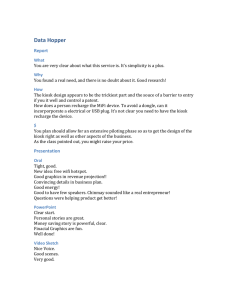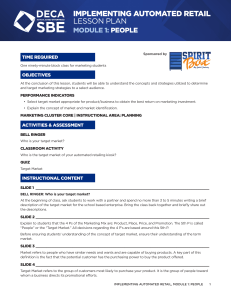Automated Service Kiosk User Manual
advertisement
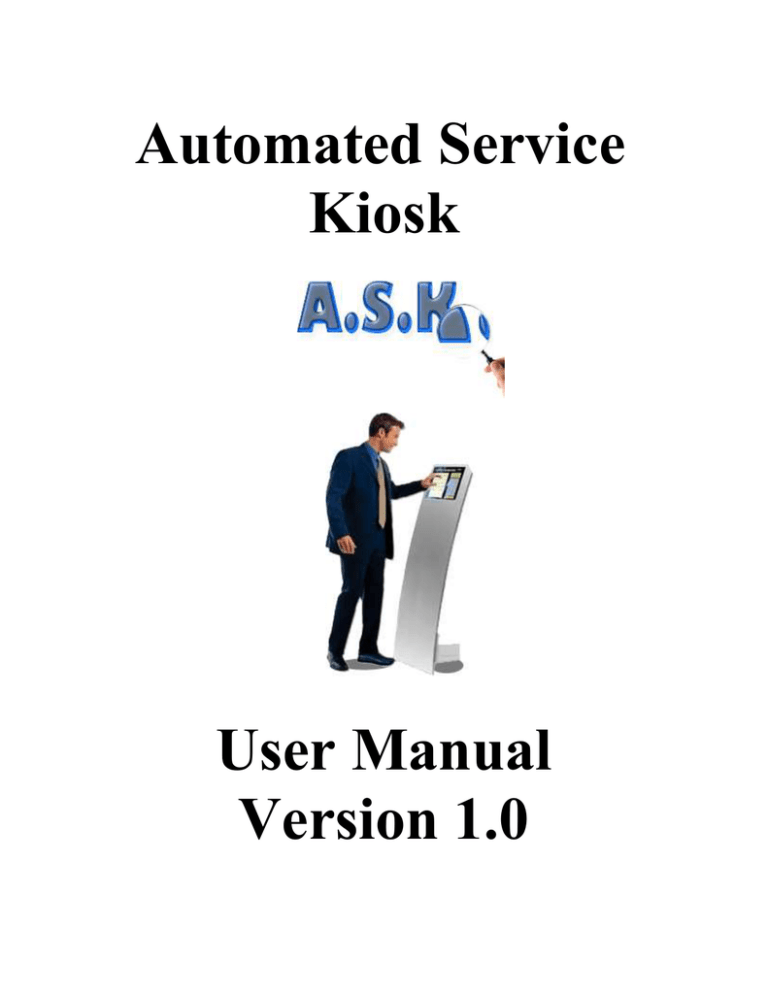
Automated Service Kiosk User Manual Version 1.0 Automated Service Kiosk – User Manual Page 1 NOTICE WARNING All third-party hardware warnings and disclaimers must be adhered to. All setup and operating documentation for third party hardware and software must be followed. Improper use of the third party hardware could result in serious injury or death. Improper use of the software could result in incorrect data, money loss, or unhappy customers. Read and understand all documentation, including all third party hardware and software documents, before using the Automated Service Kiosk system. DISCLAIMER The Automated Service Kiosk Team is not responsible for misuse of the entire Automated Service Kiosk system, including all hardware and software. The Automated Service Kiosk Team is not responsible for the treatment, or use, of any third party application, or hardware. Automated Service Kiosk – User Manual Page 2 I – Software License ....................................................................................................................... 4 II - Overall System .......................................................................................................................... 4 Hardware and Software............................................................................................................... 5 Database Server ...................................................................................................................... 6 Terminal Specifications .......................................................................................................... 6 Database Server Specifications .............................................................................................. 7 Hardware Setup ........................................................................................................................... 7 Terminal Placement: ............................................................................................................... 7 III - Software Menus ....................................................................................................................... 8 Welcome ..................................................................................................................................... 8 Browse ........................................................................................................................................ 9 Choosing a Browse Category ............................................................................................... 10 Browse by Category .............................................................................................................. 10 Browse by Brand ................................................................................................................... 11 Browse by Price .................................................................................................................... 11 Compare .................................................................................................................................... 11 Compare Products ................................................................................................................ 11 Highlight Differences ............................................................................................................ 13 More Images ......................................................................................................................... 13 Other Comparisons ............................................................................................................... 13 Back to Product Listing ........................................................................................................ 13 Locate ........................................................................................................................................ 13 Viewing Map ......................................................................................................................... 13 Choosing another Product to Locate .................................................................................... 15 Back to Product Listing ........................................................................................................ 15 Great Deals! .............................................................................................................................. 15 Viewing Coupons Available/Locating in Store ..................................................................... 15 Discounts Pertinent ............................................................................................................... 16 Back to Product Listing ........................................................................................................ 16 Help! ......................................................................................................................................... 17 ASK Wizard ........................................................................................................................... 17 ASK FAQ............................................................................................................................... 17 Leaving Feedback ................................................................................................................. 18 Associate Help Queue ........................................................................................................... 18 IV - Frequently Asked Questions ................................................................................................. 19 V - Contacts .................................................................................................................................. 22 Website: .................................................................................................................................... 22 Office: ....................................................................................................................................... 22 Phone: ....................................................................................................................................... 22 Email: ....................................................................................................................................... 22 Credits (Alphabetical Order): ............................................................................................... 22 VI – Full Software License ....................................................................................................... 23 License Agreement ................................................................................................................. 23 Automated Service Kiosk – User Manual Page 3 Definitions ............................................................................................................................. 23 Grant of Rights...................................................................................................................... 24 Title ....................................................................................................................................... 26 Termination ........................................................................................................................... 27 Warranty .................................................................................................................................. 27 Limited Warranty .................................................................................................................. 27 Liability.................................................................................................................................... 28 Limitation of Liability ........................................................................................................... 28 Terms of Payment ................................................................................................................. 29 Miscellaneous ....................................................................................................................... 30 Automated Service Kiosk – User Manual Page 4 I – Software License Subject to the terms of this Agreement a nonexclusive, non-transferable, license to use the Original Software or Hardware for commercial and/or non-commercial purposes. By purchasing the software you are subject to the full license included at the end of this document as well as the GNU and third party licenses. II - Overall System Poor customer service is a cause for low retention rates in any business. Listed as the number one reason why consumers leave a store, poor customer services easily spreads by word of mouth and can have detrimental effects on a business. If repeat customers spend 33% more than new customers, and it costs 6% more to sell an item to a prospective customer than it does an existing one, one can clearly see the benefits of retaining a solid customer base. In store, many problems to the every-day shopper can arise. From not knowing all available options, not knowing item location, getting substandard or misinformation from store experts, to simply having a hard time finding a sales associate, many ailments plague today's customers. Our solution to this problem is the A.S.K., the Automated Service Kiosk. The A.S.K. provides an in-store alternative source of knowledge to help customers quickly find answered they're seeking. The A.S.K. offers a wide range of beneficial traits found currently unavailable in one all-inclusive solution. The traits, including product comparison, sale / coupon notification, location indicatory map, and a friendly and easy-to-use interface will brighten customers' shopping experiences drastically. Direct benefits to stores also exist. Aside from an obvious increase in customer retention, Automated Service Kiosk – User Manual Page 5 the A.S.K. can provide predictive analysis and detailed information to stores letting them easily monitor what products are more popular than others and what changes might need to be made. The overall system is depicted in Figure 2.1: Figure 2.1[ Hardware & Software Overview ] Hardware and Software The software and hardware included in the Automated Service Kiosk depends on the amount of terminals that are required per store. As a generalization, Figure 2.2 following shows an overview of the hardware and software included in the system: Automated Service Kiosk – User Manual Page 6 Touch screen monitor ASK software Thin clients Inventory database interface Internal database Network connection Server Figure 2.2 [ Hardware & Software Overview ] Database Server The heart of the A.S.K. relies upon a database server. This computer acts as the central access point between all the terminals. The database server also integrates with the store’s server. Terminal Specifications 2.66 MHz Celeron D Processor 256 MB RAM 40 GB HD Integrated Intel Extreme Graphics 2 15” Touch screen LCD Monitor Automated Service Kiosk – User Manual Page 7 Database Server Specifications 3.0 MHz Intel Xeon Processor 2 GB DDR2 RAM 300 GB SCSI RAID HD Terminal Operating System *nix 10 Compiler GCC 1 Network Switch Cisco Catalyst 2950-24 1 Network Integration Materials Cables, etc 1 ASK Terminal Thin Client Dell Dimension B110 5 ASK Terminal Monitor Planar PT1500MU 5 ASK Records Server Dell PowerEdge 2850 2 Figure 2.3 [ Hardware Specifications ] The software license is available at: http://www.gnu.org/licenses/gpl.txt Hardware Setup The A.S.K. Team will properly install all hardware. The A.S.K. server will be integrated with the store’s server and verified by a store’s representative. Terminal Placement: The desired positions will be determined by both historical data and real-time information specific to a store. Optimal locations will be in high-traffic areas but not so as to hinder store movement. Clear advertisement in store will be required with the use of posters and arrows or Automated Service Kiosk – User Manual Page 8 bright flashing lights so that the customer can easily locate the ASK terminal. Since the kiosks are small in size, store customers will need to be able to easily find and navigate their way to the closest kiosk. This requires research independent to each store since layouts and traffic flow vary greatly, and is conducted both prior to and after store installation. III - Software Menus Welcome The Welcome menu allows users to start using the Automated Service Kiosk. The users have the choice to click on the following information: Browse o By Category o By Brand o By Price Compare two products Locate products within the store Find great deals! Help! Throughout the interface, the user will be able to return to the main Welcome screen by clicking on the ASK symbol on the upper left hand corner, or go backwards or forwards one screen. The Welcome screen looks like Figure 3.1 shown below: Automated Service Kiosk – User Manual Page 9 Figure 3.1 [ Welcome Menu ] Browse Understanding the Display Once a product has been chosen based on the browse parameters set by the user, the product will be displayed on the kiosk as shown in Figure 3.2 below. A photograph of the product as well as specifications, the product name, and the price can be viewed. Additionally, through this display, the user can link to finding another item to compare with as well as link to the Locate! Screen and the More Images page to see the product from different angles. Automated Service Kiosk – User Manual Page 10 Figure 3.2 [ Browse Screen ] Choosing a Browse Category There are three different ways to find the right product to be viewed. The user can either browse by category, brand, or price. Browse by Category By clicking on the By Category button in the Browse section of the Welcome Menu, the user can view a list of categories specific to a store. For example, a list of technological products will come up for a computer store such as: Cameras, PCs, Televisions, etc. Automated Service Kiosk – User Manual Page 11 Browse by Brand By clicking on the By Brand button in the Browse section of the Welcome Menu, the user will view a list of brands available at a store. These will be alphabetized so that the user can more easily find a specific product he/she may have in mind. Browse by Price By clicking on the By Price button in the Browse section of the Welcome Menu, the user will view a list of price categories from which to choose from. Based on a budget or a certain amount the user is willing to spend, the user can choose a narrower spectrum of products to choose. For example, the categories could be as follows: $0 - $500, $501 - $1000 $1001 $2000, $2001+, etc. Compare Compare Products When a user clicks on the Compare Products button, it will take them to the default Browse by Category window to find the two products that the user would like to compare to each other. Within the Compare Products menu, the user will have the ability to do the following: Highlight Differences View More Images Locate Product Go Back to Welcome View Previous Comparison View Another Comparison Go Back to Product Listing Automated Service Kiosk – User Manual Page 12 The screen to compare products is shown below in Figure 3.2: Figure 3.3 [ Compare Products ] The user will go through the Browse functionality, described in the Browse section of this document, to get to a product listing, and then select two different products to compare. As you can see in Figure 3.2, the two products will appear side by side and the user can use the Highlight Differences button to do so. Different prices, specifications, etc. will be highlighted for the user to more easily differentiate between the products. The user can also click on the More Images button to view additional images of the products from different angles. From this screen, the user can also jump to the Locate screen to find the product. The locate screen is described later in this document. Automated Service Kiosk – User Manual Page 13 Highlight Differences By clicking on the Highlight Differences button in the Compare Products screen, the user can see the differences between the products being viewed. All attributes that differ between the compared products will be highlighted in orange so that the customer can make a more informed decision based on his/her specific needs. More Images By clicking on the More Images button the user can view photographs of different angles of a certain product. Other Comparisons By clicking on the Previous Comparison or Next Comparison buttons, the user will be taken back to the Browse menu to choose other products to compare. Back to Product Listing By clicking on the Back to Product Listing button, the user will be taken back to the individual product listing of the last product selected before comparison. Locate Viewing Map Automated Service Kiosk – User Manual Page 14 Figure 3.4 [ Locate Products ] As is denoted by Figure 3.4 above, a map that is specific to the store in which the kiosk is located will show up when a user finds a product to locate. Based on the specifications found in the inventory database of the store, a general location of the product within the appropriate section will show up on the screen. A green star will denote the location of the kiosk at which the customer is at and an orange star will denote the area, or grid, in which the product desired is located, if in stock. Automated Service Kiosk – User Manual Page 15 Choosing another Product to Locate In order to locate another product, the user can click on Next Item, which will take the user back to the Browse screen to choose another product to locate. By clicking on the Previous Item button, the user is taken back to the last product located. Back to Product Listing The Back to Product Listing button takes the user back to the specifications listing of the product being located. Great Deals! Viewing Coupons Available/Locating in Store By clicking on the Great Deals! button, the user is taken to one of two different screens. If done from the main Welcome screen, the user will be taken to a listing of the deals for the day as well as the coupons that are available within the store. The kiosk will direct the user to the area in which the coupons are held in order to take advantage of this coupon functionality. As is seen in Figure 3.5 below, the user will see a brief description of the products on sale, and by clicking on these products will be taken to the product’s specifications. Automated Service Kiosk – User Manual Page 16 Figure 3.5 [ Great Deals Screen ] Discounts Pertinent The user can also click on Today’s Deals! from the individual product listing to view the discounts and coupons that are pertinent only to that specific product. Back to Product Listing The Back to Product Listing button takes the user back to the specifications listing of the product last viewed. Automated Service Kiosk – User Manual Page 17 Help! ASK Wizard The ASK Wizard is a simple interactive series of screens that goes over a summary of the items described in this document. ASK FAQ The FAQ, Frequently Asked Questions section of the Help! menu will have simple definitions and explanations to help the user choose the right product to include technical definitions. A sample screen can be seen in Figure 3.6 below: Figure 3.6 [ FAQ Screen ] Automated Service Kiosk – User Manual Page 18 Leaving Feedback Within the Help! menu the user can also leave comments and feedback. The feedback need not only be about the experience of using the Automated Service Kiosk but can be a general complaint/suggestion/kudos on the store in general or comments about a specific customer service associate. Associate Help Queue The user may also sign up to get to the end of a help queue if the Automated Service Kiosk is not able to answer his/her questions. All of the queue requests will be sent to the Ask server, which will be viewable by associates on a single screen in a location chosen by each store. Automated Service Kiosk – User Manual Page 19 IV - Frequently Asked Questions Q: Can I use this system on the machines that I already have? A: Yes and no. As described in the system description in prior sections, the kiosks need to be bought from the ASK Company. However, the servers for the inventory databases could be used machines. Q: How does the system know what inventory is in the specific store? A: The Automated Service Kiosk interfaces with Your inventory database and makes a server through which the queries pertaining to the ASK terminal. Therefore, changes in inventory are only updated in the Automated Service Kiosk as often as You update your inventory database. Q: How does the system know where products are located? A: For each store, a generic map will be uploaded into the specific ASK store server. Each product will originally have a grid on which it is located. For example, a digital camera might be in the Camera section of a store, located in G2 of a map. Q: What do I do if nothing appears on the kiosk? A: First, check the cables and make sure that everything in the kiosk is hooked up properly. Ensure that the computer is on, as well as the monitor. If you have verified everything at the kiosk itself and nothing has helped, please call technical support for further assistance. Q: How do I learn how to use the Automated Service Kiosk? Automated Service Kiosk – User Manual Page 20 A: Through this User’s Manual, you can become acquainted with the proper way in which to use the kiosk. Additionally, in the Help! section of the ASK, there is a wizard that gives a quick and easy overview of how to use the system. Q: Is there anyone who can help me if the ASK doesn’t answer my question? A: In the Help! section of the Automated Service Kiosk interface, the user can sign up to be put in a queue to speak with a customer service associate. Q: How do I give feedback? A: The Help! section provides an area in which the user can provide feedback on their good/bad/average experience either with the Automated Service Kiosk, the store, or with an associate in particular. Q: Will the Automated Service Kiosk replace customer service associates? A: Our intention implementing this product is not to replace associates in stores. A.S.K. will be a complement to the representatives to assure an improved customer in-store experience. Q: Will ask collect personal information from customers? A: No. The type of information asks collects is feedback about the experience of the customer at that particular store. Q: Will ask act as a point-of-sale device? Automated Service Kiosk – User Manual Page 21 A: No. A.S.K. is not designed to act as a point-of-sale device. Q: Can I add more terminals to my system? A: Yes, you can. The only thing you need to do is to contact the A.S.K. Company and order more terminals. They will be delivered, configured, and placed in the store for you. Automated Service Kiosk – User Manual V - Contacts Website: http://www.cs.odu.edu/~cpi/cpi-f2005/ask/ Office: Automated Service Kiosk Team Engineering & Computational Sciences Bldg. 4700 Elkhorn Ave. Suite 3300 Norfolk, VA 23529-0162 Phone: 1-888-ASK-TEAM Technical Support: 1-888-ASK-TEAM ex. 45 Licensing: 1-888-ASK-TEAM ex. 46 Media: 1-888-ASK-TEAM ex. 47 Email: cs410red@cs.odu.edu Credits (Alphabetical Order): Mylène Cover mcover@cs.odu.edu Jared Miller jmiller@cs.odu.edu Keegan Morrison kmorriso@cs.odu.edu Enrique Polanco epolanco@cs.odu.edu Page 22 Automated Service Kiosk – User Manual Page 23 VI – Full Software License License Agreement Definitions 1. "Agreement" means this Automated Service Kiosk License Agreement. 2. "Licensee" means an individual or a legal entity entering into and exercising rights under this Agreement. 3. For the purposes hereunder, Licensee includes any entity that controls, is controlled by, or is under common control with Licensee. For purposes of this definition, "control" means a. the power, direct or indirect, to cause the direction or management of such entity, whether by contract or otherwise; or b. ownership of fifty percent (50%) or more of the controlling shares or beneficial ownership of such entity. 4. Licensee is also referred to herein as "You" with "Your" as the possessive. 5. "Licensed Software" means the Original Software, Original Hardware, Modifications, or any combination of the Original Software and Modifications. 6. "Automated Service Kiosk" or “ASK” or “The Automated Service Kiosk Team” means Automated Service Kiosk, Inc., a Virginia corporation having an office at 4700 Elkhorn Ave., Suite 3300, Norfolk, VA 23529-0162, its related companies and/or affiliates. Automated Service Kiosk – User Manual Page 24 7. "Modification(s)" means any addition, deletion, change, or improvement to the Original Software or Hardware or prior modifications thereto. Modifications do not include additions to the Original Software or Hardware or prior Modifications which a. are separate modules of software or hardware which may be distributed in conjunction with Licensed Software; or b. are not derivative works of the Licensed Software itself. 8. "Original Software" means the Automated Service Kiosk Software, in both Source Code form and Object Code form, and any associated documentation, as furnished under this Agreement. 9. “Original Hardware” means the original hardware provided on which the Automated Service Kiosk Software runs. 10. "Recipient" means any individual or legal entity receiving the Licensed Software under this Agreement. Grant of Rights 1. Subject to the terms of this Agreement a nonexclusive, non-transferable, license to use the Original Software or Hardware for commercial and/or non-commercial purposes. 2. No right is granted to Licensee to create derivative works of or to redistribute the software or hardware. Automated Service Kiosk – User Manual Page 25 3. Licensee may copy the Automated Service Kiosk software downloaded on a network drive, but ONLY where a License has been purchased for each computer that can or will use the Automated Service Kiosk. The Software may not be copied for use with any computer other than the computer for which the original download was purchased, unless additional licenses are first purchased for those computers for which copies are being made. 4. Upon license registration, communicating with Licensor database, or obtaining support, Licensee authorizes Licensor to perform licensing confirmation procedures. 5. Where Licensee identifies that he/she/it is using a particular form of Software, and the Software actually being identified is the Automated Service Kiosk Software, then any such identification shall note that the Software is an Automated Service Kiosk product. 6. Licensee does not otherwise have a License to use the Automated Service Kiosk or Automated Service Kiosk Tradename, and will not use such tradenames without Automated Service Kiosk consent. Upon Automated Service Kiosk's written request and at Licensee's expense, Licensee will provide Automated Service Kiosk with a representative sample of Licensee's promotional materials bearing the Automated Service Kiosk Tradename. Automated Service Kiosk – User Manual Page 26 7. Licensee acknowledges that Automated Service Kiosk, Inc. is the owner of the Automated Service Kiosk Tradename and all goodwill attached thereto. 8. This Agreement does not give Licensee any interest in the Automated Service Kiosk Tradename except the right to use the name in accordance with the provisions of this Agreement. 9. Licensee agrees not to attempt to register the Automated Service Kiosk Tradename nor to adopt, attempt to register or register anywhere in the world a mark the same as or confusingly similar to the Automated Service Tradename. 10. Documentation is only available in electronic form. Title 1. Title, ownership rights, and intellectual property rights in the Original Software or Hardware and the Automated Service Kiosk Tradename shall remain in Automated Service Kiosk, which reserves all rights not expressly granted to You, and no other licenses are granted or implied. 2. The Licensed Software is protected by copyright laws and treaties, and even where a Copyright may not exist, you hereby grant to Automated Service Kiosk the right to enforce its ownership of Automated Service Kiosk using the same laws as protect copyrights. Automated Service Kiosk – User Manual Page 27 Termination 1. The licenses and rights granted under this Agreement shall terminate automatically if a. You fail to comply with all of the terms and conditions herein; or b. You initiate or participate in any intellectual property action against Automated Service Kiosk. c. The rights and obligations of the parties hereto which by their nature would continue beyond termination of this Agreement shall survive and continue after any such termination of this Agreement. d. Upon termination for any reason, You must destroy all copies of the Licensed Software in Your possession. Warranty Limited Warranty 1. The Licensed Software is LICENSED under this Agreement with only a Limited Warranty of two years from purchase date that such Software will perform as intended by the Automated Service Kiosk, when properly installed and used, and that if such Software does not perform as intended by the Automated Service Kiosk Team, then You will be entitled to a refund of the License Fee. Automated Service Kiosk – User Manual Page 28 2. The Automated Service Kiosk Team makes no other representations or warranties, expressed or implied. By way of example, but not of limitation, Automated Service Kiosk makes no representations of merchantability or fitness for a particular purpose and it shall be the sole responsibility of You to make a determination of the value of such software and/or hardware. 3. The Automated Service Kiosk Team does NOT arrant that the functions of the Licensed Software will meet your requirements or that Licensed Software operation will be error-free or uninterrupted. 4. Some states do not allow the exclusion of implied warranties, so the above exclusion may not apply to you. You may also have other rights that vary from jurisdiction to jurisdiction. Liability Limitation of Liability 1. Other than the limited warranty above, under no circumstances and under no legal theory, tort, contract, or otherwise, shall The Automated Service Kiosk Team be liable, for any other damages to You or any Third Party, of any kind, including but not limited to, any direct, indirect, special, incidental, or consequential damages of any character whatsoever including, without limitation, damages for loss of goodwill, work stoppage, computer failure or malfunction, or any and all other Automated Service Kiosk – User Manual Page 29 damages or losses, even if The Automated Service Kiosk Team is notified of the possibility or potential of such losses. 2. Furthermore, some jurisdictions do not allow the exclusion or limitation of incidental or consequential damages, so this limitation and exclusion may not apply to You. To the extent that any exclusion of damages above is not valid, you agree that in no event will The Automated Service Kiosk Team’s total liability under or related to this agreement exceed the amount of the license fee charged. 3. The Automated Service Kiosk shall not be liable for indirect loss or third party claims occasioned by delay in completing the work or for any loss to the customers arising from delay in transit. 4. Where work is defective for any reason, including negligence, the Automated Service Kiosk’s liability (if any) shall be limited to the replacement cost of materials unless agreed in writing at the time of the order to accept higher liability. 5. If any items sent to the Automated Service Kiosk possess a high intrinsic value then the customer must arrange adequate insurance cover. 6. The Automated Service Kiosk cannot accept any claims for consequential loss however caused. Terms of Payment 1. Where no other terms have been specified the Automated Service Kiosk’s terms of payment regarding established credit accounts are net cash payable in full within Automated Service Kiosk – User Manual Page 30 seven days of date of invoice. In the case of new business the terms are strictly subject to a 30% deposit with order until a credit account has been established. This will only be done following receipt of two satisfactory trade references and a bank reference, and on the understanding the minimum invoice value must exceed $500.00. 2. For customers who require a number of small orders each month, a monthly account can be opened upon satisfactory references (as above) on the understanding that the invoice total exceeds $100.00 per month. 3. The Automated Service Kiosk reserves the right to add five per cent per month to overdue accounts. Miscellaneous 1. This Agreement sets forth the entire agreement and understanding between the parties as to the subject matter hereof and merges all prior discussions between them. This Agreement shall be governed by the laws of the Commonwealth of Virginia, USA 2. The application of the United Nations Convention of Contracts for the International Sale of Goods is expressly excluded. Your download, installation and use, modification or distribution of the licensed software is expressly made conditional on your assent to the terms set forth herein. Automated Service Kiosk – User Manual Page 31 3. You further agree and acknowledge that by downloading this Software, You shall have manifested acceptance to enter into this Agreement and shall be deemed to have manually signed and executed this Agreement making this an enforceable Agreement between the parties. 4. If any provision of this Agreement is held to be unenforceable, such provision shall be reformed only to the extent necessary to make it enforceable.