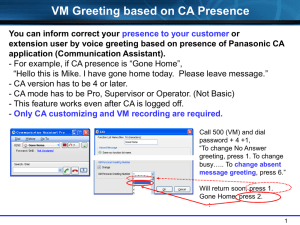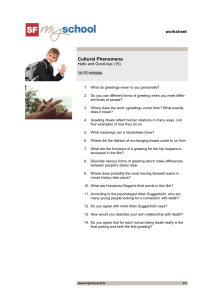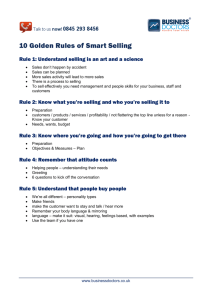Greeting Card Design Project
advertisement
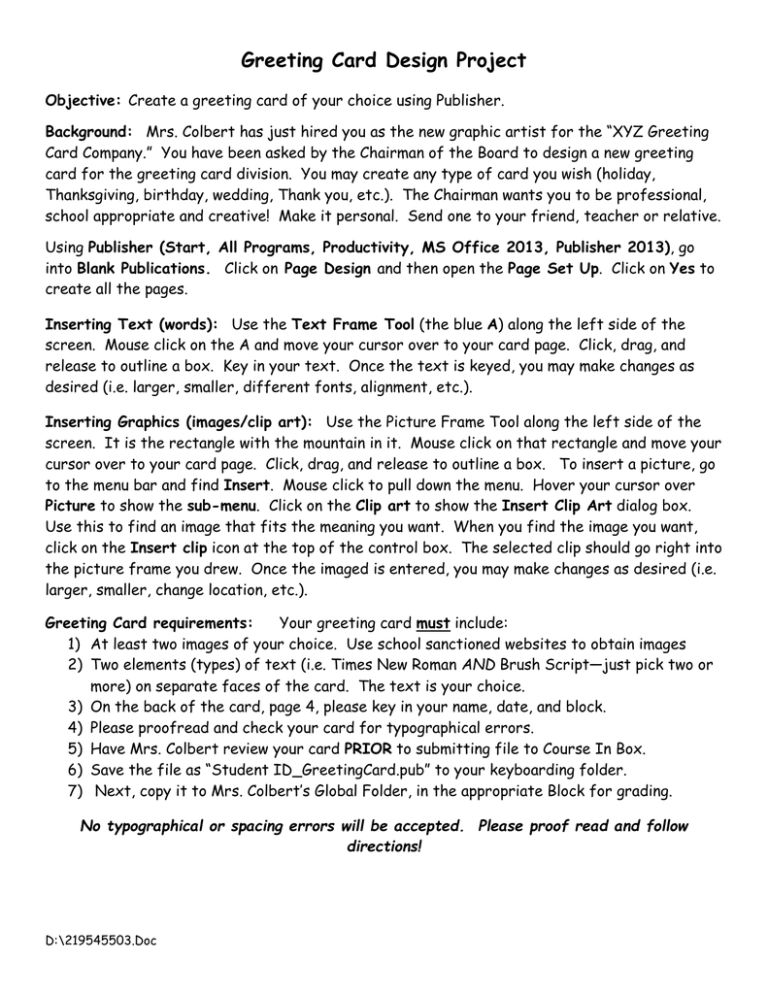
Greeting Card Design Project Objective: Create a greeting card of your choice using Publisher. Background: Mrs. Colbert has just hired you as the new graphic artist for the “XYZ Greeting Card Company.” You have been asked by the Chairman of the Board to design a new greeting card for the greeting card division. You may create any type of card you wish (holiday, Thanksgiving, birthday, wedding, Thank you, etc.). The Chairman wants you to be professional, school appropriate and creative! Make it personal. Send one to your friend, teacher or relative. Using Publisher (Start, All Programs, Productivity, MS Office 2013, Publisher 2013), go into Blank Publications. Click on Page Design and then open the Page Set Up. Click on Yes to create all the pages. Inserting Text (words): Use the Text Frame Tool (the blue A) along the left side of the screen. Mouse click on the A and move your cursor over to your card page. Click, drag, and release to outline a box. Key in your text. Once the text is keyed, you may make changes as desired (i.e. larger, smaller, different fonts, alignment, etc.). Inserting Graphics (images/clip art): Use the Picture Frame Tool along the left side of the screen. It is the rectangle with the mountain in it. Mouse click on that rectangle and move your cursor over to your card page. Click, drag, and release to outline a box. To insert a picture, go to the menu bar and find Insert. Mouse click to pull down the menu. Hover your cursor over Picture to show the sub-menu. Click on the Clip art to show the Insert Clip Art dialog box. Use this to find an image that fits the meaning you want. When you find the image you want, click on the Insert clip icon at the top of the control box. The selected clip should go right into the picture frame you drew. Once the imaged is entered, you may make changes as desired (i.e. larger, smaller, change location, etc.). Greeting Card requirements: Your greeting card must include: 1) At least two images of your choice. Use school sanctioned websites to obtain images 2) Two elements (types) of text (i.e. Times New Roman AND Brush Script—just pick two or more) on separate faces of the card. The text is your choice. 3) On the back of the card, page 4, please key in your name, date, and block. 4) Please proofread and check your card for typographical errors. 5) Have Mrs. Colbert review your card PRIOR to submitting file to Course In Box. 6) Save the file as “Student ID_GreetingCard.pub” to your keyboarding folder. 7) Next, copy it to Mrs. Colbert’s Global Folder, in the appropriate Block for grading. No typographical or spacing errors will be accepted. Please proof read and follow directions! D:\219545503.Doc