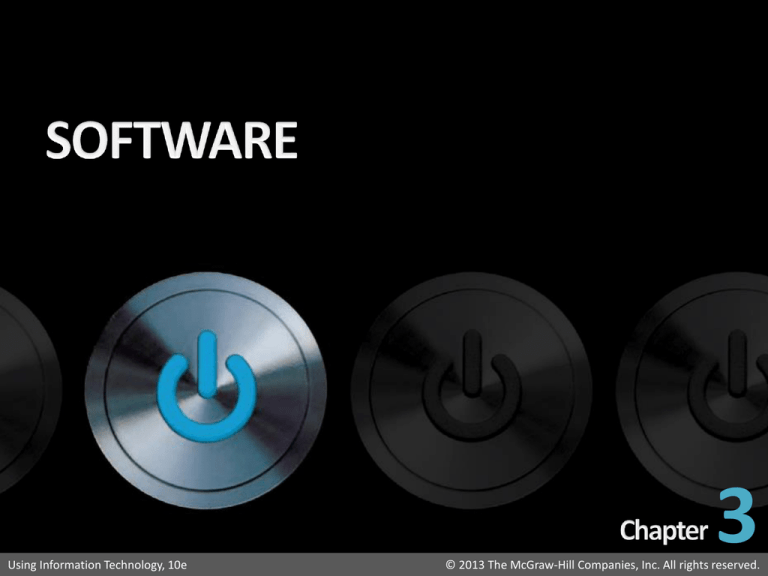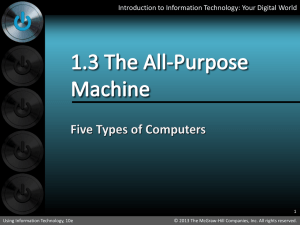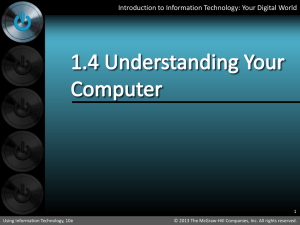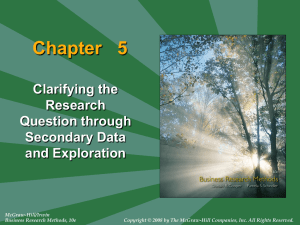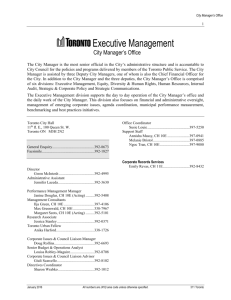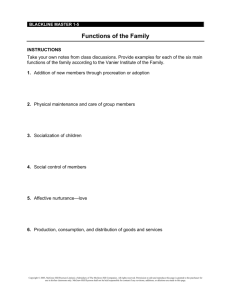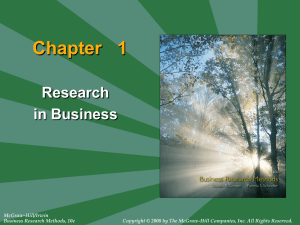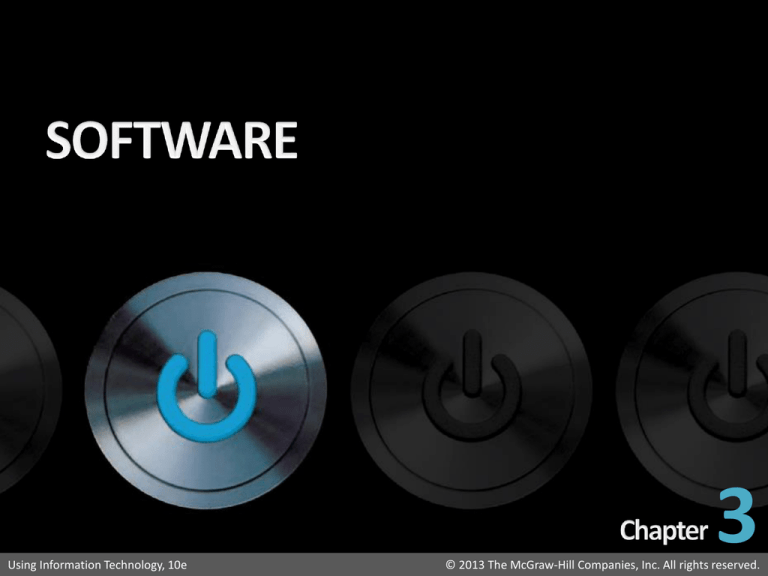
Introduction to Information Technology: Your Digital World
Using Information Technology, 10e
3
© 2013 The McGraw-Hill Companies, Inc. All rights reserved.
Introduction to Information Technology: Your Digital World
2
Using Information Technology, 10e
© 2013 The McGraw-Hill Companies, Inc. All rights reserved.
Introduction to Information Technology: Your Digital World
3
Using Information Technology, 10e
© 2013 The McGraw-Hill Companies, Inc. All rights reserved.
Introduction to Information Technology: Your Digital World
• Application Software
• Software developed to solve a particular problem
for users
• Either performs useful work on a specific task
• Or provides entertainment
• We interact mainly with this software
• System Software
• Enables application software to interact with the
computer
• Helps the computer to manage its own internal and
external resources
4
Using Information Technology, 10e
© 2013 The McGraw-Hill Companies, Inc. All rights reserved.
Introduction to Information Technology: Your Digital World
5
Using Information Technology, 10e
© 2013 The McGraw-Hill Companies, Inc. All rights reserved.
Introduction to Information Technology: Your Digital World
• System Software has 3 basic components
1. Operating System
—The principal component of system software
2. Device Drivers
— Help the computer control peripheral devices
3. Utility Programs
— Used to support, enhance, or expand existing
programs in the computer
6
Using Information Technology, 10e
© 2013 The McGraw-Hill Companies, Inc. All rights reserved.
Introduction to Information Technology: Your Digital World
1. Operating System (OS)
• Low-level, master system of programs to manage basic
computer operations
• Every general-purpose computer must have OS to run
other programs
• OS allows users to concentrate on applications rather
than on complexities of the computer
• Each application program is written to run on top of a
particular OS
• Some OS functions: booting, CPU management, file
management, task management, security management
7
Using Information Technology, 10e
© 2013 The McGraw-Hill Companies, Inc. All rights reserved.
Introduction to Information Technology: Your Digital World
• Booting
•
•
The process of loading an OS into the computer’s
main memory
Booting involves four steps:
1. Turn the computer on
2. Test the main memory, CPU, and other hardware
3. Basic Input/Output System (BIOS) programs are
copied to main memory
• BIOS contains instructions for operating the hardware
• The computer needs those instructions to operate the
hardware and find a copy of the OS
4. Boot program obtains the OS and loads it into
computer’s main memory
8
Using Information Technology, 10e
© 2013 The McGraw-Hill Companies, Inc. All rights reserved.
Introduction to Information Technology: Your Digital World
• Central Processing Unit (CPU) Management
• Supervisor is the software that manages CPU
• Remains in memory while the computer runs
• Memory Management
• OS keeps track of memory locations to prevent programs
and data from overlapping each other
• Swaps portions of programs and data into the same
memory but at different times
9
Using Information Technology, 10e
© 2013 The McGraw-Hill Companies, Inc. All rights reserved.
Introduction to Information Technology: Your Digital World
• File Management
• A file is either a
• Data File: a named collection of data
• Program File: a program that exists in a
computer’s secondary storage
• The file system arranges files in a
hierarchical manner
• Top level is directories (folders)
• Subdirectories come below folders
• Find files using their pathname. Example:
C:/MyDocuments/Termpaper/section1.doc
10
Using Information Technology, 10e
© 2013 The McGraw-Hill Companies, Inc. All rights reserved.
Introduction to Information Technology: Your Digital World
• Task Management
• Computers are required to perform many different
tasks at once—to do task management
• Task: An operation such as storing, printing, or
calculating
• Multitasking: Handling more than one program
concurrently
• Example: You do word processing while playing music on
your computer
• OS directs processor to alternate time on each program
until processing is complete
11
Using Information Technology, 10e
© 2013 The McGraw-Hill Companies, Inc. All rights reserved.
Introduction to Information Technology: Your Digital World
• Security Management
• Operating Systems permit users to control access to
their computers
• Users gain access using an ID and password
• You set the password the first time you boot up a
new computer
• After that, when you boot up, you’ll be prepared to
type in your user name and password
12
Using Information Technology, 10e
© 2013 The McGraw-Hill Companies, Inc. All rights reserved.
Introduction to Information Technology: Your Digital World
2. Device Drivers
• Specialized software programs that allow input and output
devices to communicate with the rest of the computer system
• When you buy a computer, many device drivers come with the
system software
• Device drivers also come with new hardware (on CDs/DVDs) or
can be downloaded from the manufacturer’s website
3. Utilities
• Service programs that perform tasks related to the control and
allocation of computer resources
• Some come with the OS, others can be bought separately like
(e.g., Norton SystemWorks, McAfee Utilities)
13
Using Information Technology, 10e
© 2013 The McGraw-Hill Companies, Inc. All rights reserved.
Introduction to Information Technology: Your Digital World
14
Using Information Technology, 10e
© 2013 The McGraw-Hill Companies, Inc. All rights reserved.
Introduction to Information Technology: Your Digital World
• Graphical User Interface (GUI)
• Allows you to use a mouse or keystrokes to select
icons and commands from menus
• Three main features of GUI are desktop, icons, and
menus
• Desktop: The system’s main interface screen
• Icons: Small pictorial figures that represent programs,
data files, or procedures
• Menus: Lists of built-in commands and/or options
from which to choose
15
Using Information Technology, 10e
© 2013 The McGraw-Hill Companies, Inc. All rights reserved.
Introduction to Information Technology: Your Digital World
• Most Operating Systems have the following:
• Title Bar: runs across the top of the display window
• Menu Bar: shows the names of the pull-down
menus available
• Toolbar: Displays menus and icons representing
frequently used commands
• Taskbar: The bar across the bottom of the Windows
screen that contains the Start button
• A window: A rectangular frame on the computer
screen through which you can view a file of data or
an application
16
Using Information Technology, 10e
© 2013 The McGraw-Hill Companies, Inc. All rights reserved.
Introduction to Information Technology: Your Digital World
17
Using Information Technology, 10e
© 2013 The McGraw-Hill Companies, Inc. All rights reserved.
Introduction to Information Technology: Your Digital World
18
Using Information Technology, 10e
© 2013 The McGraw-Hill Companies, Inc. All rights reserved.
Introduction to Information Technology: Your Digital World
• Platform
• The particular processor model on which a computer
system is based
• Two principal systems are
• Mac platforms—run Apple Macintosh
• PC platforms—run Microsoft Windows (e.g. XP, Vista, 7)
• Some legacy systems still used—outdated but still
functional
• DOS (Disk Operating System)
• Original Microsoft OS—hard-to-use command-driven
user interface
19
Using Information Technology, 10e
© 2013 The McGraw-Hill Companies, Inc. All rights reserved.
Introduction to Information Technology: Your Digital World
20
Using Information Technology, 10e
© 2013 The McGraw-Hill Companies, Inc. All rights reserved.
Introduction to Information Technology: Your Digital World
• Types of Application Software (Not standard)
1.
Entertainment
•
Games
2. Education
•
Encyclopedias
•
learning programs
3. Productivity
•
Word processing
•
Spreadsheets
•
Databases
4. Specialized uses
•
Financial
•
Drawing & painting
•
Video editing
•
Animation
Using Information Technology, 10e
21
© 2013 The McGraw-Hill Companies, Inc. All rights reserved.
Introduction to Information Technology: Your Digital World
22
Using Information Technology, 10e
© 2013 The McGraw-Hill Companies, Inc. All rights reserved.
Introduction to Information Technology: Your Digital World
• Word Processing: uses computers to create,
edit, format, print, and store text
• Microsoft Word best known
• Others:
• Corel WordPerfect, Apple iWork Pages, Google Apps,
Open Office, Zoho Writer
23
Using Information Technology, 10e
© 2013 The McGraw-Hill Companies, Inc. All rights reserved.
Introduction to Information Technology: Your Digital World
• Editing Documents—Making alterations in
content
• Inserting: adding text to documents
• Deleting: removing text from documents
• Find & Replace
• Find: lets you go straight to any text in your document
• Replace: lets you automatically replace it with something else
• Cut, Copy, & Paste
• Select the text you want to move
• Copy (or cut) to clipboard, then paste in new location
24
Using Information Technology, 10e
© 2013 The McGraw-Hill Companies, Inc. All rights reserved.
Introduction to Information Technology: Your Digital World
• Spelling Checker: tests for incorrectly spelled
words
• [Note: Do not rely on spelling and grammar
checkers to be 100% accurate!]
• Grammar Checker: highlights poor grammar,
•
wordiness, incomplete sentences, and
awkward phrases
Thesaurus: offers suggestions for alternative
words with the same meaning
25
Using Information Technology, 10e
© 2013 The McGraw-Hill Companies, Inc. All rights reserved.
Introduction to Information Technology: Your Digital World
26
Using Information Technology, 10e
© 2013 The McGraw-Hill Companies, Inc. All rights reserved.
Introduction to Information Technology: Your Digital World
• Spreadsheets: to create tables and financial schedules
• Enter data and formulas into rows and columns on screen
• Programs; Microsoft Excel, Corel Quattro Pro, Lotus 1-2-3
• Organized into columns and rows on a worksheet
•
•
•
•
•
Labels are descriptive text
Cells are where a row and a column meet
Cell address is the position of the cell
Range is a group of adjacent cells
Values are numbers or dates entered into a cell
• See Microsoft Excel
27
Using Information Technology, 10e
© 2013 The McGraw-Hill Companies, Inc. All rights reserved.
Introduction to Information Technology: Your Digital World
• Analytical Graphics: Creating Charts
• Spreadsheets allow you to automatically create graphs
• Analytical graphics: graphical forms that make numeric data easier to
analyze
• Examples of types of analytical graphics:
•
•
•
•
•
Column charts
Bar charts
Line graphs
Pie charts
Scatter charts
28
Using Information Technology, 10e
© 2013 The McGraw-Hill Companies, Inc. All rights reserved.
Introduction to Information Technology: Your Digital World
29
Using Information Technology, 10e
© 2013 The McGraw-Hill Companies, Inc. All rights reserved.
Introduction to Information Technology: Your Digital World
• Database: structured collection of interrelated files
•
•
•
in a computer system
Database software: sets up and controls the structure of a
database and access to data
Principal microcomputer databases: Microsoft Access, Corel
Paradox
Benefits databases:
•
•
•
•
Data redundancy is minimized
Data is integrated and stored in a structured fashion
Data in databases has more integrity
Data may include text, numbers, and graphics
30
Using Information Technology, 10e
© 2013 The McGraw-Hill Companies, Inc. All rights reserved.
Introduction to Information Technology: Your Digital World
• Relational database: data organized into related
tables
• Each table contains rows (records) & columns
(fields)
• Key is field used to sort data
• Most frequent key field is social security number
• Tables with the same key field are linked together
• Querying and displaying records
• Database software offers a quick way to locate records
• Saving, Formatting, Printing, Copying, Transmitting
• Can save results, format them in different ways, print as
reports, copy to other documents, & transmit as email
31
Using Information Technology, 10e
© 2013 The McGraw-Hill Companies, Inc. All rights reserved.