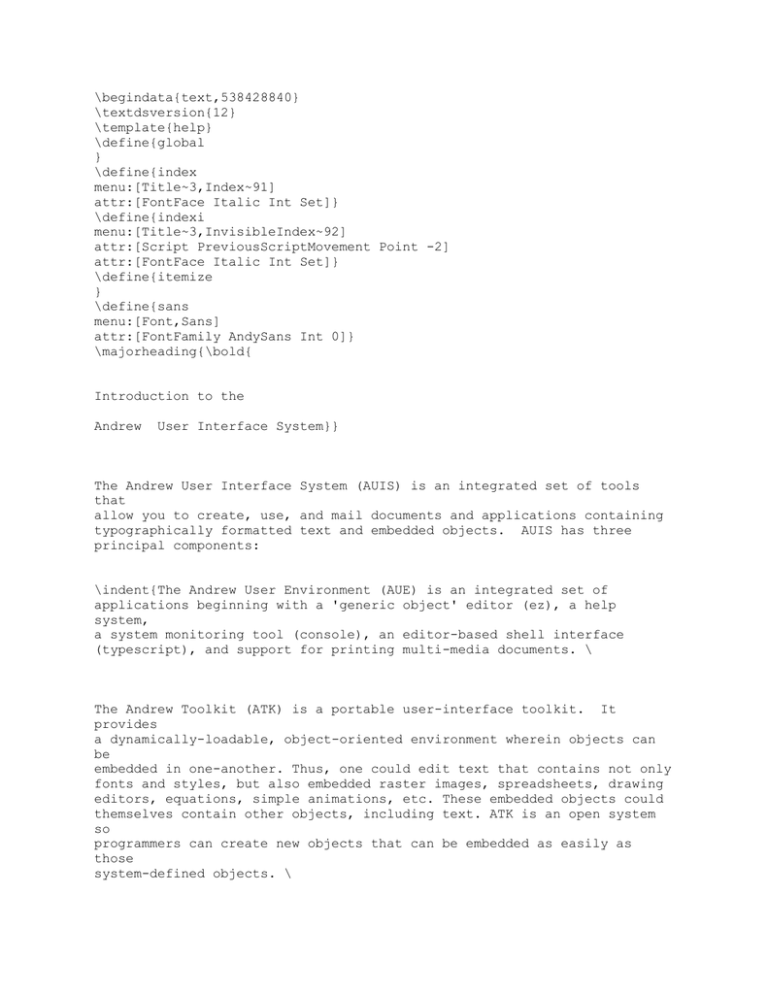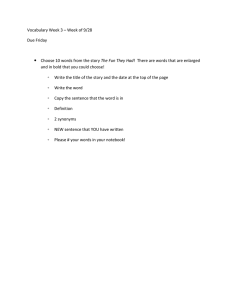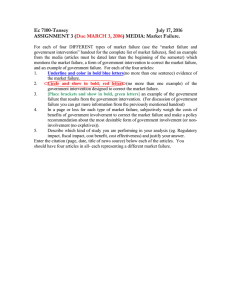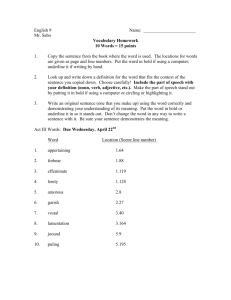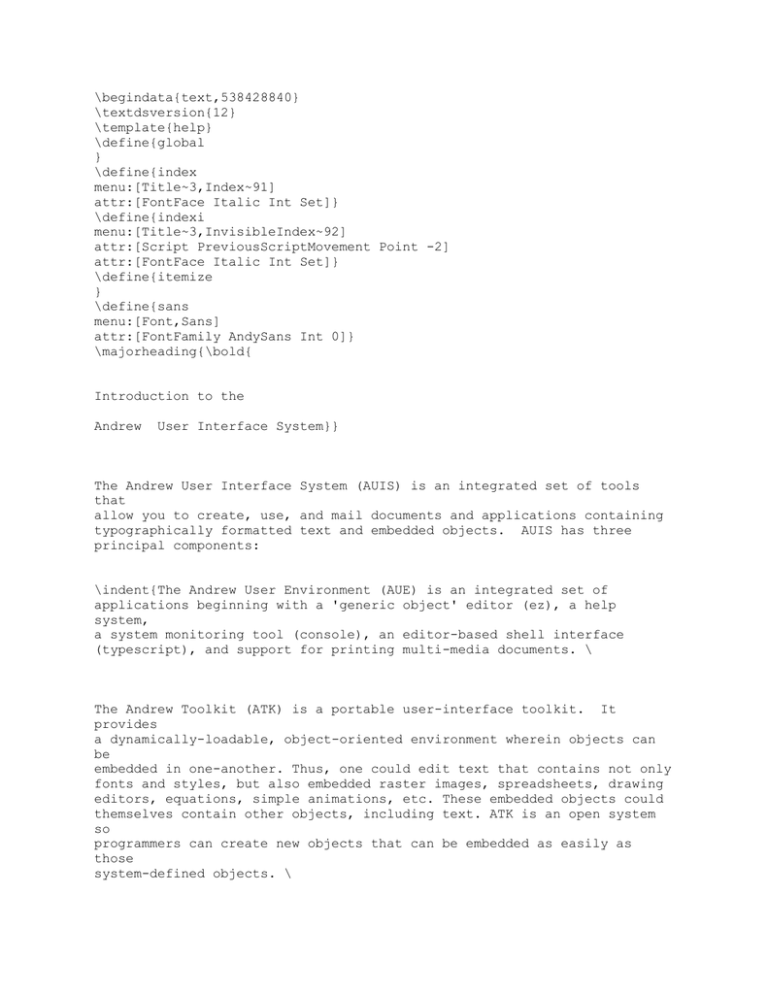
\begindata{text,538428840}
\textdsversion{12}
\template{help}
\define{global
}
\define{index
menu:[Title~3,Index~91]
attr:[FontFace Italic Int Set]}
\define{indexi
menu:[Title~3,InvisibleIndex~92]
attr:[Script PreviousScriptMovement Point -2]
attr:[FontFace Italic Int Set]}
\define{itemize
}
\define{sans
menu:[Font,Sans]
attr:[FontFamily AndySans Int 0]}
\majorheading{\bold{
Introduction to the
Andrew
User Interface System}}
The Andrew User Interface System (AUIS) is an integrated set of tools
that
allow you to create, use, and mail documents and applications containing
typographically formatted text and embedded objects. AUIS has three
principal components:
\indent{The Andrew User Environment (AUE) is an integrated set of
applications beginning with a 'generic object' editor (ez), a help
system,
a system monitoring tool (console), an editor-based shell interface
(typescript), and support for printing multi-media documents. \
The Andrew Toolkit (ATK) is a portable user-interface toolkit. It
provides
a dynamically-loadable, object-oriented environment wherein objects can
be
embedded in one-another. Thus, one could edit text that contains not only
fonts and styles, but also embedded raster images, spreadsheets, drawing
editors, equations, simple animations, etc. These embedded objects could
themselves contain other objects, including text. ATK is an open system
so
programmers can create new objects that can be embedded as easily as
those
system-defined objects. \
The Andrew Message System (AMS) provides a multi-media interface to mail
and bulletin-boards. AMS supports several mail management strategies and
implements many advanced features including authentication, return
receipts, automatic sorting of mail, vote collection and tabulation,
enclosures, audit trails of related messages, and subscription
management.
It also provides a variety of interfaces that support ttys and lowfunction
personal computers in addition to the high-function workstations. }\
\{History: In 1982 Carnegie Mellon and IBM entered into a joint venture
and
formed the Information Technology Center to design a very powerful,
advanced function workstation and distributed computing environment on
campus.
This environment is known as the Andrew System, named for the
university's two major benefactors, Andrew Carnegie and Andrew Mellon.
In
1992, the School of Computer Science formed the Andrew Consortium to
extend, support and distribute the Andrew User Interface System (AUIS).
Although the term "Andrew" is used for many different parts of the
campus
computing system environment, this present paper is restricted to AUIS.\}
\heading{______________________________________________________
Running AUIS}
To run AUIS, you must have access to a UNIX\smaller{\superscript{(tm)}}
workstation running the X window system and some window manager. \
The ANDREWDIR, CLASSPATH, and PATH environment variables control your
access to the AUIS system. In /afs/cs.cmu.edu, the AUIS binaries are
located in the misc/.atk tree. To utilize AUIS for one login session,
type
these commands in a csh:
setenv ANDREWDIR /afs/cs/misc/atk/@sys/omega
setenv CLASSPATH $ANDREWDIR/dlib/atk
setenv PATH $ANDREWDIR/bin:$PATH \
In /afs/andrew.cmu.edu/, the AUIS software is in /usr/local so the first
of
the above lines should be:
setenv ANDREWDIR /usr/local
In other environments, the setting of ANDREWDIR may vary;
is
/usr/andrew.
sometimes it
To have AUIS available everytime you log in, add the three lines above to
your ~/.cshrc file.
The following sections outline the various capabilities offerd by each
principal component of AUIS. Extensive help files are available under
various keywords listed below. To see help on some keyword, invoke the
AUE
help system with a command like \
\typewriter{\bold{% help tour}}
Once the help system is running you can ask it for help on additional
topics: select the menu item "Show help on ...". When the prompt appears
in the bottom line of the window, type the topic name and press the
return
key. Useful topics to begin with include:
\bold{\typewriter{\helptopic{menus}, \helptopic{mouse},
\helptopic{windows}, \helptopic{scrollbar}, \helptopic{help},
\helptopic{ez}, \helptopic{typescript}, \helptopic{console},
\helptopic{messages}}}\italic{.} The \italic{tour} topic lists a number
of
other introductory documents.
\subsection{
Andrew Demo
}
In order to get a feel of the Andrew User Interface System, we've
provided
a demo environment that you can navigate through. To access the
application, type the following at the command prompt: \
\bold{\typewriter{
\bold{\typewriter{% }}launch}}
\heading{______________________________________________________
User interface
}
The scroll bar is the column on the left of your windows. When a
document
is too long to show its entire contents in a window, you can use the
scroll
bar to bring different parts of the document into view. The scroll bar
consists of 4 parts:
\leftindent{1. The buttons at either end of the bar. A left click on
one
of these moves the display immediately to the beginning or end of the
document. A right click moves one unit in the indicated direction.
2. The bar itself--the long outer rectangle between the two end buttons.
The extent of the document is mapped to this bar so each point on the
bar
corresponds linearly to a point in the document.
3. The "elevator"--a rectangle within the bar. It indicates what
portion
of the entire document is currently displayed in the window.
4. The "dot"--a small square or narrow rectangle within the bar.
indicates what region of the document is currently selected.}
It
For more detailed information on scroll bars, request help on
\bold{\typewriter{scroll}}. \
\subheading{Menus}
Menus are cards which contain lists of actions you can take on an entire
window, or on information inside a window. AUIS offers two types of
menus:
"pop-up" menus are not visible until you pop them up by pressing the
middle mouse button;
"pull-down" menus are pulled down from headings
already on the screen as with MacIntsoh applications.
The default menu
is
the "pop-up", which is the described in this document. To learn more
about
"pull-down" menus, see the \bold{\typewriter{menubar}} help file.
There are two different pop-up methods you can use to make menus appear
and
select one of the menu options.
(On machines with only two buttons, the
middle button is simulated by clicking or pressing both buttons.) \
\subheading{Method 1: Press and hold}
\indent{To see menus, move the mouse cursor into the body of the window.
Press and hold down the middle mouse button. To vanish the menus, move
the cursor outside of the menu and release the mouse button.
To select an option in the menus, move the cursor so that the desired
option is darkened. Release the mouse button. After you've selected an
option, the menus disappear.}
\subheading{Method 2: Clicking}
\indent{To see menus, move the mouse cursor into the body of the window.
Click the middle mouse button. (If the menus do not appear, you held
the
button down too long; try again.) To remove menus, move the cursor
outside of the menu and click the mouse button again.
To select an option in the menus, move the cursor so that the desired
option is darkened. Click the middle mouse button again. After you've
selected an option, the menus disappear.}
\subsection{Text Selection}
When editing text in AUE you typically select a piece of text and then
perform some action with either a keystroke sequence or a menu selection.
The current text selection is either a position between two characters
as
indicated with a caret below the base line, or it is a range of text
indicated in reverse video, that is, white-on-black instead of
black-on-white. You select text with the mouse.
To set the caret:
button.
point between two characters and click the left mouse
To select a range of text: move the mouse cursor to one oend of the
range
and press the left mouse button. While holding it down, move to the
other
end of the range and let the button up.
To extend a range of text: move the mouse cursor to the deisred end of
the
range and click the right button. Or press the right button and hold it
down while moving the mouse until the desired range is highlighted; then
release the button.
\subsection{Message line}
The bottom edge of most AUE windows is partitioned off. When an
application has a message for you, it displays it often displays it here.
Messages may also appear in a dialog box in the middle of the window
or--occasionally--in the \bold{\typewriter{\helptopic{console}}} window.
If the application needs information from you, such as a help topic or a
file name, it prompts in the message line and characters you type are
displayed there. You may use almost all ATK text editing facilities to
construct your reply in the message line.
\subsection{Preferences}
A "preference" is exactly that; you indicate your preference as to how a
program should behave for you, where there are more than one behavior
provided by the system designers (usually at the behest of users). When
a
program starts up, it consults the file "preferences" in your home
directory. Consult the \bold{\typewriter{\helptopic{preferences}}} help
topic.
\heading{______________________________________________________
Andrew User Environment (AUE) Components}
For each of the following components the name of the component is a help
topic.
\subheading{\helptopic{typescript}}
\indent{Typescript is a window in which you type and enter Andrew and
operating system commands.
Commands that you enter in Typescript get passed along to the shell, a
program that interprets commands for the operating system. You do not
have
to know more about the shell in order to use Typescript. However, if you
would \italic{like} to know more about the shell, you can look at the
\bold{\typewriter{csh}} help document. Typescript can be used as a front
end to other programs in addition to the shell.
}\
\subheading{\subheading{\helptopic{ez}}}
\indent{Ez is an editing program that you can use to create, edit, and
format many different types of documents. The ez help document tells you
how to use EZ to create and edit text documents. Other formats include
\bold{\typewriter{\helptopic{raster}}},
\bold{\typewriter{\helptopic{table}}}, animations
(\bold{\typewriter{\helptopic{fad}}}), drawings
(\bold{\typewriter{\helptopic{figure}}}), and equations
(\bold{\typewriter{\helptopic{eq}}}). Typically, ez is started with the
name of a file as its argument:
ez ~/preferences
If the file is a plain ASCII file, it will be maintained that way and
written out that way. If styles are editted, the stored form will
contain
formatting information. For those accustomed to editing without a mouse,
ez accepts most of the more commonly used keysequences of Unipress Emacs
(help \bold{\typewriter{\helptopic{ez-keys}}}). By setting a preference
option, you can have the gnuemacs keybindings instead (help
\bold{\typewriter{\helptopic{gnuemacs}}}).}
\subheading{\helptopic{console}}
\indent{Console keeps track of of status information about your
workstation
and files. It can display a digital or analog clock, monitor various
aspects of your system's performance, notify you about the arrival of
mail,
warn you about system errors, and much more.}
\subheading{\helptopic{help} }\
\leftindent{Help finds and displays information about Andrew and its
programs as well as about the UNIX operating system.}
\subheading{\helptopic{ezprint}}
\indent{
Ezprint prepares document files (created using the
\italic{EZ } editor)
for printing and then prints them. Files can also be printed from a menu
option on the File card of ez menus.}
\heading{______________________________________________________
The Andrew Toolkit (ATK)}
\subheading{\helptopic{insets}}
An inset is a software package that helps you create, edit, and display
information in a particular format--like a text editor lets you
manipulate
text, or a spreadsheet lets you manipulate tabular information.
A
document created with the editor EZ can have many different insets in
it.
For example, you can put a table inset directly into a document and
edit
it in place. You can also nest insets recursively, so you might have a
raster inset (displaying a digitized picture) inside a table that is
itself inside a text document.
Several insets are also applications, meaning that they can be run as
programs separately, without being inside an ez document. Most
applications are editors of different types of information.
The following insets are both embeddable insets and standalone
applications:
\indent{
\bold{\typewriter{\helptopic{raster}}} - a raster (bitmap) editor
\bold{\typewriter{\helptopic{eq}}} - an equation editor
\bold{\typewriter{\helptopic{fad}}} - a simple frame animator
\bold{\typewriter{\helptopic{table}}} - a simple spreadsheet
\bold{\typewriter{\helptopic{org}}} - an organizational chart editor
\bold{\typewriter{\helptopic{bush}}} - a directory tree/file browser
(built
on org)
\bold{\typewriter{\helptopic{chart}}} - a chart/graph program (line
graphs,
pie charts, histograms etc.)
}The following insets are only insets can cannot be run as applications.
\indent{
\bold{\typewriter{\helptopic{text}}} - for formatted text
\bold{\typewriter{\helptopic{ctext}}} - an editor for C language programs
(not an interpreter)
\bold{\typewriter{\helptopic{lookz}}} - editor for the typographical
styles
in a document
\bold{\typewriter{\helptopic{ness}}} - programming language and object
extension language
}In the above, all inset types are help topics.
With the toolkit, programmers can create new objects that can be embedded
as easily as those that come with the system. One way to create a new
inset is with the \bold{\typewriter{createinset}} command.
\heading{______________________________________________________
The Andrew Message System (AMS)}
The Andrew Message System is the system by which mail and bulletin board
messages are transmitted on Andrew. The Andrew Message System includes
user programs (such as \bold{\typewriter{\helptopic{messages}}} and
\bold{\typewriter{\helptopic{sendmessage}}}) as well as underlying
programs
and subroutines (the message server, the CUI library, the SNAP remote
procedure call package, and the guardian). The Andrew Message System
also
provides a White Pages facility that can be used by mail-sending programs
for matching user names to user ids so that mail can be sent to Andrew
users by their names as well as by their user ids. \
More detailed information about the Andrew Message System can be found by
requesting help on \bold{\typewriter{AMS}}. \
\begindata{bp,539398488}
Version 2
n 0
\enddata{bp,539398488}
\view{bpv,539398488,0,0,0}
Copyright 1992 Carnegie Mellon University and IBM.
All rights reserved.
\smaller{\smaller{$Disclaimer:
Permission to use, copy, modify, and distribute this software and its
documentation for any purpose and without fee is hereby granted, provided
that the above copyright notice appear in all copies and that both that
copyright notice and this permission notice appear in supporting
documentation, and that the name of IBM not be used in advertising or
publicity pertaining to distribution of the software without specific,
written prior permission.
THE COPYRIGHT HOLDERS DISCLAIM ALL WARRANTIES WITH REGARD
TO THIS SOFTWARE, INCLUDING ALL IMPLIED WARRANTIES OF
MERCHANTABILITY AND FITNESS. IN NO EVENT SHALL ANY COPYRIGHT
HOLDER BE LIABLE FOR ANY SPECIAL, INDIRECT OR CONSEQUENTIAL
DAMAGES OR ANY DAMAGES WHATSOEVER RESULTING FROM LOSS OF USE,
DATA OR PROFITS, WHETHER IN AN ACTION OF CONTRACT, NEGLIGENCE
OR OTHER TORTIOUS ACTION, ARISING OUT OF OR IN CONNECTION
WITH THE USE OR PERFORMANCE OF THIS SOFTWARE.
$
}}\enddata{text,538428840}