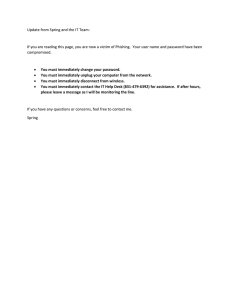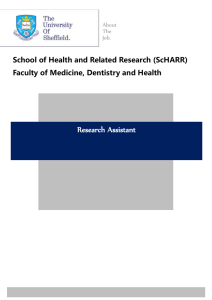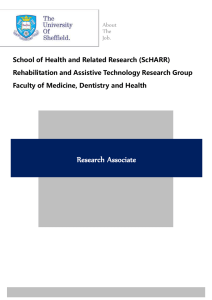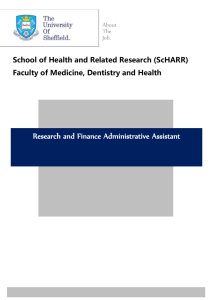ScHARR: Introduction to accessing and using MOLE2
advertisement
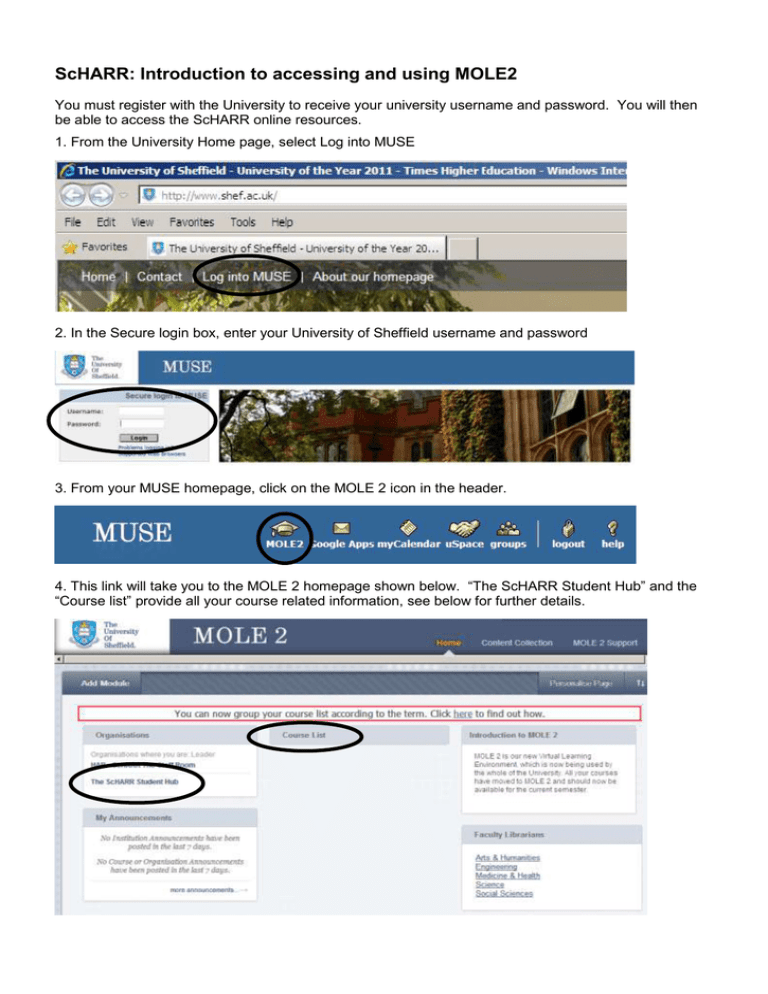
ScHARR: Introduction to accessing and using MOLE2 You must register with the University to receive your university username and password. You will then be able to access the ScHARR online resources. 1. From the University Home page, select Log into MUSE 2. In the Secure login box, enter your University of Sheffield username and password 3. From your MUSE homepage, click on the MOLE 2 icon in the header. 4. This link will take you to the MOLE 2 homepage shown below. “The ScHARR Student Hub” and the “Course list” provide all your course related information, see below for further details. The ScHARR Student Hub Under the organisations group the ScHARR student Hub gives you all the information about the support provided to taught students on ScHARR courses. Here you will find all the information relating to getting started in ScHARR, access to all your course materials, timetables and regulations. Course List All your courses will be listed here. These are released to you as they are needed, so you will see your first semester courses from 24 September and your second semester courses from 4 February. If you are missing any courses that you are expecting to see after the release date please contact your course administrator (a list of course emails can be found in the Teaching Support Unit pages under the ScHARR Student Hub). For further information on accessing your MOLE2 Course, go to the link “MOLE 2: Information for Students” below. http://www.shef.ac.uk/cics/mole2/students How to access the University Wireless Network (Eduroam) and the Virtual Private Network (VPN) Eduroam You will need your University username and password to access the University wireless network, “eduroam”. When connecting most devices, select “Wireless”, the device will then scan for wireless services, and detect “eduroam”. Select “eduroam” then enter your username followed by @sheffield.ac.uk in the identity box, and your password in the password box. Then select “Connect”, a wireless icon will appear in the status bar once connected. If you have any difficulties, you can either contact the CiCS Helpdesk, talk to a member of staff in the Information Commons, or access the following University site http://www.shef.ac.uk/cics/wireless which has further information relating to connecting computers, laptops and phones to the Wireless Network. Virtual Private Network (VPN) The university VPN is used to establish a secure link from a remote computer to services at the University. It allocates a Sheffield IP address effectively making your computer part of the campus network. In order to setup the VPN connection to access the campus network, you will need to know your remote access password. For further information on this and how to set up a VPN, visit the following university site http://www.shef.ac.uk/cics/vpn