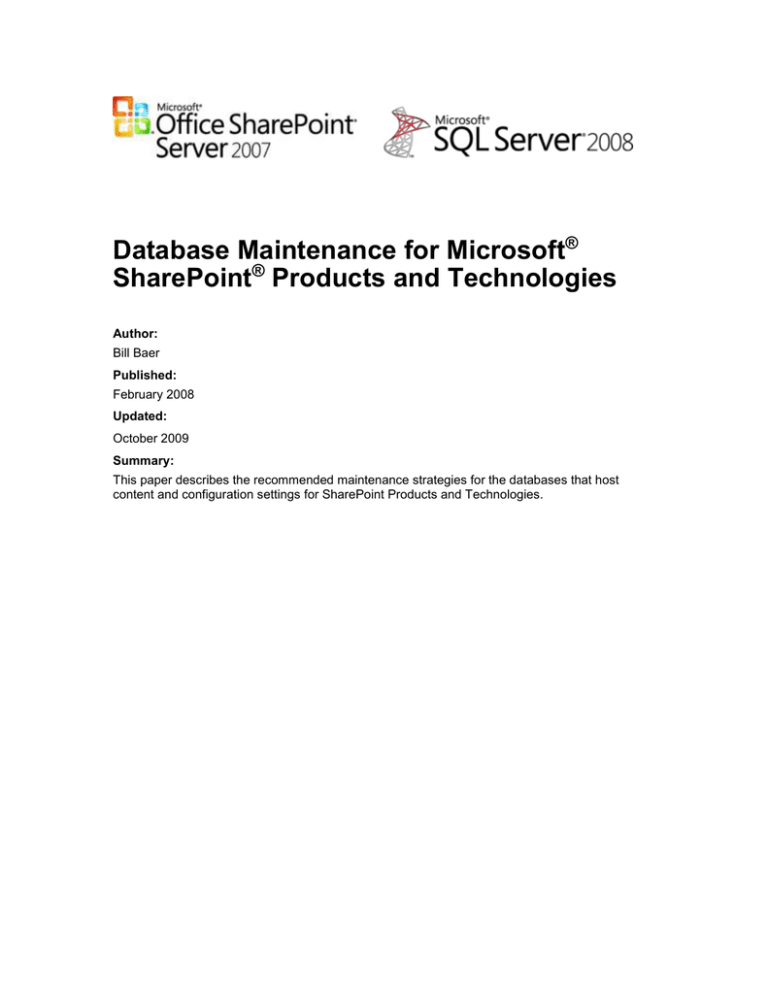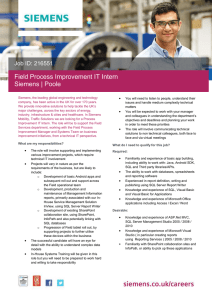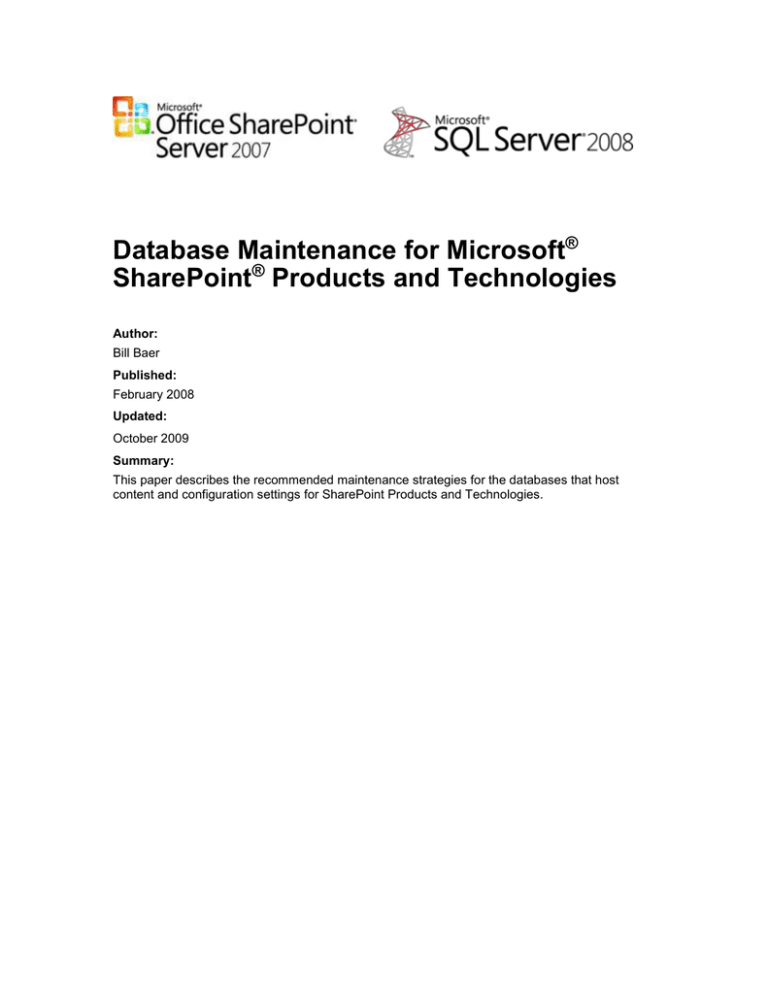
Database Maintenance for Microsoft®
SharePoint® Products and Technologies
Author:
Bill Baer
Published:
February 2008
Updated:
October 2009
Summary:
This paper describes the recommended maintenance strategies for the databases that host
content and configuration settings for SharePoint Products and Technologies.
The information contained in this document represents the current view of Microsoft Corporation on the issues discussed
as of the date of publication. Because Microsoft must respond to changing market conditions, it should not be interpreted
to be a commitment on the part of Microsoft, and Microsoft cannot guarantee the accuracy of any information presented
after the date of publication.
This White Paper is for informational purposes only. MICROSOFT MAKES NO WARRANTIES, EXPRESS, IMPLIED OR
STATUTORY, AS TO THE INFORMATION IN THIS DOCUMENT.
Complying with all applicable copyright laws is the responsibility of the user. Without limiting the rights under copyright, no
part of this document may be reproduced, stored in or introduced into a retrieval system, or transmitted in any form or by
any means (electronic, mechanical, photocopying, recording, or otherwise), or for any purpose, without the express
written permission of Microsoft Corporation.
Microsoft may have patents, patent applications, trademarks, copyrights, or other intellectual property rights covering
subject matter in this document. Except as expressly provided in any written license agreement from Microsoft, the
furnishing of this document does not give you any license to these patents, trademarks, copyrights, or other intellectual
property.
© 2008 Microsoft Corporation. All rights reserved.
Microsoft, SharePoint, SQL Server, Windows, and Windows Server are either registered trademarks or trademarks of
Microsoft Corporation in the United States and/or other countries.
The names of actual companies and products mentioned herein may be the trademarks of their respective owners.
.
Abstract
This white paper provides information and guidelines for maintaining the databases that host
Microsoft® SharePoint® Products and Technologies data and configurations. It describes and
provides examples of the database maintenance tasks that we recommend when using
SharePoint Products and Technologies.
Before you implement any database maintenance tasks or modify your SharePoint Products and
Technologies databases, read the following MSDN support articles:
1. Support for changes to the databases that are used by Office server products and by
Windows SharePoint Services
(http://go.microsoft.com/fwlink/?LinkId=110812&clcid=0x409)
2. Information about the Maintenance Plan Wizard in SQL Server 2005 and about tasks that
administrators can perform against SharePoint databases
(http://go.microsoft.com/fwlink/?LinkId=110813&clcid=0x409)
Table of Contents
ABSTRACT
3
INTRODUCTION
1
CHECK FOR AND REPAIR CONSISTENCY ERRORS BY USING DBCC CHECKDB
1
About DBCC CHECKDB
1
DBCC CHECKDB and performance
2
MEASURE AND REDUCE FRAGMENTATION
3
Measure fragmentation in a SQL Server 2008 database (sys.dm_db_index_physical_stats)4
Measure fragmentation in a SQL Server 2000 database (DBCC SHOWCONTIG)
5
Reducing Fragmentation for a Database
6
Reducing fragmentation for a specific table and its indexes
Using ALTER INDEX
9
10
Fine tuning index performance by setting fill factor
11
Shrinking data files
Shrinking a database by using Transact-SQL commands
Shrinking a database by using SQL Server 2008 Management Studio
11
12
13
CREATING SQL SERVER 2008 MAINTENANCE PLANS
14
Configure a SQL Server 2008 Database Maintenance Plan
14
SUMMARY
22
Introduction
Routine database maintenance is essential for the smooth operation of Microsoft® SharePoint®
Products and Technologies databases. This white paper describes the database maintenance
tasks supported for SharePoint Products and Technologies databases
The recommended maintenance tasks for SharePoint Products and Technologies databases
include:
Checking database integrity.
Defragmenting indexes by either reorganizing them or rebuilding them.
Setting the fill factor for a server.
Shrinking databases to recover unused disk space.
Database maintenance tasks can be performed by either executing Transact-SQL commands, or
running the Database Maintenance Wizard. We will initially present the Transact-SQL commands
that you can use, and then explain how to create database maintenance plans by using the
Microsoft SQL Server® 2005 Database Maintenance Wizard.
Note: In this paper, we present detailed examples only for SQL Server 2008 and SQL Server
2005. External references for how to perform the same database maintenance tasks with SQL
Server 2000 are included.
Check for and repair consistency errors by using DBCC
CHECKDB
Start your routine maintenance operations with consistency checks to ensure that your data and
indexes are not corrupted. You can use the DBCC (Database Console Command) CHECKDB
statement to perform an internal consistency check of the data and index pages, and to repair
errors.
Database consistency may be affected when: a database server is improperly shut down; a drive
fails; or there are noticeable performance and availability issues. Although database consistency
checks are most important after database or database server failure, a weekly database
consistency check can provide important information on the health of your SharePoint Products
and Technologies databases.
About DBCC CHECKDB
DBCC CHECKDB checks the logical and physical integrity of all the objects in the specified
database by performing the following operations:
Runs DBCC CHECKALLOC
(http://go.microsoft.com/fwlink/?LinkId=110815&clcid=0x409) on the database.
Runs DBCC CHECKTABLE
(http://go.microsoft.com/fwlink/?LinkId=110833&clcid=0x409) on every table and view in
the database.
Runs DBCC CHECKCATALOG
(http://go.microsoft.com/fwlink/?LinkId=110834&clcid=0x409) on the database.
Validates the contents of every indexed view in the database.
Validates the Service Broker data in the database.
This means that the DBCC CHECKALLOC, DBCC CHECKTABLE, or DBCC CHECKCATALOG
commands do not have to be run separately from DBCC CHECKDB. We recommend that you
run DBCC CHECKDB rather than the individual operations because it identifies and repairs the
widest possible errors and is generally safe to run in a production environment.
We recommend that you first run DBCC CHECKDB, and then, if it reveals errors, use DBCC
CHECKDB with the REPAIR argument to repair all errors. If only one type of error is revealed,
you may want to run one of the individual operations with the REPAIR argument, such as DBCC
CHECKALLOC.
The following table contains sample output from DBCC CHECKDB.
DBCC results for 'Contoso_Content_1'.
Service Broker Msg 9675, State 1: Message Types analyzed: 14.
Service Broker Msg 9676, State 1: Service Contracts analyzed: 6.
Service Broker Msg 9667, State 1: Services analyzed: 3.
Service Broker Msg 9668, State 1: Service Queues analyzed: 3.
Service Broker Msg 9669, State 1: Conversation Endpoints analyzed: 0.
Service Broker Msg 9674, State 1: Conversation Groups analyzed: 0.
Service Broker Msg 9670, State 1: Remote Service Bindings analyzed: 0.
DBCC results for 'sys.sysrowsetcolumns'.
There are 2663 rows in 21 pages for object "sys.sysrowsetcolumns".
DBCC results for 'sys.sysrowsets'.
There are 309 rows in 4 pages for object "sys.sysrowsets".
…more
CHECKDB found 0 allocation errors and 0 consistency errors in database
'Contoso_Content_1'.
DBCC execution completed. If DBCC printed error messages, contact your
system administrator.
Table 1 DBCC CHECKDB Sample Output
For more information about using DBCC CHECKDB with SQL Server 2008, see DBCC
CHECKDB (Transact-SQL) (http://go.microsoft.com/fwlink/?LinkId=110835&clcid=0x409). For
more information about using DBCC CHECKDB with SQL Server 2000, see DBCC CHECKDB
(http://go.microsoft.com/fwlink/?LinkId=110836&clcid=0x409).
DBCC CHECKDB and performance
We recommend that you run consistency checks during non-production hours, because DBCC
CHECKDB acquires schema locks that prevent meta-data changes; when the TABLOCK
argument is specified, DBCC CHECKDB also acquires shared table locks.
Database consistency checks on large databases can be time-consuming. If you have large
databases to check, you may want to perform consistency checks on a table-by-table basis. To
perform table-level consistency checks, you cannot use SQL Server 2008, SQL Server 2005, or
SQL Server 2000 maintenance plans, because they perform consistency checks at the database
level only. Instead, create a SQL Server Agent job that runs against the individual objects you
want to check, using a command such as DBCC CHECKTABLE.
Measure and reduce fragmentation
Fragmentation occurs when the logical and physical storage allocation of a database contain
many scattered areas of storage that are insufficient, not physically contiguous, or have become
too fragmented to be used efficiently. Fragmentation can be the result of many inserts, updates,
or deletes to a table. When a table becomes fragmented, the indexes defined on the table also
become fragmented. The following figures illustrate contiguous data and fragmented data.
Figure 1 Contiguous Data (No Data Fragmentation)
Figure 2 Fragmented Data
Because inserts, updates, and deletes are not distributed equally among the rows of the table
and indexes, the fullness of each page can vary over time. Indexes fragment more rapidly than
tables. For queries that scan part or all of the indexes of a table, fragmentation can cause
additional page reads, which hinders parallel scanning of data and can significantly affect search
performance.
Over time, database fragmentation can result in performance degradation and inefficient space
utilization. To mitigate fragmentation and minimize the rate at which fragmentation occurs,
manually set the size of content databases to be as large as possible given your business
requirements and database architecture. For example, if you have a requirement to limit content
databases to 100 gigabytes (GB), after you have created your content databases, set their size to
100 GB in SQL Server Management Studio.
Note: Although you can defragment tables, defragmenting indexes is more beneficial to database
performance, and is much faster. This paper only describes how to defragment indexes.
Before implementing a database fragmentation maintenance plan, you need to understand which
tables and indexes are most fragmented and then create a maintenance plan to rebuild or
reorganize those indexes.
In SharePoint Products and Technologies, an example of a table that often becomes fragmented
is AllDocs, which contains document libraries, their associated documents and lists and list
items, and their respective metadata.
The fragmentation level of an index is the percentage of blocks that are logically linear and
physically nonlinear.
Measure fragmentation in a SQL Server 2008 database
(sys.dm_db_index_physical_stats)
In SQL Server 2008 or SQL Server 2005, use the sys.dm_db_index_physical_stats dynamic
management view to determine fragmentation for the indexes on specified table or view.
Notes:
You can use the DBCC SHOWCONTIG statement with SQL Server 2008 or SQL Server
2005, but we do not recommend it because this feature will be removed in a future version of
Microsoft SQL Server.
If you do choose to use DBCC SHOWCONTIG, be aware that the algorithm for calculating
fragmentation is more precise in sys.dm_db_index_physical_stats than in DBCC
SHOWCONTIG. As a result, fragmentation values calculated by
sys.dm_db_index_physical_stats appear higher. For example, in DBCC SHOWCONTIG, a
table is not considered fragmented if it has page 6 and page 8 in the same extent but not
page 7. However, accessing these two pages requires two physical input/output (I/O)
operations, so this is counted as fragmentation sys.dm_db_index_physical_stats. For more
information about using DBCC SHOWCONTIG, see DBCC SHOWCONTIG (Transact-SQL)
(http://go.microsoft.com/fwlink/?LinkId=110838&clcid=0x409).
Because computers running SQL Server 2000 can only use DBCC SHOWCONTIG, if you
are running both versions of SQL Server and running sys.dm_db_index_physical_stats for
SQL Server 2008 or SQL Server 2005, you will consistently see higher fragmentation values
for SQL Server 2008 or SQL Server 2005.
For measuring fragmentation, we recommend that you monitor the column
avg_fragmentation_in_percent. The value for avg_fragmentation_in_percent should be as
close to zero as possible for maximum performance. However, values from 0 percent through 10
percent may be acceptable. For more information see sys.dm_db_index_physical_stats
(http://go.microsoft.com/fwlink/?LinkId=110839&clcid=0x409)
Table 2 shows sample results from sys.dm_db_index_physical_stats, with a value of 9.375 for
avg_fragmentation_in_percent in one row.
database_id
index_type_desc
alloc_unit_type_desc
avg_fragmentation_in_percent
10
CLUSTERED INDEX
IN_ROW_DATA
0
10
NONCLUSTERED INDEX
IN_ROW_DATA
0
10
NONCLUSTERED INDEX
IN_ROW_DATA
0
10
CLUSTERED INDEX
IN_ROW_DATA
0
10
NONCLUSTERED INDEX
IN_ROW_DATA
0
10
CLUSTERED INDEX
IN_ROW_DATA
0
10
NONCLUSTERED INDEX
IN_ROW_DATA
0
10
CLUSTERED INDEX
IN_ROW_DATA
0
10
NONCLUSTERED INDEX
IN_ROW_DATA
0
10
NONCLUSTERED INDEX
IN_ROW_DATA
0
10
CLUSTERED INDEX
IN_ROW_DATA
0
10
NONCLUSTERED INDEX
IN_ROW_DATA
0
10
CLUSTERED INDEX
IN_ROW_DATA
9.375
Table 2: sample results from sys.dm_db_index_physical_stats
To use the sys.dm_db_index_physical_stats dynamic management view
1. On the taskbar, click Start, point to All Programs, point to Microsoft SQL Server 2008,
and then click SQL Server Management Studio.
To use sys.dm_db_index_physical_stats with a database object you must know the
database ID, and object ID.
2. Select the content database in the Object Explorer, and then click New Query. Execute the
following script.
SELECT DB_ID() AS [Database ID];
Note: When using DB_ID without specifying a database name, the compatibility level of the
current database must be 100 (a SQL Server 2008 database) or 90 (a SQL Server 2005
database). If you have upgraded from a previous version of SQL Server, or are using SQL
Server 2000, you must specify a database name in the statement. For more information
about compatibility levels, see sp_dbcmptlevel (Transact-SQL)
(http://go.microsoft.com/fwlink/?LinkId=110840&clcid=0x409).
3. Execute sys.dm_db_index_physical_stats on the database or object you have selected.
You can specify not only the database, but a table or index.
Syntax:
sys.dm_db_index_physical_stats (
{ database_id | NULL | 0 | DEFAULT }
, { object_id | NULL | 0 | DEFAULT }
, { index_id | NULL | 0 | -1 | DEFAULT }
, { partition_number | NULL | 0 | DEFAULT }
, { mode | NULL | DEFAULT }
)
Measure fragmentation in a SQL Server 2000 database (DBCC
SHOWCONTIG)
To check the fragmentation of database tables, an administrator can use the DBCC
SHOWCONTIG function to report on logical and extent scan fragmentation. For a complete
explanation of DBCC SHOWCONTIG results, see DBCC SHOWCONTIG
(http://go.microsoft.com/fwlink/?LinkId=110841&clcid=0x409).
For measuring fragmentation, we recommend you monitor the scan density value returned by
DBCC SHOWCONTIG. In tables in which everything is contiguous, scan density is 100.
Table 3 shows a scan density of 20.97%, indicating that defragmentation may be beneficial.
DBCC SHOWCONTIG scanning 'AllDocs' table...
Table: 'AllDocs' (53575229); index ID: 1, database ID: 10
TABLE level scan performed.
- Pages Scanned................................: 104
- Extents Scanned..............................: 19
- Extent Switches..............................: 61
- Avg. Pages per Extent........................: 5.5
- Scan Density [Best Count:Actual Count].......: 20.97% [13:62]
- Logical Scan Fragmentation ..................: 78.85%
- Extent Scan Fragmentation ...................: 84.21%
- Avg. Bytes Free per Page.....................: 3326.7
- Avg. Page Density (full).....................: 58.90%
Table 3: Scan Density (Fragmented)
Table 4:.shows the improved scan density after running the defragmentation script described in
the following section, Reducing Fragmentation for a Database.
DBCC SHOWCONTIG scanning 'AllDocs' table...
Table: 'AllDocs' (53575229); index ID: 1, database ID: 10
TABLE level scan performed.
- Pages Scanned................................: 64
- Extents Scanned..............................: 12
- Extent Switches..............................: 13
- Avg. Pages per Extent........................: 5.3
- Scan Density [Best Count:Actual Count].......: 57.14% [8:14]
- Logical Scan Fragmentation ..................: 9.38%
- Extent Scan Fragmentation ...................: 91.67%
- Avg. Bytes Free per Page.....................: 345.9
- Avg. Page Density (full).....................: 95.73%
Table 4: Scan Density (Defragmented)
Reducing Fragmentation for a Database
To reduce the level of index fragmentation, follow the guidance below.
Run the Database Statistics timer job
Run the Database Statistics timer job. This job was updated significantly in Windows SharePoint
Services 3.0 with Service Pack 2 (SP2) to also rebuild database indexes. The job is run by default
daily between 22:00:00 and 05:00:00, and performs the following tasks:
If you have not installed Windows SharePoint Services 3.0 with SP2, the job updates the
query optimization statistics by performing a full scan of key tables every time that it runs,
which can be resource-intensive.
If you have installed Windows SharePoint Services 3.0 with SP2, the following occurs:
The job updates the query optimization statistics by sampling key tables every
time that it runs, instead of performing a full scan.
If you are running SQL Server 2008 or SQL Server 2005, the job rebuilds all
indexes in the content databases every time that it runs.
If you are running the Enterprise Edition of SQL Server 2008 or SQL Server
2005, the job rebuilds most indexes online.
If you are running the Standard edition of SQL Server 2008 or SQL Server 2005,
the job rebuilds the indexes offline.
If you are running Microsoft SQL Server 2000, the job does not rebuild any
indexes.
Run the Defragmentation stored procedure
To reduce the level of index fragmentation, run the following SQL Server stored procedure. For
more information about this procedure, see How to defragment Windows SharePoint Services 3.0
databases and SharePoint Server 2007 databases
(http://go.microsoft.com/fwlink/?LinkId=110843&clcid=0x409) in the Microsoft Knowledge Base.
After determining the level of fragmentation of your databases, you can schedule the stored
procedure to be run daily, weekly, or monthly depending on your needs and the overall rate of
change in your environment. Generally, we recommend that you establish a weekly
defragmentation schedule, at a minimum. We also recommend that you schedule
defragmentation operations after running DBCC CHECKDB REPAIR operations.
SET ANSI_NULLS ON
GO
SET QUOTED_IDENTIFIER ON
GO
IF EXISTS (SELECT * FROM sysobjects WHERE type = 'P' AND name =
'proc_DefragIndexes')
BEGIN
DROP Procedure dbo.proc_DefragIndexes
END
GO
-- =============================================
-- This stored procedure checks all indexes in the current
-- database and performs either offline or online defragmentation
-- according to the specified thresholds.
-- The stored procedure also updates statistics for indexes in which
the last update
-- time is older than the specified threshold.
-- Parameters:
-@onlineDefragThreshold specifies minimum percentage of
fragmentation
-to perform online defragmentation (default 10%).
-@offlineDefragThreshold specifies minimum percentage of
fragmentation
-to perform offline defragmentation (default 75%).
-@updateStatsThreshold specifies the number of days since the last
statistics update
-which should trigger updating statistics (default 7 days).
-- =============================================
CREATE PROCEDURE dbo.proc_DefragIndexes
(
@onlineDefragThreshold float = 10.0,
@offlineDefragThreshold float = 75.0,
@updateStatsThreshold int = 7
)
AS
BEGIN
set nocount on
DECLARE @objectid int
DECLARE @indexid int
DECLARE @frag float
DECLARE @command varchar(8000)
DECLARE @schemaname sysname
DECLARE @objectname sysname
DECLARE @indexname sysname
declare @AllIndexes table (objectid int, indexid int,
fragmentation float)
declare @currentDdbId int
select @currentDdbId = DB_ID()
insert into @AllIndexes
SELECT
object_id, index_id, avg_fragmentation_in_percent
FROM sys.dm_db_index_physical_stats (@currentDdbId, NULL, NULL ,
NULL, 'LIMITED')
WHERE index_id > 0
DECLARE indexesToDefrag CURSOR FOR SELECT * FROM @AllIndexes
OPEN indexesToDefrag;
-- Loop through the partitions.
FETCH NEXT
FROM indexesToDefrag
INTO @objectid, @indexid, @frag;
WHILE @@FETCH_STATUS = 0
BEGIN
SELECT @schemaname = s.name
FROM sys.objects AS o
JOIN sys.schemas as s ON s.schema_id = o.schema_id
WHERE o.object_id = @objectid
SELECT @indexname = name
FROM sys.indexes
WHERE object_id = @objectid AND index_id = @indexid
IF @frag > @onlineDefragThreshold
BEGIN
IF @frag < @offlineDefragThreshold
BEGIN;
SELECT @command = 'ALTER INDEX ' +
@indexname + ' ON ' + @schemaname + '.' + object_name(@objectid) + '
REORGANIZE'
EXEC (@command)
END;
IF @frag >= @offlineDefragThreshold
BEGIN;
SELECT @command = 'ALTER INDEX ' +
@indexname +' ON ' + @schemaname + '.' + object_name(@objectid) + '
REBUILD'
EXEC (@command)
END;
PRINT 'Executed ' + @command
END
IF STATS_DATE(@objectid, @indexid) < DATEADD(dd, @updateStatsThreshold, getdate())
BEGIN
SELECT @command = 'UPDATE STATISTICS ' + @schemaname
+ '.' + object_name(@objectid) + ' ' + @indexname +' WITH RESAMPLE'
EXEC (@command)
PRINT 'Executed ' + @command
END
FETCH NEXT FROM indexesToDefrag INTO @objectid, @indexid,
@frag
END
CLOSE indexesToDefrag;
DEALLOCATE indexesToDefrag;
END
GO
Note: This stored procedure changes your content database indexes. Any modification to the
stored procedure is not supported. For additional information on the changes that are supported
for SharePoint Products and Technologies content databases see Support for changes to the
databases that are used by Office server products and by Windows SharePoint Services
(http://go.microsoft.com/fwlink/?LinkId=110844&clcid=0x409) in the Microsoft Knowledge Base.
If the performance of a heavily fragmented database or table is not measurably improved by
frequent defragmentation, you should check the database object allocation and structural integrity
by using DBCC CHECKDB. For more information, see Check for and repair consistency errors by
using DBCC CHECKDB earlier in this paper.
Reducing fragmentation for a specific table and its indexes
If you want to defragment the index associated with a particular table, rather than an entire
database, you can either reorganize or rebuild the index.
Reorganizing an index specifies that the index leaf level will be reorganized. Index
reorganization defragments and compacts clustered and non-clustered indexes on tables and
views and can significantly improve index scanning performance. Reorganization is always
performed online, so that the underlying table is available to users. Reorganization is
equivalent to the SQL Server 2000 DBCC INDEXDEFRAG statement.
Rebuilding an index specifies that the index will be rebuilt using the same columns, index
type, uniqueness attribute, and sort order. Rebuilding improves the performance of index
scans and seeks. You can rebuild the index with a table either on or offline. Rebuilding is
equivalent to the SQL Server 2000 DBCC DBREINDEX statement.
For more information, see Clustered Index Structures
(http://go.microsoft.com/fwlink/?LinkId=110847&clcid=0x409).
The fragmentation level of an index determines the method you should use to defragment it, and
whether it can remain online, or should be taken offline.
Fragmentation level
Up to 10%
Defragmentation method
Reorganize (online)
10-75%
Rebuild (online)
75%
Rebuild (offline)
Note Using the DROP INDEX and CREATE INDEX commands is not supported on SharePoint
Products and Technologies databases.
You can reorganize and rebuild indexes by using the SQL Server 2008 or SQL Server 2005
ALTER INDEX statement, the SQL Server 2008 or SQL Server 2005 Maintenance Wizard, the
SQL Server 2000 DBCC INDEXDEFRAG and DBCC DBREINDEX statements, or the SQL
Server 2000 Maintenance Wizard. This paper presents only the SQL Server 2008 or SQL Server
2005 options in detail. For more information about SQL Server 2000 options, see the following
resources:
DBCC INDEXDEFRAG (http://go.microsoft.com/fwlink/?LinkId=111461&clcid=0x409)
DBCC DBREINDEX (http://go.microsoft.com/fwlink/?LinkId=111462&clcid=0x409)
Database Maintenance Plan Wizard
(http://go.microsoft.com/fwlink/?LinkId=110849&clcid=0x409)
Using ALTER INDEX
ALTER INDEX permits a database administrator to perform maintenance operations against an
existing table or view index. It can be used to disable, rebuild, and reorganize indexes or
optionally setting options on the index. ALTER INDEX replaces the DBCC DBREINDEX and
DBCC INDEXDEFRAG statements.
In most cases you can rebuild indexes while the database is online, because there are no
significant gains in an offline rebuild of the indexes. However, it is important to note that when an
index is being rebuilt, a shared table lock is put on the table, preventing all operations with the
exception of SELECT operations from being performed. SharePoint Products and Technologies
databases use clustered indexes specifically. When a clustered index is being rebuilt, an
exclusive table lock is put on the table, preventing any table access by end-users.
You can customize the following sample script to rebuild all indexes on a table.
USE Contoso_Content_1
GO
ALTER INDEX ALL ON [database_name. [ schema_name ] . | schema_name. ]table_or_view_name
REBUILD WITH (FILLFACTOR = 70, SORT_IN_TEMPDB = ON,
STATISTICS_NORECOMPUTE = ON)
GO
Fine tuning index performance by setting fill factor
Fill factor can be used to further improve index data storage and performance. When indexes are
created or rebuilt, the fill factor value (1-100) determines the percentage of space on each leaf
level page that can be filled with data. The remaining space is reserved for future growth. For
many situations the default server-wide fill factor level of 0 is optimal; however, for Microsoft
Office SharePoint Server 2007, a server-wide setting of 70 is optimal to support growth and
minimize fragmentation.
Although it is possible, we do not recommend that you set the fill factor for individual tables or
indexes.
To view the fill factor value of one or more indexes, query the sys.indexes catalog view. For
more information about the view, see sys.indexes (Transact-SQL)
(http://go.microsoft.com/fwlink/?LinkId=110850&clcid=0x409.)
To configure the server-wide fill factor value, use the sp_configure system stored procedure. For
more information, see spconfigure (Transact-SQL)
(http://go.microsoft.com/fwlink/?LinkId=110851&clcid=0x409).
Shrinking data files
In SQL Server 2008, SQL Server 2005, and SQL Server 2000, you can shrink each file within a
database (extensions .mdf, .ldf, and .ndf) to remove unused pages and recover disk space.
SharePoint Products and Technologies databases do not automatically shrink data files, although
many activities create white space in the database. Activities that can create white space include
running the Stsadm mergecontentdbs operation, and deleting documents, document libraries,
lists, list items, and sites.
Used Space
Free Space
Size on Disk
120GB
Size on Disk
100GB
Figure 1 Database Allocation
Free space is released from the end of the file — for example, a content database file of 60 GB
with a specified target size of 40 GB will free as much space as possible from the bottom 20 GB
of the database file. If used pages are included in the bottom 20 GB, those pages will
subsequently be relocated to the upper 40 GB of the file that is retained.
You can shrink database files individually or as a group. Shrink operations are most effective
following a large file or site that has the potential to generate a large quantity of unused space.
Database files can only be reduced to the point where there is no free space remaining; therefore
a content database in which content is infrequently deleted may see minimal benefit from
shrinking. Repeated shrinking may result in increased fragmentation because the operation
reorders the physical pages of the database. You do not need to shrink database files as
frequently as you defragment indexes. However, in environments where data is often deleted
from the SharePoint Products and Technologies database, you may want to schedule database
file shrinking more frequently.
Notes:
We do not recommend that you auto-shrink databases or configure a maintenance plan that
programmatically shrinks your databases.
Shrink a database only when 50% or more of the content in it has been removed by user or
administrator deletions.
We recommend that you shrink only content databases. The configuration database, Central
Administration content database, SSP databases and search databases do not usually
undergo enough deletions to contain significant free space.
Avoid the need to shrink databases by including growth allocations in your capacity planning,
including an overhead allocation of 10-20%.
Shrinking databases is a resource intensive operation. Therefore, if you must shrink a
database, carefully consider when you schedule it.
Databases and database files can be shrunk manually to recover space by executing the DBCC
SHRINKFILE and DBCC SHRINKDATABASE statements, by using SQL Server 2008 or SQL
Server 2005 Management Studio.
Shrinking a database by using Transact-SQL commands
DBCC SHRINKDATABASE shrinks the data and log files for a specific database. To shrink
individual files, use DBCC SHRINKFILE.
DBCC SHRINKDATABASE
Syntax:
DBCC SHRINKDATABASE
( 'database_name' | database_id | 0
[ ,target_percent ]
[ , { NOTRUNCATE | TRUNCATEONLY } ]
)
[ WITH NO_INFOMSGS ]
database_name | database_id | 0 specifies the database name or ID. To select the current
database, use 0.
target_percent is the free space in a percentage you wish to retain after the database has been
shrunk.
NOTRUNCATE compacts the data in data files by moving allocated pages from the end of a file
to unallocated pages in the front of the file.
TRUNCATEONLY releases all free space at the end of the file to the operating system but does
not perform any page movement inside the file. Using the TRUNCATEONLY option is not
recommended for SharePoint Products and Technologies content databases.
For more information, see DBCC SHRINKDATABASE (Transact-SQL)
(http://go.microsoft.com/fwlink/?LinkId=110852&clcid=0x409).
DBCC SHRINKFILE
Syntax:
DBCC SHRINKFILE
(
{ 'file_name' | file_id }
{ [ , EMPTYFILE ]
| [ [ , target_size ] [ , { NOTRUNCATE | TRUNCATEONLY } ] ]
}
)
[ WITH NO_INFOMSGS ]
file_name | file_id specifies the file name or ID.
EMPTYFILE Migrates all data from the specified file to other files in the same filegroup. NOTE:
Using the EMPTYFILE option is not supported for SharePoint Products and Technologies
database files.
target_size is the target size for the file in megabytes, expressed as an integer.
NOTRUNCATE compacts the data in data files by moving allocated pages from the end of a file
to unallocated pages in the front of the file.
TRUNCATEONLY releases all free space at the end of the file to the operating system but does
not perform any page movement inside the file.
Note: Using the TRUNCATEONLY option is not supported for SharePoint Products and
Technologies content databases.
For more information, see DBCC SHRINKFILE (Transact-SQL)
(http://go.microsoft.com/fwlink/?LinkId=110853&clcid=0x409).
Shrinking a database by using SQL Server 2008 Management Studio
1. On the taskbar, click Start, point to All Programs, point to Microsoft SQL Server 2008,
and then click SQL Server Management Studio.
2. In Object Explorer, connect to an instance of the SQL Server 2005 Database Engine and
then expand that instance.
3. Expand Databases, right-click the database that you want to shrink, point to Tasks, point
to Shrink, and then click Files.
4. Select the file type and file name.
5. Optionally, select Release unused space.
Selecting this option causes any unused space in the file to be released to the operating
system and shrinks the file to the last allocated extent. This reduces the file size without
moving any data.
6. Optionally, select Reorganize files before releasing unused space.
If you select this option, you must also set the Shrink file to value.
Selecting this option causes any unused space in the file to be released to the operating
system and tries to relocate rows to unallocated pages.
7. Optionally, select Empty file by migrating the data to other files in the same filegroup.
Selecting this option moves all data from the specified file to other files in the filegroup. The
empty file can then be deleted. This option is the same as executing DBCC SHRINKFILE
with the EMPTYFILE option.
8. Click OK.
Creating SQL Server 2008 Maintenance Plans
Many of the database maintenance operations covered in this white paper can be
programmatically applied through the implementation of SQL Server maintenance plans.
Maintenance plans can both automate and schedule essential tasks to protect your data. By
using maintenance plans in SQL Server 2008, SQL Server 2005, or SQL Server 2000, an
administrator can schedule such operations as running database consistency checks,
reorganizing or rebuilding indexes, and shrinking databases to reclaim unused space. For more
information, see the following resources:
Maintenance Plan Wizard (http://go.microsoft.com/fwlink/?LinkId=110855&clcid=0x409) for
SQL Server 2008
Database Maintenance Plan Wizard
(http://go.microsoft.com/fwlink/?LinkId=110849&clcid=0x409) for SQL Server 2000
Configure a SQL Server 2008 Database Maintenance Plan
1. On the taskbar, click Start, point to All Programs, point to Microsoft SQL Server 2008,
and then click SQL Server Management Studio.
2. In Object Explorer, connect to an instance of the SQL Server 2008 Database Engine and
then expand that instance.
3. Click Management, right-click Maintenance Plans, and then click Maintenance Plan
Wizard.
4. Click Next until you reach the Select Plan Properties page.
5. In the Name and Description fields, type a name and description.
6. Decide whether to configure one or more maintenance plans.
To configure a single maintenance plan, select Single schedule for the entire plan or
no schedule.
To configure multiple maintenance plans with specific tasks, select Separate schedules
for each task.
If you have an environment with 10 or more content databases or more than 250 GB of
content, we recommend that you configure separate maintenance plans to provide
appropriate specificity and to maximize the maintenance window.
If you configure multiple maintenance plans for a database, specify a name or description
that enables you to differentiate the plans and their purposes, including their schedules.
7. Click Change to set a schedule for one or more plans.
The Job Schedule Properties dialog box appears.
8. Complete the schedule, click OK, and then click Next.
9. On the Select Maintenance Tasks page, select the maintenance tasks to include in the
plan, and then click Next.
Notes:
A maintenance plan should include either index reorganization or index rebuilding; not
both.
To determine the duration of each task, test each task individually before combining tasks
into a single plan. You may need to define several maintenance plans on separate
schedules to allow tasks to complete during hours when end-user operations will not be
negatively affected.
The Maintenance Cleanup task removes files left over from executing a maintenance
plan.
10. On the Select Maintenance Task Order page, change the order of the maintenance plan
tasks if needed. Select a task, and then click Move up or Move down. When tasks are
correctly ordered, click Next.
Note: Always begin with the database integrity check. If the integrity check fails, do not
perform the remaining tasks. Instead, repair the suspect database.
Next, the wizard guides you through setting the details for each task.
11. On the Define Database Check Integrity Task page, select the databases to check for
integrity, and then click Next.
Note: You can safely check all SharePoint Products and Technologies databases for
integrity.
12. On the Define Shrink Database Task page, in the Databases list, select databases to
shrink.
Note: To maintain a sustainable and stable SharePoint Products and Technologies
deployment, you should only shrink content databases because deletion are most common in
these databases, Shrinking the configuration database, Central Administration content
database, SSP databases, and Search databases is unnecessary and can lead to
fragmentation.
13. In the Shrink database when it grows beyond field, type the size in MB at which a
database should be a candidate for shrinking.
Set this value to 20% more than the maximum size you want your content databases to
grow. For example, if you have established a database architecture that allows up to 100
GB for each content database, set this value to 120 GB.
14. In the Amount of free space to remain after shrink box, type the percentage of free
space to retain in each database after the shrink operation.
We recommend that you specify 10% for this value. Setting this value can help reduce
fragmentation when you have scheduled frequent shrinking.
15. Select either Retain freed space in database files or Return freed space to operating
system, and then click Next.
We recommend that you return the freed space to the operating system to reduce
instances of failures in database expansion, creation of new databases, and search and
indexing operations.
16. On the Define Reorganize Index Task page, in the Databases list, specify the databases to
reorganize the indexes for, select the Compact large objects check box, and then click
Next.
17. On the Define Rebuild Index Task page, in the Databases list, specify the databases to
reorganize the indexes for.
18. Select Change free space per page percentage, type 70, and then click Next.
Change free space per percentage sets the fill factor for the database.
19. On the Define Maintenance Cleanup Task page, set the values that meet your needs, and
then click Next.
We recommend that you delete Maintenance Plan text reports.
20. On the Select Report Options page, select Write a report to a text file, select a location
for the files, and then click Next until the wizard is completed.
Summary
Whichever method you choose to use, consistently maintaining the databases that host
SharePoint Products and Technologies can significantly improve the health and performance of
your system.
Ensure that you have reliable backups for all databases before you implement maintenance
operations and maintenance plans.
Before you implement consistently running maintenance operations or a maintenance plan, test
the impact of the operations on your system, and the time required to run them.
As much as possible, set any maintenance operations or maintenance plans to run during off
hours to minimize the performance impact to users.