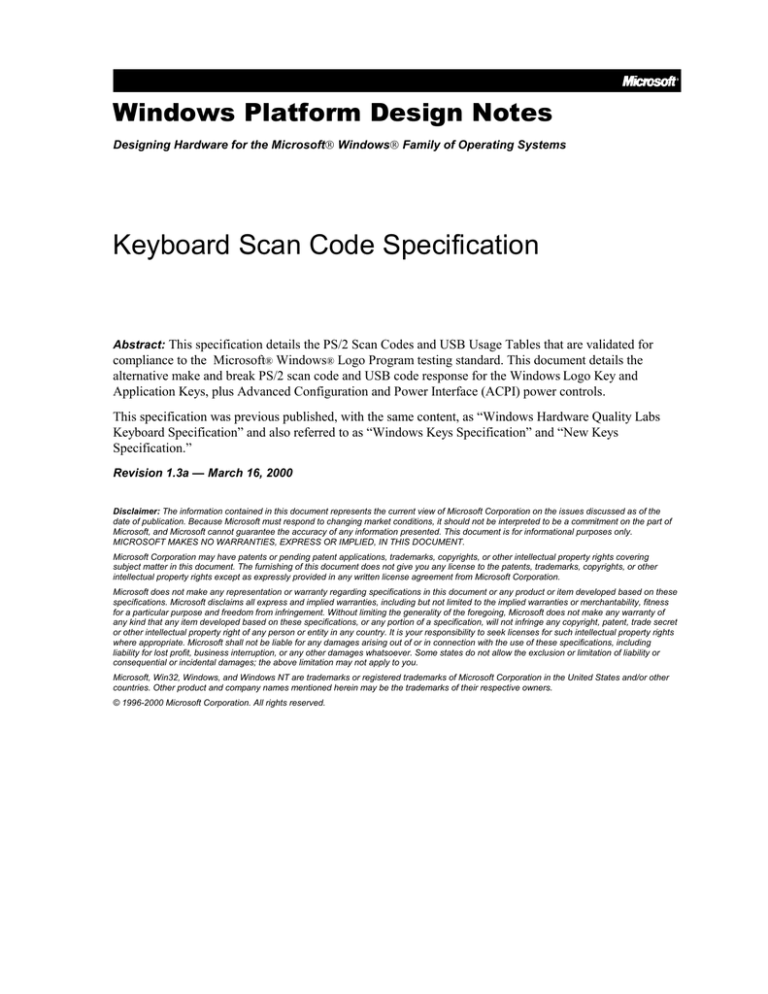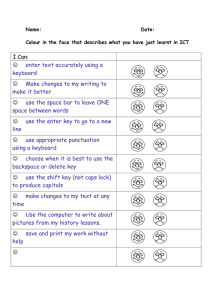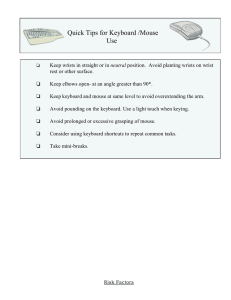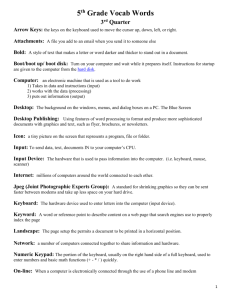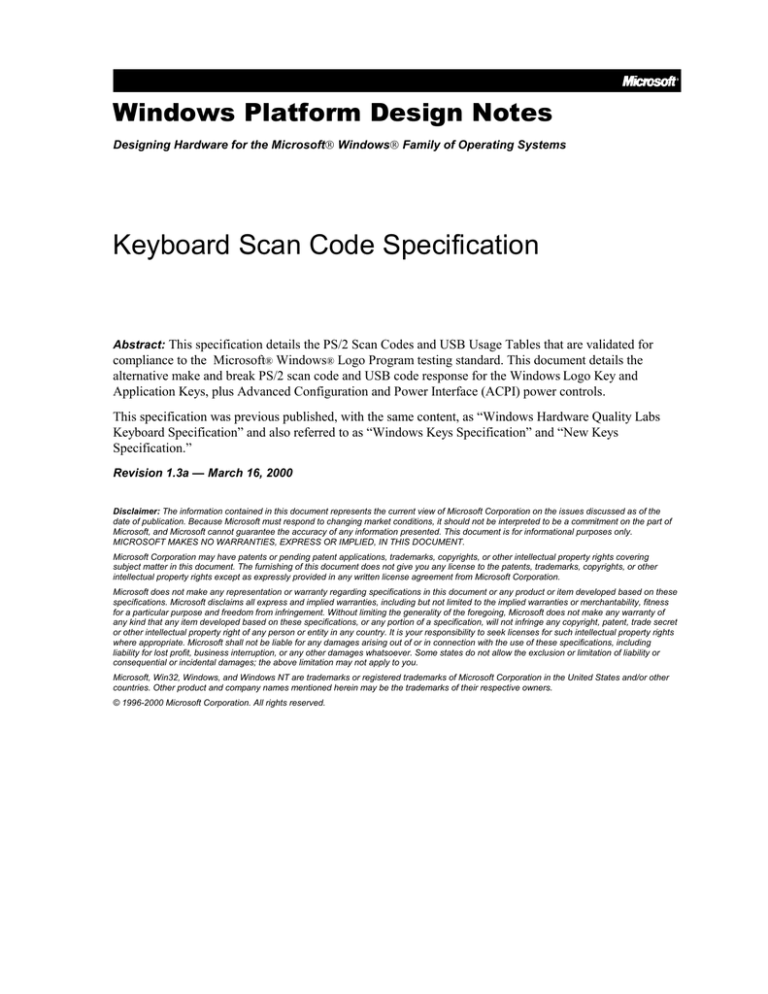
Windows Platform Design Notes
Designing Hardware for the Microsoft Windows Family of Operating Systems
Keyboard Scan Code Specification
Abstract: This specification details the PS/2 Scan Codes and USB Usage Tables that are validated for
compliance to the Microsoft® Windows® Logo Program testing standard. This document details the
alternative make and break PS/2 scan code and USB code response for the Windows Logo Key and
Application Keys, plus Advanced Configuration and Power Interface (ACPI) power controls.
This specification was previous published, with the same content, as “Windows Hardware Quality Labs
Keyboard Specification” and also referred to as “Windows Keys Specification” and “New Keys
Specification.”
Revision 1.3a — March 16, 2000
Disclaimer: The information contained in this document represents the current view of Microsoft Corporation on the issues discussed as of the
date of publication. Because Microsoft must respond to changing market conditions, it should not be interpreted to be a commitment on the part of
Microsoft, and Microsoft cannot guarantee the accuracy of any information presented. This document is for informational purposes only.
MICROSOFT MAKES NO WARRANTIES, EXPRESS OR IMPLIED, IN THIS DOCUMENT.
Microsoft Corporation may have patents or pending patent applications, trademarks, copyrights, or other intellectual property rights covering
subject matter in this document. The furnishing of this document does not give you any license to the patents, trademarks, copyrights, or other
intellectual property rights except as expressly provided in any written license agreement from Microsoft Corporation.
Microsoft does not make any representation or warranty regarding specifications in this document or any product or item developed based on these
specifications. Microsoft disclaims all express and implied warranties, including but not limited to the implied warranties or merchantability, fitness
for a particular purpose and freedom from infringement. Without limiting the generality of the foregoing, Microsoft does not make any warranty of
any kind that any item developed based on these specifications, or any portion of a specification, will not infringe any copyright, patent, trade secret
or other intellectual property right of any person or entity in any country. It is your responsibility to seek licenses for such intellectual property rights
where appropriate. Microsoft shall not be liable for any damages arising out of or in connection with the use of these specifications, including
liability for lost profit, business interruption, or any other damages whatsoever. Some states do not allow the exclusion or limitation of liability or
consequential or incidental damages; the above limitation may not apply to you.
Microsoft, Win32, Windows, and Windows NT are trademarks or registered trademarks of Microsoft Corporation in the United States and/or other
countries. Other product and company names mentioned herein may be the trademarks of their respective owners.
© 1996-2000 Microsoft Corporation. All rights reserved.
Keyboard Scan Code Specification — 2
Contents
Windows Keys Support for Windows Software Applications .............................................4
Key Codes for Scan Code Set 1: .................................................................................4
Key Codes for Scan Code Set 2: .................................................................................4
Key Codes for USB Usage Tables: ..............................................................................4
What Software Applications Vendors Should Support and How ..................................4
Windows Logo Key Support (Reserved for Operating System Use) ...........................5
Windows Keys Support for OEMs and Keyboard IHVs .....................................................6
Software Support of the Windows Keys in the Windows 95/98 Operating System .....6
Special Keys Reserved for OEM Usage ......................................................................6
Multiple Key Operation Requirements ...............................................................................7
Valid 2-Key Combinations ............................................................................................7
Valid 3-Key Combinations ............................................................................................8
Combinations of 3-Keys which are Unavailable...........................................................8
Additional General Requirements .....................................................................................9
LWIN and RWIN Keys as modifiers .............................................................................9
Building a Keyboard with the Windows Keys ....................................................................9
Tools Needed to Build a Keyboard with the Windows Keys ........................................9
Microsoft Windows Legal Agreements .........................................................................9
Steps to Ship a Keyboard with the Windows Logo Keys ...........................................10
ACPI Power Management Keys ......................................................................................11
Key Codes for Scan Code Set 1: ...............................................................................11
Key Codes For Scan Code Set 2: ..............................................................................11
Key Codes for USB Usage Tables: ............................................................................12
Usage Page and Usages for Audio Control ....................................................................12
Important Design Aspects ...............................................................................................13
Sample Firmware Designs ..............................................................................................14
Appendix A: Windows Standard PS/2 Scan Codes ........................................................15
General Requirements ...............................................................................................15
Typematic Characteristics ..........................................................................................15
Scan Code Assignments: ...........................................................................................15
Additional General Requirements ..............................................................................23
Appendix B: Device Class Power Management v1.0a ....................................................24
Scope .........................................................................................................................24
General Device Power Management Considerations ................................................24
Input Device Power State Definitions .........................................................................25
Input Device Power Conservation Policy ...................................................................25
Input Device Wake-up Events ....................................................................................26
Minimum Input Device Power Capabilities .................................................................26
Recommendations for Human Interface Devices ......................................................27
Recommendations for i8042 keyboards ....................................................................27
Appendix C: USB Keyboard/Keypad Page (0x07) ..........................................................28
Footnotes ...................................................................................................................33
Notice of Change
This version of the Keyboard Scan Code Specification details the PS/2 Scan Codes and USB Usage
Tables that are validated for compliance to the Microsoft Windows Logo Program testing standard.
This document details the alternative make and break PS/2 scan code and USB code response for
the Windows Logo key, Application Keys, and Advanced Configuration & Power Interface (ACPI)
power controls.
/
Revision 1.3a — March 16, 2000
© 2000 Microsoft Corporation. All rights reserved.
Keyboard Scan Code Specification — 3
This document supercedes all versions of the New Keys Specifications for the Windows Keys and
Windows Hardware Quality Labs WHQL Keyboard Specification. There is no change required for
developers of Windows-based applications to support any compatible implementation.
***IMPORTANT ***
As of August 1, 1996, your keyboard must pass the Windows keyboard testing at the Windows
Hardware Quality Labs either prior to, or in conjunction with, the Windows Key Logo testing.
The requirements for compatibility testing are not changed, and a keyboard vendor can implement
these new keys successfully following the 1.0, 1.1, or 1.2 versions of the New Keys Specification.
There is no change required for developers of Windows-based applications to support any compatible
implementation.
Revision History
Revision
1.3a
1.3
1.2
1.1
1.0
Date
3/16/00
2/23/99
6/25/98
5/1/98
3/27/98
Comments
Adjusted title and related references
Apps key removed as modifier, Hid audio control usages added
ACPI Codes corrected.
Scan Code Set 3 requirement removed.
Initial proposal for consideration.
Revision 1.3a — March 16, 2000
© 2000 Microsoft Corporation. All rights reserved.
Keyboard Scan Code Specification — 4
Windows Keys Support for Windows Software
Applications
The three Windows Keys report the following key codes in the Microsoft Windows 95, Windows 98,
and Windows NT® operating systems, and future versions of Windows operating systems.
Key Codes for Scan Code Set 1:
Windows Key
Left Windows
Right Windows
Application
Make
E0 5B
E0 5C
E0 5D
Break
E0 DB
E0 DC
E0 DD
Windows Virtual Key
5B
5C
5D
Break
E0 F0 1F
E0 F0 27
E0 F0 2F
Windows Virtual Key
5B
5C
5D
Key Codes for Scan Code Set 2:
Windows Key
Left Windows
Right Windows
Application
Make
E0 1F
E0 27
E0 2F
Key Codes for USB Usage Tables:
Windows Key
Usage Page
Left Windows
Right Windows
Application
0x07
0x07
0x07
Usage Index
(Dec)
227
231
101
Usage Index
(Hex)
E3
E7
65
Typical AT-101
position
127
128
129
What Software Applications Vendors Should Support and How
To provide support for the Windows Keys, an application should support the application key virtual key
scan code (5D) as a context menu event similar to a right mouse button click in some applications
today.
Applications vendors are encouraged to extend their support beyond the application key to include
support for application key combinations like CTRL+Application, ALT+Application and
SHIFT+Application. These key combinations are reserved for applications to support. Support for
Windows+Application is reserved for the operating system.
Application Key Combinations
Recommended Support
CTRL + Application Key
ALT + Application Key
SHIFT + Application Key
Windows + Application Key
Application Key + <alpha numeric keys>
unspecified, application specific
unspecified, application specific
unspecified, application specific
reserved for operating system
not supported as a modifier key, support
must be supplied by application
Revision 1.3a — March 16, 2000
© 2000 Microsoft Corporation. All rights reserved.
Keyboard Scan Code Specification — 5
Suggestions for Support of Application Key Combinations
Context menu at the location of the text cursor (instead of the mouse pointer)
Launch automated help agent
Pop up list of last 5 actions (or list of commonly accessed functions)
Enable/Disable macro recording or other user controllable features
Switch to next open window in a multiple document
User assignable key through an application UI
Application Key Support in the Microsoft Windows Operating Systems
The application key will primarily function to bring up a context menu at the selection or mouse
pointer. This functionality is the same as the right mouse button click in some applications today.
Application Key Response Supported by the Operating System
Operating System
Windows 3.x
Windows NT 3.5x
Windows NT 4.0
Windows NT 4.0
Windows 95
Windows 98
1
no response
1
1
no response
context menu on selection
context menu on selection
context menu on selection
context menu on selection
Windows still reports a 5D virtual key code which means that applications can enable functionality
Using the Windows Logo Key Logo and Application Key Logo in
Documentation
The Windows Logo key and the Application Logo key may be used by OEMs, ISVs and IHVs in
documentation that describes the functionality of the Logo keys, provided such description is
consistent with Microsoft’s guidelines for use of the Logo keys.
•
It is not necessary to obtain a Logo license from Microsoft in order to refer to the Logo keys in
documentation. This is the only permissible non-licensed use of the Windows Logo.
•
The Logos may not be used in any way other than as specified in the Logo license guidelines.
•
Upon request, Microsoft will provide camera-ready artwork of the Logos to be used in
documentation. Send your e-mail request to Microsoft Windows Hardware Quality Labs at
whqlinfo@microsoft.com with “Artwork Request” in your subject line. Alternatively, you may use the
Windows flag symbol provided in the “Wingdings®” font. This character is available by pressing
ALT + 0255 on the numeric keypad.
•
You may not alter the Logos in any way.
•
The Logos should be typed with an empty space before and after each symbol, followed by a plus
sign and another space, followed by the modifier if appropriate. Examples are shown:
Windows Logo key + B or + B
Application key + S or + + S
Windows Logo Key Support (Reserved for Operating System
Use)
The Windows Logo keys are reserved for system level functions. Software developers should not
implement support for the Windows Logo keys in Windows 95, Windows 98, or Windows NT-based
applications. The Windows Logo keys are supported in the operating system and provide system level
functionality to the end user. The following table lists a few of the Windows Logo key combinations
and their functionality. This list is not exhaustive and additional combinations will be used by the
Microsoft Windows 95, Windows 98, or Windows NT operating systems.
Revision 1.3a — March 16, 2000
© 2000 Microsoft Corporation. All rights reserved.
Keyboard Scan Code Specification — 6
Windows Logo Key
Combination
Functionality in Windows 95/98
Windows + F1
Display the popup menu for the selected
object.
Activate next Taskbar button.
Explore My Computer.
Find Document.
Find Computer.
Minimize All.
Undo Minimize All.
Display Run dialog box.
Perform a system function.
Windows + TAB
Windows + E
Windows + F
Windows + CTRL + F
Windows + M
SHIFT + Windows + M
Windows + R
Windows + PAUSE (Break)
Windows Keys Support for OEMs and Keyboard IHVs
OEMs that buy their keyboards with Windows Logo keys from a licensed keyboard manufacturer and
do not modify the keyboard product except to add their Logo and other cosmetic changes are not
required to license the Windows Logo keys from Microsoft. If the OEM product changes the layout or
BIOS of an already licensed keyboard the OEM must go through the same licensing and certification
procedure as described in the next section of this document.
Software Support of the Windows Keys in the Windows 95/98
Operating System
The Windows Keys are supported in the Windows 95, Windows 98, or Windows NT operating
systems user interface. Application vendors will enable functionality for the Application key in their
applications. 10 Windows Logo key combinations are reserved for OEM use.
Key Event Supported
Windows Support
Windows Logo Key
Windows Logo key
Combinations
Application Logo Key
open the Start menu
9 shortcut functions
context menu on
selection
CTRL, ALT,
SHIFT+Application
Application Support
context menu on
selection
varies by application
OEM System Utilities
Win + 1-0 reserved for
OEM
context menu on selection
varies by utility
Special Keys Reserved for OEM Usage
Ten (10) Windows Logo keys combinations have been reserved for OEM use. These keys can be
used by OEMs to provide keyboard hotkey controls for Speaker Volume, Monitor/LCD Brightness or
Contrast, Password, or other value added functions.
Windows Logo Key Combination
Windows + 1
Windows + 2
Windows + 3
Windows + 4
Windows + 5
Windows + 6
Windows + 7
Windows + 8
Revision 1.3a — March 16, 2000
© 2000 Microsoft Corporation. All rights reserved.
Status
reserved for OEMs
reserved for OEMs
reserved for OEMs
reserved for OEMs
reserved for OEMs
reserved for OEMs
reserved for OEMs
reserved for OEMs
Keyboard Scan Code Specification — 7
Windows + 9
Windows + 0
Windows + all other key combinations
reserved for OEMs
reserved for OEMs
reserved for operating system
Multiple Key Operation Requirements
Valid 2-Key Combinations
The following list combined with the “Valid Final Keys” table, defines the valid 2-key combinations.
nd
When any one of the keys below is pressed, followed by a 2 key from the “Valid Final Keys” table,
the keyboard must properly indicate that those 2 keys are pressed. There are no exceptions to these
2-Key Combinations.
LWIN
RWIN
LCTRL
RCTRL
LSHIFT
RSHIFT
LALT
RALT
Valid Final Keys
The following table lists the final keys that are required to work for valid two and three key
combinations. Any key from the Valid 2-Key Combinations list combined with any key from the table
below must work properly. Any 2 keys indicated in a row from the Valid 3-Key Combinations table
combined with any key from the table below must work properly. Exceptions to this requirement are
listed in Combinations of 3-Keys which are unavailable. Invalid key combinations will generate a Key
Error code.
Esc
F1
F2
F3
F4
F6
F7
F8
F9
F10
F11
F12
`
1
2
3
4
5
6
7
8
9
0
-
Tab
q
w
e
r
y
u
i
o
p
[
]
\
a
s
d
f
g
h
j
k
l
;
‘
Revision 1.3a — March 16, 2000
© 2000 Microsoft Corporation. All rights reserved.
c
v
b
n
m
.
/
Insert
Delete
Home
End
Page Up
Page Down
Left Arrow
Right Arrow
Up Arrow
Down Arrow
Enter
Print Screen
Scroll Lock
Pause
Num Lock
Numeric 0
Numeric 1
Numeric 2
Numeric 3
Numeric 4
Numeric 5
Numeric 6
Numeric 7
Numeric 8
Numeric 9
Numeric /
Numeric *
Numeric Numeric +
Keyboard Scan Code Specification — 8
=
Backspace
z
x
Numeric Enter
Numeric .
Indicates Traditional IBM Final keys.
Valid 3-Key Combinations
The following table combined with the “Valid Final Keys” table, defines the valid 3-key combinations.
For each row in the table below, an “X” indicates that key is selected. When the two keys in a row are
rd
pressed followed by a 3 key from the “Valid Final Keys” table, the keyboard must properly indicate
that those 3 keys are pressed. Exceptions to these tables are listed below. Any 3-key combinations
not listed are not required to work, but may do so at the keyboard manufacturer’s discretion.
LWIN
RWIN
X
X
X
X
X
X
X
X
LCTRL
RCTRL
LSHIFT
RSHIFT
LALT
RALT
X
X
X
X
X
X
X
X
X
X
X
X
X
X
X
X
X
X
X
X
X
X
X
X
X
X
X
X
X
X
X
X
X
X
X
X
X
X
X
X
X
X
X
X
Indicates Traditional IBM 3-Key combinations.
Combinations of 3-Keys which are Unavailable
Based upon the standard industry accepted 16 X 8 scanning matrix, several keys will be “ghosted”,
meaning not uniquely detectable by the firmware during the key switch scanning of 3-Key
combinations. To accommodate this, the following table details the key combinations, which are
excluded from the above tables. These 3-key combinations are not required to work, but may do so at
the keyboard manufacturer’s discretion.
Revision 1.3a — March 16, 2000
© 2000 Microsoft Corporation. All rights reserved.
Keyboard Scan Code Specification — 9
st
nd
1 Key
LWIN
2 Key
RWIN
3
Up Arrow
RWIN
RWIN
RWIN
RWIN
LALT
RALT
RCTRL
LCTRL
key 56
key 42
Caps Lock
Caps Lock
LWIN
LALT
LCTRL
RCTRL
LSHIFT
RSHIFT
rd
Key
key 107
Pause, Caps Lock
Pause, Caps Lock
Additional General Requirements
LWIN and RWIN Keys as modifiers
This keyboard must generate unique scan codes for make and break. The LWIN and RWIN keys
must be treated as modifier keys, much in the same way as ALT, and Control keys are handled today.
It will be up to the operating system to decide on an implementation scheme for the modifier key
functionality.
Building a Keyboard with the Windows Keys
Tools Needed to Build a Keyboard with the Windows Keys
Keyboard Scan Code Specification (this document).
Microsoft Windows Logo License Agreement
Windows Logo Key License Agreement.
Windows Exhibit A from the Device Testing Agreement.
Windows Exhibit B from the “Designed for Microsoft” Logo License Agreement.
Windows Keyboard Test Kit: Test Procedures and Test Tools.
How to Get the WHQL Keyboard Test Kit and Keys Specification
The latest version of the Keyboard Scan Code Specification is available at
http://www.microsoft.com/hwdev/desinit/scancode.htm.
The latest version of the WHQL Keyboard Test Kit is available electronically directly from the Windows
Hardware Quality Labs Web Site at http://www.microsoft.com/hwtest/testkits/. You will need to
individually download the Test Procedures and Test Tools document.
Microsoft Windows Legal Agreements
Complete and sign the Microsoft Logo License Agreement and the Testing Agreement. If your company
previously signed these agreements, you only need to include a newly completed “Exhibit A” of the Testing
Agreement with your Test Submission.
Note: The following WHQL legal agreements, previously available through the Microsoft FAX Service, can
now be downloaded from the WHQL web site at http://www.microsoft.com/hwtest/testkits/ :
Revision 1.3a — March 16, 2000
© 2000 Microsoft Corporation. All rights reserved.
Keyboard Scan Code Specification — 10
Microsoft Windows Logo License Agreement - "Exhibit A5" (Windows Logo Agreement.tif)
Testing Agreement (Testing Agreement.tif)
"Exhibit A" of the Testing Agreement (Exhibit A.tif)
If you are unable to open these agreements, please send e-mail to whqlinfo@microsoft.com with
AGREEMENT REQUEST in the Subject line.
Send blank e-mail to the auto reply at whqlinfo@microsoft.com for a complete list of administrative
contacts.
Steps to Ship a Keyboard with the Windows Logo Keys
Develop your keyboard according to the tables in Appendix A of this specification.
Compatibility Requirement
1. Keyboards are required to be compatible at the Windows virtual key code level. You can
accomplish this by either:
a) Developing a keyboard with the electronics and firmware that comply with the
specification or by,
b) Developing a software driver for use with Windows 3.1 and Windows 95 that maps the
proper virtual key codes to keyboard events on your keyboard.
2. Test your implementation using the WHQL Keyboard Test Procedures to ensure that single-key,
two-key and three-key combinations work correctly, including the Windows Logo keys (if
implemented) and report the proper virtual scan codes in Windows.
3. Once you are satisfied that your keyboard passes the tests, run the full Test Suite and use it to
generate log files of encoded test results that must be included with the other information required
for your Test Submission. Full testing instructions are provided in the WHQL Keyboard Test
Procedures.
Retest Requirements
Any time that you implement the Windows Keys on a new keyboard technology, you must go through
this testing and certification procedure. You will also need to submit a retest any time that you change
the key layout or the BIOS firmware on a certified keyboard.
Recommended Physical Locations of the Windows Keys
For full travel desktop keyboards Microsoft recommends that the Windows Logo keys be located near
the current modifier keys like CTRL, SHIFT and ALT since the Windows Logo keys must also function
as modifier keys. The Application key can be located wherever it appropriately fits. In the attached
diagram the keys were placed on the bottom row on either side of the space bar. By changing the
current size of the space bar the Windows Keys can be located in a similar position on a standard
keyboard.
Revision 1.3a — March 16, 2000
© 2000 Microsoft Corporation. All rights reserved.
Keyboard Scan Code Specification — 11
Recommendations for Laptop Keyboards
Given the crowded nature of laptop keyboards it is difficult to add three Windows Keys. A minimal
implementation of the Windows Keys would require the addition of one Windows Logo Key and the
replacement of the [Fn] key for the Application key.
The two Windows Logo Keys are not distinguished individually by the Microsoft Windows 95 operating
system and the IntelliType software only uses a Left Windows Logo key + Right Windows Logo key
press for the Logon/Logoff function.
Design Requirements:
The Windows Logo Key needs to function as a modifier key (CTRL, SHIFT and ALT).
There can be no other icons or words associated with the Windows Flag trademark on the
keycap.
Design Options:
There do not need to be Left and Right Windows Logo keys to get full functionality in Windows 95.
The Application key can be a dual function key and can be used to replace the Fn. key.
ACPI Power Management Keys
The three ACPI Power Management keys report the following key codes in the Microsoft Windows 95,
Windows 98, and Windows NT and operating systems.
Key Codes for Scan Code Set 1:
ACPI key
Power Event
Sleep Event
Wake Event
Make
Break
E0 5E
E0 5F
E0 63
E0 DE
E0 DF
E0 E3
Windows Virtual Key
N/A
N/A
N/A
Key Codes For Scan Code Set 2:
ACPI key
Make
Break
Power Event
E0 37
E0 F0 37
Revision 1.3a — March 16, 2000
© 2000 Microsoft Corporation. All rights reserved.
Windows Virtual Key
N/A
Keyboard Scan Code Specification — 12
Sleep Event
Wake Event
E0 3F
E0 5E
E0 F0 3F
E0 F0 5E
N/A
N/A
Key Codes for USB Usage Tables:
ACPI Key
Usage Page
Power Event
Sleep Event
Wake Event
0x01
0x01
0x01
Usage Index
(Dec)
129
130
131
Usage Index
(Hex)
81
82
83
Typical AT-101
position
N/A
N/A
N/A
Usage Page and Usages for Audio Control
A device wanting to be to recognized as a HID audio control device must declare itself as being
a Consumer Control device (usage 0x01), as defined in the Consumer Page (page 0x0C) in
the Universal Serial Bus HID Usage Tables Version 1.0 specification. This means that its toplevel application collection should be Usage Page (Consumer), Usage (Consumer Control).
When such a device is enumerated by the operating system, the supporting software
(HIDSERVE.EXE) is installed and loaded on the host system. Table 1 outlines the Consumer
Page audio controls that are supported in Windows 2000.
Table 1. Consumer Page audio controls supported in Windows 2000.
Usage
Usage Name
Usage Type
0xE0
Volume*
Linear Control (LC)
0xE2
Mute*
On/Off Control (OOC)
0xE3
Bass
Linear Control (LC)
0xE4
Treble
Linear Control (LC)
0xE5
Bass Boost*
On/Off Control (OOC)
0xE7
Loudness
On/Off Control (OOC)
0xE9
Volume Increment*
Re-trigger Control (RTC)
0xEA
Volume Decrement*
Re-trigger Control (RTC)
0x152
Bass Increment
Re-trigger Control (RTC)
0x153
Bass Decrement
Re-trigger Control (RTC)
0x154
Treble Increment
Re-trigger Control (RTC)
0x155
Treble Decrement
Re-trigger Control (RTC)
*) These controls are supported in Windows 98 (original release and Service Pack 1 release).
The Volume, Bass, and Treble usages (of type LC) should be deployed for controls that generate both
increment and decrement data represented by a 2-bit value, whereas the associated Increment and
Decrement usages (of type RTC) should be deployed for pairs of one-bit controls (traditional button
controls). The hardware design and implementation determines what usage types are appropriate for
the HID firmware implementation for a particular device.
It's also important to notice that any re-triggering of events should be done by software timers in the
host system, and not by hardware timers in the device itself. For example, if the user keeps pressing
the Volume Increment button, the device should only generate one input report with this state
information. Host software will perform the actual re-triggering of events that will lead to continuous
increments of the volume until the device generates another input report indicating that the button has
been released or until the maximum volume has been reached.
Revision 1.3a — March 16, 2000
© 2000 Microsoft Corporation. All rights reserved.
Keyboard Scan Code Specification — 13
Important Design Aspects
The supported HID audio controls:
Affect audio playback only. There's no support for HID-based controls that affect audio recording,
etc.
Affect audio playback by the default system audio device (same device as sndvol32.exe controls).
Should be declared right beneath the top-level application collection in the HID firmware in order
to be discovered and utilized by the host system. Important: do not wrap these controls in subcollections.
Revision 1.3a — March 16, 2000
© 2000 Microsoft Corporation. All rights reserved.
Keyboard Scan Code Specification — 14
Sample Firmware Designs
The following two samples illustrate how firmware that uses the audio controls listed above can be
implemented. The first sample uses the Volume usage (of type LC) for the volume control, and the
second sample uses the Volume Increment and Volume Decrement usages (of type RTC). Notice that
the mute button in both of these samples is implemented as a Relative, Preferred State type of
control, or a toggle, which means that 0-to-1 transitions will toggle mute on/off.
Sample 1.
Usage Page (Consumer)
Usage (Consumer Control)
Collection (Application)
Usage (Volume)
Logical Minimum (-1)
Logical Maximum (1)
Report Size (2)
Report Count (1)
Input (Data, Variable, Relative, Preferred)
Usage (Mute)
Logical Minimum (0)
Logical Maximum (1)
Report Size (1)
Report Count (1)
Input (Data, Variable, Relative, Preferred)
Report Count (5)
Input (Constant)
End Collection
Sample 2.
Usage Page (Consumer)
Usage (Consumer Control)
Collection (Application)
Logical Minimum (0)
Logical Maximum (1)
Usage (Volume Increment)
Usage (Volume Decrement)
Report Size (1)
Report Count (2)
Input (Data, Variable, Absolute, Preferred)
Usage (Mute)
Report Count (1)
Input (Data, Variable, Relative, Preferred)
Report Count (5)
Input (Constant)
End Collection
Revision 1.3a — March 16, 2000
© 2000 Microsoft Corporation. All rights reserved.
Keyboard Scan Code Specification — 15
Appendix A: Windows Standard PS/2 Scan Codes
General Requirements
This keyboard must be downward compatible with an enhanced type 101 keyboard. This keyboard
must be fully compatible with the PS/2 Keyboard Controller command set. It must support Scan Set 2.
Three additional scan codes are to be generated from the three Windows Keys (Left Windows, Right
Windows, and Application).
The virtual key codes described in the following tables are specifically for Windows operation only and
are not generated by the keyboard directly. The keyboard manufacturer will need to provide a
Windows Logo keyboard driver to support the three virtual keys for use with the Windows v. 3.1
operating system (not required for Logo purposes). The support will be built into drivers shipped with
future versions of the Windows and Windows NT operating systems.
Typematic Characteristics
Typematic is the term used for keys that will automatically repeat after a specified time delay. In scan
code 1 and scan code 2, key 126 is the only key that is not Typematic. (This key is the only one that
does not send a break code as well).
Scan Code Assignments:
Under all Microsoft operating systems, all keyboards actually transmit Scan Code Set 2 values down
the wire from the keyboard to the keyboard port. These values are translated to Scan Code Set 1 by
the i8042 port chip.1 The rest of the operating system, and all applications that handle scan codes
expect the values to be from Scan Code Set 1. Scan Code Set 3 is not used or required for operation
of Microsoft operating systems.
The following recommendations are made for those who wish to define a new scan code for a
proprietary purpose. It is the manufacturer’s responsibility to implement a software driver that supports
any such scan codes. New scan codes must not be chosen from those currently recognized by the
operating system. Keys that are called out with a Key Number or Key Name in the Scan Code Table
are currently recognized by and used by the operating system.
Single-Byte Scan Codes
The values discussed below are all Scan Code Set 1 values.
Avoid Set 1 scan codes above 0x79, since the release (key up) code would be 0xFA or greater, and
the keyboard driver is known to interpret such values as responses from the 8042 chip, not as
keystrokes (scan codes). Specifically, 0x7A, 0x7E and 0x7F are problematic for the Windows NT
keyboard driver in 3.51 and 4.0 since 0xFE is RESEND, 0xFA. is ACKNOWLEDGE and 0xFF seems
to be simply just swallowed up. The effect is that key releases would be lost, and error logs fill up.
1
This mode is set by issuing a 0xF0 command byte to the keyboard, and turning the translate bit
(0x40) in the 8042 command byte on. On Intel and Power PC machines, it is the firmware that
initializes the keyboard and 8042 chip this way, while Windows NT® explicitly sets this mode for MIPS
and Alpha.
In the very early days of Windows NT®, an attempt was made to use the much more orthogonal Scan
Code Set 3, but due to bugs in the implementation of this Scan Code Set on numerous OEM
keyboards, the idea was abandoned.
Revision 1.3a — March 16, 2000
© 2000 Microsoft Corporation. All rights reserved.
Keyboard Scan Code Specification — 16
Avoid 0x60 and 0x61, since the release (up key) code would be 0xE0 and 0xE1, which are
reserved prefix bytes.
Avoid 0x00, since that is likely to have some special meaning to code from driver level through to
application level.
Prefixed Scan Codes
Some keys on standard 101/102-key keyboards (and the Microsoft Natural keyboard amongst others)
emit a sequence of two bytes, where the 1st byte is either 0xE0 or 0xE1. This method is used primarily
to distinguish between left and right versions of the same key, e.g., Left Alt is 0x38 while Right Alt is
0xE0 0x38. The 0xE0 prefix is indicated as the “extended bit” (bit 24) in the lParam of messages such
as WM_KEYDOWN. The 0xE1 prefix is much rarer, but operates similarly to the 0xE0 prefix. It’s
presence or absence is not indicated through the API in any way.
If you use scan codes from the 0xE0 set, make sure the second byte is suitable in the same way as
single byte scan code values. In other words:
Not greater than 0x79
Not 0x60 or 0x61
Not 0x00
Scan Code Table
The following table lists the full set of Scan Codes as presently recognized by the Microsoft operating
systems. The US Key assignments are for reference to a type 101/102 Enhanced keyboard as
supported by the Type 4 Keyboard layout. If there is no entry in the 101/102 Enhanced keyboard
column, this scan code is currently not recognized by the operating system. The Key Location field
has been added to aid in the placement of keys as illustrated in the
Recommended Physical Locations of the Windows Keys on page 10.
key
location
1
101/102 Enhanced
Keyboard
DO NOT USE
DO NOT USE
~ `
2
! 1
3
@ 2
4
# 3
5
$ 4
6
% 5
7
^ 6
8
& 7
9
* 8
10
( 9
11
) 0
12
_ -
13
+ =
scan 1 make
Revision 1.3a — March 16, 2000
© 2000 Microsoft Corporation. All rights reserved.
00
E0_00
29
E0_29
02
E0_02
03
E0_03
04
E0_04
05
E0_05
06
E0_06
07
E0_07
08
E0_08
09
E0_09
0A
E0_0A
0B
E0_0B
0C
E0_0C
0D
scan 1 break
80
E0_80
A9
E0_A9
82
E0_82
83
E0_83
84
E0_84
85
E0_85
86
E0_86
87
E0_87
88
E0_88
89
E0_89
8A
E0_8A
8B
E0_8B
8C
E0_8C
8D
scan 2 make
00
E0_00
0E
E0_0E
16
E0_16
1E
E0_1E
26
E0_26
25
E0_25
2E
E0_2E
36
E0_36
3D
E0_3D
3E
E0_3E
46
E0_46
45
E0_45
4E
E0_4E
55
scan 2 brake
F0 00
E0_F0 00
F0 0E
E0_F0 0E
F0 16
E0_F0 16
F0 1E
E0_F0 1E
F0 26
E0_F0 26
F0 25
E0_F0 25
F0 2E
E0_F0 2E
F0 36
E0_F0 36
F0 3D
E0_F0 3D
F0 3E
E0_F0 3E
F0 46
E0_F0 46
F0 45
E0_F0 45
F0 4E
E0_F0 4E
F0 55
Keyboard Scan Code Specification — 17
key
location
101/102 Enhanced
Keyboard
15
Backspace
16
Tab
17
Q
18
W
19
E
20
R
21
T
22
Y
23
U
24
I
25
O
26
P
27
{ [
28
} ]
29*
| \
30
Caps Lock
31
A
32
S
33
D
34
F
35
G
36
H
37
J
38
K
39
L
40
: ;
41
“ ‘
scan 1 make
42**
43
44
Enter
L SHIFT
45**
Revision 1.3a — March 16, 2000
© 2000 Microsoft Corporation. All rights reserved.
E0_0D
0E
E0_0E
0F
E0_0F
10
E0_10
11
E0_11
12
E0_12
13
E0_13
14
E0_14
15
E0_15
16
E0_16
17
E0_17
18
E0_18
19
E0_19
1A
E0_1A
1B
E0_1B
2B
E0_2B
3A
E0_3A
1E
E0_1E
1F
E0_1F
20
E0_20
21
E0_21
22
E0_22
23
E0_23
24
E0_24
25
E0_25
26
E0_26
27
E0_27
28
E0_28
2B
E0_2B
1C
2A
E0_2A
56
E0_56
scan 1 break
E0_8D
8E
E0_8E
8F
E0_8F
90
E0_90
91
E0_91
92
E0_92
93
E0_93
94
E0_94
95
E0_95
96
E0_96
97
E0_97
98
E0_98
99
E0_99
9A
E0_9A
9B
E0_9B
AB
E0_AB
BA
E0_BA
9E
E0_9E
9F
E0_9F
A0
E0_A0
A1
E0_A1
A2
E0_A2
A3
E0_A3
A4
E0_A4
A5
E0_A5
A6
E0_A6
A7
E0_A7
A8
E0_A8
AB
E0_AB
9C
AA
E0_AA
D6
E0_D6
scan 2 make
E0_55
66
E0_66
0D
E0_0D
15
E0_15
1D
E0_1D
24
E0_24
2D
E0_2D
2C
E0_2C
35
E0_35
3C
E0_3C
43
E0_43
44
E0_44
4D
E0_4D
54
E0_54
5B
E0_5B
5D
E0_5D
58
E0_58
1C
E0_1C
1B
E0_1B
23
E0_23
2B
E0_2B
34
E0_34
33
E0_33
3B
E0_3B
42
E0_42
4B
E0_4B
4C
E0_4C
52
E0_52
5D
E0_5D
5A
12
E0_12
61
E0_61
scan 2 brake
E0_F0 55
F0 66
E0_F0 66
F0 0D
E0_F0 0D
F0 15
E0_F0 15
F0 1D
E0_F0 1D
F0 24
E0_F0 24
F0 2D
E0_F0 2D
F0 2C
E0_F0 2C
F0 35
E0_F0 35
F0 3C
E0_F0 3C
F0 43
E0_F0 43
F0 44
E0_F0 44
F0 4D
E0_F0 4D
F0 54
E0_F0 54
F0 5B
E0_F0 5B
F0 5D
E0_F0 5D
F0 58
E0_F0 58
F0 1C
E0_F0 1C
F0 1B
E0_F0 1B
F0 23
E0_F0 23
F0 2B
E0_F0 2B
F0 34
E0_F0 34
F0 33
E0_F0 33
F0 3B
E0_F0 3B
F0 42
E0_F0 42
F0 4B
E0_F0 4B
F0 4C
E0_F0 4C
F0 52
E0_F0 52
F0 5D
E0_F0 5D
F0 5A
F0 12
E0_F0 12
F0 61
E0_F0 61
Keyboard Scan Code Specification — 18
key
location
46
101/102 Enhanced
Keyboard
Z
47
X
48
C
49
V
50
B
51
N
52
M
53
< ,
54
> .
55
? /
56***
57
R SHIFT
58
60
L CTRL
L ALT
61
Space Bar
62
64
75
76
79
80
81
83
84
85
86
89
90
R ALT
R CTRL
Insert
Delete
L Arrow
Home
End
Up Arrow
Dn Arrow
Page Up
Page Down
R Arrow
Num Lock
91
92
93
95
96
97
98
99
100
Numeric 7
Numeric 4
Numeric 1
Numeric /
Numeric 8
Numeric 5
Numeric 2
Numeric 0
Numeric *
101
102
103
104
105
106
107***
Numeric 9
Numeric 6
Numeric 3
Numeric .
Numeric Numeric +
108
DO NOT USE
Numeric Enter
scan 1 make
2C
E0_2C
2D
E0_2D
2E
E0_2E
2F
E0_2F
30
E0_30
31
E0_31
32
E0_32
33
E0_33
34
E0_34
35
E0_35
73
E0_73
36
E0_36
1D
38
E0_38
39
E0_39
E0 38
E0 1D
Note 1
Note 1
Note 1
Note 1
Note 1
Note 1
Note 1
Note 1
Note 1
Note 1
45
E0_45
47
4B
4F
Note 3
48
4C
50
52
37
E0_37
49
4D
51
53
4A
4E
7E
E0_7E
E0 1C
Revision 1.3a — March 16, 2000
© 2000 Microsoft Corporation. All rights reserved.
scan 1 break
AC
E0_AC
AD
E0_AD
AE
E0_AE
AF
E0_AF
B0
E0_B0
B1
E0_B1
B2
E0_B2
B3
E0_B3
B4
E0_B4
B5
E0_B5
F3
E0_F3
B6
E0_B6
9D
B8
E0_B8
B9
E0_B9
E0 B8
E0 9D
Note 1
Note 1
Note 1
Note 1
Note 1
Note 1
Note 1
Note 1
Note 1
Note 1
C5
E0_C5
C7
CB
CF
Note 3
C8
CC
D0
D2
B7
E0_B7
C9
CD
D1
D3
CA
CE
FE
E0_FE
E0 9C
scan 2 make
1A
E0_1A
22
E0_22
21
E0_21
2A
E0_2A
32
E0_32
31
E0_31
3A
E0_3A
41
E0_41
49
E0_49
4A
E0_4A
51
E0_51
59
E0_59
14
11
E0_11
29
E0_29
E0 11
E0 14
Note 2
Note 2
Note 2
Note 2
Note 2
Note 2
Note 2
Note 2
Note 2
Note 2
77
E0_77
6C
6B
69
Note 3
75
73
72
70
7C
E0_7C
7D
74
7A
71
7B
79
6D
E0_6D
E0 5A
scan 2 brake
F0 1A
E0_F0 1A
F0 22
E0_F0 22
F0 21
E0_F0 21
F0 2A
E0_F0 2A
F0 32
E0_F0 32
F0 31
E0_F0 31
F0 3A
E0_F0 3A
F0 41
E0_F0 41
F0 49
E0_F0 49
F0 4A
E0_F0 4A
F0 51
E0_F0 51
F0 59
E0_F0 59
F0 14
F0 11
E0_F0 11
F0 29
E0_F0 29
E0 F0 11
E0 F0 14
Note 2
Note 2
Note 2
Note 2
Note 2
Note 2
Note 2
Note 2
Note 2
Note 2
F0 77
E0_F0 77
F0 6C
F0 6B
F0 69
Note 3
F0 75
F0 73
F0 72
F0 70
F0 7C
E0_F0 7C
F0 7D
F0 74
F0 7A
F0 71
F0 7B
F0 79
F0 6D
E0_F0 6D
E0 F0 5A
Keyboard Scan Code Specification — 19
key
location
110
101/102 Enhanced
Keyboard
Esc
112
F1
113
F2
114
F3
115
F4
116
F5
117
F6
118
F7
119
F8
120
F9
121
F10
122
123
124
125
F11
F12
Print Screen
Scroll Lock
126
Pause
scan 1 make
Left Win
Right Win
Application
ACPI Power
ACPI Sleep
DO NOT USE
DO NOT USE
DO NOT USE
DO NOT USE
ACPI Wake
Revision 1.3a — March 16, 2000
© 2000 Microsoft Corporation. All rights reserved.
01
E0_01
3B
E0_3B
3C
E0_3C
3D
E0_3D
3E
E0_3E
3F
E0_3F
40
E0_40
41
E0_41
42
E0_42
43
E0_43
44
E0_44
57
58
Note 4
46
E0_46
Note 5
59
E0_59
5B
E0_5B
5C
E0_5C
5D
E0_5D
5E
E0_5E
5F
E0_5F
60
E0_60
61
E0_61
62
E0_62
63
E0_63
64
E0_64
65
E0_65
66
E0_66
67
E0_67
68
E0_68
69
E0_69
6A
E0_6A
scan 1 break
81
E0_81
BB
E0_BB
BC
E0_BC
BD
E0_BD
BE
E0_BE
BF
E0_BF
C0
E0_C0
C1
E0_C1
C2
E0_C2
C3
E0_C3
C4
E0_C4
D7
D8
Note 4
C6
E0_C6
Note 5
D9
E0_D9
DB
E0_DB
DC
E0_DC
DD
E0_DD
DE
E0_DE
DF
E0_DF
E0
E0_E0
E1
E0_E1
E2
E0_E2
E3
E0_E3
E4
E0_E4
E5
E0_E5
E6
E0_E6
E7
E0_E7
E8
E0_E8
E9
E0_E9
EA
E0_EA
scan 2 make
76
E0_76
05
E0_05
06
E0_06
04
E0_04
0C
E0_0C
03
E0_03
0B
E0_0B
83
E0_83
0A
E0_0A
01
E0_01
09
E0_09
78
07
Note 4
7E
E0_7E
Note 5
0F
E0_0F
1F
E0_1F
27
E0_27
2F
E0_2F
37
E0_37
3F
E0_3F
47
E0_47
4F
E0_4F
56
E0_56
5E
E0_5E
08
E0_08
10
E0_10
18
E0_18
20
E0_20
28
E0_28
30
E0_30
38
E0_38
scan 2 brake
F0 76
E0_F0 76
F0 05
E0_F0 05
F0 06
E0_F0 06
F0 05
E0_F0 05
F0 0C
E0_F0 0C
F0 03
E0_F0 03
F0 0B
E0_F0 0B
F0 83
E0_F0 83
F0 0A
E0_F0 0A
F0 01
E0_F0 01
F0 09
E0_F0 09
F0 78
F0 07
Note 4
F0 7E
E0_F0 7E
Note 5
F0 0F
E0_F0 0F
F0 1F
E0_F0 1F
F0 27
E0_F0 27
F0 2F
E0_F0 2F
F0 37
E0_F0 37
F0 3F
E0_F0 3F
F0 47
E0_F0 47
F0 4F
E0_F0 4F
F0 56
E0_F0 56
F0 5E
E0_F0 5E
F0 08
E0_F0 08
F0 10
E0_F0 10
F0 18
E0_F0 18
F0 20
E0_F0 20
F0 28
E0_F0 28
F0 30
E0_F0 30
F0 38
E0_F0 38
Keyboard Scan Code Specification — 20
key
location
101/102 Enhanced
Keyboard
scan 1 make
DBE_KATAKANA‡
DBE_SBCSCHAR‡
CONVERT‡
DO NOT USE
DO NOT USE
NONCONVERT‡
DO NOT USE
DO NOT USE
DO NOT USE
DO NOT USE
DO NOT USE
DO NOT USE
DO NOT USE
scan 1 break
6B
E0_6B
6C
E0_6C
6D
E0_6D
6E
E0_6E
6F
E0_6F
70
E0_70
71
E0_71
72
E0_72
74
E0_74
75
E0_75
76
E0_76
77
E0_77
78
E0_78
79
E0_79
7A
E0_7A
7B
E0_7B
7C
E0_7C
7D
E0_7D
7F
E0_7F
scan 2 make
EB
E0_EB
EC
E0_EC
ED
E0_ED
EE
E0_EE
EF
E0_EF
F0
E0_F0
F1
E0_F1
F2
E0_F2
F4
E0_F4
F5
E0_F5
F6
E0_F6
F7
E0_F7
F8
E0_F8
F9
E0_F9
FA
E0_FA
FB
E0_FB
FC
E0_FC
FD
E0_FD
FF
E0_FF
40
E0_40
48
E0_48
50
E0_50
57
E0_57
6F
E0_6F
13
E0_13
19
E0_19
39
E0_39
53
E0_53
5C
E0_5C
5F
E0_5F
62
E0_62
63
E0_63
64
E0_64
65
E0_65
67
E0_67
68
E0_68
6A
E0_6A
6E
E0_6E
scan 2 brake
F0 40
E0_F0 40
F0 48
E0_F0 48
F0 50
E0_F0 50
F0 57
E0_F0 57
F0 6F
E0_F0 6F
F0 13
E0_F0 13
F0 19
E0_F0 19
F0 39
E0_F0 39
F0 53
E0_F0 53
F0 5C
E0_F0 5C
F0 5F
E0_F0 5F
F0 62
E0_F0 62
F0 63
E0_F0 63
F0 64
E0_F0 64
F0 65
E0_F0 65
F0 67
E0_F0 67
F0 68
E0_F0 68
F0 6A
E0_F0 6A
F0 6E
E0_F0 6E
Note * Key 29 is available on the US and not on the International Keyboard.
Note ** Keys 42 and 45 are available on the International Keyboard and not on the US Keyboard.
Note *** Keys 56 and 107 are used on Brazilian and some Far East keyboards. They not available on US
Keyboards.
Note ‡ Keys are used for Far East keyboards.
Note 1 for Scan Code 1:
These keys may have additional “shift” and/or “unshift” scan codes preceding the Base Make code
and following the Base Break code, depending upon the current state of Num Lock and the state of
Shift key/s (when multiple keys are held down at the same time).
These Keys are Typematic:
Key
Location
US key
assignment
Base Make
Base Break
75
76
79
Insert
Delete
Left Arrow
E0 52
E0 53
E0 4B
E0 D2
E0 D3
E0 CB
Revision 1.3a — March 16, 2000
© 2000 Microsoft Corporation. All rights reserved.
Keyboard Scan Code Specification — 21
80
81
83
84
85
86
89
Home
End
Up Arrow
Dn Arrow
Page Up
Page Down
Right Arrow
E0 47
E0 4F
E0 48
E0 50
E0 49
E0 51
E0 4D
E0 C7
E0 CF
E0 C8
E0 D0
E0 C9
E0 D1
E0 CD
Precede Base
Make code with
Num Lock ON
Final Key only
LSHIFT down + Final Key
RSHIFT down + Final Key
Both LSHIFT and RSHIFT down + Final Key
E0 2A
Num Lock OFF
Precede Base
Make code with
Final Key only
LSHIFT down + Final Key
RSHIFT down + Final Key
Both LSHIFT and RSHIFT down + Final Key
E0 AA
E0 B6
E0 AA E0 B6
follow Base
Break code
with
E0 AA
follow Base
Break code
with
E0 2A
E0 36
E0 36 E0 2A
As an example, consider the case where Num Lock is OFF and you choose to push and hold Left
SHIFT, then push and hold Right SHIFT, and finally push Insert. The scan codes sent would be:
2A
36
E0 AA E0 B6 E0 52
(LSHIFT make)
(RSHIFT make)
(Insert make)
When these keys are released, the keys still held down at the time a key is released determine it’s
scan code. Assume Insert is released first then Right SHIFT and last Left SHIFT. The scan codes
would be:
E0 D2 E0 36 E0 2A
B6
AA
(Insert break)
(RSHIFT break)
(LSHIFT break)
Note 2 for Scan Code 2:
These keys may have additional “shift” and/or “unshift” scan codes preceding the Base Make code
and following the Base Break code, depending upon the current state of Num Lock and the state of
SHIFT key/s (when multiple keys are held down at the same time).
These Keys are Typematic
key
location
US key
assignment
Base Make
Base Break
75
76
79
80
81
83
Insert
Delete
Left Arrow
Home
End
Up Arrow
E0 70
E0 71
E0 6B
E0 6C
E0 69
E0 75
E0 F0 70
E0 F0 71
E0 F0 6B
E0 F0 6C
E0 F0 69
E0 F0 75
Revision 1.3a — March 16, 2000
© 2000 Microsoft Corporation. All rights reserved.
Keyboard Scan Code Specification — 22
84
85
86
89
Dn Arrow
Page Up
Page Down
Right Arrow
E0 72
E0 7D
E0 7A
E0 74
E0 F0 72
E0 F0 7D
E0 F0 7A
E0 F0 74
Precede Base
Make code with
Num Lock ON
E0 12
Final Key only
LSHIFT down + Final Key
RSHIFT down + Final Key
Both LSHIFT and RSHIFT down + Final Key
Precede Base
Make code with
Num Lock OFF
follow Base
Break code
with
Final Key only
LSHIFT down + Final Key
RSHIFT down + Final Key
Both LSHIFT and RSHIFT down + Final Key
E0 F0 12
follow Base
Break code
with
E0 F0 12
E0 F0 59
E0 F0 12 E0 F0
59
E0 12
E0 59
E0 59 E0 12
Note 3 Key 95 for Scan Codes 1 and 2:
This Key is Typematic (Numeric / on US keyboards)
Scan
Code
1 make
1 break
2 make
base
L-SHIFT + base
R-SHIFT + base
L-SHIFT + R-SHIFT + base
E0 35
E0 B5
E0 4A
E0 F0 4A
E0 B6 E0 35
E0 B5 E0 36
E0 F0 59 E0
4A
E0 F0 4A E0
59
E0 AA E0 B6 E0 35
E0 B5 E0 36 E0 2A
E0 F0 12 E0 F0 59 E0 4A
2 break
E0 AA E0 35
E0 B5 E0 2A
E0 F0 12 E0
4A
E0 F0 4A E0
12
E0 F0 4A
E0 59 E0 12
Note 4 Key 124 for Scan Codes 1 and 2:
This Key is Typematic (Print Screen on US keyboards)
Scan
Code
1
2
Make
Break
E0 2A E0 37
E0 12 E0 7C
E0 B7 E0 AA
E0 F0 7C E0 F0 12
LCtrl or RCtrl +
LSHIFT or
RSHIFT + Make
E0 37
E0 7C
LCtrl or RCtrl +
LSHIFT or
RSHIFT + Break
E0 B7
E0 F0 7C
Note 5 Key 126 for Scan Codes 1 and 2:
This Key is not Typematic and has no Break Code (Pause on US keyboards)
Scan Code
1
2
Make
E1 1D 45 E1 9D C5
E1 14 77 E1 F0 14 F0 77
Revision 1.3a — March 16, 2000
© 2000 Microsoft Corporation. All rights reserved.
L-Ctrl or R-Ctrl + Make
E0 46 E0 C6
E0 7E E0 F0 7E
LAlt or RAlt
+ Make
54
84
LAlt or RAlt
+ Break
D4
F0 84
Keyboard Scan Code Specification — 23
Additional General Requirements
Power On Reset Routine
During a Power On Reset condition, this keyboard must perform a self-test and respond with a
diagnostic completion code (AA for pass, otherwise return an error code). Completion codes must be
sent within 450 msecs and 2.5 seconds after the Power On Reset. After Reset, this keyboard defaults
to Scan Code Set 2.
Reset Command
Upon receiving a FF (soft Reset command) from the host, this keyboard responds with a completion
code, within 300 and 500 msecs after acknowledging the Reset command.
Keyboard Command Acknowledge
All keyboard commands are acknowledged with an FA (ACK) or FE (Re-send). The Acknowledge
response time must be within 20 msecs.
Revision 1.3a — March 16, 2000
© 2000 Microsoft Corporation. All rights reserved.
Keyboard Scan Code Specification — 24
Appendix B: Device Class Power Management v1.0a
Scope
This specification defines the behavior of the input device class as it relates to power management,
and, specifically, to the four device power states defined for the OnNow Architecture. This
specification applies to standard types of input devices such as keyboards, keypads, mice, pointing
devices, joysticks, game pads, to devices that combine these kinds of input functionality (composite
devices, etc.), and to new types of input devices such as virtual reality devices, simulation devices,
etc. It is intended that input device vendors will be able to design consistent power-manageable
products, and that OS vendors will be able to implement an appropriate input device power
management policy based on the contents of this specification.
General Device Power Management Considerations
In the OnNow architecture, power management of individual devices is the responsibility of a policy
owner in the operating system, generally a class-specific driver. This policy-owner will implement a
power conservation policy that is appropriate for devices in its class. The policy will operate in
conjunction with a global system power policy implemented in the operating system (i.e., is the system
Working or Sleeping?). In general, the device-class power conservation policy strives to reduce power
consumption while the system is Working by transitioning amongst various available power states
according to device usage.
Since the policy-owner in the operating system has very specific knowledge of when a device is in
use, or potentially in use, there is no need for hardware timers or such to determine when to make
these transitions. Similarly, this level of understanding of device usage makes it possible to use fewer
device power states. Generally, intermediate states attempt to draw a compromise between latency
and consumption due to the uncertainty of actual device usage. With the increased knowledge in the
OS, crisp decisions can be made about whether the device is needed at all. With this ability to turn
devices off more frequently, the benefit of having intermediate states diminishes.
The policy-owner also determines what class-specific events can cause the system to transition from
Sleeping to Working, and enables this functionality based on application or user requests. Note that
the definition of the wake-up events that each class supports will influence the system’s global power
policy in terms of the level of power conservation the Sleeping state can attain while still meeting
wake-up latency requirements set by applications or the user.
In the OnNow architecture, bus drivers also implement power policy for their bus class (e.g. PCI, USB,
etc.). In general, the Bus driver has responsibility for tracking the device power states of all devices on
its bus, and transitioning the Bus itself to only those power states that are consistent with those of its
devices. This means that the Bus state can be no lower than the highest state of one of it’s devices.
However, enabled wake-up events can affect this as well. For example if a particular device is in the
D2 state and set to wake-up the system, and the bus can only forward wake-up requests while in the
D1 state, then the Bus must remain in the D1 state even if all devices are in a lower state.
Device power state transitions are explicitly commanded by the driver and invoked through busspecific mechanisms (e.g., ATA Standby command, USB Suspend, etc.). In some cases, bus-specific
mechanisms are not available and device-specific mechanisms must be used. Note that the explicit
command for entering the D3 state may be the removal of power.
The following definitions apply to devices of all classes:
D0: Device is on and running. It is receiving full power from the system, and is delivering full
functionality to
the user.
Revision 1.3a — March 16, 2000
© 2000 Microsoft Corporation. All rights reserved.
Keyboard Scan Code Specification — 25
D1: Class-specific low-power state (defined below) in which device context may or may not be
lost.
D2: Class-specific low-power state (defined below) in which device context may or may not be
lost. Attains
greater power savings than D1.
D3: Device is off and not running. Device context is lost. Power may be removed from the
device.
Input Device Power State Definitions
D0
Input device is on and running:
device is receiving full power from its power source,
device is delivering full functionality to the user,
device is preserving applicable context and state information.
D1
Input device power consumption is greatly reduced:
in general, device is in a power conservation state and is not delivering any functionality to the
user except wake-up functionality if applicable,
device status, state, or other information indicators (e.g., LED’s, LCD displays, etc.) are
turned off to save power,
the following device context and state information should be preserved by device driver
software:
Keyboard: Num, Caps, Scroll Lock states – and Compose and Kana states if applicable and associated LED/indicator states, Repeat delay, Repeat rate,
Joystick: forced feedback effects (if applicable),
Any input device: all context and state information that cannot be preserved by the device
when it’s conserving power.
D2
This state is not defined for input devices, use D1 as the power conservation state instead.
D3
(Power may be removed)
Input device is off and not running:
in general, device is off and is not delivering any functionality to the user except wake-up
functionality if applicable,
device context and state information is lost.
Input Device Power Conservation Policy
The runtime power conservation policy for input devices is simple and straightforward:
devices are by default always on (D0).
devices transition to other power states only when requested by the system (or when power is
removed).
devices with wake-up capability enabled can request a power state transition by generating a
wake-up event.
Present
State
D3
D0
Next State
Cause
D0
D1 or D3*
D0, D1
D3
Revision 1.3a — March 16, 2000
© 2000 Microsoft Corporation. All rights reserved.
Requested by system.
Requested by system (e.g. system goes to sleep w/ wake-up
enabled).
Requested by system (e.g. system goes to sleep w/ wake-up
disabled).
Keyboard Scan Code Specification — 26
Power is removed.
Device with wake-up capability enabled request transition by
generating a wake-up event; request is ultimately granted by
system.
Requested by system.
* Depends on capability of device (if device features D1 or D3 wake-up capability or not); device will
be put in state with lowest possible power consumption.
D1, D3
D0
Input Device Wake-up Events
It is recommended, but not required, that input devices implement and support bus-specific wake-up
mechanisms if these are defined for their bus type. This is recommended because a user typically
uses an input device of some kind to wake up the system when it is in a power conservation state, for
example, when the system is sleeping.
The actual input data (particular button or key pressed, etc.) that’s associated with a wake-up event
should never be discarded by the device itself, but should always be passed along to device driver(s)
for further interpretation. It is up to the device driver(s) to implement a policy for how this input data
should be interpreted, and decide what should be passed along to higher-level software, etc.
It is recommended that the device button(s) or key(s) used for power management purposes are
clearly labeled with text and/or icons. This is recommended for keyboards and other input devices on
which all buttons or keys are typically labeled with text and/or icons to identify their usage.
Examples of wake-up events include (but are not limited to):
Keyboards:
press special purpose power management button (e.g., POWER button) to generate wake-up
event, OR
press designated dual usage key (e.g., Spacebar key) to generate wake-up event.
Mice and pointing devices:
press any button (e.g., left or right button) to generate wake-up event.
Any other type of input device:
press special purpose power management button (e.g., POWER button) to generate wake-up
event, OR
press designated dual usage button or key to generate wake-up event.
Examples of more advanced wake-up events include keyboard wake-up signaling when any key is
pressed, mouse wake-up signaling on detection of X/Y motion, joystick wake-up signaling on X/Y
motion, etc. However, in order to avoid accidental or unintentional wake-up of the system, and to give
the user some control over which input events will result in a system wake-up, it’s suggested that
more advanced types of wake-up events are implemented as features that can be turned on/off by the
user via, for example, a control panel type of software application.
Minimum Input Device Power Capabilities
State
D0
D1
D2
D3
Compliance Requirement
Mandatory.
Optional.
Not defined for input devices.
Mandatory.
Revision 1.3a — March 16, 2000
© 2000 Microsoft Corporation. All rights reserved.
Keyboard Scan Code Specification — 27
Recommendations for Human Interface Devices
Input devices compliant with the Human Interface Devices (HID) firmware specification v1.0 should
deploy usages defined in the supplemental HID Usage Table specification v1.0 for power
management buttons, i.e. POWER and SLEEP buttons. The Generic Desktop Page (page 0x01) has
been extended with the following usages compared to what’s defined in the core HID 1.0 specification:
System Control (Usage ID 0x80),
System Power Down (Usage ID 0x81),
System Sleep (Usage ID 0x82),
System Wake Up (Usage ID 0x83).
These usages should be used in following manner with the power management buttons:
POWER button:
Should send usage “System Power Down” when the button is pressed to power down the system.
The system power policy manager will look up the POWER button action in the current power
policy (by default, shutdown) and take that action.
Should send usage “System Wake Up” when the button is pressed again to power up the system.
SLEEP button:
Should send usage “System Sleep” when the button is pressed to put the system to sleep. The
system power policy manager will look up the SLEEP button action in the current power policy (by
default, sleep) and take that action.
Should send usage “System Wake Up” when the button is pressed again to wake up the system.
The power management buttons should be reported in a System Control application level collection
(a.k.a. “top level” collection) in order to be interpreted correctly by the host system software. Power
management buttons appearing in other application level collections will be ignored.
Note: In previous revisions of this specification, the “Keyboard Power” usage (index 102dec/66hex) as
defined in the Keyboard/Keypad Page (page 0x07) in the core HID 1.0 specification was
recommended as the way to implement a POWER button on a keyboard. However, this
recommendation should not be followed anymore and has been replaced with the recommendations
above.
Recommendations for i8042 keyboards
i8042-Based keyboards should deploy the following scan codes for power management buttons, i.e.,
POWER and SLEEP buttons:
Power event
Set1:
Set2:
Make = E0, 5E Break = E0, DE
Make = E0, 37 Break = E0, F0, 37
Sleep event
Set1:
Set2:
Make = E0, 5F Break = E0, DF
Make = E0, 3F Break = E0, F0, 3F
Wake event
Set1:
Set2:
Make = E0, 63 Break = E0, E3
Make = E0, 5E Break = E0, F0, 5E
The Power, Sleep, and Wake event scan codes are the i8042 equivalents to the System Power Down,
System Sleep, and System Wake Up HID usages as defined above.
Revision 1.3a — March 16, 2000
© 2000 Microsoft Corporation. All rights reserved.
Keyboard Scan Code Specification — 28
Appendix C: USB Keyboard/Keypad Page (0x07)
This section is the Usage Page for key codes to be used in implementing a USB keyboard. A Boot
Keyboard (84-, 101- or 104-key) should at a minimum support all associated usage codes as
indicated in the “Boot” column below.
Note: Due to the variation of keyboards from language to language, it is not feasible to specify exact
key mappings for every language. Where this list is not specific for a key function in a language, the
closest equivalent key position should be used, so that a keyboard may be modified for a different
language by simply printing different keycaps. One example is the Y key on a North American
keyboard. In Germany, this is typically Z. Rather than changing the keyboard firmware to put the Z
Usage into that place in the descriptor list, the vendor should use the Y Usage on both the North
American and German keyboards. This continues to be the existing practice in the industry, in order to
minimize the number of changes to the electronics to accommodate other languages.
Usage Usage
index Index
(dec) (hex) Usage
Ref:typical
AT-101
PCposition
AT
0
00
N/A
84/101/104
1
2
3
4
5
6
7
8
9
10
11
12
13
14
15
16
17
18
19
20
21
22
23
24
25
26
27
28
29
01
02
03
04
05
06
07
08
09
0A
0B
0C
0D
0E
0F
10
11
12
13
14
15
16
17
18
19
1A
1B
1C
1D
N/A
N/A
N/A
31
50
48
33
19
34
35
36
24
37
38
39
52
51
25
26
17
20
32
21
23
49
18
47
22
46
84/101/104
84/101/104
84/101/104
84/101/104
84/101/104
84/101/104
84/101/104
84/101/104
84/101/104
84/101/104
84/101/104
84/101/104
84/101/104
84/101/104
84/101/104
84/101/104
84/101/104
84/101/104
84/101/104
84/101/104
84/101/104
84/101/104
84/101/104
84/101/104
84/101/104
84/101/104
84/101/104
84/101/104
84/101/104
Reserved (no event
indicated) 9
Keyboard ErrorRollOver9
Keyboard POSTFail9
Keyboard ErrorUndefined9
Keyboard a and A4
Keyboard b and B
Keyboard c and C4
Keyboard d and D
Keyboard e and E
Keyboard f and F
Keyboard g and G
Keyboard h and H
Keyboard i and I
Keyboard j and J
Keyboard k and K
Keyboard l and L
Keyboard m and M4
Keyboard n and N
Keyboard o and O4
Keyboard p and P4
Keyboard q and Q4
Keyboard r and R
Keyboard s and S4
Keyboard t and T
Keyboard u and U
Keyboard v and V
Keyboard w and W 4
Keyboard x and X4
Keyboard y and Y4
Keyboard z and Z4
Revision 1.3a — March 16, 2000
© 2000 Microsoft Corporation. All rights reserved.
Macintosh UNIX
Boot
Keyboard Scan Code Specification — 29
Usage Usage
index Index
(dec) (hex) Usage
Ref:typical
AT-101
PCposition
AT
4
Macintosh UNIX
Boot
84/101/104
84/101/104
84/101/104
84/101/104
84/101/104
84/101/104
84/101/104
84/101/104
84/101/104
84/101/104
84/101/104
84/101/104
84/101/104
84/101/104
84/101/104
84/101/104
13
27
28
29
42
40
41
1
84/101/104
84/101/104
84/101/104
84/101/104
84/101/104
84/101/104
84/101/104
84/101/104
53
54
55
30
112
113
114
115
116
117
118
119
120
121
122
123
124
125
84/101/104
84/101/104
84/101/104
84/101/104
84/101/104
84/101/104
84/101/104
84/101/104
84/101/104
84/101/104
84/101/104
84/101/104
84/101/104
84/101/104
101/104
101/104
101/104
84/101/104
30
31
32
33
34
35
36
37
38
39
40
41
42
1E
1F
20
21
22
23
24
25
26
27
28
29
2A
Keyboard 1 and !
Keyboard 2 and @4
Keyboard 3 and #4
Keyboard 4 and $4
Keyboard 5 and %4
Keyboard 6 and ^4
Keyboard 7 and &4
Keyboard 8 and *4
Keyboard 9 and (4
Keyboard 0 and ) 4
Keyboard Return(ENTER) 5
Keyboard ESCAPE
Keyboard DELETE
(Backspace) 13
2
3
4
5
6
7
8
9
10
11
43
110
15
43
44
45
2B
2C
2D
Keyboard Tab
16
Keyboard Spacebar
61
Keyboard - and (underscore) 12
46
47
48
49
50
51
52
53
2E
2F
30
31
32
33
34
35
Keyboard = and+4
Keyboard [ and {4
Keyboard ] and }4
Keyboard \ and |
Keyboard Non-US# and ~2
Keyboard 4
Keyboard ‘ and “4
Keyboard Grave Accent and
Tilde4
54
55
56
57
58
59
60
61
62
63
64
65
66
67
68
69
70
71
36
37
38
39
3A
3B
3C
3D
3E
3F
40
41
42
43
44
45
46
47
Keyboard , and <4
Keyboard . and >4
Keyboard / and ? 4
Keyboard CapsLock11
Keyboard F1
Keyboard F2
Keyboard F3
Keyboard F4
Keyboard F5
Keyboard F6
Keyboard F7
Keyboard F8
Keyboard F9
Keyboard F10
Keyboard F11
Keyboard F12
Keyboard PrintScreen1
Keyboard ScrollLock11
4
Revision 1.3a — March 16, 2000
© 2000 Microsoft Corporation. All rights reserved.
Keyboard Scan Code Specification — 30
Usage Usage
index Index
(dec) (hex) Usage
72
73
74
75
76
77
78
79
80
81
82
83
48
49
4A
4B
4C
4D
4E
4F
50
51
52
53
84
85
86
87
88
89
90
91
92
93
94
95
96
97
98
99
100
101
102
103
104
105
106
107
108
109
110
111
112
113
114
115
116
54
55
56
57
58
59
5A
5B
5C
5D
5E
5F
60
61
62
63
64
65
66
67
68
69
6A
6B
6C
6D
6E
6F
70
71
72
73
74
Ref:typical
AT-101
PCposition
AT
Pause1
Keyboard
Keyboard Insert1
Keyboard Home1
Keyboard PageUp1
Keyboard Delete Forward1
Keyboard End1
Keyboard PageDown1
Keyboard RightArrow1
Keyboard LeftArrow1
Keyboard DownArrow1
Keyboard UpArrow1
Keypad NumLock and
Clear11
Keypad /1
Keypad *
Keypad Keypad +
Keypad ENTER5
Keypad 1 and End
Keypad 2 and Down Arrow
Keypad 3 and PageDn
Keypad 4 and Left Arrow
Keypad 5
Keypad 6 and Righ tArrow
Keypad 7 and Home
Keypad 8 and Up Arrow
Keypad 9 and PageUp
Keypad 0 and Insert
Keypad . and Delete
Keyboard Non-US\ and |3;6
Keyboard Application10
Keyboard Power9
Keypad =
Keyboard F13
Keyboard F14
Keyboard F15
Keyboard F16
Keyboard F17
Keyboard F18
Keyboard F19
Keyboard F20
Keyboard F21
Keyboard F22
Keyboard F23
Keyboard F24
Keyboard Execute
Revision 1.3a — March 16, 2000
© 2000 Microsoft Corporation. All rights reserved.
Macintosh UNIX
Boot
126
75
80
85
76
81
86
89
79
84
83
90
101/104
101/104
101/104
101/104
101/104
101/104
101/104
101/104
101/104
101/104
101/104
101/104
95
100
105
106
108
93
98
103
92
97
102
91
96
101
99
104
45
129
101/104
84/101/104
84/101/104
84/101/104
101/104
84/101/104
84/101/104
84/101/104
84/101/104
84/101/104
84/101/104
84/101/104
84/101/104
84/101/104
84/101/104
84/101/104
84/101/104
104
Keyboard Scan Code Specification — 31
Usage Usage
index Index
(dec) (hex) Usage
117
118
119
120
121
122
123
124
125
126
127
128
129
130
75
76
77
78
79
7A
7B
7C
7D
7E
7F
80
81
82
131
83
132
84
133
134
135
136
137
138
139
140
141
142
143
144
145
146
147
148
149
150
151
152
153
154
155
156
157
158
159
85
86
87
88
89
8A
8B
8C
8D
8E
8F
90
91
92
93
94
95
96
97
98
99
9A
9B
9C
9D
9E
9F
Keyboard Help
Keyboard Menu
Keyboard Select
Keyboard Stop
Keyboard Again
Keyboard Undo
Keyboard Cut
Keyboard Copy
Keyboard Paste
Keyboard Find
Keyboard Mute
Keyboard Volume Up
Keyboard Volume Down
Keyboard Locking Caps
Lock12
Keyboard Locking Num
Lock12
Keyboard Locking Scroll
Lock 12
Keypad Comma
Keypad Equal Sign
Keyboard Kanji115
Keyboard Kanji216
Keyboard Kanji317
Keyboard Kanji418
Keyboard Kanji519
Keyboard Kanji620
Keyboard Kanji721
Keyboard Kanji822
Keyboard Kanji922
Keyboard LANG18
Keyboard LANG28
Keyboard LANG38
Keyboard LANG48
Keyboard LANG58
Keyboard LANG68
Keyboard LANG78
Keyboard LANG88
Keyboard LANG98
Keyboard AlternateErase7
Keyboard SysReq/Attenti1
Keyboard Cancel
Keyboard Clear
Keyboard Prior
Keyboard Return
Keyboard Separator
Revision 1.3a — March 16, 2000
© 2000 Microsoft Corporation. All rights reserved.
Ref:typical
AT-101
PCposition
AT
Macintosh UNIX
Boot
Keyboard Scan Code Specification — 32
Usage Usage
index Index
(dec) (hex) Usage
160
161
162
163
164
165223
224
225
226
227
228
229
230
231
232255
A0
A1
A2
A3
A4
A5-DF
Keyboard Out
Keyboard Oper
Keyboard Clear/Again
Keyboard CrSel/Props
Keyboard ExSel
Reserved
E0
E1
E2
E3
E4
E5
E6
E7
E8-FF
Keyboard LeftControl
Keyboard LeftShift
Keyboard LeftAlt
Keyboard Left GUI10;23
Keyboard RightControl
Keyboard RightShift
Keyboard RightAlt
Keyboard Right GUI10;24
Reserved
Revision 1.3a — March 16, 2000
© 2000 Microsoft Corporation. All rights reserved.
Ref:typical
AT-101
PCposition
AT
58
44
60
127
64
57
62
128
Macintosh UNIX
Boot
84/101/104
84/101/104
84/101/104
104
101/104
84/101/104
101/104
104
Keyboard Scan Code Specification — 33
Footnotes
1. Usage of keys is not modified by the state of the Control, Alt, Shift or Num Lock keys. That is, a
key does not send extra codes to compensate for the state of any Control, Alt, Shift or Num Lock
keys.
2. Typical language mappings: US: \| Belg: µ`£ FrCa: <}> Dan:’* Dutch: <> Fren:*µ Ger: #’ Ital: ù§
LatAm: }`] Nor:,* Span:}Ç Swed: ,* Swiss: $£ UK: #~.
3. Typical language mappings: Belg:<\> FrCa:«°» Dan:<\> Dutch:]|[ Fren:<> Ger:<|> Ital:<>
LatAm:<> Nor:<> Span:<> Swed:<|> Swiss:<\> UK:\| Brazil: \|.
4. Typically remapped for other languages in the host system.
5. Keyboard Enter and Keypad Enter generate different Usage codes.
6. Typically near the Left-Shift key in AT-102 implementations.
7. Example, Erase-Eaze™ key.
8. Reserved for language-specific functions, such as Front End Processors and Input Method
Editors.
9. Reserved for typical keyboard status or keyboard errors. Sent as a member of the keyboard array.
Not a physical key.
10. Microsoft Windows key for Microsoft Windows 95 and “Compose.”
11. Implemented as a non-locking key; sent as member of an array.
12. Implemented as a locking key; sent as a toggle button. Available for legacy support; however,
most systems should use the non-locking version of this key.
13. Backs up the cursor one position, deleting a character as it goes.
14. Deletes one character without changing position.
15. See next page
16. See next page
17. See next page
18. See next page
19. See next page
20. See next page
21. Toggle Double-Byte/Single-Byte mode.
22. Undefined, available for other Front End Language Processors.
23. Windowing environment key, examples are Microsoft Left Win key, Macintosh Left Apple key, Sun
Left Meta key
24. Windowing environment key, examples are Microsoft Right Win key, Macintosh Right Apple key,
Sun Right Meta key.
Revision 1.3a — March 16, 2000
© 2000 Microsoft Corporation. All rights reserved.
Keyboard Scan Code Specification — 34
Revision 1.3a — March 16, 2000
© 2000 Microsoft Corporation. All rights reserved.