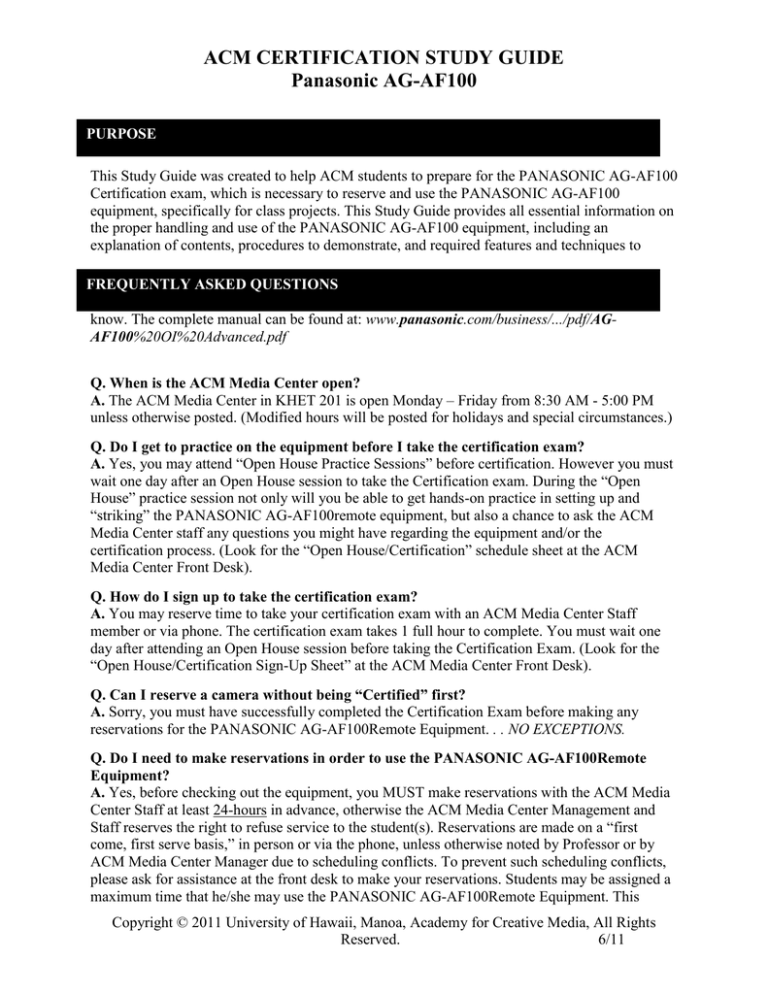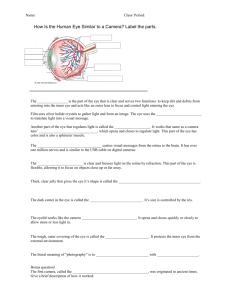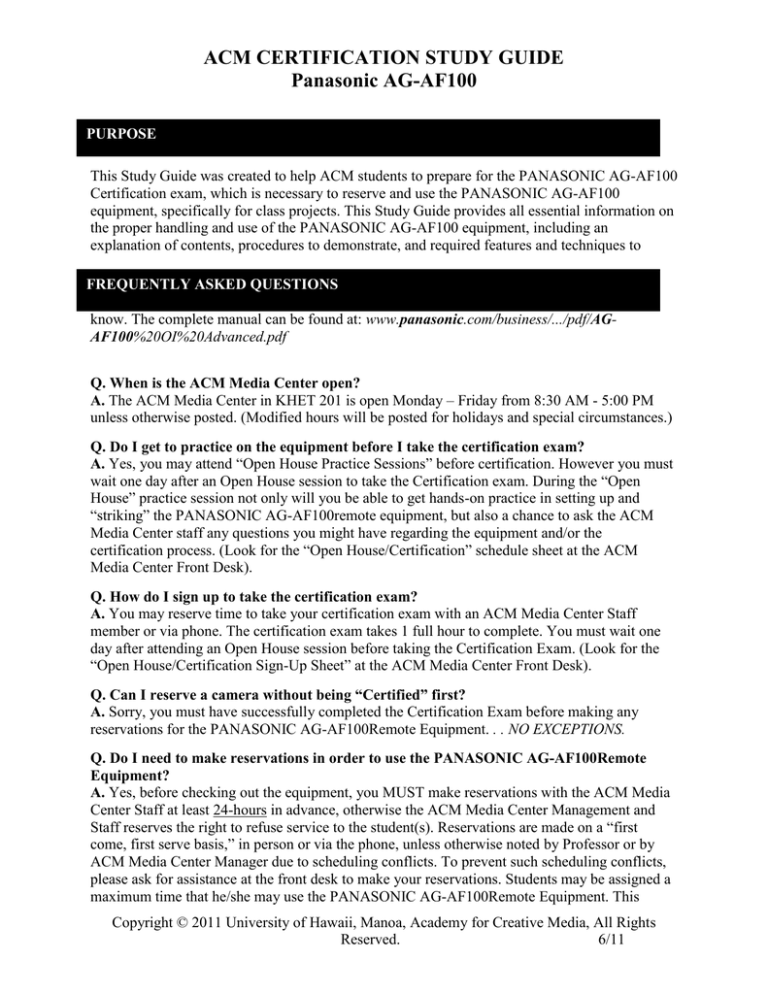
ACM CERTIFICATION STUDY GUIDE
Panasonic AG-AF100
PURPOSE
PURPOSE
This Study Guide was created to help ACM students to prepare for the PANASONIC AG-AF100
Certification exam, which is necessary to reserve and use the PANASONIC AG-AF100
equipment, specifically for class projects. This Study Guide provides all essential information on
the proper handling and use of the PANASONIC AG-AF100 equipment, including an
explanation of contents, procedures to demonstrate, and required features and techniques to
FREQUENTLY ASKED QUESTIONS
know. The complete manual can be found at: www.panasonic.com/business/.../pdf/AGAF100%20OI%20Advanced.pdf
REQUENTLY ASKED QUESTIONS
Q. When is the ACM Media Center open?
A. The ACM Media Center in KHET 201 is open Monday – Friday from 8:30 AM - 5:00 PM
unless otherwise posted. (Modified hours will be posted for holidays and special circumstances.)
Q. Do I get to practice on the equipment before I take the certification exam?
A. Yes, you may attend “Open House Practice Sessions” before certification. However you must
wait one day after an Open House session to take the Certification exam. During the “Open
House” practice session not only will you be able to get hands-on practice in setting up and
“striking” the PANASONIC AG-AF100remote equipment, but also a chance to ask the ACM
Media Center staff any questions you might have regarding the equipment and/or the
certification process. (Look for the “Open House/Certification” schedule sheet at the ACM
Media Center Front Desk).
Q. How do I sign up to take the certification exam?
A. You may reserve time to take your certification exam with an ACM Media Center Staff
member or via phone. The certification exam takes 1 full hour to complete. You must wait one
day after attending an Open House session before taking the Certification Exam. (Look for the
“Open House/Certification Sign-Up Sheet” at the ACM Media Center Front Desk).
Q. Can I reserve a camera without being “Certified” first?
A. Sorry, you must have successfully completed the Certification Exam before making any
reservations for the PANASONIC AG-AF100Remote Equipment. . . NO EXCEPTIONS.
Q. Do I need to make reservations in order to use the PANASONIC AG-AF100Remote
Equipment?
A. Yes, before checking out the equipment, you MUST make reservations with the ACM Media
Center Staff at least 24-hours in advance, otherwise the ACM Media Center Management and
Staff reserves the right to refuse service to the student(s). Reservations are made on a “first
come, first serve basis,” in person or via the phone, unless otherwise noted by Professor or by
ACM Media Center Manager due to scheduling conflicts. To prevent such scheduling conflicts,
please ask for assistance at the front desk to make your reservations. Students may be assigned a
maximum time that he/she may use the PANASONIC AG-AF100Remote Equipment. This
Copyright © 2011 University of Hawaii, Manoa, Academy for Creative Media, All Rights
Reserved.
6/11
allotment will be based on the needs of the entire class each semester.
Q. When are the Remote Equipment Check-In / Out times?
A. All equipment can be utilized by certified students and can be checked in/out during the
following times:
- All check-ins between: 8:30 am – 10:00 am M-F
- All check-outs between 2:00 pm – 4:30 pm with a prior 24-hour reservation
- Checkouts with no reservations are not recommended however, if equipment is available it may
be
checked out after 4:30 pm only. NO EXCEPTIONS.
A grace period of 15 minutes will be given for all Check-Ins and Check-Outs. After the 15 minute grace period, if
equipment is neither returned or picked up, a penalty mark will be given to the student reserving or returning the
equipment. For check-outs, after the 15 minute grace period, you will forfeit your reservation and equipment will
become available to standby students on a first-come-first-serve basis.
NOTE: The student who checks the equipment out is fully responsible for the equipment and must be present
to check the equipment back in.
Remember, you must be certified to reserve, check-out, use, and check-in the PANASONIC AG-AF100Equipment,
otherwise, the appropriate student(s) will receive a NO SHOW Penalty.*
Q. What if I can’t make it during the time we made our reservation?
A. If, for any reason you are unable to keep your reservation, you must call or leave a message
(voice mail) at the ACM Media Center Front Desk, 956-0750 to cancel:
1. By 9:00 AM on the day equipment is reserved.
Failure to cancel your reservation will result in a NO SHOW Penalty.*
"SAFETY PRINCIPLES OF THE ACM MEDIA CENTER
1. Never force anything! If something you are attempting to do requires any amount of excessive force,
STOP and review your methods.
2. Never over tighten! This may cause the stripping of threads and/or encourage the use of excessive
force that can damage the equipment.
3. Never leave the equipment unattended! Camera and other video equipment are prime targets for
theft.
4. Never leave the camera equipment exposed to any heat source! (E.g. - in the trunk of a vehicle.
Make sure to remove the videotape from the camera before transporting.)
5. Never take the ACM Media Center equipment to the beach or near shorelines! Sand and salt
air/spray can clog and damage the sensitive equipment.
6. Never use equipment in “risky” environments**! (E.g. - any type of airborne devices or locations
including airplanes, helicopters, skateboards, motorcycles, rollerblades, etc., night time shoots in low lit
and/or unsafe areas, and “remote” areas which require transport of equipment over rough terrain).
7. Never touch or attempt to clean the lens or the viewfinder lens! There is a high probability of
scratching and permanently damaging the lens without the proper cleaning materials. The viewfinder lens
has a special coating on the top of it. Use only the lens cloth and the lens solution provided. If you cannot
get the lens clean the Media Lab Staff will clean the lens for you.
8. Never aim the viewfinder or LCD screen directly at a strong light source! This will cause
permanent damage to the viewfinder. (E.g. - the sun, lamp, or its reflection from an object.
9. Never point a laser into the lens or point the lens into direct sunlight! This will Damage the
CCD’s
Copyright © 2011 University of Hawaii, Manoa, Academy for Creative Media, All Rights
Reserved.
6/11
10. Never use equipment near magnetic fields! Using near magnetic fields can cause distortion to
images
11. Never Store camera in case with battery, tape or card in the camera! Battery will lose life, a tape
can become slack and ruin heads and a card may be damaged.
_____________________________
* Student(s) will be given the graces of two (2) “NO SHOW” penalties. Once a student receives a third (3) NO SHOW, that student will lose
his/her privileges, at the discretion of the ACM Media Center Director, and/or have points deducted from his/her final grade which will be
decided by the Instructor.
** “Risky” environments are defined as, but not limited to, situations and/or locations, which present potential hazards to personal and/or
equipment safety. Determination of “risky” locations shall be at the sole discretion of the ACM Media Center Director.
Copyright © 2011 University of Hawaii, Manoa, Academy for Creative Media, All Rights
Reserved.
6/11
REQUIRED INFORMATION FOR CERTIFICATION
1. Recite the “Safety Principles” of the ACM Media Center.
2. Identify and locate the following items:
Numerically label the following
Tripod Parts:
1. Pan & Tilt Head
2. Head Lock
3. Leg
4. Leg extensions
5. Leg extension lock
6. Pan handle
7. Spreaders
8. Pan & Tilt drag
9. Camera Plate
10. Weight spring
11. Plate lock
12. Plate release
13. Level bubble
14. Tilt lock
15. Pan lock
Copyright © 2011 University of Hawaii, Manoa, Academy for Creative Media, All Rights
Reserved.
6/11
Answer the following Camera related questions:
Setting Up the Sachtler Tripod
A. Demonstrate how to properly extend the tripod legs. Unlock the leg extension lock. Extend the
leg to the desired length.
B. Demonstrate how set up the tripod and adjust the head so that the head is level. Adjust the
tripod
head by loosening the head lock until the bubble in the level indicator is in the center.
C. Demonstrate how to mount the camera on the tripod. Before mounting the camera to the
tripod, make sure that the tilt lock and pan lock are locked and all leg extensions are secured
so that the tripod does not move or collapse when mounting the camcorder.
D. Demonstrate safety procedure. Always double check tripod stability prior to mounting the
camcorder.
IMPORTANT NOTE: To avoid potential accidents with tipping the tripod over, never
leave the camcorder unattended, especially when tripod head (tilt lock) is in an unlocked
position. ALWAYS BE AWARE OF THE STATUS OF THE TRIPOD! To avoid
damage to the tripod head, never force a pan or tilt when the tripod head is in a locked
position. This will cause permanent damage to the tripod head!
Setting Up the PANASONIC AG-AF100
A. Demonstrate how to safely mount and release the PANASONIC AG-AF100
to the tripod head.
Unlock the plate lock knob(turn it two times). From the side of the tripod, slide the camera
wedge plate onto the tripod head. Lock the plate lock knob. Carefully check that the camera
is
securely mounted to the tripod.
To remove the camera, Unlock the plate lock, hold the camera and with you other hand push
in
on the camera plate release. Then lift the camera.
IMPORTANT NOTE: The Pan Lock should always remain unlocked after the camera is secured
to the tripod head to prevent the accidental tipping over of the tripod if the pan-handle is
pushed.
B. Demonstrate how to attach the AC power adapter and/or install and eject battery
power.
Lift the viewfinder. Push the battery-type connector on the DC cable straight in, and slide it
downward until it clicks into position. Connect the AC cable to a power strip or the wall.
Turn
on the camera by on the power switch on the left side of the camera.
To install a battery, lift the viewfinder. Insert the battery pack with the arrow mark on the
battery
pack facing down. Slide the battery pack down until it is locked or you hear a "click" sound.*
To remove the battery, lift the viewfinder. While pressing the Batt. Release button, slide the
battery pack up.
Copyright © 2011 University of Hawaii, Manoa, Academy for Creative Media, All Rights
Reserved.
6/11
CAUTION: If the battery pack is removed during recording or playback, the data could become
damaged. * When using a battery, the camera will automatically shut off after being in pause or “standby-mode”
for more than 5 minutes.
Copyright © 2011 University of Hawaii, Manoa, Academy for Creative Media, All Rights
Reserved.
6/11
Lens Attachment and Detachment
Copyright © 2011 University of Hawaii, Manoa, Academy for Creative Media, All Rights
Reserved.
6/11
Audio
Demonstrate how to connect the XLR cables to the
PANASONIC AG-AF100.
Plug an XLR Mic cable or XLR cables into XRL input
#1 and/or #2 located on the right side of the camera as
viewed from the back. If phantom power is needed
supply phantom power by selecting the appropriate
input switch found under the LCD screen.
Line/Mic switch.
Located on the back right side of the camera under
the LCD screen as viewed from the back. Set the
Mic/Line switch to Mic when using a microphone.
Set it to Line when connecting such devices as
a mixer, an amplifier, CD player, VCR's or other audio devices.
Demonstrate & explain function of the following switches:
The Channel Select Switch
The switches are used to select
which input signal is recorded on
what audio track(Ch); 1 or 2.
Channel 1 choices;
Int(L): left channel of internal
mic.
Input 1: Audio signal from
Input 1 connector.
Input 2: Audio signal from
Input 2 connector.
Channel 2 choices;
Int(R): right channel of internal
mic.
Input 2: Audio signal from
Input 2 connector.
Phantom Power switch.
The Phantom power switch is
located under the LCD screen.
Choose which input needs
phantom power and switch it on.
Audio Level Control. Located on the
bottom left side of the camera as viewed
from the back. These are used to adjust
the recording level of the audio signals
from inputs 1 & 2 or the built in mic.
When calibrating the camera set audio
Copyright © 2011 University of Hawaii, Manoa, Academy for Creative Media, All Rights
Reserved.
6/11
level at
-12dB.
6. Demonstrate where to attach the headphones.
The headphone jack is located under the guard cap on the
back right side of the camera. Use a 3.5 mm stereo mini
jack only.
7. Headset Volume Control
The volume control buttons are located on the left
side
of the viewfinder, labeled Audio Monitor/Adv – or
+.
10. Focus Switch
Located on the left side of the lens A: Auto focus mode, M: Manual focus mode.
11. White Balance Selector Switch.
Located on the bottom left side of the
camera. Settings: A, B, or PRST
(preset). In A or B you can store a white
balance value. PRST is used when there
is no time to adjust white balance. In
PRST you can toggle between 5600K or
3200K by pressing the AWB button.
Copyright © 2011 University of Hawaii, Manoa, Academy for Creative Media, All Rights
Reserved.
6/11
13. IRIS
Iris button is located on the lower left side of the camera. Each time this button is pressed,
the method of adjusting the lens iris is switched between the auto mode and manual mode.
14. IRIS Dial
Located next to IRIS, this is used to adjust the lens iris. To judge exposure, first look at your
subject (image you are exposing for) and make the viewfinder look the same as it does to
your eye by using the IRIS dial. Second you can also use the automatic Iris to compare with
your manual setting. Third you can use Zebra setting of 70% to 75% if your image contains a
person.
15. GAIN Switch
Located on the lower left front side of the
camera. Three settings; L: Normal
position: 0 db/400 ISO, M is set at
6db/800 ISO. H is set at 12db/1600 ISO.
Gain electronically enhances the picture.
Used when more light is needed (caution:
raises the noise level as well as the picture
level) or when a grainy look is desired.
16. Disp/Mode Chk
A quick push of this button either loses
or shows the display in the
viewfinder/LCD screen. Holding it in
shows what is programmed in the user
buttons.
17. Mode Button
Changes the operation of the unit from camera to card reader. It is indicated by the green or
red
light next to the button.
16. ND Filter
Neutral Density filters. Located on the front of
the camera. Four settings: 1) Clear, no filter. 2)
ND 1/4 filter should give you 2 additional Fstops. 3) ND1/16 should give you 4 F-stops. 4)
1/64 should give you 6 F-stops. The filters
allows greater range of exposure in bright
lighting conditions or allows less depth of field.
It is like sunglasses for a camera.
17. COLOR BARS
Color bars are used for aligning
playback machines to reproduce the
colors correctly. Record 30 seconds of color
Copyright © 2011 University of Hawaii, Manoa, Academy for Creative Media, All Rights
Reserved.
6/11
Bars at the beginning of your production.
18. ZEBRA
When this button is pressed a zebra pattern of diagonal lines or a marker appears. Display
changes each time button is pressed from Zebra 1 to Zebra 2 to Marker. Zebra 1 & 2 can be
set from 50% to 105%. Default is Zebra 1 at 70% with pattern leaning to the left; Zebra 2 at
100% with pattern leaning to the right.
The “zebras” are an exposure guide that you can use to judge the exposure level of your
picture. When you enable the zebras, the camera will display a diagonally-striped black and
white line pattern over sections of your video that are at the selected brightness level. (e.g.
70%, 85%, 100% etc.)
20. Counter Button
Open the LCD screen. Button located in the lower forward area. Used to select what data is
displayed. Each time it is pressed, the data to be displayed changes.
Choices: Counter (counter value is displayed),
M Counter (value in memory stop displayed),
TC (Time code displayed),
UB (user's bit displayed),
FR (frame rate information displayed), Blank (no data
displayed).
21. Menu Button
Press the Menu Button to access the camera menu
options.
22. Scene File
The AF100 has six memory slots found under Scene Select for storing Scene File
information.
22. Operation Types
There are two choices for Operation Type:
VIDEO
CAM and FILM CAM. In VIDEO CAM the
camera operates as a normal video camera. In
FILM CAM it has more operational
functionality in the style of a film camera. Such as
variable frame rate, sensitivity by ISO
values, and film style shutter angles.
23. Rec Format
This camera has eight different HD recording
modes in the 59.94 Hz setting. And six in 50Hz. These modes govern the resolution of the
Copyright © 2011 University of Hawaii, Manoa, Academy for Creative Media, All Rights
Reserved.
6/11
image (1080i, 1080p, 720p), the frame rate(60, 30, 24 in 59.94Hz; 50 or 25 in 50Hz) and also
the recording quality(HE, HA, PH).
24. Dial Select
Pressing the Dial Select button changes the role of the SHUTF/F.Rate button in the following
order: ShutterSyncro ScanFrame RateDiao LockShutter.
25. VFR Mode
Stands for Variable Frame Rate. You must be in
“Film Cam” & REC Format must be set to either
PH1080/24P or PH1080/30P. When in VFR mode
you cannot record audio.
You can tell if you are in VFR if on the LCD screen
is displayed two numbers such as 24:24P. Choose
the frame rate either in the Frame Rate menu or by
using the SHTR/F.RATE dial on the back of the
camera.
27. Playback of Clips
Thumbnail screen
Copyright © 2011 University of Hawaii, Manoa, Academy for Creative Media, All Rights
Reserved.
6/11
Playback
To play back a clip switch form camera to PB
with the Mode button.
To choose a clip use the left & right controls,
push in on the pause to highlight the clip.
To delete a clip when in PB mode, press Menu
button, select Operation, select Delete and
select which option you want.
SD Memory Card Access lamp
CAM mode/PB mode
Illuminated orange:
Reading/writing possible
Flashing orange(fast): Verifying card/inspecting card for possible defects
Flashing orange(slow): Accessing card
Flashing green(slow):
Card write-protected/no space left on card
Illuminated green:
Card not selected for recording
When the USB is connected
Flashing orange: Accessing card
Do not remove card, turn off power or disconnect the USB cable when the access lamp is
flashing. It may damage the card.
Format Card
To Format the card, press Menu, select Card Function, select Card Format.
Download Clips
To download your clips to a computer either attach a USB cable from the camera to the
computer or insert the card into your computer and download the clips. To prevent the loss of
any part of the information when transferring data on the SD Memory Card to a computer be
sure to use the dedicated AVCCAM Viewer. It can be downloaded from: http://proav.panasonic.net/
“Striking” / Packing the PANASONIC AG-AF100 and Sachtler Tripod
A. Demonstrate how to “strike” the PANASONIC AG-AF100Camcorder unit.
all items must be neatly packed in its proper location
B. Demonstrate how to “strike” the Sachtler tripod.
tripod legs should be retracted and locked
Pan handle attached to tripod leg
Copyright © 2011 University of Hawaii, Manoa, Academy for Creative Media, All Rights
Reserved.
6/11
Helpful Tips for “Professional Quality” Video
1. Always shoot your footage with at least 5 seconds of “lead” time (e.g. record for 5 seconds)
before you call action. You need this “pad” footage for editing purposes. The same principle
applies to the end of each take, which requires that you continue to record an extra 5 seconds
at
the end of the action before stopping the tape.
2. Adjust the viewfinder correctly before you start shooting. If the viewfinder is blurry,
check to see if it is focused. The viewfinder has its own separate focus, which might
change from one operator to another.
3. Make sure that cables are not in high traffic areas where they might cause someone to
trip.
Use Gaffers tape to secure cables whenever necessary. Set up cables nicely by removing
any knots and kinks. When “striking” the equipment, coil all cables neatly (“over/under”).
Handle all equipment with care.
4. Use a tripod whenever possible! This is especially important for close-ups and establishing
shots.
5. Avoid unnecessary zooms! If you use the zoom lens, make sure the move is initiated with
purpose (e.g. - to reveal a “No Trespass” sign, slowly zooming into a close-up when the
subject is explaining something intimate or important, etc.).
6. Use “motivated” pans, tilts. Again, the camera move should be initiated for a
reason . Have a “complete start and finish” for each move.
Copyright © 2011 University of Hawaii, Manoa, Academy for Creative Media, All Rights
Reserved.
6/11