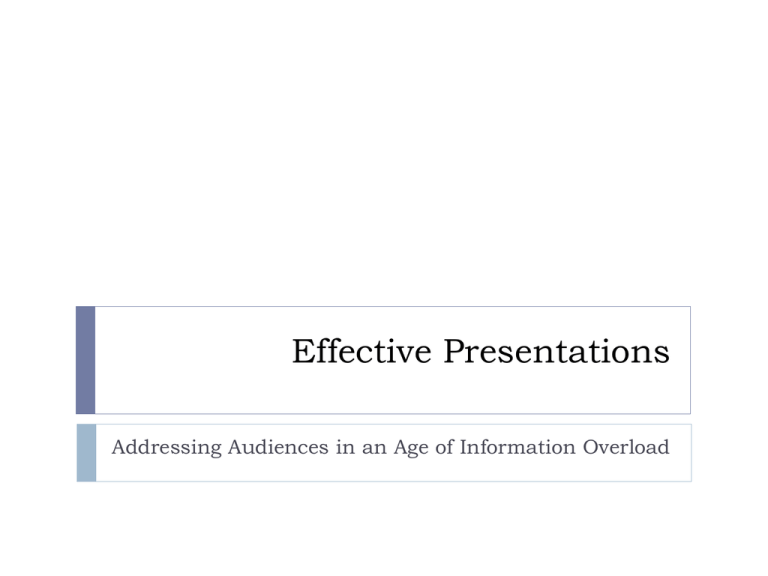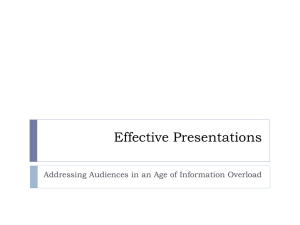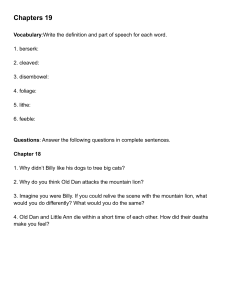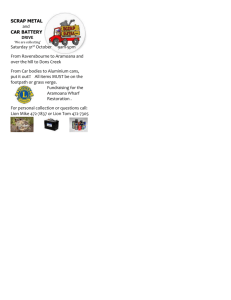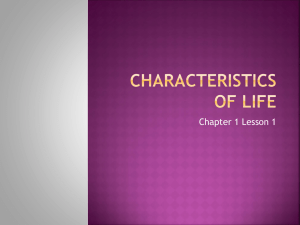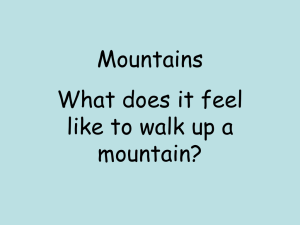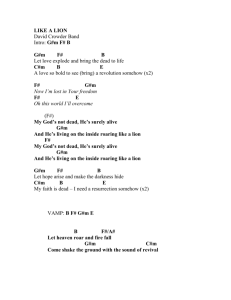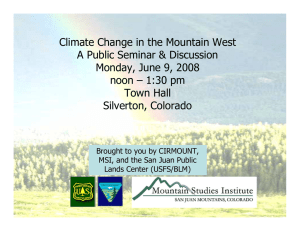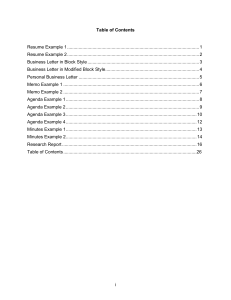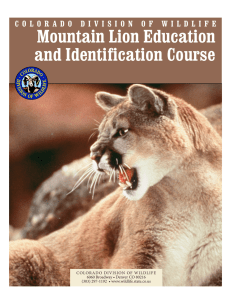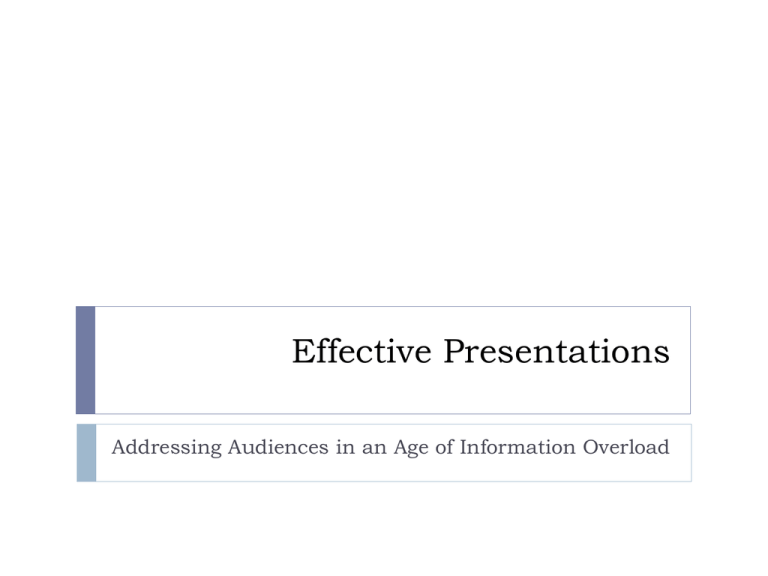
Effective Presentations
Addressing Audiences in an Age of Information Overload
Proposal Overview
Guidelines
3-4 slides
3-4 minutes
Practice!
1-2 minutes for questions
Organization
State the problem
Include relevant, reputable research
Present your design, solution, or “pitch”
Consider Your Audience
Photo Credit: Seattle Municipal Archives. “Audience at Bumbershoot, 1974.” Photograph. Flickr. August 1974.
Web. 11 April 2014. Some rights reserved.
Use Images Rather than Text
If you encounter a mountain lion, please do the following
things:
1. Face the mountain lion and back away as slowly as
possible.
2. Make your body as large as you possibly can. Wave your
hands and shout at the mountain lion.
3. Keep your children close to you because a mountain
lion may find them tempting.
1.
4.
If you have to pick up your children, avoid bending over
because that shows weakness.
If, after all of this, the mountain lion does attack you,
fight back.
Use Images
Presentation Overview
Guidelines
4-5 slides
10 minutes (approximately 2 minutes per person)
Up to 10 minutes for questions.
Practice on your own and in a group.
Practice transitions.
Do you want to guide the questions/feedback?
Tips
Even though this is a “report,” you’re still making a “pitch”
How can you sell this idea?
How do you tap into the audience’s energy?
Presenting your Report
Summary/Overview
Relevant Research
Your Solution/Design
Next Steps/Call to
Action
• What’s the problem?
• Why should we care?
• What’s your plan (in a nutshell)?
• What have you learned from other people?
• Other schools or projects?
• People on campus?
• What is your vision for this project?
• What resources would it need to succeed?
• Consider specific, targeted info. for different audiences
• What needs to happen next?
• Who might be able to help?
Summary
Consider
Craft
Rely
your audience
a story
on images rather than words
Creating a Style Guide (mini)
Option 1: Use PowerPoint Slide Themes
Option 2: Begin with a Theme and Adapt
(Re)design your own master slides
You can change fonts, add images, etc. in the Slide Master View
Go to the VIEW tab and select SLIDE MASTER
Make all of your changes here
Make note of all changes (font, images, color, etc.) if you want
other people or other groups to do the same.