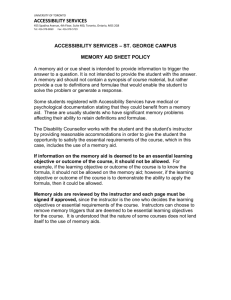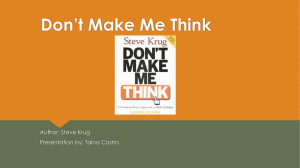Part 3: Techniques for Developing Accessible Web Pages
advertisement
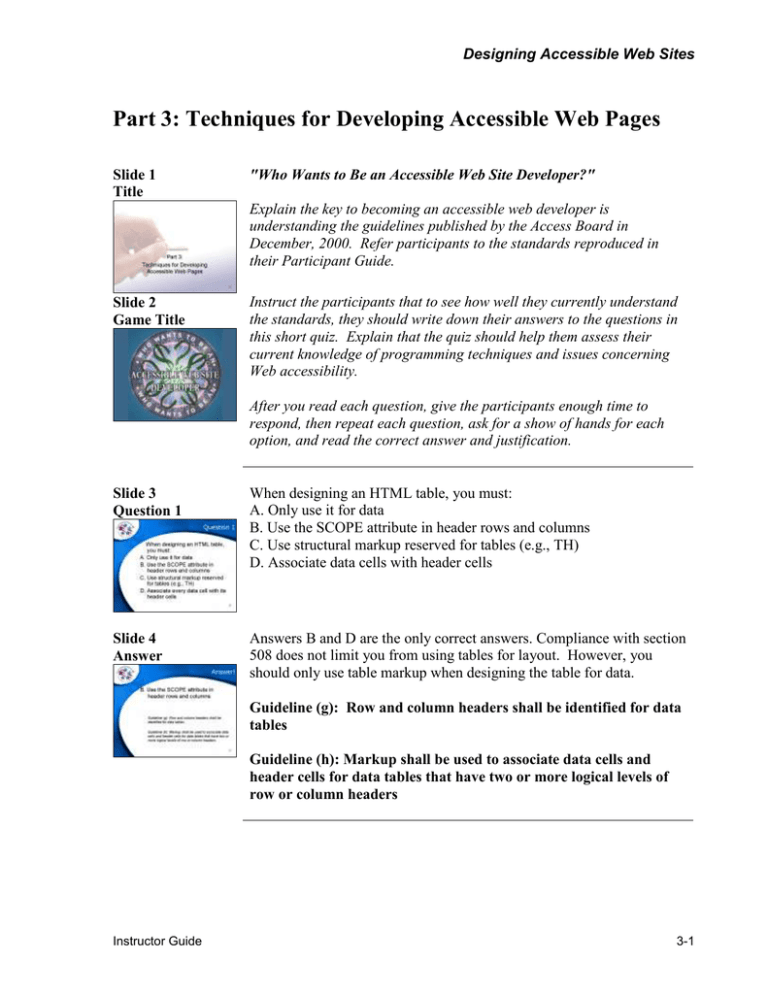
Designing Accessible Web Sites Part 3: Techniques for Developing Accessible Web Pages Slide 1 Title "Who Wants to Be an Accessible Web Site Developer?" Explain the key to becoming an accessible web developer is understanding the guidelines published by the Access Board in December, 2000. Refer participants to the standards reproduced in their Participant Guide. Slide 2 Game Title Instruct the participants that to see how well they currently understand the standards, they should write down their answers to the questions in this short quiz. Explain that the quiz should help them assess their current knowledge of programming techniques and issues concerning Web accessibility. After you read each question, give the participants enough time to respond, then repeat each question, ask for a show of hands for each option, and read the correct answer and justification. Slide 3 Question 1 When designing an HTML table, you must: A. Only use it for data B. Use the SCOPE attribute in header rows and columns C. Use structural markup reserved for tables (e.g., TH) D. Associate data cells with header cells Slide 4 Answer Answers B and D are the only correct answers. Compliance with section 508 does not limit you from using tables for layout. However, you should only use table markup when designing the table for data. Guideline (g): Row and column headers shall be identified for data tables Guideline (h): Markup shall be used to associate data cells and header cells for data tables that have two or more logical levels of row or column headers Instructor Guide 3-1 Designing Accessible Web Sites Slide 5 Question 2 You're going to use an image on your Web page to symbolize a good example of an accessible Web site. Which of the following text could you use for the ALT attribute of the graphic: A. Empty ALT text ("") B. “Photos” C. “A collage of photos depicting a student attending class, a football team, and the president of the university.” D. No ALT text is necessary Slide 6 Answer Answers B and C are both technically correct. Try to use meaningful ALT text and use LONGDESC for detailed narratives. Guideline (a): A text equivalent for every non-text element shall be provided (e.g., via "alt", "longdesc", or in element content). Slide 7 Question 3 What’s wrong with this scenario…? You design a layout that requires users to use color-coded buttons to navigate the site: the green button advances one screen, the red button goes back one screen. You use JPGs with embedded text to display the screen content and you design a cascading style sheet that defines the other text colors. Slide 8 Answer 1. Meaning should not be portrayed through the use of color alone. 2. Text within graphics will not enlarge with the use of a magnification device. 3. Make sure the page is readable without using the style sheet. Guideline (c): Web pages shall be designed so that all information conveyed with color is also available without color, for example from context or markup. Guideline (d): Documents shall be organized so they are readable without requiring an associated style sheet. Instructor Guide 3-2 Designing Accessible Web Sites Slide 9 Question 4 What’s wrong with this scenario…? You create a really flashy navigational scheme that requires users to click on an area of a checkerboard-looking server-side image map. Slide 10 Answer 1. You should use client-side image maps whenever possible (squares hotspots can be defined on a client-side image map) 2. When you do use server-side image maps, provide redundant text links Guideline (f): Client-side image maps shall be provided instead of server-side image maps except where the regions cannot be defined with an available geometric shape. Guideline (e): Redundant text links shall be provided for each active region of a server-side image map. Slide 11 Question 5 What’s wrong with this scenario…? You decide that the best way to structure the navigation bar in relation to the content is to use two frames: one for navigation and one for content. You provide text links at the bottom of the content frame so you figure you won't need to name the navigation frame since visually impaired users can simply use the text links. Slide 12 Answer 1. Using frames to separate the navigational elements from the page contents can be useful to a person with a disability since he can tab directly to the navigation tools at any time. 2. Without meaningful frame labels, a blind user has difficulty determining which frame they are currently in – names should reflect purpose, not location Guideline (i): Frames shall be titled with text that facilitates frame identification and navigation Present informal scoring “guidelines” to participants: If you got all 5 questions correct, you have a good understanding of Web accessibility. You may want to select portions of the Web-based course to refresh your memory or to learn more about complicated, situation-specific programming issues. Instructor Guide 3-3 Designing Accessible Web Sites If you scored 3 to 4 questions correctly, you have a good foundation of Web accessibility, but you can benefit from the skills practiced in the Web-based course. If you scored less than 3 questions correctly, we highly suggest you take the Web-based course. You may also want to review the list of resources in your Participant Guide for information and guidance on development techniques. Explain that participants should now have a good understanding of their current knowledge of common Web accessibility issues. Now more detail will be presented on how to avoid creating an inaccessible page. When the World Wide Web was first implemented, text-only browsers Slide 13 In the Beginning… were accessible to everyone. Since the popular browsers are based on the National Center for Supercomputing Application’s (NCSA) graphically-intense Mosaic platform, Web developers draw on the strengths of the visual media without adequately addressing the needs of those who can’t process Web pages visually. Most importantly is the need to “keyboard enable” Web pages. If certain features can only be accessed using a mouse, some of the disabled audience will not be able to use the page. This, and techniques required under section 508 are not only law, they are good programming techniques. The concept of developing accessible Web pages may not be foreign to those who are familiar with the World Wide Web Consortium’s (W3C) Web Accessibility Initiative (WAI) and the standards developed by that team. Stress that since the 508 standards are different from the WAI standards, validate that your site is 508-compliant. Section 508 is the law, whereas as the WAI recommendations are not. Remind participants that the focus of today’s presentation is to provide high-level programming techniques. We will be discussing tips and techniques, but we will not go into actual HMTL coding. Encourage participants to investigate the Web-based course for hands-on coding techniques and practice. Instructor Guide 3-4 Designing Accessible Web Sites Slide 14 Keep These Separate! Emphasize that to design with accessibility in mind, you must first separate the key elements of a page. Distinguish the content and structure of a page separate from the presentation (content versus layout): Content: What you say Structure: How you organize it Presentation: How it appears, feels, sounds Inform participants that the focus of this presentation is on Web programming using traditional HTML (4.0 standards) and CSS. Ask: “Does anyone currently use cutting-edge technology such as XML?” Ask (if applicable): “How have you used it to overcome the challenges/limitations of HTML in regards to accessibility?” Explain that as these newer technologies become more mainstream (accepted), additional training will be made available in the Web-based course. Slide 15 Introduction to Basic Techniques The focus of this presentation is on designing Web pages that are compliant with section 508. However, there are additional recommendations beyond section 508 that concern accessibility. Where applicable, these additional techniques are placed at the end of the appropriate section. The PowerPoint slides only reflect the techniques required to develop section 508-compliant Web pages. Slide 16 Guideline (a): Non-Text Elements Guideline (a): A text equivalent for every non-text element shall be provided (e.g., via ‘‘alt’’, ‘‘longdesc’’, or in element content). Instructor Guide Although you may feel that visual media are not essential to the blind or visually impaired, you may unintentionally be blocking these users from important content. Equally as important, you should be sensitive to what a user will hear using a screen reader – listening to the contents of a Web page is challenging enough without having to sort through auditory garbage! 3-5 Designing Accessible Web Sites Slide 17 Guidelines (g) and (h): Tables Provide meaningful alternate text descriptions (ALT text) for all graphics, image maps, spacers, bullets, and applets Limit the length of your ALT text – many browsers render ALT text without word wrapping, so long text can result in a page that exceeds the width of sighted readers’ displays For “non-essential” images (e.g., spacer GIFs and other images unrelated to page content), supply an empty tag using a space ("_") or a hyphen ("-") For graphical bullets, use the text “bullet” or an asterisk ("*") When embedding an element with the OBJECT tag, provide both ALT and TITLE attributes For detailed descriptions, use the “LONGDESC” attribute; if your target platform doesn't support LONGDESC, consider: A hyperlinked “D” that links to a description page A 1-pixel GIF with appropriate ALT text; although invisible to sighted viewers, screen readers will read the hyperlink Other non-508 specific techniques: Don’t put content-relative text within a graphic (can’t be enlarged with magnification) Avoid ASCII art (gibberish to screen readers) Remind participants of the importance of separating the structure of a page's content (information flow) from the presentation (layout) – HTML was not designed to handle complex layouts and older assistive technology devices may have difficulty interpreting it. Unfortunately, until CSS is better supported, developers will still need to use tables for complex formatting. Guideline (g): Row and column headers shall be identified for data tables. Guideline (h): Markup shall be used to associate data cells and header cells for data tables that have two or more logical levels of row or column headers. Instructor Guide 3-6 Designing Accessible Web Sites Slide 18 Tables Provide row and column headers for all data tables Use SCOPE for header cells in each row and column Use TH for header cells and TD for data cells When using complex table structure: Use the SCOPE attribute; can be used with COLSPAN to include multiple levels of headers (headers will be read in order when the screen reader reaches the data cell) Explain that alternatively, the ID attribute can be used in every cell in a header row or column. Then place the HEADER attribute in every data cell to associate the data cell with the header cell(s). Explain that this technique is much more cumbersome than SCOPE. Slide 19 Guidelines (e), (f), and (o): Navigation Group rows with THEAD, TFOOT, TBODY Group columns with COL, COLGROUP Other non-508 specific techniques: If you use a table for layout: Indicate in the table’s attributes that it’s not used for data Don't use structural markup reserved for data tables (e.g., TH) Ensure that information in the table is readable when linearized: read left to right and top to bottom Provide alternate descriptions for complex tables and graphs Use relative (%) sizes to minimize confusion if a user employs a screen enlarger The SUMMARY attribute is often suggested, but is not widely supported by AT yet Explain that image maps are fine to use as a navigation tool as long as developers incorporate a few simple coding techniques to make the navigation fully accessible. Guideline (e): Redundant text links shall be provided for each active region of a server-side image map. Guideline (f): Client-side image maps shall be provided instead of server-side image maps except where the regions cannot be defined with an available geometric shape. Guideline (o): A method shall be provided that permits users to skip repetitive navigation links. Instructor Guide 3-7 Designing Accessible Web Sites Slide 20 Navigation Use client-side image maps whenever possible Provide adequate text descriptions by using an ALT attribute with each AREA tag. When you cannot define the regions properly, use a server-side image map and provide redundant text links. Allow users to skip repetitive navigation menus/links. Sighted users can visually “jump” to refreshed or main page content; visually-impaired users rely on screen readers that start in the upper-left-hand corner of every page The ALT text for a 1-pixel transparent GIF can serve as a "signpost" before a complex page element. Explain that although not dictated by section 508, these techniques will provide a better user experience and increase the accessibility of a page. Intuitive navigation is essential to keep users oriented: provide cues as to where the user is, where they should go, how to get there, and how to get back. Slide 21 Guideline (c): Color Other non-508 specific techniques: Create an interface & navigation scheme that is intuitive and consistent Place reusable elements in a consistent location Place navigation at top and bottom of pages Create a logical tab order for the page with TABINDEX. Create a keyboard shortcuts with ACCESSKEY (e.g., Alt-P) Explain that although colorful elements can richly enhance a Web page for a sighted user, the content must still be accessible to those who cannot interpret colors. Guideline (c): Web pages shall be designed so that all information conveyed with color is also available without color, for example from context or markup. Instructor Guide Don’t rely on color alone to convey meaning: use it as a secondary indicator only Though not required by 508, use high-contrast color schemes Background patterns and color should contrast well with lettering Avoid similar-color combinations in the interface and graphics Never contrast red and green 3-8 Designing Accessible Web Sites Other Techniques for Designing Accessible Web Pages Explain that these techniques are not required by section 508, but they will help Web developers design more user-oriented and accessible Web pages. Remind participants to take advantage of HTML tags that provide AT devices with additional information. Structure the page clearly: Provide an outline at the beginning of a long page of content Announce the occurrence of a list & the number of available choices (e.g., “You can choose one of the five following lunch items:”) Divide information into small blocks Write concisely Identify crucial information and distinguish it from peripheral content Use multiple channels to present content (text, graphics, audio) Use the DIV element to separate sections on a page (graphical horizontal rules do not help the visually impaired!) In addition: Write hyperlinks using text that makes sense when read out of context (e.g., avoid “Click here”) Use relative font sizes so users can increase font size and/or color Since certain types of assistive devices interpret text differently based on text elements, avoid structural elements to achieve a presentation effect (e.g., use BLOCKQUOTE only when presenting a quote, not to indent a paragraph) Slide 22 Q&A Instructor Guide Ask for and answer any relevant questions. 3-9 Designing Accessible Web Sites Slide 23 Advanced Programming Issues Explain that advanced development and presentation effects create a visually exciting page, but can also create additional accessibility obstacles. Again, some simply coding techniques can reduce or eliminate these obstacles. Slide 24 Guideline (i): Frames Explain that although not as widespread today as they were a couple years ago, frames can be used effectively to separate elements of a page such as navigation and content. This can actually benefit a visuallyimpaired user since they can jump to the navigation elements more directly. Guideline (i): Frames shall be titled with text that facilitates frame identification and navigation. Instructor Guide When using frames, be sensitive to how a person using AT will navigate between them When you use frames, provide titles/names in every frame that communicates its purpose (not location) The TITLE attribute of the <frame> tag isn’t widely supported The NAME attribute is supported Place text at the top of the frame page body that describes its purpose (e.g., “Navigation:”) Other non-508 specific techniques: To increase accessibility, provide a NOFRAMES alternative for users with browsers unable to display frames Consider using a style sheet to "float" a navigational bar over a portion of the page 3-10 Designing Accessible Web Sites Slide 25 Guideline (d): Cascading Style Sheets Slide 26 CSS Explain that all of the design and formatting issues discussed previously apply to the design of style sheets. Guideline (d): Documents shall be organized so they are readable without requiring an associated style sheet. CSS is designed to complement HTML by separating content from layout. Since content (text) is accessible, separating the formatting elements removes inaccessible barriers. Provides the additional benefit of easier content revision. Use external style sheets since browsers or AT that do not support CSS might display the contents of an internal style sheet (the actual code) at the top of the rendered page. Ensure the page is readable without the use of the style sheet. Slide 27 Guidelines (b): Multimedia Explain that multimedia (audio and video) isn’t used widely yet due to bandwidth limitations. However, since streaming audio is already being used and new ways are being developed to deliver audio and video over the Web, developers need to address accessibility needs now. Guideline (b): Equivalent alternatives for any multimedia presentation shall be synchronized with the presentation. Explain that providing a text alternative to audible media helps you reach hearing impaired users as well as learning disabled users. By presenting content through an additional channel, you allow users the option of pausing the video while reading any content they missed in the audio. As a rule of thumb, provide captioning for video files and transcripts for audio files. Instructor Guide Captioning is available in the latest release of Apple’s Quicktime, RealNetworks’ RealPlayer, and Microsoft’s Media Player. Embed captioning on a separate layer that the user can turn on or off Defined by the W3C’s standards for the Synchronized Multimedia Integration Language (SMIL), which allows a developer to synchronize captioned text with video. Microsoft’s Synchronized Accessible Media Interchange 3-11 Designing Accessible Web Sites (SAMI) creates synchronized captioning that can be read by any operating system (based on HTML and creates simple text files) Use the same feature to provide narrative audio to describe key visual elements of a video Although the graphic captioning is not readable by screen readers, this does not pose too much of a problem since the audio file itself is accessible to the visual impaired user. Slide 28 Multimedia When captioning isn't feasible, create a transcript. The advantage to using a transcript is that it is: Able to be cataloged and searched by a search engine Printable Available to low-bandwidth users who don't want to download the video Able to be used alongside a video as a learning aid - a user can pause a image in the video and re-read the audio transcript as often as necessary To take advantage of available accessibility features, remind users to download the latest version of the software. "Car" Video Demonstration Demonstrate the use of captioning by using the car.smi file. Show that there are five files used to produce one accessible multimedia file: car.smi is the master file carcapsen.rt is the captioned audio cardescen.rm is an audio description of the video carnarren.rm is the narration (audio) for the video carsilent.rm is the video file itself To demonstrate the accessibility features in RealPlayer: Click on the View menu and select Preferences Click on the Content tab Click on the Settings button under the heading Accessibility Ensure the "Use accessibility features when available" box is checked Select the "Show captions" radio button Click OK and then click OK again to exit the preference dialog Play the movie (You may need to quit and restart RealPlayer for the settings to take effect.) Instructor Guide 3-12 Designing Accessible Web Sites Slide 29 Guideline (m): Plug-ins Guideline (m): When a Web page requires that an applet, plug-in or other application be present on the client system to interpret page content, the page must provide a link to a plug-in or applet that complies with § 1194.21(a) through (l). Slide 30 Plug-ins Slide 31 Flash Additional software that works in conjunction with HTML browsers is generally referred to as a “plug-in.” If a plug-in is the only way of performing a specific task: Choose one that complies with the Access Board standards for software detailed in the Final Rule Provide adequate instructions for downloading and installing it Explain that although historically Flash media have been inaccessible to screen readers, Macromedia has recently added features and proposes suggestions on its Web site for creating accessible Flash movies. In addition, developers can download the Flash accessibility kit. These guidelines are consistent with those for designing accessible HTML pages: Use the custom HTML template to export all the text and text equivalents of a Flash movie to HTML Provide user controls with the Flash movie that allow users to stop, pause, fast forward, or rewind the content Use the built-in key navigation support to allow users to tab between buttons, text fields, and form elements Create a synchronized audio track to play along with the movie Provide alternate text representations for the movie To take advantage of the accessibility features, you should remind site visitors to download the latest version of the Flash plug-in. Instructor Guide 3-13 Designing Accessible Web Sites Slide 32 Guidelines (j), (l), and (p): Scripting For more detailed information on accessible scripting, encourage participants to investigate the Web-based course. Guideline (j): Pages shall be designed to avoid causing the screen to flicker with a frequency greater than 2 Hz and lower than 55 Hz. Guideline (l): When pages utilize scripting languages to display content, or to create interface elements, the information provided by the script shall be identified with functional text that can be read by assistive technology. Guideline (p): When a timed response is required, the user shall be alerted and given sufficient time to indicate more time is required. Slide 33 Scripts Instructor Guide Assistive technologies often do not fully support JavaScript and other client-side scripting JavaScript is mostly used for events triggered by a mouse; AT users generally don’t use a mouse Screen readers can't read moving text Avoid pop-up windows and auto-refresh: both can disorient a visually impaired user Server-side scripts may slow down the Web server, but all output (pages) seen by the client (user) are straight HTML (can be interpreted by AT) Allow the user to initiate change If a timed response is required, provide a method for the user to request additional time or provide an alternative version Provide speed and/or replay controls to allow users to repeat a moving image or text Other non-508 specific techniques: Provide a NOSCRIPT element in case a user's browser does not handle scripts Create accessible script output or provide an alternative format for the content Don't write script that cause a user's screen to flicker (moving text or graphics) 3-14 Designing Accessible Web Sites Slide 34 JavaScript Guidelines Slide 35 Java Guidelines To develop accessible code, only use the Java Foundation Classes/Swing Set (version 1.8 or higher) and: Slide 36 Guideline (n): Forms When using JavaScript links in conjunction with a graphic to invoke a function (e.g., href=”javascript: function()”), use the ALT attribute (TITLE isn’t supported) Test your event handlers using AT; these have been found to work: onClick onLoad onUnload Use caution with these event handlers: onMouseover onMouseOut onBlur onFocus Avoid these event handlers: onDblClick onMouseDown onMouseUp onChange Structure event handlers properly by ensuring that event handlers are input device-independent Describe icons and graphics and set Accessible Description on all components Set the focus Label components Name logical groups Be sufficiently multithreaded Provide a logical layout Typically, Web-based forms are not easy for a person with a disability to complete. Complicated navigation and difficult information entry have created a frustrating experience. Guideline (n): When electronic forms are designed to be completed on-line, the form shall allow people using assistive technology to access the information, field elements, and functionality required for completion and submission of the form, including all directions and cues. Instructor Guide 3-15 Designing Accessible Web Sites Slide 37 Forms To create an accessible form: Slide 38 Adobe PDF Simplify text entry Require text-based input only Avoid default text entry Clarify where text entry fields occur and what information is being requested Use the "for" attribute to associate labels with form controls Keep the form element label close and to the left of the element; a screen reader read the label first, will not pause between the label and the control, and will pause before reading the next label Use other elements such as: FIELDSET to define a relationship between a set of input fields; use LEGEND to caption the fieldset LABEL to define a field OPTGROUP to group clusters of related information in a log SELECT menu ACCESSKEY to create keyboard shortcuts TABINDEX to create a logical tab order to the form fields Other non-508 specific techniques: Provide a form which can be downloaded and submitted Provide a phone number to request the information Avoid horizontal line breaks Adobe pdf files preserve the formatting and text layout perfectly for sighted users. All content in pdf files is unreadable by screen readers. As an interim solution, Adobe has instituted a system whereby a user can email a pdf file to get it converted to a plain text or HTML file which is easily read by a screen reader. Optionally, users can download a utility from http://access.adobe.com to convert the file. As of April 18, 2000, Adobe partnered with Microsoft, GW Micro and Henter-Joyce; plans to support the Microsoft® Active Accessibility (MSAA) Application Programming Interface (API) in future releases of Adobe Acrobat. To use PDF files in an accessible format: Instructor Guide Avoid creating pdf files as graphical images Convert the PDF file to HTML or text 3-16 Designing Accessible Web Sites Slide 39 Guideline (k): Equivalent Pages When all else fails and you cannot create an accessible feature or page for some reason, provide a separate page in an accessible format (e.g., text only). Guideline (k): A text-only page, with equivalent information or functionality, shall be provided to make a Web site comply with the provisions of this part, when compliance cannot be accomplished in any other way. The content of the text-only page shall be updated whenever the primary page changes. Not only is this option undesirable, it should be unnecessary if you follow good design principles and practices such as those mentioned today. Slide 40 Development Tools Slide 41 Development Tools Slide 42 Editors Ask yourself these questions before choosing a tool: Does it encourage the creation of accessible content (e.g., promoting use of the ALT attribute)? Does it identify nonstandard and/or nonaccessible HTML? Does it provide easy access to and editing of the HTML? Any program that saves a document in ASCII can be an HTML editor. However, BBEdit and HomeSite offer features such as easily adding HTML tags. Instructor Guide HTML code is not inherently “accessible” or “inaccessible” – developers must use available tags that “talk” to AT devices Not all Web page editors are equal for creating accessible Web pages Editors that provide a “what you see is what you get” (WYSIWYG) interface do not always encourage accessible code development Any good editor will allow you to edit the HTML code directly BBEdit (BareBones Software) Macinstosh only Automatically adds a blank ALT attribute to every image and AREA of an image map; serves as a visual prompt Customize keyboard shortcuts to menu commands 3-17 Designing Accessible Web Sites HomeSite and ColdFusion Studio (Allaire) Windows only Provides accessible drop-down menus Automatically adds a blank ALT attribute to all images Has trouble producing proper frame sets Validation tools including customizable tag inspector Visual (WYSIWYG) HTML editors offer conveniences not available in text editors. However, these same “shortcuts” also often result in erroneous or bloated code. Typically, this is a function of an emphasis on formatting (layout) over structure (content). Slide 43 Netscape Composer There are advantages and disadvantages to each tool and accessibility innovations and concerns for each of the common tools: Netscape Communication’s Composer $(free) Easy to use and available for many platforms Can easily create accessible Web pages Can’t use the keyboard to select some types of content Slide 44 FrontPage Microsoft FrontPage $150 Accessibility needs are incorporated into the packaged “themes” Since code is hidden, remember to access the code after publishing the page to add the ALT text The rollover image Java applet is inaccessible Slide 45 Dreamweaver Macromedia Dreamweaver $200 ($700 for UltraDev Studio) Built-in accessibility checker Easy to insert ALT text and table headers, but to link table headers and cells you must edit the code DHTML (dynamic) is not typically accessible Slide 46 HoTMetaL PRO SoftQuad Software’s HoTMetaL PRO $130 Embedded accessibility features (part of their AdaptAble Technologies) include a built-in accessibility validator and an on-screen keyboard Provides convenient input of ALT and LONGDESC attributes Instructor Guide 3-18 Designing Accessible Web Sites Slide 47 Q&A Ask for and answer any relevant questions. Transition Transition to Part 4: “Validation and Budgeting” Instructor Guide 3-19 Designing Accessible Web Sites Part 4: Validation and Budgeting Slide 48 Title Testing your site is paramount to ensuring accessibility. There are various levels to which you can validate your site. There are also thirdparty vendors who can perform this service for you. Familiarize yourself with the standards and the methods/criteria the validators use to check a page. Don’t rely on the tool alone to confirm if your page meets the 508 standards. Slide 49 Accessibility Features of Popular Browsers Review features of the popular graphical and text-based browsers. Explain that since developers generally try to develop cross-platform, they should test sites on the various browsers since each may interpret accessibility features differently. The most popular Web browser software used today is graphical in nature. However, each has incorporated features which allow the disabled person to access all or most of the browser’s tools: Instructor Guide Netscape Navigator No longer uses the open source code previously released through Mozilla.org; version 6 is "cross-platform" and is practically inaccessible Microsoft’s Internet Explorer Supports Microsoft’s Active Accessibility (OS-based protocols to help AT work with Windows software) Unique features include AutoComplete, custom style sheets, sound cues, animation control, and customizable toolbars Opera Developed in partnership with Royal National Institute for the Blind, UK Accessibility features are integrated into interface: full keyboard navigation, customizable interface, zoom feature, auditory feedback Amaya Designed by W3C Provides support for the latest W3C recommendations (does NOT test for 508 compliancy) Persons with disabilities using assistive technology devices may access the Web via a text browser such as Lynx 4-1 Designing Accessible Web Sites Slide 50 Test for Browser and Version Differences Slide 51 Browsers for Persons with Disabilities Initially, since no accessibility features were available in the popular browsers, other browsers were designed specifically for use by the disabled. These are just a few examples of some of the more popular browsers aimed towards the disabled community. Slide 52 Quick Test Your Site: Format Test for differences between browsers and versions Differing interpretation of HTML tags Incorporation of accessibility features Varying support of style sheets Interpretation of deprecated elements Popular built-in features of these browsers include: Complete keyboard control; shortcut key commands Speech synthesis Screen magnification Examples include: Home Page Reader (IBM) BrookesTalk Test the format by changing options in the browser: Turn all the images off – is there ALT text for every image? Do they make sense? Turn off style sheets to ensure the page is readable Use the largest custom font size to ensure no content is lost Resize the browser window (larger and smaller) Select all text and copy it into a word processor – does it still make sense? (This is probably how an assistive technology device will read your page) Demonstrate how to adjust these options in Internet Explorer. Instructor Guide 4-2 Designing Accessible Web Sites Slide 53 Quick Test Your Site: Navigation Test the navigation: Navigate using only the keyboard – can you get to all the information on the site? Press Tab to move through the links – can you get to all the links? Does the link text – by itself – tell you where the link will take you? Demonstrate how to navigate a Web site using the keyboard. Slide 54 Quick Test Your Site: Media Test the media: Slide 55 Quick Test Your Site: Color Scheme Test the color: Turn off sounds and ensure no important instructions are lost Can you access all content when you disable all applets and scripts? View the page on a monitor set to black & white resolution or print the page on a black & white printer Use high contrast to ensure the page is readable Demonstrate the importance of contrast and color choice by changing the display properties to black & white and displaying the Web site. Slide 56 A More Thorough Test Instructor Guide View your site text-only Lynx Viewer (http://www.delorie.com/Web/lynxview.html) Lynx-It (http://www.slcc.edu/Webguide/lynxit.html) Test user control over animated GIFs and JavaScript by turning off “Play Animations” Ideally, use a combination of various assistive technology devices to actually visit the site PwWebspeak (The Productivity Works) TextAssist (Mindmaker) Home Page Reader (IBM) 4-3 Designing Accessible Web Sites Slide 57 Let Someone Else Test Your Site! A-Prompt Toolkit for HTML Editors (http://aprompt.snow.utoronto.ca/) Works embedded within an HTML editor or standalone Uses 22 accessibility guidelines from the W3C’s Web Accessibility Initiative (WAI) to conduct validation test and repair Prompts user for accessibility HTML code enhancements Other validators Bobby (http://www.cast.org/bobby/) HTML checkers (http://validator.w3.org) HTML Tidy (http://www.w3.org/People/Raggett/tidy/) HTML Accessibility Tool (http://cmos-eng.rehab.uiuc.edu/what) LIFT (http://www.usablenet.com/index.htm) WebSAT: Developed by the National Institute on Standards and Technology (NIST) as part of its Web Metrics usability suite Software developed by SSB Technology (e.g., InSight and InFocus) validates your HTML code against the 508 standards and makes recommendations for fixing noncompliant code Ask: Has anyone has received certification such as from Bobby? If so, reinforce that just because a site has passed one of these thirdparty validators does not mean that the site is necessarily compliant with 508. Slide 58 Budgeting for Accessibility Instructor Guide Section 508 encourages the development of accessible technologies Factor in accessibility issues before starting a Web project It’s expensive to correct a problem Factor caption and transcript efforts into considerations of using multimedia elements Request funds for site validation efforts Communicate with your agency’s Section 508 Coordinator The Coordinator will take your recommendations to the 508 team member responsible for budget issues That team member will communicate with the necessary personnel in your agency 4-4