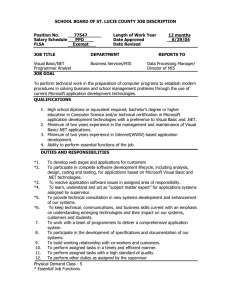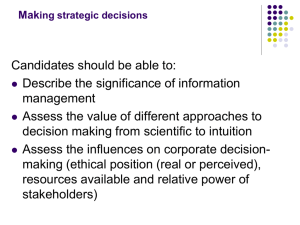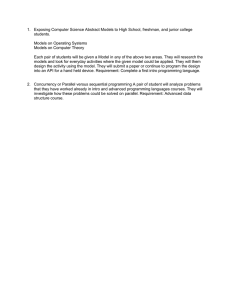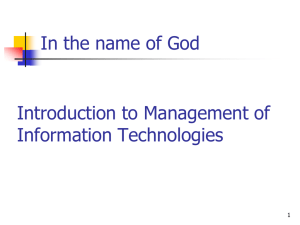Document 15549536
advertisement
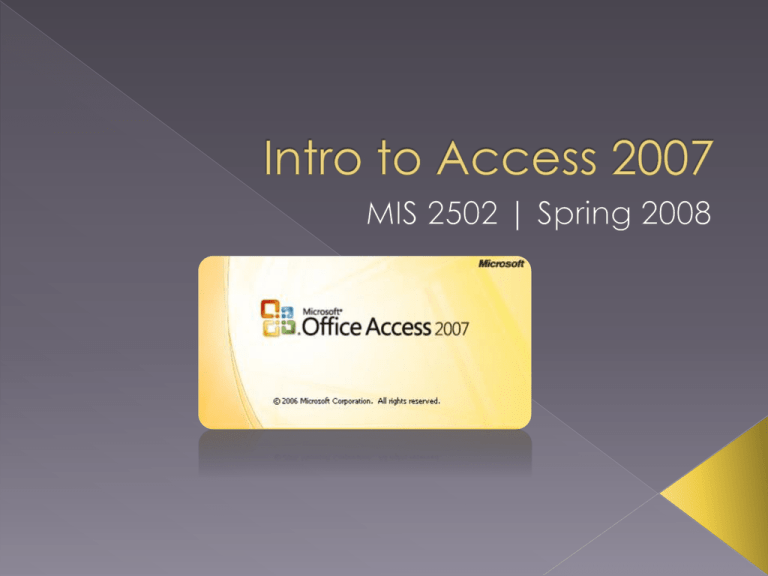
The Ribbon › Standard to all Office 2007 applications › Organized by feature and functionality Navigation Pane › Access to all objects in the current database Intro to Microsoft Access 2007 | MIS 2502 Grids that store information in a database › Much like an Excel spreadsheet › Must have at least ONE primary key Differentiates each record Example: TUID Primary Key Button Intro to Microsoft Access 2007 | MIS 2502 CreateTable 1 2 Save Switch to Design View 3 Intro to Microsoft Access 2007 | MIS 2502 Design View › Field Name: name of a table’s fields First Name, Address, Telephone… › Data Type: type of value allowed in the field Text, Number, Date/Time… › Field Properties: attributes of each field Set from the bottom pane Field size, format, default value… Intro to Microsoft Access 2007 | MIS 2502 Data Type Field Name Field Properties Intro to Microsoft Access 2007 | MIS 2502 Input Mask › For TU-ID: ###-##-#### The slashes will be added automatically! Validation Rule › For student standing: “Freshman” Or “Sophomore” Or “Junior” Or “Senior” Intro to Microsoft Access 2007 | MIS 2502 Select Datasheet View Enter your records into the table Insert New Record (same as TAB) Intro to Microsoft Access 2007 | MIS 2502 Foreign Keys REFERENCE Primary Keys Primary keys should match foreign keys in corresponding tables › MUST be same data type (i.e. Text, Number…) › Every relationship includes ONE primary key and ONE foreign key Intro to Microsoft Access 2007 | MIS 2502 This is your ERD! Intro to Microsoft Access 2007 | MIS 2502 You can manually create the relationships › Click on foreign key PK › Drag to its corresponding primary key FK Make sure these 3 boxes are checked! Intro to Microsoft Access 2007 | MIS 2502 Viewing your ERD (Entity Relationship Diagram) in Access… › Make sure all of your tables are fully expanded No scroll bars should be visible! Intro to Microsoft Access 2007 | MIS 2502 Open your ERD 2. Press PRINT SCREEN 3. Paste screen into MS Word (CTRL+V) 4. Crop unnecessary portions 5. Page Layout to LANDSCAPE 6. Resize using handlers 1. Intro to Microsoft Access 2007 | MIS 2502 You can run queries on queries! Queries select records from one or more tables in a database so they can be viewed, analyzed, and sorted on a common datasheet. › Stored as separate database objects for future use › Options found on the CREATE tab Intro to Microsoft Access 2007 | MIS 2502 Select: most common; retrieves data Parameter: prompts user for criteria Crosstab: calculates totals Action: makes changes to records › Delete › Update › Append › Make-Table Intro to Microsoft Access 2007 | MIS 2502 Same effect as entering through datasheet Alternate way for users to enter data into a database table › User friendly Intro to Microsoft Access 2007 | MIS 2502 Form Wizard › Build through dialog boxes Form Design › Start from scratch Intro to Microsoft Access 2007 | MIS 2502 Organize and group information found in a table or query › Printable Types › Parameterized: uses input values › Ad hoc: fully customized › Canned: runs on command; no customization Intro to Microsoft Access 2007 | MIS 2502 Report Wizard › Build through dialog boxes Report Design › Start from scratch Intro to Microsoft Access 2007 | MIS 2502 Command menu & user interface Used for navigation and initialization of database tasks › Includes buttons and images that open forms, reports, and queries Intro to Microsoft Access 2007 | MIS 2502