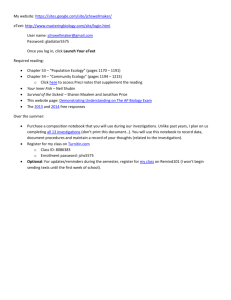Pearson_Instructions_005
advertisement
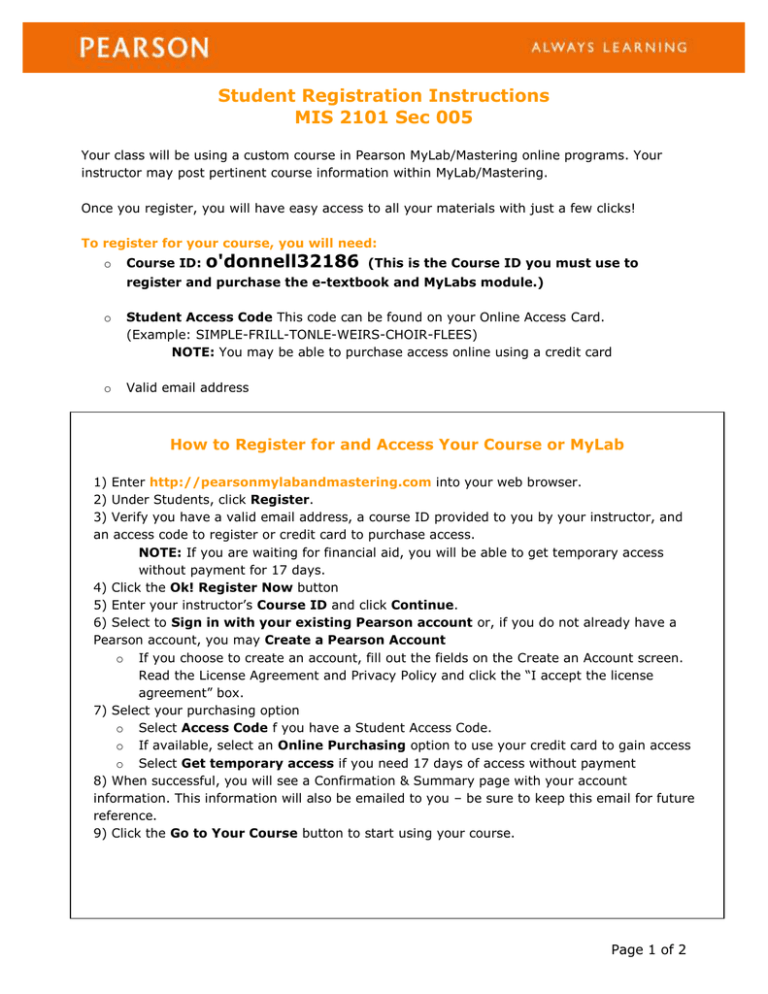
Student Registration Instructions MIS 2101 Sec 005 Your class will be using a custom course in Pearson MyLab/Mastering online programs. Your instructor may post pertinent course information within MyLab/Mastering. Once you register, you will have easy access to all your materials with just a few clicks! To register for your course, you will need: o Course ID: o'donnell32186 (This is the Course ID you must use to register and purchase the e-textbook and MyLabs module.) o Student Access Code This code can be found on your Online Access Card. (Example: SIMPLE-FRILL-TONLE-WEIRS-CHOIR-FLEES) NOTE: You may be able to purchase access online using a credit card o Valid email address How to Register for and Access Your Course or MyLab 1) Enter http://pearsonmylabandmastering.com into your web browser. 2) Under Students, click Register. 3) Verify you have a valid email address, a course ID provided to you by your instructor, and an access code to register or credit card to purchase access. NOTE: If you are waiting for financial aid, you will be able to get temporary access without payment for 17 days. 4) Click the Ok! Register Now button 5) Enter your instructor’s Course ID and click Continue. 6) Select to Sign in with your existing Pearson account or, if you do not already have a Pearson account, you may Create a Pearson Account o If you choose to create an account, fill out the fields on the Create an Account screen. Read the License Agreement and Privacy Policy and click the “I accept the license agreement” box. 7) Select your purchasing option o Select Access Code f you have a Student Access Code. o If available, select an Online Purchasing option to use your credit card to gain access o Select Get temporary access if you need 17 days of access without payment 8) When successful, you will see a Confirmation & Summary page with your account information. This information will also be emailed to you – be sure to keep this email for future reference. 9) Click the Go to Your Course button to start using your course. Page 1 of 2 How to Enroll in your Professor’s eText Course Before you begin, you will need your professor’s eText course ID (which looks like: lastname123456eb). If you do not know what the eText course ID is, ask your professor. Enrolling in your professor’s eText course will allow you to see any highlights or notes that your professor has made. Please watch this video on how to enroll in your professor’s eText course or read through the instructions below. 1) Go to http://www.pearsonmylabandmastering.com and login. 2) Click on the Pearson eText link. 3) You will see this following screen: 4) Enter your professor’s eText course ID then click Search. a. IMPORTANT: If your professor does not have an eText course ID, Select the Self Study eText option and begin working with your eText. 5) Once you find your professor’s course, click Join. 6) Then, click the Go to eText button and you can begin working in the eText. Need Help? Further assistance is available at: http://www.pearsoncustom.com/247pearsoned Good luck in your course! Page 2 of 2