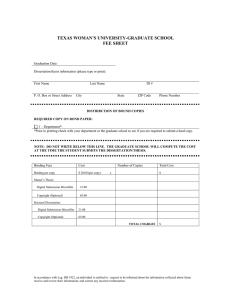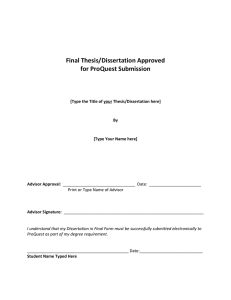Electronic Submission Process (Paper copies no longer accepted by the Graduate School)
advertisement
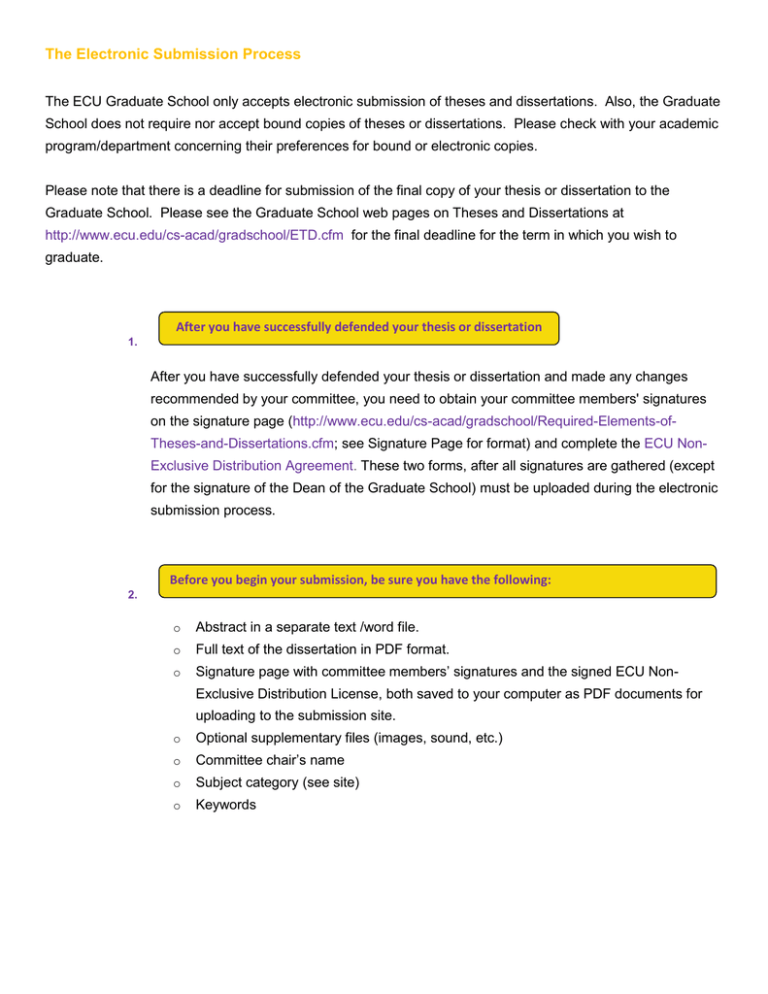
The Electronic Submission Process The ECU Graduate School only accepts electronic submission of theses and dissertations. Also, the Graduate School does not require nor accept bound copies of theses or dissertations. Please check with your academic program/department concerning their preferences for bound or electronic copies. Please note that there is a deadline for submission of the final copy of your thesis or dissertation to the Graduate School. Please see the Graduate School web pages on Theses and Dissertations at http://www.ecu.edu/cs-acad/gradschool/ETD.cfm for the final deadline for the term in which you wish to graduate. After you have successfully defended your thesis or dissertation 1. After you have successfully defended your thesis or dissertation and made any changes recommended by your committee, you need to obtain your committee members' signatures on the signature page (http://www.ecu.edu/cs-acad/gradschool/Required-Elements-ofTheses-and-Dissertations.cfm; see Signature Page for format) and complete the ECU NonExclusive Distribution Agreement. These two forms, after all signatures are gathered (except for the signature of the Dean of the Graduate School) must be uploaded during the electronic submission process. Before you begin your submission, be sure you have the following: 2. o Abstract in a separate text /word file. o Full text of the dissertation in PDF format. o Signature page with committee members’ signatures and the signed ECU NonExclusive Distribution License, both saved to your computer as PDF documents for uploading to the submission site. o Optional supplementary files (images, sound, etc.) o Committee chair’s name o Subject category (see site) o Keywords Submit your committee approved thesis or dissertation electronically to the Verio website (To be completed online prior to the deadline for final submission in the semester of graduation) 3. Go to the following web address: https://vireo.ecu.edu to begin your submission, using your ECU Pirate ID and password. The Verio LibGuide (Custom ECU Library Guide for Verio, at http://libguides.ecu.edu/vireo) provides additional submission and video information. Selection of Publishing Agreement 4. Prior to beginning the submission process, consult with your committee chair concerning open access vs. campus-restricted access, and if restricting access to your work with a six month, one year, or two year embargo is desirable and appropriate. To familiarize yourself with these options, return to the Graduate School Theses & Dissertations page and check under Publishing Agreements: ECU’s Institutional Repository and ProQuest. You will be presented with a Publishing Agreement during the submission process. No actual signature is needed but you must accept the online agreement in lieu of signing in order to continue. Please take a few moments to familiarize yourself with the text of the ECU NonExclusive Distribution Agreement. Your choices on the form will be applied to the ProQuest/UMI submission as well. Selection of University Institutional Repository Publishing Option 5. Prior to beginning the submission process consult with your committee chair to decide how and when you want your Work displayed in the ECU institutional repository: 1.) OPEN ACCESS- full text available for worldwide access via the Internet – OR – 2.) RESTRICTED CAMPUS ACCCESS- access available only to ECU faculty, students, and staff (access authenticated by valid PirateID, and the need to restrict your Work with a six month, one year, or two year embargo. The embargo period selected with the ECU IR will be applied to the ProQuest submission as well. In addition to selecting your publishing options in the Institutional Repository options, you must upload your signed ECU Non-Exclusive Distribution License in a later step for Administrative documents. About You 6. When you begin your submission, you will be required to complete several screens of information. Your name and affiliation should be entered exactly as you wish to have them appear on your dissertation. As indicated on the form, certain pieces of information are required. Personal Email Address Most graduate students stop using their university email account after graduation. In order to make sure we have accurate contact information, please provide us with an email address you plan to continue using after graduation, such as a gmail or ECU alumni account. We recommend that you use your ECU alumni account which can be created at http://www.piratealumni.com/s/722/index.aspx?sid=722&gid=1&pgid=274. About Your Work- Document Information 7. Title Please enter the title using Headline Capitalization (not all letters capitalized). It should be entered exactly as you want it to appear on the final dissertation. Degree Date and Defense Date Choose month and year of graduation. Use format (MM/DD/YYYY) to add defense date (e.g. 04/20/2016). Document Type From Dropdown arrow, select appropriate type of document. Abstract You have the option of copying and pasting or typing the abstract into a text window in this area of the form. Do not include the title and your name with the abstract in this window. It is recommended that you check the formatting of your abstract after you have entered it by logging out of the site and then logging back in. Keywords and Subjects (Primary and Additional) Putting in the proper Keywords and Subject Categories will help the indexing of your dissertation or thesis and the eventual retrieval of it by interested parties. Please choose one primary subject category from the list below that best represents your graduate work. In addition to the primary subject category, you may choose up to two additional personal subject categories. A list of Subject Categories can be found here: http://www.etdadmin.com/UMI_SubjectCategoriesGuide.pdf To enhance the indexing and retrieval of your dissertation or thesis, you may add up to six keyword descriptors. These will help identify and classify your thesis or dissertation; for example, geographical locations or scientific names not mentioned in your title or abstract might be listed. If you need assistance choosing subject categories or keywords, call UMI Dissertation Publishing toll free at 800-521-0600 ext. 4883 for social sciences and humanities, or ext. 4881 for sciences and engineering. Uploading the Full Text of Your Thesis/ Dissertation 8. After you have entered the required information about you and your work, the next step will be to upload the PDF file of your dissertation. Click the 'Browse' button next to the option button to upload a file. This will open a window allowing you to choose the appropriate file on your computer. For instance, if you wanted to upload the PDF of a paper called 'MyPaper.pdf' which was located in a folder called 'My Documents', you would place the cursor in the text area labeled “Please upload your paper in PDF format,” click the Browse button, open the folder 'My Documents', click on 'MyPaper.pdf' to highlight it, and then click 'Open'. Depending on your operating system and browser, you will now see something like: “C:\MyDocuments\MyPaper.pdf” in the “Please upload your full text file in PDF format” area. If you have trouble locating your document after clicking the Browse button, be sure that the setting at the bottom of the dialog is set to show files of all types. If you are having difficulty submitting the full text of your dissertation, you may continue with your submission and upload the full text later via the Revise option. Please Remember: Submit signed signature page and the ECU Non-Exclusive Distribution Agreement Form to the Verio site. Use an unsigned signature page with committee members’ names embedded in your thesis or dissertation. Do not destroy the original file from which you created the PDF file. You may need this version for subsequent revisions. After entering copyright registration information, the Web site goes into secure mode and the site changes from http: to https (secure mode). If your browser seems very slow, you may need to change your security settings and add the ETD Administrator Web site as a trusted site in your Web browser. If you are using your school’s computer, it may be blocked by a heavy firewall and you will have to make it a trusted site. Supplementary Files 9. Inserting external links to supplementary multimedia files in your dissertation or thesis is acceptable. To include supplementary files with your submission: o From the top left Menu, select the 'Add Supplemental Content' option. o Upload the new file, by clicking the 'Browse' button and selecting the appropriate file on your hard drive. o At the bottom of the page you will see the history of all supplemental files that have been uploaded for your submission. Each item has a check box next to it: Items that are checked will appear with the published dissertation/thesis. o To include your new file with your dissertation/thesis, be sure to check the box next to the file you recently uploaded. Uncheck the boxes next to those files you do not wish to include. Upload Administrative Forms 10. The next step in the submission process is to upload two required administrative documents: 1. The signature page bearing the signatures of all committee members and the unit chair, i.e., all signatures except for the Dean of the Graduate School. The Dean will sign after the Graduate School completes a full check of the thesis/dissertation. 2. The ECU Non-Exclusive Distribution License bearing your signature and that of your thesis/dissertation chair with your publishing options indicated on page 2 of the argument. These documents should be saved to your computer in PDF format for uploading to the site. Copyright Filing and Information 11. Authors submitting their theses or dissertations to ECU and the ProQuest database retain their copyright and rights to their original works. Include a copyright page immediately after the title page of your thesis or dissertation, which identifies the work as yours and declares your intention to exercise your legal rights. Examples: © Janice Thomas Smith, 2015 or Copyright 2015, Janice Thomas Smith or © 2015, Jan Thomas Smith Since the U.S. joined the Berne Convention, the Copyright Office has been recommending that a copyright notice be included in all published or non-published manuscripts. However, if it goes to court for plagiarism, you cannot claim your lawyer and court fees as part of the settlement unless you have actually filed a claim (in any country that is a member of Berne). Your case is stronger for copyright protection if you have filed for copyright. Therefore, if you desire additional protection, you can register for copyright for your thesis or dissertation online with the U.S. Copyright Office for $35. The online form may be found at http://copyright.gov/eco. For more information see U.S. Copyright Office FAQs at http://www.copyright.gov/help/faq/. Also, Dr. William (Joseph) Thomas can help with copyright questions for theses and dissertations at http://copyright.ecu.edu/ and thomasw@ecu.edu. Bound Copies 12. Bound copies are no longer required nor accepted by the Graduate School. Check with your academic department regarding their preference for bound or electronic copies. Printed-Bound copies of your thesis or dissertation are available through: 1) ProQuest (contact the Author and School Relations group directly: disspub@umi.com or 800-521-0600 ext. 7020), 2) http://www.thesisondemand.com and 3) http://www.printondemand.com. There may be other options you find upon searching the web. Confirmation of Receipt 13. A designated graduate school staff person will review newly uploaded theses and dissertations for correct editorial formatting. Once the formatting check is complete, you will be notified of any needed editorial changes to your thesis/dissertation. If you have not heard from the Graduate School within a week of your completing the upload process via Verio, please contact Marquerite Bass Latham at bassm@ecu.edu. Revising Your Submission 14. After review by the Graduate School thesis/dissertation editor, you will receive an email indicating any necessary formatting corrections. Make the corrections in your original Word document, save again in Word and convert to a PDF. Always keep the updated Word document in case additional revisions are needed. Email notices from ECU’s ETD Administrator are delivered to the email address you entered at the time of your submission. Submit the revised PDF file. Checking the Status of Your Submission 15. At any point before it is signed by the Dean of the Graduate School, your thesis/dissertation submission will be available for revising through your 'My Account page', unless the ETD Administrator has locked your submission for review. To view and check the status of your submission, log into your account. By clicking on the title of your submission you will be able to see the Action Log and comments, as well as the Submission Status in the column on the left side of the screen. Final Approval of Manuscript 16. You will be notified by the Graduate School via email upon final approval of your ETD document. The approved document is designated as such on the Administrator Site and is the official copy that will be submitted to the ECU repository (The ScholarShip) and to ProQuest. Once the Graduate School accepts/approves the final document, your account will be locked, and no revisions or resubmission's are allowed. Your approved manuscript will be submitted to the ECU Institutional Repository and ProQuest at the end of the term upon verification of your graduation by the Registrar’s Office. If you would like to inquire about the status of your submission after it has been approved, you may contact Ms. Marquerite Latham in the ECU Graduate School (bassm@ecu.edu), Dr. Jeanne Hoover (hooverj@ecu.edu) in Joyner Library, Dr. William Joseph Thomas (thomasw@ecu.edu) in Joyner Library and The ScholarShip, or the ProQuest Author and School Relations group (disspub@umi.com or 800-521-0600 Ext. 7020).