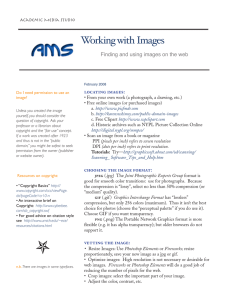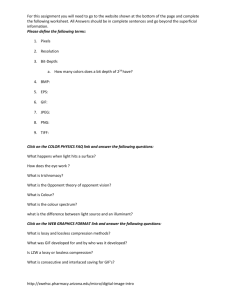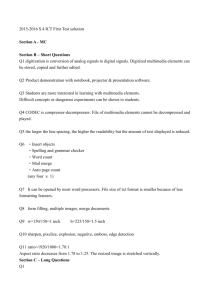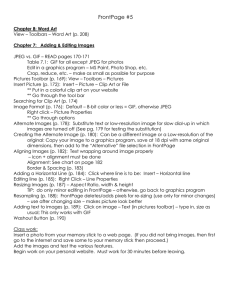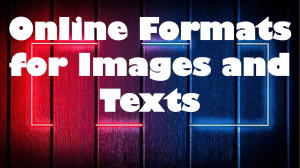Tools You Can Use: Digital Imaging
advertisement
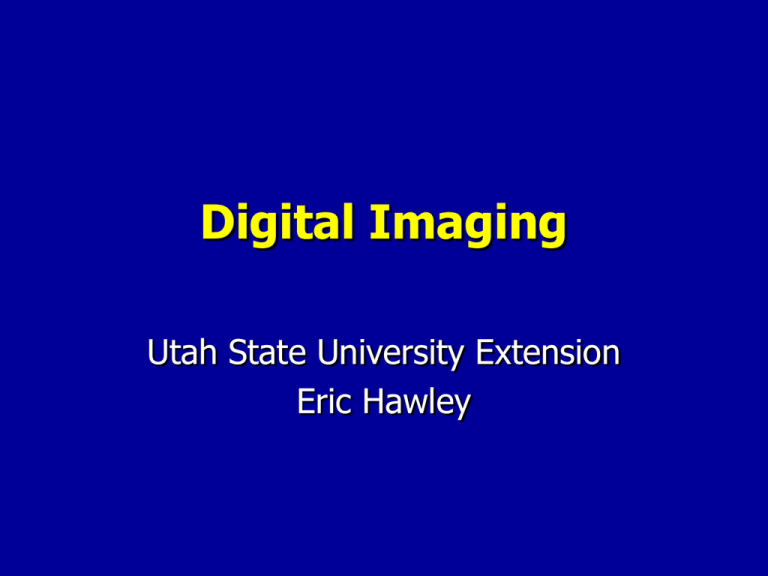
Digital Imaging Utah State University Extension Eric Hawley “Agenda” • Digital Camera features, terms, and technologies • Transferring images from camera to computer • “Developing” digital images: – Understanding resolution and image size (How do you get a 5x7 image?) • Editing, transforming, and processing images • Understanding and working with different image file • formats How to adjust an image for different applications (such as web, e-mail, archival and print) – Editing “blemishes” – Adjusting color balance, contrast, brightness, etc. – Batch tools – making similar changes to a large group of photos (Using Photoshop and Photoshop Elements) Things that Don’t Go Away • There are always two people in every picture: the photographer and the viewer. Adams ~Ansel • No photographer is as good as the simplest camera. ~Edward Steichen • I hate cameras. They are so much more sure than I am about everything. ~John Steinbeck • Buying a Nikon doesn't make you a photographer. It makes you a Nikon owner. ~Author Unknown “Post Photographic” Skills • Getting files off of the camera or scanner • Archiving • Choosing and adjusting image file type • Editing • Scaling size/resolution for web/e-mail • Scaling size/resolution for print Terms and Concepts • Pixels • Image Resolution • “Output” or “Physical” Image Size • Color Depth • File Formats To the drawing board… Back from the drawing board… File Formats “Web Friendly” File Formats • JPEG images (*.jpg, *.jpeg, *.jpe, *.jfif) - many compression levels (lossy) • CompuServe images (*.gif) - compression format: LZW (lossless) - special: interlaced, non-interlaced • Portable network graphic images (*.png) - compression format: LZ77 JPEG/JPG “Photographical” • JPEG is designed for compressing either full-color or grey-scale digital images of "natural", real-world scenes. It does not work so well on non-realistic images, such as cartoons or line drawings. • Remember, the 'P' in JPEG stands for 'Photographic'. It was designed to be used to compress photographic image data. (Joint Photographic Experts Group) GIF “Solid colors and lines” • GIF images can contain a maximum of 256 colors (8 bits) or less… (Graphics Interchange Format) …if you create a GIF image of a red arrow, you can customize the file to have only two colors, red and white. PNG • PNG: Essentially ‘Extended’ GIF Images. Allows for up to 24-bit color including control of opacity. Saving, restoring and re-saving a PNG image will not degrade its quality. PNG does not support animation like GIF does. “Patent-Free” “Edit Friendly” • Uncompressed or lossless compression – Saved, edited, saved, edited without penalty – Good for archives… (Why?) “Edit Friendly” (web poor) file formats (Either uncompressed or lossless compression) • TIFF images (*.tif, *.tiff) • • • - uncompressed (Compressed: packed bits, LZW*, CCITT T.4, Deflate, new style JPEG…) Standard Windows bitmap images (*.bmp) - uncompressed Photoshop images (*.psd, *.pdd) - uncompressed RAW images (*.raw) - shockingly uncompressed Four Steps to “Preparing” Digital Photos Step A. • Archive “important” photos in their BIRTHDAY SUITS. (native, un-edited, unresaved, happy, naked state) • (Meaning, make a copy and DON’T work on the copy…) Step B • If you will be doing lots of saving, editing, saving, editing… FIRST, convert to a lossless or un-compressed form. Step C • Edit and Adjust – For appropriate pixel size – Cropping, color, orientation – Any other editing Step D. • Save in the desired production format… Done! On to software… • Picasa2 • Windows XP – Filing System, Picture Details, Viewing… • Irfanview • Photoshop Elements or CS