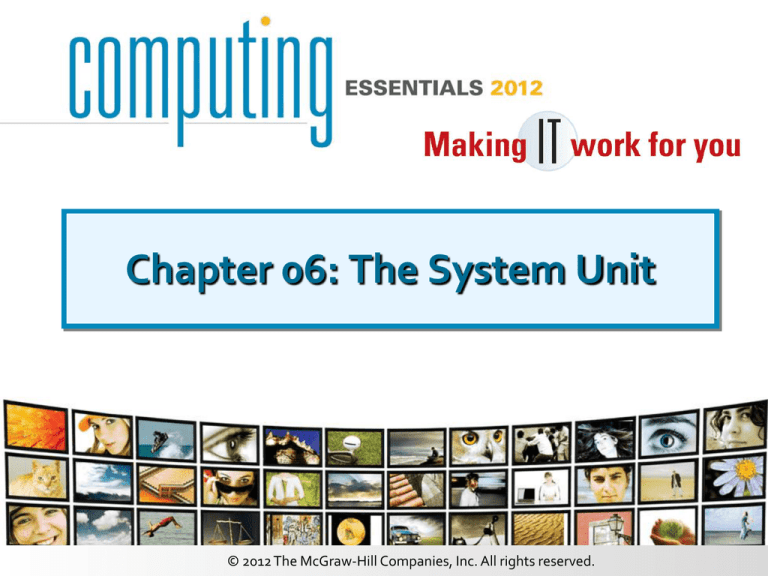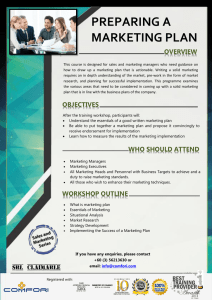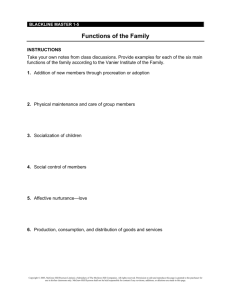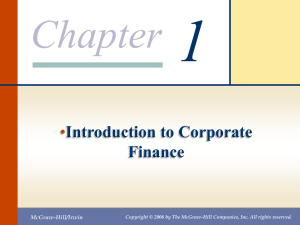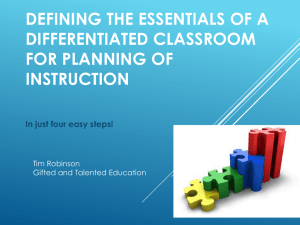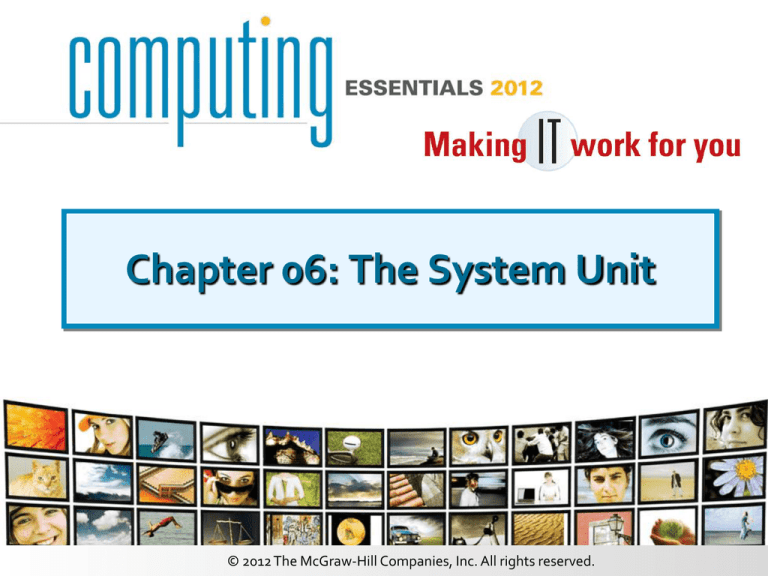
Chapter 06: The System Unit
© 2012 The McGraw-Hill Companies, Inc. All rights reserved.
Computing Essentials 2012: Making IT Work for You
Introduction
• Speed, capacity, and flexibility determine the
power of microcomputers.
• Knowledge of a computer’s power allows you to
make good buying decisions and to determine if
your current system will run new applications.
• Competent end users need to
understand the basic principles
of how microcomputers are
put together.
© 2012 The McGraw-Hill Companies, Inc. All rights reserved.
6-2
Computing Essentials 2012: Making IT Work for You
System Unit Types
•
•
•
•
•
•
Desktop System Units
Media Center System Units
Notebook System Units
Tablet PC System Units
Handheld Computer
System Units
© 2012 The McGraw-Hill Companies, Inc. All rights reserved.
6-3
Computing Essentials 2012: Making IT Work for You
System Unit
System Chassis, System Board
(Motherboard), Microprocessor,
Memory, Socket, Bus Lines, and
Expansion Slots
© 2012 The McGraw-Hill Companies, Inc. All rights reserved.
6-4
Computing Essentials 2012: Making IT Work for You
Electronic Data and Instructions
• Data and instructions are represented
electronically
• Two-state system or Binary System
–
–
–
–
Off/On electrical states
Characters represented by 0’s (off) and 1’s (on)
Bits
Bytes
© 2012 The McGraw-Hill Companies, Inc. All rights reserved.
6-5
Computing Essentials 2012: Making IT Work for You
Character Coding Schemes
• Three types of binary coding
schemes
– ASCII - American Standard
Code for Information Exchange
– EBCDIC - Extended Binary
Coded Decimal Interchange
Code
– Unicode - handles languages
with large numbers of
characters
© 2012 The McGraw-Hill Companies, Inc. All rights reserved.
6-6
Computing Essentials 2012: Making IT Work for You
System Board
• Connects all components
• Allows communication between devices
• Main board or
motherboard
• Circuit board
components
– Sockets
– Slots
– Bus lines
© 2012 The McGraw-Hill Companies, Inc. All rights reserved.
6-7
Computing Essentials 2012: Making IT Work for You
Microprocessor Chips
• Central Processing Unit (CPU)
– Measurement units for processing speed (shown here)
• Two Basic Components
– Control unit
– Arithmetic-logic unit (ALU)
© 2012 The McGraw-Hill Companies, Inc. All rights reserved.
6-8
Computing Essentials 2012: Making IT Work for You
Microprocessor Chips
• Chip capacities are expressed in word sizes
• Two significant developments
– 64-bit processors
• Have become standard for most of today’s desktop
and laptop computers
– Multi-Core Chips
• Can provide two
separate and
independent CPUs
• Parallel Processing
© 2012 The McGraw-Hill Companies, Inc. All rights reserved.
6-9
Computing Essentials 2012: Making IT Work for You
Memory
• Holding area for data, instructions, and
information
• Memory is contained on chips connected to the
system board
• Types of memory chips
– RAM – Programs and data
– ROM – Fixed start-up instructions
– Flash – Flexible start-up instructions
© 2012 The McGraw-Hill Companies, Inc. All rights reserved.
6-10
Computing Essentials 2012: Making IT Work for You
RAM
• Random Access Memory (RAM) chips hold the
program and data
– Cache memory or RAM cache
– Flash RAM or flash memory
• Other types of RAM
–
–
–
–
DRAM
SDRAM
DDR
Direct RDRAM
Return
© 2012 The McGraw-Hill Companies, Inc. All rights reserved.
6-11
Computing Essentials 2012: Making IT Work for You
ROM
• Read-only memory (ROM) chips are not volatile
and cannot be changed by the user
• CPU can read, or retrieve data and programs but
the computer cannot write
• Contain special instructions
– Needed to start a computer
– Give keyboard keys their special capabilities
– Put characters on screen
Return
© 2012 The McGraw-Hill Companies, Inc. All rights reserved.
6-12
Computing Essentials 2012: Making IT Work for You
Flash
• Flash memory offers a combination of the
features of RAM and ROM.
• Flash memory is used for a wide of range of
applications.
• If changes are made to the computer system,
these changes are reflected in flash memory.
Return
© 2012 The McGraw-Hill Companies, Inc. All rights reserved.
6-13
Computing Essentials 2012: Making IT Work for You
Expansion Slots and Cards
• Allows for new devices
to be added
– Open architecture
– Slots provide for expansion
• Expansion cards
are also called
–
–
–
–
Plug-in boards
Controller cards
Adapter cards
Interface cards
© 2012 The McGraw-Hill Companies, Inc. All rights reserved.
6-14
Computing Essentials 2012: Making IT Work for You
Commonly Used Expansion Cards
• Graphics cards
• Sound cards
• Network interface cards
(NIC)
• Wireless network cards
• PC cards & Express cards
• TV tuner cards
© 2012 The McGraw-Hill Companies, Inc. All rights reserved.
6-15
Computing Essentials 2012: Making IT Work for You
TV Tuner Cards And Video Clips
• Allows you to view your favorite TV shows while
running other applications such as Excel
• Video can be captured to a file, added to a Web
page, attached to an email, or added to a class
presentation
• Inexpensive and
easy to install
© 2012 The McGraw-Hill Companies, Inc. All rights reserved.
6-16
Computing Essentials 2012: Making IT Work for You
Plug and Play
• Set of specific hardware and software standards
developed by Intel, Microsoft, and others
• Creating devices that are able to configure
themselves when installed
© 2012 The McGraw-Hill Companies, Inc. All rights reserved.
6-17
Computing Essentials 2012: Making IT Work for You
Bus Lines
• Connect parts of the CPU to each other
• Data roadway for traveling bits
– Measured as bus width
– More lanes, faster traffic
• Two basic categories
– System buses
– Expansion buses
© 2012 The McGraw-Hill Companies, Inc. All rights reserved.
6-18
Computing Essentials 2012: Making IT Work for You
Expansion Buses
• Connects the CPU to other components on the
system board, including expansion slots
• Principal types
–
–
–
–
–
Peripheral Component Interconnect (PCI)
Universal serial bus (USB)
FireWire buses
Serial Advanced Technology Attachment (SATA)
PCI Express (PCIe)
© 2012 The McGraw-Hill Companies, Inc. All rights reserved.
6-19
Computing Essentials 2012: Making IT Work for You
Ports
• Socket for connecting external devices
• Ports can connect directly to the system board or
they can connect to cards that are inserted into
slots on the system board
• Three Types
– Standard Ports
– Legacy Ports
– Specialized Ports
© 2012 The McGraw-Hill Companies, Inc. All rights reserved.
6-20
Computing Essentials 2012: Making IT Work for You
Standard Ports
• Four common ports
–
–
–
–
VGA
USB ports
FireWire ports
Ethernet ports
Return
© 2012 The McGraw-Hill Companies, Inc. All rights reserved.
6-21
Computing Essentials 2012: Making IT Work for You
Legacy Ports
•
•
•
•
•
Serial ports
Parallel ports
Keyboard and mouse ports
Infrared data association (IrDA)
Game ports
Return
© 2012 The McGraw-Hill Companies, Inc. All rights reserved.
6-22
Computing Essentials 2012: Making IT Work for You
Specialized Ports
• Three specialized ports
– Musical Instrument digital interface (MIDI)
– Sony/Philips Digital Interconnect Format
(S/PDIF)
– High Definition Multimedia Interface (HDMI)
Return
© 2012 The McGraw-Hill Companies, Inc. All rights reserved.
6-23
Computing Essentials 2012: Making IT Work for You
Cables
• Used to connect external devices to the system
unit via the ports
• One end of the cable is attached to the device and
the other end has a connector that is attached to a
matching connector on the port
© 2012 The McGraw-Hill Companies, Inc. All rights reserved.
6-24
Computing Essentials 2012: Making IT Work for You
Power Supply
• Computers require direct current (DC)
• DC power provided by converting alternating
current (AC) from wall outlets or batteries
• Desktop computers use power supply units
• Notebooks and handhelds use AC adapters
© 2012 The McGraw-Hill Companies, Inc. All rights reserved.
6-25