Blackboard Student User Instructions
advertisement
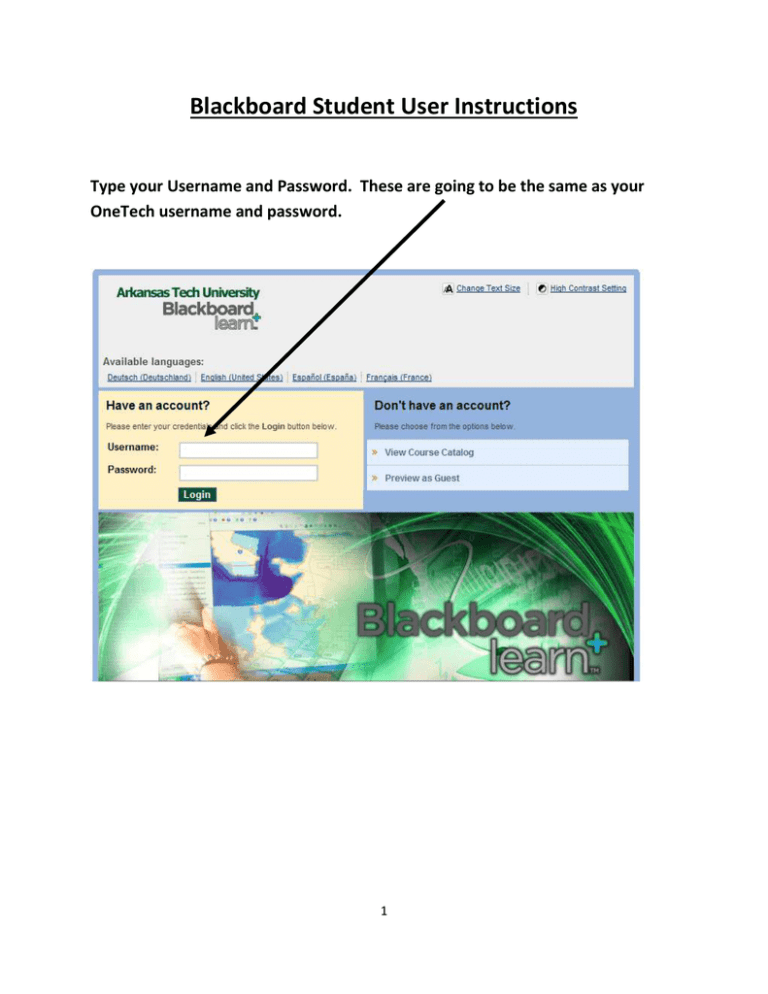
Blackboard Student User Instructions Type your Username and Password. These are going to be the same as your OneTech username and password. 1 Tabs The tabs are navigation tools that access the common areas of the Blackboard Learning System. Tabs also appear in search boxes as a means of changing the search parameters. Click on a tab to access that common area. Click on the Courses tab to access the list of courses that you are enrolled in. When the Course list page appears, click on the course that you wish to access. 2 Overview Each course offered by an institution is hosted on a Web site. A course Web site consists of a Navigation Path, Course Menu, and a Content Frame. The Navigation Path allows users to return to any page accessed between the main course page and the current page. The Course Menu links users to the available content areas and tools. The Content Frame displays Web pages accessed through the buttons or navigation path. Navigation Path Course Menu Content Frame 3 Functions The table below includes information on the components of a course Web site. The names of the areas are customizable by the Instructor or the System Administrator. Area Description Announcements Announcements post timely information critical to course success. Announcements occupy the Main Frame upon entry to a course Web site and can also appear on the My Institution and Courses area depending on system configuration. Click Announcements from the course Web site tool bar to view course Announcements Staff Staff Information provides background and contact information on course Information Instructors and Teaching Assistants. Content Areas Content areas can contain a wide-range of content items including: Course Information—Course Information displays descriptive materials about the course. Materials usually posted here include the syllabus and course objectives. Assignments Communication External Links Tools Resources Course Documents—Course Documents may include learning materials and lesson aids, such as lecture notes. Assignments lists the due date and description for class work. The Instructor posts assignments and can modify the instructions and due date. Students may view files the Instructor has attached to an Assignment. They may also attach files to an Assignment to submit to the Instructor. Course users communicate through the CommunicationCenter. The CommunicationCenter allows users to: Send and receive email Read and post messages to Discussion Boards Enter the Virtual Classroom View Student Roster View Group pages External Links connects course users to outside learning materials. Instructors may select outside materials and post a hyperlink and brief description for each external source. Tools that can be used in the course Web site include: Digital Drop Box, Edit Home Page, Personal Information, Calendar, View Grades, Student Manual, Tasks, The Electric Blackboard©, and Address Book. Access the Blackboard Resource Center. For more assistance, please contact the Blackboard help desk at 479-968-0646 4