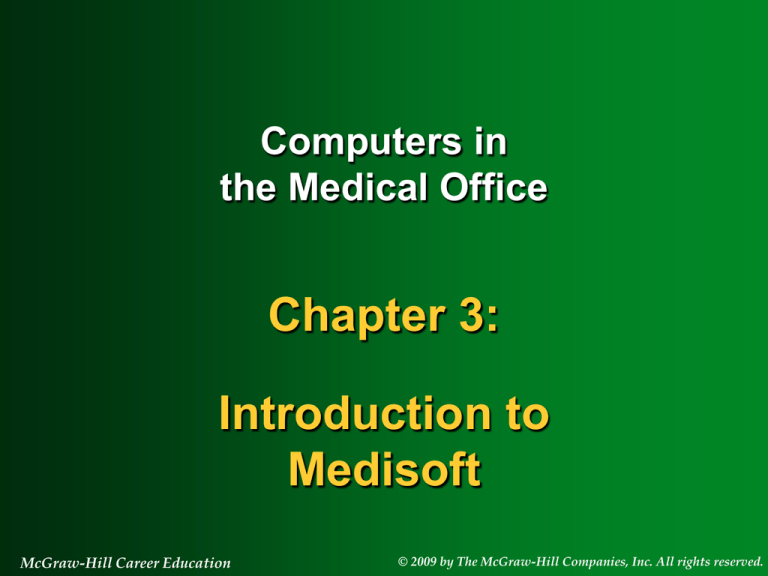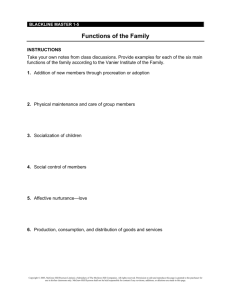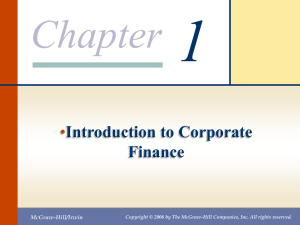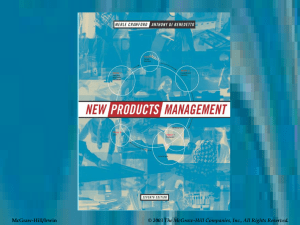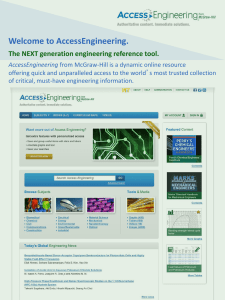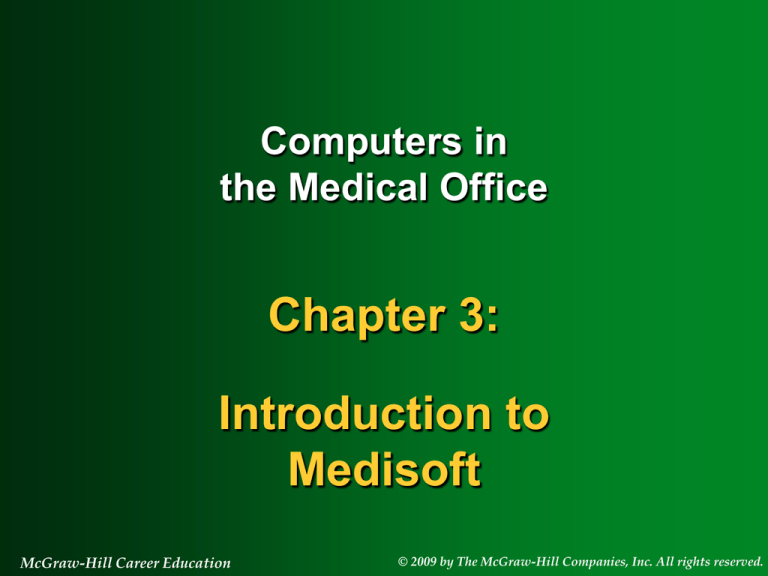
Computers in
the Medical Office
Chapter 3:
Introduction to
Medisoft
McGraw-Hill Career Education
© 2009 by The McGraw-Hill Companies, Inc. All rights reserved.
3-2
Medisoft Functions
Schedule appointments
Enter patient information
Enter transactions
Record payments and adjustments
Print walkout statements
McGraw-Hill Career Education
© 2009 by The McGraw-Hill Companies, Inc. All rights reserved.
3-3
Medisoft Functions
Submit insurance claims
Create patient statements
Print reports
Monitor overdue accounts
Create collection letters
McGraw-Hill Career Education
© 2009 by The McGraw-Hill Companies, Inc. All rights reserved.
3-4
Medisoft Overview
Medisoft organizes information into six
major databases:
Providers
Patients
Insurance Carriers
Diagnosis Codes
Procedure Codes
Transactions
McGraw-Hill Career Education
© 2009 by The McGraw-Hill Companies, Inc. All rights reserved.
3-5
The Medisoft Menus
File
Menu
McGraw-Hill Career Education
Edit
Menu
Activities
Menu
© 2009 by The McGraw-Hill Companies, Inc. All rights reserved.
3-6
The Medisoft Menus
Lists
Menu
McGraw-Hill Career Education
Reports
Menu
Tools
Menu
© 2009 by The McGraw-Hill Companies, Inc. All rights reserved.
3-7
The Medisoft Menus
Window
Menu
McGraw-Hill Career Education
Services
Menu
Help
Menu
© 2009 by The McGraw-Hill Companies, Inc. All rights reserved.
3-8
The Medisoft Toolbar
McGraw-Hill Career Education
© 2009 by The McGraw-Hill Companies, Inc. All rights reserved.
3-9
Dates
Medisoft is a datesensitive program!!
The Medisoft
Program Date
must be changed
to match the date
of a transaction
Medisoft Program Date
McGraw-Hill Career Education
© 2009 by The McGraw-Hill Companies, Inc. All rights reserved.
3-10
Using Medisoft Help
Hints are displayed as cursor moves
over fields
A Help menu feature is built-in to the
program
Help is available online via the Medisoft
website, www.medisoft.com
McGraw-Hill Career Education
© 2009 by The McGraw-Hill Companies, Inc. All rights reserved.
3-11
Exiting Medisoft and
Creating a Backup File
1.
2.
3.
4.
Click File > Exit
Click Back Up Data Now button
Enter destination path and file name
Click Start Backup button
McGraw-Hill Career Education
© 2009 by The McGraw-Hill Companies, Inc. All rights reserved.
3-12
Backup Data
The Backup Data utility is used to create a
copy of the current database that can be
used if the database file is damaged
McGraw-Hill Career Education
© 2009 by The McGraw-Hill Companies, Inc. All rights reserved.
3-13
Backup Data
When the Backup Data
option on the file menu
is selected, the Backup
dialog box is displayed
McGraw-Hill Career Education
© 2009 by The McGraw-Hill Companies, Inc. All rights reserved.
3-14
Backup Data
A default entry is listed
in the Destination File
Path and Name field.
The entry can be
changed to a different
name and path by
highlighting the current
entry and entering the
new information.
McGraw-Hill Career Education
© 2009 by The McGraw-Hill Companies, Inc. All rights reserved.
3-15
Backup Data
Click the Start Backup
button to begin the
process of backing up
the database files
McGraw-Hill Career Education
© 2009 by The McGraw-Hill Companies, Inc. All rights reserved.
3-16
Backup Data
When the process is complete, a message
is displayed
McGraw-Hill Career Education
© 2009 by The McGraw-Hill Companies, Inc. All rights reserved.
3-17
Restoring the Backup File
1. Start Medisoft
2. Insert the media that contains the
backup file in the appropriate drive
3. Click File > Restore Data
4. Confirm the Backup File Path and
Name entry
5. Click Start Restore button
McGraw-Hill Career Education
© 2009 by The McGraw-Hill Companies, Inc. All rights reserved.
3-18
Restore Data
The Restore Data utility is used to
overwrite the current database with the
data in a backup file
McGraw-Hill Career Education
© 2009 by The McGraw-Hill Companies, Inc. All rights reserved.
3-19
Restore Data
When the Restore Data option on the File
menu is selected, a warning message
appears
McGraw-Hill Career Education
© 2009 by The McGraw-Hill Companies, Inc. All rights reserved.
3-20
Restore Data
When the OK
button in the
Warning box is
clicked, the
Restore dialog
box is displayed
McGraw-Hill Career Education
© 2009 by The McGraw-Hill Companies, Inc. All rights reserved.
3-21
Restore Data
A default entry is listed
in the Backup File Path
and Name field. The
entry can be changed to
a different name and
path by highlighting the
current entry and
entering the new
information.
McGraw-Hill Career Education
© 2009 by The McGraw-Hill Companies, Inc. All rights reserved.
3-22
Restore Data
Click the Start Restore
button to begin the
process of restoring the
database files
McGraw-Hill Career Education
© 2009 by The McGraw-Hill Companies, Inc. All rights reserved.
3-23
Restore Data
When the Start Restore button is clicked, a
confirmation message appears
Clicking the OK button starts the process
of restoring the data
McGraw-Hill Career Education
© 2009 by The McGraw-Hill Companies, Inc. All rights reserved.
3-24
Restore Data
When the process is complete, a message
is displayed
McGraw-Hill Career Education
© 2009 by The McGraw-Hill Companies, Inc. All rights reserved.
3-25
File Maintenance Utilities
Medisoft includes four utilities for
maintaining the database:
Rebuild indexes
Pack data
Purge data
Recalculate balances
McGraw-Hill Career Education
© 2009 by The McGraw-Hill Companies, Inc. All rights reserved.
3-26
File Maintenance Utilities
When File
Maintenance is
selected on the
File menu, the File
Maintenance
dialog box is
displayed
McGraw-Hill Career Education
© 2009 by The McGraw-Hill Companies, Inc. All rights reserved.
3-27
File Maintenance Utilities
The Rebuild Indexes
utility checks and
verifies data and
corrects any internal
problems that may
exist
McGraw-Hill Career Education
© 2009 by The McGraw-Hill Companies, Inc. All rights reserved.
3-28
File Maintenance Utilities
The Pack Data utility
deletes data that has
been marked for
deletion in the
program. This
process is similar to
emptying the Recycle
Bin in Windows.
McGraw-Hill Career Education
© 2009 by The McGraw-Hill Companies, Inc. All rights reserved.
3-29
File Maintenance Utilities
The Purge Data
utility removes data
that has been
marked for deletion
in the program, but
does not delete it
from the program
McGraw-Hill Career Education
© 2009 by The McGraw-Hill Companies, Inc. All rights reserved.
3-30
File Maintenance Utilities
The Recalculate
Balances utility
updates balances in
patient accounts
McGraw-Hill Career Education
© 2009 by The McGraw-Hill Companies, Inc. All rights reserved.