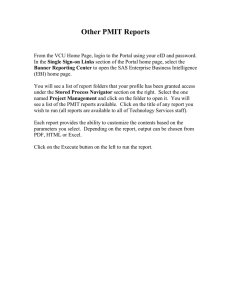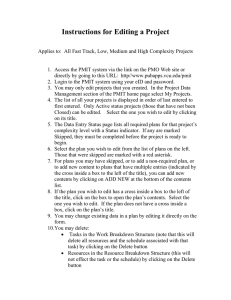Edit_Reports.doc
advertisement
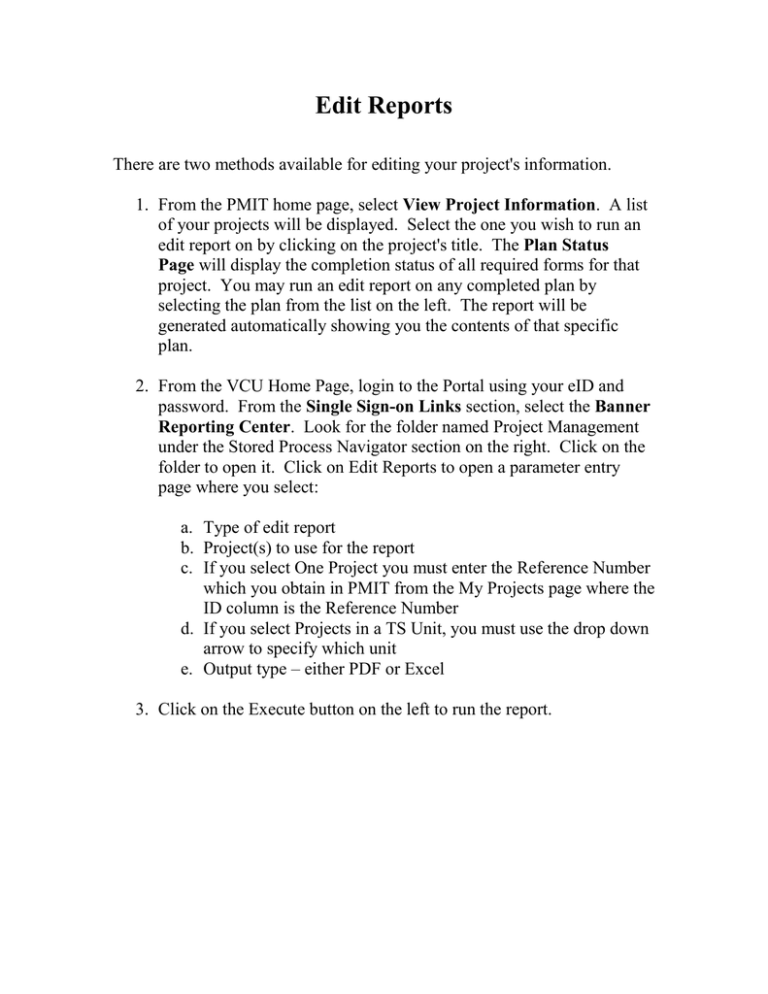
Edit Reports There are two methods available for editing your project's information. 1. From the PMIT home page, select View Project Information. A list of your projects will be displayed. Select the one you wish to run an edit report on by clicking on the project's title. The Plan Status Page will display the completion status of all required forms for that project. You may run an edit report on any completed plan by selecting the plan from the list on the left. The report will be generated automatically showing you the contents of that specific plan. 2. From the VCU Home Page, login to the Portal using your eID and password. From the Single Sign-on Links section, select the Banner Reporting Center. Look for the folder named Project Management under the Stored Process Navigator section on the right. Click on the folder to open it. Click on Edit Reports to open a parameter entry page where you select: a. Type of edit report b. Project(s) to use for the report c. If you select One Project you must enter the Reference Number which you obtain in PMIT from the My Projects page where the ID column is the Reference Number d. If you select Projects in a TS Unit, you must use the drop down arrow to specify which unit e. Output type – either PDF or Excel 3. Click on the Execute button on the left to run the report.