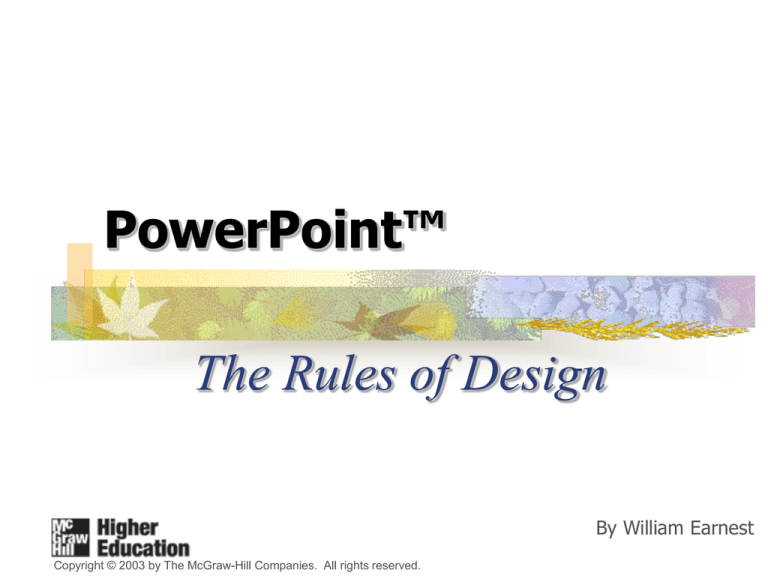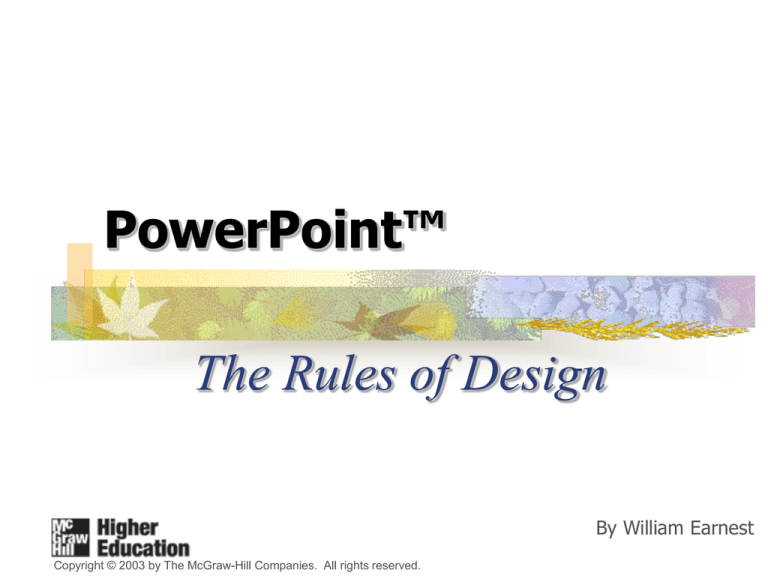
PowerPoint™
The Rules of Design
By William Earnest
Copyright © 2003 by The McGraw-Hill Companies. All rights reserved.
Table of Contents
Introduction to PowerPoint
Rules of Design
good templates
high-contrast colors
sans serif fonts
efficient text
choose images wisely
appropriate “build” effects
visual balance of slide elements
Introduction to PowerPoint
To create a
new PowerPoint
presentation …
launch the program, then …
Go to the Rules of Design
Next slide
choose the “Design
Template” option
from this menu
and click “OK.”
A menu similar to this one will appear.
Click on a template’s name to preview it.
Highlight the one you want, then click “OK.”
The rules of design will help
you select a good template.
The “AutoLayout” menu appears automatically.
Use it to choose the kind of slide you need.
For new presentations, the default
selection is a title slide.
For example
To create additional slides, use
Insert / New Slide …
or the
“New Slide”
button.
Choose the kind of slide you want from
the “AutoLayout” menu, which includes:
Single bulletDouble
list
bullet list
Bullet list +Organization
graph
chart
Bullet list + clip-art
A few more pointers
There are two basic ways to insert text:
Click in pre-set title or text
boxes and start typing.
Use the “Insert / Text Box”
command or button, then
position cursor as desired.
“Slide Sorter View” lets you work with whole slides to
make
create
delete,
bulleted
transitions
copy,items
or
build
between
move
one slides
atslides
a time
Get to know the “Drawing” toolbar.
line
color
draw a line,
arrow, rectangle,
or ellipse
text
color
object
color
insert
text
* If the toolbar is not visible, go to
“View/Toolbars / Drawing.”
insert
Clip Art
Click here to
return to the
Rules of Design
The Seven Rules of Design
are a matter of using …
good templates
high-contrast colors
sans serif fonts
efficient text
wisely chosen images
appropriate “build” effects
visual balance of slide elements
Click a bullet to view a specific rule. Otherwise, click to continue.
Each slide is fully automated. Click
to advance between slides.
1 Choose the right template.
Bright or medium blue fields
are problematic because they:
Some templates to avoid include:
High
Voltage
index
are hard on the eye
tend to strike an overly subdued mood
Azure
Blue
Diagonal
Soaring
1 Choose the right template.
PowerPoint’s newest templates are
more colorful and theme-specific.
Pick one that matches the mood you’re
trying to convey. For example:
This template would be
appropriate for presentations
concerning architecture,
engineering, construction,
planning, design, etc.
Blueprint
index
1 Choose the right template.
index
Expedition
Global
Ricepaper
Postmodern
These templates seem tailor-made for business and
the professions, yet are equally useful elsewhere.
1 Choose the right template.
Templates like these
could be used when your
subject is scientific or
technical in focus.
Technology
Straight Edge
index
1 Choose the right template.
Notebook
“Notebook” would be useful in workshops, training
seminars, and other settings concerned with
instruction or education.
index
1 Choose the right template.
Gesture
Nature
Paper
Japanese
Waves
These templates convey elegance, regardless of the subject.
index
1 Choose the right template.
Very dark or very light fields with
simple patterns are often good choices.
including dark blues
Blends
Brushstrokes
Factory
Capsules
index
Artsy
1 Choose the right template.
You can also make your own template.
index
begin with a
blank presentation
1 Choose the right template.
You can also make your own template.
from the menu, choose:
index
View / Master / Slide Master
1 Choose the right template.
You can also make your own template.
index
place images (e.g., corporate logos), objects, etc.
1 Choose the right template.
You can also make your own template.
change font characteristics (face, color, etc.);
resize, reposition, add or delete text boxes
Whatever you
do to the master
will apply to
every slide.
index
2 Use high-contrast colors.
Dark text on
a light field
The Introduction:
---------------Attention
Interest
Purpose
Qualifications
Forecast
index
Light text on
a dark field
The Introduction:
---------------Attention
Interest
Purpose
Qualifications
Forecast
2 Use high-contrast colors.
Colors of similar luminosity blend
together and make reading difficult.
The Introduction:
---------------Attention
Interest
Purpose
Qualifications
Forecast
index
The Introduction:
---------------Attention
Interest
Purpose
Qualifications
Forecast
2 Use high-contrast colors.
Apply this rule to objects such as:
text boxes
AutoShapes
etc.
Brainstorming
index
Finding the topic
and backgrounds:
3 Use sans serif fonts.
index
On the printed
page, traditional
“serif” fonts are
easier to read:
On screen, text
with plain lines and
clean edges is easier
on the eye:
Times New Roman
Tahoma
Bookman
Arial
Garamond
Trebuchet
Century
Schoolbook
Verdana
3 Use sans serif fonts.
Sans serif:
Arial, 24-pt
index
Serif:
Bookman, 24-pt
Involvement
Involvement
The importance of a
topic to the speaker.
The importance of a
topic to the speaker.
3 Use sans serif fonts.
As noted earlier, the slide
master can be used to
change template defaults.
Times New Roman
index
Tahoma
3 Use sans serif fonts.
index
There are always exceptions. If desired,
use serif fonts for special emphasis or
to add distinction or elegance to some
aspect of the slide (e.g., the title).
4 Be text-savvy.
a keywords, not sentences
minimum words, maximum size
b
c no “orphans”
d capitalize correctly
Click to jump directly to a topic, or click to continue to next slide
index
4 a Use keywords for bullets.
Slides are visual notecards.
main ideas
not complete thoughts
full sentences only when quoting
For every bullet try to eliminate:
articles (a, an, the)
pronouns that could be implied (you, we)
verbs that could be implied
If your PowerPoint presentation is meant to function by itself (for example,
as a tutorial like this one, or a display at a trade show) then it would be
necessary to use full sentences to ensure audience comprehension.
index
4 a Use keywords for bullets.
Methods of Audience Analysis
index
Observation
Inferences
Questionnaires
Interviews
4 a Use keywords for bullets.
Methods of Audience Analysis
index
Observation
Inferences
Questionnaires
Interviews
Audience gets
the main idea
You provide
the details
4 b Minimum words, maximum size
Try to keep
titles 44 pts.
or larger.
Main bullets
32 pts.
or greater
index
4 b Minimum words, maximum size
Keep text to
a minimum,
25 words or
less per slide.
index
PowerPoint is
more visual
than written.
This is another advantage of using keywords
4 c No “orphans”
Orphan, n. [Gr. Orphanos, later orphos;
L.orbus. Bereaved.]
1. In PowerPoint, when only the
last word of a long bullet spills
over to the next line.
2. It looks goofy and wastes space.
3. Fix it by editing the bullet to
one line, or by carrying over at
least two words.
index
4 c No “orphans”
before
index
4 c No “orphans”
after
index
4 d Capitalize correctly.
For slide
titles:or not to
To capitalize,
capitalize:
the question.
capitalizethat
theisfirst
letter of the line
capitalize proper nouns,
other words if desired
(but be consistent)
don’t capitalize prepositions
Vocal Aspects
index
Bodily Aspects
4 d Capitalize correctly.
index
For main bullets:
capitalize the first letter
of each line if you wish,
or if a proper noun.
do not capitalize other
words unless they’re
proper nouns.
Vocal Variety
A contest in June
• Voice duration
• Intonation patterns
• Inflections of pitch
•Syllabic duration
• Speakers should apply
• Deadline May 1
• Informative or persuasive
•Finalists to Dallas
4 d Capitalize correctly.
index
For sub-bullets:
do not capitalize the
first letter of the line,
unless a proper noun
capitalize other words
only if proper nouns
Co-cultures
• Marginalized groups
- women
- African Americans
- Hispanics
-gay, lesbian and bisexuals
-disabled individuals
5 Use images wisely.
Declaration
of Principles
1. Images should predominate over text.
2. Photos should predominate over clip-art.
3. If used, clip-art should be of graphic-artist
quality and not look “computer-drawn.”
index
5 Use images wisely.
index
A picture is worth
a thousand words.
Almost every slide
needs an image …
but not every slide
needs text.
5 Use images wisely.
Frame regular images by applying:
index
border of 1/4
drop shadow
5 Use images wisely
Do not frame irregular images:
index
i.e., photos and art without straight edges
they’re meant to blend into background
5 Use images wisely.
Size images properly:
don’t stretch them to the point of graininess
don’t shrink them to be too small to discern
Small images may look okay
to you, but you know what
they’re supposed to be. Will
your audience know … from
across the room?
index
5 Use images wisely.
index
The “Clip-Art Hall of Shame”
Images similar to these and the ones on
the next page should only be used if you
want an amateur, cartoonish look.
In most cases, photographs are
available to convey the same message,
only much more professionally.
5 The Clip-Art Hall of Shame
index
6 Keep build effects low-key.
Try to avoid
“moving” or slow
effects like:
• fly
• spiral
• crawl
• swivel
index
Opt instead
for “in-place”
effects like:
dissolve
wipe
These effects
tend to be
stretch
distracting and can
also
blinds
random
waste bars
a lot of time
split
peek
7 Strive for visual balance.
index
Avoid lopsidedness.
Avoid dead space.
Position items for
legibility & clarity.
7 Strive for visual balance.
index
Avoid lopsidedness.
Avoid dead space.
Position items for
legibility & clarity.
7 Strive for visual balance
index
Avoid lopsidedness.
Avoid dead space.
Position items for
legibility & clarity.
7 Strive for visual balance.
index
Avoid lopsidedness
Avoid dead space
Position items for
legibility & clarity
Add an image
or two or three
(perhaps one for
each bullet)
This slide
closed
for
Spread bullets out:
remodeling
Increase font size
Increase line spacing
between bullets
Drag box down
7 Strive for visual balance
index
Avoid dead space.
Avoid lopsidedness.
Position items for
legibility & clarity.
Some final observations:
index
Break any rule if you
have a good reason.
Observe copyright laws
on photos and artwork.
You control every aspect
of a slide’s design. Have
a purpose for everything
that happens.