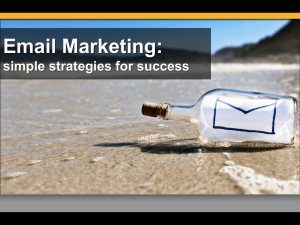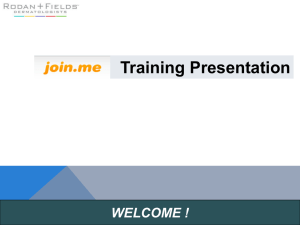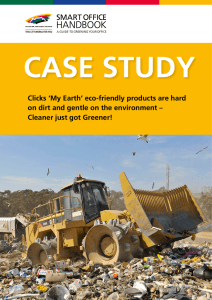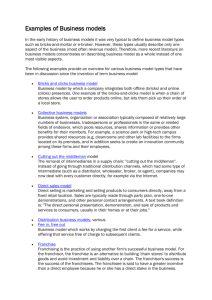CS 160 User Testing Sumin Kim Matt Ng
advertisement
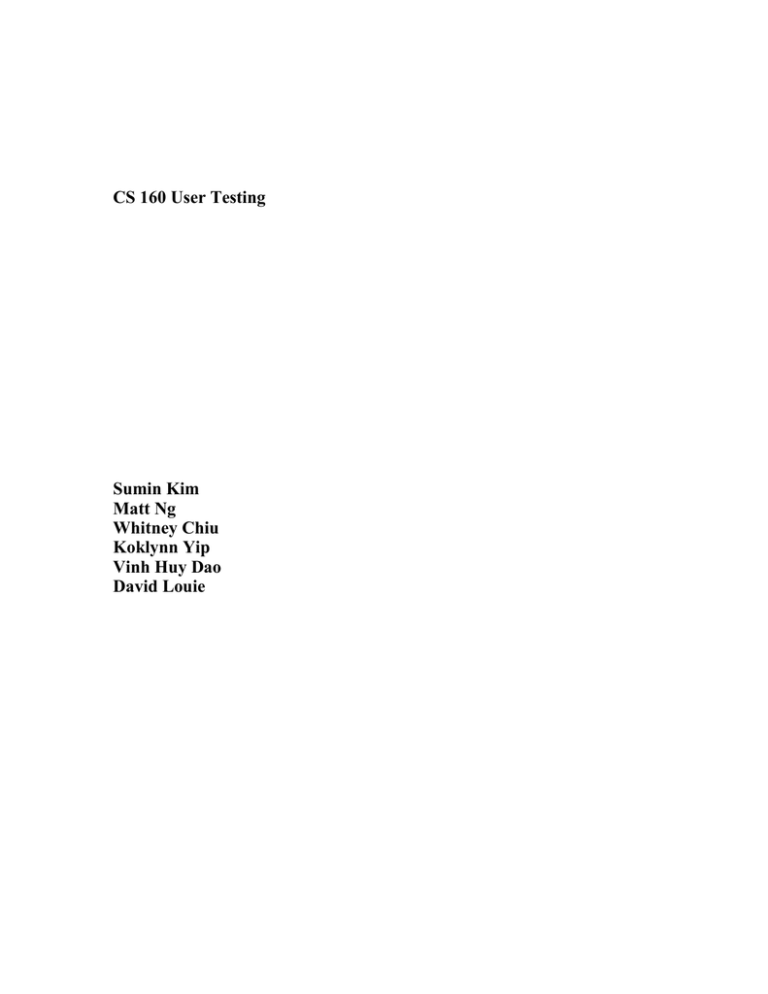
CS 160 User Testing Sumin Kim Matt Ng Whitney Chiu Koklynn Yip Vinh Huy Dao David Louie 1.0 PROPOSAL 1.1 Objective Our objectives are to obtain a qualitative understanding of the users’ experience, identify possible issues that may hinder completion of tasks, and finally see if users can actually complete the tasks our system is designed for. 1.1.1 Qualitative Understanding Rate the user’s feeling while using the interface: 1 – extremely frustrated 2 – mildly annoyed 3 – neutral 4 – mildly pleased 5 – extremely pleased Rate the ease of use for the user: 1 – Cannot complete most tasks without help 2 – Have minor issues with the interface but can still complete tasks 3 – Have no problem figuring out how to complete a task 4 – Can figure out what to do easily most of the time 5 – Knows exactly what to do from the interface 1.1.2 Possible Issues 1. The user may have some trouble filling out the form for adding a new event. More specifically, there may be some confusion on how to obtain directions to a specific location (ie a company), especially if the end location is unknown. 2. The user may have trouble navigating in the ‘Planner’ view. There may be slight confusion on the purpose of the mini-month calendar on the top left and some confusion on how to navigate from the month view. 3. The user may have trouble setting job search preferences and then proceeding to search for potential jobs because the interface does not highlight these features to the user’s eyes. 1.1.3 Task Completion The user should be able to complete the tasks assigned with few problems. 1.2 System Description The purpose of this system is to aid a graduating student in his job search. This involves the coordination of resume submission deadlines, career fair dates, info session dates, and interview scheduling. The system also aids the user in researching company related information and job opportunities, while integrating a powerful system for storing personal documents like resumes and cover letters. The main user base consists of graduating students planning on work right out of college. However, this system would be applicable to anyone initiating a job search. Users are expected to use this system for scheduling appointments, essentially as a replacement for a daily planner. The system is also designed to aid users in finding job opportunities and providing any other relevant information that users may want to store for personal reference. As mentioned above, the users will be able to record events on a calendar, search for job opportunities, store company information for personal use, and upload online copies of essential documents. 1.3 Task environment & materials The user testing will take place in an indoor location with a low amount of external traffic, since users will most likely use this system in a household setting. Also, we don’t want the users to feel uncomfortable when learning to use a new interface. Hence, we will try to keep the environment controlled and quiet. Ideally, we will conduct our testing in an apartment room to model a college students living area. This will provide for moderate and controlled amounts of external traffic and room for a computer, which is necessary to access this system. Necessary items include: table, couple of chairs, and our paper prototype. We may also provide an actual day planner for reference to the user in case they would like to make a comparison with it. Notes will be taken on paper with pen. Group members not part of the testing process themselves will be responsible for taking detailed notes about the user. If we are allowed and it seems beneficial we may record the user testing for additional detail. 1.4 Methodology 1.4.1 Introduction 1. Thank the subject for coming and tell him we appreciate his taking the time to do this. 2. Explain to the test subject the purpose of this system. 3. Explain some of the common tasks this system supports. 4. Ask subject if he has any questions at this point, and answer as necessary. 5. Make it explicit that the purpose of this test is to test the interface and not the individual. 6. Briefly outline the process of this test. 1. We will ask you to perform some set of tasks. 2. We might ask you some questions in between. 3. Tell them they are free to stop at anytime. 7. Outline the tasks that we'd like them to perform. 1.4.2 Training 1. Show the test subject the main parts of the interface. 2. Demonstrate to the subject some basic control flow. e.g. Pressing this button brings up this dialog box, pressing this link brings you to this page. Show just enough so that the subject doesn't feel uncomfortable exploring the interface. 3. Ask them if they have any questions at this point, and answer as necessary. 1.4.3 Performing Tasks 1. Introduce the task to the user and ask them how they would go about doing it. 2. Ask them to dictate what they are doing at each step. 3. If they do something unusual, make sure to note this and ask why they are doing it. 4. If the subject gets stuck at any point, ask them what they are thinking and try to lead them to a possible solution. 5. If the subject begins to get frustrated, ask them what is frustrating them and why? Also give them the option to stop if time is an issue or the subject is irritated. 6. Tell them they are welcome to make any suggestions or present their opinions at any time during the task. 1.4.4 Wrap-up Discussion 1. Ask the subject what they liked or disliked about the interface. 2. Ask the subject if they have any suggestions or improvements. 3. Ask the subject if anything is confusing or problematic with the interface. 4. Ask the subject if they think the interface succeeds at what it set out to do. 5. Ask the subject for any other suggestions or opinions they may have. This is a good chance to get more data so some ad-hoc questions may be necessary. 1.4.5 Debriefing 1. Thank the subject again for taking time to do this and tell him we really appreciate his participation. 2. Ensure subject that all the data we have collected will not be traceable back to him, and that his privacy is assured. 3. Provide subject with contact information in case he would like to hear more progress regarding the project. 1.4.6 Recording Data 1. We will have one or more note takers continually observing the user as they do the tasks. 2. We might tape it if we obtain consent of the subject or if it is beneficial. 1.5 Tasks 1.5.1 Easy The user has researched information about Microsoft and wants to store his research into the system. He already has information about a current job opening at Microsoft, and so wants to include this information along with his research. 1.5.2 Medium The user is looking for job openings and chances upon one he is interested in (i.e. Amazon computer programmer). He needs to input all the necessary information regarding this job into the system. The user may then want to organize this information into his planner, for example, for a potential interview appointment. 1.5.3 Hard The user wants to upload his resume v1.0 and cover letter for Microsoft into the system. He also wants a positive feedback of task completion. Afterwards, the user should try to upload another version of the resume and update the change list accordingly. 1.6 Test Measures The first performance and test measure will involve time. Since our application is something that needs to be accessed on a frequent basis, it is important that the tasks can be carried out within a certain amount of time. Time should be measured in minutes, rounding up or down depending on the seconds. Easy task should be done in 3 minutes. This is under the assumption that the user already has finished research notes on a job and just needs to input that data into our system. Medium task is a longer task depending on how many jobs the user is seeking. A measure for this task would be 5 minutes per single job search and 3 minutes to set preferences for search. Hard task should take 3-5 minutes for each upload or modification of a resume and cover letter document. To measure this test, have a stopwatch or watch in hand and write down the start and stop times for each task. In the case where the task may involve several sub-tasks, write down breakpoint times where the user finishes one part of a task and has moved on to the next part. Another aspect to measure is the number of clicks and steps. If a user is confused or does not understand where to go then there will be more steps taken than necessary. We need to ensure that the movement of the user is very linear towards their task in mind. Easy task should take no more than 5 clicks or 5 steps. Medium task should take no more than 10 clicks or 10 steps per job search. Hard task should take no more than 15 clicks or 15 steps per upload. To measure this test someone should be assigned to observe the user and keep count of how many times the state of the system changes. A valid state change to be documented would be anytime the user carries out an action that changes the state of system in some way visible to the user. 2.0 STUDY REPORT 2.1 Critical Findings 1. Ambiguity is the largest problem with the current interface. Referring to the observation notes for test subject E. Note that in the easy task, the test subject did not know where to start (observation 1). In fact, the test subject actually started at an incorrect section of the interface. According to the test subject this was due to ambiguous wording. Essentially, the design heuristic failed here is matching the interface to the real world. The title “Job” for a section of our interface is ambiguous. We now realize that there are many different interpretations of this word for people, and that the associations people make with it are not the same, nor can they be generalized. The solution is to specify this so that there is no ambiguity. The proposed solution is to change the Job button because it was not clear or descriptive enough. So, it should be changed to “Company Information Storage/Job Search”. Or perhaps separate this into two entirely different sections. 2. Again the problem is ambiguity. Referring to the observation notes for test subject E. Note that in the medium task, the test subject did not use the “Requirements” form to filter results or to set preferences (observation 4). Although this is not a necessary interaction with the system, it would greatly help the user find relevant results. In the same task, note that the test subject was not sure how to enter data into the planner view (observation 14). Again this is a problem with ambiguity where the subject was unaware of certain functionality. The design heuristic failed here is the match between the interface and the real world. The test subject was unaware of all the additional functionality because nothing makes them aware of it. Most likely this is because our interface does not provide the user with a large amount of guidance and does not necessarily follow real world conventions for data entry. A simple solution would be to highlight certain features we would like the user to be aware of, to promote exploration. For example, because the test subject did not know the dates in the planner view were clickable, we could highlight it, maybe change the text color or place a box around it. That way the user may want to click it, then realize he could enter data there. 3. Ambiguity was also noticed from the easy task carried out by Danny, where he looked confused for a bit as to whether the system was ready to receive the data he needed to enter in (observation 4). However, as noted, this is a first-time use only problem because the user will know what to expect the second time through. This is not to say we will ignore the problem. As a remedy, without going overboard and adding too much extra information to clarify things, we can add more detailed headings that will indicate to the user the current status of the system. This will allow the user to rely less on memorized steps to complete tasks and more on recognition of steps that need to be taken. 4. The next problem is too much user freedom. Referring to the observation notes for test subject E. Note that the test subject had some minor difficulty entering structured data. Specifically, in the medium task the test subject had difficulty entering in the date (observation 7). Since, the exact format was not specified, the test subject could have entered anything in but not necessarily get a result. The design heuristic failed here was with consistency and standards. The test subject expected there to be some kind of example that would tell them how the date should be entered, as this is how most interfaces in general do this. A simple solution is to provide an example of what the format should be. For example, just above the text field, some text accompanying it would be Month-Day-Year. 5. In observation 5 of the medium task that Danny completed, we see that the user had trouble distinguishing between the functionality of the check boxes and the actual list name. This problem breaches the consistency and standards heuristic since we expected the user to understand that there were separate methods to carry out two separate functions (view/delete). Instead, we should implement another button next to the ‘delete’ button that allows the user to view information. In the case that the user checks more than one box, we can maybe implement a comparison format for companies. Regardless, this will allow the user to recognize a single method for utilizing two different tasks. 2.2 Positive Findings 1. Test subjects in general enjoyed the layout of the interface. They appreciated that it resembled a real life planner. They were able to navigate through the interface relatively easily. They also did not appear to get frustrated using the system. This was possible because we wanted to match our interface with the real world. 2. Test subjects also exhibited comfort with the system very quickly. In general, after some minor exploration with the interface, the subjects were able to use the interface at a novice level rather than at a beginner level. For example, test subject E after going through two tasks was able to accomplish the final test with relative ease because she had become accustomed to the interface. This suggests that the learning curve, as we had hoped, is very small. We believe this was accomplished because of abiding by several heuristics. First, the match between the interface and the real world allowed subjects to make several assumptions about how the system works. Also, since the interface does not require a large amount of steps to perform tasks, the subjects were able to recognize things rather than recall. This essentially allowed subjects to very quickly learn how the interface worked. 3.0 CHANGES 3.1 Proposal Mods 1. Keep track of the number of clicks or steps taken to accomplish a task. Apart from time, this gives insight into the complexity of each task that needs to be completed. Minimizing this will give users a better experience. 2. Take notes about the interface after each task is completed, instead of asking questions about the interface after all tasks are completed. This will give us a better understanding of the weaknesses of the interface localized to the tasks that need to be completed. Hence, giving us more insight into possible enhancements. Also, after each task, the user will be more familiar with the interface. However, we want to know the users initial thoughts about the interface. Thus, this change should be beneficial to our group. 3. Related to the first modification, we have decided to take time measurements at each observation to gain insight into another aspect of complexity. Usually, time and complexity are directly related, meaning the more complex a task is, the longer it takes to complete the task. By recording this data, we will be better able to reduce complexity of the interface. 3.2 Prototype Mods 1. Add a “Get Directions” button to the Add Events Screen. 2. Separate the “Date” box into three boxes with a pull down menu for each for each field or specify an appropriate format such as “mm/dd/year” 3. Perhaps add links to the text box titles where the user can click on it to get information about what that particular field is for. (ex. Be able to click on “Requirements” and have a small screen pop up with what it means) 4. The Job button from the main page was not clear and descriptive enough. It should be changed to “Company Information Storage”/”Job Search”. Perhaps have two different sections for each 5. There should be link for on each scheduled event to the company information page 4.0 OBSERVATIONS 4.1 TEST 1 4.1.1 General Test subject: Edna Tester: Koklynn Yip Observer: David Louie, Matt Ng The test will be carried out in Edna’s apartment room. Her apartment is set up such that one room serves as the bedroom and study room for her and her roommate. The test will be done in her room, where there are two desks and two computers for each resident. Edna’s desk and computer is facing the wall. She will sit at her desk, with her laptop open and our paper prototype substituting for her monitor. She will proceed to carry out each task on her laptop, as if the paper screens were on her computer. Koklynn will sit on a chair adjacent to Edna’s desk to give relevant instructions. The observers will sit behind Edna to record observations. She will talk as she proceeds to accomplish each task, so that we know where she is clicking on the screen. 4.1.2 Easy task: (2.5 min) Observations 1. User seemed slightly confused about where to get started and hesitant on what to click. 2. She clicks on the “details” button in the planner section. 3. She attempts to enter the information into the “Additional Notes” section. 4. She is informed that she cannot make changes on this screen. 5. She clicks on the “Edit” button. 6. She enters the information in the “Additional Notes” text box. 7. She clicks “ok” 8. She says that she is done with the task. 9. The user did not accomplish the given task. She entered the data into an incorrect section of the program. Dialogue Administrator: How do you know you have finished the task? Edna: I entered the information and clicked the ‘save’ button. I assume the information I just entered will be there. Administrator: You seemed hesitant to start at first. What were you considering? Edna: I wasn’t sure what to click on first or what the different buttons on the screen were there for. Administrator: How did you make the decision to click on what you did? Edna: You asked me to put in information about Microsoft. Since I saw that I had an appointment on the page, I just clicked on a button that I thought would let me put more information about it.” Notes -The administrator informs her that she did not enter the information in the expected section. She is then shown the correct steps to take to accomplish the task. -The user comments that the “Job” button was not clear and that she did not expect it to hold the information that it did. 4.1.3 Medium Task (5.7 min) Observations 1. User clicks on “Job” 2. She clicks on “Set Job Preferences” 3. She enters “Legal Assistant” in “Positions” slot 4. There is a pause and some confusion after looking at “Requirements”. She skips that box. 5. She enters “4000” in the “Salary” box 6. She checks the “Greater than” box 7. She hesitates and enters “06-01-06” in the “Start date” box 8. She checks the “Apply” button 9. A list of job listings appears and she selects the first one. 10. User is supplied with information she would presumably get from the company site related to the job, and told to use the information to input the scheduled interview in the planner. 11. She clicks on “Planner” 12. She clicks on arrow on the mini month screen to find December 13. She clicks on the appropriate date 14. She is on the “Planner” screen on the given day, and looks confused. 15. User comments that she does not know how to add the information because she does not see a button to add it. 16. User is explained that the listed of times are clickable. 17. She clicks on “2:00 pm” 18. She enters the title, time span, and notes. 19. She enters start and end address for Directions 20. User clicks “ok” and says she is finished. 21. User had completed the task. Dialogue Administrator: How do you know you have finished the task? Edna: The interview shows up on the planner screen, but I’m not sure about the directions. I don’t know where it’s coming from. Administrator: Sorry, there should be a ‘Get Directions’ button that should lead you a service like YahooMaps where you can get the directions. Edna: Then where would I put it? Administrator: There should be a box for that as well. Administrator: Were there any other difficulties you faced while performing this task? Edna: I didn’t understand what the ‘Pictures’ box is for? Administrator: It is there to upload a map of the directions Administrator: How about find a job? Any difficulty there? Edna: Oh yeah. I didn’t know what the “Requirement” box was for and I didn’t know what format I was supposed to use when setting the date. 4.1.4 Hard Task (3.1 min) Observations 1. User clicks on “Documents” 2. She clicks on “Add” under Resumes 3. She clicks on “Browse” to find her resume on the computer. 4. She clicks on “Upload” button 5. She enters the title of her resume in the “Title” box 6. She enters “1.0” into the version text box 7. She clicks “ok” 8. User clicks on “View” button where her resume should be displayed. 9. She clicks “ok” 10. User clicks on “Update” button 11. She browses for the file again by clicking on “Browse” 12. She clicks on the “Upload” button. 13. She enters “2.0” into the version text box and types in notes on changes. 14. She clicks “ok” 15. Steps 2-14 is repeated for the addition of a cover letter 16. User says she is finished 17. User has completed the task. 18. User looks more confident and moved through the task quickly Dialogue Administrator: How do you know you have finished the task? Edna: There is a list of the resume and cover letter I added on the Document screen. I also get to see my documents under ‘view’ Administrator: Were there any other difficulties you faces while performing this task? Edna: No, not really. I’m more familiar with the program. 4.1.5 Wrap-up Discussion Administrator: What did you like about the interface? Edna: I like how you made it look like a planner, since that’s what I usually use. Administrator: What did you not like about the interface? Edna: Some of the buttons were kind of confusing. There isn’t much explanation for what they do. Administrator: Do you have any suggestions or improvements? Edna: I think a “help” section or button might help. Administrator: Is there anything confusing or problematic with the interface. Edna: Only the stuff I mentioned after I did each task. Other than that, the layout makes sense, especially once I got use to it. Administrator: Do you think the interface succeeds at what it sets out to do. Edna: I suppose so. I’m still partial to my physical planner though. Administrator: Do you have any other suggestions or opinions? Edna: Well, like I said last time, I still think this would be better on a palm pilot or something that I can carry around. I don’t think I would use it much if it were only on the computer. 4.2 TEST 2 4.2.1 General Test subject: Danny Park Tester: Sumin Kim Observer: Whitney Chiu, Vinh Dao The test will be carried out in Danny’s apartment room. His apartment is set up such that one room is the bedroom, and the other is a study room. The test will be done in the study room, where there are three desks and three computers for each resident. Danny’s desk and computer is next to the window. Danny will sit at his own desk, with his laptop open and our paper prototype substituting for his monitor. He will proceed to carry out each task on his laptop, as if the paper screens were on his computer. Sumin will sit at the adjacent desk to give relevant instructions. The observers will sit behind Danny to record observations. Danny will talk as he proceeds to accomplish each task, so that we know where he is clicking on the screen. 4.2.2 Easy Task Observations 1. Application opens up in the default daily view, which is 2.2.1 of the paper prototype. Time: 0 sec, clicks: 0 2. User surveys screen and seems to realize that he must click on the job tab to access the company database. However, before doing so, he randomly clicks on a time slot in the day schedule. He tells us that when using his computer, he randomly clicks away for no reason. Hence, his impulse was to click and he did so. Time: 5 sec, clicks: 2 3. Screen switches to default job view (2.2.5). Since the interface is designed to highlight the ability to add companies to the database, the user has no problem clicking ‘Add Company’ right away. Time: 10 sec, clicks: 3 4. Screen 2.2.7 appears with blank forms for the user to enter in data. However, since there is no prompt telling the user to enter in data, he is puzzled for a split second before proceeding to click in the ‘About’ form. At this point, Sumin tells the user that a blinking cursor appears in the form, indicating the ability to type. Time: 13 sec, clicks: 4 5. The user proceeds to enter in data that we provide regarding Microsoft. He is accustomed to using the shortcut ‘tab’ to jump from form to form, so he does not click the mouse while filling out the forms. Time: 1 min 43 sec, clicks: 4 6. The user now proceeds to double-check his work, which requires him to click in each form and scroll. Time: 1 min 53 sec, clicks: 7 7. The user now clicks ‘ok’ to proceed to the next step. Time: 1 min 55 sec, clicks: 8 Dialogue Danny: I think I am finished with the task. Sumin: How do you know that? Danny: Because I noticed that Microsoft is under ‘Current Companies’ now. Sumin: You said you “think” you’re done. Is this because you desire a positive reinforcement from the system telling you that you are done? Danny: Um, it would be nice for novice users, but even after one time use, I wouldn’t need that prompt. Sumin: Any general comments about the steps you had to take in doing this task? Danny: Um, this was a pretty easy task. The interface was pretty well laid out. But when I first opened the job tab, I had to soak everything in. Like, it was a little confusing. Well, I mean the ‘Add Company’ button was pretty clear, so I clicked it right away since I noticed you were timing me. I’d have to go back to that screen to see what other functionalities are available, since they weren’t immediately clear to me. Sumin: Okay, thanks for your input. Notes: - User was generally non-animated. - Seemed pretty confident in his computer skills. For example, he used the ‘tab’ functionality for jumping from form to form. - Total time: 1 min 53 sec + 5 sec for user to realize task was completed = 1 min 58 sec - Total clicks: 7 4.2.3 Medium Task Observations 1. Application opens up in the default daily view under ‘Planner’ tab (2.2.1) Time: 0 sec, clicks: 0 2. User already familiar from previous task, immediately clicks ‘Job’ tab. Time: 2 sec, clicks: 1 3. The user is drawn to ‘Job Opportunities’ window because it is prominent along with ‘Current Companies’. He notices Amazon listed under this section and so clicks the check box next to the listing. Time: 12 sec, clicks: 2 4. User notices the search bar and proceeds to click in it, but then decides it is useless cause he doesn’t know what to search for. Time: 20 sec, clicks: 3 5. The user then looks around for a button that will allow him to see Amazon’s listing, but there is only ‘Delete Checked’. After a few seconds, he realizes that he should uncheck the box and click on the actual name. Time: 25 sec, clicks: 5 6. Screen jumps to 2.2.9 with the specifics about the Amazon job opportunity. However, there is nothing to read since this is a prototype, so the user proceeds to click ‘Add’. Time: 32 sec, clicks: 6 7. Screen jumps to 2.2.7 with the Job Info and Additional Notes section already filled with the information provided by Amazon. The user reads over the information and then clicks in ‘About’, but does not know what to type because he did not research into Amazon. Time: 52 sec, clicks: 10 8. User asks Sumin what he should type in. Sumin tells him that he does not need to type in anything and to proceed with completing the task. Time: 1 min 2 sec, clicks: 10 9. User clicks ‘ok’ but doesn’t see Amazon listed under ‘Current Companies’. So he looks around the rest of the interface and finally asks if he is finished. Dialogue Danny: Am I done? I don’t see Amazon. Sumin: Oh, I’m sorry, we forgot to add Amazon there. Pretend Amazon does appear under ‘Current Companies’. Danny: Okay. I think I’m done then. Sumin: Okay. Do you have anything to comment on? Danny: What if Amazon wasn’t under job opportunities? What would I have to do? Search bar it? But I wouldn’t know what to search for. Sumin: So it is unclear how to go about job searching? Danny: Yea…like what if I just want to search for jobs in general, what would I type in for a keyword? Computer Science? Sumin: Okay, that is a good point. Thank you. We will take note of that. Anything else? Danny: It seems pretty good so far. Notes -User was not animated in the least bit -User seems to be familiar with computer systems: he quickly understood that the lack of a view button after checking the box next to Amazon meant that he should probably click on the text itself. -It is apparent the user is not afraid to make a mistake: if he sees something that may put him a step closer to completing his task, he immediately proceeds. He is probably not an accurate representation of other users since this attitude allows him to finish tasks much quicker than expected. Also, he did not have to type in anything. -Forgot to make user plan an interview in his scheduler. This will account for the low time score. However, the number of clicks would’ve been much higher. -Total time: 1 min 2 sec -Total clicks: 10 4.2.4 Hard Task Observations 1. As usual, the application opens up to the default day view. Time: 0 sec, clicks: 0 2. User now has a firm grasp on the interface and immediately clicks the ‘Documents’ tab. Time: 2 sec, clicks: 1 3. Screen shot switches to 2.2.10, the default documents view. However, since the ‘Add’ button is only one amidst many, the user has some difficulty in deciding what to do next. Eventually, he clicks ‘Add’ under resumes to proceed to the next step. Time: 22 sec, clicks: 3 4. User now sees 2.2.11, which allows the user to upload a resume to the online database. The user immediately recognizes the ‘Browse’ button because most systems today allow a user to browse for files they want to upload, such as Berkeley’s webdisk utility. Time: 27 sec, clicks: 4 5. We are missing a screen shot for the browse function, but we use the user’s actual computer to browse for a file, since our system will provide the same functionality. The user locates his actual resume on file and double clicks it. Time: 57 sec, clicks: 13 6. Screen returns to 2.2.11 to allow the user to input any comments associated with the file. The user has been instructed to type in Apple resume. Time: 1 min 7 sec, clicks: 15 7. Once the information has been entered, the user clicks ‘ok’ to confirm the transaction and the screen jumps back to the default documents screen. Time: 1 min 13 sec, clicks: 16 8. The user now has to upload a second version of the resume. After some thought, he clicks on ‘update’ next to Apple resume, although he is unsure of this move. Time: 1 min 20 sec, clicks: 17 9. The screen reverts back to 2.2.11, which is the same as the ‘Add’ screen. The user is clearly confused, since he does not see his old resume. However, he decides to use the ‘browse’ function and proceeds to carry out the same steps as before. Time: 1 min 37 sec, clicks: 25 10. After selecting the file, the screen reverts back to 2.2.11, where he notices that the version number under ‘Changes/Comments’ has been updated to 2.0. He clicks the ‘Version’ line to see if he can modify the version number and finds out that he can modify it, and proceeds to type in 1.1. No comments are added. Time: 1 min 47 sec, clicks: 27 11. User now clicks ‘ok’ to confirm and the screen returns to the default documents view. Time: 1 min 50 sec, clicks: 28 12. The user is technically done, but decides to click on details to make sure his update was a success, since there was no confirmation notification. The resume details page opens up (2.2.12) and the user can clearly see that there are different version for his resume. He clicks ‘ok’ to confirm his conclusion. Time: 2 min, clicks: 32 Dialogue Danny: Ok, I am done. Sumin: Ok, so this time you are sure you’re done? Danny: Yea, since I was able to check for myself. Sumin: That’s good, that’s good. Same procedure…do you have any suggestions or comments? Danny: I’m still kind of confused. So if I were to click on my resume, would I have the chance to pick which version to open? Or would it open the most recent one? Sumin: You would be opening up your most recent version. Danny: O, ok. Is there a limit to how many you can store? Or how many version I can have? Sumin: As of now, no. But that will depend on our resources. Danny: I liked the ‘Add’ interface because it was very simple and streamlined. However, when updating my resume, I was kind of confused because I did not know if by uploading the new resume, the system would automatically know it’s a new version. Sumin: Ok, so that is a potential problem, although you knew that you clicked ‘Update’. Danny: …yea…it would be nice to be more clear. Sumin: Ok, we’ll take note of that. Any thing else before we wrap up? Danny: Um, I think we’re good. Notes -Forgot to factor in clicks for finding resume. However, assuming that finding the resume is one step, this should account for the large number of clicks. -User was confused at times. -However, user clearly shows us that he is familiar with computer systems enough to be able finish all tasks even when he had to second guess his actions. -Total time: 2 min -Total clicks: 32 4.2.5 Wrap-up Sumin: Ok, a few more questions for you. If you were to rate this system on a scale from one to five (shows paper with labels for each number), how would you rate it? Danny: Um…I give it a 4. Sumin: May I ask why? Danny: Well, in general his system seems pretty easy to use and has a lot of functionality. However, I would have to completely devote my scheduling to this system if I were to use it effectively, since it tries to incorporate all aspects of job searching. So, given the few problems it has, I give it a 4. Sumin: Ok, cool. Next, on a scale from 1 to 5, how would you rate the ease of use of this system? Danny: I give it a 4 again. Sumin: Because? Danny: I was able to figure out quite easily what I needed to do, although there were a few confusing parts. So yea, a 4. Sumin: Hm…ok. Finally, how do feel this system succeeds at what it sets out to do? Danny: I do. Sumin: Ok then, thank you sooo much for your time. We appreciate your work in helping us make our system more suitable for users. Danny: No problem. Table of Contents 1.0 Proposal 1.1 Objective 1.1.1 Qualitative Understanding 1.1.2 Possible Issues 1.1.3 Task Completion 1.2 System Description 1.3 Task Environment and Materials 1.4 Methodology 1.4.1 Introduction 1.4.2 Training 1.4.3 Performing Tasks 1.4.4 Wrap-up Discussion 1.4.5 Debriefing 1.4.6 Recording Data 1.5 Tasks 1.5.1 Easy 1.5.2 Medium 1.5.3 Hard 1.6 Test Measures 2.0 Study Report 2.1 Critical Findings 2.2 Positive Findings 3.0 Changes 3.1 Proposal Mods 3.2 Prototype Mods 4.0 Observations 4.1 Test 1 4.1.1 4.1.2 4.1.3 4.1.4 4.1.5 4.2 Test 2 4.2.1 4.2.2 4.2.3 4.2.4 4.2.5 General Easy Task Medium Task Hard Task Wrap-up General Easy Task Medium Task Hard Task Wrap-up