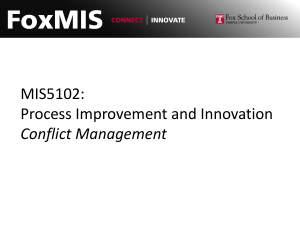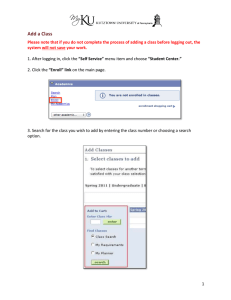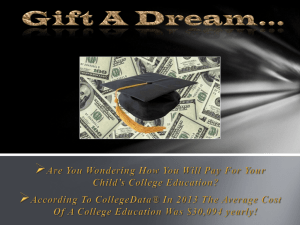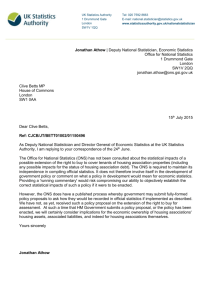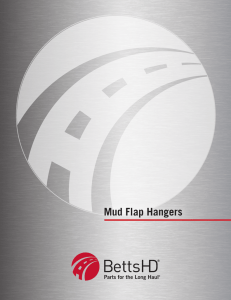Quick guide to logging in and enrolling on a Marshall... Logging in
advertisement
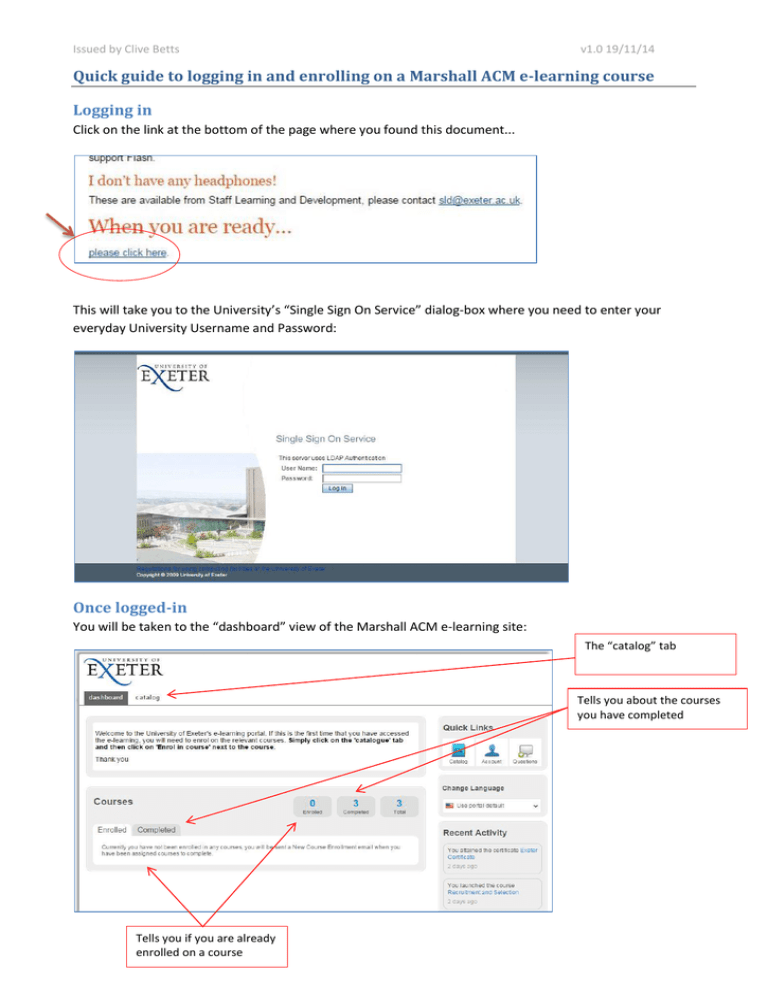
Issued by Clive Betts v1.0 19/11/14 Quick guide to logging in and enrolling on a Marshall ACM e-learning course Logging in Click on the link at the bottom of the page where you found this document... This will take you to the University’s “Single Sign On Service” dialog-box where you need to enter your everyday University Username and Password: Once logged-in You will be taken to the “dashboard” view of the Marshall ACM e-learning site: The “catalog” tab Tells you about the courses you have completed Tells you if you are already enrolled on a course Issued by Clive Betts v1.0 19/11/14 Finding the right course and enrolling From the “dashboard” view click on the “catalog” tab to take you to a list of the courses available to you: Course title “Enroll” button Choose the course you wish to enrol upon and click the “Enroll” button. You will see a message about enrolment and then you will see the following screen from which you can “Launch” the course: Issued by Clive Betts v1.0 19/11/14 Working through the course A typical screen looks like the image below. To save your progress if you wish to exit and return to the course without restarting from the beginning you must click on the top right hand “x” as shown: