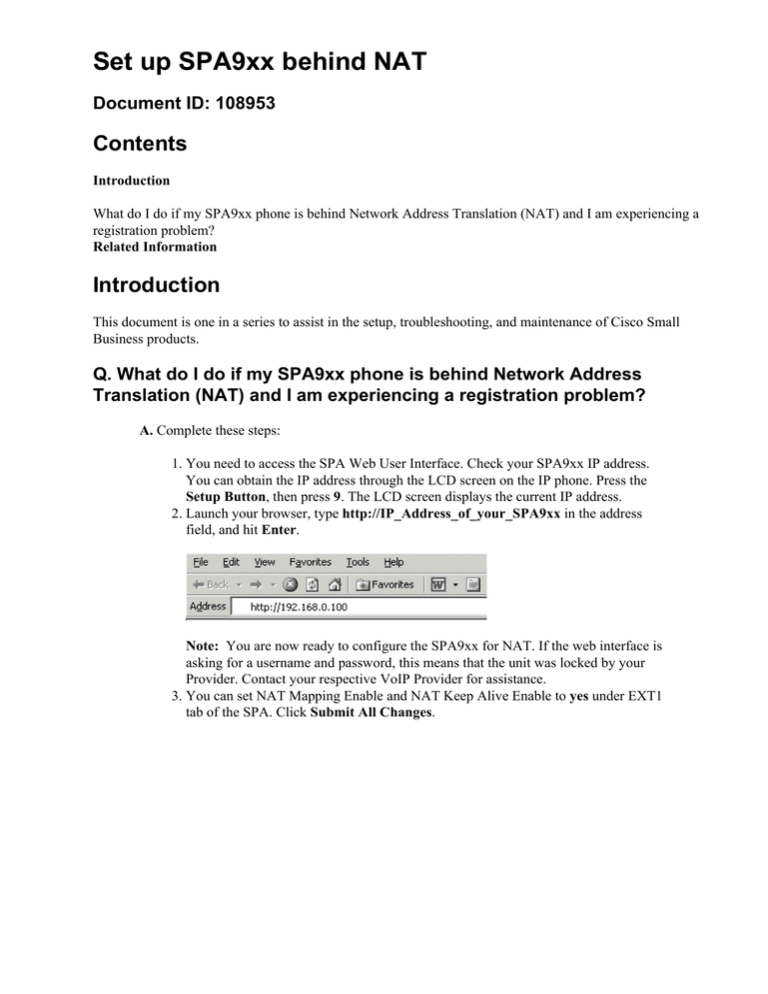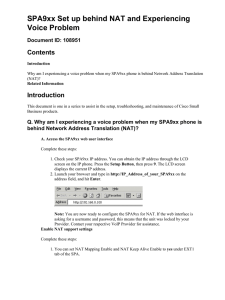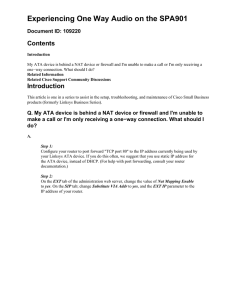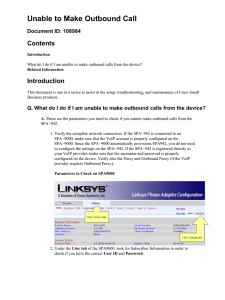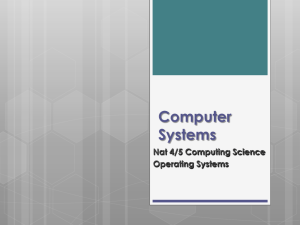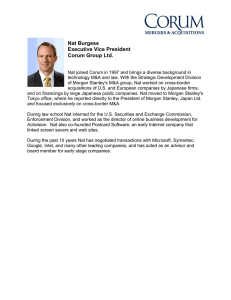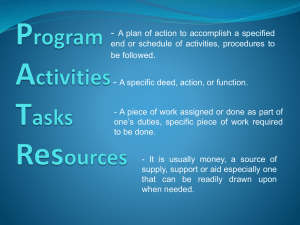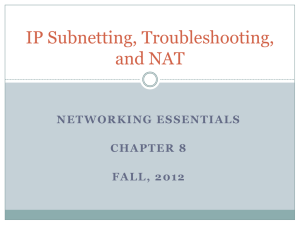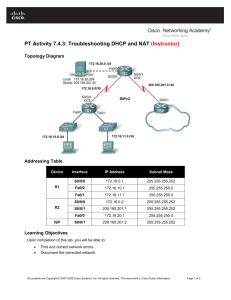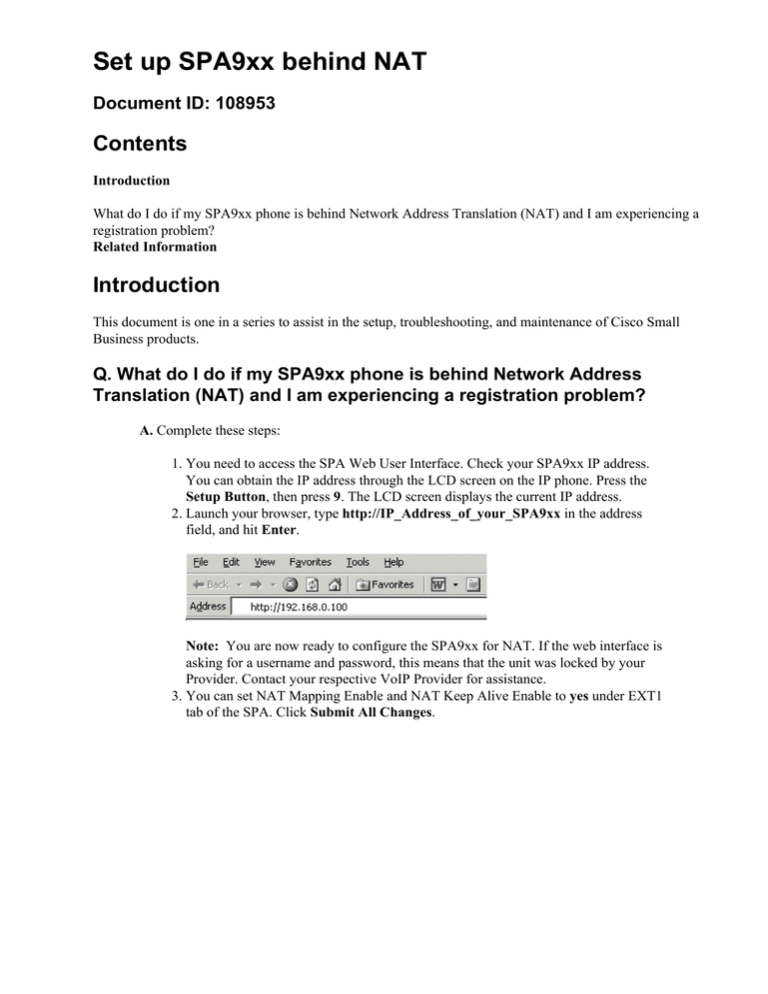
Set up SPA9xx behind NAT
Document ID: 108953
Contents
Introduction
What do I do if my SPA9xx phone is behind Network Address Translation (NAT) and I am experiencing a
registration problem?
Related Information
Introduction
This document is one in a series to assist in the setup, troubleshooting, and maintenance of Cisco Small
Business products.
Q. What do I do if my SPA9xx phone is behind Network Address
Translation (NAT) and I am experiencing a registration problem?
A. Complete these steps:
1. You need to access the SPA Web User Interface. Check your SPA9xx IP address.
You can obtain the IP address through the LCD screen on the IP phone. Press the
Setup Button, then press 9. The LCD screen displays the current IP address.
2. Launch your browser, type http://IP_Address_of_your_SPA9xx in the address
field, and hit Enter.
Note: You are now ready to configure the SPA9xx for NAT. If the web interface is
asking for a username and password, this means that the unit was locked by your
Provider. Contact your respective VoIP Provider for assistance.
3. You can set NAT Mapping Enable and NAT Keep Alive Enable to yes under EXT1
tab of the SPA. Click Submit All Changes.
4. Alternatively, if the SIP server registering the SPA9xx supports NAT, you can use
Outbound Proxy configuration of the SPA in order to connect to it.
5. SPA product also supports STUN (Simple Traversal of UDP through NAT) protocol.
Under the SIP tab, look for NAT Support Parameters. In the STUN Server field,
place your STUN server address, set Substitute VIA Addr and STUN Enable to yes.
Place your WAN IP address on EXT IP. Click Submit All Changes.
Note: STUN will not work if you have a symmetric NAT. If you enable the debug
through syslog, and set STUN Test Enable to yes, the SPA product will print
information about whether or not you have a symmetric NAT.
On your NAT, you need to unblock UDP ports 5060, 5061, and the port range from
16384−16482. You might also need to disable "SPI" if there is such a function in
your firewall.
Related Information
• Technical Support & Documentation − Cisco Systems
Contacts & Feedback | Help | Site Map
© 2013 − 2014 Cisco Systems, Inc. All rights reserved. Terms & Conditions | Privacy Statement | Cookie Policy | Trademarks of
Cisco Systems, Inc.
Updated: Dec 12, 2008
Document ID: 108953