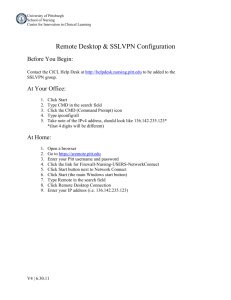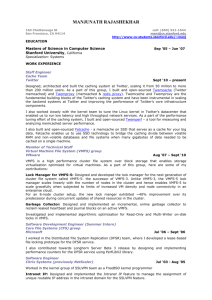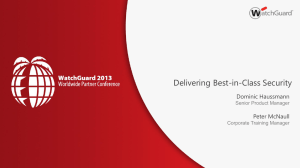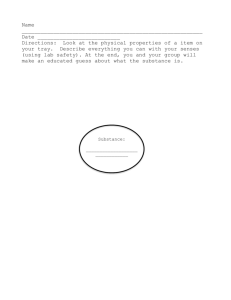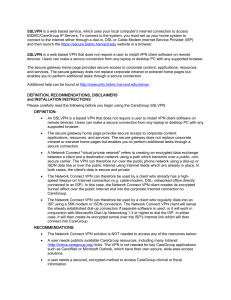Client Instructions for RDP via SSLVPN Please go to this link
advertisement
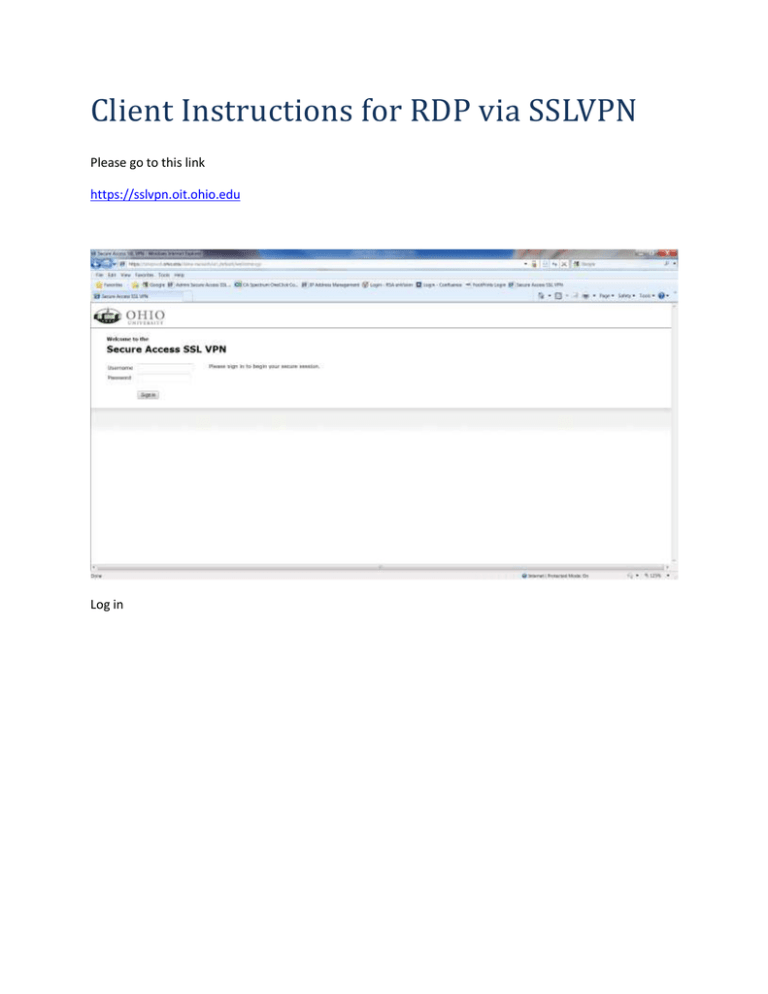
Client Instructions for RDP via SSLVPN Please go to this link https://sslvpn.oit.ohio.edu Log in Under Client Application Sessions, Select Start to the right of Network Connect. Install all the software requested. Again allow to make changes. When all the software has been installed, you will be brought back to your SSLVPN home page. Please select Start to the right of Network Connect. Wait just a moment. You will see this icon in your tray when network connect is running. If this screen pops up just select Hide or minimize. You can now run Remote Desktop Connection as you have done before.