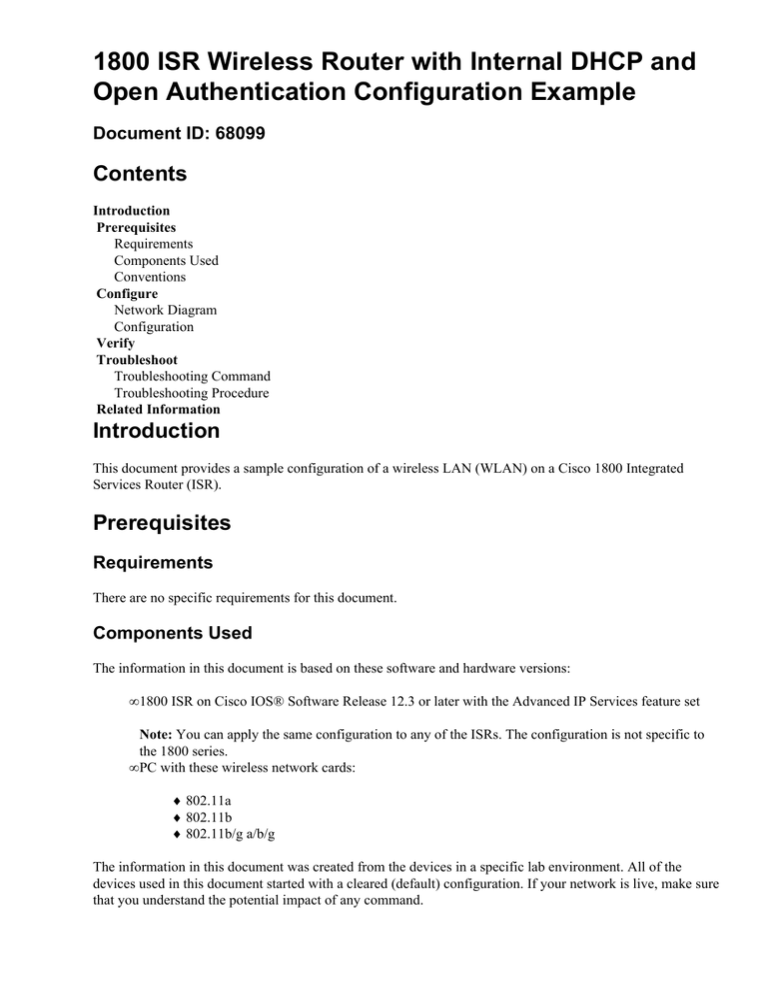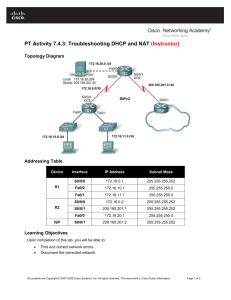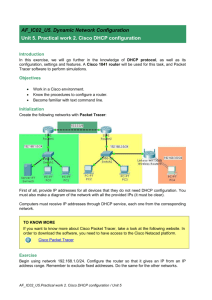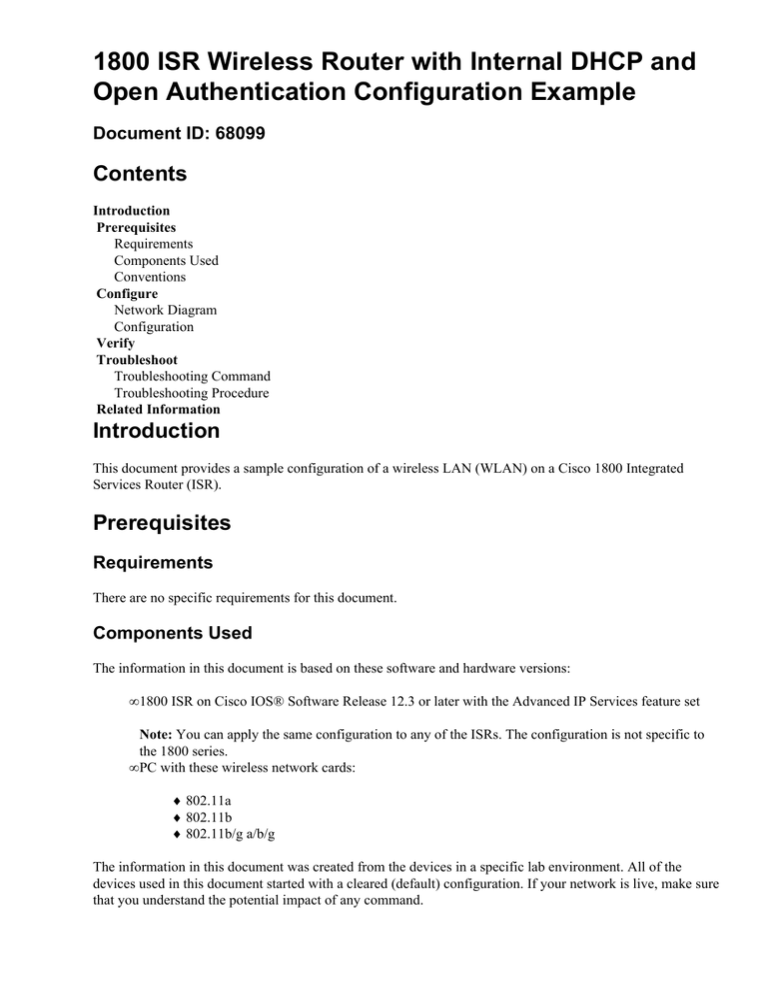
1800 ISR Wireless Router with Internal DHCP and
Open Authentication Configuration Example
Document ID: 68099
Contents
Introduction
Prerequisites
Requirements
Components Used
Conventions
Configure
Network Diagram
Configuration
Verify
Troubleshoot
Troubleshooting Command
Troubleshooting Procedure
Related Information
Introduction
This document provides a sample configuration of a wireless LAN (WLAN) on a Cisco 1800 Integrated
Services Router (ISR).
Prerequisites
Requirements
There are no specific requirements for this document.
Components Used
The information in this document is based on these software and hardware versions:
• 1800 ISR on Cisco IOS® Software Release 12.3 or later with the Advanced IP Services feature set
Note: You can apply the same configuration to any of the ISRs. The configuration is not specific to
the 1800 series.
• PC with these wireless network cards:
♦ 802.11a
♦ 802.11b
♦ 802.11b/g a/b/g
The information in this document was created from the devices in a specific lab environment. All of the
devices used in this document started with a cleared (default) configuration. If your network is live, make sure
that you understand the potential impact of any command.
Conventions
Refer to Cisco Technical Tips Conventions for more information on document conventions.
Configure
In this section, you are presented with the information to configure the features described in this document.
Note: Use the Command Lookup Tool (registered customers only) to find more information on the commands
used in this document.
Network Diagram
This document uses this network setup:
Wireless Connection to the Router
Configuration
Step−by−Step Instructions
Complete these steps:
1. Set up the DHCP scope and excluded addresses.
Note: Excluded addresses are optional.
Refer to Cisco IOS DHCP Server for a more detailed explanation of the DHCP server in Cisco IOS
Software.
2. Turn on integrated routing and bridging, and set up the bridge group.
3. Assign an IP address to interface Bridge−Group Virtual Interface 1 (BVI1).
4. Set up wireless.
a. Assign interface Dot11Radio0 or Dot11Radio1 to bridge group 1.
b. Assign a service set identifier (SSID) to the radio interface, and then define open
authentication.
Configuration
This document uses this configuration:
1800 Series ISR Wireless and DHCP Configuration
1800−ISR#show running−config
Building configuration...
.
.
!
hostname 1800−ISR
!
!−−− Output suppressed.
!
ip subnet−zero
!
!
ip dhcp excluded−address 192.168.2.1 192.168.2.100
!−−− This sets up DHCP and excluded addresses. Excluded addresses are optional.
!
ip dhcp pool 1800−ISR
network 192.168.2.0 255.255.255.0
!
!
bridge irb
!−−− Turn on integrated routing and bridging.
!
!
interface Dot11Radio0
!−−− This is the wireless radio interface configuration.
no ip address
!
ssid Cisco
!−−− Here, the SSID is given as "Cisco".
authentication open
!−−− This defines the authentication as open.
!
speed basic−1.0 basic−2.0 basic−5.5 6.0 9.0 basic−11.0 12.0 18.0 24.0 36.0 48.0 54.0
station−role root
bridge−group 1
bridge−group 1 subscriber−loop−control
bridge−group 1 spanning−disabled
bridge−group 1 block−unknown−source
no bridge−group 1 source−learning
no bridge−group 1 unicast−flooding
!
!
interface BVI1
ip address 192.168.2.1 255.255.255.0
!
ip classless
!
!−−− Note: Configure the bridge 1 protocol IEEE and the bridge 1 route IP
!−−− before you create interface BVI1 or add the radio interface to bridge group 1.
!
bridge 1 protocol ieee
bridge 1 route ip
!
line con 0
line aux 0
line vty 0 4
!
no scheduler allocate
end
Verify
Use this section to confirm that your configuration works properly.
The Output Interpreter Tool (registered customers only) (OIT) supports certain show commands. Use the OIT
to view an analysis of show command output.
Use these commands in order to verify proper DHCP and wireless operation:
• show dot11 associations
• show ip dhcp binding
The MAC and IP addresses must match in the output of the show dot11 associations command and the
output of the show ip dhcp binding command. Here is an example:
1800−ISR#show dot11 associations
802.11 Client Stations on Dot11Radio0:
SSID [Cisco] :
MAC Address
0040.96ac.345c
!
IP address
192.168.2.101
Device
CB21AG/PI21AG
Name
WLCLIENT
Parent
self
!−−− Output suppressed.
!
1800−ISR#show ip dhcp binding
Bindings from all pools not associated with VRF:
IP address
Client−ID/
Lease expiration
Hardware address/
User name
192.168.2.101
0100.4096.ac34.5c
Dec 18 2005 05:07 PM
1800−ISR#
Troubleshoot
Use this section to troubleshoot your configuration.
Type
Automatic
State
Associated
Troubleshooting Command
Note: Refer to Important Information on Debug Commands before you use debug commands.
Issue the debug ip dhcp server packet command in order to debug the IP DHCP server. With an unencrypted
open−authentication WLAN, this command provides the quickest and most effective method to troubleshoot.
The debug ip dhcp server packet command shows these data transactions:
This output of the debug ip dhcp server packet command is an example of a successful DHCP request:
1800−ISR#debug ip dhcp server packet
*Dec 17 15:40:50.379: DHCPD: DHCPREQUEST received from client 0100.4096.ac34.5c.
!
!−−− This shows the client DHCP discover packet that is sent to the router.
!
*Dec 17 15:40:50.379: DHCPD: No default domain to append − abort update
*Dec 17 15:40:50.379: DHCPD: Sending DHCPACK to client 0100.4096.ac34.5c (192.168.2.101)
!
!−−− This shows the router DHCP acknowledgment (ACK) that is sent back to the client.
!
*Dec 17 15:40:50.379: DHCPD: creating ARP entry (192.168.2.101, 0040.96ac.345c).
*Dec 17 15:40:50.379: DHCPD: unicasting BOOTREPLY to client 0040.96ac.345c (192.168.2.101)
Troubleshooting Procedure
If you do not see the DHCP offer in the output of the debug ip dhcp server packet command, begin to
troubleshoot the 802.11 protocol. Complete these steps:
1. Verify the wireless client settings, the SSID, and the no security/encryption setting.
Note: The SSID must be the same in the ISR and the clients. In this case, the SSID is "Cisco". Figure
1 and Figure 2 show the SSID settings in both Cisco Aironet Desktop Utility (ADU) and Aironet
Client Utility (ACU). The window that you see depends on the wireless client card and the firmware
versions that you use.
Figure 1 Cisco ADU SSID Settings
Figure 2 Cisco ACU SSID Settings
Figure 3 Windows Wireless Zero Settings
2. Verify Wi−Fi compatibility.
Refer to the Wi−Fi Alliance
page in order to verify the Wi−Fi compatibility of the wireless
network interface card (NIC) that is used.
3. Contact Cisco Technical Support for further technical assistance.
Related Information
• Cisco IOS DHCP Server
• Cisco Access Router Wireless Configuration Guide
• Technical Support & Documentation − Cisco Systems
Contacts & Feedback | Help | Site Map
© 2013 − 2014 Cisco Systems, Inc. All rights reserved. Terms & Conditions | Privacy Statement | Cookie Policy | Trademarks of
Cisco Systems, Inc.
Updated: Jul 17, 2008
Document ID: 68099