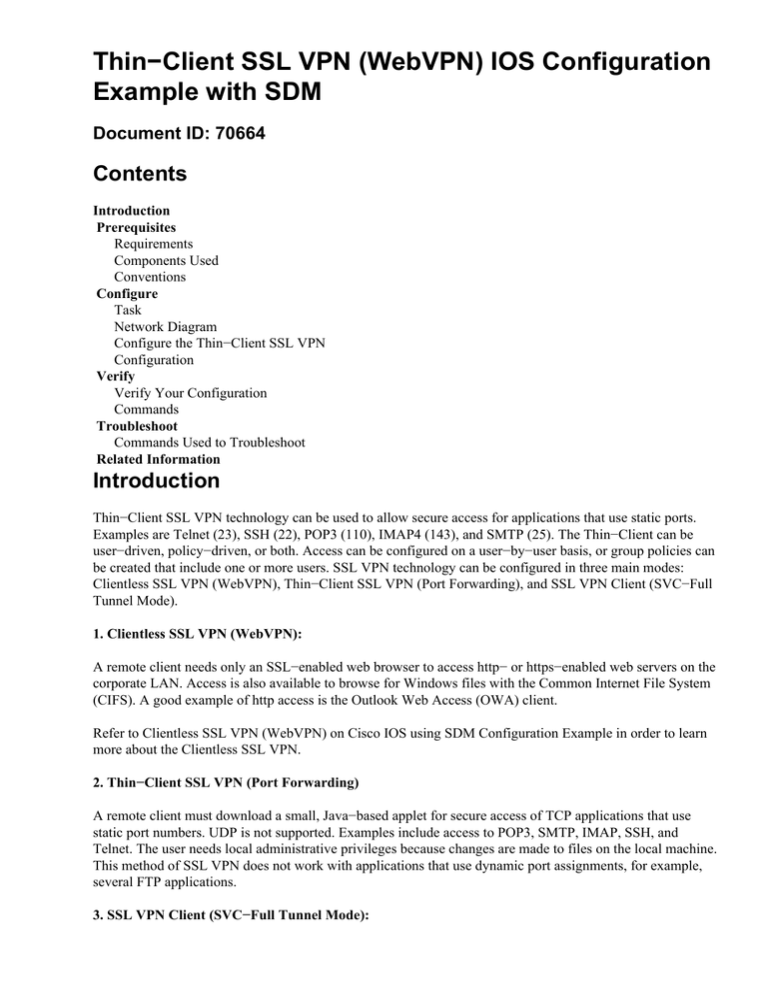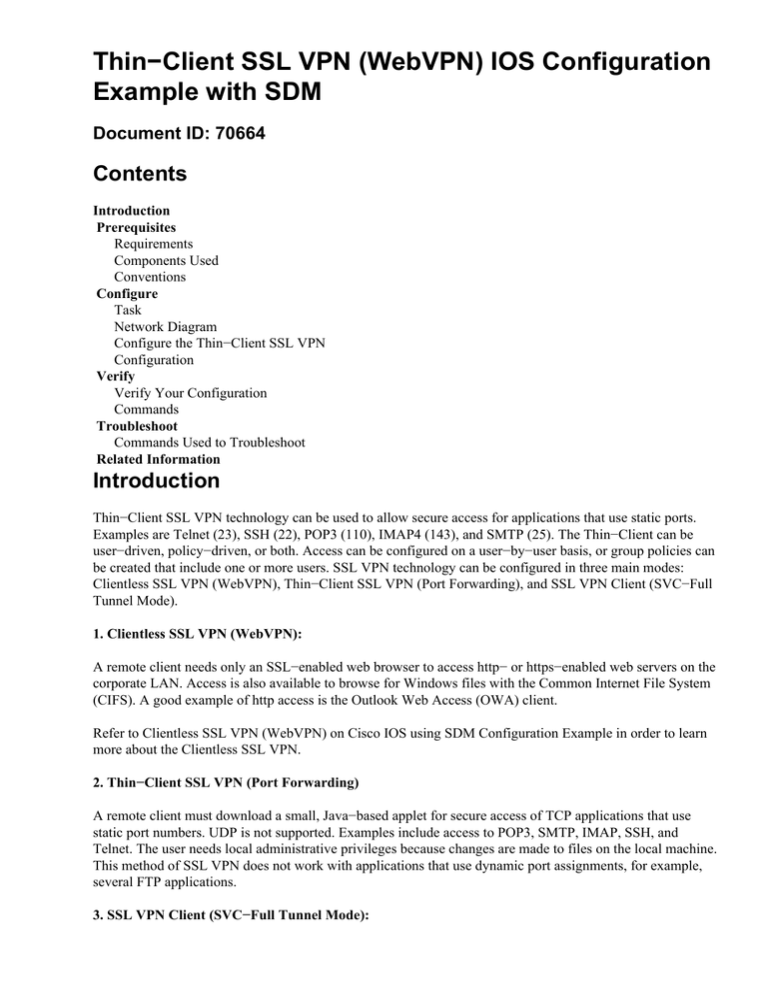
Thin−Client SSL VPN (WebVPN) IOS Configuration
Example with SDM
Document ID: 70664
Contents
Introduction
Prerequisites
Requirements
Components Used
Conventions
Configure
Task
Network Diagram
Configure the Thin−Client SSL VPN
Configuration
Verify
Verify Your Configuration
Commands
Troubleshoot
Commands Used to Troubleshoot
Related Information
Introduction
Thin−Client SSL VPN technology can be used to allow secure access for applications that use static ports.
Examples are Telnet (23), SSH (22), POP3 (110), IMAP4 (143), and SMTP (25). The Thin−Client can be
user−driven, policy−driven, or both. Access can be configured on a user−by−user basis, or group policies can
be created that include one or more users. SSL VPN technology can be configured in three main modes:
Clientless SSL VPN (WebVPN), Thin−Client SSL VPN (Port Forwarding), and SSL VPN Client (SVC−Full
Tunnel Mode).
1. Clientless SSL VPN (WebVPN):
A remote client needs only an SSL−enabled web browser to access http− or https−enabled web servers on the
corporate LAN. Access is also available to browse for Windows files with the Common Internet File System
(CIFS). A good example of http access is the Outlook Web Access (OWA) client.
Refer to Clientless SSL VPN (WebVPN) on Cisco IOS using SDM Configuration Example in order to learn
more about the Clientless SSL VPN.
2. Thin−Client SSL VPN (Port Forwarding)
A remote client must download a small, Java−based applet for secure access of TCP applications that use
static port numbers. UDP is not supported. Examples include access to POP3, SMTP, IMAP, SSH, and
Telnet. The user needs local administrative privileges because changes are made to files on the local machine.
This method of SSL VPN does not work with applications that use dynamic port assignments, for example,
several FTP applications.
3. SSL VPN Client (SVC−Full Tunnel Mode):
The SSL VPN Client downloads a small client to the remote workstation and allows full, secure access to the
resources on the internal corporate network. The SVC can be downloaded permanently to the remote station,
or it can be removed after the secure session ends.
Refer to SSL VPN Client (SVC) on IOS using SDM Configuration Example in order to learn more about the
SSL VPN Client.
This document demonstrates a simple configuration for the Thin−Client SSL VPN on a Cisco IOS® router.
The Thin−Client SSL VPN runs on these Cisco IOS routers:
• Cisco 870, 1811, 1841, 2801, 2811, 2821, and 2851 Series routers
• Cisco 3725, 3745, 3825, 3845, 7200, and 7301 Series routers
Prerequisites
Requirements
Ensure that you meet these requirements before you attempt this configuration:
Requirements for the Cisco IOS router
• Any of the listed routers loaded with SDM and an advanced image of IOS version 12.4(6)T or later
• Management station loaded with SDM
Cisco ships new routers with a pre−installed copy of SDM. If your router does not have SDM
installed, you can obtain the software at Software Download−Cisco Security Device Manager. You
must possess a CCO account with a service contract. Refer to Configure Your Router with Security
Device Manager for detailed instructions.
Requirements for Client computers
• Remote clients should have local administrative privileges; it is not required, but it is highly
suggested.
• Remote clients must have Java Runtime Environment (JRE) Version 1.4 or higher.
• Remote client browsers: Internet Explorer 6.0, Netscape 7.1, Mozilla 1.7, Safari 1.2.2, or Firefox 1.0
• Cookies enabled and Popups allowed on remote clients
Components Used
The information in this document is based on these software and hardware versions:
• Cisco Advanced Enterprise Software Image 12.4(9)T
• Cisco 3825 Integrated Services Router
• Cisco Router and Security Device Manager (SDM) Version 2.3.1
The information in this document was created from the devices in a specific lab environment. All the devices
used in this document began with a cleared (default) configuration. If your network is live, make sure that you
understand the potential impact of any command. The IP addresses used for this configuration come from the
RFC 1918 address space. They are not legal on the Internet.
Conventions
Refer to the Cisco Technical Tips Conventions for more information on document conventions.
Configure
Task
This section contains the information needed to configure the features described within this document.
Network Diagram
This document uses this network setup:
Configure the Thin−Client SSL VPN
Use the Wizard provided in the Security Device Manager (SDM) interface to configure the Thin−Client SSL
VPN on Cisco IOS, or configure it either at the Command Line Interface (CLI) or manually in the SDM
application. This example uses the Wizard.
1. Choose the Configure tab.
a. From the navigation pane, choose VPN > WebVPN.
b. Click the Create WebVPN tab.
c. Click the radio button next to Create a new WebVPN.
d. Click the Launch the selected task button.
2. The WebVPN Wizard launches. Click Next.
Enter the IP address and a unique name for this WebVPN gateway. Click Next.
3. The User Authentication screen allows the opportunity to provide for the authentication of users. This
configuration uses an account created locally on the router. You can also use an Authentication,
Authorization, and Accounting (AAA) server.
a. To add a user, click Add.
b. Enter the user information on the Add an Account screen, and click OK.
c. Click Next on the User Authentication screen.
d. The WebVPN Wizard screen allows for the configuration of Intranet web sites, but this step is
omitted because Port−Forwarding is used for this application access. If you want to allow
access to web sites, use the Clientless or Full Client SSL VPN configurations, which are not
within the scope of this document.
e. Click Next. The Wizard displays a screen that allows configuration of the Full Tunnel client.
This does not apply to the Thin−Client SSL VPN (Port Forwarding).
f. Uncheck Enable Full Tunnel. Click Next.
4. Customize the appearance of the WebVPN portal page or accept the default appearance.
a. Click Next.
b. Preview the Summary of the Configuration and click Finish > Save.
5. You have created a WebVPN Gateway and a WebVPN Context with a linked Group Policy.
Configure the Thin−Client ports, which are made available when clients connect to the WebVPN.
a. Choose Configure.
b. Choose VPN > WebVPN.
c. Choose Create WebVPN.
d. Choose the radio button Configure advanced features for an existing WebVPN and click
Launch the selected task.
e. The Welcome screen offers highlights of the capabilities of the Wizard. Click Next.
f. Choose the WebVPN context and user group from the drop−down menus. Click Next.
g. Choose Thin Client (Port Forwarding) and click Next.
h. Enter the resources that you want to make available through Port Forwarding. The service
port must be a static port, but you can accept the default port on the client PC assigned by the
Wizard. Click Next.
i. Preview your configuration summary and click Finish > OK > Save.
Configuration
Results of the SDM Configuration.
ausnml−3825−01
Building configuration...
Current configuration : 4343 bytes
!
! Last configuration change at 15:55:38 UTC Thu Jul 27 2006 by ausnml
! NVRAM config last updated at 21:30:03 UTC Wed Jul 26 2006 by ausnml
!
version 12.4
service timestamps debug datetime msec
service timestamps log datetime msec
service password−encryption
!
hostname ausnml−3825−01
!
boot−start−marker
boot system flash c3825−adventerprisek9−mz.124−9.T.bin
boot−end−marker
!
no logging buffered
enable secret 5 $1$KbIu$5o8qKYAVpWvyv9rYbrJLi/
!
aaa new−model
!
aaa authentication login default local
aaa authentication login sdm_vpn_xauth_ml_1 local
aaa authentication login sdm_vpn_xauth_ml_2 local
aaa authorization exec default local
!
aaa session−id common
!
resource policy
!
ip cef
!
ip domain name cisco.com
!
voice−card 0
no dspfarm
!−−− Self−Signed Certificate Information
crypto pki trustpoint ausnml−3825−01_Certificate
enrollment selfsigned
serial−number none
ip−address none
revocation−check crl
rsakeypair ausnml−3825−01_Certificate_RSAKey 1024
!
crypto pki certificate chain ausnml−3825−01_Certificate
certificate self−signed 02
30820240 308201A9 A0030201 02020102 300D0609 2A864886 F70D0101 04050030
!−−−−−−−−−−−−−−−−−−−−−
!−−− cut for brevity
quit
!
username ausnml privilege 15 password 7 15071F5A5D292421
username fallback privilege 15 password 7 08345818501A0A12
username austin privilege 15 secret 5 $1$3xFv$W0YUsKDx1adDc.cVQF2Ei0
username sales_user1 privilege 5 secret 5 $1$2/SX$ep4fsCpodeyKaRji2mJkX/
username admin0321 privilege 15 secret 5 $1$FxzG$cQUJeUpBWgZ.scSzOt8Ro1
!
interface GigabitEthernet0/0
ip address 192.168.0.37 255.255.255.0
duplex auto
speed auto
media−type rj45
!
interface GigabitEthernet0/1
ip address 172.22.1.151 255.255.255.0
duplex auto
speed auto
media−type rj45
!
ip route 0.0.0.0 0.0.0.0 172.22.1.1
!
ip http server
ip http authentication local
ip http secure−server
ip http timeout−policy idle 600 life 86400 requests 100
!
control−plane
!
line con 0
stopbits 1
line aux 0
stopbits 1
line vty 0 4
exec−timeout 40 0
privilege level 15
password 7 071A351A170A1600
transport input telnet ssh
line vty 5 15
exec−timeout 40 0
password 7 001107505D580403
transport input telnet ssh
!
scheduler allocate 20000 1000
!−−− the WebVPN Gateway
webvpn gateway gateway_1
ip address 192.168.0.37 port 443
http−redirect port 80
ssl trustpoint ausnml−3825−01_Certificate
inservice
!−−− the WebVPN Context
webvpn context webvpn
title−color #CCCC66
secondary−color white
text−color black
ssl authenticate verify all
!−−− resources available to the thin−client
port−forward
local−port
local−port
local−port
local−port
"portforward_list_1"
3002 remote−server "172.22.1.20"
3001 remote−server "172.22.1.30"
3000 remote−server "172.22.1.50"
3003 remote−server "172.22.1.10"
remote−port
remote−port
remote−port
remote−port
110 description "Pop3 Email"
23 description "Router1"
25 description "Email"
22 description "Router2 SSH"
!−−− the group policy
policy group policy_1
port−forward "portforward_list_1"
default−group−policy policy_1
aaa authentication list sdm_vpn_xauth_ml_2
gateway gateway_1 domain webvpn
max−users 2
inservice
!
end
Verify
Verify Your Configuration
Use this section to confirm that your configuration works properly.
1. Use a client computer to access the WebVPN gateway at https://gateway_ip_address. Remember to
include the WebVPN domain name if you create unique WebVPN contexts. For example, if you have
created a domain called sales, enter https://gateway_ip_address/sales.
2. Login and accept the certificate offered by the WebVPN gateway. Click Start Application Access.
3. An Application Access screen displays. You can access an application with the local port number and
your local loopback IP address. For example, to Telnet to Router 1, enter telnet 127.0.0.1 3001. The
small Java applet sends this information to the WebVPN gateway, which then ties the two ends of the
session together in a secure fashion. Successful connections can cause the Bytes Out and Bytes In
columns to increase.
Commands
Several show commands are associated with WebVPN. You can execute these commands at the
command−line interface (CLI) to show statistics and other information. To see the use of show commands in
detail, refer to Verifying WebVPN Configuration.
The Output Interpreter Tool (registered customers only) (OIT) supports certain show commands. Use the OIT
to view an analysis of show command output.
Troubleshoot
Use this section to troubleshoot your configuration.
Client computers must be loaded with SUN Java Version 1.4 or later. Obtain a copy of this software from
Java Software Download
Commands Used to Troubleshoot
Note: Refer to Important Information on Debug Commands before the use of debug commands.
• show webvpn ?There are many show commands associated with WebVPN. These can be
performed at the CLI to show statistics and other information. In order to see the use of show
commands in detail, refer to Verifying WebVPN Configuration.
• debug webvpn ?The use of debug commands can adversely impact the router. In order to see the
use of debug commands in more detail, refer to Using WebVPN Debug Commands.
Related Information
• Cisco IOS SSLVPN
• SSL VPN − WebVPN
• Cisco IOS WebVPN Q&A
• Technical Support & Documentation − Cisco Systems
Contacts & Feedback | Help | Site Map
© 2013 − 2014 Cisco Systems, Inc. All rights reserved. Terms & Conditions | Privacy Statement | Cookie Policy | Trademarks of
Cisco Systems, Inc.
Updated: Aug 15, 2008
Document ID: 70664