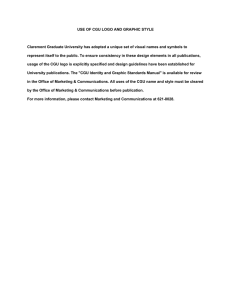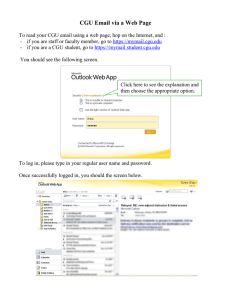Setting up CGU Exchange with a Motorola Droid applications tab Email
advertisement
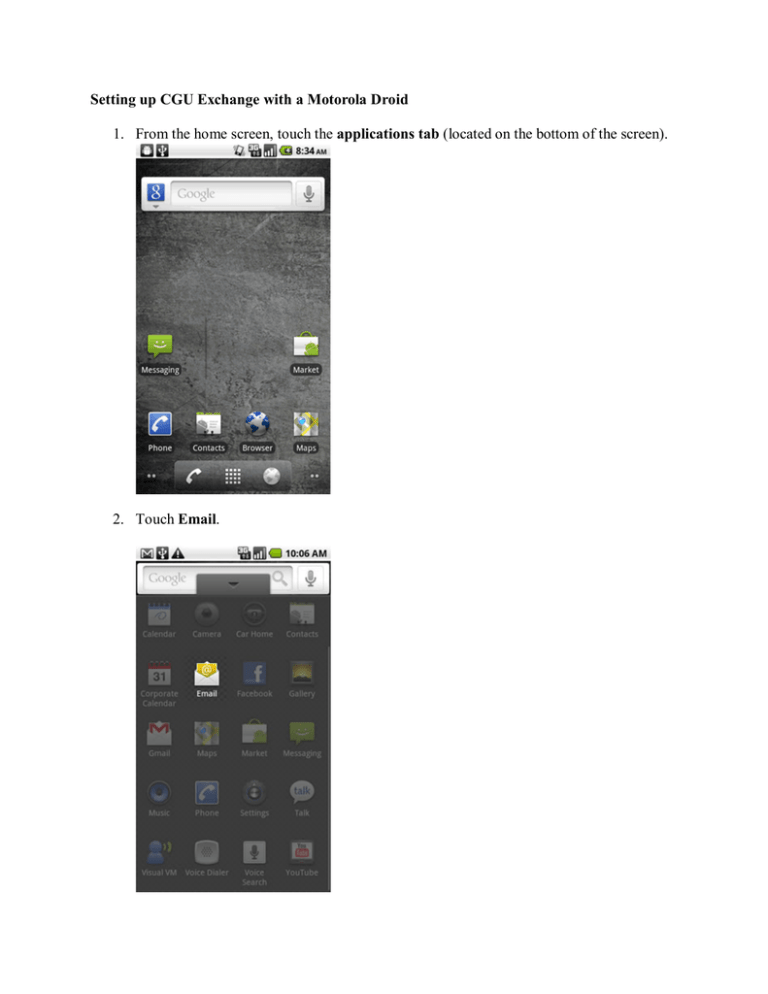
Setting up CGU Exchange with a Motorola Droid 1. From the home screen, touch the applications tab (located on the bottom of the screen). 2. Touch Email. 3. First email account added 1. Enter the exchange email address and password then touch Next. example carlos.miranda@cgu.edu then your email password 2. Touch Exchange account. 3. Enter the exchange server settings in the appropriate fields: For Faculty/Staff o domain\username : clare.local\mirandac o password o Exchange Server : mymail.cgu.edu For Students Domain: student\(student ID) Password: *** Server: mymail.student.cgu.edu o 4. Use secure connection (SSL) and Accept all SSL certificates are checked then click Next. 5. Touch the Email Checking frequency dropdown. 6. Touch the desired frequency. 7. Touch the Amount to synchronize dropdown. 8. Touch the desired amount. 9. Touch the desired account options then touch Next. The account option is enabled if a green check mark is present. o Send email from this account by default. o Notify me when email arrives. o Sync contacts from this account. 10. Enter an account name and outgoing message name then touch Done. Examples : CGU Exchange : Carlos Miranda