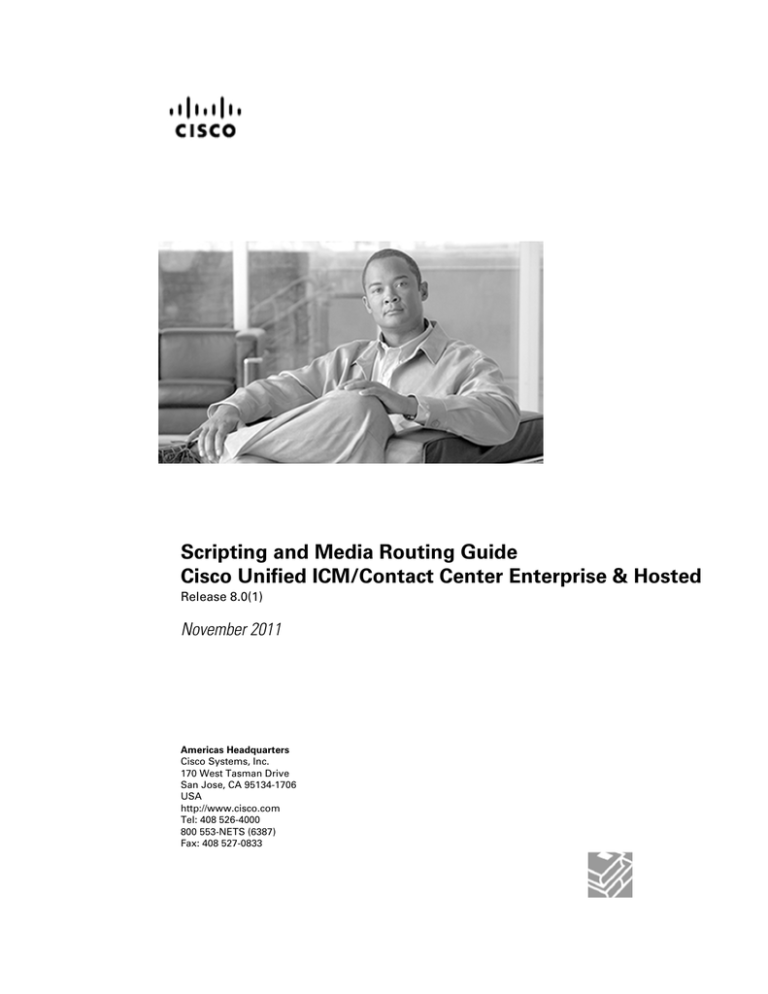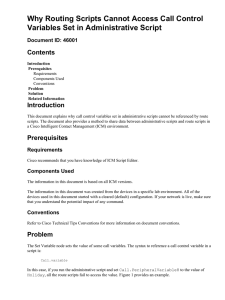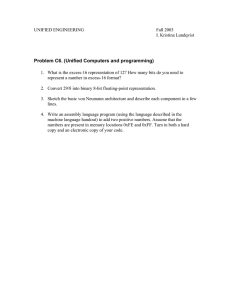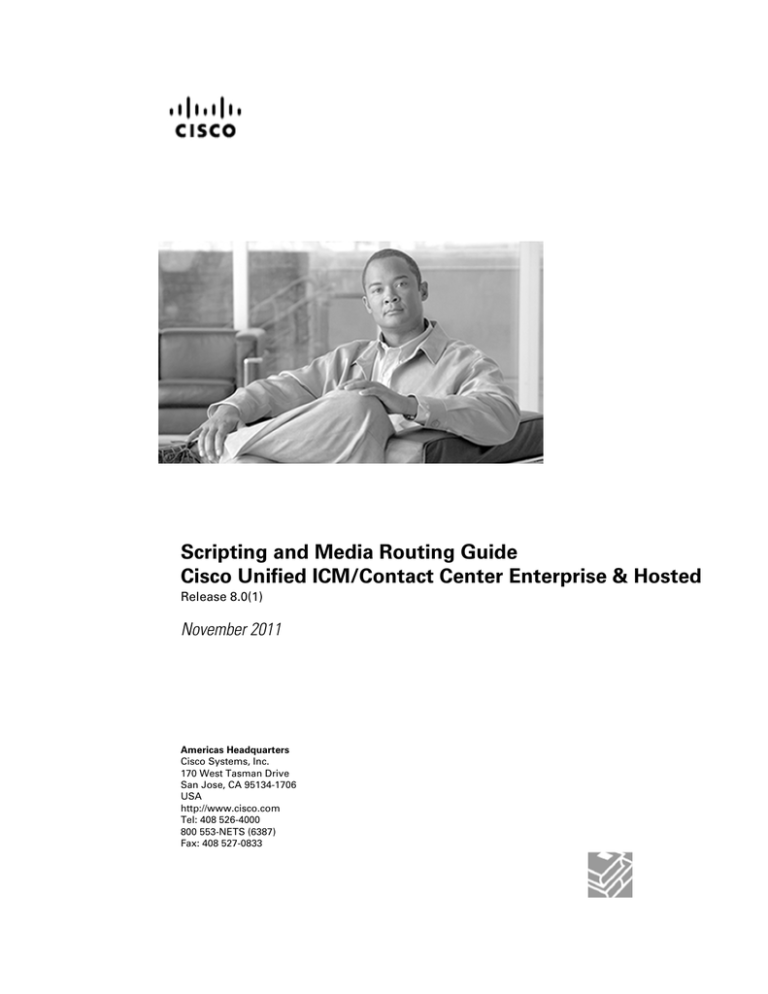
Scripting and Media Routing Guide
Cisco Unified ICM/Contact Center Enterprise & Hosted
Release 8.0(1)
November 2011
Americas Headquarters
Cisco Systems, Inc.
170 West Tasman Drive
San Jose, CA 95134-1706
USA
http://www.cisco.com
Tel: 408 526-4000
800 553-NETS (6387)
Fax: 408 527-0833
THE SPECIFICATIONS AND INFORMATION REGARDING THE PRODUCTS IN THIS MANUAL ARE SUBJECT TO CHANGE WITHOUT NOTICE.
ALL STATEMENTS, INFORMATION, AND RECOMMENDATIONS IN THIS MANUAL ARE BELIEVED TO BE ACCURATE BUT ARE PRESENTED
WITHOUT WARRANTY OF ANY KIND, EXPRESS OR IMPLIED. USERS MUST TAKE FULL RESPONSIBILITY FOR THEIR APPLICATION OF
ANY PRODUCTS.
THE SOFTWARE LICENSE AND LIMITED WARRANTY FOR THE ACCOMPANYING PRODUCT ARE SET FORTH IN THE INFORMATION PACKET
THAT SHIPPED WITH THE PRODUCT AND ARE INCORPORATED HEREIN BY THIS REFERENCE. IF YOU ARE UNABLE TO LOCATE THE
SOFTWARE LICENSE OR LIMITED WARRANTY, CONTACT YOUR CISCO REPRESENTATIVE FOR A COPY.
The Cisco implementation of TCP header compression is an adaptation of a program developed by the University of California, Berkeley (UCB) as
part of UCBs public domain version of the UNIX operating system. All rights reserved. Copyright 1981, Regents of the University of California.
NOTWITHSTANDING ANY OTHER WARRANTY HEREIN, ALL DOCUMENT FILES AND SOFTWARE OF THESE SUPPLIERS ARE PROVIDED
"AS IS" WITH ALL FAULTS. CISCO AND THE ABOVE-NAMED SUPPLIERS DISCLAIM ALL WARRANTIES, EXPRESSED OR IMPLIED, INCLUDING,
WITHOUT LIMITATION, THOSE OF MERCHANTABILITY, FITNESS FOR A PARTICULAR PURPOSE AND NONINFRINGEMENT OR ARISING
FROM A COURSE OF DEALING, USAGE, OR TRADE PRACTICE.
IN NO EVENT SHALL CISCO OR ITS SUPPLIERS BE LIABLE FOR ANY INDIRECT, SPECIAL, CONSEQUENTIAL, OR INCIDENTAL DAMAGES,
INCLUDING, WITHOUT LIMITATION, LOST PROFITS OR LOSS OR DAMAGE TO DATA ARISING OUT OF THE USE OR INABILITY TO USE
THIS MANUAL, EVEN IF CISCO OR ITS SUPPLIERS HAVE BEEN ADVISED OF THE POSSIBILITY OF SUCH DAMAGES.
Cisco and the Cisco logo are trademarks or registered trademarks of Cisco and/or its affiliates in the U.S. and other countries. To view a list of Cisco
trademarks, go to http://www.cisco.com/go/trademarks
CCVP, the Cisco logo, and Welcome to the Human Network are trademarks of Cisco Systems, Inc.; Changing the Way We Work, Live, Play, and
Learn is a service mark of Cisco Systems, Inc.; and Access Registrar, Aironet, Catalyst, CCDA, CCDP, CCIE, CCIP, CCNA, CCNP, CCSP, Cisco,
the Cisco Certified Internetwork Expert logo, Cisco IOS, Cisco Press, Cisco Systems, Cisco Systems Capital, the Cisco Systems logo, Cisco Unity,
Enterprise/Solver, EtherChannel, EtherFast, EtherSwitch, Fast Step, Follow Me Browsing, FormShare, GigaDrive, HomeLink, Internet Quotient, IOS,
iPhone, IP/TV, iQ Expertise, the iQ logo, iQ Net Readiness Scorecard, iQuick Study, LightStream, Linksys, MeetingPlace, MGX, Networkers, Networking
Academy, Network Registrar, PIX, ProConnect, ScriptShare, SMARTnet, StackWise, The Fastest Way to Increase Your Internet Quotient, and
TransPath are registered trademarks of Cisco Systems, Inc. and/or its affiliates in the United States and certain other countries. Any Internet Protocol
(IP) addresses used in this document are not intended to be actual addresses. Any examples, command display output, and figures included in the
document are shown for illustrative purposes only. Any use of actual IP addresses in illustrative content is unintentional and coincidental.
Third-party trademarks mentioned are the property of their respective owners. The use of the word partner does not imply a partnership relationship
between Cisco and any other company. (1110R)
Copyright 2011 Cisco Systems, Inc. All rights reserved.
Table of Contents
Preface ...........................................................................................................................................................1
Purpose .....................................................................................................................................................1
Audience ....................................................................................................................................................1
Organization ..............................................................................................................................................1
Related Documentation..............................................................................................................................2
Product Naming Conventions.....................................................................................................................3
Conventions................................................................................................................................................4
Obtaining Documentation and Submitting a Service Request...................................................................5
Documentation Feedback...........................................................................................................................5
1. Common Tasks............................................................................................................................................7
How to Use Toolbars...................................................................................................................................8
Viewing Toolbars....................................................................................................................................8
The Palette.................................................................................................................................................8
Using the Palette to Build a Script..............................................................................................................9
General Tab................................................................................................................................................9
Routing Tab...............................................................................................................................................10
Targets Tab...............................................................................................................................................11
Queue Tab................................................................................................................................................12
How to Create a Routing Script ...............................................................................................................12
How to Add Comments to a Node............................................................................................................13
How to Specify a Connection Label Location for a Node.........................................................................14
How to Validate Scripts.............................................................................................................................15
How to Open Script Explorer....................................................................................................................16
How to Schedule a Routing Script............................................................................................................16
Viewing Modes.........................................................................................................................................19
Using the Find Nodes Option...................................................................................................................20
Find Nodes and Nodes Found Dialog Boxes.......................................................................................20
Common Find Nodes Dialog Box Properties............................................................................................21
Find Nodes By section..............................................................................................................................21
Find Nodes In section...............................................................................................................................21
Common Nodes Found Dialog Box Properties.........................................................................................22
How to find nodes by Node ID..................................................................................................................22
How to find nodes by Object.....................................................................................................................22
How to find nodes by Node Type..............................................................................................................23
How to find nodes by String......................................................................................................................23
2. Call Types, Contact Data, and Scripting....................................................................................................25
What is a Call Type? ................................................................................................................................25
What is a Default Call Type? ....................................................................................................................26
How Call Types and Scripts are Related..................................................................................................26
Call Type Qualifiers...................................................................................................................................26
Dialed Number (DN)............................................................................................................................27
Calling Line ID (CLID)..........................................................................................................................27
Using a CLID Prefix.............................................................................................................................27
Using a CLID Region ..........................................................................................................................27
Caller-entered Digits (CED) ................................................................................................................28
Data for Web Requests............................................................................................................................28
Data for E-Mail Requests ........................................................................................................................29
Scripting and Media Routing Guide Cisco Unified ICM/Contact Center Enterprise & Hosted Release 8.0(1)
i
How Unified ICM Associates Contacts with Call Types............................................................................29
Example - How Unified ICM Determines the Call Type for a Voice Contact ............................................30
Example - How Unified ICM Determines the Call Type for a Web Request..............................................31
Example - How Unified ICM Determines the Call Type for an E-Mail Contact..........................................31
3. Categorizing Contacts...............................................................................................................................33
Categorization and Call Types..................................................................................................................33
Categorization through Scheduling Scripts by Call Type.....................................................................33
How to Change the Call Type and Continue Script Processing...........................................................33
How to Change the Call Type and Execute a New Script....................................................................34
Categorizing by Call Type Qualifiers.........................................................................................................35
How to Categorize a Contact by Dialed Number.................................................................................36
How to Categorize a Contact by the Calling Line ID............................................................................37
How to Categorize the Contact by the Caller Entered Digits (CED) ...................................................39
Categorizing by Time and Date ...............................................................................................................41
How to Categorize a Contact by Time ................................................................................................41
How to Categorize a Contact by the Day of Week ..............................................................................43
Categorizing by Branching ......................................................................................................................44
How to Execute a Different Script .......................................................................................................45
How to Direct Script Execution to a Specific Branch...........................................................................46
How to Direct Script Execution to Different Branches by Percentage..................................................47
How to Categorize a Contact based on a Condition............................................................................48
How to Categorize a Contact Based on its Media Routing Domain ...................................................49
Categorizing By External Data ................................................................................................................49
How to Modify the CallRouter Registry to Provide for DB Lookup Authentication on the Remote Database
Target...................................................................................................................................................50
How to Categorize a Contact by External Data...................................................................................50
How to Reference Retrieved External Data.........................................................................................51
Categorizing by External Applications .....................................................................................................52
4. Selecting Routing Targets.........................................................................................................................55
What is a Routing Target?........................................................................................................................56
What is a Route?......................................................................................................................................56
What is a Translation Route?....................................................................................................................56
What is a Target Set? ..............................................................................................................................56
Skill Target................................................................................................................................................56
Agents: How to Define a Set of Agents Who Can Receive the Contact...................................................57
Agent Node..........................................................................................................................................57
Skill Groups: How to Define a Set of Skill Groups That Can Receive the Contact...................................58
Services: How to Define a Set of Services That Can Receive the Contact..............................................60
Enterprise Skill Groups: How to Define a Set of Enterprise Skill Groups That Can Receive the Contact.61
Enterprise Services: How to Define a Set of Enterprise Services That Can Receive the Contact ..........63
Network Targets........................................................................................................................................64
How to Route a Call to an Announcement...............................................................................................64
How to Route a Call to a Scheduled Target .............................................................................................66
How to Route a Call to an Unanswered Ring...........................................................................................67
How to Route a Call to a Busy Signal ......................................................................................................67
How to Return a Label to a Routing Client...............................................................................................68
How to Return Multiple Labels to a Routing Client...................................................................................70
Selecting Targets by Rules ......................................................................................................................71
Types of Target Searching...................................................................................................................71
Standard Selection Rules....................................................................................................................72
Scripting and Media Routing Guide Cisco Unified ICM/Contact Center Enterprise & Hosted Release 8.0(1)
ii
Custom Selection Rules......................................................................................................................73
How to Select Targets by Rules...........................................................................................................74
Distributing Contacts to Targets ...............................................................................................................76
Selecting Targets and Distributing Contacts Using One Node.................................................................77
Transferring Calls from Agents to Agents.................................................................................................80
Sending a Contact to a Different Unified ICM System..............................................................................82
Stopping Script Processing......................................................................................................................84
End Node.............................................................................................................................................84
Termination Node.................................................................................................................................84
Release Call Node...............................................................................................................................85
Using Target Requery ..............................................................................................................................86
How Target Requery Works.................................................................................................................86
How to Test the RequeryStatus Variable..............................................................................................87
Which Nodes Support Target Requery................................................................................................87
Target Requery with Unified CCE/CCH and Unified IP IVR.................................................................88
Using Target Requery .........................................................................................................................88
Checking Targets .....................................................................................................................................88
About Call Tracer.................................................................................................................................88
How to Check Targets .........................................................................................................................89
Example Results..................................................................................................................................89
How to Check VRU Scripts..................................................................................................................91
5. Network VRUs...........................................................................................................................................93
What is a VRU..........................................................................................................................................93
What is a Network VRU?..........................................................................................................................94
Configuring VRUs.....................................................................................................................................94
Network VRU Types and Script Nodes.....................................................................................................94
Accessing VRU Scripts in Unified ICM Scripts.........................................................................................95
Sending a Call to a VRU with the Send to VRU Node .............................................................................95
Sending a Call to a VRU with the Translation Route to VRU Node ..........................................................96
Sending a Call to a VRU after a Translation Route to VRU.......................................................................99
Running External Scripts........................................................................................................................100
Checking for VRU Errors .......................................................................................................................102
Queuing Calls at VRUs ..........................................................................................................................103
Placing a Call in Queue .........................................................................................................................103
Adjusting the Priority of a Call in a Queue .............................................................................................106
Removing the Call from a Queue ..........................................................................................................107
VRU MicroApp Nodes ...........................................................................................................................108
Collecting Data from the Caller...............................................................................................................108
Prompting a Caller to Select from a Set of Options ...............................................................................111
Playing Specific Recordings to the Caller ..............................................................................................114
Overriding VRU Settings ........................................................................................................................117
Temporarily Halting Script Execution......................................................................................................118
6. Multichannel Routing...............................................................................................................................121
Overview of Multichannel Services........................................................................................................121
Supported Route Requests...............................................................................................................121
Routing Application Requests............................................................................................................121
Synchronized Agents and Skill Groups.............................................................................................122
Independent Media Queues..............................................................................................................122
Universal Queue.....................................................................................................................................122
What is Universal Queue?.................................................................................................................122
Scripting and Media Routing Guide Cisco Unified ICM/Contact Center Enterprise & Hosted Release 8.0(1)
iii
Universal Queue Requirement..........................................................................................................123
Universal Queue Configuration Overview..........................................................................................123
Multichannel Scripting and Media Routing Domains..............................................................................123
What is a Media Routing Domain?....................................................................................................123
Media Routing Domains and Interruptibility.......................................................................................123
How to Use Media Routing Domains to Categorize Contacts ..........................................................124
Queuing to Agents..................................................................................................................................125
How to Change the Queue to Agent Type..............................................................................................125
How to Specify an Agent Directly...........................................................................................................126
How to Select an Agent by an Expression.............................................................................................127
7. Using Formulas.......................................................................................................................................129
What is a Formula?................................................................................................................................129
Formula Example...................................................................................................................................129
Variables.................................................................................................................................................130
What is a Variable?............................................................................................................................130
Variable Syntax..................................................................................................................................130
Single-Target Variables......................................................................................................................130
Multiple-Target Variables....................................................................................................................130
What are Call Control Variables?.......................................................................................................131
What are Expanded Call Context (ECC) Variables?..........................................................................132
Persistent vs Non-Persistent Call Variables.......................................................................................133
Expanded Call Context Variables for Web Callback...........................................................................133
What are User Variables?..................................................................................................................134
How to Set Variable Values with the Set Variable Node.....................................................................134
SkillGroup.Avail And SkillGroup.ICMAvailable Variables...................................................................135
SkillGroup.ICMAvailable Variable.......................................................................................................136
SkillGroup.Avail Variable....................................................................................................................136
Closed Variables................................................................................................................................137
Operators...........................................................................................................................................137
Prefix Operators.................................................................................................................................137
Arithmetic Operators..........................................................................................................................138
Equality Operators.............................................................................................................................138
Relational Operators..........................................................................................................................138
Logical Operators..............................................................................................................................138
Bitwise Operators..............................................................................................................................139
Miscellaneous Operators...................................................................................................................139
Operator Precedence........................................................................................................................140
Built-in Functions...............................................................................................................................140
Date and Time Functions...................................................................................................................140
Mathematical Functions.....................................................................................................................141
Miscellaneous Functions...................................................................................................................142
Custom Functions..............................................................................................................................143
What are Custom Functions?............................................................................................................143
How to Add a Custom Function..............................................................................................................143
Adding Custom Functions..................................................................................................................143
How to Import a Custom Function..........................................................................................................144
Importing Custom Functions..............................................................................................................144
How to Export a Custom Function..........................................................................................................145
Exporting Custom Functions.............................................................................................................145
8. Script Administration...............................................................................................................................147
Scripting and Media Routing Guide Cisco Unified ICM/Contact Center Enterprise & Hosted Release 8.0(1)
iv
How to Check Script Routes...................................................................................................................147
How to Set Active Scripts.......................................................................................................................149
How to Use Preferences to Set an Active Script....................................................................................149
How to use the Script > Make Active Version Command.......................................................................149
How to View Enabled Scripts..................................................................................................................149
How to Schedule an Administrative Script..............................................................................................150
Monitoring Scripts ..................................................................................................................................151
Monitor Labels ..................................................................................................................................151
Enabling Quick Edit from Monitor Mode ...........................................................................................151
Modified Monitor Labels ....................................................................................................................151
How to Adjust Monitor Label Location ..............................................................................................152
How to Access Monitor Mode ...........................................................................................................153
How to Set Monitor Mode Options ....................................................................................................153
How to View Real-time Data .............................................................................................................154
How to Change the Real-time Data Configuration ............................................................................154
How to View Router Logs ......................................................................................................................155
How to Export a Script ...........................................................................................................................155
How to Import a Script ...........................................................................................................................156
How to Modify Script Version and Schedule System Information ..........................................................157
9. Script Editor Feature Control...................................................................................................................159
Edit Options ...........................................................................................................................................160
Full Edit (includes Quick Edit) ...........................................................................................................160
Quick Edit Only .................................................................................................................................160
How to access Quick Edit Mode .......................................................................................................161
Script Editor Feature Control .................................................................................................................162
Node Control Table ...........................................................................................................................162
Node Column ....................................................................................................................................162
Available Column ..............................................................................................................................162
How to Create a Feature Control Set ....................................................................................................162
How to Assign Users to a Feature Control Set ......................................................................................163
How to Select Script Nodes for a Feature Control Set ..........................................................................163
10. Internet Script Editor (ISE)....................................................................................................................165
What Is ISE?..........................................................................................................................................165
How ISE Works.......................................................................................................................................165
ISE Requirements..................................................................................................................................166
Secure Socket Layer (SSL) Requirements for ISE.................................................................................166
ISE Client...........................................................................................................................................167
How to Install and Upgrade Internet Script Editor..................................................................................169
To install Internet Script Editor:..........................................................................................................169
To start Internet Script Editor.............................................................................................................169
To upgrade Internet Script Editor.......................................................................................................170
Troubleshooting Tools for Internet Script Editor......................................................................................170
Client-Side Internet Script Editor Troubleshooting Tools....................................................................170
Server-Side Internet Script Editor Troubleshooting Tools...................................................................171
11. Scripting in a Unified CCE Environment...............................................................................................173
IPCC Gateway........................................................................................................................................173
Deploying the IPCC Gateway for Unified CCE..................................................................................174
IPCC Gateway for Unified CCX Features..........................................................................................175
Unified CCE............................................................................................................................................175
Prioritizing Agents..................................................................................................................................175
Scripting and Media Routing Guide Cisco Unified ICM/Contact Center Enterprise & Hosted Release 8.0(1)
v
Prioritizing Calls......................................................................................................................................176
Checking for Available Agents ...............................................................................................................176
Using the Select Node ...........................................................................................................................176
Queuing to a Skill Group........................................................................................................................176
Canceling Queuing ................................................................................................................................177
Using the Busy Node..............................................................................................................................177
Using the Ring Node .............................................................................................................................177
Using the Release Call Node.................................................................................................................178
Using the End Node...............................................................................................................................178
Call Treatment Comparison....................................................................................................................178
Using the Agent to Agent Node .............................................................................................................178
Using the Service and Enterprise Service Nodes .................................................................................179
Using the Scheduled Select and Divert Label Nodes ............................................................................179
Using IVR as a Queue Point...................................................................................................................179
Interruptible vs. Non-Interruptible.......................................................................................................179
IVR (VRU) Types ...............................................................................................................................180
Using the Translation Route to VRU Node ........................................................................................180
No Default Skill Groups in Routing Scripts ............................................................................................181
Router Behaviour (During PG Failure)....................................................................................................181
Cisco Unified System Contact Center Enterprise...................................................................................181
IPCC System PG...............................................................................................................................182
Unified SCCE to Unified ICM Object Mapping...................................................................................184
Cisco Unified Contact Center Express...................................................................................................184
Scripting in a Unified CCX Environment............................................................................................184
Using Variables in a Unified CCX Environment.................................................................................185
Cisco Predefined Enterprise Call Variables.......................................................................................185
Enterprise Expanded Call Context (ECC) Variables..........................................................................186
Example IPCC Gateway Post-routing Scripts.........................................................................................186
Example Unified CCX and Unified ICM Scripts that Select a CSQ...................................................187
Example Unified CCX and Unified ICM Scripts that Select an Agent................................................189
Example Unified CCX and Unified ICM Scripts that Select a Route Point (Redirect)........................191
Scripting in an Outbound Environment...................................................................................................193
Controlling the OutboundControl Variable and Skill Group Reservation Percentage Using an
Administrative Script..........................................................................................................................193
Transfer to IVR Using Outbound Option with Unified IP IVR.............................................................196
Transfer to IVR Campaign Using Outbound Option with Unified CVP...............................................197
Configuring a Queue to Agent Node..................................................................................................198
IPCC System PG for Outbound Option..............................................................................................199
12. Utility Nodes..........................................................................................................................................201
Start Node..............................................................................................................................................201
Comment Node......................................................................................................................................202
Line Connector Node..............................................................................................................................203
13. Example Scripts....................................................................................................................................205
Example Web Collaboration Scripts.......................................................................................................205
Overview of Web Request Routing through Unified ICM ..................................................................205
Web Requests and Media Routing Domains ....................................................................................206
Non-voice MRDs ...............................................................................................................................206
The Voice MRD .................................................................................................................................207
Example - Queuing a Web Request to a Skill Group ........................................................................207
Example - Pushing a URL to a Waiting Caller ..................................................................................207
Scripting and Media Routing Guide Cisco Unified ICM/Contact Center Enterprise & Hosted Release 8.0(1)
vi
Example - Queuing Directly to an Agent ...........................................................................................208
Example - Routing Based on the Media Routing Domain.................................................................210
Example E-Mail Scripts .........................................................................................................................210
Overview of E-mail Routing through Unified ICM .............................................................................211
Example - Queuing E-mail to a Skill Group ......................................................................................212
Example - Routing a Message Based on Priority .............................................................................212
Example Universal Queue Scripts .........................................................................................................213
Selecting Agents from Skill Groups ..................................................................................................214
Categorizing by Media Routing Domain ...........................................................................................215
Queuing to Agents ............................................................................................................................215
Example Unified CCE Scripts ................................................................................................................216
Redirection on Ring No Answer ........................................................................................................217
Agent Transfer....................................................................................................................................218
Supervisor Assist...............................................................................................................................220
Additional Example Outbound Option Scripts .......................................................................................221
Setting the OutboundControl Variable and Skill Group Reservation Percentage..............................221
Using the Dialed Number for the MR Routing Client and Routing through a Select Node to a Skill
Group.................................................................................................................................................224
Transfer to IVR Using Outbound Option with Unified IP IVR.............................................................225
Transfer to IVR Using Outbound Option with Unified CVP................................................................226
Estimated Wait Time (EWT) Queuing.....................................................................................................227
When to use EWT Queuing...............................................................................................................227
Example EWT/MED Script Formula..................................................................................................228
EWT/MED Script Explained...............................................................................................................228
14. Hosted Scripting Considerations...........................................................................................................231
NAM Script Configuration.......................................................................................................................231
Customer Intelligent Contact Management (CICM) Scripting Considerations........................................235
Create CICM VRU Scripts.................................................................................................................235
CICM VRU Script Considerations......................................................................................................236
RONA and Unified CVP.....................................................................................................................236
Scripting for RONA............................................................................................................................236
Index ...........................................................................................................................................................239
Scripting and Media Routing Guide Cisco Unified ICM/Contact Center Enterprise & Hosted Release 8.0(1)
vii
List of Figures
Figure 1: Palette Icon.........................................................................................................................................................8
Figure 2: General Tab of the Palette..................................................................................................................................9
Figure 3: Routing Tab of the Palette................................................................................................................................10
Figure 4: Targets Tab of the Palette.................................................................................................................................11
Figure 5: Queue Tab of the Palette..................................................................................................................................12
Figure 6: File > New Dialog Box....................................................................................................................................13
Figure 7: Routing Script..................................................................................................................................................13
Figure 8: Comment Tab...................................................................................................................................................14
Figure 9: Connection tab.................................................................................................................................................14
Figure 10: Validate...........................................................................................................................................................15
Figure 11: Validate All.....................................................................................................................................................15
Figure 12: Validate All Query Dialog..............................................................................................................................15
Figure 13: Explorer Icon..................................................................................................................................................16
Figure 14: Call Type Manager Dialog Box - Call Directory Tab....................................................................................17
Figure 15: Call Type Manager Dialog Box - Schedules Tab...........................................................................................17
Figure 16: Add Call Type Dialog Box - Script Tab.........................................................................................................18
Figure 17: Add Call Type Schedule Dialog Box - Period Tab.........................................................................................18
Figure 18: The Call Type Icon.........................................................................................................................................34
Figure 19: Call Type Properties Dialog Box - Call Type Node.......................................................................................34
Figure 20: The Requalify Call Icon.................................................................................................................................35
Figure 21: The Requalify Call Properties - Requalify Call Tab......................................................................................35
Figure 22: The Dialed Number Icon................................................................................................................................36
Figure 23: Dialed Number Properties - Dialed Number Tab...........................................................................................37
Figure 24: The CLID Icon...............................................................................................................................................37
Figure 25: CLID Properties - Calling Line ID.................................................................................................................38
Figure 26: CLID Properties - Variable.............................................................................................................................39
Figure 27: CED Properties Icon......................................................................................................................................39
Figure 28: CED Properties...............................................................................................................................................40
Figure 29: Time Icon.......................................................................................................................................................41
Figure 30: Time Properties..............................................................................................................................................42
Figure 31: Add Time Dialog............................................................................................................................................43
Figure 32: Day of Week Icon...........................................................................................................................................43
Figure 33: Day of Week Properties..................................................................................................................................44
Scripting and Media Routing Guide Cisco Unified ICM/Contact Center Enterprise & Hosted Release 8.0(1)
viii
Figure 34: Go To Script Icon...........................................................................................................................................45
Figure 35: Go To Script Properties..................................................................................................................................45
Figure 36: Switch Icon.....................................................................................................................................................46
Figure 37: Switch Properties...........................................................................................................................................46
Figure 38: Percent Allocation Icon..................................................................................................................................47
Figure 39: Percent Allocation Properties.........................................................................................................................48
Figure 40: If Icon.............................................................................................................................................................48
Figure 41: If Properties....................................................................................................................................................49
Figure 42: DB Lookup Icon.............................................................................................................................................50
Figure 43: DB Lookup Properties....................................................................................................................................51
Figure 44: Gateway Icon..................................................................................................................................................52
Figure 45: App Gateway Properties - Send.....................................................................................................................53
Figure 46: App Gateway Properties - Receive.................................................................................................................54
Figure 47: The Agent Icon...............................................................................................................................................57
Figure 48: Agent Properties - Routing Target Tab...........................................................................................................58
Figure 49: The Skill Group Icon......................................................................................................................................59
Figure 50: Skill Group Properties - Routing Target Tab..................................................................................................59
Figure 51: The Service Icon.............................................................................................................................................60
Figure 52: Service Properties - Routing Target Tab.........................................................................................................60
Figure 53: The Enterprise Skill Group Icon....................................................................................................................61
Figure 54: Enterprise Skill Group Properties - Routing Tab...........................................................................................62
Figure 55: The Enterprise Service Icon...........................................................................................................................63
Figure 56: Enterprise Service Properties - Routing Target Tab.......................................................................................63
Figure 57: Announcement Icon.......................................................................................................................................65
Figure 58: Announcement Properties - Announcement Tab............................................................................................65
Figure 59: Schedule Select Icon......................................................................................................................................66
Figure 60: Schedule Select Properties.............................................................................................................................66
Figure 61: Ring Icon........................................................................................................................................................67
Figure 62: Busy Icon.......................................................................................................................................................68
Figure 63: Label Icon.......................................................................................................................................................68
Figure 64: Label Properties - Label Tab..........................................................................................................................69
Figure 65: Divert Label Icon...........................................................................................................................................70
Figure 66: Select Node Icon............................................................................................................................................74
Figure 67: Select Properties - Select Tab.........................................................................................................................75
Figure 68: Distribute Icon................................................................................................................................................76
Scripting and Media Routing Guide Cisco Unified ICM/Contact Center Enterprise & Hosted Release 8.0(1)
ix
Figure 69: Distribute Properties - Distribute Tab.............................................................................................................77
Figure 70: Route Select Icon...........................................................................................................................................77
Figure 71: Route Select Properties - Route Tab..............................................................................................................78
Figure 72: Route Select Type...........................................................................................................................................79
Figure 73: Agent to Agent Icon.......................................................................................................................................80
Figure 74: Agent to Agent Properties..............................................................................................................................81
Figure 75: ICM Gateway Icon.........................................................................................................................................82
Figure 76: ICM Gateway Properties................................................................................................................................83
Figure 77: End Icon.........................................................................................................................................................84
Figure 78: Termination Icon............................................................................................................................................84
Figure 79: Termination Properties...................................................................................................................................85
Figure 80: Release Call Icon............................................................................................................................................85
Figure 81: Call Tracer Icon..............................................................................................................................................89
Figure 82: The Send to VRU Icon...................................................................................................................................95
Figure 83: The Translation Route to VRU Icon...............................................................................................................97
Figure 84: Translation Route to VRU Icon Properties.....................................................................................................98
Figure 85: The Run External Script Icon.......................................................................................................................100
Figure 86: Run External Script Properties.....................................................................................................................102
Figure 87: The Queue Icon............................................................................................................................................103
Figure 88: Queue to Skill Group Properties..................................................................................................................104
Figure 89: The Queue Priority Icon...............................................................................................................................106
Figure 90: Queue Priority Properties.............................................................................................................................107
Figure 91: The Cancel Queuing Icon.............................................................................................................................107
Figure 92: Collect Data Properties................................................................................................................................109
Figure 93: The Menu Icon.............................................................................................................................................111
Figure 94: Menu Properties...........................................................................................................................................112
Figure 95: The Play Icon...............................................................................................................................................114
Figure 96: Play Properties.............................................................................................................................................115
Figure 97: The VRU Settings Icon.................................................................................................................................117
Figure 98: VRU Settings Properties...............................................................................................................................117
Figure 99: The Wait Icon...............................................................................................................................................118
Figure 100: Wait Properties...........................................................................................................................................119
Figure 101: MRD Domain.............................................................................................................................................124
Figure 102: MRD Properties.........................................................................................................................................124
Figure 103: Queue Agent Type......................................................................................................................................126
Scripting and Media Routing Guide Cisco Unified ICM/Contact Center Enterprise & Hosted Release 8.0(1)
x
Figure 104: Agent Direct Properties..............................................................................................................................126
Figure 105: Agent Expression Properties......................................................................................................................127
Figure 106: No Enterprise Route or Route Chosen.......................................................................................................128
Figure 107: Both an Enterprise Route and a Route Chosen..........................................................................................128
Figure 108: Set Properties window................................................................................................................................134
Figure 109: Security Alert Dialog Box..........................................................................................................................168
Figure 110: IPCC Gateway PG......................................................................................................................................173
Figure 111: System IPCC Deployment.........................................................................................................................182
Figure 112: Label Node Properties................................................................................................................................187
Figure 113: PostRouteSelect CSQ.aef...........................................................................................................................188
Figure 114: Post Route to CSQ.....................................................................................................................................189
Figure 115: PostRouteSelectAgent.aef..........................................................................................................................190
Figure 116: Post Route to Agent....................................................................................................................................191
Figure 117: PostRouteSimple.aef..................................................................................................................................192
Figure 118: Post Route to a Route Point.......................................................................................................................193
Figure 119: Setting Skill Group Variables (OutboundControl and OutboundPercent).................................................196
Figure 120: Example Routing Script for a Transfer to IVR Campaign Using Outbound Option with IP IVR.............196
Figure 121: Example Routing Script for a Transfer to IVR Campaign Using Outbound Option with CVP/ISN.........197
Figure 122: Example Routing Script Using the Dialed Number for the MR Routing Client.......................................198
Figure 123: Queue to Agent Properties.........................................................................................................................198
Figure 124: Example IPCC System PG for Outbound Option Campaign Administrative Script.................................199
Figure 125: Example Routing Script Using the Queue to Skill Group Node................................................................200
Figure 126: Start Properties...........................................................................................................................................202
Figure 127: The Comment Icon.....................................................................................................................................202
Figure 128: Comment Properties...................................................................................................................................203
Figure 129: The Line Connector Icon............................................................................................................................203
Figure 130: Line Connector Properties..........................................................................................................................204
Figure 131: Web Request Routing Process....................................................................................................................206
Figure 132: Example - Queuing a Web Request to a Skill Group.................................................................................207
Figure 133: pushiing URL to waiting caller..................................................................................................................208
Figure 134: Queuing directly to an agent......................................................................................................................209
Figure 135: Direct Reference to Agent..........................................................................................................................209
Figure 136: Routing based on MRD..............................................................................................................................210
Figure 137: Queuing email to skill group......................................................................................................................212
Figure 138: Routing based on priority...........................................................................................................................213
Scripting and Media Routing Guide Cisco Unified ICM/Contact Center Enterprise & Hosted Release 8.0(1)
xi
Figure 139: Selecting Agents from Skill Groups...........................................................................................................214
Figure 140: Categorizing by MRD................................................................................................................................215
Figure 141: Queuing to Agents......................................................................................................................................216
Figure 142: Reroute on Ring No Answer......................................................................................................................217
Figure 143: Reroute on Ring No Answer Script............................................................................................................218
Figure 144: Agent to Agent Transfer.............................................................................................................................219
Figure 145: Agent to Agent Node Script.......................................................................................................................220
Figure 146: Example Supervisor Assist Script..............................................................................................................221
Figure 147: Setting the OutboundControl Variable and Skill Group Reservation Percentage......................................223
Figure 148: Queue to Agent node Properties.................................................................................................................224
Figure 149: Using the Dialed Number for the MR Routing Client and Routing through a Select Node to a Skill Group.225
Figure 150: Transfer to IVR Using Outbound Option with IP IVR..............................................................................226
Figure 151: Transfer to IVR Using Outbound Option with CVP/ISN..........................................................................227
Figure 152: Example NAM Routing Script...................................................................................................................232
Figure 153: NetworkTransferEnabled Set Variable Node.............................................................................................233
Figure 154: ECC Variable user.microapp.media_server Set Variable Node..................................................................234
Figure 155: ICM Gateway Node ..................................................................................................................................234
Figure 156: Changing the Queue Type to Enable Requery...........................................................................................237
Figure 157: RONA Scripting in IPCC Hosted Edition..................................................................................................237
Scripting and Media Routing Guide Cisco Unified ICM/Contact Center Enterprise & Hosted Release 8.0(1)
xii
Preface
Purpose
This manual describes how to use the Script Editor tool for Cisco Unified Intelligent Contact
Management Enterprise (Unified ICME), Cisco Unified ICM Hosted (Unified ICMH), Cisco
Unified Contact Center Enterprise (Unified CCE), and Cisco Unified Contact Center Hosted
(Unified CCH) to create and maintain routing and administrative scripts.
Note: The information in this guide does not pertain to specifics of Cisco Unified System Contact
Center Enterprise (Unified SCCE) deployments. The Cisco IPCC Enterprise Web Administration
Tool is used for administering Unified SCCE. (Unified SCCE Release 7.5 is supported in the
8.0(1) solution.)
Audience
This document is intended for system managers. A system manager must have a general
understanding of contact center operations and management, and specific information about
the contact centers and carrier networks connected to a Unified ICME/ICMH/CCE/CCH system.
Organization
Chapter
Description
Chapter 1, Common Tasks (page 7)
Contains information about common tasks you perform in Script Editor.
This chapter does not contain information on every possible task you
can perform. For more information on Script Editor, see the Script Editor
online help.
Scripting and Media Routing Guide Cisco Unified ICM/Contact Center Enterprise & Hosted Release 8.0(1)
1
Preface
Related Documentation
Chapter
Description
Chapter 2, Call Types, Contact Data, and
Scripting (page 25)
Discusses how to use Call types and Contact Data when writing Unified
ICME scripts.
Chapter 3, Categorizing Contacts (page 33)
Contains information related to categorizing contacts based on Call
Types, Call Type qualifiers, Time and Date, Branching, External Data,
and External Applications.
Chapter 4, Selecting Routing Targets (page 55) Contains information on how to determine the destination for contacts
using Script Editor nodes to specify how a contact is routed to a target.
Chapter 5, Network VRUs (page 93)
Discusses diverting contacts to a Network VRU for additional call
processing.
Chapter 6, Multichannel Routing (page 121)
Discusses writing scripts to handle multichannel routing situations.
Chapter 7, Using Formulas (page 129)
Explains how to create formulas and use them in routing nodes,
categorizing contacts, and selecting routing targets.
Chapter 8, Script Administration (page 147)
Discusses Unified ICME script management tools and procedures.
Chapter 9, Script Editor Feature Control (page Discusses Script Editor Feature Control in terms of restricting users (or
159)
classes of users), from all (or some) Script Editor functionality.
Chapter 10, Internet Script Editor (ISE) (page Discusses the Internet Script Editor functionality.
165)
Chapter 11, Scripting in a Unified CCE
Environment (page 173)
Discusses scripting in a Unified CCE Environment.
Chapter 12, Utility Nodes (page 201)
Provides information relating to the Start, Comment, and Line Connector
nodes.
Chapter 13, Example Scripts (page 205)
Provides example Cisco Unified Web Interaction Manager(Unified
WIM), E-Mail, Universal Queue, Unified CCE, Outbound Option, and
Estimated Wait Time (SWT) queuing.
Chapter 14, Hosted Scripting Considerations
(page 231)
Discusses scripting considerations in a hosted environment.
Related Documentation
Documentation for Cisco Unified ICM/Contact Center Enterprise & Hosted, as well as related
documentation, is accessible from Cisco.com at: http://www.cisco.com/cisco/web/psa/
default.html.
Related documentation includes the documentation sets for Cisco CTI Object Server (CTI OS),
Cisco Agent Desktop (CAD), Cisco Agent Desktop Browser Edition (CAD-BE), Cisco Unified
Contact Center Management Portal, Cisco Unified Customer Voice Portal (CVP), Cisco Unified
IP IVR, Cisco Unified Intelligence Center, and Cisco Support Tools. The following list provides
more information.
• For documentation for the Cisco Unified Contact Center products mentioned above, go to
http://www.cisco.com/cisco/web/psa/default.html, click Voice and Unified
Communications, then click Customer Collaboration, and then click Cisco Unified Contact
Center Products or Cisco Unified Voice Self-Service Products, then click the product or
option you are interested in.
Scripting and Media Routing Guide Cisco Unified ICM/Contact Center Enterprise & Hosted Release 8.0(1)
2
Preface
Product Naming Conventions
• For troubleshooting tips for the Cisco Unified Contact Center Products mentioned above, go
to http://docwiki.cisco.com/wiki/Category:Troubleshooting, and then click the product
or option you are interested in.
• Documentation for Cisco Unified Communications Manager is accessible from: http://
www.cisco.com/cisco/web/psa/default.html.
• Technical Support documentation and tools are accessible from: http://www.cisco.com/en/
US/support/index.html.
• The Product Alert tool is accessible from (login required): http://www.cisco.com/cgi-bin/
Support/FieldNoticeTool/field-notice.
• For information about the Cisco software support methodology, see Software Release and
Support Methodology: ICM/IPCC available at (login required): http://www.cisco.com/en/
US/partner/products/sw/custcosw/ps1844/prod_bulletins_list.html.
• For a detailed list of language localizations, see the Cisco Unified ICM/Contact Center
Product and System Localization Matrix available at the bottom of the following page: http:/
/www.cisco.com/en/US/products/sw/custcosw/ps1001/prod_technical_reference_list.html.
Product Naming Conventions
In this release, the product names listed in the table below have changed. The New Name (long
version) is reserved for the first instance of that product name and in all headings. The New
Name (short version) is used for subsequent instances of the product name.
Note: This document uses the naming conventions provided in each GUI, which means that in
some cases the old product name is in use.
Old Product Name
New Name (long version)
New Name (short version)
Cisco IPCC Enterprise Edition
Cisco Unified Contact Center
Enterprise
Unified CCE
Cisco System IPCC Enterprise Edition Cisco Unified System Contact Center Unified SCCE
Enterprise
Cisco IPCC Hosted Edition
Cisco Unified Contact Center Hosted Unified CCH
Cisco Intelligent Contact Management Cisco Unified Intelligent Contact
(ICM) Enterprise Edition
Management Enterprise
Unified ICME
Cisco Intelligent Contact Management Cisco Unified Intelligent Contact
(ICM) Hosted Edition
Management Hosted
Unified ICMH
Cisco CallManager/Cisco Unified
CallManager
Unified CM
Cisco Unified Communications
Manager
Scripting and Media Routing Guide Cisco Unified ICM/Contact Center Enterprise & Hosted Release 8.0(1)
3
Preface
Conventions
Conventions
This manual uses the following conventions:
Convention
Description
boldface font
Boldface font is used to indicate commands, such as user
entries, keys, buttons, and folder and submenu names. For
example:
• Choose Edit > Find.
• Click Finish.
italic font
Italic font is used to indicate the following:
• To introduce a new term; for example: A skill group is a
collection of agents who share similar skills
• For emphasis; for example: Do not use the numerical naming
convention
• A syntax value that the user must replace; for example: IF
(condition, true-value, false-value)
• A book title; for example: Refer to the Cisco CRS
Installation Guide
window font
Window font, such as Courier, is used for the following:
• Text as it appears in code or that the window displays; for
example: <html><title>Cisco Systems,Inc. </
title></html>
• Navigational text when selecting menu options; for example:
ICM Configuration Manager > Tools> Explorer
Tools > Agent Explorer
< >
Angle brackets are used to indicate the following:
• For arguments where the context does not allow italic, such
as ASCII output
• A character string that the user enters but that does not appear
on the window such as a password
Scripting and Media Routing Guide Cisco Unified ICM/Contact Center Enterprise & Hosted Release 8.0(1)
4
Preface
Obtaining Documentation and Submitting a Service Request
Obtaining Documentation and Submitting a Service Request
For information about obtaining documentation, submitting a service request, and gathering
additional information, see the monthly What's New in Cisco Product Documentation, which
also lists all new and revised Cisco technical documentation, at:
http://www.cisco.com/en/US/docs/general/whatsnew/whatsnew.html
Subscribe to What's New in Cisco Product Documentation as a Really Simple Syndication (RSS)
feed and set content to be delivered directly to your desktop using a reader application. The
RSS feeds are a free service and Cisco currently supports RSS version 2.0.
Documentation Feedback
You can provide comments about this document by sending an email message to the following
address:
ccbu_docfeedback@cisco.com (mailto:ccbu_docfeedback@cisco.com)
We appreciate your comments.
Scripting and Media Routing Guide Cisco Unified ICM/Contact Center Enterprise & Hosted Release 8.0(1)
5
Preface
Documentation Feedback
Scripting and Media Routing Guide Cisco Unified ICM/Contact Center Enterprise & Hosted Release 8.0(1)
6
Chapter 1
Common Tasks
This topic contains information about common tasks you perform in Script Editor. This topic
does not contain information on every possible task you can perform. For more information on
Script Editor, see the Script Editor online help.
This chapter contains the following topics:
•
•
•
•
•
•
•
•
•
•
•
•
•
•
•
•
•
•
•
How to Use Toolbars, page 8
The Palette, page 8
Using the Palette to Build a Script, page 9
General Tab, page 9
Routing Tab, page 10
Targets Tab, page 11
Queue Tab, page 12
How to Create a Routing Script , page 12
How to Add Comments to a Node, page 13
How to Specify a Connection Label Location for a Node, page 14
How to Validate Scripts, page 15
How to Open Script Explorer, page 16
How to Schedule a Routing Script, page 16
Viewing Modes, page 19
Using the Find Nodes Option, page 20
How to find nodes by Node ID, page 22
How to find nodes by Object, page 22
How to find nodes by Node Type, page 23
How to find nodes by String, page 23
Scripting and Media Routing Guide Cisco Unified ICM/Contact Center Enterprise & Hosted Release 8.0(1)
7
Chapter 1: Common Tasks
How to Use Toolbars
How to Use Toolbars
Viewing Toolbars
You can control which toolbars appear in the application window by using the View menu:
Step 1
Choose Toolbar from the View menu.
The submenu lists the four toolbars. Toolbars that are currently open, are checked.
Step 2
To open a toolbar from the submenu, select the unchecked toolbar.
Step 3
To close a toolbar from the submenu, select the checked toolbar.
You can also control the size of the toolbar icons from the Toolbar submenu:
• To display large toolbar icons with text, select Large Icons when it is not checked.
• To display small toolbar icons without text, select Large Icons when it is checked.
Note: Toolbar icons in this document are always shown as large icons with text.
The Palette
Figure 1: Palette Icon
You can display the Palette by clicking the Palette icon in the Main toolbar or by selecting
Palette from the View menu. The Palette contains the icons which represent the nodes used in
scripts.
The available nodes are divided into the following tabs:
• General Tab (page 9)
• Routing Tab (page 10)
• Targets Tab (page 11)
• Queue Tab (page 12)
Scripting and Media Routing Guide Cisco Unified ICM/Contact Center Enterprise & Hosted Release 8.0(1)
8
Chapter 1: Common Tasks
Using the Palette to Build a Script
Using the Palette to Build a Script
You use the Palette to build a script by moving icons representing different nodes into the script
workspace.
You can build a script in the following ways:
• Place the cursor over object and hold the left mouse button, then drag the object into the
workspace and release the mouse button.
• Place the cursor over object and click the left mouse button, then move the cursor into the
workspace and click the mouse button again. To insert more of the same node, reposition
cursor and click again.
General Tab
The following figure displays the General tab of the Palette:
Figure 2: General Tab of the Palette
The General tab contains icons for the following:
• Comment (page 202)
• Day of Week (page 41)
• DB Lookup (page 49)
• End (page 84)
• Gateway (page 52)
• Go To Script (page 44)
• If (page 44)
Scripting and Media Routing Guide Cisco Unified ICM/Contact Center Enterprise & Hosted Release 8.0(1)
9
Chapter 1: Common Tasks
Routing Tab
• Line Connector (page 203)
• Percent Allocation (page 44)
• Set Variable (page 129)
• Skill Group (page 58)
• Start (page 201)
• Switch (page 44)
• Time (page 41)
Routing Tab
The following figure displays the Routing tab of the Palette:
Figure 3: Routing Tab of the Palette
The Routing tab contains icons for the following nodes:
• Call Type (page 33)
• Caller-Entered Digits (page 35)
• Calling Line ID (page 35)
• Dialed Number (page 35)
• Distribute (page 76)
• ICM Gateway (page 82)
• Media Routing Domain (page 123)
• Requalify Call (page 33)
• Select (page 71)
Scripting and Media Routing Guide Cisco Unified ICM/Contact Center Enterprise & Hosted Release 8.0(1)
10
Chapter 1: Common Tasks
Targets Tab
Targets Tab
The following figure displays the Targets tab of the Palette:
Figure 4: Targets Tab of the Palette
The Targets tab contains icons for the following nodes:
• Agent (page 57)
• Agent to Agent (page 80)
• Announcement (page 64)
• Busy (page 67)
• Divert Label (page 70)
• Enterprise Service (page 63)
• Enterprise Skill Group (page 61)
• Label (page 68)
• Release Call (page 84)
• Ring (page 67)
• Route Select (page 77)
• Scheduled Select (page 66)
• Service (page 60)
• Skill Group (page 58)
• Termination (page 84)
Scripting and Media Routing Guide Cisco Unified ICM/Contact Center Enterprise & Hosted Release 8.0(1)
11
Chapter 1: Common Tasks
Queue Tab
Queue Tab
The following figure displays the Queue tab of the Palette:
Figure 5: Queue Tab of the Palette
The Queue tab contains icons for the following nodes:
• Cancel Queuing (page 107)
• Collect Data (page 108)
• Menu (page 111)
• Play (page 114)
• Queue (page 103)
• Queue Priority (page 106)
• Queue to Agent (page 125)
• Run External Script (page 100)
• Send To VRU (page 95)
• Translation Route to VRU (page 96)
• VRU Settings (page 117)
• Wait (page 118)
How to Create a Routing Script
Step 1
In Script Editor, choose File > New or click New. You are prompted to select a Routing Script
or an Administrative Script:
Scripting and Media Routing Guide Cisco Unified ICM/Contact Center Enterprise & Hosted Release 8.0(1)
12
Chapter 1: Common Tasks
Queue Tab
Figure 6: File > New Dialog Box
Step 2
Click the following icon.
Figure 7: Routing Script
The new script opens in the Edit window, with a Start node (page 201).
Step 3
Build the script.
Step 4
To save the script, choose File > Save or click Save. You are prompted for a script name.
How to Add Comments to a Node
Most nodes have a Comment tab:
Scripting and Media Routing Guide Cisco Unified ICM/Contact Center Enterprise & Hosted Release 8.0(1)
13
Chapter 1: Common Tasks
Queue Tab
Figure 8: Comment Tab
Step 1
You can add a comment in the Enter text field.
Step 2
You can also select the location where you want your comment to appear in the node. You can
do this by selecting a radio button in the Text justification area.
How to Specify a Connection Label Location for a Node
Most nodes have a Connection Labels tab:
Figure 9: Connection tab
Scripting and Media Routing Guide Cisco Unified ICM/Contact Center Enterprise & Hosted Release 8.0(1)
14
Chapter 1: Common Tasks
Queue Tab
Step 1
Step 2
You can specify the location of connection labels by moving the slider in the Label position
area (when viewing a script in monitor mode). You can move the slider to the following locations:
a.
Origin, for the connection label to display close to the node you are editing.
b.
Destination, for the connection label to display close to the targeted node.
c.
Center, for the connection label to display between the nodes.
You can also select to show the connection label by clearing the Display monitor labels checkbox.
How to Validate Scripts
Step 1
To validate a single script, with the script open in the active window, choose Script > Validate
or click the Validate Icon on the toolbar.
Figure 10: Validate
Step 2
To validate multiple scripts, choose Script > Validate All
Figure 11: Validate All
or on the toolbar, click the Validate All Icon.
You are prompted to choose between validating active versions of all scripts or all the opened
scripts:
Figure 12: Validate All Query Dialog
Step 3
Make the appropriate selection and click OK.
a.
If a script is valid, a dialog box is displayed stating that script is valid.
b.
If the script is not valid, the Validate Script dialog box opens with a list of the errors. When
you select an error, the node where the error occurs is highlighted in the Edit window.
Scripting and Media Routing Guide Cisco Unified ICM/Contact Center Enterprise & Hosted Release 8.0(1)
15
Chapter 1: Common Tasks
Queue Tab
How to Open Script Explorer
Step 1
In Script Editor, choose File > Script Explorer or on the toolbar, click the Explorer Icon.
Figure 13: Explorer Icon
The Script Explorer dialog box opens, listing scripts by customer and business entity:
You can then set the active version of the script, view its properties, rename it, or delete it. See
the Script Editor Online Help for more information.
How to Schedule a Routing Script
You schedule a script by associating it with a Call Type (page 33) as follows:
Step 1
Choose Script > Call Type Manager. The Call Type Manager dialog box opens.
Scripting and Media Routing Guide Cisco Unified ICM/Contact Center Enterprise & Hosted Release 8.0(1)
16
Chapter 1: Common Tasks
Queue Tab
Figure 14: Call Type Manager Dialog Box - Call Directory Tab
Step 2
Select the Schedules Tab.
Figure 15: Call Type Manager Dialog Box - Schedules Tab
Step 3
Select the Call Type (page 33) to associate with the script.
Step 4
Click Add. The Add Call Type Schedule dialog box opens.
Step 5
In the Script tab, select the script to schedule:
Scripting and Media Routing Guide Cisco Unified ICM/Contact Center Enterprise & Hosted Release 8.0(1)
17
Chapter 1: Common Tasks
Queue Tab
Figure 16: Add Call Type Dialog Box - Script Tab
Step 6
In the Period tab, choose the information to define the period for which the schedule will be
effective.
Figure 17: Add Call Type Schedule Dialog Box - Period Tab
Step 7
Optionally, in the Description tab, enter a description of the schedule.
Step 8
Click OK in the Add Call Type Schedule dialog box.
Scripting and Media Routing Guide Cisco Unified ICM/Contact Center Enterprise & Hosted Release 8.0(1)
18
Chapter 1: Common Tasks
Viewing Modes
Step 9
Click OK in the Call Type Manager dialog box.
Note: The schedule is not saved until you click OK in the Call Type Manager dialog box.
Viewing Modes
You can view a script in four different modes:
• Browse - Allows you to view the script only and edit it.
• Edit - Allows you to edit the script.
• Monitor - Allows you to monitor the script
• Quick Edit - Allows you to make certain modifications to a script, with the following
guidelines:
• In Quick Edit mode:
– You cannot add or delete a node.
– You can adjust most of the properties of the script nodes selected in the Node Control
table of your assigned feature control set. However, any properties of the selected nodes
that change the structure of a script or that reset previous reporting data cannot be edited
in Quick Edit mode.
• As a Quick Edit Only User:
– You can only edit scripts through Quick Edit mode.
– You cannot create or delete a script.
– You can access the Properties of any script node in any mode by either right-clicking on
the node and selecting Properties, or by double-clicking on the node.
– You cannot edit the Call Type Manager dialog (Script > Call Type Manager).
– You cannot edit the Administrative Manager dialog (Script > Administrative Manager).
– You cannot edit the Custom Functions dialog (Script > Custom Functions).
– You can choose the viewing mode from the Scripting toolbar (page 8), or from the Script
menu.
Scripting and Media Routing Guide Cisco Unified ICM/Contact Center Enterprise & Hosted Release 8.0(1)
19
Chapter 1: Common Tasks
Using the Find Nodes Option
Using the Find Nodes Option
Unified ICM Script Editor is a tool used to create, modify, and schedule routing scripts. A script
consists of a series of nodes. When managing large, complex scripts, the Find Nodes option
makes it easier to identify/access the node you want to view.
Use the Find Nodes option to find specific script node(s) by:
• Node ID
• Object
• Node Type
• String
Use the Find Nodes option to find script nodes in:
• Current script
• All active script versions
• All open scripts
Find Nodes and Nodes Found Dialog Boxes
Most properties of the "Find Nodes" dialog box are common and appear regardless of the "Find
Nodes By" selection. However, as each of the options in the "Find Nodes By" section is selected,
the appearance of the "Find Nodes" dialog box changes.
The "Nodes Found" dialog box displays the results of your "Find" operation. The following
tables list the "Find Node" dialog box and "Nodes Found" dialog box property descriptions.
Note:
• Keyboard equivalents are indicated in parenthesis after each field or button.
• Use Tab/Shift+Tab in the "Find Nodes" dialog box to change focus and navigate to the
sections, buttons, and input fields. Each field or button within a section/group (Find Nodes
By/In) is reached using the Up/Down keys.
• Use Tab/Shift+Tab in the “Nodes Found” dialog box to change focus. Each node is reached
using the Up/Down keys.
Scripting and Media Routing Guide Cisco Unified ICM/Contact Center Enterprise & Hosted Release 8.0(1)
20
Chapter 1: Common Tasks
Using the Find Nodes Option
Common Find Nodes Dialog Box Properties
Name:
Description:
Default Value:
Find
Click to find nodes based on the search criteria set in the
N/A
“Find Nodes” dialog box. The “Nodes Found” dialog appears
displaying a list of the nodes found that matched the search
criteria selected.
Close (Alt+F4) Click to close the “Find Nodes” dialog box.
N/A
Help
N/A
Click to access the “Find Nodes” online help.
Find Nodes By section
Name:
Description:
Default
Value:
Node ID
(Alt+N)
The default selection. Selects a node based on its node ID. Disabled N/A
if no script is open or the Current script option is not selected. When
selected a “Please enter node ID:” field appears. Displays the node
in the Current script based on the node ID.
Object (Alt+O) Selects node(s) based on references to an object. When selected, N/A
the “Please select object type:” and “Please select object:”
drop-down lists appear. Select the object type first, then the object.
Displays a list of nodes in the Current script, All active script
versions, or All opened scripts having a reference to the selected
object.
Node Type
(Alt+T)
Selects node(s) based on the node type. When selected, the “Please N/A
select node type” drop-down list appears. Displays a list of nodes
of the selected type in the Current script, All active script versions,
or All opened scripts.
String (Alt+S) Selects node(s) based on a string that is entered. This string is case N/A
insensitive. When selected, the “Please enter string” field appears.
Displays a list of nodes containing the substring of the input string
in the Current script, All active script versions, or All opened scripts.
Note: By default, this search criteria does not search the “Comment”
field in each node. Check the “Find Nodes” Search comment field
option (Alt+F) to search on the “Comment” field as well.
Find Nodes In section
Name:
Description:
Default
Value:
Current script (Alt+C) Select to find nodes in the current script based on any N/A
of the “Find Nodes By” properties. Disabled if no script
is open.
All active script versions Select to find nodes in all active script versions based N/A
(Alt+A)
on the Object, Node Type, or String “Find Nodes By”
properties. The only “Find Nodes In” option enabled if
no script is open.
Scripting and Media Routing Guide Cisco Unified ICM/Contact Center Enterprise & Hosted Release 8.0(1)
21
Chapter 1: Common Tasks
Using the Find Nodes Option
Name:
Description:
Default
Value:
All opened scripts
(Alt+P)
Select to find nodes in all active or open scripts based N/A
on the Object, Node Type, or String “Find Nodes By”
properties. Disabled if no script is open.
Common Nodes Found Dialog Box Properties
Name:
Description:
Default Value:
List field
A listing of the node(s) found as a result of the Find.
N/A
Close (Alt+F4)
Click to close the “Nodes Found” dialog box.
N/A
Help
Click to access the “Nodes Found” online help.
N/A
Next Node (Alt+N) Click to select the next node in the list.
N/A
Status bar
N/A
Displays “Finding nodes in script.” as the search
proceeds, then displays the number of nodes found
matching the search criteria.
How to find nodes by Node ID
Step 1
Open the Script Editor tool.
Step 2
Choose Edit > Find Node (Ctrl+F). The Find Nodes dialog box appears.
Step 3
In the “Find Nodes By” section, choose Node ID.
Step 4
Enter the ID of the node you wish to view in the "Please enter node ID:” field.
Step 5
Click Find. The node with the ID matching your input is highlighted.
Note: If there is no node with a matching ID, a message appears stating: "Cannot find node
with ID <xxx>." (where <xxx> is the node ID).
Step 6
Choose a node in the list and that node is highlighted in the script.
How to find nodes by Object
Step 1
Open the Script Editor tool.
Step 2
Choose Edit > Find Node (Ctrl+F). The “Find Nodes” dialog box appears.
Step 3
In the “Find Nodes By” section, choose Object. Two drop-down list boxes appear, one providing
a list of object types (“Please select object type:”), the other providing a list of objects (“Please
select object:”).
Step 4
Select the desired object type.
Scripting and Media Routing Guide Cisco Unified ICM/Contact Center Enterprise & Hosted Release 8.0(1)
22
Chapter 1: Common Tasks
Using the Find Nodes Option
Step 5
Select the desired object.
Step 6
Click Find. A “Nodes Found” dialog box appears displaying a list of nodes referencing the
selected object.
Note: If no node has a reference to the selected object, a message appears stating: "Cannot find
any node with reference to <xxx> object: <Yay>." (where <xxx> is the object type selected and
<yay> is the object selected).
Step 7
Select a node in the list and that node is highlighted in the script.
How to find nodes by Node Type
Step 1
Open the Script Editor tool.
Step 2
Choose Edit > Find Node (Ctrl+F). The “Find Nodes” dialog box appears.
Step 3
In the “Find Nodes By” section, choose Node Type. A drop-down list appears providing a list
of node types (“Please select node type:”).
Step 4
Select the desired node type.
Step 5
Click Find. A “Nodes Found” dialog box appears displaying a list of nodes of the selected type.
Note: If no node of the selected type is found, a message appears stating: "Cannot find any node
of <xxx> type." (where <xxx> is the node type ).
Step 6
Choose a node in the list and that node is highlighted in the script.
How to find nodes by String
Step 1
Open the Script Editor tool.
Step 2
Choose Edit > Find Node (Ctrl+F). The “Find Nodes” dialog box appears.
Step 3
In the “Find Nodes By” section, choose String. The “Please enter string:” field is displayed.
Note: The Find By String “Please enter string:” field entry is case insensitive.
Step 4
Enter the appropriate string into this field.
Step 5
Click Find. A “Nodes Found” dialog box appears displaying a list of nodes containing a substring
of the input string.
Scripting and Media Routing Guide Cisco Unified ICM/Contact Center Enterprise & Hosted Release 8.0(1)
23
Chapter 1: Common Tasks
Using the Find Nodes Option
Note:
• By default, this Find does not search the “Comment” field in each node. Check the “Find
Nodes” Search comment field option (Alt+F) to search on the “Comment” field as well.
• If no node has reference to the input string, a message appears stating: "Cannot find any node
with reference to string <xxx>." (where <xxx> is the string selected).
Step 6
Choose a node in the list and that node is highlighted in the script.
Scripting and Media Routing Guide Cisco Unified ICM/Contact Center Enterprise & Hosted Release 8.0(1)
24
Chapter 2
Call Types, Contact Data, and Scripting
When writing scripts to route contacts, you must understand Call Types and contact data. Call
Types are typically created during Unified ICME configuration, through the Unified ICM
Configuration Manager, and are therefore discussed in greater detail in the Configuration Guide
for Cisco Unified ICM/Contact Center Enterprise and Hosted and Installation and Configuration
Guide for Cisco Unified Contact Center Enterprise & Hosted.
This chapter contains the following topics:
•
•
•
•
•
•
•
•
•
•
What is a Call Type? , page 25
What is a Default Call Type? , page 26
How Call Types and Scripts are Related, page 26
Call Type Qualifiers, page 26
Data for Web Requests, page 28
Data for E-Mail Requests , page 29
How Unified ICM Associates Contacts with Call Types, page 29
Example - How Unified ICM Determines the Call Type for a Voice Contact , page 30
Example - How Unified ICM Determines the Call Type for a Web Request, page 31
Example - How Unified ICM Determines the Call Type for an E-Mail Contact, page 31
What is a Call Type?
A Call Type is the first-level category of a contact and is determined by data associated with
the contact. You associate a script with a Call Type. When a contact of a certain Call Type is
received, the associated script runs on that contact.
Note: You create Call Types through Unified ICM Configuration Manager before writing
routing scripts. For more information, see the Configuration Guide for Cisco Unified ICM/Contact
Center Enterprise and Hosted.
Scripting and Media Routing Guide Cisco Unified ICM/Contact Center Enterprise & Hosted Release 8.0(1)
25
Chapter 2: Call Types, Contact Data, and Scripting
What is a Default Call Type?
What is a Default Call Type?
A default Call Type is the Call Type used when a contact does not map to a defined Call Type.
You define a default Call Type for each routing client through Unified ICM Configuration
Manager. You also define a general default Call Type that is not specific to a routing client. For
more information, see the Configuration Guide for Cisco Unified ICM/Contact Center Enterprise
and Hosted.
How Call Types and Scripts are Related
Scripts are scheduled by Call Type. In other words, when Unified ICME receives a request to
route a contact, it determines the Call Type of that contact, then runs the associated script.
Call Types provide the first level of categorization of contacts, enabling you to write scripts
to route contacts differently depending on their call type. While other types of categorization
take place within a script, Call Types enable you to provide contacts with different treatment
by running different scripts to begin with. Call Types enable categorization before a script begins
to execute.
Call Type Qualifiers
The Call Type is determined by the following data, which are referred to as Call Type qualifiers:
• Dialed Number
• Calling Line ID (CLID)
• Caller-Entered Digits
The Call Type qualifiers described in this section apply to contacts from all media. The
terminology used is applicable to voice contacts; where the terminology differs for other media,
the differences are explained in this section, as well as the following sections in this topic:
• Contact Data for Chat and Blended Collaboration
• Contact Data for E-Mail
Note: You can also use the call type qualifiers for categorization within a script.
Scripting and Media Routing Guide Cisco Unified ICM/Contact Center Enterprise & Hosted Release 8.0(1)
26
Chapter 2: Call Types, Contact Data, and Scripting
Call Type Qualifiers
Dialed Number (DN)
A Dialed Number (DN) is a string that represents the telephone number dialed by the caller,
preceded by the name of the routing client and a period. For example, "NICClient.18005551212"
might be a Dialed Number.
Typically, a Dialed Number is associated with one or more Call Types. The Calling Line ID
and Caller Entered Digits are used to further categorize the call and determine the Call Type.
Note: The Dialed Number is referred to as the Script Selector for media other than voice.
Calling Line ID (CLID)
The Calling Line ID (CLID) is a string that represents the telephone number from where the
call originated. The CLID is sometimes referred to as the ANI (Automatic Number Identification).
Typically, you would not use a CLID to define a Call Type. Rather, you would use a CLID
prefix or CLID region, as described below.
For Web requests, the CLID corresponds to the ApplicationString1 parameter.
The CLID is not used by e-mail requests.
Using a CLID Prefix
You may want to define a Call Type based on the area code from where the call originated. To
do so, you can use a CLID prefix.
For example, if you want to define a Call Type for all calls from the 508 area code, you specify
508 as the CLID prefix. You can further refine the Call Type to calls from a certain exchange
within the area code. For example, you can specify 508486 as the CLID prefix. A routing script
can then process the call based on the area code or local exchange of the caller.
Using a CLID Region
You may want to define a Call Type that encompasses multiple CLID prefixes. For example,
a useful Call Type could be defined as all calls from New York, which includes several area
codes. To accomplish this, you must first define geographical regions through Unified ICM
Configuration Manager. For more information, see the Configuration Guide for Cisco Unified
ICM/Contact Center Enterprise and Hosted.
A routing script can then process the call based on the region of the caller.
Scripting and Media Routing Guide Cisco Unified ICM/Contact Center Enterprise & Hosted Release 8.0(1)
27
Chapter 2: Call Types, Contact Data, and Scripting
Data for Web Requests
Caller-entered Digits (CED)
Caller-entered Digits (CED) are numbers entered by the caller in response to prompts. For
example, a caller may enter a number to indicate the type of service needed.
The caller may enter digits through the carrier network or the call center system. The
Caller-entered Digits can be used in defining the call's Call Type. A routing script can then
process the call based on data entered by the caller.
Note: You can differentiate between the case where the caller is not prompted for digits ("None
Required") and the case where the caller is prompted but does not respond ("None Entered").
You can also choose "None" as the caller-entered digits.
The CED is not used by e-mail requests.
Data for Web Requests
Cisco Unified Web Interaction Manager (Unified WIM) sends the following data to Unified
ICM when requesting for routing a chat or blended collaboration contact. These variables are
mapped in the in.map.properties file to variables in the call form. For information on setting up
Unified WIMto send route requests to Unified ICM, see the Cisco Unified Web and E-Mail
Interaction Manager Administration Console User Guide - for Unified Contact Center Enterprise,
Hosted and ICM.
• dialednumber - A string that determines which script to run on Unified ICM. The value of
the script selector variable maps to the value of the Script Selector (which maps to the Dialed
Number for voice contacts) in the Call Type created through Unified ICM Configuration
Manager. Therefore, you must ensure that a Script Selector with the value used by the Unified
WIM is configured in Unified ICM.
• applicationstring1 - An optional string that can be used to select an Unified ICM routing
script. The value of the ApplicationString1 variable corresponds to the Calling Line ID created
through Unified ICM Configuration Manager.
• applicationstring2 - An optional string that can be used to select a Unified ICM routing
script. The value of the ApplicationString2 variable corresponds to the Caller-Entered Digits
created through Unified ICM Configuration Manager.
• callvar1-10 - Unified ICME call variables, up to 10. These are optional fields that can be
used to pass any application-specific information to Unified ICME.
• eccvar1-2 - Expanded call context variables, used to pass additional information to the Unified
ICME. ECC variables must be configured on the Unified ICME before they can be used by
the Unified WIM. For information on creating ECC variables, see the Configuration Guide
for Cisco Unified ICM/Contact Center Enterprise and Hosted.
Scripting and Media Routing Guide Cisco Unified ICM/Contact Center Enterprise & Hosted Release 8.0(1)
28
Chapter 2: Call Types, Contact Data, and Scripting
Data for E-Mail Requests
Data for E-Mail Requests
Cisco E-Mail ManagerUnified EIM sends the following data to Unified ICM when requesting
that an e-mail message be routed:
• Instance and skill group name - A string that determines which script to run on Unified
ICME. The value is the name of the E-Mail Manager instance and the Unified ICME Routing
skill group the message was assigned to, separated by a period; for example,
"SupportInstance.techSupport". The string maps to the Script Selector value. Therefore, you
must ensure that Script Selectors with the value of the E-Mail Manager instance name and
each Unified ICME Routing skill group are configured in Unified ICME.
• cisco.cem.Priority - The priority of the message. The value of the Priority variable, which
is "0" through "3"
– "0" for Normal
Note: The priority if set through the E-Mail Manager rules. The value of the variable can
be used to categorize the contact in a script.
– "1" for High
– "2" for Very High
– "3" for Urgent
• cisco.cem.Category - The categories of the message. The categories variable is an array
containing up to 10 category values. Category values are configured by the E-Mail Manager
administrator. The value of the variable can be used to categorize the contact in a script.
• cisco.cem.MessageKey - The unique identifier of the message that E-Mail Manager is
requesting Unified ICME to route. While typically the Message Key would not be used to
categorize a contact in a script, it may be useful when Unified ICME is integrated with a
CRM application; the Message Key could be recorded in the CRM database for future
reference to e-mail correspondence with a customer.
For information on Expanded Call Variables, see the Configuration Guide for Cisco Unified
ICM/Contact Center Enterprise and Hosted.
For information on setting up Cisco E-Mail Manager to send route requests to Unified ICM,
see the Cisco E-Mail Manager Administration Guide.
How Unified ICM Associates Contacts with Call Types
Following is the general process of how Unified ICME attempts to associate a contact with a
Call Type.
Scripting and Media Routing Guide Cisco Unified ICM/Contact Center Enterprise & Hosted Release 8.0(1)
29
Chapter 2: Call Types, Contact Data, and Scripting
Example - How Unified ICM Determines the Call Type for a Voice Contact
1. If the Dialed Number, Calling Line ID, and Caller-Entered Digits of the contact map to a
defined Call Type, Unified ICME uses that Call Type.
2. If no Call Type matches the contact, Unified ICME uses the default Call Type for the
routing client.
3. If no default Call Type is defined for the routing client, Unified ICM uses the general
default Call Type.
4. If no general default Call Type is defined, Unified ICME uses the default label defined
for the dialed number.
5. If no default label is defined for the dialed number, Unified ICME returns an error to the
routing client.
Example - How Unified ICM Determines the Call Type for a Voice Contact
The following example demonstrates how Unified ICME Determines the Call Type for a voice
contact and runs the appropriate script:
1. When configuring Unified ICME, you create a Call Type called
"MASSACHUSETTS_SALES". This Call Type is defined as:
–
Having a Dialed Number of "NICClient1.8005551234".
–
Being from Massachusetts. This is determined by using a Calling Line ID Region
which consists of CLID Prefixes for all area codes in Massachusetts: 617, 508, 978,
and 413.
–
Being a Sales call. This is determined by a Caller Entered Digits value of "1", which
is the number in the voice menu to indicate that the caller needs sales help.
2. You create a script called "MASSACHUSETTS_SALES_SCRIPT" which finds the longest
available agent in the "NORTHEAST_SALES" skill group.
3. You schedule the script to run for the "MASSACHUSETTS_SALES" Call Type.
4. A caller dials 1-800-555-1234, from the phone number 508-663-4958.
5. When prompted by a menu, the caller enters 1 to request sales help.
6. A route request is sent to Unified ICME.
7. Unified ICME examines the dialed number, which equals "18005551234".
8. Unified ICME evaluates the CLID value and determines that the CLID prefix is "508",
which is an area code in Massachusetts.
9. Unified ICME examines the CED value, which is "1", which indicates that it is a Sales
call.
Scripting and Media Routing Guide Cisco Unified ICM/Contact Center Enterprise & Hosted Release 8.0(1)
30
Chapter 2: Call Types, Contact Data, and Scripting
Example - How Unified ICM Determines the Call Type for a Web Request
10. Unified ICM determines that the Call Type is "MASSACHUSETTS_SALES" and executes
the "MASSACHUSETTS_SALES_SCRIPT" script.
11. Unified ICME assigns the task to a particular agent.
Example - How Unified ICM Determines the Call Type for a Web Request
The following basic example demonstrates how Unified ICM determines the Call Type for a
chat Web request:
1. When configuring Unified ICME, you create a Call Type called "SSC_CT". This Call
Type is defined as having a Script Selector (Dialed Number) of "SSC_DN".
2. When configuring Unified WIM, you set the value of the script selector variable in the
call form to "SSC_DN".
3. When configuring Unified WIM, you set the dialednumber variable in the input map to
equal the script selector variable in the call form.
4. You create a script called "SSC_SCRIPT" which finds the longest available agent in the
"COLLABORATION_SALES" skill group.
5. You schedule the script to run for the "SSC_CT" Call Type.
6. A Web user requests a chat session.
7. A route request is sent to Unified ICM.
8. Unified ICM determines that the Call Type is "SSC_CT" and executes the "SSC_SCRIPT"
script.
9. Unified ICM instructs the Unified WIMto assign the task to a particular agent.
Example - How Unified ICM Determines the Call Type for an E-Mail Contact
The following example demonstrates how Unified ICM determines the Call Type for an E-Mail
contact:
1. When configuring Unified ICM, you create a Call Type called "EMAIL_CT". This Call
Type is defined as having a Script Selector (Dialed Number).
2. When configuring Unified EIM, you set the workflow rules to assign some messages to
Unified ICM Routing queue "SalesQueue", which is mapped to an email MRD.
3. You create a script called "EMAIL_SCRIPT". The Mails will be queued to skill group
called Sales in the script
Scripting and Media Routing Guide Cisco Unified ICM/Contact Center Enterprise & Hosted Release 8.0(1)
31
Chapter 2: Call Types, Contact Data, and Scripting
Example - How Unified ICM Determines the Call Type for an E-Mail Contact
4. You schedule the script to run for the "EMAIL_CT" Call Type.
5. A "Sales" message is assigned to the "SalesQueue" queue.
6. Unified EIM sends a route request to Unified ICM.
7. Unified ICM determines that the Call Type is "EMAIL_CT" and executes the
"EMAIL_SCRIPT" script.
8. Unified ICM instructs the Unified EIM to assign the task to a particular agent who is
logged on to the Sales Skill group.
Scripting and Media Routing Guide Cisco Unified ICM/Contact Center Enterprise & Hosted Release 8.0(1)
32
Chapter 3
Categorizing Contacts
When you create a routing script, you typically use the nodes available in Script Editor to define
how the script is to categorize contacts. By categorizing contacts, a script can provide unique
solution for different customer needs.
This chapter contains the following topics:
•
•
•
•
•
•
Categorization and Call Types, page 33
Categorizing by Call Type Qualifiers, page 35
Categorizing by Time and Date , page 41
Categorizing by Branching , page 44
Categorizing By External Data , page 49
Categorizing by External Applications , page 52
Categorization and Call Types
Categorization is the process of classifying a contact based on certain data associated with the
contact. Through categorization, a script can determine the best way to process a contact.
Categorization through Scheduling Scripts by Call Type
Call Types provide the first level of categorization for routing scripts. You schedule scripts by
call type; therefore, the Call Type of a contact determines which script is executed, enabling
you to create different scripts for different types of contacts.
How to Change the Call Type and Continue Script Processing
You can change the Call Type of a contact from within a script by using the Call Type node (in
the Routing tab of the Palette).
Scripting and Media Routing Guide Cisco Unified ICM/Contact Center Enterprise & Hosted Release 8.0(1)
33
Chapter 3: Categorizing Contacts
Categorization and Call Types
Figure 18: The Call Type Icon
The following figure is the Properties dialog box of the Call Type node:
Figure 19: Call Type Properties Dialog Box - Call Type Node
You can define Call Type node properties as follows:
1. In the Call Type tab, select the Call type to assign to the contact.
2. Optionally, add comments and connection labels.
Warning: The Call Type node changes the call type and continues the current script
execution. The Requalify Call node terminates the current script execution and executes
a new script associated with that call type.
How to Change the Call Type and Execute a New Script
You can change the Call Type of a contact from within a script and execute a new script
associated with the call type by using the Requalify Call node ( in the Routing tab of the Palette).
Scripting and Media Routing Guide Cisco Unified ICM/Contact Center Enterprise & Hosted Release 8.0(1)
34
Chapter 3: Categorizing Contacts
Categorizing by Call Type Qualifiers
Figure 20: The Requalify Call Icon
Following is the Properties dialog box of the Requalify Call node:
Figure 21: The Requalify Call Properties - Requalify Call Tab
Define Requalify node properties as follows:
1. In the Requalify Call tab, select the Call type to assign to the contact.
2. Optionally, add comments.
Warning: The Call Type node changes the call type and continues the current script
execution. The Requalify Call node terminates the current script execution and executes
a new script associated with that call type.
Categorizing by Call Type Qualifiers
As described in the topic Call Types, Contact Data, and Scripting, a contact's Call Type is
determined by three Call Type Qualifiers:
Scripting and Media Routing Guide Cisco Unified ICM/Contact Center Enterprise & Hosted Release 8.0(1)
35
Chapter 3: Categorizing Contacts
Categorizing by Call Type Qualifiers
• Dialed Number
• Calling Line ID (CLID)
• Caller-Entered Digits
When Unified ICM determines a contact's Call Type based on these qualifiers, it executes the
associated script.
However, after the script executes, you can further categorize the contact based on the values
of the Call Type qualifiers.
For example, a Call Type may be defined as having a Calling Line ID that includes calls from
all area codes in New England states. When the script associated with that Call Type executes,
it examines the specific area code in the Calling Line ID and branch differently depending on
the value and therefore, treating calls from different area codes in New England differently.
You can categorize a contact based on its Call Type Qualifiers by using one or more of the
following nodes:
• Dialed Number (DN) Node
• Calling Line ID (CLID) Node
• Caller Entered Digits (CED) Node
How to Categorize a Contact by Dialed Number
You can categorize a contact based on its Dialed Number by using the Dialed Number (DN)
node ( in the Routing tab of the Palette).
Figure 22: The Dialed Number Icon
Following is the Properties dialog box of the Dialed Number node:
Scripting and Media Routing Guide Cisco Unified ICM/Contact Center Enterprise & Hosted Release 8.0(1)
36
Chapter 3: Categorizing Contacts
Categorizing by Call Type Qualifiers
Figure 23: Dialed Number Properties - Dialed Number Tab
You can define the Dialed Number node properties as follows:
1. Select one or more dialed numbers or Script Selectors from the Dialed numbers list and
click Add> to move them to the Target dialed numbers list. If the current contact matches
one of the selections in the Target dialed numbers list, processing continues on the node's
success branch; otherwise, processing continues on the failure branch.
2. Optionally, add comments and connection labels.
How to Categorize a Contact by the Calling Line ID
You can categorize a contact based on its Calling Line ID by using the CLID node ( in the
Routing tab of the Palette).
Figure 24: The CLID Icon
The CLID node tests the billing telephone number of the contact to see if it matches:
• A specific (CLID) that you provide (for example, a specific region, area code, or an area
code plus a local exchange).
• A variable expression.
By default, Unified ICM compares the list of values against the calling line ID of the contact.
However, you can specify another value or expression to be used instead of the CLID.
Note: For Web Collaboration requests, the CLID maps to the applicationstring1 variable.
Scripting and Media Routing Guide Cisco Unified ICM/Contact Center Enterprise & Hosted Release 8.0(1)
37
Chapter 3: Categorizing Contacts
Categorizing by Call Type Qualifiers
Before defining CLID node properties, you must insert one or more targets and connections
from the CLID node.
Define CLID node properties as follows:
1. In the Calling Line ID tab:
a.
Figure 25: CLID Properties - Calling Line ID
For each branch to a different target, select the Case (the number displayed on each
success connection branch); for example, 1, 2, and 3.
b.
For each Case, select the Type of match. Click Region, Prefix, or Exact Match.
c.
For each Case, enter the Calling line ID to match. If you selected Region, choose a
region from the drop-down list; for example, California. If you selected Prefix, enter
the Prefix number. If you selected Exact Match, enter the Calling line ID to match.
d.
To sort the list by case, click Sort.
e.
To delete a row, select the row and click Delete.
2. In the Variable tab:
Scripting and Media Routing Guide Cisco Unified ICM/Contact Center Enterprise & Hosted Release 8.0(1)
38
Chapter 3: Categorizing Contacts
Categorizing by Call Type Qualifiers
a.
Figure 26: CLID Properties - Variable
By default, Use Calling Line ID is selected to have Unified ICM compare the list
of values you define in the Calling Line ID tab against the calling line ID of the
contact.
b.
To have Unified ICM use the value of an expression instead of the Calling Line ID,
select Use Expression and enter the expression directly or click Formula Editor to
use a formula to define the expression.
3. Optionally, add comments and connection labels.
Note: If you delete a connection associated with a Case, the Case information you specified in
the Properties dialog box is also deleted.
How to Categorize the Contact by the Caller Entered Digits (CED)
You can categorize a contact based on the caller-entered digits by using the CED Node (in the
Routing tab of the Palette).
Figure 27: CED Properties Icon
Scripting and Media Routing Guide Cisco Unified ICM/Contact Center Enterprise & Hosted Release 8.0(1)
39
Chapter 3: Categorizing Contacts
Categorizing by Call Type Qualifiers
For example, you can define the CED node to send contacts to:
• SkillGroupA if the caller-entered digits match a specific string
• SkillGroupB if there are no caller-entered digits
Note: For Unified WIM requests, the CED maps to the applicationstring2 variable.
Following is the Properties dialog box of the CED node:
Figure 28: CED Properties
You must insert targets and connections from the Caller Entered Digits Node before you can
define the node's properties.
Then define CLID node properties as follows:
1. Click Add Digits to add a new CED value for a branch. In the new row, add a CED value
and select the branch number. You can associate one or more CED values with each
connection. Valid characters are: digits 0 through 9, asterisk (*), and number sign (#).
2. Click Add None to add the value of None to a connection, specifying that it matches only
those cases where no digits are entered or where no digits are required. When you specify
None, you can select the following options:
–
None, to include both None Entered and None Required situations.
Scripting and Media Routing Guide Cisco Unified ICM/Contact Center Enterprise & Hosted Release 8.0(1)
40
Chapter 3: Categorizing Contacts
Categorizing by Time and Date
–
None Entered, to apply when the caller was prompted for digits but did not enter
any.
–
None Required, to apply when the caller was not prompted for digits.
Note: If you delete a connection associated with a Case, the Case information you specified in
the Properties dialog box is also deleted.
Categorizing by Time and Date
You schedule a script by associating it with a Call Type. When a contact of a certain Call Type
is received, the associated script runs for that contact.
However, after the script executes, you can further categorize the contact based on the time and
day of week. This categorization refines the schedule.
Note: The time and day of the week are determined by the settings on the computer running
Unified ICM Central Controller.
For example, a Call Type named "CHAT_CT" may be defined to include all Chat Web requests.
A script named "CHAT_SCRIPT" executes every time a contact with the Call Type "CHAT_CT"
is received. Typically, this script instructs Unified WIM to assign the request to the longest
available agent in the "Chat" skill group. However, the contact center is staffed differently over
the weekend and the supervisor wants reports to better reflect weekend activity. Therefore, for
chat Web requests received on Saturday or Sunday, the script branches differently and instructs
Unified WIM to assign the request to the longest available agent in the "WKEND_SUPPORT"
skill group.
As another example, for a contact center where no phone support is available during night hours
or weekends, you may choose to design a script that routes a phone call to an announcement
instead to an agent, during those off hours.
How to Categorize a Contact by Time
You use the Time node (in the General tab of the Palette) to choose from among several paths
within the script based on the current time at Unified ICM Central Controller. Following is the
Properties dialog box of the Time node.
Figure 29: Time Icon
Following is the Properties dialog box of the Time node:
Scripting and Media Routing Guide Cisco Unified ICM/Contact Center Enterprise & Hosted Release 8.0(1)
41
Chapter 3: Categorizing Contacts
Categorizing by Time and Date
Figure 30: Time Properties
You must insert targets and connections from the Time node before you can define the node's
properties.
Then define Time node properties as follows:
1. For each branch listed in the Connections list, define a Time Range. You can define
multiple time ranges for a single branch. Click Add Time to add a new time range to the
branch, or select a time range listed and click Modify Time to modify it. A dialog box
opens in which you can define the time range (the Add Time dialog box is shown below;
the Modify Time dialog box looks and functions similarly):
Scripting and Media Routing Guide Cisco Unified ICM/Contact Center Enterprise & Hosted Release 8.0(1)
42
Chapter 3: Categorizing Contacts
Categorizing by Time and Date
Figure 31: Add Time Dialog
2. To delete a time associated with the branch, select the time and click Delete Time.
3. You can define a branch as Otherwise by selecting the branch and clicking Make
Otherwise. Execution follows this branch if none of the specified time ranges apply. You
can specify only one Otherwise branch for the node. If you do not want to define the branch
as Otherwise, select the branch and click Delete Otherwise.
4. Optionally, add comments and connection labels.
Note: If you delete a connection, the time-range information you specified in the Properties
dialog box is also deleted.
How to Categorize a Contact by the Day of Week
You use the Day of Week node (in the General tab of the Palette) to transfer control to one of
several branches depending on the current day of week (Sunday, Monday, etc.).
Figure 32: Day of Week Icon
Following is the Properties dialog box of the Day of Week node:
Scripting and Media Routing Guide Cisco Unified ICM/Contact Center Enterprise & Hosted Release 8.0(1)
43
Chapter 3: Categorizing Contacts
Categorizing by Branching
Figure 33: Day of Week Properties
You can define multiple output connections from the Day of Week node and associate each
with one or more days of the week.
You must insert targets and connections from the Day of Week node before you can define the
node's properties.
Define Day of Week node properties as follows:
1. For each branch listed in the Connection list, check the days of the week in which
processing should continue on that branch. To check the day for that connection, left-click
in a spot in the grid corresponding to that connection and day. A check mark appears in
the grid.
You can associate each day of week with one connection. However, you can associate
each connection with one or more days of the week.
2. Optionally, add comments and connection labels.
Note: If you delete a connection, the day of the week information you specified in the Properties
dialog box is also deleted.
Categorizing by Branching
Within a script, you can create multiple branches to direct script processing based on certain
conditions. Branching allows you to use a single script that will process contacts differently,
depending on data associated with the contact, or on conditions at the contact center.
Scripting and Media Routing Guide Cisco Unified ICM/Contact Center Enterprise & Hosted Release 8.0(1)
44
Chapter 3: Categorizing Contacts
Categorizing by Branching
How to Execute a Different Script
You use the Go To Script node (in the General tab of the Palette) to direct contact processing
to another script without changing the call type. When Unified ICM encounters a Go To Script
node, it stops executing the current script and starts the script indicated in the node.
Figure 34: Go To Script Icon
For example, you might have several scripts that check for exception conditions and, if none
are found, execute a standard subroutine. Instead of including that subroutine as a branch from
the failure output terminal of each of the exception conditions, you could use a Go To Script
node pointing to a separate script containing the subroutine.
Following is the Properties dialog box of the Go To Script node:
Figure 35: Go To Script Properties
Define "Go to Script" node properties as follows:
1. Select the Business entity that owns the script that the node should execute.
Scripting and Media Routing Guide Cisco Unified ICM/Contact Center Enterprise & Hosted Release 8.0(1)
45
Chapter 3: Categorizing Contacts
Categorizing by Branching
By default, Unified ICM consists of one business entity. Multiple business entities are
allowed only if you enable partitioning. For more information on partitioning, see the
Security Best Practices Guide for Cisco Unified ICM/Contact Center Enterprise & Hosted,
Release 8.x(y).
2. Select a script from the Scripts list.
From within an administrative script, you can go to only another administrative script.
Within a routing script, you can go to only another routing script.
3. Optionally, add comments and connection labels.
How to Direct Script Execution to a Specific Branch
You use the Switch node (in the General tab of the Palette) to direct script execution to its active
output connection. You can define multiple output connections from the Switch node; one of
them must be specified as the active connection.
Figure 36: Switch Icon
Following is the Properties dialog box of the Switch node:
Figure 37: Switch Properties
Scripting and Media Routing Guide Cisco Unified ICM/Contact Center Enterprise & Hosted Release 8.0(1)
46
Chapter 3: Categorizing Contacts
Categorizing by Branching
You must insert targets and connections from the Switch node before you can define the node's
properties.
Then define Switch node properties as follows:
1. By default, Connections are labeled "A", "B", etc. To re-label a Connection, click Modify
Name and make changes to the name.
2. To make a connection active, select a connection and click Make Active.
Note: Only one connection can be active at any time. To change the active branch, you
must re-edit the script and create a new script version.
3. Optionally, add comments and connection labels.
How to Direct Script Execution to Different Branches by Percentage
You can direct specific percentages of contacts to different branches in a script by using the
Percent Allocation node (in the General tab of the Palette).
Figure 38: Percent Allocation Icon
Each branch may lead directly to a target, or may include additional processing. Because contacts
are distributed by percentage and without tests of the targets' data, distributing by percentage
never fails.
For example, in a geographically diverse environment, you can create a script that sends 10%
of contacts to Boston, 5% to Chicago, and distributes the remaining 85% to another set of targets.
Warning: Unlike selecting targets by rules or distributing contacts to targets, distributing
contacts does not consider real-time contact center conditions and therefore may lead to
load imbalances.
Following is the Properties dialog box of the Percent Allocation node:
Scripting and Media Routing Guide Cisco Unified ICM/Contact Center Enterprise & Hosted Release 8.0(1)
47
Chapter 3: Categorizing Contacts
Categorizing by Branching
Figure 39: Percent Allocation Properties
Define Percent Allocation node properties as follows:
1. In the Percent column for each connection, enter a percent number for the percentage of
contacts to process on that branch.
Note: Note: The percent total for all rows must equal 100.
2. Optionally, modify the Connection name. Changes appear in the connector labels when
you save the properties and view the script.
3. Optionally, add comments and connection labels.
How to Categorize a Contact based on a Condition
You use the If node (in the General tab in the Palette) to direct script execution to one of two
branches based on the result of an evaluation. You can use formulas to define the If node.
Figure 40: If Icon
When Unified ICM executes an If node, it first evaluates the condition specified in the node
Properties dialog box Define condition field. If Unified ICM determines that the condition is
Scripting and Media Routing Guide Cisco Unified ICM/Contact Center Enterprise & Hosted Release 8.0(1)
48
Chapter 3: Categorizing Contacts
Categorizing By External Data
true, control flows through the success output terminal; if it determines the condition is false,
control flows through the failure output terminal.
Following is the Properties dialog box of the If node:
Figure 41: If Properties
Define If node properties as follows:
1. In the Define condition field, enter a condition or use the Formula Editor to create a formula.
2. Optionally, add comments and connection labels.
How to Categorize a Contact Based on its Media Routing Domain
You use the Media Routing Domain node to categorize contacts based on their media routing
domains. This node is described in the Universal Queue section of this document.
Categorizing By External Data
Scripts can categorize a contact based on data stored in a database that is not part of Unified
ICM, such as a Customer Relationship Management (CRM) system.
For example, a script that processes incoming phone calls can query a CRM using the CLID to
determine if the customer should receive Premium or Standard phone support. The records for
Scripting and Media Routing Guide Cisco Unified ICM/Contact Center Enterprise & Hosted Release 8.0(1)
49
Chapter 3: Categorizing Contacts
Categorizing By External Data
the customer with the phone number matching the CLID are retrieved, and the value of the
Support column is returned to the script. If the value indicates that the customer has paid for
Premium support, script processing continues down one branch that assigns the phone call to a
skill group dedicated to responding to Premium customers; otherwise, script processing continues
down another branch that assigns the phone call to a more general skill group, where the wait
time is expected to be longer.
Note: You must use Unified ICM Configuration Manager to define the external database table
and the columns that are to be referenced in scripts. For more information, see the Configuration
Guide for Cisco Unified ICM/Contact Center Enterprise and Hosted.
You can categorize a contact by retrieving external data with the DB Lookup Node, then
referencing the retrieved external data on the DB Lookup node success branch.
How to Modify the CallRouter Registry to Provide for DB Lookup Authentication on the Remote Database Target
By default, when attempting to access a remote database, the CallRouter authenticates itself as:
• Username = SA
• Password = blank
If different account information is required to access the database, you must specify this by
editing the Windows registry on the CallRouter to include a SQLLogin Registry Key at the
following location:HKEY_LOCAL_MACHINE\SOFTWARE\Cisco.System,INC.
\ICM\<instancename>\
RouterA\Router\CurrentVersion\Configuration\Database.
Create the SQLLogin key as: SQLLogin=\\<DBMachine>\<DBName>=
(<DB_username>,<DB_password>). Use a comma as the delimiter to separate data for
separate databases.
The following example shows login credentials for two external databases: SQLLogin=
\\MachineA\DatabaseA=(username,password),\\MachineB\DatabaseB=
(username,password).
How to Categorize a Contact by External Data
You use the DB Lookup node (in the General tab of the Palette) to query a specific row of data
from an external database. You can then reference columns from that row.
Figure 42: DB Lookup Icon
Following is the Properties dialog box of the DB Lookup node:
Scripting and Media Routing Guide Cisco Unified ICM/Contact Center Enterprise & Hosted Release 8.0(1)
50
Chapter 3: Categorizing Contacts
Categorizing By External Data
Figure 43: DB Lookup Properties
Define the DB Lookup node properties as follows:
1. Select the database Table you want to query. (The drop-down list contains the enterprise
names of all lookup tables defined in Unified ICM.)
Note: Define all integer fields in tables accessed by a DBLookup node as NOT NULL.
Only the following data types are supported for SQL databases: SQLINT1 (tinyint),
SQLINT2 (smallint), SQLINT4 (int), SQLCHAR (char), SQLVARCHAR (varchar),
SQLFLT4DBFLT4 (real), SQLFLT8DBFLT8 (float), and SQLDATETIME (datetime).
All fields except SQLDATETIME, SQLVARCHAR, and SQLCHAR must be defined as
NOT NULL fields. These three fields can be defined as NULL.
2. In the Lookup value field, define constant or expression to match the key value in the row
you want to retrieve. The value must be of the appropriate data type to match the key field
in the table. You can use formulas to define the expression. For example, if phone_number
is a key field in the database table, you might use Call.CallingLineID as the Lookup Value.
3. Optionally, add comments and connection labels.
How to Reference Retrieved External Data
To access retrieved data, you use the following syntax in nodes that reference a column:
Database.table-name.column-name
Scripting and Media Routing Guide Cisco Unified ICM/Contact Center Enterprise & Hosted Release 8.0(1)
51
Chapter 3: Categorizing Contacts
Categorizing by External Applications
Where:
• table-name is the enterprise name of the table as defined through the Configuration Manager.
• column-name is the name of the column from the table, which is also defined through the
Unified ICMConfiguration Manager.
For example, if the table Customers contains a column named Priority, you would reference
that column in an If expression as follows:
Database.Customers.Priority = 1
For more information, see the section Using Formulas (page 129).
Categorizing by External Applications
You can categorize a contact based on data returned from an application external to Unified
ICM by using the Application Gateway node (in the General tab of the Palette).
Figure 44: Gateway Icon
For example, a script that processes incoming phone calls can send the caller's account number
to an external application, which returns to the script the caller's account balance. The script
can then branch on the value of the account balance, providing premium service to callers with
higher account balances.
Note: You must use Unified ICM Configuration Manager to define the external application.
For more information, see the Configuration Guide for Cisco Unified ICM/Contact Center
Enterprise and Hosted.
Define the Application Gateway properties as follows:
1. In the Send tab:
Scripting and Media Routing Guide Cisco Unified ICM/Contact Center Enterprise & Hosted Release 8.0(1)
52
Chapter 3: Categorizing Contacts
Categorizing by External Applications
a.
Figure 45: App Gateway Properties - Send
Choose the gateway from the Application Gateway drop-down list.
b.
In the Subtype filed, enter the string that is to be sent to the external application, or
use the Formula Editor to write an expression that evaluates to a string.
c.
In the Call variables list, check the call variables to send to the external application.
d.
To send expanded call variables to the external application, check Expanded call
context variables.
2. In the Receive tab:
Scripting and Media Routing Guide Cisco Unified ICM/Contact Center Enterprise & Hosted Release 8.0(1)
53
Chapter 3: Categorizing Contacts
Categorizing by External Applications
–
Figure 46: App Gateway Properties - Receive
Check No Reply if the external application is not to return data to the script.
Note: If you select this option, Unified ICM is not able to retrieve any data from the
external application.
–
In the Call variables list, check variables that the external application may modify.
–
Check Expanded call context variables if the external application will modify and
return values for the expanded call variables.
3. Optionally, add comments and connection labels.
Scripting and Media Routing Guide Cisco Unified ICM/Contact Center Enterprise & Hosted Release 8.0(1)
54
Chapter 4
Selecting Routing Targets
After defining how a script is used to categorize contacts, you typically use the nodes available
in Script Editor to specify how the contact is to be routed to a target. By selecting routing targets,
you determine the destination for contacts.
This chapter contains the following topics:
•
•
•
•
•
•
•
•
•
•
•
•
•
•
•
•
•
•
•
•
•
•
•
•
•
What is a Routing Target?, page 56
What is a Route?, page 56
What is a Translation Route?, page 56
What is a Target Set? , page 56
Skill Target, page 56
Agents: How to Define a Set of Agents Who Can Receive the Contact, page 57
Skill Groups: How to Define a Set of Skill Groups That Can Receive the Contact, page 58
Services: How to Define a Set of Services That Can Receive the Contact, page 60
Enterprise Skill Groups: How to Define a Set of Enterprise Skill Groups That Can Receive
the Contact, page 61
Enterprise Services: How to Define a Set of Enterprise Services That Can Receive the Contact
, page 63
Network Targets, page 64
How to Route a Call to an Announcement, page 64
How to Route a Call to a Scheduled Target , page 66
How to Route a Call to an Unanswered Ring, page 67
How to Route a Call to a Busy Signal , page 67
How to Return a Label to a Routing Client, page 68
How to Return Multiple Labels to a Routing Client, page 70
Selecting Targets by Rules , page 71
Distributing Contacts to Targets , page 76
Selecting Targets and Distributing Contacts Using One Node, page 77
Transferring Calls from Agents to Agents, page 80
Sending a Contact to a Different Unified ICM System, page 82
Stopping Script Processing, page 84
Using Target Requery , page 86
Checking Targets , page 88
Scripting and Media Routing Guide Cisco Unified ICM/Contact Center Enterprise & Hosted Release 8.0(1)
55
Chapter 4: Selecting Routing Targets
What is a Routing Target?
What is a Routing Target?
A routing target is an entity to which Unified ICM can route a contact. The routing target receives
the contact and processes it accordingly.
There are two types of routing targets: Skill targets and Network targets.
What is a Route?
A value returned by a routing script that maps to a target at a peripheral, such as a service, skill
group, agent, or translation route to a label.
Note: You create routes through Unified ICMConfiguration Manager before writing routing
scripts. For more information, see the Configuration Guide for Cisco Unified ICM/Contact
Center Enterprise and Hosted
What is a Translation Route?
A translation route is a target at a peripheral that does not map to a specific service, skill group,
or agent. When a contact arrives with the trunk group and DNIS that correspond to a translation
route, the Peripheral Gateway (PG) is responsible for determining the ultimate target. When
Unified ICM routes a call to a translation route, it sends a message to the PG. This message
contains the ultimate target and further instructions for the PG. For example, the PG might be
instructed to coordinate with a host computer so that the callers account number is displayed
on the teleset of the agent who picks up the call.
Note: You create translation routes through Unified ICM Configuration Manager before writing
routing scripts. For more information, see the Configuration Guide for Cisco Unified ICM/Contact
Center Enterprise and Hosted
What is a Target Set?
A target set is a list of possible targets. During script processing, the actual target is chosen from
the set by the preceding node on the script branch, a Select Node or Distribute Node.
Skill Target
A skill target is an entity at a peripheral or in the enterprise to which Unified ICM can route a
contact. There are two types of skill targets: Peripheral-level skill targets and Enterprise-level
skill targets.
Peripheral-level skill targets include:
Scripting and Media Routing Guide Cisco Unified ICM/Contact Center Enterprise & Hosted Release 8.0(1)
56
Chapter 4: Selecting Routing Targets
Agents: How to Define a Set of Agents Who Can Receive the Contact
• Agents
• Skill groups
• Services
Enterprise-level skill targets include:
• Enterprise skill groups
• Enterprise services
Agents: How to Define a Set of Agents Who Can Receive the Contact
There are three nodes available for agent routing:
1. Queue to Agent Node. See Queuing to Agents (page 126)
2. Agent to Agent Node. See Transferring a Call from Agents to Agents (page 80)
3. Agent Node
Agent Node
You define a set of agents who can receive the contact by using the Agent node in the Targets
tab of the Palette.
Note: Do not use this node in Unified Contact Center environments. It is intended for use with
ACDs.
Figure 47: The Agent Icon
The script can determine the target agent from the set by one of the following methods:
• Selecting the target by rules (Select node)
• Distributing contacts to targets in the set (Distribute node)
• A combination of selecting the target and distributing contacts (Route Select node)
Following is the Properties dialog box of the Agent node:
Scripting and Media Routing Guide Cisco Unified ICM/Contact Center Enterprise & Hosted Release 8.0(1)
57
Chapter 4: Selecting Routing Targets
Skill Groups: How to Define a Set of Skill Groups That Can Receive the Contact
Figure 48: Agent Properties - Routing Target Tab
Define Agent node properties as follows:
1. For each agent in the target set:
–
In the Agent column, for each row used, select the agent to which the contact can be
routed. You can use the drop-down list for each table cell, or select multiple agents
by clicking Add Targets and using the dialog box that opens to select multiple
agents.
–
In the Route column, select the route that maps to a specific target at the peripheral.
–
Optionally, in the Translation Route column, select a translation route.
2. Optionally, check Allow connection for each target to have an output terminal appear to
the right of each individual target defined in the node. Control passes through this terminal
when the associated target is chosen. When the script terminates, the route for the selected
agent is still used.
3. Click Validate to check whether the targets you defined are valid. Correct any errors that
are flagged.
4. Optionally, add connection labels.
Skill Groups: How to Define a Set of Skill Groups That Can Receive the Contact
You define a set of skill groups that can receive the contact by using the Skill Group node in
the Targets tab of the Palette.
Scripting and Media Routing Guide Cisco Unified ICM/Contact Center Enterprise & Hosted Release 8.0(1)
58
Chapter 4: Selecting Routing Targets
Skill Groups: How to Define a Set of Skill Groups That Can Receive the Contact
Figure 49: The Skill Group Icon
You use the Skill Group node to define the set of skill groups that can receive the contact. The
script can determine the target skill group from the set by one of the following methods:
• Selecting the target by rules (Select node)
• Distributing contacts to targets in the set (Distribute node)
• A combination of selecting the target and distributing contacts (Route Select node)
Following is the Properties dialog box of the Skill Group node:
Figure 50: Skill Group Properties - Routing Target Tab
Define Skill Group node properties as follows:
1. For each skill group in the target set:
–
In the Skill Group column, for each row used, select the skill group to which the
contact can be routed. You can use the drop-down list for each table cell, or select
multiple skill groups by clicking Add Targets and using the dialog box that opens
to select multiple skill groups.
–
In the Route column, select the route that maps to a specific target at the peripheral.
–
Optionally, in the Translation Route column, select a translation route.
2. Optionally, check Allow connection for each target to have an output terminal appear
to the right of each individual target defined in the node. Control passes through this
Scripting and Media Routing Guide Cisco Unified ICM/Contact Center Enterprise & Hosted Release 8.0(1)
59
Chapter 4: Selecting Routing Targets
Services: How to Define a Set of Services That Can Receive the Contact
terminal when the associated target is chosen. When the script terminates, the route for
the selected skill group is still used.
3. Click Validate to check whether the targets you defined are valid. Correct any errors that
are flagged.
4. Optionally, add connection labels.
Services: How to Define a Set of Services That Can Receive the Contact
You define a set of services that can receive the contact by using the Service node in the Targets
tab of the Palette.
Figure 51: The Service Icon
The script can determine the target service from the set by one of the following methods:
• Selecting the target by rules (Select node)
• Distributing contacts to targets in the set (Distribute node)
• A combination of selecting the target and distributing contacts (Route Select node)
Following is the Properties dialog box of the Service node:
Figure 52: Service Properties - Routing Target Tab
Define Service node properties as follows:
Scripting and Media Routing Guide Cisco Unified ICM/Contact Center Enterprise & Hosted Release 8.0(1)
60
Chapter 4: Selecting Routing Targets
Enterprise Skill Groups: How to Define a Set of Enterprise Skill Groups That Can Receive the Contact
1. For each service in the target set:
–
In the Service column, for each row used, select the service to which the contact can
be routed. You can use the drop-down list for each table cell, or select multiple
services by clicking Add Targets and using the dialog box that opens to select
multiple services.
–
In the Route column, select the route that maps to a specific target at the peripheral.
–
Optionally, in the Translation Route column, select a translation route.
2. Optionally, check Allow connection for each target to have an output terminal appear
to the right of each individual target defined in the node. Control passes through this
terminal when the associated target is chosen. When the script terminates, the route for
the selected service is still used.
3. Click Validate to check whether the targets you defined are valid. Correct any errors that
are flagged.
4. Optionally, add connection labels.
Enterprise Skill Groups: How to Define a Set of Enterprise Skill Groups That Can Receive the
Contact
You define a set of enterprise skill groups that can receive the contact by using the Enterprise
Skill Group node in the Targets tab of the Palette.
Figure 53: The Enterprise Skill Group Icon
The script can determine the target enterprise skill group from the set by one of the following
methods:
• Selecting the target by rules (Select node)
• Distributing contacts to targets in the set (Distribute node)
• A combination of selecting the target and distributing contacts (Route Select node)
Following is the Properties dialog box of the Enterprise Skill Group node:
Scripting and Media Routing Guide Cisco Unified ICM/Contact Center Enterprise & Hosted Release 8.0(1)
61
Chapter 4: Selecting Routing Targets
Enterprise Skill Groups: How to Define a Set of Enterprise Skill Groups That Can Receive the Contact
Figure 54: Enterprise Skill Group Properties - Routing Tab
Define Enterprise Skill Group node properties as follows:
1. From the Business Entity drop-down list, select the business entity for the enterprise skill
groups.
2. From the Enterprise target drop-down list, select the enterprise target for the enterprise
skill groups.
3. For each enterprise skill group in the target set:
–
In the Skill Group column, for each row used, select the enterprise skill group to
which the contact can be routed.
–
In the Route column, select the route that maps to a specific target at the peripheral.
–
Optionally, in the Translation Route column, select a translation route.
4. Optionally, check Allow connection for each target to have an output terminal appear
to the right of each individual target defined in the node. Control passes through this
terminal when the associated target is chosen. When the script terminates, the route for
the selected enterprise skill group is still used.
5. Click Validate to check whether the targets you defined are valid. Correct any errors that
are flagged.
6. Optionally, add connection labels.
Scripting and Media Routing Guide Cisco Unified ICM/Contact Center Enterprise & Hosted Release 8.0(1)
62
Chapter 4: Selecting Routing Targets
Enterprise Services: How to Define a Set of Enterprise Services That Can Receive the Contact
Enterprise Services: How to Define a Set of Enterprise Services That Can Receive the Contact
You define a set of enterprise services that can receive the contact by using the Enterprise
Service node in the Targets tab of the Palette.
Figure 55: The Enterprise Service Icon
The script can determine the target enterprise service from the set by one of the following
methods:
• Selecting the target by rules (Select node)
• Distributing contacts to targets in the set (Distribute node)
• A combination of selecting the target and distributing contacts (Route Select node)
Following is the Properties dialog box of the Enterprise Service node:
Figure 56: Enterprise Service Properties - Routing Target Tab
Define Enterprise Service node properties as follows:
1. From the Business Entity drop-down list, select the business entity for the enterprise
services.
Scripting and Media Routing Guide Cisco Unified ICM/Contact Center Enterprise & Hosted Release 8.0(1)
63
Chapter 4: Selecting Routing Targets
Network Targets
2. Choose the enterprise target for the enterprise services from the Enterprise target drop-down
list.
3. For each enterprise service in the target set:
–
In the Service column, for each row used, select the enterprise service to which the
contact can be routed.
–
In the Route column, select the route that maps to a specific target at the peripheral.
–
Optionally, in the Translation Route column, select a translation route.
4. Optionally, check Allow connection for each target to have an output terminal appear
to the right of each individual target defined in the node. Control passes through this
terminal when the associated target is chosen. When the script terminates, the route for
the selected enterprise service is still used.
5. Click Validate to check whether the targets you defined are valid. Correct any errors that
are flagged.
6. Optionally, add connection labels.
Network Targets
A network target is an end point on the network to which a script can send a contact. Following
are the supported network targets:
• Announcement
• Scheduled Select
• Ring
• Busy
• Label
• Divert Label
How to Route a Call to an Announcement
You can route a call to an announcement on the network by using the Announcement node in
the Targets tab of the Palette.
Scripting and Media Routing Guide Cisco Unified ICM/Contact Center Enterprise & Hosted Release 8.0(1)
64
Chapter 4: Selecting Routing Targets
How to Route a Call to an Announcement
Figure 57: Announcement Icon
When executing the Announcement Node, Unified ICM returns the label associated with the
announcement to the routing client. The Announcement Node terminates the script.
You might use the Announcement Node to:
• Explain why the call cannot currently be handled.
• Direct the caller to another phone number or to another way of contacting the company.
Note: You must configure Announcements and associated them with labels using Unified ICM
Configuration Manager. For more information, see the Configuration Guide for Cisco Unified
ICM/Contact Center Enterprise and Hosted.
Following is the Properties dialog box of the Announcement node:
Figure 58: Announcement Properties - Announcement Tab
Define Announcement node properties as follows:
1. Choose an announcement from the Announcements list.
2. Optionally, add comments.
Scripting and Media Routing Guide Cisco Unified ICM/Contact Center Enterprise & Hosted Release 8.0(1)
65
Chapter 4: Selecting Routing Targets
How to Route a Call to a Scheduled Target
How to Route a Call to a Scheduled Target
You can send a call to a target that is configured to handle a specific number of simultaneous
contacts based on a periodic schedule by using the Scheduled Select node in the Targets tab of
the Palette.
Figure 59: Schedule Select Icon
Unified ICM keeps track of the schedule and the number of calls sent to the target. The routing
client informs Unified ICM when a call at the target ends, so it always knows how many calls
are currently in progress at the target and whether it can handle an additional call.
When Unified ICM executes the Scheduled Select Node, it searches the list of selected targets
for one that is capable of handling the contact, based on its current schedule. If a target is found,
the routing script ends and returns a label associated with the target to the routing client. The
routing client then translates the label to a peripheral target.
Note: You must configure Scheduled targets and associated them with labels using Unified
ICM Configuration Manager. For more information, see the Configuration Guide for Cisco
Unified ICM/Contact Center Enterprise and Hosted.
Not all routing clients support the Scheduled Select node.
Following is the Properties dialog box of the Announcement node:
Figure 60: Schedule Select Properties
Define Scheduled Select node properties as follows:
Scripting and Media Routing Guide Cisco Unified ICM/Contact Center Enterprise & Hosted Release 8.0(1)
66
Chapter 4: Selecting Routing Targets
How to Route a Call to an Unanswered Ring
1. In the Evaluation Order field se lect:
–
Start with first target to have Unified ICM always start the search from the first
target in the list.
–
Start with next target to have Unified ICM start the search from the first target after
the last chosen target.
2. Click Add Target to add a new scheduled target. In the Add Schedule Targets dialog box,
select targets to add from the Available targets list, and click Add> to move them to the
Add targets list. When finished, click OK. The targets are added to the list.
3. To add a time period for the scheduled target, select the target and click Add Period. The
Add Periodic Schedule dialog box opens. Define the time period and click OK.
4. To modify a time period for the scheduled target, select the time period and click Modify
Period. The Modify Periodic Schedule dialog box opens. Modify the time period and click
OK.
5. To edit Max Calls for a time period, select the time period and click Edit Max Calls. The
number in the Max Calls column is now editable. Modify the value as needed
6. Optionally, add connection labels.
How to Route a Call to an Unanswered Ring
You can route a call to an unanswered ring by using the Ring node in the Targets tab of the
Palette.
Figure 61: Ring Icon
When Unified ICM executes a Ring node, it returns the first Ring label associated with the
routing client; the routing client then plays an unanswered ring for the caller.
Note: You must define a Ring label using Unified ICM Configuration Manager. For more
information, see the Configuration Guide for Cisco Unified ICM/Contact Center Enterprise
and Hosted.
Note: Not all routing clients support the Ring Node.
To define the Ring node properties, you simply add comments to the node.
How to Route a Call to a Busy Signal
You can route a call to a busy signal buy using the Busy node in the Targets tab of the Palette.
Scripting and Media Routing Guide Cisco Unified ICM/Contact Center Enterprise & Hosted Release 8.0(1)
67
Chapter 4: Selecting Routing Targets
How to Return a Label to a Routing Client
Figure 62: Busy Icon
When Unified ICM executes a Busy node, it returns the first Busy label associated with the
routing client; the routing client then plays a busy signal for the caller.
Note: You must define a Busy label using Unified ICM Configuration Manager. For more
information, see the Configuration Guide for Cisco Unified ICM/Contact Center Enterprise
and Hosted.
Note: Not all routing clients support the Busy Node.
To define the Busy node properties, you simply add comments to the node.
How to Return a Label to a Routing Client
You can return a label to a routing client by using the Label node in the Targets tab of the Palette.
Figure 63: Label Icon
When Unified ICM executes a Label node, it returns the first valid label for the routing client.
This differs from the Divert Label Node, which returns all the values in the Selected Labels list
to the routing client.
If Unified ICM finds no valid label, it returns the default label for the dialed number. In either
case, the Label node terminates execution of the script
When you define a Label Node, you can select Configured Labels and Dynamic Labels.
Configured labels are static, defined through the Unified ICM Configuration Manager. Dynamic
Labels are expressions the CallRouter processes in real time, converting an expression into a
character string that is then returned to the routing client as a label. You use formulas to create
a Dynamic Label.
The following registry setting in the router controls where to send the dynamic labels for network
transferred calls. This registry setting controls ALL of the network transferred calls:
HKLM\Cisco Systems,Inc\ICM\<inst>
\Router<side>\Router\CurrentVersion\Configuration
\Global\NetworkXferDynLabelDestination <setting>
If <setting> =
Then the label is sent to
0
The network transfer routing client
1
The network routing client
Scripting and Media Routing Guide Cisco Unified ICM/Contact Center Enterprise & Hosted Release 8.0(1)
68
Chapter 4: Selecting Routing Targets
How to Return a Label to a Routing Client
If <setting> =
Then the label is sent to
2
Either the network transfer routing client or the network routing client,
based on the NetworkTransferPreferred setting of the network routing
client
Note: The Label node supports Target Requery.
Following is the Properties dialog box of the Label node:
Figure 64: Label Properties - Label Tab
Define Label node properties as follows:
1. Choose the one of the following from Label Type:
–
Configured, to select from a list of configured labels.
–
Dynamic, to define an expression that is to be returned as a label.
Warning: The Incorrect use of dynamic labels in scripts can result in call surges. The
router does not do extrapolation for dynamic labels. So if many calls come in at the same
time, the router may well send these calls to the same label, and the Available and
LongestAvailable will not be extrapolated. To avoid a site becoming flooded with calls,
use static labels assigned to skill groups and services rather than dynamic labels. The
router does extrapolation for labels assigned to skill groups and services.
2. If you select Configured, select labels from the Available labels list and click Add> to
add them to the Selected labels list.
3. If you select Dynamic, enter a Label Expression, optionally using the Formula Editor.
4. Optionally, check Enable target requery.
5. Optionally, add comments.
Scripting and Media Routing Guide Cisco Unified ICM/Contact Center Enterprise & Hosted Release 8.0(1)
69
Chapter 4: Selecting Routing Targets
How to Return Multiple Labels to a Routing Client
How to Return Multiple Labels to a Routing Client
You can return multiple labels to a routing client by using the Divert Label node in the Targets
tab of the Palette.
Figure 65: Divert Label Icon
When Unified ICM executes a Divert Label node, it returns all the values in the Selected Labels
list to the routing client.
This differs from the Label node, which returns the first valid label for the current routing client.
Unified ICM then tries each label until it finds one that does not produce a Busy or Ring Tone
No Response.
In most cases, you can specify up to ten labels in the Divert Label node. The exception is in
NAM/CICM configurations, where you can specify up to nine labels; one label must be reserved
for use by the NAM.
When you define a Divert Label node, you can select Configured Labels and Dynamic Labels.
Configured labels are static, defined through the Unified ICM Configuration Manager. Dynamic
Labels are expressions the CallRouter processes in real time, converting an expression into a
character string that is then returned to the routing client as a label. You use formulas to create
a Dynamic Label.
Notes:
• With the Divert Label Node, you can only select labels for routing clients with client types
that support DivertOnBusy. Unified Contact Center client type does not support DivertOnBusy.
The following client types do support DivertOnBusy: BT INAP NIC, CRSP, DEUTSCHE
TELEKOM, CWC NIC, ENERGIS INAP NIC, AUCS INAP NIC, CAIN, TELFORT INAP,
BTV2 INAP NIC, GKTMP NIC, SS7IN NIC, and NTL NIC.
• When using a Divert Label node, arrange the labels so that a label defined with a type Busy
or Ring the last label in the Divert Label Selected labels list. The reason for this is that a Busy
or Ring label terminates the call; any label appearing after Ring or Busy will never be used.
Also, never use a Divert Label node when only one label exists in the list; use the Label node,
instead.
• Never use a Divert Label node when only one label exists in the list; use the Label node
instead.
Define Divert Label node properties as follows:
1. Select the Label Type:
Scripting and Media Routing Guide Cisco Unified ICM/Contact Center Enterprise & Hosted Release 8.0(1)
70
Chapter 4: Selecting Routing Targets
Selecting Targets by Rules
–
Configured, to select from a list of configured labels.
–
Dynamic, to define an expression that is to be returned as a label.
2. If you select Configured, select labels from the Available labels list and click Add> to
add them to the Selected labels list.
3. If you select Dynamic, enter a Label Expression, optionally using the Formula Editor.
4. Optionally, add comments.
Selecting Targets by Rules
You can create a script to select a specific target from set of targets based on the rule you select
or define.
For example, you can create a script that selects as a target the skill group with longest available
agent (LAA) from a set of skill groups.
When defining scripts to select targets by rules, you must be aware of the following:
• Types of Target Searching (page 71)
• Standard Selection Rules (page 72)
• Custom Selection Rules (page 73)
Types of Target Searching
When you use a Select node, you specify if the script is to search for the target that matches the
criteria you define starting with the first target in the list, or the next target after the previously
chosen target:
Start with first target - Also referred to as a homing search, this option has the script search
for the target that meets the criteria you define starting with the first item in the list. For example,
you can define a script to select the longest available agent from either the Technical Support
skill group (the first skill group in the list) or the backup skill group (the second, and last, item
in the list). When you choose this option, whenever the script can find an available agent in the
Technical support skill group, the contact is routed to that agent. Agents from the Backup skill
group are only selected as targets when the script fails to find an available agent in the Technical
support skill group. When you select this option, targets towards the top of the list will typically
receive a higher percentage of the contacts.
Start with next target - Also referred to as a rotary search, this option has the script search for
the target that meets the criteria you define starting with the item in the list after the target
previously selected. For example, you can define a script to select the longest available agent
from one of three separate technical support skill groups. When you select this option, after a
script selects an agent from the first skill group, for the next contact, the script starts looking
Scripting and Media Routing Guide Cisco Unified ICM/Contact Center Enterprise & Hosted Release 8.0(1)
71
Chapter 4: Selecting Routing Targets
Selecting Targets by Rules
for an agent in the second skill group. When you select this option, contacts are distributed more
evenly among the potential targets.
Standard Selection Rules
When you use the Select node, you can choose from one of the following standard selection
rules:
Table 1: Select Node Standard Selection Rules
Selection Rule Applicable
Targets
Formula
Description
Always Select Any target
Selects the first target that passes the specified
acceptance rule.
Longest
Skill Groups Consider if: *.AgentsAvail > 0 Evaluate:
Available
and
MAX (*.LongestAvailable)
Agent (LAA) Enterprise
Skill Groups
Selects the target with the agent who has been
available for the longest time. This selection
rule helps to ensure that all agents in the skill
group set are kept equally busy. It does not
ensure that a particular agent is assigned the
contact. If the target set includes a skill group
that has subgroups (.pri, .sec, etc.), only agents
logged in to the base group are considered.
Since agents do not normally log in to the base
group, specify the base groups you want to
consider.
Next Available Skill Groups Consider if: *.AgentsAvail > 0 Evaluate: Selects the target with the highest percentage
Agent (NAA) and
MAX
of available agents.
Enterprise
(*.LongestAvailable/*.AgentsSignedOn)
Skill Groups
Minimum
Services and Evaluate: MIN (*.AvgSpeedAnswerTo5)
Average Speed Enterprise
Answer (Min Services
ASA)
Selects the target in the set that is, on average,
answering contacts most quickly. Because this
selection rule evaluates the historical average,
it does not select a target based on the current
or expected future state of the contact center.
Therefore, unexpected load imbalances may
occur when you use this rule. To avoid this
potential problem, you can use the Minimum
Expected Delay selection rule instead.
Minimum
Services and Evaluate: MIN
Calls in Queue Enterprise
(*.CallsQNow/*.AgentsReady)
Per Position Services
(Min C/Q)
Selects the target in the set with the lowest
ratio of calls waiting and staffed stations. If
agents are equally efficient at each target in
the set, this rule tends to lead to the shortest
average hold times. However, if agents are
not equally efficient, some customers might
wait longer than necessary at the less efficient
target. To avoid this potential problem, you
can use the Minimum Expected Delay
selection rule instead.
Scripting and Media Routing Guide Cisco Unified ICM/Contact Center Enterprise & Hosted Release 8.0(1)
72
Chapter 4: Selecting Routing Targets
Selecting Targets by Rules
Selection Rule Applicable
Targets
Formula
Description
Services and Evaluate: MIN (*.AvgDelayQTo5)
Minimum
Enterprise
Average
Queue Delay Services
(Min AvgQD)
Minimum
Longest
Delayed Call
(Min Delay)
Services and Evaluate: MIN (*.LongestCallQ)
Enterprise
Services
Minimum
Services and Evaluate: MIN (*.ExpectedDelay)
Expected
Enterprise
Delay (MED) Services
Selects the target in the set with shortest
average hold times, assuming that agents at
each target are equally efficient. Because this
selection rule evaluates the historical average,
it does not select a target based on the current
or expected future state of the contact center.
Therefore, unexpected load imbalances may
occur when you use this rule. To avoid this
potential problem, you can use the Minimum
Expected Delay selection rule instead.
Selects the target with the shortest longest
delayed call. Note: This selection rule
evaluates the historical average, not the current
or expected future state of the contact center.
Routing contacts to the target with the shortest
longest delayed call does not immediately
change the longest delay value. Therefore, this
selection rule may route a disproportionately
large number of calls to a single target. To
avoid this potential problem, you can use the
Minimum Expected Delay selection rule
instead.
Selects the target with the shortest expected
delay. In making this evaluation, this selection
rule considers the average handle time, the
number of contacts in queue, and the number
of positions staffed. This rule is usually the
most effective rule for keeping queue times
to a minimum. The MED algorithm is not
supported on Unified CCE/CCH.
Caution: Values used by the standard selection rules Minimum Average Speed Answer,
Minimum Average Queue Delay, and Minimum Longest Delayed Call change slowly. Because
the averages in these rules only consider what has happened in the past rather than what is
currently happening, using these rules inappropriately can lead to load imbalances as newly
routed contacts have little immediate effect on the values used to route later contacts. In contrast,
the standard selection rule Minimum Expected Delay takes into account each contact as it is
routed. Selecting the service using the Minimum Expected Delay rule usually provides the best
balance among the services in the target set.
Custom Selection Rules
Instead of using one of the standard selection rules, you can create a custom selection rule. To
write custom selection rules, you must be familiar with using formulas (page 129).
A custom selection rule has three parts:
Scripting and Media Routing Guide Cisco Unified ICM/Contact Center Enterprise & Hosted Release 8.0(1)
73
Chapter 4: Selecting Routing Targets
Selecting Targets by Rules
• Consider if statement 0. This expression ensures that only skill groups with at least one
available agents are considered as targets; if a skill group has no available agents, the
expression returns False and the skill group is not considered.
• Selection criteria. A numeric expression plus an evaluation rule. The numeric expression
determines a certain value of each target for which the Consider if statement returned True.
The evaluation rule determines if the target with the minimum or maximum value returned
is selected. If you do not define selection criteria, the first target to return True for the Consider
if statement is selected. For example, the Selection criteria for the predefined Longest
Available Agent selection rule is MAX (*.LongestAvailable). This expression determines
the highest LongestAvailable value of all the skill groups in the target set for which the
Consider if statement returned True.
• Accept if statement. A Boolean expression that returns True or False for the target selected
by the selection criteria. If the Accept if statement returns True, the target is selected; if it
returns False, no target is selected by the Select node.
How to Select Targets by Rules
You can select targets by rules buy using the Select node in the Routing tab of the Palette.
Figure 66: Select Node Icon
The Select node sets up a rule by which the node chooses from a set of routing targets for the
contact. You can select a standard rule or define your own custom rule. This node also has target
requery capabilities.
Notes:
• You can follow the instructions in this section to select targets by rules using the Select node.
You can also use the Route Select node to select targets as well as distribute contacts to
targets.
• You must add a skill target and create a connection from the Select node's success terminal,
and define at least one target in the target set, before defining the Select node.
• The Select Node supports Target Requery.
Following is the Properties dialog box of the Select node:
Scripting and Media Routing Guide Cisco Unified ICM/Contact Center Enterprise & Hosted Release 8.0(1)
74
Chapter 4: Selecting Routing Targets
Selecting Targets by Rules
Figure 67: Select Properties - Select Tab
Define Select node properties as follows:
1. Select from the list of Standard rules, or select Custom and:
–
In the Consider if field, enter a Boolean expression. A target is considered for selection
only if the Consider If expression is true for that target. Optionally, use the Formula
Editor.
–
Select Pick the target with the minimum value of or Pick the target with the
maximum value of and enter an expression to select the target.
2. Optionally, in the Accept if field, enter a Boolean expression that must evaluate to true
for the target to be selected.
3. Select Start with first target or Start with next target to indicate how Unified ICM
looks for targets. See the section Types of Target Searching (page 71).
4. Optionally, check Enable target requery.
5. Optionally, add comments and connection labels.
Scripting and Media Routing Guide Cisco Unified ICM/Contact Center Enterprise & Hosted Release 8.0(1)
75
Chapter 4: Selecting Routing Targets
Distributing Contacts to Targets
Distributing Contacts to Targets
You can create a script to allocate contacts among the targets in the set based on current
information about each target by using the Distribute node in the Routing tab of the Palette.
Figure 68: Distribute Icon
For example, you can distribute contacts among a set of services based on the number of agents
in the service in the Ready state. Services with more agents in the ready state will be routed
more contacts than services with fewer agents in the Ready state, thus keeping the load balanced.
You can distribute contacts to any of the following types of target sets: Agent, Skill Group,
Service, Enterprise Skill Group, or Enterprise Service.
When creating a script to distribute contacts to targets, you must define the following for the
Distribute node using formulas (page 129).
• Consider if statement. A Boolean expression that returns True or False for each target
in the target set. Only targets in the set for which the expression is True are eligible to be
distributed contacts. If you do not define an expression for the Consider if statement, all
targets in the target set are considered. For example,
• Distribute by statement. A formula used to distribute contacts to targets
Notes
• You can follow the instructions in this section to distribute contacts to targets using the
Distribute node. You can also use the Route Select node to select targets as well as distribute
contacts to targets.
• You must add a skill target and create a connection from the Distribute node's success terminal,
and define at least one target in the target set, before defining the Distribute Enter node.
Following is the Properties dialog box of the Distribute node:
Scripting and Media Routing Guide Cisco Unified ICM/Contact Center Enterprise & Hosted Release 8.0(1)
76
Chapter 4: Selecting Routing Targets
Selecting Targets and Distributing Contacts Using One Node
Figure 69: Distribute Properties - Distribute Tab
Define Distribute node properties as follows:
1. Enter a condition in the Consider if field to test potential targets against.
2. Enter a formula by which to distribute contacts in the Distribute by field.
3. Optionally, add comments and connection labels.
Selecting Targets and Distributing Contacts Using One Node
You can combine the functionality of selecting targets by rules with the Select node and
distributing contacts to targets with the Distribute node by using the Route Select node in the
Targets tab of the Palette.
Figure 70: Route Select Icon
Note: The Route Select Node supports Target Requery.
Following is the Properties dialog box for the Route Select node:
Scripting and Media Routing Guide Cisco Unified ICM/Contact Center Enterprise & Hosted Release 8.0(1)
77
Chapter 4: Selecting Routing Targets
Selecting Targets and Distributing Contacts Using One Node
Figure 71: Route Select Properties - Route Tab
Define Distribute node properties as follows:
1. To select the Route select type, click Change. The Route Select Type dialog box opens:
Scripting and Media Routing Guide Cisco Unified ICM/Contact Center Enterprise & Hosted Release 8.0(1)
78
Chapter 4: Selecting Routing Targets
Selecting Targets and Distributing Contacts Using One Node
–
Figure 72: Route Select Type
For Target Type, select Agent, Enterprise Service, Enterprise Skill Group, Service,
Service Array, or Skill Group.
–
If you selected Enterprise Service or Enterprise Skill Group, select a Business Entity
and Enterprise target.
–
Select Distribute among targets or Select most eligible targets.
–
If you selected Select most eligible targets:
Select Pick the target with the minimum value or Pick the target with the
maximum value.
In the Accept target if field, enter a condition that the target must meet to be selected.
Select Start with first target or Start with next target. See the section Types of
Target Searching (page 71).
–
In the Target references field, select Explicit target references to use direct references
to targets, or Lookup target references by expression to use expressions that
evaluate to names of targets.
Scripting and Media Routing Guide Cisco Unified ICM/Contact Center Enterprise & Hosted Release 8.0(1)
79
Chapter 4: Selecting Routing Targets
Transferring Calls from Agents to Agents
–
Optionally, check Enable target requery.
–
Click OK.
2. The fields in the Route Select Properties dialog box change depending on your route select
type selections. Enter and select data appropriate for the type you selected.
3. Click Validate to check whether the targets you defined are valid. Correct any errors that
are flagged.
4. Optionally, add connection labels.
Transferring Calls from Agents to Agents
You can transfer a call from an agent to an agent by using the Agent to Agent node in the Targets
tab of the Palette.
Figure 73: Agent to Agent Icon
The Agent to Agent node routes the call to the specified agent. You define the agent either by
directly selecting the agent from the database or by providing an expression using a formula.
The expression must translate to agent peripheral number or SkillTargetID. The router then
finds a valid label for the agent. If there are no labels configured for the specified agent, the
failure node of the Agent to Agent node is executed.
Following is the Properties dialog box for the Agent to Agent node:
Scripting and Media Routing Guide Cisco Unified ICM/Contact Center Enterprise & Hosted Release 8.0(1)
80
Chapter 4: Selecting Routing Targets
Transferring Calls from Agents to Agents
Figure 74: Agent to Agent Properties
Define Agent to Agent node properties as follows:
1. Choose an option from the Select agent by drop-down list:
–
Peripheral number - To select a peripheral and a provide formula that translates to
the agent's peripheral number.
–
Enterprise Name - To select the agent from the list of configured agents.
–
Skill target ID To select the agent by providing an expression that translates into the
agent's SkillTargetID. In the Unified CCE/CCH supervisory case, the expression
should use the call's PreferredAgentID.
2. Based on your selection in Step 1, select the peripheral or agent, or enter an expression,
as necessary.
3. Optionally, check or uncheck Fail node if agent is unavailable:
–
When checked, the success branch of the Agent to Agent node is executed and the
router sends the call if:
- The router finds a valid label for the agent, and
- The agent is available, and
- The agent state is Ready.
Scripting and Media Routing Guide Cisco Unified ICM/Contact Center Enterprise & Hosted Release 8.0(1)
81
Chapter 4: Selecting Routing Targets
Sending a Contact to a Different Unified ICM System
–
The failure branch of the Agent to Agent node is executed if:
- The router does not find a valid label for the agent, or
- The agent is not available or
- The agent is in TempUnavailable mode (the router has just send a call to the agent).
–
When not checked:
- The success branch of the Agent to Agent node is executed and the router sends
the call if the router finds a valid label for the agent.
- The failure branch of the Agent to Agent node is executed if the Router does not
find a valid label for the agent.
4. Optionally, add comments and connection labels.
Sending a Contact to a Different Unified ICM System
A script may determine that the contact should be routed by a different Unified ICM system.
You send a contact to a different system by using the ICM Gateway node in the Routing tab of
the Palette.
Figure 75: ICM Gateway Icon
The ICM Gateway node passes a routing request to the selected Unified ICM system.
Note: Before you can successfully use an ICM Gateway node in a script, you must use the
Unified ICM Configuration Manager to configure a gateway to Unified ICM system to which
you send the request. For more information, see the Configuration Guide for Cisco Unified
ICM/Contact Center Enterprise and Hosted.
Define the ICM Gateway node properties as follows:
1. In the Send tab:
–
Select the gateway to Unified ICM system (and hence the specific Unified ICM
instance) from the ICM Gateways list to which you want to send the request.
–
Check Validate returned labels to have Unified ICM validate the returned labels.
–
Specify whether Calling Line ID masking instructions should be applied before the
request is passed to the other Unified ICM system. The Calling Line ID masking
refers to when the caller's phone number is modified so that Unified ICM application
Scripting and Media Routing Guide Cisco Unified ICM/Contact Center Enterprise & Hosted Release 8.0(1)
82
Chapter 4: Selecting Routing Targets
Sending a Contact to a Different Unified ICM System
does not display all of the digits; this is used in a NAM environment, where NAM
sends the call to a customer Unified ICM.
Choose one of the following:
- Do not apply masking rule - If selected, masking instructions are ignored.
- Apply masking rule if call is presentation restricted - If selected, applies masking
instructions if the call variable CLIDRestricted is set to 1.
- Always apply masking rule - If selected, masking instructions are always applied.
Note: The Calling line ID masking rule is set through the Unified ICM Configuration
Manager's System Information dialog box.
2. In the Default Label tab:
–
Figure 76: ICM Gateway Properties
In the Available Labels list, select one default label for each routing client to be used
if the targeted Unified ICM system:
-Returns a list of labels for divert-on-busy processing
-Fails to return valid labels
–
Click Add to move the selected label to the Selected labels list.
3. Optionally, add comments and connection labels.
Scripting and Media Routing Guide Cisco Unified ICM/Contact Center Enterprise & Hosted Release 8.0(1)
83
Chapter 4: Selecting Routing Targets
Stopping Script Processing
Stopping Script Processing
You can use the following nodes to stop script processing:
• End Node
• Termination Node
• Release Call Node
End Node
You can terminate the script by using the End node in the General tab of the Palette.
Figure 77: End Icon
If the script reaches the End node, it has failed to find a target for the contact. Unified ICM then
uses the default route for the dialed number.
Several End nodes can appear in the same script. The End node is never required; a script can
terminate with any node.
You do not define any properties for the End node. You can optionally add comments.
Termination Node
You can terminate the script and specify how to handle the contact by using the Termination
node in the Targets tab of the Palette.
Figure 78: Termination Icon
The Termination node includes the following options to invoke a default contact processing
action or route for the dialed number:
• Default Label - Unified ICM uses the default label configured for the dialed number.
• Network Default - The routing client uses its own default processing.
• Ring - Makes the Termination Node equivalent to a Ring Node.
• Busy - Makes the Termination Node equivalent to a Busy Node.
Scripting and Media Routing Guide Cisco Unified ICM/Contact Center Enterprise & Hosted Release 8.0(1)
84
Chapter 4: Selecting Routing Targets
Stopping Script Processing
Following is the Properties dialog box for the Termination node:
Figure 79: Termination Properties
Define Termination node properties as follows:
1. Select the Termination type.
2. Optionally, add comments.
Release Call Node
You can terminate the script and disconnect the caller by using the Release Call node in the
Targets tab of the Palette.
Figure 80: Release Call Icon
You can use a Release Call node in situations where the caller needs no further service after
executing several IVR scripts.
You do not define any properties for the Release Call node. You can optionally add comments.
Scripting and Media Routing Guide Cisco Unified ICM/Contact Center Enterprise & Hosted Release 8.0(1)
85
Chapter 4: Selecting Routing Targets
Using Target Requery
Using Target Requery
Target Requery is a script node feature that addresses routing failures due to transient failures
in the network (such as network congestion). If the determined destination for a contact is
available but not reachable, Target Requery attempts to find a different valid destination.
Target Requery is needed to address the following failures:
• Failure to deliver a call to an ACD agent.
• Failure to deliver a call to an individual Enterprise Agent (EA).
• Failure of the outbound leg of a blind-mode Network Transfer.
• Target Requery works on a per call basis; that is, the routing information for one call does
not affect the state for other calls. If the first target selected for the contact was not reachable,
the target is not eliminated from the potential routing destinations for other contacts.
Note: Target Requery does work in the NICM/CICM environment.
How Target Requery Works
In Unified ICM system, when queried, the CallRouter returns a label to the routing client. The
routing client then routes the call to the destination specified by the label. If the destination is
not reachable (for example, because of a busy signal or no answer), the call is routed to the
default destination.
With Target Requery, if the router fails to route to the target node, a second attempt is made. If
the failure occurs a second time, then the router continues from the failure path in the node.
Note: In a Queue Node, just one target is used and the failure path of the node is immediately
taken. You can create a script that increases the priority and requeries the call from the failure
path to the same queue.
In the event of a failure, you can handle requerying in the scripting environment, as you deem
appropriate.
Target Requery:
• Is compatible with translation routes.
• Does not require different definitions for different failure cases. However, you can choose
to handle different failures differently.
• Assigns the SERVICE_DIVERT_ON_BUSY service type for calls that use target requery.
The Event Select in the connect message includes a REROUTE_REQUESTED_MASK.
When a destination cannot be reached, the NIC queries the CallRouter for an alternative
destination label.
Scripting and Media Routing Guide Cisco Unified ICM/Contact Center Enterprise & Hosted Release 8.0(1)
86
Chapter 4: Selecting Routing Targets
Using Target Requery
How to Test the RequeryStatus Variable
You can test the error path of these script nodes using Target Requery to determine the specific
network cause of failure and conditionally retry the attempt as necessary. This is done using an
If node to check the value of the Call variable RequeryStatus. The decision path for the script
is then determined by the value of the RequeryStatus variable.
The following are possible values for the RequeryStatus variable:
Table 2: RequeryStatus Variables
Requery Status Variable
Description
REQUERY_ANSWER (0)
CallRouter internal use. Script ends and the call was successfully sent to
the chosen target. Not visible to users.
REQUERY_ROUTE_SELECT_FAILURE Routing client generated an error code from ReRouteReq msg indicating
(1)
a Route Select failure
REQUERY_CALLED_PARTY_BUSY (2) Routing client generated error code from ReRouteReq msg indicating the
called party is busy
REQUERY_NO_ANSWER (3)
Routing client generated an error code from ReRouteReq msg indicating
no answer
REQUERY_ERROR (4)
CallRouter generated an error code. The attempt to send the call to target
failed because the target was not reachable (i.e., busy, ring no answer).
REQUERY_TIMED_OUT (5)
CallRouter internal use. Script ends. The attempt to send the call to target
failed because the Routing Client did not respond within the
DivertOnBusyCallTimeout period. Not visible to users.
REQUERY_ABORTED (6)
CallRouter internal use. Script ends. The attempt to send the call to target
failed because the caller hung up or the call was lost. Not visible to users.
In the case of ABANDON and DISCONNECT, the CallRouter assumes
the call has ended and ends the script. The RequeryStatus value is set to
6, indicating REQUERY_ABORTED. This is used for the internal workings
of the CallRouter but is not visible to users. Which Nodes Support Target
Which Nodes Support Target Requery
The following nodes support Target Requery:
• Label
• Queue
• Queue to Agent
• Route Select
• Select
Scripting and Media Routing Guide Cisco Unified ICM/Contact Center Enterprise & Hosted Release 8.0(1)
87
Chapter 4: Selecting Routing Targets
Checking Targets
Note: Scheduled Targets do not support Target Requery
Target Requery with Unified CCE/CCH and Unified IP IVR
Target Requery not supported when Unified IP IVR is used as the queue point in a Unified
CCE/CCH system.
Unified IP IVR cannot requeue the call. The call is requeued from Cisco Communications
Manager instead. Setting the Target Requery option on the script node has no effect on the
requeuing of the call, and may lead to timeouts and other script errors for that particular call.
Do not enable Target Requery in script nodes when using Unified IP IVR.
Note: ACD PGs (including UCM PGs) do not support Router Requery feature; therefore, do
not enable Router requery on "Route select" node when the routing client is ACD PG.
Using Target Requery
You define nodes to enable Target Requery.
For the Queue, Queue to Agent, and Route Select nodes:
1. Open the node properties.
2. Click Change. A dialog box opens.
3. Check Enable target requery.
4. Click OK to close the dialog box.
5. Click OK to close the properties dialog box.
For the Label and Select nodes:
1. Open the node properties.
2. Check Enable target requery.
3. Click OK to close the properties dialog box
Checking Targets
About Call Tracer
You can use the Call Tracer utility from within Script Editor to test and debug a routing script
and to confirm that Unified ICM is selecting targets as you expect. Call Tracer simulates a
Scripting and Media Routing Guide Cisco Unified ICM/Contact Center Enterprise & Hosted Release 8.0(1)
88
Chapter 4: Selecting Routing Targets
Checking Targets
contact to the CallRouter and generates a text-based description of how the contact was handled.
The test contact is processed by the active CallRouter, using all the real-time data of Unified
ICM as it exists at that moment, but interactions with any peripheral is simulated.
How to Check Targets
To check targets:
1. Start the Call Tracer by double-clicking the Call Tracer icon in the Administration & Data
Server group. Script Editor opens, bringing up Call Tracer with it. To open Call Tracer if
Script Editor is already open, double-click the Call Tracer icon in either the Administration
& Data Server group or within the Script Editor toolbar.
Figure 81: Call Tracer Icon
2. In the Call Tracer window, choose a Media Domain, a Routing Client, and a Dialed
Number.
3. Optionally, enter an ANI (callers telephone number).
4. If you want to test a response from a IVR/VRU routing script, enter values in CED
(caller-entered digits) and VRU Responses for External Script.
5. To use Network Transfer Call, A feature that integrates Unified ICM Post-Routing function
with a carrier network's call control ability so that a call can be transferred anywhere in
the network without the use of transfer/connect services or inter-site tie lines:
–
Check Use Network Transfer
–
Select a routing client and a dialed number value.
6. Click Send Call to submit the request. The results appear in the Call Trace Results field.
7. To send additional calls, optionally change any of the call parameters and then click Send
Call again. The Call Trace Results field is updated.
8. Unified ICM executes only installed scripts in response to requests from the Call Tracer.
Any uninstalled changes in scripts are not reflected in the Call Tracer results.
Example Results
In the following example results from Call Tracer, Unified ICM invokes a script called sales.
It begins with the Start node and then executes a Percent Allocation node that has three branches
allocated for 42%, 16%, and 42%, respectively. The asterisk indicates that for this call, Unified
ICM chooses the first branch. This branch leads to a target that maps to the service
Scranton.Sales. Had this been an actual call, the call would have been delivered to that service.
Scripting and Media Routing Guide Cisco Unified ICM/Contact Center Enterprise & Hosted Release 8.0(1)
89
Chapter 4: Selecting Routing Targets
Checking Targets
As you continue to send calls to Unified ICM, the numbers for each node change to indicate
how calls have been distributed. Each time a call arrives at a Percent Allocation node, Unified
ICM calculates the percentage of calls previously sent to each branch
> DialedNumber (8005551212) using CallType (General_Sales - 6)
Start #3
__Sales\Sales__General (version 2)
Percent allocation #54
__*42% = 0
__ 16% = 0
__ 42% = 0
Target #64
__Service: Scranton.Sales R
Route: Scranton.Sales
Peripheral target: DNIS: 1111, Trunk group: Scranton.Incoming800
Label: 2010000000
In the following example, the new call is counted in the denominator for each branch, but not
in the numerator. Therefore, the numbers add up to less than 1.0 (but the total gradually
approaches 1.0 as you send more calls). Unified ICM then picks the branch that is below its
allocation value. In this example, Unified ICM picked the third branch (because 0.375 is well
below the allocation of 42% or 0.42) and would send the call to the Gary.Sales service.
Traces are linked to live scripts. For example, clicking on the trace details of a Percent Allocation
node immediately, if it is not already open, opens the script and locates that node in the Script
Editor window. Previously, you needed to manually decode script, script version and node ID
information, and then visually scan the script for the desired node. Node titles in the trace
window support localization.
The Call Tracer results refer to script nodes by their internal integer identifiers. To find which
node maps to each identifier, open the script and choose Display Node IDs from the Script
menu.
> DialedNumber (8005551212) using CallType (General_Sales - 6)
Start #3
__Sales\Sales__General (version 2)
Percent allocation #54
__42% = 0.416667
Scripting and Media Routing Guide Cisco Unified ICM/Contact Center Enterprise & Hosted Release 8.0(1)
90
Chapter 4: Selecting Routing Targets
Checking Targets
__16% = 0.166667
__*42% = 0.375
Target #58
__Service: Gary.Sales
Route: Gary.Sales
Peripheral target: DNIS: 1111, Trunk group: Gary.Incoming800
Label: 3010000000
How to Check VRU Scripts
Call Tracer allows you to simulate responses from VRU routing scripts. For each Script node
Unified ICM encounters, you can specify one of the following responses:
• Fail. Unified ICM treats the External Script nodes as though it had failed.
• No Response. Unified ICM assumes it received no response from the Run External Script
node.
• Response. You can specify a CED value and values for Variable1 through Variable10. Unified
ICM assumes these values were returned by the External Script node.
To check VRU scripts:
1. In the Call Tracer dialog box, click Add. The VRU Response dialog box opens.
2. Select the type of response (Fail, No Response, Response) the Call Tracer is to simulate.
3. If you chose Response in Step 2, optionally specify values to be returned for CED and
Variable1 through Variable10.
4. Click OK to apply changes and close the dialog box.
Note: You can also set the initial condition of the 10 call variables for the first run of the External
Script.
Scripting and Media Routing Guide Cisco Unified ICM/Contact Center Enterprise & Hosted Release 8.0(1)
91
Chapter 4: Selecting Routing Targets
Checking Targets
Scripting and Media Routing Guide Cisco Unified ICM/Contact Center Enterprise & Hosted Release 8.0(1)
92
Chapter 5
Network VRUs
Through routing scripts, you can divert a call to a Network VRU for additional call processing.
This chapter contains the following topics:
•
•
•
•
•
•
•
•
•
•
•
•
•
•
•
•
•
•
•
•
What is a VRU, page 93
What is a Network VRU?, page 94
Configuring VRUs, page 94
Network VRU Types and Script Nodes, page 94
Accessing VRU Scripts in Unified ICM Scripts, page 95
Sending a Call to a VRU with the Send to VRU Node , page 95
Sending a Call to a VRU with the Translation Route to VRU Node , page 96
Sending a Call to a VRU after a Translation Route to VRU, page 99
Running External Scripts, page 100
Checking for VRU Errors , page 102
Queuing Calls at VRUs , page 103
Placing a Call in Queue , page 103
Adjusting the Priority of a Call in a Queue , page 106
Removing the Call from a Queue , page 107
VRU MicroApp Nodes , page 108
Collecting Data from the Caller, page 108
Prompting a Caller to Select from a Set of Options , page 111
Playing Specific Recordings to the Caller , page 114
Overriding VRU Settings , page 117
Temporarily Halting Script Execution, page 118
What is a VRU
A VRU, or Voice Response Unit, is a telecommunications device, also called an Interactive
Voice Response Unit (IVR), that plays recorded announcements and responds to caller-entered
touch-tone digits. A VRU can also be equipped with Automatic Speech Recognition (ASR) or
Text-to-Speech (TTS) capabilities.
Scripting and Media Routing Guide Cisco Unified ICM/Contact Center Enterprise & Hosted Release 8.0(1)
93
Chapter 5: Network VRUs
What is a Network VRU?
What is a Network VRU?
A Network VRU supports Unified ICM's service control interface. A Unified ICM routing script
can divert a call to a Network VRU and instruct the VRU to perform specific processing before
Unified ICM determines the final destination for the call.
Configuring VRUs
You configure Network VRUs through Unified ICM Configuration Manager. Following are
the general steps you must take to configure VRUs before you can write routing scripts. There
are different Network VRU types. Each type represents a different architecture and call flow.
These are summarized below and described in detail in the Configuration Guide for Cisco
Unified ICM/Contact Center Enterprise and Hosted.
Before you can write routing scripts, you must do the following through the Unified ICM
Configuration Manager:
1. Configure the Network VRU.
2. Associate the Network VRU with a Network VRU Label.
This step is required for Type 3, Type 5, and Type 7 VRUs.
3. Depending on the type of Network VRU configured (see the Configuration Guide for
Cisco Unified ICM/Contact Center Enterprise and Hosted) various additional items need
to be configured.
4. Configure Network VRU scripts.
Note: You create and maintain VRU scripts on the VRU; however, you must define these
scripts through the Unified ICM Configuration Manager so that Unified ICM is aware of
these scripts so they can be called from Unified ICM routing scripts.
Network VRU Types and Script Nodes
Before a routing script can run a Network VRU script or queue a call at a Network VRU, it
might need an explicit node to force the routing client to connect the call to the Network VRU.
The node used to send the call to the Network VRU depends on the Network VRU type, as
shown in the following table:
Scripting and Media Routing Guide Cisco Unified ICM/Contact Center Enterprise & Hosted Release 8.0(1)
94
Chapter 5: Network VRUs
Accessing VRU Scripts in Unified ICM Scripts
Table 3: Network VRU Types
Type
Description
Routing Script Node to Use
to Send Call to VRU
2
A Network VRU at the customer premises. In a NAM environment, a Type 2 Translation Route to VRU
VRU is connected at Unified ICM and not at the NAM: Unified IP IVR in a
Unified CCE/CCH solution.
3
A Network VRU connected to a NAM where there is a separate routing client Send to VRU
that controls the connection to the VRU. : Use this type rather than Type 7
when the routing client can automatically take back the call from the VRU
when Unified ICM returns a destination. A Network VRU with a SS7 IN
routing client.
5
A Network VRU that is controlled by the routing client. Use this type (rather Send to VRU
than a Type 3 or Type 6) when the routing client has access to multiple VRUs.
6
A Network VRU that receives the call and then sends a route request to Unified Send to VRU
ICM.
7
A Network VRU controlled by the routing client. Note: Use this type (instead Send to VRU
of Type 3) when the routing client cannot take back the call from the VRU.
That is, Unified ICM automatically instructs the VRU to release when it sends
a route response to the routing client: Cisco Internet Service Node using a
Cisco IOS-based Voice Browser.
8
Similar to Type 2, but a Type 8 VRU is used when the NAM has a routing
client that controls the call to the VRU.
Translation Route to VRU
9
Queuing for Unified SCCE.
Send To VRU node, or any
queuing node
Accessing VRU Scripts in Unified ICM Scripts
After you have configured VRUs through the Unified ICM Configuration Manager, you can
write routing scripts that send calls to the VRU, queue the call, and invoke specific VRU scripts.
Sending a Call to a VRU with the Send to VRU Node
You can send a call to a VRU for further processing by using the Send to VRU node (in the
Queue tab of the Palette).
Figure 82: The Send to VRU Icon
The Send to VRU node is also valid for use with Type 3, Type 5, Type 6 and Type 7 VRUs.
Scripting and Media Routing Guide Cisco Unified ICM/Contact Center Enterprise & Hosted Release 8.0(1)
95
Chapter 5: Network VRUs
Sending a Call to a VRU with the Translation Route to VRU Node
When Unified ICM executes a Send to VRU Node, it looks up the call's Dialed Number, the
Dialed Number's Customer and the Customer's Network VRU. If that fails to retrieve a Network
VRU, the router uses the system default Network VRU:
• If the Network VRU is of Type 3 or Type 7, the router sends an instruction to the routing
client to connect the call to the Network VRU. The instruction contains the label configured
for this Network VRU as well as a correlation ID to allow the router to uniquely identify the
dialog with the routing client and the dialogue with the VRU PG. The router waits until it
receives a RequestInstruction message from one of the connected VRU PGs with the same
correlationID as a sign that the call is now connected to the VRU.
• If the Network VRU is of Type 5 the router sends an instruction to the routing client to
connect the call to a VRU resource. The instruction contains the label configured for this
Network VRU. The router waits for a response back from the routing client that the call is
properly connected to the VRU resource.
• If the Network VRU is of Type 6, the router simply continues without further action, because
Type 6 VRUs do not need explicit instructions to connect the call to the VRU resource.
There are two failure cases:
• If the label does not exist, script execution continues with control flowing through the nodes
failure output terminal.
• If Unified ICM does not receive confirmation, execution continues with control flowing
through the nodes failure output terminal.
In all other cases script execution continues with control flowing through the nodes success
output terminal.
Notes:
• If the Run External Script, Play, Menu, Collect Data, or Queue node is used in a script before
a Send To VRU node, an implicit Send To VRU node is assumed. For Network VRUs of
types 3, 5, 6 or 7 you do not have to use the Send To VRU node. However, it is recommended
that you make a practice of including the node in routing scripts, as it can act as a visual aid
if you ever need to troubleshoot the script.
• If the call is delivered to the VRU but then abandoned, script execution ends. In monitor
mode, a special label on the Send To VRU node accounts for these cases.
You do not need to set properties for the Send to VRU node. However, you can optionally add
comments or connection labels.
Sending a Call to a VRU with the Translation Route to VRU Node
For Type 2 and Type 8 VRUs, you can send a call to a VRU by using the Translation Route to
VRU node (in the Queue tab of the Palette).
Scripting and Media Routing Guide Cisco Unified ICM/Contact Center Enterprise & Hosted Release 8.0(1)
96
Chapter 5: Network VRUs
Sending a Call to a VRU with the Translation Route to VRU Node
Figure 83: The Translation Route to VRU Icon
When Unified ICM uses the translation route to VRU method to route a call to a Type 2 SCI
VRU, the VRU becomes the new routing client (dynamic routing client) for the call. This means
that the next Connect message is sent to the VRU from the CallRouter to connect the call (to
an agent, for example).
Note: In order for the dynamic routing client feature to work, the routing target (network VRU,
device targets, services, etc.) need to have labels configured for the type 2 VRU as a routing
client.
This feature is applicable for following call scenarios:
• Receiving a call on a converged enterprise network after a carrier pre-route using Unified
CVP to control the call.
• Supporting Outbound Option for Unified Contact Center Enterprise/Hosted where a shared
Network VRU is used for providing announcements to targeted phones/answer machines.
• Using pre-routing for load balancing purposes before the call is sent to an Unified CVP
controlled network, with call context and cradle to grave reporting capabilities.
In an environment where the routing client is not capable of Network Transfer (such as GKTMP
NIC) all the pre-route calls must be transferred to Unified CVP via Translation Route To VRU
to take advantage of network transfer feature.
Typical Call Flow Example:
1. A call is pre-routed by Unified ICM using a carrier NIC (for example, AT&T) to a Type
2 premise VRU using the TranslationRouteToVRU mechanism. The VRU becomes the
new routing client.
2. When the VRU is done with the call, the script connects the call to an agent on a TDM
ACD (using translation routing again) and the VRU connects the call to the agent.
3. The agent answers the call and talks to the caller.
4. The agent initiates a transfer and the script and configuration execute a network transfer.
The Connect message is sent to the Type 2 VRU, and the VRU connects the call to the
new destination.
Following is the Properties dialog box for the Translation Route to VRU node:
Scripting and Media Routing Guide Cisco Unified ICM/Contact Center Enterprise & Hosted Release 8.0(1)
97
Chapter 5: Network VRUs
Sending a Call to a VRU with the Translation Route to VRU Node
Figure 84: Translation Route to VRU Icon Properties
Define Translation Route to VRU node properties as follows:
1. To change the type of target:
–
Click Change. The Select Type dialog box opens.
–
Choose the Target Type (Enterprise Service, Service, or Service Array).
–
If you selected Enterprise Service, select a Business Entity and Enterprise target.
–
Specify whether the Translation Route to VRU node is to act like a Select or Distribute
node.
- Distribute Among Targets. The Translation Route to VRU node is to act like a
Distribute node, distributing calls among the targets based on the relative values.
- Select Most Eligible Target. (Radio button.) The Translation Route to VRU node
is to act like a Select node. If you select this option, you:
- Define whether to pick the target with the maximum value or the minimum value.
- Define a formula that determines which target is to be accepted.
- Define the type of target search.
2. To add targets, click Add Targets. The Add Targets dialog box opens. Use the Available
Targets list and the Add button to select targets.
Note: If you choose Enterprise Service as a target type, you can select just one item from
the list. If you choose Service or Service Array, you can select one or more items from
the list.
Scripting and Media Routing Guide Cisco Unified ICM/Contact Center Enterprise & Hosted Release 8.0(1)
98
Chapter 5: Network VRUs
Sending a Call to a VRU after a Translation Route to VRU
3. Click OK to close the Add Targets dialog box. The target members you selected appear
in the Properties dialog box.
4. Continue defining Target information for each target:
–
Consider If. (Optional.) A formula that must evaluate to true for the target when
Unified ICM executes the Translation Route to VRU node, or that target will not be
considered.
–
Select Max/Select Min Value of. A formula that determines which of the targets is
selected.
–
Route. (Drop-down list.) The route on which to send the call if this target is selected.
(The list contains all routes associated with the target.)
–
Translation Route. (Drop-down list.) The route to send the call for initial VRU
processing if this target is selected. (The list contains all translation routes associated
with the same peripheral as the target.)
Note: You must specify a value for this field. When a call is sent to a translation
route, the PG retrieves the final route from Unified ICM and coordinates the other
processing with the VRU.
–
Per-node success connection. (Radio button.) Select this option to attach one success
output terminal to the node. This terminal is used regardless of which target is
selected.
–
Per-target success connection. (Radio button.) Select this option to attach a success
output terminal to each target in the node.
Note: This option is useful in situations where you want to use different scripts
depending on the selected target for a call.
5. Optionally, click Validate to validate the node properties.
6. Optionally, add connection labels.
Sending a Call to a VRU after a Translation Route to VRU
A SendToVRU node first checks for the Dialed Number. If the Dialed Number is not configured,
the node immediately fails, interrupting the dialogue. If the Dialed Number is configured, the
node checks for the Customer.
If the Customer is not defined, the node tries to send the call to Default Network VRU. If the
Customer is defined, the node tries to find the Customer's Network VRU.
If the SendToVRU node finds the Customer's Network VRU , then it sends the call to Customer's
Network VRU. If there is no Customer Network VRU, the node sends the call to Default Network
VRU.
Scripting and Media Routing Guide Cisco Unified ICM/Contact Center Enterprise & Hosted Release 8.0(1)
99
Chapter 5: Network VRUs
Running External Scripts
An explicit SendToVRU node only exits if the call is already at the correct VRU, as identified
in the usual ways (for example, the dialed number's customer Network VRU), instead of exiting
if the call is already at any VRU. If it's at a VRU, but it is the wrong VRU, the call is transferred
to the correct VRU.
Example Call Flows:
1. A call is moved to a Type 2 VRU via a Translation Route to VRU. The call can then be
moved to a Type 3 VRU via the SendToVRU node, if the Type 3 VRU is configured to
be the network VRU for this call.
2. A call arrives from a Type 6 VRU (CallAtVRU = true). SendToVRU then attempts to
send the call to the configured network VRU if the network VRU is different from the
routing client’s VRU.
3. SendToVRU fails the node if the transfer to the network VRU fails.
–
If the configuration is wrong or missing, (for example, if a network VRU is not
define, or proper label is not defined) then the fail path is executed and the call
remains at the VRU.
–
If the CallRouter succeeds in sending a Connect message, the CallRouter resets the
previous VRU information and waits for RequestInstruction to set up the new VRU
connection. If the operation times out, (RequestInstruction never arrives) then the
fail path of the SendToVru node is taken and the call is assumed not to be at a VRU.
The same behavior applies if CallRouter receives a ReRoute instead of a
RequestInstruction command.
4. A registry flag enables/disables this feature. The registry key is called
NetworkVRUCheckEnabled and is located at
...\Router\CurrentVersion\Configuration\Global. The default value is 1 (enabled), setting
it to 0 disables it.
Running External Scripts
You can instruct a Network VRU to run a specific script by using the Run External Script node
(in the Queue tab of the Palette).
Figure 85: The Run External Script Icon
You can use multiple Run External Script nodes to execute a series of scripts on the VRU.
The Run External Script node is valid for use with all the VRU types.
Scripting and Media Routing Guide Cisco Unified ICM/Contact Center Enterprise & Hosted Release 8.0(1)
100
Chapter 5: Network VRUs
Running External Scripts
Note: When Unified WIM is integrated with Unified ICM, the Run External Script node can
also be used to push a URL to the caller's Web browser. To do this, an entry in the Network
VRU list must point to the URL map file on the Unified WIM. For more information, see the
Configuration Guide for Cisco Unified ICM/Contact Center Enterprise and Hosted.
The execution of Unified ICM routing script waits for the external script to finish:
• If the external script runs successfully, control then passes through the success branch of the
Run External Script node.
• If the external script does not run successfully for any reason, then control passes through
the failure branch of the Run External Script node.
Notes:
• If the current call is not at a VRU when the Run External Script node executes, Unified ICM
sends the call to the associated Network VRU, as executing a Send to VRU node.
• Design scripts so that the Failure branch of a Run External Script Node contains a test for
the Call.VRUStatus variable. If the value is 2, the VRU is likely to be not functioning properly.
Therefore, the script avoids executing any subsequent Run External Script nodes on this
Failure branch.
Note: When an uninterruptible script is used in a Run External Script node, the CallRouter waits
for the script result from the VRU. It then executes the next node. Calls can only be routed when
they reach an interruptible node. The Wait node and interruptible Run External Script node (
micro apps) are interruptible. Every other node is uninterruptible.
Following is the Properties dialog box for the Run External Script node:
Scripting and Media Routing Guide Cisco Unified ICM/Contact Center Enterprise & Hosted Release 8.0(1)
101
Chapter 5: Network VRUs
Checking for VRU Errors
Figure 86: Run External Script Properties
Define Run External Script node properties as follows:
1. Select Unified ICM Script/External Script Name you want to execute.
2. Optionally, add comments and connection labels.
Checking for VRU Errors
The following table lists the possible values for the VruStatus variable:
Table 4: VruStatus Variable Codes
Value
Meaning
Description
0
VRU_SUCCESS
The last VRU node was successful.
1
VRU_ERROR
The last VRU node failed because of a routing or configuration error
2
VRU_TIMEOUT
The last Send To VRU or Translation Route to VRU node failed because
the routing client did not respond within 20 seconds or the last Run External
Script node failed because the timeout limit defined for the script expired.
3
VRU_ABORTED
The last VRU node did not complete because the caller hung up or was
otherwise lost. (Because this causes the routing script to terminate
immediately, this value is never seen.)
4
VRU_DIALOG_ FAILED
The last VRU node failed because communication with the VRU ended
unexpectedly
Scripting and Media Routing Guide Cisco Unified ICM/Contact Center Enterprise & Hosted Release 8.0(1)
102
Chapter 5: Network VRUs
Queuing Calls at VRUs
Value
Meaning
Description
5
VRU_SCRIPT_ NOT_FOUND The VRU failed because the referenced VRU script was not found in
Unified ICM configuration.
Queuing Calls at VRUs
You can queue a call at a Network VRU until a specific resource becomes available. A call can
be queued for one or more skill groups, an enterprise skill group, or one or more scheduled
targets. As soon as an agent becomes available at one of the specified targets, the call is removed
from queue and sent to the target.
Specifically, you can:
• Place the call in a queue for one or more skill groups, an enterprise skill group, or one or
more scheduled targets.
• Adjust the priority of call in a queue for one or more skill groups or scheduled targets.
• Remove the current call from any queues to which it has been assigned.
For example:
1. The call is first sent to the Network VRU. This step is required before you queue the call.
2. The call is queued for three skill groups.
3. If the call is successfully queued, the script cycles between a Wait node and a Run External
Script node so that the caller hears an announcement every 30 seconds. If an agent in one
of the skill groups becomes available, the call is removed from queue and taken back from
the VRU. Routing script execution ends and the call is delivered to the target.
Note: In this scenario, you would likely make the VRU script interruptible so that the routing
script can retrieve the call immediately when the resource becomes available.
Placing a Call in Queue
You can place a call in queue at a VRU for one or more skill groups, enterprise skill group, or
one or more scheduled targets using the Queue node (in the Queue tab of the Palette).
Figure 87: The Queue Icon
If an agent becomes available in one of the skill groups or at one of the scheduled targets, the
call is routed to that resource.
Scripting and Media Routing Guide Cisco Unified ICM/Contact Center Enterprise & Hosted Release 8.0(1)
103
Chapter 5: Network VRUs
Placing a Call in Queue
Note: If the current call is not at a VRU when the Queue node executes, Unified ICM sends the
call to the associated Network VRU. (This does not apply to Type 2 or Type 8 VRUs, which
are VRUs at customer premises.)
You cannot reference two types of targets (skill groups and scheduled targets, for example)
within a single Queue node. However, you can execute multiple Queue nodes sequentially to
queue a call to different target types.
The Queue node includes a Priority field, which sets the initial queuing priority for the calls
processed through this node versus other calls queued for the same target. The Priority is
expressed as an integer from 1 (top priority) to 10 (least priority). The default value is 5.
If more than one call is queued to a group when an agent becomes available, the queued call
with the lowest priority number is routed to the target first. For example, assume an agent in a
skill group becomes available and two calls are queued to that skill group. If one call has priority
3 and the other has priority 5, the call with priority 3, the lower value, is routed to the skill group
while the other call continues to wait.
Note: The Queue node does not actually result in instructions being sent to the VRU. When
queuing occurs the Queue node exits immediately through the success branch and the call is
assumed to be at the VRU; the script should then continue with a Run External Script node to
instruct the VRU what to do while holding the call until an agent to becomes available. Typically
this would invoke a Network VRU Script that plays music-on-hold, possibly interrupted on a
regular basis with an announcement.
Following is the Properties dialog box for the Queue node:
Figure 88: Queue to Skill Group Properties
Define Queue node properties as follows:
1. To change the queue type:
Scripting and Media Routing Guide Cisco Unified ICM/Contact Center Enterprise & Hosted Release 8.0(1)
104
Chapter 5: Network VRUs
Placing a Call in Queue
–
Click Change. The Queue Type dialog box opens.
–
Select a Target Type (Enterprise Skill Group, Scheduled Target, or Skill Group).
You cannot reference more than one type of target within a single Queue node. To
queue a call to more than one target type, execute multiple Queue nodes sequentially.
–
Optionally, select a Business Entity and Enterprise Target.
–
Optionally, select a Priority to set the initial queuing priority for calls processed
through this node versus other calls queued for the same target: 1 for top priority to
10 for least priority. (The default is 5.)
–
Optionally, check Enable Target Requery.
Note: When Target Requery is enabled in a Queue node and a Requery happens, for
example because the call is presented to an available agent, but the agent does not
answer, the script continues through the failure terminal. The script can then inspect
the call variable RequeryStatus to determine what to do next. The typical action in
case of a No Answer would be to Queue the call again, possibly to other skill groups,
and possibly increase the priority so that it is taken out of the queue before regular
queued calls.
–
Click OK to close the Queue Type dialog box.
2. To add targets:
–
click Add Targets. The Add Targets dialog box opens, listing available targets of
the type you specified.
–
Use the Available Targets list and the Add button to select targets.
–
Click OK to close the Add Targets dialog box. The target members you selected
appear in the Properties dialog box.
3. Optionally, continue defining Target Type information for each target member:
–
Route. (Drop-down list.) The route to send the call to when an agent in the target
type becomes available. (The drop-down list includes all routes associated with the
target.)
–
Translation Route. (Drop-down list.) The route to send the call for initial VRU
processing if this target is selected. (The list contains all translation routes associated
with the same peripheral as the target.)
–
Scheduled Target. Individual targets to which the call is queued, if the Target Type
is Scheduled Target.
4. Optionally, add connection labels.
Note: When processing a Queue node, the router first checks for an available target, if there is
none available then the router attempts to queue the call. The call does not move to the VRU if
there is an available agent.
Scripting and Media Routing Guide Cisco Unified ICM/Contact Center Enterprise & Hosted Release 8.0(1)
105
Chapter 5: Network VRUs
Adjusting the Priority of a Call in a Queue
Adjusting the Priority of a Call in a Queue
You can override the priority of a call in queue set by the Queue node by using the Queue
Priority node (in the Queue tab of the Palette).
Figure 89: The Queue Priority Icon
For example:
1. The original priority of the call in queue is set by the Queue to Skill Group node.
2. The call waits in queue for 20 seconds while the caller listens to an announcement.
3. Call control passes to a second Wait node.
4. If 20 more seconds pass without an agent becoming available, the Queue Priority node
executes and raises the call's priority in queue.
Notes:
• Only use the Queue Priority node after a Queue to Skill Group node. Any subsequent use of
the Queue to Skill Group node results in setting the queue priority back to the original setting
for that Queue to Skill Group node.
• The Queue Priority node sets the priority for a call within all queues that the call has been
placed into. If a call only needs the priority raised in one queue only, a subsequent Queue to
Skill Group node for that skill group/queue only (with the new priority) should be used.
• Queuing priorities should be handled very carefully. Just increasing Queue priority will not
get a call handled sooner. The effect depends on the other call in the queue. For example, if
all calls are treated using the example above, the priority increase will have no net effect. If
the script above is only used for the Platinum customers while the Standard customers script
leaves them at the default priority level, the effect is that all Platinum customer that have
been in queue for more than 20 seconds will be handled first regardless of other customers
in queue. This can be a dangerous practice, because while the delay for Platinum customers
is greater than 20 seconds, no Standard customer will ever be handled. The solution is to
increase the priority level for Standard customers as well, but only after they have been in
queue for a longer period, for example 3 minutes.
Following is the Properties dialog box for the Queue Priority node:
Scripting and Media Routing Guide Cisco Unified ICM/Contact Center Enterprise & Hosted Release 8.0(1)
106
Chapter 5: Network VRUs
Removing the Call from a Queue
Figure 90: Queue Priority Properties
Define Queue Priority node properties as follows:
1. Specify the queuing priority for a call processed through this node: 1 for top priority to
10 for least priority. This determines the priority the call has versus other calls queued for
the same target.
2. Optionally, add comments or connection labels.
Removing the Call from a Queue
You can remove a call from any queues by using the Cancel Queuing node (in the Queue tab
of the Palette).
Figure 91: The Cancel Queuing Icon
You do not have to define properties for the Cancel Queuing node. You can optionally add
comments or connection labels.
Scripting and Media Routing Guide Cisco Unified ICM/Contact Center Enterprise & Hosted Release 8.0(1)
107
Chapter 5: Network VRUs
VRU MicroApp Nodes
VRU MicroApp Nodes
Note: These nodes can only be used if supported by your VRU.
The three VRU MicroApp nodes (Collect Data, Menu, Play) are essentially specialized Run
External Script nodes. They allow all details of the interaction to be specified in the script node,
rather then using Unified ICM Configuration Manager to specify the Network VRU Script.
The three MicroApp nodes each represent a specific sort of VRU interaction:
• Collect Data instructs the VRU to collect data from a caller after playing a prompt. The
prompt can be played using a recorded announcement or using TTS. The data collected can
be collected using touch-tone or using Automatic Speech Recognition (ASR).
• Menu is a simplified form of Collect Data that instructs the VRU to build a menu. It prompts
the caller (either using a recorded announcement or TTS) and collects a single digit (either
using touch tone or ASR). At the Menu node the script branches, depending on the input
from the caller.
• Play instructs the VRU to speak a recorded announcement or a data element, such as a number
or date. This can be done either by using recorded announcements or through Text-to-Speech
(TTS) capabilities.
Collecting Data from the Caller
You can have a script play a prompt and instruct the caller to enter information by using the
Collect Data node (in the Queue tab of the Palette). The caller-entered data can then be used to
redirect the call to the appropriate destination.
Following is the Properties dialog box for the Collect Data node:
Scripting and Media Routing Guide Cisco Unified ICM/Contact Center Enterprise & Hosted Release 8.0(1)
108
Chapter 5: Network VRUs
Collecting Data from the Caller
Figure 92: Collect Data Properties
Define Collect Data node properties as follows:
1. In the File Name field, enter the name of the media file to be played to the caller.
2. In the Library drop-down list, select the location of the file. You can select:
–
System
–
Application (default)
–
None
3. In the Protocols drop-down list, select the data transmission convention to use for the
media file contents. You can select:
–
HTTP: (Hypertext Transfer Protocol, the default)
–
RSTP: (streaming)
–
file:
Scripting and Media Routing Guide Cisco Unified ICM/Contact Center Enterprise & Hosted Release 8.0(1)
109
Chapter 5: Network VRUs
Collecting Data from the Caller
–
other
4. Specify the number of digits a caller can enter:
–
In the Minimum number of digits field, select a number from 1 to 32 to indicate
the minimum number of digits the caller must enter. The default is 1.
–
In the Maximum number of digits field, select a number from 1 to 32 to indicate
the maximum number of digits the caller must enter. The default is 1.
–
In the Termination key field, enter the key that the caller presses to signify the end
of digit entry. Value options are the digits 0-9, # (pound, the default) or * (asterisk).
For variable-length data entry, only. A key which the user presses to signify the end
of digit entry. Valid options: The digits 0-9, # (pound, the default) or * (asterisk).
Note: If the minimum number value equals the maximum number value, this field
is grayed out.
5. Optionally, check Use ASR to use automatic speech recognition. If you check this option:
–
Caller-entered information is obtained from spoken input as well at DTMF entry.
–
In the Automatic speech recognition grammar text box, enter a grammar against
which caller spoken-input is matched.
6. Optionally , check Allow barge-in to have any digit entry by the caller interrupt the media
playback.
Unified CVP deals with barge-in as follows: If barge-in is not allowed (not checked), the
Voice Browser continues to prompt play when a caller starts entering digits. If barge-in
is allowed (checked), the Voice Browser discontinues prompt play when the caller starts
entering digits.
7. Optionally, click Advanced Properties to specify how the micro-application should handle
invalid or timed-out entries.
The Advanced Properties override the VRU Default settings configured in Unified ICM
configuration database. The values you set apply only to the current node; other Collect
Data nodes are not affected.
Initial values for timeouts and number of tries on this dialog show the current values,
obtained either from the database defaults or from a VRU Settings node.
Invalid entry and No entry Media file names may be defined on the VRU device and
invisible to Unified ICM environment. If this is the first micro-application operation in
the script, the value for these fields is Default; it remains this value unless a VRU Settings
micro-application changes it.
–
Optionally, clear Unified ICM may interrupt. When checked (the default), the
operation of the node can be interrupted by the router.
Scripting and Media Routing Guide Cisco Unified ICM/Contact Center Enterprise & Hosted Release 8.0(1)
110
Chapter 5: Network VRUs
Prompting a Caller to Select from a Set of Options
–
Optionally, clear Inter-digit timeout. When checked (the default), enter the number
of seconds allowed between entering digits before the system assumes the caller is
finished. Valid options: 1-99, default: 3.
–
In both the Invalid Entry Media Properties and No Entry Media Properties sections,
enter the file names of the files to play if the caller enters invalid data or if the caller
enters no data.
Note: To use the default settings on the VRU device, enter the word Default in these
fields.
–
Select the locations of the files in the Library drop-down lists. Valid options: System,
Application (default), None.
Note: If None, include the full path file name in the File name value; for example:
http://www.xyzcorp.com/Media_Folder/File.wav.
–
Select the data transmission convention to use in the Protocol drop-down lists. Valid
options: HTTP: (Hypertext Transfer Protocol, the default), RSTP: (streaming), file:,
other.
–
Enter a number in the Number of tries field to indicate the number of times the Collect
Data or Menu MicroApp will query the user for data when the user enters invalid
data or does not enter data. Valid options: 1-9 (default: 3).
Note: Optionally, you can clear the check box to have the default value defined in
the database used.
–
In the No Entry Media Properties section, enter a number in the Timeout field to
indicate the number of seconds a caller is allowed to begin entering digits. If exceeded,
the system times-out. Valid options: 1-99, default: 5.
Note: If not checked, the default value defined in the database is used.
–
When you have finished specifying advanced properties, click OK.
8. Optionally, add comments or connection labels.
Prompting a Caller to Select from a Set of Options
You can have a script play a prompt and instruct the caller to select from a list of options using
the Menu node ( in the Queue tab of the Palette).
Figure 93: The Menu Icon
The caller-entered data can then be used to redirect the call to the appropriate destination.
Scripting and Media Routing Guide Cisco Unified ICM/Contact Center Enterprise & Hosted Release 8.0(1)
111
Chapter 5: Network VRUs
Prompting a Caller to Select from a Set of Options
Following is the Properties dialog box for the Menu node:
Figure 94: Menu Properties
Note: You must define one or more success connections from the Menu node before you can
define Menu node properties.
Define Menu node properties as follows:
1. In the File Name text box, enter the name of the media file to be played to the caller.
2. In the Library drop-down list, select the location of the file. You can select:
–
System
–
Application (default)
–
None
3. In the Protocols drop-down list, select the data transmission convention to use for the
media file contents. You can select:
Scripting and Media Routing Guide Cisco Unified ICM/Contact Center Enterprise & Hosted Release 8.0(1)
112
Chapter 5: Network VRUs
Prompting a Caller to Select from a Set of Options
–
HTTP: (Hypertext Transfer Protocol, the default)
–
RSTP: (streaming)
–
file:
–
other
4. Define menu choices. For each row beginning with the possible caller entered digit (which
you cannot edit):
–
In the Case column, select a number from the drop-down list. The available numbers
correspond to the success branches from the Menu node. The number indicates that
if the caller enters the digit in that row, the call processing continues down that
success branch.
–
Enter a description from the selected menu choice.
5. Optionally, check Use ASR to use automatic speech recognition. If you check this option:
–
Caller-entered information is obtained from spoken input as well at DTMF entry.
–
In the Automatic speech recognition grammar text box, enter a grammar against
which caller spoken-input is matched.
6. Optionally , check Allow barge-in to have any digit entry by the caller interrupt the media
playback. Note: Unified CVP deals with barge-in as follows: If barge-in is not allowed
(not checked), the Voice Browser continues to prompt play when a caller starts entering
digits. If barge-in is allowed (checked), the Voice Browser discontinues prompt play when
the caller starts entering digits.
7. Optionally, click Advanced Properties to specify how the micro-application should handle
invalid or timed-out entries.
The Advanced Properties override the VRU Default settings configured in Unified ICM
configuration database. The values you set apply only to the current node; other Collect
Data nodes are not affected.
Initial values for timeouts and number of tries on this dialog show the current values,
obtained either from the database defaults or from a VRU Settings node.
Invalid entry and No entry Media file names may be defined on the VRU device and
invisible to Unified ICM environment. If this is the first micro-application operation in
the script, the value for these fields is Default; it remains this value unless a VRU Settings
micro-application changes it.
–
Optionally, clear Unified ICM may interrupt. When checked (the default), the
operation of the node can be interrupted by the router.
–
Optionally, clear Inter-digit timeout. When checked (the default), enter the number
of seconds allowed between entering digits before the system assumes the caller is
finished. Valid options: 1-99, default: 3.
Scripting and Media Routing Guide Cisco Unified ICM/Contact Center Enterprise & Hosted Release 8.0(1)
113
Chapter 5: Network VRUs
Playing Specific Recordings to the Caller
–
In both the Invalid Entry Media Properties and No Entry Media Properties sections,
enter the file names of the files to play if the caller enters invalid data or if the caller
enters no data.
Note: To use the default settings on the VRU device, enter the word Default in these
fields.
–
Select the locations of the files in the Library drop-down lists. Valid options: System,
Application (default), None.
Note: If None, include the full path file name in the File name value; for example:
http://www.xyzcorp.com/Media_Folder/File.wav.
–
Select the data transmission convention to use in the Protocol drop-down lists. Valid
options: HTTP: (Hypertext Transfer Protocol, the default), RSTP: (streaming), file:,
other.
–
Enter a number in the Number of tries field to indicate the number of times the Collect
Data or Menu MicroApp will query the user for data when the user enters invalid
data or does not enter data. Valid options: 1-9 (default: 3).
Note: Optionally, you can clear the check box to have the default value defined in
the database used.
–
In the No Entry Media Properties section, enter a number in the Timeout field to
indicate the number of seconds a caller is allowed to begin entering digits. If exceeded,
the system times-out. Valid options: 1-99, default: 5.
Note: If not checked, the default value defined in the database is used.
–
When you have finished specifying advanced properties, click OK.
8. Optionally, add comments or connection labels.
Playing Specific Recordings to the Caller
You can instruct the VRU to play a series of media files and/or data to the caller by using the
Play node (in the Queue tab of the Palette).
Figure 95: The Play Icon
Data can be a literal string or a formula that evaluates to a string. The data, its type, and the
format it is to be played in is sent to VRU as part of the play request.
Scripting and Media Routing Guide Cisco Unified ICM/Contact Center Enterprise & Hosted Release 8.0(1)
114
Chapter 5: Network VRUs
Playing Specific Recordings to the Caller
Note: The CallRouter will not verify the format setting to see if it is valid for the specific data
type or micro-application. If the data format is invalid, the micro-application's result code will
indicate such an error.
Following is the Properties dialog box for the Play node:
Figure 96: Play Properties
Define Play node properties as follows:
1. Click Add to add a new file or data element to play to the caller.
2. In the pop-up menu, choose Media or Data.
3. If you selected Media in Step 3:
–
Enter the name of the file to play in the File name field.
–
In the Library drop-down list, select the location of the file. You can choose:
- System
- Application (default)
- None
–
In the Protocols drop-down list, select the data transmission convention to use for
the media file contents. You can choose:
- HTTP: (Hypertext Transfer Protocol, the default)
Scripting and Media Routing Guide Cisco Unified ICM/Contact Center Enterprise & Hosted Release 8.0(1)
115
Chapter 5: Network VRUs
Playing Specific Recordings to the Caller
- RSTP: (streaming)
- file:
- other
4. If you selected Data in Step 3:
–
In the Data field, enter a string (or a formula that evaluates to a string) to be played
by the VRU.
–
In the Data type drop-down list, choose the type of data to be played: Type of data
to be played by the VRU. Valid options are:
1) Number - Numeric
2) Char - Character
3) Etime - Elapsed timeTOD - Time of day (12 hr)
4) TOD - Time of day
5) 24TOD - Time of day (24 hr)
6) DOW - Day of week
7) Date - Entire date
8) Currency - Money units
9) Text - text
–
If you have selected the Etime, TOD, or 24TOD options in Step b ( in the Time
format drop-down list), then you should select the time format. The valid options
are:
- HHMM (default) - Hours and minutes
- HHMMSS - Hours, minutes, and seconds
- HHMMAP (TOD format, only) - Hours and minutes, A.M. or P.M.
Note: If the minimum number value equals the maximum number value, this field
is grayed out.
5. Optionally, clear the Allow barge-in checkbox to not have any digit entry by the caller
interrupt the media playback.
Unified CVP deals with barge-in as follows: If barge-in is not allowed (not checked), the
Voice Browser continues to prompt play when a caller starts entering digits. If barge-in
is allowed (checked), the Voice Browser discontinues prompt play when the caller starts
entering digits.
Scripting and Media Routing Guide Cisco Unified ICM/Contact Center Enterprise & Hosted Release 8.0(1)
116
Chapter 5: Network VRUs
Overriding VRU Settings
6. Optionally, clear the ICM may interrupt checkbox. When checked (the default), the
operation of the node can be interrupted by the router.
7. Optionally, add comments or connection labels.
Overriding VRU Settings
You can override a default VRU setting on a call-by-call basis by using the VRU Settings node
(in the Queue tab of the Palette).
Figure 97: The VRU Settings Icon
You can only override one VRU setting with the VRU Settings node; you must use additional
nodes to override additional settings.
Following is the Properties dialog box for the VRU Settings node:
Figure 98: VRU Settings Properties
Define VRU Settings node properties as follows:
1. In the VRU Variable list, select the VRU variable to override.
2. Select an option in the Set To field:
–
Select ICM Configured Setting to have Script Editor set the variable to the value
stored in the VRU_Defaults table, at runtime.
Scripting and Media Routing Guide Cisco Unified ICM/Contact Center Enterprise & Hosted Release 8.0(1)
117
Chapter 5: Network VRUs
Temporarily Halting Script Execution
–
Select VRU Peripheral Setting to have Script Editor, at runtime, leave the variable's
value as is.
Note: This value might be from the VRU_Defaults table, or consist of a value defined
through a previous VRU Settings node.
–
Select Customer Defined Value to have Script Editor, at runtime, set the variable to
the value specified in the New Value field.
If you select this setting, the New Value field opens for editing. Specify a value in
this field. (The variable type determines the type of data you can enter.)
3. Optionally, add comments or connection labels.
Temporarily Halting Script Execution
You can halt script execution for a specified number of seconds by using the Wait node (in the
Queue tab of the Palette).
Figure 99: The Wait Icon
The Wait node simply stops script executing for the specified number of seconds. In the mean
time, the Network VRU is waiting for instructions.
Warning: The protocol time-out variables in the VRU system need to be set to a value
greater than the longest wait node used in the script.
Following is the Properties dialog box for the Wait node:
Scripting and Media Routing Guide Cisco Unified ICM/Contact Center Enterprise & Hosted Release 8.0(1)
118
Chapter 5: Network VRUs
Temporarily Halting Script Execution
Figure 100: Wait Properties
Define Wait node properties as follows:
1. In the Timeout field, specify an interval to wait, in seconds.
2. Optionally, add comments or connection labels.
Scripting and Media Routing Guide Cisco Unified ICM/Contact Center Enterprise & Hosted Release 8.0(1)
119
Chapter 5: Network VRUs
Temporarily Halting Script Execution
Scripting and Media Routing Guide Cisco Unified ICM/Contact Center Enterprise & Hosted Release 8.0(1)
120
Chapter 6
Multichannel Routing
Overview of Multichannel Services
When Unified ICM is integrated with Unified WIM or Unified EIM, you write routing scripts
to route contacts that are handled by these applications.
Supported Route Requests
Unified ICM supports the following types of multichannel route requests:
• Web callback - A Web callback request is one that does not involve Unified WIM. A customer
clicks a button on a Web site that says, "Call me back." Then the caller and agent simply talk
on the phone.
• Blended collaboration - With blended collaboration, the caller and agent talk on the phone
and are linked in a collaborative Web session. They can share Web pages, forms, and
applications, while at the same time conducting a voice conversation.
• Text chat - The caller and agent can conduct a text chat session when a telephone call is not
desired or not possible. They can both chat and collaborate on the Web.
• E-mail message - The customer and agent communicate using electronic mail.
Routing Application Requests
The Unified WIM or Unified EIM applications route requests to Unified ICM Media Routing
Peripheral gateway (MR-PG). The Media Routing Peripheral Interface Manager (MR-PIM) on
the MR-PG provides a generic interface to queue and route requests. The MR-PIM communicates
with the CallRouter, which runs a routing script to determine how best to handle the request.
Scripting and Media Routing Guide Cisco Unified ICM/Contact Center Enterprise & Hosted Release 8.0(1)
121
Chapter 6: Multichannel Routing
Universal Queue
Unified ICM uses a media class ID to identify the type of media or channel. A media class is a
communication channel that is correlated to an application. Following are the predefined media
classes in Unified ICM:
• Cisco_Chat - chat requests
• Cisco_Blended_Collaboration - blended collaboration requests with Unified CCE/CCH
• Cisco_Voice - Web and delayed callbacks requests, blended collaboration requests with a
legacy ACD, and basic Unified ICM inbound and outbound voice calls
• Cisco_Email - e-mail requests
Each media class has at least one Media Routing Domain (MRD), which is a collection of skill
groups and services associated with a medium. Unified ICM uses the MRD to route a task to
an agent who is associated with a skill group and a particular medium. Each MRD requires a
Unified ICM script, but it is possible to route requests from different MRDs using one script.
Synchronized Agents and Skill Groups
Agents are common across the multichannel software, but skill groups are application-specific.
Agents can be created in the Unified WIM or Unified EIM applications or in Unified ICM and
agents can be shared across applications. When agents or skill groups are created in either
Unified WIM or Unified EIM, they are simultaneously created in Unified ICM. If an agent is
created in Unified ICM, the agent must be enabled in the Unified WIM and Unified EIM
applications if the agent wants to log into and work on those applications.
Skill groups are application-specific, and even though they are simultaneously created in Unified
ICM when they are created in Unified WIM or Unified EIM, do not create, modify, or delete
them in Unified ICM. You cannot enable skill groups in the applications.
Independent Media Queues
You can configure the multichannel software to route all media through independent queues
defined by media class. Agents can be configured to log into only one media type to take either
e-mail, text chat, blended collaboration, or voice. In this configuration, requests are queued only
to agents who have logged into the corresponding media application.
You can use independent media queues in both Unified CCE/CCH and ACD environments.
Universal Queue
What is Universal Queue?
Universal Queue is the term used to describe the system's ability to route requests from different
channels to agents who work with customer contacts in multiple media. With Universal Queue,
Scripting and Media Routing Guide Cisco Unified ICM/Contact Center Enterprise & Hosted Release 8.0(1)
122
Chapter 6: Multichannel Routing
Multichannel Scripting and Media Routing Domains
Unified ICM treats requests from different channels as part of a single queue. Routing scripts
can send requests to agents based on business rules regardless of the channel from which the
request came. For example, Unified ICM can route phone, chat, and e-mail message requests
to an agent who works with all these channels, based on the agent's skills and current tasks.
Universal Queue Requirement
Because Universal Queue must coordinate an agent's work on multiple tasks across different
channels, Universal Queue requires that Unified ICM have complete control over how agents
are assigned tasks Therefore, Universal Queue requires that Unified ICM be used in a Unified
CCE/CCHenvironment.
Universal Queue is not supported in legacy ACD environments.
Universal Queue Configuration Overview
When you use Unified CCE/CCH, you can configure the multichannel software to manage a
single universal work queue for all requests. You can configure agents to handle all media types,
switching media on a task-by-task basis. For example, you would configure an agent as a member
of three skill groups if the agent handles voice, e-mail, and chat, and the agent would log into
the Softphone, Unified EIM, and Unified WIM. The agent is assigned the longest waiting request
from any of the three skill groups, or you can choose to prioritize the requests using the
multichannel software scripting environment.
Multichannel Scripting and Media Routing Domains
What is a Media Routing Domain?
A MRD is a collection of skill groups and services associated with a specific communication
channel. For example, Unified EIM uses Unified ICM MRD to route a task to an agent who is
associated with a skill group and a particular channel. MRDs are defined in Unified ICM
configuration and have unique IDs across the enterprise.
Media Routing Domains and Interruptibility
When you configure MRDs, you indicate whether tasks for the MRD are interruptible. If the
MRD is not interruptible, and agent working on tasks for that MRD is not assigned tasks from
other MRDs. If the MRD is interruptible, the agent may be assigned tasks from another MRD.
Typically, voice calls and Unified WIM tasks are not interruptible, as agents are interacting
with customers synchronously. E-mail messages, on the other hand, are typically interruptible
because contact with the customer is asynchronous. Therefore, an agent responding to an e-mail
message may be interrupted by a phone call or chat session.
Scripting and Media Routing Guide Cisco Unified ICM/Contact Center Enterprise & Hosted Release 8.0(1)
123
Chapter 6: Multichannel Routing
Multichannel Scripting and Media Routing Domains
How to Use Media Routing Domains to Categorize Contacts
You can categorize contacts based on the MRD based on the route request made by the MRD
using the Media Routing Domain node (in the Routing tab of the Palette).
Figure 101: MRD Domain
For example, you would have different MRDs for an Unified EIM instance and Unified WIM
chat. You could have a single script for both types of requests that branches so that it routes
e-mail messages and chats to different targets.
You must insert targets and connections from the MRD Node before you define the node's
properties.
Note: A branch can include multiple MRDs, but a single MRD can only be associated with one
branch.
Following is the Properties dialog box for the Media Routing Domain node:
Figure 102: MRD Properties
Define Media Routing Domain node properties as follows:
1. To associate a MRD with a branch:
Scripting and Media Routing Guide Cisco Unified ICM/Contact Center Enterprise & Hosted Release 8.0(1)
124
Chapter 6: Multichannel Routing
Queuing to Agents
Select the branch.
–
Click Add.
–
Choose a MRD from the drop-down list.
2. To delete a branch, select it and click Delete.
3. To rename a branch, select it, click Rename, and type the new name.
4. You can define a branch as Otherwise by selecting the branch and clicking Make
Otherwise. Execution follows this branch if none of the specified time ranges apply. You
can specify only one Otherwise branch for the node.
See Also
Configuration Guide for Cisco Unified ICM Enterprise
Queuing to Agents
You can queue a contact directly to an agent by using the Queue to Agent node ( in the Queue
tab of the Palette).
You can change the Queue to Agent type to:
• Specify an agent directly
• Select an agent by expression
How to Change the Queue to Agent Type
Step 1
In the Queue to Agent properties dialog box, click Change. The Queue Agent Type dialog box
opens:
Scripting and Media Routing Guide Cisco Unified ICM/Contact Center Enterprise & Hosted Release 8.0(1)
125
Chapter 6: Multichannel Routing
Queuing to Agents
Figure 103: Queue Agent Type
Step 2
To select a specific agent, check Explicit agent references.
Step 3
To select and agent by an expression, select Lookup agent references by expression.
Step 4
Select a Priority between 1 (the highest) and 10 (the lowest).
Step 5
Optionally, check Enable target requery.
How to Specify an Agent Directly
Following is the properties dialog box of the Queue to Agent node when you have selected to
specify agents directly:
Figure 104: Agent Direct Properties
Scripting and Media Routing Guide Cisco Unified ICM/Contact Center Enterprise & Hosted Release 8.0(1)
126
Chapter 6: Multichannel Routing
Queuing to Agents
To specify agents directly:
Step 1
If necessary, change the Queue to Agent type to Explicit agent references.
Step 2
In the Agent column, select an agent.
Step 3
In the Media Routing Domain column, select the media routing domain for the selected agent.
Step 4
In the Skill Group column, select the skill group for the selected agent and media routing
domain.
Step 5
In the Route column, select the route for the selected agent and media routing domain.
Step 6
Optionally, check Queue if agent not logged in, to have the contact queued to the agent even
if the agent is not currently logged in.
Step 7
To test the data you entered, click Validate.
Step 8
Optionally, modify connection labels.
How to Select an Agent by an Expression
Following is the properties dialog box of the Queue to Agent node when you have selected to
use an expression:
Figure 105: Agent Expression Properties
To specify agents by expression:
Step 1
If necessary, change the Queue to Agent type to Lookup agent references by expression.
Scripting and Media Routing Guide Cisco Unified ICM/Contact Center Enterprise & Hosted Release 8.0(1)
127
Chapter 6: Multichannel Routing
Queuing to Agents
Step 2
In the Agent Expression column, write an expression to select an agent. Click Formula Editor
for help building a formula.
Step 3
Select the Enterprise Skill Group that includes the appropriate skill groups to cover all media
routing domain cases for the selected Agent.
Step 4
Select the Enterprise Route that has an appropriate collection of routes, or the Route, matching
the agent and media routing domain.
The Enterprise Route column lists collections of standard Unified ICME and Unified CCE/CCH
routes. The Route column lists single routes for Unified SCCE as there is only one PG.
If you do not select either an Enterprise Route or a Route, the following error message appears:
Figure 106: No Enterprise Route or Route Chosen
If you select both Enterprise Route and Route, the following error message appears:
Figure 107: Both an Enterprise Route and a Route Chosen
The specified Enterprise Route or Route is used to send the call to an agent.
Step 5
Optionally, check Queue if agent not logged in, to have the contact queued to the agent even
if the agent is not currently logged in.
Step 6
To test the data you entered, click Validate.
Step 7
Optionally, modify connection labels.
Scripting and Media Routing Guide Cisco Unified ICM/Contact Center Enterprise & Hosted Release 8.0(1)
128
Chapter 7
Using Formulas
You can use formulas in many routing nodes to both categorize contacts (page 33) and select
routing targets (page 55).
This chapter contains the following topics:
•
•
•
•
•
•
What is a Formula?, page 129
Formula Example, page 129
Variables, page 130
How to Add a Custom Function, page 143
How to Import a Custom Function, page 144
How to Export a Custom Function, page 145
What is a Formula?
A formula consists of one or more expressions that Unified ICM evaluates to produce a value
that it can use for subsequent script processing. You define expressions - made up of variables
(page 130), constants, operators, and functions - as part of custom selection rules (page 71) or
distribution criteria (page 76) in scripts.
Formula Example
Following is a simple example of a formula:
CallerEnteredDigits == 1
In this example:
• The Left-value, CallerEnteredDigits, is a variable . More specifically, it is a call control
variable.
Scripting and Media Routing Guide Cisco Unified ICM/Contact Center Enterprise & Hosted Release 8.0(1)
129
Chapter 7: Using Formulas
Variables
• The operator is the "Equal To" equality operator.
• The Right-value is the number 1.
If the value of CallerEnteredDigits is 1, the formula returns true; otherwise, the formula returns
false.
Variables
What is a Variable?
A variable is a named object that holds a value. You use variables in formulas to select targets
and help in call tracking.
Variable Syntax
Following is the syntax for using a variable in a formula:
object-type.object-name.variable-name
Where:
• The object-type is an object category, such as Service.
• The object-name is the name of an object contained in Unified ICM database, such as the
name of a Service (for example, BosSales).
• The variable-name is the name of an object that can hold a value, such as a call control
variable (for example, (CallerEnteredDigits).
• Each component in the variable is separated by a period (.).
Single-Target Variables
A single-target variable examines data for one specified routing target. For example, the variable:
Service.BosSales.ExpectedDelay: Examines the expected delay for the BosSales service.
Multiple-Target Variables
A multiple-target variable examines data across multiple routing targets. For example, the
function:
Max(SkillGroup.*.LongestAvailable): Finds the skill group, from all skill groups defined in the
target set for the script node that calls the function, with the longest available agent.
Scripting and Media Routing Guide Cisco Unified ICM/Contact Center Enterprise & Hosted Release 8.0(1)
130
Chapter 7: Using Formulas
Variables
You use an asterisk (*) as the object-name value to indicate that the variable is to examine data
across multiple targets.
What are Call Control Variables?
Call control variables provide information about the current contact that is being routed by the
script. Call control variables include information about where the route request came from,
contact classification data, and data to be passed to the peripheral that receives the contact.
Variable
Data Type
Description
Can be Set by
the User
CallerEnteredDigits
String
Digits caller entered in response to
prompts.
Yes
CallingLineID
String
Billing telephone number of the caller.
No
CLIDRestricted
Integer
If 1, CLID presentation should be
Set in Unified
restricted. If 0, CLID presentation should ICM
not be restricted.
Configuration
Manager. Open
Tools >
Miscellaneous
Tools > System
Information.
Check Enabled in
the CLID
Masking section
of the screen to
turn on.
CustomerProvidedDigits
String
Digits to be passed to the routing client
for forwarding to the call recipient.
Yes
DialedNumberString
String
Telephone number dialed by the caller.
No
ExpCallVarName
String
Expanded Call Context (ECC) variable Yes
value assigned in scripts and passed with
contact.
NetworkTransferEnabled
Integer
If 1, network transfer is enabled. If 0,
network transfer is not enabled.
Yes
PeripheralVariable1-PeripheralVariable10 String
Values passed to and from the peripheral. Yes
RequeryStatus
Integer
Provides the ability to test the error path No
of the Label, Queue, RouteSelect, and
Select nodes to determine the specific
network cause of failure and conditionally
retry the attempt as necessary.
RouterCallDay
Integer
An encoded value that indicates the date No
on which Unified ICM processes the call.
RouterCallKey
Integer
A value that is unique among all calls
Unified ICM has processed since
midnight. RouterCallDay and
No
Scripting and Media Routing Guide Cisco Unified ICM/Contact Center Enterprise & Hosted Release 8.0(1)
131
Chapter 7: Using Formulas
Variables
Variable
Data Type
Description
Can be Set by
the User
RouterCallKey combine to form a unique
call identifier.
RoutingClient
String
The name of the routing client that made No
the route request.
TimeInQueue
Integer
Number of seconds a call has been queued. No
UserToUserInfo
String
ISDN private network User to User
information
Yes
VruStatus
Integer
Indicates the result of a previous VRU
node.
No
CallGUID
varchar (32) Globally unique call identifier.
No
LocationParamName
varchar(50)
Location name.
No
PstnTrunkGroupID
varchar(32)
The Trunk Group ID on which the call
arrived on IOS Gateway.
No
PstnTrunkGroupChannelNumber
Integer
The Trunk Group Channel Number on
which the call arrived on IOS Gateway.
No
SIPHeader
varchar(255) Specific header information extracted from Yes
a SIP call that arrives at CVP (or VRU).
Note:
• For a Post-Routing® request from an Aspect ACD, PeripheralVariable1 through
PeripheralVariable5 map to the Aspect variables A through E. The Aspect routing client
passes these variables to Unified ICM as part of the request and Unified ICM returns them
with the response. Other routing clients might use some of these variables for other purposes.
The values of these variables are also stored in the Route_Call_Detail table of the database.
• The Call Variables are used in "SET" node by several customers in an Admin Script as
temporary placeholders for complex calculation. However, since any call context is only
existent as long as the call itself, the Variables cease to exist once the Route Request (a.k.a
Call) has been completed (be it by virtue of a successful Routing Script Execute Completionor
an Administrative Script Execute Completion). They cannot be used to store values, so as to
be re-used in Routing Scripts, as the Routing Scripts itself will have a new set of CallVariables
created for the Route Request.
• When comparing two Call Variables of Numeric string, the Built-In Function "value()" must
be used in the IF Node to perform Numeric comparison, otherwise there will be a String
comparison. Ex: value(Call.PeripheralVariable1)>=value(Call.PeripheralVariable2) where
Call.PeripheralVariable1 and Call.PeripheralVariable2 are given as Numeric strings.
What are Expanded Call Context (ECC) Variables?
Expanded Call Context (ECC) variables store values associated with the contact.
Scripting and Media Routing Guide Cisco Unified ICM/Contact Center Enterprise & Hosted Release 8.0(1)
132
Chapter 7: Using Formulas
Variables
ECC values are written to Termination Call Detail records only if, and when, an ECC value is
explicitly set (which can be done any numbers of ways, such as using a script, an IVR, a NIC,
CTI, and so on). This applies to null values as well as non-null values.
If an ECC variable has been defined, but never assigned a value, it will not have a row in the
Termination Call Variable table when a Termination Call Detail record is written.
Generally speaking, ECC values are passed from leg to leg on the call. Once a value has been
assigned, the value is recorded in the Termination Call Variable for every Termination Call
Detail Segment. However, this depends on how each new call segment is created. If it does not
involve translation routes or Unified CCE/CCH, and is outside the original peripheral, ECC
variables, like all call variables, cannot be propagated.
Unified ICM is delivered with some ECC variables, and you can create others through Unified
ICM Configuration Manager. For more information, see the Configuration Guide for Cisco
Unified ICM/Contact Center Enterprise and Hosted.
Persistent vs Non-Persistent Call Variables
When Unified CCE/CCH or Unified ICM writes call data records to its historical database, it
can store the values of all call variables. Storing excessive call variable data can degrade historical
database performance. When defining a call variable (in Unified ICM Configuration Manager
or Unified SCCE Web Admin), you have the option of tagging it as either persistent or
non-persistent. Only persistent call variables are written to the historical database. Non-persistent
variables can be used in routing scripts, but will not be written to the database.
Expanded Call Context Variables for Web Callback
You must create two ECC variables if you intend to use Blended Collaboration and/or Voice
Media Routing Domains to route Delayed Callback requests. The ECC variables are:
• user.cisco.cmb - Specified by the peripheral.namedvars property in Media Blender, enabling
Web callback requests to be routed through Unified ICM.
• user.cisco.cmb.callclass - Specified by the peripheral.namedvars property in Media Blender,
used to send the call class from Unified WIM to Cisco Media Blender by way of the pre-call
message.
• user.cim.activity.id - used to send the CIM activity ID to Unified ICM.
• user.wim.customer.name - used to pass the customer name from the Unified WIM entry point
to Unified ICM.
Warning: Do not overwrite reserved ECC variables in a script. Overwriting these variables
may cause the application to route tasks to agents in an incorrect manner.
For more information on configuring ECC variables, see the Configuration Guide for Cisco
Unified ICM/Contact Center Enterprise and Hosted .
Scripting and Media Routing Guide Cisco Unified ICM/Contact Center Enterprise & Hosted Release 8.0(1)
133
Chapter 7: Using Formulas
Variables
What are User Variables?
User variables are variables you create to serve as temporary storage for values you can test
with an If Node. For example, you could create a user variable called usertemp to serve as a
temporary storage area for a string value used by an If node.
You create user variables through Unified ICM Configuration Manager. For more information,
see the Configuration Guide for Cisco Unified ICM/Contact Center Enterprise and Hosted.
Each user variable must:
• Have a name that begins with user.
• Be associated with an object type, for example, Service. (This enables Unified ICM to maintain
an instance of that variable for each object of that type in the system.)
• Be identified as a persistent (retains value across CallRouter restarts) or non-persistent (does
not retain value across CallRouter restarts) variable.
• A user variable can store a value up to 40 characters long.
After you have defined a variable, you can then use the Formula Editor to access the variable
and reference it in expressions, just as you would with a built-in variable.
How to Set Variable Values with the Set Variable Node
Figure 108: Set Properties window
You can set the value of a variable with the Set Variable node:
Scripting and Media Routing Guide Cisco Unified ICM/Contact Center Enterprise & Hosted Release 8.0(1)
134
Chapter 7: Using Formulas
Variables
• Object type - Choose the type of object the variable is associated with.
• Object - Choose the specific object the variable is associated with.
• Note: If you choose Call as the Object Type, this field does not apply.
• Variable - The specific variable you want to set.
Note:
• The variables that are available are determined by the value you choose in the Object
Type field.
• Define all integer fields in tables accessed by a Set Variables node as NOT NULL.
• Array index - Enter an integer or an expression that evaluates to an integer. For example, if
the Array Index expression evaluates to 2, then the Set Variable node sets the second element
of the variable array.
Note: This field is only available if you select an array variable in the Variable field.
• Value - Enter the value to assign to the variable. The value can be:
– A constant
– A reference to another variable
– An expression
SkillGroup.Avail And SkillGroup.ICMAvailable Variables
When Unified ICM system includes only the voice channel, the value of the SkillGroup.Avail
variable is the number of agents in the available state, meaning that the agents are able to accept
new calls.
However, when the Web or E-mail channel is used with non-voice Media Routing Domains
and agents log in to multiple domains, the value of the SkillGroup.Avail variable is calculated
differently. There is also a SkillGroup.ICMAvail variable.
The following table describes the difference between the SkillGroup.Avail and the
SkillGroup.ICMAvail variables:
Case
SkillGroup.Avail
SkillGroup.ICMAvailable
Only voice domain is used
Number of agents in the Available state.
Same
Multiple Domains are used Number of agents in the Available state,
Number of agents who can actually
regardless of what they may be doing in this or handle an additional task or call in the
other domains.
domain.
Scripting and Media Routing Guide Cisco Unified ICM/Contact Center Enterprise & Hosted Release 8.0(1)
135
Chapter 7: Using Formulas
Variables
SkillGroup.ICMAvailable Variable
The value of the SkillGroup.ICMAvailable variable is the actual number of agents logged into
the skill group who can take new calls or tasks. Such agents must meet all the following criteria:
1. They are routable in the domain.
2. The agent's state in the domain is something other than "Not-Ready".
3. The agent is below the maximum task limit.
Note: For most domains (that is, if the agent is not a Unified WIMMulti-session agent),
the maximum task limit is 1, and an agent is below the maximum only when he is not
working on any call or task.
4. The agent is not working on another task in a non-interruptible domain.
SkillGroup.Avail Variable
SkillGroup.Avail is the number of agents in the skill group who are not doing anything in the
domain. An agent who is logged into two domains can be counted as Avail in one domain even
though that agent is handling a task in another non-interruptible domain. An agent in a domain
that handles multiple tasks (such as chat) is not counted as Avail if that agent is handling a task,
even though the agent has additional capacity for more tasks.
The following table shows some possible values for these variables. Assume three agents are
logged into a voice skill group, and the same three agents are also logged into another
non-interruptible domain, such as Unified WIM Chat. This table shows the voice skill group
states.
Case
SkillGroup.Avail
SkillGroup.ICMAvailable
Initial state
3
3
First agent handles a call
2
2
Second agent handles a Collaboration chat
session
2 (because there are two agents
doing nothing in the domain)
1 (because there is only one agent left
to handle voice calls)
Voice call ends
3
2
Collaboration chat ends
3
3
If a routing script needs to check the number of available agents, using SkillGroup.Avail produces
better results as it uses an extrapoloation mechanism in determining the available agent.
Following is another example showing agents handling chat. Assume three agents logged into
a chat skill group, each capable of handling two chats. This table shows states for the chat group.
Case
SkillGroup.Avail
SkillGroup.TalkingIn
SkillGroup.ICMAvailable
Initial state
3
0
3
Scripting and Media Routing Guide Cisco Unified ICM/Contact Center Enterprise & Hosted Release 8.0(1)
136
Chapter 7: Using Formulas
Variables
Case
SkillGroup.Avail
SkillGroup.TalkingIn
First agent handles a Collaboration
chat session
2 (because the agent 1
is now in the talking
state)
SkillGroup.ICMAvailable
3 (because all three agents can
still handle additional chats)
Second agent handles a Collaboration 1
chat session
2
3
Third agent handles a Collaboration 0
chat session
3
3
First agent handles second
Collaboration chat session
3 (even though a total of 4 2 (because only the second and
chats are in progress, only third agents can handle an
additional chat)
3 agents are doing the
work)
0
By default, Script Editor shows the ICMAvailable value instead of Avail value when displaying
skill group real-time data.
Closed Variables
Closed variables are available for use for Skill Groups, Peripherals, and Media Routing Domains.
Closed variables allow administration scripts to turn dequeuing to these objects on and off. The
Closed variables default to 0, meaning that the object is open. A script (usually an administration
script) can change the state of the Closed variables.
If a Closed flag is set to a non-zero integer, then calls will not be dequeued to affected agents,
regardless of their state.
When closed variables are set to zero, the queued calls do not go to the available agents
immediately, and continue to be in the queue. When the agent state changes from "Not Ready"
to "Ready" state, the new calls are sent to the availabe agents (agents in the "Ready" state) only,
and not the queued calls.
Operators
Prefix Operators
The Prefix Operators in the following table take a single operand:
Operator
Meaning
Comments/Examples
+
Positive
Numeric values are positive by default, so the positive operator (+) is optional.
Example: 2 and +2 represent the same value.
-
Negative
The negative operator (-) changes the sign of a value. Example: 2 represents a
positive value; -2 represents a negative value.
!
Logical negation
A logical expression is any expression that evaluates to true or false. The logical
negation operator (!) changes the value of a logical expression. Note: Numerically,
a false value equates to 0 and a true value equates to a non-zero value. Example:
Scripting and Media Routing Guide Cisco Unified ICM/Contact Center Enterprise & Hosted Release 8.0(1)
137
Chapter 7: Using Formulas
Variables
Operator
Meaning
Comments/Examples
If the current value of SkillGroup.Sales.Avail is 3, then SkillGroup.Sales.Avail >
0 is true and (SkillGroup.Sales.Avail > 0) is false.
~
One's complement
Operates on a bit value, changing each 1 bit to 0 and each 0 bit to 1. Note: This
operator is rarely used.
Arithmetic Operators
The Arithmetic Operators in the following table take two operands:
Operator
Meaning
Comments/Examples
*
Multiplication
/
Division
+
Addition
-
Subtraction
Arithmetic operators perform the basic operations of
addition, subtraction, multiplication and division. You can
use them in making calculations for a skill group, service,
or route. Note: Multiplication (*) and division (/) operators
are evaluated before addition (+) and subtraction (-)
operators. Examples: returns the number of agents who are
logged on to the service but not currently available. evaluates
to because the multiplication is performed first.
Equality Operators
The Equality Operators in the following table take two operands:
Operator
Meaning
Comments/Examples
==
Equal to
!=
Not Equal To
Equality operators allow you to determine whether two values
are equivalent or not. Examples: is true if any calls are currently
queued for the service. is true if all agents logged on to the service
are currently available.
Relational Operators
The Relational Operators in the following table take two operands:
Operator
Meaning
Comments/Examples
>
Greater than
<
Less than
>=
Greater Than or Equal To
<=
Less Than or Equal To
Relational operators allow you to perform a
more sophisticated comparison than the equality
operators. : is true if more members of the skill
group are in the Not Ready state. is true if at
least as many agents are Ready as Not Ready.
Logical Operators
The Logical Operators in the following table take two operands. Logical operators examine the
values of different logical expressions:
Scripting and Media Routing Guide Cisco Unified ICM/Contact Center Enterprise & Hosted Release 8.0(1)
138
Chapter 7: Using Formulas
Variables
Operator
Meaning
Comments/Examples
&&
And
The expression is true if both of the operands are true. If either is false, the overall
expression is false. The following is true if the skill group has at least one agent logged
on and no agents are currently available.
||
Or
The expression is true if either or both of the operands is true. If both are false, the overall
expression is false. The following is true if the skill group has at least 5 agents logged
on or no agents are currently available. However, the expression is false if less than five
agents are logged on and there is an agent available.
Note: The equality (==) and relational (>) operators are evaluated before the logical operators
(&& and ||).
Bitwise Operators
The Bitwise Operators in the following table take two operands.
Operator
Meaning
Comments/Examples
&
And
The & Bitwise Operator turns specific bits in a value on or off. The following
expression turns off the six low-order bits of AvgTalkTimeTo5.
Note the use of the complement operator (~) with the constant. This is equivalent
to rounding the value down to the next multiple of 64.
|
Inclusive Or
^
Exclusive Or
Inclusive Or and Exclusive Or differ in the way they handle the case where bits in
both values are 1: Inclusive Or evaluates the result as true and sets a 1 bit in the
result. Exclusive Or evaluates the result as false and sets a 0 bit in the result. (An
Exclusive Or applies the rule "one or the other, but not both.").
Miscellaneous Operators
The following table lists miscellaneous operators:
Operator Meaning
Comments/Examples
?
The conditional operator (?) takes three operands and its syntax is as follows:
Conditional
Unified ICM evaluates the expression by first examining the logical expression condition
and then tests the following condition: If the result is true, then the overall expression
evaluates to the value of the expression true-result. If the result is false, then the overall
expression evaluates to the expression false-result. The following expression determines
whether the number of agents available for skill group S1 is even or odd.
&
Concatenation
The concatenation operator (&) joins two strings end-to-end. returns the value.
,
Sequential
The sequential or comma operator (,) takes two operands, each of which is an expression.
Unified ICM evaluates the left expression first and then the right expression. The value
of the overall expression is the value of the right expression. The first expression typically
affects the valuation of the second.
Scripting and Media Routing Guide Cisco Unified ICM/Contact Center Enterprise & Hosted Release 8.0(1)
139
Chapter 7: Using Formulas
Variables
Operator Meaning
Comments/Examples
<<
The shift left (<<) and shift right (>>) operators shift the bits within a value. The following
example shifts the bits in Avail two places to the left. The two right-most positions are
filled with zeroes: The following example shifts the bits in Avail two places to the right.
In this case, the positions are filled with sign bits (0 if the original value is positive or
zero; 1 if the original value is negative).
Shift left
Operator Precedence
The following table shows the order in which operators are evaluated.
Note: The operators with priority 1 are evaluated first, then those with priority 2, and so on.
The order of evaluation within each priority level can also be important. Prefix operators are
evaluated from right-to-left in an expression. Assignment operators are also evaluated from
right-to-left. In all other cases where operators have equal priority, they are evaluated left-to-right.
Priority
Operator type
Operators
1
Prefix (unary)
+-!~
2
Multiplication and division
*/
3
Addition and subtraction
+-
4
Shift right and shift left
>> <<
5
Relational
< > <= >=
6
Equality
== !=
7
Bitwise And
&
8
Bitwise exclusive Or
^
9
Bitwise inclusive Or
|
10
And
&&
11
Or
||
12
Conditional
?
13
Sequential
,
Built-in Functions
Date and Time Functions
The following table lists the built-in date and time functions:
Function
Data Type
Return Value/Example
date [ (date) ]
Integer
Returns the current system date or the date portion of a given date-time value. The
given date can be a floating point value (as returned by the now function), a string
of the form mm/dd/yy, or three integers: yyyy, mm, dd. date (with no arguments)
returns the current date. = date(2001, 7, 15) tests whether the current date is July 15,
2001.
Scripting and Media Routing Guide Cisco Unified ICM/Contact Center Enterprise & Hosted Release 8.0(1)
140
Chapter 7: Using Formulas
Variables
Function
Data Type
Return Value/Example
Note: Do not use the slash (/) character in defining a date function. Because it is the
division operator, the function would not return the results you are looking for. You
could enclose the argument within a string----but the preferred format is: .
day [ (date) ]
Integer
Returns the day of month (1-31) for the current date or a given date. The given date
must be an integer or a floating-point value, as returned by the date or now function.
tests whether tomorrow is the first of the month.
hour [ (time) ]
Integer
Returns the hour (0-23) of the current time or a given time. The given time must be
a floating-point value, as returned by the now function. tests whether the current time
is before noon.
minute [ (time) ]
Integer
Returns the minutes (0-59) of the current time or a given time. The given time must
be a floating-point value as returned by the time function. tests whether the current
time is in the second fifteen-minute interval after an hour.
month [ (date) ]
Integer
Returns the month (1-12) of the current month or a given date. The given date must
be a floating-point value, as returned by the date or now function. tests whether the
current month is June.
now
Float
Returns the current date and time, with the date represented as an integer and the
time represented as a fraction. Note: You can use the date or time functions without
any arguments to return just the current date or time. This function is useful for
comparing the current date and time to a specific point in time. to test whether the
current date and time is later than 10 P.M., December 24, 2001, use the expression.
second [ (time) ]
Integer
Returns the seconds (0-59) of the current time or a given time. The given time must
be a floating-point value, as returned by the time function. tests whether the current
time is within the last ten seconds of a minute.
time [ (time) ]
Float
Returns the current system time or the time portion of a date-time value. The given
time can be a floating point value, a string of the form hh:mm:ss, or two or three
numeric values: hh, mm [, ss ]. (with no arguments) returns the current time. tests
whether the current time is after 2:00 PM.
weekday [ (date) ] Integer
Returns the current day of week (Sunday=1, Monday=2, etc.) of the current date or
given date. The given date must be an integer or floating-point value, as returned by
the date or now function. tests whether today is Tuesday.
year [ (date) ]
Returns the year of the current year or given date. The given date must be a
floating-point value, as returned by the date or now function. tests whether the
millennium has passed.
And
Mathematical Functions
The following table lists the built-in mathematical functions:
Function
Data Type
Return Value/Example
abs(n)
Floating Point or Integer
Returns the absolute value of (the number with no sign).
returns the value 15.
max(n1, n2 [,n3] . . .)
Floating Point or Integer
Returns the largest of the operands. Each operand must be
numeric. returns the value 3.
Scripting and Media Routing Guide Cisco Unified ICM/Contact Center Enterprise & Hosted Release 8.0(1)
141
Chapter 7: Using Formulas
Variables
Function
Data Type
Return Value/Example
min(n1, n2 [,n3] . . .)
Integer
Returns the smallest of the operands. Each operand must be
numeric. returns the value -2.
mod(n1,n2)
Floating Point or Integer
Returns the integer remainder of n1 divided by n2. returns
the value 99.
random()
Floating Point or Integer
Returns a random value between 0 and 1.
sqrt(n)
Floating Point or Integer
Returns the square root of . (The operand n must be numeric
and non-negative.) returns the value 7.
trunc(n)
Floating Point or Integer
Returns the value of truncated to an integer. returns the value
28.
Miscellaneous Functions
The following table lists the built-in miscellaneous functions:
Function
Data Type
Return Value/Example
after(string1,string2)
String
That portion of string2 following the first occurrence of string1.
If string1 does not occur in string2, the null string is returned. If
string1 is the null string, string2 is returned. returns the value
defg.
before(string1,string2)
String
That portion of string2 that precedes the first occurrence of
string1. If string1 does not occur in string2, string2 is returned.
If string1 is the null string, the null string is returned. returns the
value abc.
ClidInRegion
Logical
Indicates whether the CLID for the current contact is in the
geographical region specified by string. The value string must be
the name of a defined region. You can use the Name variable of
a region to avoid entering a literal value. tests whether the CLID
is from the Maryland region.
concatenate(string1,string2, . . .)
String
Returns the concatenation of the arguments. The function takes
up to eight arguments. returns the value abcde.
find(string1, string2 [,index ])
Integer
Returns the starting location of string1 within string2. If you
specify an index value, searching starts with the specified
character of string2. returns the value 6.
if(condition,true-value,false-value) Logical
Returns a value of true-value if the condition is true; false-value
if the condition is false. returns the current hour in 12-hour format
rather than 24-hour format.
left(string,n)
String
Returns left-most n characters of string. returns the value abc.
len(string)
Integer
Returns the number of characters in string. returns the value 3.
mid(string,start,length)
String
Returns a substring of string beginning with the start character
and continuing for length characters. returns the value bcd.
result
Floating Point or Returns the result of the current Select node. (This function is
Integer
valid only in a Select node.) If you are using the LAA rule in the
Select node, result returns the number of seconds the selected
agent has been available.
Scripting and Media Routing Guide Cisco Unified ICM/Contact Center Enterprise & Hosted Release 8.0(1)
142
Chapter 7: Using Formulas
How to Add a Custom Function
Function
Data Type
Return Value/Example
right(string,n)
String
Returns right-most n characters of string. returns the value cde.
substr(string,start [ , length ])
String
Returns a substring of string beginning with start character and
continuing for length characters. returns the value 01851.
text(n)
String
Converts a numeric value to a string. returns the value "5".
valid(variable)
Logical
Returns whether variable has a valid value. tests whether the
database C name is a valid value.
ValidValue(variable,value)
String
If variable has a valid value, returns that value; otherwise, returns
"value". returns either a name from the database or the string
value None.
value(string)
Floating Point or Converts a string to a numeric value. returns the value 5.
Integer
Custom Functions
This section contains the following information:
What are Custom Functions?
Custom functions are those functions you create for use within scripts, as opposed to built-in
functions.
How to Add a Custom Function
Adding Custom Functions
Step 1
In Script Editor, from the Script menu, choose Custom Functions. The Custom Functions
dialog box opens, listing all the custom functions currently defined.
Step 2
Click Add to open the Add Custom Function dialog box.
Step 3
Specify the following:
a.
Function name. All custom function names must begin with user.
b.
Number of Parameters. The number of parameters to be passed to the function. A function
may take 0, 1, or more parameters.
c.
Function definition. The expression to be evaluated when the function is called. When
entering the function definition, keep the following in mind:
The parameters to a function are numbered beginning with 1. To reference a parameter within
the expression, surround it with percent signs (%). For example, %3% is a reference to the third
parameter.
Scripting and Media Routing Guide Cisco Unified ICM/Contact Center Enterprise & Hosted Release 8.0(1)
143
Chapter 7: Using Formulas
How to Import a Custom Function
The lower portion of the dialog box is just like the Formula Editor. You can use it to help build
the expression.
Step 4
When finished, click Test. The Test Function dialog box opens.
Step 5
Test the function by entering an example of how you might reference the function. Include a
specific value for each parameter.
Step 6
Click Evaluate to see how the Script Editor interprets the function call and click Close to return
to the Add Custom Function dialog box.
Step 7
Use one of the Validate buttons to validate the scripts that reference a selection function. (The
Validate All button lets you validate all the scripts that reference any custom function.)
Step 8
When finished, click OK to apply changes and to close the dialog box.
How to Import a Custom Function
Importing Custom Functions
Step 1
In Script Editor, from the Script menu, choose Custom Functions. The Custom Functions
dialog box opens, listing all the custom functions currently defined.
Step 2
Click Import. The Import Custom Function dialog box opens.
Step 3
Choose a file name with an ICMF extension (.ICMF) and click Open. The Script Editor examines
the file for naming conflicts. If a conflict is found, a dialog box appears listing options for
resolving the conflict.
Step 4
Choose one of the options and click OK.
Note: If you choose to rename the function, the new name must begin with user.
The Script Editor performs automapping and the following happens:
• If all imported objects were successfully auto-mapped, a message window appears prompting
you to review the mappings. Click OK to access the Object Mapping dialog box.
• If some imported objects were not successfully auto-mapped, the Object Mapping dialog
box appears, with all unmapped objects labeled Unmapped.
The Object Mapping dialog box contains three columns:
• Object Types. The type of imported objects.
Scripting and Media Routing Guide Cisco Unified ICM/Contact Center Enterprise & Hosted Release 8.0(1)
144
Chapter 7: Using Formulas
How to Export a Custom Function
– Imported Object. Name of imported object.
– Mapped To. What this imported object will be mapped to.
• (Optional.) Click an Imported Object value. The Mapped To column displays all the valid
objects on the target system.
• (Optional.) Choose an object from the Mapped To columns drop-down list on the target
system that you want to map the imported object to.
Note: Multiple objects may be mapped to the same target. Objects may be left unmapped;
however, the resulting custom function will not be valid until all objects are mapped.
When the mapping is complete, click Apply and Finish.
How to Export a Custom Function
Exporting Custom Functions
Step 1
In Script Editor, from the Script menu, choose Custom Functions. The Custom Functions
dialog box opens, listing all the custom functions currently defined.
Step 2
Choose the custom function(s) from the list and click Export. The Export Custom Function
dialog box opens.
Note: If you selected a single function, that functions name appears in the File Name field. If
you selected more than one function, the File Name field is blank.
Step 3
(Optional.) Change the File Name.
Note: You cannot change the file type; the script can only be saved in .ICMF format.
Step 4
Click Save. If the file name already exists, the system prompts you to confirm the save.
Step 5
If prompted, click OK. The custom function(s) are saved to the specified file in text format.
Scripting and Media Routing Guide Cisco Unified ICM/Contact Center Enterprise & Hosted Release 8.0(1)
145
Chapter 7: Using Formulas
How to Export a Custom Function
Scripting and Media Routing Guide Cisco Unified ICM/Contact Center Enterprise & Hosted Release 8.0(1)
146
Chapter 8
Script Administration
This section describes Script Administration.
This chapter contains the following topics:
•
•
•
•
•
•
•
•
•
•
•
How to Check Script Routes, page 147
How to Set Active Scripts, page 149
How to Use Preferences to Set an Active Script, page 149
How to use the Script > Make Active Version Command, page 149
How to View Enabled Scripts, page 149
How to Schedule an Administrative Script, page 150
Monitoring Scripts , page 151
How to View Router Logs , page 155
How to Export a Script , page 155
How to Import a Script , page 156
How to Modify Script Version and Schedule System Information , page 157
How to Check Script Routes
After you save a script, you should check that all routes referenced have valid labels for the
routing clients and dialed numbers for which you have scheduled the script.
Note: You must have saved the script to Unified ICM database before you can check the routes.
For Unified ICM to route calls through a script, you must have defined a routing label for each
route referenced in the script. Each label is valid only for specific routing clients and, optionally,
for specific dialed numbers.
To check script routes:
Step 1
Start Check Routes from the Administration & Data Server group. The Check Routes window
opens.
Scripting and Media Routing Guide Cisco Unified ICM/Contact Center Enterprise & Hosted Release 8.0(1)
147
Chapter 8: Script Administration
Step 2
Using the drop-down lists, choose the following:
• Name of the routing client to send calls through the script.
• Dialed number for the call to be sent through the script.
• The routing script name.
• The version number of the routing script. (The default is the active version.)
Step 3
To validate the route of a network transfer call target, check Use Network Transfer specify a
routing client and a dialed number.
Step 4
Use the drop-down list to select Routes Used Directly by Script (the default) or Translation
Route Used in Script. The routes referenced in the script appear in the left column. (If any of
these routes do not have an associated label that is valid for the routing client and dialed number
you have chosen, an error message appears in the Errors field.)
Note: To see the configuration details for a translation route, select the route name and click
View Translation Route. (This button becomes enabled when you choose a specific translation
route.) The Translation Route dialog box opens.
Step 5
To see the specific peripheral targets associated with a route, select the route name in the left
column. The associated peripheral targets appear in the center column.
The routes referenced in the script appear in the left column. If any of these routes does not
have an associated label that is valid for the routing client and dialed number you have chosen,
an error message appears in the Errors field at the bottom of the window.
Step 6
To see the specific labels associated with any of these peripheral targets, select the peripheral
target. The associated peripheral targets appear in the right column.
The following symbols might appear next to a label:
• The label is not valid for the specified routing client.
• The label is not valid for the specified dialed number.
Step 7
To check configuration information for a route or peripheral target, double-click a route or
peripheral target name. Check Routes to display the configuration information for that route or
peripheral target.
Note: From the Peripheral Target dialog box, you can access information about the route by
clicking the Route button.
Step 8
To correct any problems you find through Check Routes, make and save changes within the
Script Editor or the Unified ICM Configuration Manager.
Step 9
To update the changes, click Reload in the Check Routes window. (If you have created a new
version of the script, be sure to update the Version field.) Check Routes reads the latest version
of scripts and configuration data from the local database.
Scripting and Media Routing Guide Cisco Unified ICM/Contact Center Enterprise & Hosted Release 8.0(1)
148
Chapter 8: Script Administration
How to Set Active Scripts
How to Set Active Scripts
Although the Script Editor may contain several versions of a script, only one version of a
particular script can be active at one time: this is the version that Unified ICM runs if the script
is currently scheduled.
You can use one of three methods to set the active version of a script:
• Preferences
• Make Active Version command
• Script Explorer
How to Use Preferences to Set an Active Script
Step 1
Within Script Editor, select Options > Preferences. The Script Editor Preferences dialog box
opens.
Step 2
Optionally, check the Automatically Make a Script Active When Saved option.
• When you select this option, whenever you save a valid script, Unified ICM makes that new
version the active version.
• When you clear this checkbox, you must manually activate the script after saving it.
How to use the Script > Make Active Version Command
Step 1
In an open script in edit mode, select Script > Make Active Version or click Make Active
Version. The system makes the open script version the current active version.
How to View Enabled Scripts
Once a script has been saved and scheduled, it is considered enabled. Use the Enabled Scripts
dialog box to examine all scripts currently enabled in the system.
To view all enabled routing and administrative scripts:
Step 1
Within Script Editor, choose Scripts > Enabled Scripts. The Enabled Scripts dialog box opens
listing all routing scripts that are scheduled for the current date and time.
The dialog box lists all call types and the script that is currently scheduled for each. The Call
Count column lists the number of calls the script has processed.
Scripting and Media Routing Guide Cisco Unified ICM/Contact Center Enterprise & Hosted Release 8.0(1)
149
Chapter 8: Script Administration
How to Set Active Scripts
Step 2
Optionally, use the Display Count From section of the dialog box to choose how to display the
number of calls processed. Whichever option you choose, the counts are updated every 15
seconds. This allows you to see which scripts are currently handling calls.
Note: The Call Count values are associated with scripts, not necessarily with call types. If the
script has been scheduled for more than one call type, the Call Count value includes all calls
processed by the script regardless of call type.
Step 3
To see all administrative scripts scheduled for the current date and time, click the Administrative
Scripts tab. This lists all administrative scripts.
How to Schedule an Administrative Script
To schedule an administrative script:
Step 1
Within Script Editor, choose Script > Administrative Manager. The Administrative Manager
dialog box opens, listing any administrative scripts that are currently scheduled.
Step 2
Click Add. The Add Administrative Schedule dialog box appears, opening at the Script tab.
Step 3
Select the script you want to schedule and click the Period tab.
Step 4
Specify when you want the script to be active:
a.
In the Date Range, Recurrence Pattern, and Duration sections, specify the range of times
when this script may run.
b.
In the Frequency section, specify how often the script should run during the specified time
range.
Step 5
Optionally, click the Description tab and add a descriptive text about this schedule.
Step 6
When you have finished, click OK to submit the schedule and return to the Administration
Manager.
Step 7
Click OK to save your changes to Unified ICM database and close the Administrative Manager.
Notes:
• The first execution occurs at the start time of the schedule.
• The last execution occurs before or at the end time of the schedule.
• The timing of script execution might not be exact. Typically, scripts execute within a few
seconds after the scheduled time. The last script execution might occur slightly after the
scheduled end time.
Scripting and Media Routing Guide Cisco Unified ICM/Contact Center Enterprise & Hosted Release 8.0(1)
150
Chapter 8: Script Administration
Monitoring Scripts
Monitoring Scripts
After you save a routing or administrative script, you can observe how it runs. Watching routing
requests moving through a script in real-time helps ensure that the routing script is operating
as expected.
When you monitor a script, that is, view the script in Monitor mode, labels appear on each
connection in the script.
Monitor Labels
Most monitor labels display the raw number and percentage of route requests that have passed
through the connection since the start of the monitoring period.
Each target set also lists the number and percentage of calls routed to each of the targets in that
set. Each statistic is updated automatically as new real-time data become available about every
15 seconds.
When you edit a script, position nodes so that there is enough space for the monitor labels to
display. (Because you cannot make any changes to a script while in Monitor mode, you cannot
rearrange the nodes at that time, unless you have enabled Quick Edit from Monitor Mode as
described below.) Use the Script > Display Monitor Labels command while in edit mode to
display blank monitor labels on each connection of the script.
Enabling Quick Edit from Monitor Mode
To enable Quick Edit from Monitor Mode:
• From the Options menu, choose Preferences.
• Check Allow quick edit from monitor mode.
• Click OK.
You can now perform quick edits when monitoring a script.
Modified Monitor Labels
The monitor labels are modified for the following nodes.
• Wait
• Queue
• Translation Route to VRU
Scripting and Media Routing Guide Cisco Unified ICM/Contact Center Enterprise & Hosted Release 8.0(1)
151
Chapter 8: Script Administration
Monitoring Scripts
• DB Lookup
• Gateway
• ICM Gateway
• Queue to Agent
• Collect Data (displays only the Abort meter)
• Menu (displays only the Abort meter)
• Play (displays only the Abort meter)
• Run External Script (Displays In Progress and Abort meter)
The modified monitor labels can display two of the following three meters:
• InQueue meter - Displays the number of calls in queue.
• InProgress meter - Displays the number of calls in progress in the node.
• Abort meter - Displays the number of calls aborted.
The InProgress meter is displayed in the top row of all the monitor labels for all the listed nodes
except the Queue node. The top row of the Queue node monitor label displays the InQueue
meter.
The second row of the monitor label for all of the listed nodes displays the Abort meter.
How to Adjust Monitor Label Location
To adjust the Monitor Label Location:
1. In the Properties dialog box of a node within Script Editor, click the Labels tab.
2. Specify the following:
–
Label position (Slider): Choose if you want the connection labels to be displayed
close to the node (Origin), close to the targeted node (Destination), or half way
in-between (Center).
–
Display monitor labels (Checkbox): If this box is checked, then when the Script
Editor is in Monitor mode, labels display for each connection from the node. If the
box is not checked, no labels display for connections from the node.
3. Click OK to apply changes and to close the Select Properties dialog box.
Scripting and Media Routing Guide Cisco Unified ICM/Contact Center Enterprise & Hosted Release 8.0(1)
152
Chapter 8: Script Administration
Monitoring Scripts
How to Access Monitor Mode
Within Script Editor, do one of the following:
1. Choose File > Open to access the Open dialog box and choose the Monitor option from
the Open Mode drop-down list.
2. Within an open script in the Script Editor workspace, choose Script > Monitor Script or
click Monitor Script in the toolbar.
3. Within the Enabled Scripts dialog box, choose the Monitor radio button in the Open
Script in Mode section and click Open.
The script displays in Monitor mode in the Script Editor workspace.
How to Set Monitor Mode Options
To set Monitor Mode Options"
1. In Script Editor, do one of the following:
–
Choose Script > Monitor Options.
–
Click Monitor on the status bar.
A drop-down menu appears.
2. Choose one of the following options:
–
Start of Day. Initial monitor values are totals since midnight. New values are added
to these totals every 15 seconds.
–
Starting Now. Initial monitor values are all zeros. New values are added to these
totals every 15 seconds.
–
For Each Interval. Initial monitor values are the values reported for the most recent
15-second interval. New values are added to these numbers every 15 seconds.
–
Percentages for Each Node. The percentages for each connection from a node are
calculated by dividing the number of executions that passed though the connection
by the number of executions that entered the node. All connections coming from
each node add up to 100%.
–
Percentages for Entire Script. The percentages for each connection are calculated by
dividing the number of executions that passed through that connection by the total
number of executions handled by the script.
Scripting and Media Routing Guide Cisco Unified ICM/Contact Center Enterprise & Hosted Release 8.0(1)
153
Chapter 8: Script Administration
Monitoring Scripts
How to View Real-time Data
In viewing the number of contacts that pass through each branch of the script, you can also view
real-time data about activity at the contact centers, including statistics for each skill group,
service, call type, or scheduled target referenced in the script.
For specific information about the real-time data, see the descriptions of the Service_Real_Time
and Skill_Group_Real_Time tables in the Database Schema Guide for Cisco Unified
ICM/Contact Center Enterprise & Hosted.
To view real-time service or skill group data:
1. While in Monitor mode in Script Editor, choose Script > Display Real-Time Data. The
Real-Time Data window opens.
By default, the Real-Time Data window displays data about the Services referenced in the
current script. (Scroll to the right to see additional columns.) The values in the screen are
updated continuously as new real-time data arrives at the Administration & Data Server.
2. To display information about skill groups or scheduled targets, rather than services, change
the value in the field in the upper-left corner of the Real-Time Data window. The window
contents automatically change to show skill group data.
3. When finished, click Close.
How to Change the Real-time Data Configuration
To change the Real-time Data Configuration:
1. Click Configure in the Real-Time Data window or choose Script > Configure Real-Time
Data. The Configure Real-Time Data dialog box opens.
Use this dialog box to add new columns, remove existing columns, reorder the columns,
or change the column labels.
2. Choose a Routing target type (Service, Scheduled Target, or Skill groups). This updates
the other fields:
–
The Real-Time Columns list contains all the real-time columns available in the
database for the target type.
–
The Routing Target Columns list contains the columns to be displayed in the
Real-Time Data window.
–
If you select a column in the Routing Target Columns list, the heading for that column
appears in the Column Header field.
Scripting and Media Routing Guide Cisco Unified ICM/Contact Center Enterprise & Hosted Release 8.0(1)
154
Chapter 8: Script Administration
How to View Router Logs
3. Use the Add and Remove buttons to move columns between the lists. Use the Move buttons
to change the order of the selected columns. (To change back to the default column order,
click Default Columns.)
4. Optionally, to edit a Routing Target Columns heading, make changes within the Column
Header field. (To change back to the default header, highlight the Routing Target Column
name and click the Default Header button.)
5. Optionally, click the Short Headers/ Long Headers radio buttons to change between the
full and abbreviated forms of the default column headers. The abbreviated forms are
typically three to four letters. (For example, AHT is used for Average Handle Time.)
6. To save the changes, click OK. The settings apply to the current and future Script Editor
sessions.
How to View Router Logs
You can view CallRouter log messages to determine how contacts have been routed and to see
any errors Unified ICM has encountered in processing routing requests.
You Start Router Log Viewer from the Administration & Data Server group. The Router Log
Viewer window opens.
The top field of the Router Log Viewer window displays information about each call Unified
ICM has routed, including:
• The time that routing request was received
• The dialed number (DN), or script selector, and the caller's billing telephone number (ANI)
• Any caller-entered digits (CED)
• The label that Unified ICM returned to the routing client
The bottom field of the window displays any errors that Unified ICM has encountered in routing
calls, including:
• The time the error occurred
• Text describing the error
How to Export a Script
To export a script:
Scripting and Media Routing Guide Cisco Unified ICM/Contact Center Enterprise & Hosted Release 8.0(1)
155
Chapter 8: Script Administration
How to Import a Script
1. Choose File > Export Script. The Export Script dialog box opens with the name of the
current script and version number in the File name field.
2. Optionally, change the File name.
You cannot change the file type; the script can only be saved in .ICMS format.
3. Click Save. If the file name already exists, the system prompts you to confirm the save.
4. If prompted, click OK.
How to Import a Script
To import a script:
1. Choose File > Import Script. The Select Script to Import dialog box opens.
2. Choose a file name with an Unified ICM Script extension (.ICMS) and click Open. The
Script Editor performs automapping and the following happens:
–
If all imported objects were successfully auto-mapped, a message window appears
prompting you to review the mappings. Click OK to access the Object Mapping
dialog box.
–
If some imported objects were not successfully auto-mapped, the partially mapped
script is opened as a new script in Import mode and the Object Mapping dialog box
appears, with all unmapped objects labeled ?Unmapped.?
The Object Mapping dialog box contains three columns:
–
Object Types. The type of the imported object.
–
Imported Object. The name of the imported object.
–
Mapped To. What this imported object will be mapped to.
3. Click an Imported Object value. The Mapped To column's drop-down list shows all the
valid objects on the target system. (The Script Editor window also highlights the script
nodes that refer to this object.)
4. Optionally, choose an object from the Mapped To drop-down list on the target system that
you want to map the imported object to.
Note: Choose an object from the Mapped To drop-down list on the target system that you
want to map the imported object to.
5. When the mapping is complete, click Apply and Finish.
Scripting and Media Routing Guide Cisco Unified ICM/Contact Center Enterprise & Hosted Release 8.0(1)
156
Chapter 8: Script Administration
How to Modify Script Version and Schedule System Information
How to Modify Script Version and Schedule System Information
To modify script version and schedule system information:
1. Within the Unified ICM Configuration Manager, choose Tools > Miscellaneous Tools >
System Information. The System Information window opens.
2. Enter the Minimum Script Schedule Time.
3. Set the number of script versions to be retained in the Retain Script Versions field.
4. Click Save to apply your changes.
Scripting and Media Routing Guide Cisco Unified ICM/Contact Center Enterprise & Hosted Release 8.0(1)
157
Chapter 8: Script Administration
How to Modify Script Version and Schedule System Information
Scripting and Media Routing Guide Cisco Unified ICM/Contact Center Enterprise & Hosted Release 8.0(1)
158
Chapter 9
Script Editor Feature Control
Script Editor Feature Control addresses the need of restricting users, or classes of users, from
some or all of the functionality of Unified ICM Script Editor software. In a possible deployment
scenario, a Unified ICM administrator can restrict certain people from doing specific types of
script editing.
An administrator has two means to restrict access to the editing features of Script Editor and
Internet Script Editor:
• Edit Options
• Script Node Control
Note: When Unified ICM is running on a partitioned system, users need at least reference access
to objects to edit scripts that contain references to those objects. For example, a user needs at
least reference access to skill groups to edit a script in which those skill groups are included in
the Skill Group node.
It is also possible for an administrator to use a combination of both feature control options.
For more information about Feature Control, see the Configuration Guide for Cisco Unified
ICM/Contact Center Enterprise and Hosted.
This chapter contains the following topics:
•
•
•
•
•
Edit Options , page 160
Script Editor Feature Control , page 162
How to Create a Feature Control Set , page 162
How to Assign Users to a Feature Control Set , page 163
How to Select Script Nodes for a Feature Control Set , page 163
Scripting and Media Routing Guide Cisco Unified ICM/Contact Center Enterprise & Hosted Release 8.0(1)
159
Chapter 9: Script Editor Feature Control
Edit Options
Edit Options
The administrator can assign one of two editing options:
• Full Edit (Includes Quick Edit)
• Quick Edit Only
You can only access the Full Edit mode or the Quick Edit mode from the Monitor or the Browse
modes. The Full Edit and the Quick Edit modes cannot be accessed from each other.
Full Edit (includes Quick Edit)
Full Edit mode allows you to use Full Edit mode or Quick Edit mode when working with scripts.
Both Full Edit and Quick Edit are enabled on the Script Editor toolbar. When changing from
Monitor or Browse mode to Full Edit mode, the Script Editor workspace background goes from
gray to white.
Your Full Edit mode editing capabilities are determined by whether or not you are assigned to
a feature control set:
• If you are a full-edit user and are not assigned to a feature control set, you can add, edit, or
delete any script or node.
• If you are a full-edit user and are assigned to a feature control set, you can add, edit, or delete
any script. You only have Full Edit permissions for those scripts that do not contain nodes
that are marked as unavailable to you in a feature set.
Full Edit gives you restricted editing capabilities if you are assigned a feature control set. You
can still edit any script, however, your ability to edit specific script nodes is determined by
which nodes are selected in the Node Control table (located on the Script Editor Feature Control
dialog) of the assigned feature control set. This allows you to edit the structure of a script or to
create, edit, and delete scripts containing the selected nodes.
If a script is opened that contains a disabled node, you can browse or monitor the script but you
cannot put the script into edit mode. If you attempt to put this script into edit mode a message
indicating you are not authorized to enter edit mode is displayed. However, you can still Quick
Edit the script, just not the node.
You might want to use Quick Edit mode so as not to accidentally change the structure of a script.
Quick Edit Only
Quick Edit mode allows you (the feature-control-set member) to work only with scripts in Quick
Edit mode. Edit is disabled and Quick Edit is enabled on the Script Editor toolbar. When changing
Scripting and Media Routing Guide Cisco Unified ICM/Contact Center Enterprise & Hosted Release 8.0(1)
160
Chapter 9: Script Editor Feature Control
Edit Options
from Monitor or Browse mode to Quick Edit mode, the Script Editor workspace background
goes from gray to yellow.
In Quick Edit mode:
• You cannot add or delete a node
• You can adjust most of the properties of the script nodes selected in the Node Control table
of your assigned feature control set. However, any properties of the selected nodes that change
the structure of a script or that reset previous reporting data cannot be edited in Quick Edit
mode.
As a Quick Edit Only User:
• You can only edit scripts through Quick Edit mode.
• You cannot create or delete a script
• You can access the Properties of any script node in any mode by either right clicking on the
node and selecting Properties, or by double-clicking on the node.
• You cannot edit the Call Type Manager dialog (Script > Call Type Manager).
• You cannot edit the Administrative Manager dialog (Script > Administrative Manager).
• You cannot edit the Custom Functions dialog (Script > Custom Functions).
• Script > Make Active Version is disabled.
• Script > Make Active Version is disabled.
• You cannot import scripts.
• You cannot use the File > Script Locks tool.
How to access Quick Edit Mode
Quick Edit can be accessed by performing any of the following steps:
• Choose Script > Quick Edit.
• Click Quick Edit on the Script Editor toolbar.
• Right-click in the Script Editor workspace and choose Quick Edit.
• From within the script in Monitor mode, double-click the node you want to edit. (This is only
available if Options > Preferences > Allow for Quick Edit from Monitor Mode is checked.)
When in Quick Edit mode, the disabled nodes are removed from the object palette.
Scripting and Media Routing Guide Cisco Unified ICM/Contact Center Enterprise & Hosted Release 8.0(1)
161
Chapter 9: Script Editor Feature Control
Script Editor Feature Control
Script Editor Feature Control
Script Editor Feature Control allows an administrator to create feature sets that can be assigned
to users. The feature set controls which script nodes are accessible to the user and which edit
modes are available to the user.
Node Control Table
The Node Control table (on the Unified ICM Configuration Manager Script Editor Feature
Control dialog) has two columns, the Node column and the Available column. This table allows
an administrator to create feature control sets that can be assigned to users. The feature control
set controls which script nodes are accessible to the user.
If a script is opened that contains a disabled node, you can browse or monitor the script but you
cannot put the script into edit mode. If you attempt to put this script into edit mode a message
indicating you are not authorized to enter edit mode is displayed. However, you can still Quick
Edit the script, just not the node.
Node Column
A node is an executable element within a script. A script consists of nodes, connections, routing
targets, and comments. Every script begins with a Start node. This column lists of all the nodes
that can be used in a script.
Note: The Line Connector node is always available.
Available Column
Each checked node in this column appears on the editing palette of the feature-control-set user,
regardless of the edit mode (Full Edit or Quick Edit Only).
Disabled nodes are removed from the object palette.
How to Create a Feature Control Set
The system administrator can create a feature control set using Unified ICM Configuration
Manager on Administration & Data Server:
Step 1
Ensure the users the feature set is to be assigned to are configured.
Step 2
Start the Unified ICM Configuration Manager.
Step 3
Choose Tools > List Tools > Feature Control Set List.
Step 4
In the Feature Control Set section (on the left), click Add.
Scripting and Media Routing Guide Cisco Unified ICM/Contact Center Enterprise & Hosted Release 8.0(1)
162
Chapter 9: Script Editor Feature Control
Script Editor Feature Control
Step 5
Enter the name of the feature control set. The name appears in the left section when Enter or
Tab is pressed.
Step 6
Optionally, enter a description.
How to Assign Users to a Feature Control Set
Step 1
In the Unified ICM Configuration Manager, use the User List tool to select a feature control set
to associate with the user.
How to Select Script Nodes for a Feature Control Set
Step 1
In the Feature Control Set List dialog box, select the name of the feature control set to be
assigned.
Step 2
Select Advanced (under Script Editor).
Step 3
In the Script Editor Feature Control dialog box, select the nodes for this feature control set and
an edit option (Full Edit or Quick Edit).
Step 4
Click OK.
Step 5
Click Save.
Scripting and Media Routing Guide Cisco Unified ICM/Contact Center Enterprise & Hosted Release 8.0(1)
163
Chapter 9: Script Editor Feature Control
Script Editor Feature Control
Scripting and Media Routing Guide Cisco Unified ICM/Contact Center Enterprise & Hosted Release 8.0(1)
164
Chapter 10
Internet Script Editor (ISE)
Instead of or in addition to Script Editor, you can use Internet Script Editor to work with routing
and administration scripts.
This topic contains information about Internet Script Editor in the following sections:
This chapter contains the following topics:
•
•
•
•
•
•
What Is ISE?, page 165
How ISE Works, page 165
ISE Requirements, page 166
Secure Socket Layer (SSL) Requirements for ISE, page 166
How to Install and Upgrade Internet Script Editor, page 169
Troubleshooting Tools for Internet Script Editor, page 170
What Is ISE?
This section describes the Internet Script Editor application.
Internet Script Editor is an application you can use to work with routing and administration
scripts. Internet Script Editor provides the same functionality as Unified ICM Script Editor
software, without the need for a full Administration & Data Server.
Note: When Unified ICM is running on a partitioned system, you cannot edit security information
for a script with Internet Script Editor; you must use Script Editor.
How ISE Works
This section describes how Internet Script Editor works on and communicates with
Administration & Data Server.
Scripting and Media Routing Guide Cisco Unified ICM/Contact Center Enterprise & Hosted Release 8.0(1)
165
Chapter 10: Internet Script Editor (ISE)
ISE Requirements
Internet Script Editor works through the IIS Web server on the software distributor. It uses
HTTP to communicate with Administration & Data Server.
The Internet Script Editor and Unified ICM Script Editor GUIs are essentially the same. The
menus, toolbars, palette, and work space are utilized in the same manner in both applications.
The differences between the two occur primarily in the method by which each application
communicates with Unified ICM.
ISE Requirements
This section describes Internet Script Editor requirements.
Internet Script Editor is supported on following operating systems:
• Windows 2000
• Windows 2003
• Windows XP
Secure Socket Layer (SSL) Requirements for ISE
Secure Socket Layer (SSL) is a protocol developed by Netscape for transmitting private
documents via the internet. SSL works by using a private key to encrypt data that is transferred
over the SSL connection. By convention, URLs requiring an SSL connection start with https:
rather than http:.
Secure HTTP communications are enabled by the use of SSL 3.0 (in IIS 6.0) which implements
encryption/decryption of client requests and server responses. An IIS Web Server is used in
Unified ICME environment for a number of applications, ISE being one of them. This addresses
the need to encrypt sensitive data (which includes user names and passwords, configuration
data, call control data in scripts, etc.) being exchanged from a user running a web browser and
the server hosting the application services.
The SSL Encryption Utility (SSLUtil.exe) provides the ability for both Unified ICME Setup
and Unified SCCE Setup to create and install a self-signed server certificate. When the certificate
has been generated, imported to Local Machine Store, and installed on the Web Server; the
virtual directories and/or web pages are enabled for SSL and get configured with 128-bit security
for the entire session.
A digital certificate is an attachment to an electronic message used for security purposes. The
most common use of a digital certificate is to verify that a user sending a message is who he or
she claims to be, and to provide the receiver with the means to encode a reply. A self-signed
certificate is not automatically recognized by a user's browser(s) and, a self-signed certificate
does not provide any guarantee concerning the identity of the organization that is providing the
website. Most Web browsers that support SSL have a list of trusted CAs (Certification
Authorities) whose certificates they automatically accept. If a browser encounters a certificate
Scripting and Media Routing Guide Cisco Unified ICM/Contact Center Enterprise & Hosted Release 8.0(1)
166
Chapter 10: Internet Script Editor (ISE)
Secure Socket Layer (SSL) Requirements for ISE
whose authorizing CA is not in the list, the browser asks the user to choose whether to accept
or decline the connection.
Install the standalone SSL Encryption Utility on the AW Real-time Distributor (in the AW
Program Group) and the WebView Server (in the /icm/bin directory). This enables you to change
the default SSL settings (implemented by Setup). This utility contains the functionality to
regenerate the self-signed certificate and replace the IIS installed certificate as needed.
ISE Client
While Cisco supported SSL on Windows 2000 for previous versions of ICM, HTTP was setup
as the default connection using port 80. If the client required an SSL connection (using port
443), the server had to be manually configured, the certificate setup on the server, and the
encrypted flag had to be set on the ISE client. In addition, the ISE client did not check to see if
the certificate was valid or not.
With Unified ICM or Unified CCE/CCH release 7.5(1) on Windows 2003, Unified ICM setup
now configures the SSL connection (using port 443) by default and sets up the certificate on
the ISE server (the Distributor Administration & Data Server).
For a Unified ICM or Unified CCE/CCH release 7.5(1) system on Windows 2000, Web Setup
tool does not configure an SSL connection or setup the certificate. If you are installing a new
ISE client, an HTTPS connection is configured by default.
An upgraded ISE client uses the connection that was previously configured. During upgrades,
if you decide to keep the client at Windows 2000, the client always uses the default port setting
(80) unless communications fail then both the server and the client communicate using HTTPS
(still using port 80 - no change).
When the ISE client connects to the server, one of the following occurs.
1. If the encrypted flag is not set:
–
The client starts with setting up an HTTP connection.
If the client successfully connects to the server, it sends the user account and password
in plain text. It then establishes the session with the server via HTTP.
If the client cannot connect to the server, it fails over and tries to connect to the server
via HTTPS. If the HTTPS connection is setup successfully, the client sends the
encrypted user account and password. It also sets the encrypted flag in the registry
so that the next time it will use HTTPS.
–
After the HTTPS connection is established, the server sends the certificate to the
client. The client presents the certificate prompt, unless it has been previously saved
locally.
Scripting and Media Routing Guide Cisco Unified ICM/Contact Center Enterprise & Hosted Release 8.0(1)
167
Chapter 10: Internet Script Editor (ISE)
Secure Socket Layer (SSL) Requirements for ISE
Figure 109: Security Alert Dialog Box
2. If the encrypted flag is set:
–
The client starts with setting up an HTTPS connection.
–
If the client successfully connects to the server, the client sends the encrypted user
account and password.
After the HTTPS connection is established, the server sends the certificate to the
client.
After the HTTPS connection is established, the server sends the certificate to the
client. The client presents the certificate prompt (see the Security Alert Dialog Box
(page 168)), unless it has been previously saved locally).
If the client cannot connect to the server, it prompts you to determine if it should
failover to try to connect to the server via HTTP, or not. If you select Yes, the client
sends in the user account and password in plain text once the HTTP connection is
established. However, it does not set the encrypted flag in the registry so that the
HTTPS connection will still be initiated the next time.
If you want to use the HTTP connection for all future connections, you must manually
unset the flag in the login screen.
During runtime, the initialization is the same for every HTTP request.
During upgrades on clients with Windows 2003, the secure connection is automatically
configured to the default setting of 443 for SSL.
During new installations on MS Windows 2000 and Windows 2003, the secure connection is
automatically configured to the default setting of 443 for SSL.
Note: ISE client is able to revert back to unencrypted communication over port 80 if it fails to
establish an HTTPS session.
Scripting and Media Routing Guide Cisco Unified ICM/Contact Center Enterprise & Hosted Release 8.0(1)
168
Chapter 10: Internet Script Editor (ISE)
How to Install and Upgrade Internet Script Editor
How to Install and Upgrade Internet Script Editor
To install Internet Script Editor:
Step 1
Point your browser to server-name/install/iscripteditor.htm, where server-name is the name
of the computer on which you installed the distributor with the Internet Script Editor client
package.
Step 2
Enter your Domain and User Name, and Password, then click OK.
Step 3
Click Download Internet Script Editor.
You can also open the iscripteditor.exe file directly from the Web page
Step 4
Navigate to the directory where you want to save iscripteditor.exe.
Step 5
Click Save to begin the download.
Step 6
When the download is complete, close the browser.
Step 7
On your desktop, navigate to iscripteditor.exe and execute the file.
Step 8
When the InstallShield Wizard for Internet Script Editor starts, click Next to continue.
Step 9
Select the default Destination Folder by clicking Next; or click Browse to navigate to the desired
Destination Folder, and then click Next.
Step 10
When the InstallShield Wizard indicates the installation is complete, click Finish.
A shortcut for Internet Script Editor (IScriptEditor) appears on the desktop, as well as in the
Start menu in the Programs/Cisco Systems Inc. program group.
To start Internet Script Editor
Step 1
Double-click the desktop shortcut for Internet Script Editor (IScriptEditor).
Step 2
Click Connection.
Step 3
Enter the correct Address, Port, and ICM Instance information.
Step 4
Click OK.
Step 5
Enter your User Name and Password.
Step 6
Enter the Domain of Unified ICM system.
Step 7
Click OK.
Scripting and Media Routing Guide Cisco Unified ICM/Contact Center Enterprise & Hosted Release 8.0(1)
169
Chapter 10: Internet Script Editor (ISE)
Troubleshooting Tools for Internet Script Editor
Step 8
Upgrade Internet Script Editor as necessary.
Note: Internet Script Editor users must have full access to the icm\<inst>\ra\dbagent.acl file on
the CallRouter. (By default, Setup creates the file and gives full read/write access to this file to
every user logged onto the system.) If a user changes the access attributes of this file to something
besides full read/write access, attempts to star Internet Script Editor fail. In such cases, the
following error appears in iseman log: "GetLock: lock denied/insufficient permission". In
addition , the error message "Unable to access dbagent.acl during security check" appears in
the dbagent log.
To upgrade Internet Script Editor
After you start Internet Script Editor, if there is a newer version, you receive a message informing
you that you can upgrade Internet Script Editor.
Note: Some upgrades are optional; these upgrades typically contain GUI enhancements. Other
upgrades, typically involving protocol or database changes, are mandatory. You cannot use
Internet Script Editor until you accept mandatory upgrades.
Step 1
Accept a software upgrade.
A Web page opens from which you can download the new Internet Script Editor.
Step 2
From this point, follow the directions on installing Internet Script Editor, above.
You are not able to use Internet Script Editor during the upgrade.
Troubleshooting Tools for Internet Script Editor
This section describes the tools that you can use to troubleshoot the Internet Script Editor
Client-Side Internet Script Editor Troubleshooting Tools
The following table describes the client-side Internet Script Editor troubleshooting tools:
Troubleshooting Method
Description
EMS trace files
Internet Script Editor writes to EMS logs and purges old logs on startup just as Unified
ICM Script Editor does. These logs are located in:
Dr. Watson
Internet Script Editor is built without symbol tables to keep it small. This makes Dr.
Watson output more difficult to debug.
PCAnywhere
Because the client runs on hardware completely outside of Cisco control, no support
for remote control debugging is provided.
Scripting and Media Routing Guide Cisco Unified ICM/Contact Center Enterprise & Hosted Release 8.0(1)
170
Chapter 10: Internet Script Editor (ISE)
Troubleshooting Tools for Internet Script Editor
Server-Side Internet Script Editor Troubleshooting Tools
The following table describes the server-side Internet Script Editor troubleshooting tools:
Troubleshooting Method
Description
IIS Logs
IIS logs its activity to system event log or to an ODBC data source.
EMS trace files
ISAPI DLL generates trace output on the distributor. System administrators can
use the Dumplog utility to display the contents of the logs.
PCAnywhere
Because the client runs on hardware completely outside of Cisco control, no support
for remote control debugging is provided.
Scripting and Media Routing Guide Cisco Unified ICM/Contact Center Enterprise & Hosted Release 8.0(1)
171
Chapter 10: Internet Script Editor (ISE)
Troubleshooting Tools for Internet Script Editor
Scripting and Media Routing Guide Cisco Unified ICM/Contact Center Enterprise & Hosted Release 8.0(1)
172
Chapter 11
Scripting in a Unified CCE Environment
IPCC Gateway
The IPCC Gateway PG allows either a site Unified CCE system, or a Cisco Unified Contact
Center Express (Unified CCX) system, to connect to a Unified ICM. Unified ICM parent views
either as an ACD.
Figure 110: IPCC Gateway PG
For Unified CCE, this is important since it allows a "parent" Unified ICM to monitor and send
calls to a "child" Unified CCE system. Previous to the IPCC Gateway feature, monitoring this
using intelligent (PG based) routing was not possible. This allows better scaling, resiliency, and
simpler, more standardized scripting across sites.
Scripting and Media Routing Guide Cisco Unified ICM/Contact Center Enterprise & Hosted Release 8.0(1)
173
Chapter 11: Scripting in a Unified CCE Environment
IPCC Gateway
The IPCC Gateway PG looks to Unified ICM like any other PG, it does not look like Unified
CCE. It has two different Peripheral types to allow connection to either a "child" Unified CCE
system, or a Unified CCX system. These are listed as “IPCC Enterprise Gateway” and “IPCC
Express Gateway” respectively in the setup screen for the PG. The Gateway PG does not support
third party call control (CTI) so that all agent desktops, etc. are connected to the child Unified
CCE system, or Unified CCX system. The link supports voice only. The child system may
support multi-media but Unified ICM only routes voice calls to the child.
Object tracking is accomplished the same as on all legacy PIMs, through matching Peripheral
Numbers on the Agent, Skill Group, and Service Table. Routing to the child is to peripheral
targets (Skill Groups/Services) as with all legacy TDMs, in contrast to Unified CCE. All normal
TDM functionality is supported: Pre-Routing, Pre-Routing with Translation routing, post routing,
etc. Third-party call control is the only exception. Full variable passing is done between the
parent and child (you can send/receive call variables 1-10 and ECC variables).
Scripting is consistent with traditional PGs, not Unified CCE. Scripts use LAA, MED, target
services, and skill groups; but not agents.
Note: NCT is not supported with either the Express or Enterprise Gateway. This is due to the
CTI control being on the ACD (Child) rather than on Unified ICM parent.
Deploying the IPCC Gateway for Unified CCE
Where to deploy IPCC Gateway for Unified CCE:
• The gateway PG is ideal for deployments that have several call centers spread geographically.
• The call centers are independent of the Central Controller so in a WAN outage, the call
centers (System PG systems) can operate totally independently of Unified ICM.
• The gateway PG is also an ideal way to integrate new IP call centers into an existing Unified
ICM environment with many TDM ACD sites.
Note: In a single script node (MED) peripherals that are legacy and gateway type can be
used to select the best "site" to send the call to.
How does it work:
• The gateway PG works by monitoring all the events that happen on the child Unified CCE
system. This is identical in function to a PG/PIM connected to any other ACD. By knowing
the active call and agent states Unified ICM router can have information available to decide
if that "site" is the best to send a call to.
• The child system can also send up route requests to the parent Unified ICM to decide where
to send a call (Post/Translation routing).
• The event monitoring is accomplished by the PIM connecting to the child systems CTI Server
modified version of the CTI Protocol.
Scripting and Media Routing Guide Cisco Unified ICM/Contact Center Enterprise & Hosted Release 8.0(1)
174
Chapter 11: Scripting in a Unified CCE Environment
Unified CCE
Object Mapping Overview (Enterprise)
• Agents on the child map to Agents on the parent
• Skill Groups on the child map to Skill Groups on the parent
• Call Types on the child map to Services on the parent.
Note: This is due to the child's reporting being based on Call Types and the parents reporting
being based on services.
IPCC Gateway for Unified CCX Features
• The Gateway PG for Unified CCX allows an Unified CCX IP-ACD to be integrated into a
Unified ICM solution.
• Post and translation routing are supported.
• Call variable transfer is supported.
Object Mapping Overview (Express):
• Agents on Unified CCX child map to Agents on the parent by Agent ID.
• CSQs on the child map to Skill Groups on the parent by CSQ ID.
• Applications on the child map to Services on the parent via by Application ID.
• There is no direct mapping of Service Member. This needs to be done manually on Unified
ICM based upon the Select Resource steps in scripts on Unified CCX.
Unified CCE
This topic contains the following information and recommendations for writing routing scripts
when Unified ICM is part of a Unified CCE environment:
Prioritizing Agents
You can prioritize agents within a skill group by:
1. Using a Select node and grouping the agents that have a higher priority in a skill group in
the first Select Longest Available Agent (LAA) node,
2. Looking for available agents in a subsequent Select node that has another lower priority
grouping of agents.
Scripting and Media Routing Guide Cisco Unified ICM/Contact Center Enterprise & Hosted Release 8.0(1)
175
Chapter 11: Scripting in a Unified CCE Environment
Prioritizing Calls
This is done in the case where there are idle agents when a call comes in. The order of the Select
nodes within the script determines the agent prioritization.
Prioritizing Calls
When a call is queued to a skill group because there are no agents available, the Queue to Skill
Group node sets the call's priority. The Queue Priority node can then promote the call's priority
based on time the caller has waited. The call can be queued to multiple skill groups with the
same or different priorities.
If there are calls in the agent's skill group queues when an agent becomes available, the agent
will be presented with the highest priority (1-10 with 1 being the highest priority) call that has
waited the longest within the skill group(s) that the agent is assigned to.
Checking for Available Agents
A script that routes to Unified CCE agents needs to check for an available agent within a skill
group. If an agent is not available, then the script should use a Queue to Skill Group node. The
script execution will end when an agent becomes available or when the caller disconnects.
Using the Select Node
You can use the Select node to check for the Longest Available Agent (LAA). However, the
Select node cannot check for Minimum Expected Delay (MED) of a service, because Unified
CCE skill groups do not have a valid expected delay because the calls in the queue are on Unified
IP IVR PG service.
Do not put LAA Select nodes after a Queue to Skill Group node for the same skill group. This
node can only be used if the call is not already queued to a skill group.
There is, however, a lengthy workaround to determine the MED for a call using an IF node.
See Estimated Wait Time Queuing (page 227)
Queuing to a Skill Group
If you use the Queue to Skill Group node instead of Queue to Enterprise Skill Group, then do
not use the base priority within the Queue node unless the option is enabled in the router through
the registry. If agents are assigned to base skill groups, use base skill groups in this node; if they
are assigned to sub-skill groups, use sub-skill groups.
If the script has both Queue to Skill Group and Queue to Enterprise Skill Group nodes, then do
not include skill groups defined within the Queue to Skill Group nodes that belong to the
enterprise skill groups that are defined within the Queue to Enterprise Skill Group node.
Scripting and Media Routing Guide Cisco Unified ICM/Contact Center Enterprise & Hosted Release 8.0(1)
176
Chapter 11: Scripting in a Unified CCE Environment
Canceling Queuing
Canceling Queuing
If the call needs to be taken out of a skill group, then use the Cancel Queuing node. The Cancel
Queuing node takes the call out of all the skill groups it is queued to.
Using the Busy Node
Use the Busy node for initial overflow conditions. Do not use this treatment if the call has
already received ringback tone or given announcements or music. If a Busy CTI Route point
and CTI port are defined on Unified IP IVR and Cisco Communications Manager, then Unified
IP IVR will tell Cisco Communications Manager to return a busy signal. If a Busy CTI Route
point and CTI port are not defined on Cisco Communications Manager and Unified IP IVR and
the call is already connected to an Unified IP IVR port, then Unified IP IVR port will play a
busy tone from a .wav file for 30 seconds and then disconnect the call. If the IVR port plays a
busy tone from a .wav file then, answer supervision will be returned to the far end. This would
cause charges to occur for the call. If the call is a toll free call (for example, 800#), then the
Contact Center will accrue the charges; otherwise the caller has to pay.
A Busy CTI route point and one CTI port need to be defined on Cisco Communications Manager
and associated with Unified IP IVR user. The one CTI port can be used for multiple calls. In
Unified IP IVR Administration, a new CTI Route point of Type Busy and a CTI port need to
be defined whose dialed numbers match what was previously defined on Cisco Communications
Manager.
Define a label of type busy with a Label field that corresponds to the aforementioned CTI Route
point dialed number in Cisco Communications Manager and Unified IP IVR.
If the call is not at an IVR port and the Busy CTI Route point is not defined on Cisco
Communications Manager and Unified IP IVR, and Unified ICM returns a busy label to Cisco
Communications Manager, Cisco Communications Manager returns a fast busy to the caller
for 30 seconds and then the call is disconnected.
Using the Ring Node
You can use the Ring node for diverting blacklisted callers. It is supported as a post route from
Cisco Communications Manager. The call will be given ringback tone until the caller hangs up.
No answer supervision will be returned for this call since it is not connected to a IVR port. This
means that if this is the initial treatment given the caller, then no charges will be accrued for
this call.
You need to define a Ring No Answer CTI port group in Cisco Communications Manager, but
you do not have to define CTI ports. In Unified IP IVR Administration, you need to define a
new CTI Route Point of Type Ring No Answer whose dialed number matches what was
previously defined on Cisco Communications Manager.
Scripting and Media Routing Guide Cisco Unified ICM/Contact Center Enterprise & Hosted Release 8.0(1)
177
Chapter 11: Scripting in a Unified CCE Environment
Using the Release Call Node
Define a label of type Ring with a Label field corresponds to the CTI Route Point dialed number
in Cisco Communications Manager and Unified IP IVR.
Using the Release Call Node
Use the Release Call node for initial overflow conditions. It is supported as a post route from
Cisco Communications Manager. Do not use this node if the call has already received ringback
tone or announcements or music. The call will be given busy tone for 30 seconds before it is
disconnected on Cisco Communications Manager. No answer supervision will be returned for
this call since it is not connected to a CTI port. This means that no charges will be accrued for
this call.
No configuration needs to be done within Cisco Communications Manager or Unified IP IVR.
No label needs to be defined within Unified ICM.
Using the End Node
The End node will either try default routing, or if there is no default label, it sends an error
(dialog fail) to the routing client.
Call Treatment Comparison
Attributes/Treatment
Busy Node
Answer Supervision
Ring Node
Release Node
End Node
# No if Busy CTI Route Point No
defined # Yes if Busy CTI
Route Point not defined
No
No
Voice port required
Yes (only 1 CTI port needed) No
No
No
Timing
Initial treatment only
Anytime
Initial treatment only Initial treatment only
Applications
Overflow Conditions
Blacklisted
Callers
Overflow Conditions Overflow Conditions
Treatment provided by
Unified IP IVR
Unified IP IVR
Cisco
Communications
Manager
Cisco
Communications
Manager
Using the Agent to Agent Node
You can use the Agent to Agent node for agent to agent transfers; the router checks agent
availability before sending the call to the agent. If the agent is not available, the script queues
the call to a skill group. The Agent to Agent node can also be used to send a call to the agent,
the "caller" is not required to be an agent.
Scripting and Media Routing Guide Cisco Unified ICM/Contact Center Enterprise & Hosted Release 8.0(1)
178
Chapter 11: Scripting in a Unified CCE Environment
Using the Service and Enterprise Service Nodes
Using the Service and Enterprise Service Nodes
You do not need the Service node or Enterprise Service node to route calls to Unified CCE
agents because services are not required for Unified CCE agents.
Using the Scheduled Select and Divert Label Nodes
Cisco Communications Manager does not support the Scheduled Select node and Divert Label
node. You cannot use these nodes to route calls to Unified CCE agents.
Using IVR as a Queue Point
Unified CCE relies on the IVR to queue the call while it is waiting for an available agent.
Unified ICM sends the call to the IVR port for queuing:
1. To provide the call with a termination point that will allow the VoIP Gateway to return
the correct signals or messages back to the PSTN.
2. Provide announcements or music or expected wait time or initial position in queue to the
caller while they are waiting for an agent. Allow the caller an option to leave a message
if the caller does not want to wait for an agent.
3. To obtain further information from the caller that is not sent from the network
The IVR will let Unified ICM know when the caller disconnects via the Event Report Message
with Event Type of either DISCONNECT or ABANDON. When an agent becomes available,
Unified ICM will automatically instruct the IVR to route the call to the agent through the Connect
message.
Interruptible vs. Non-Interruptible
If the VRU script is collecting digits from the customer in order to ascertain information regarding
the caller that is crucial for a screen pop or call routing, put the VRU script in a non-interruptible
mode.
If a call was queued to a skill group through a Queue to Skill Group or Queue to Enterprise
Skill Group node and then sent to VRU in order to hear a non-interruptible VRU script, if during
the time that the caller is interacting and listening to the non-interruptible VRU script, an agent
becomes available, the call will not be connected to the agent. Unified ICM only looks for
available agents for that call when the VRU script is finished and the call executes an interruptible
node such as a Wait node or a Run External Script node for a VRU script that is interruptible.
The call will, however, maintain its place in the queue so when the call does become available
Scripting and Media Routing Guide Cisco Unified ICM/Contact Center Enterprise & Hosted Release 8.0(1)
179
Chapter 11: Scripting in a Unified CCE Environment
Using IVR as a Queue Point
for an agent, it will be answered before calls that came in afterward it (assuming the same
priority).
For announcement and music type of treatments, put the VRU Scripts in interruptible mode.
This allows the call to be connected to the first available agent even while the caller is listening
to a VRU script.
You set the interruptibility of a VRU script through the Unified ICM Configuration Manager,
under the Add Network VRU script configuration. Neither the VRU or Unified ICM script can
overwrite this setting.
IVR (VRU) Types
Listed in the table below are the IVR types that are supported for Unified CCE. These types are
defined in Unified ICM in the Network VRU Configuration. These IVR types are used by
Unified ICM to determine the routing client, routing type, script node used and IVR port status.
Type 3, 7 can only be Network IVRs. However, Types 2 and 6 can be Network or On-premise
IVRs.
IVR Type
Routing Client Routing Type
Scripting Node Used to Send Unified ICM Knows
to IVR
IVR Port Status
2
Yes
Post-route from Cisco
Communications Manager
Translation Route to VRU
Yes
3, 7
No
Pre-route
Send To VRU
No
6
Yes
Post-route from IVR
N/A
Yes
9
Yes
Queuing for Unified SCCE
Send To VRU, or any Queuing Yes
node
Usually the IVR has been configured to support only one IVR type, although Unified IP IVR
can support both Type 2 and Type 6 based on whether the call is routed directly to the IVR or
the call comes into a Translation Route point. In this case, the IVR type must be defined as Type
2.
Using the Translation Route to VRU Node
The Translation Route to VRU node is used by Type 2 IVRs that are post routed from Cisco
Communications Manager, when the call is not at the IVR, but at another routing client. The
call can be a pre-route from the IXC or it can be a post route from a Cisco Communications
Manager CTI Route point.
The Translation Route to VRU node is used to send the call to the IVR port. Translation routing
is needed for:
• Cradle to grave reporting (Termination Call Detail Reporting)
• Ability to send call context data like the calling line ID or dialed number to the IVR
• Ability to check if the IVR peripheral is online or if all IVR ports are busy before sending
the call.
Scripting and Media Routing Guide Cisco Unified ICM/Contact Center Enterprise & Hosted Release 8.0(1)
180
Chapter 11: Scripting in a Unified CCE Environment
No Default Skill Groups in Routing Scripts
The Translation Route to VRU node is typically followed by a Run External Script node. If
some checking is done before the Run External Script node is executed, the time it takes Unified
ICM to execute the nodes in the script must not exceed the IVR Request Time-out timer.
Information obtained from the caller during the IVR session can be passed to Unified ICM for
further processing.
No Default Skill Groups in Routing Scripts
Ensure your Unified ICM routing scripts do not reference the default skill group. This ensures
that the default skill group does not capture statistics for any Unified ICM-routed calls.
For more information, refer Installation and Configuration Guide for Cisco Unified Contact
Center Enterprise & Hosted and Administration Guide for Cisco Unified Contact Center
Enterprise & Hosted.
Router Behaviour (During PG Failure)
In a Unified CCE environment, if the router is disconnected from the two PGs (available on
either side of the network/ site between the routers) and the PG fails, the router will not receive
any information about the failure of the peripheral or about agents who are logged out. In such
a scenario, the router uses low frequency heartbeats (60 seconds) to determine the failure of the
peripheral and declares the peripheral to be offline at this point. The router discards the real
time values for the peripheral (including service, skill group, enterprise agent, and agent state
at their last known value) and continues to send calls to these agents who were in the “Ready”
state before the connectivity to the PGs was lost. After the router suspends the peripheral and
declares it offline, you need to use an “IF” node with “Peripheral.online=1” in the script to avoid
sending or queuing calls to an offline peripheral. You should make this change manually.
Cisco Unified System Contact Center Enterprise
For Unified SCCE deployments:
• The following Unified CCE deployments are supported:
– Demo/Pilot System – not for production use
– Small to Medium System – up to 300 agents
– Large System – up to 1000 agents
• Each deployment can be duplexed.
• Each deployment requires specific MCS hardware (or the exact equivalent).
– Each deployment has a different box count
• Each deployment can optionally support
Scripting and Media Routing Guide Cisco Unified ICM/Contact Center Enterprise & Hosted Release 8.0(1)
181
Chapter 11: Scripting in a Unified CCE Environment
Cisco Unified System Contact Center Enterprise
– 1 Outbound option and/or
– 1Unified EIM option (version 7.0) and/or
– 1 Unified WIM option (version 7.0)
• Each deployment can talk to one Cisco Communications Manager cluster and up to 5 Unified
IP IVRs.
The following diagram shows the most distributed deployment of Unified SCCE. Not all of
these components must be on separate boxes, but this is an overall diagram of how the
components go together.
Figure 111: System IPCC Deployment
IPCC System PG
The IPCC System PG can be used as:
• An integration point for the IPCC Gateway PG.
• A standalone IPCC Gateway PG providing seamless configuration and intelligent call reporting
features.
Overview
• The System PG is similar to a Generic PG with co-resident Cisco Communications Manager
and IVR peripherals (PIMs).
• A mixture of Cisco Communications Manager and IVR peripherals can operate within the
System PG, however, IVR peripherals are hidden behind Cisco Communications Manager
(single routing-client interface like the ACD model).
Scripting and Media Routing Guide Cisco Unified ICM/Contact Center Enterprise & Hosted Release 8.0(1)
182
Chapter 11: Scripting in a Unified CCE Environment
Cisco Unified System Contact Center Enterprise
• Cisco Communications Manager peripherals within the System PG can share the common
IVR resources if JTAPI triggers are partitioned properly.
• Seamless configuration is achieved through the Unified SCCE Web Administration Tool
(one Cisco Communications Manager peripheral and five IVR peripherals are pre-configured).
• Each IVR is configured in the Network VRU Bank table as Type-9 with a single network
label to allow load-balancing and correlation-id based routing (no translation-routes).
• Same caller redirected between IVR and CCM is captured in single termination call detail
record (TCD).
• Only Unified IP IVR is supported in this release. Unified CVP is not supported in the Network
VRU Bank table.
• The System PG presents a single peripheral interface to the IPCC Gateway PG through
consolidated reporting of agent and call states.
• Scripting and reporting are more intuitive, for example: direct use of Queue to Skill Group
node and integrated IVR and CCM reporting.
• Device Targets are no longer required.
Interworking the System PG and the IPCC Gateway PG
• The IPCC Gateway PG is an all-events CTI client receiving consolidated state information
through CTI Server attached to the System PG.
• The System PG diverts the routing of all calls arriving on controlled DNs to the IPCC Gateway
PG.
• The System PG feeds most configuration elements to CTI Server for retrieval by the IPCC
Gateway PG (for example: auto-configuration and device monitoring).
• The System PG ensures consistent reporting by sending events to CTI Server when certain
call attributes change such as call type, queue point.
Summary
• The System PG can be deployed standalone with a mixture of Cisco Communications Manager
and IVR peripherals.
• The System PG presents a single peripheral model to Unified IPCC Gateway PG.
• The System PG presents a single routing client interface to Central Controller.
• The System PG is easier to configure and script than the IPCC Gateway PG.
• Combined reporting of agent and IVR activity.
• Unified CVP is not supported, Unified IP IVR must use SCI.
Scripting and Media Routing Guide Cisco Unified ICM/Contact Center Enterprise & Hosted Release 8.0(1)
183
Chapter 11: Scripting in a Unified CCE Environment
Cisco Unified Contact Center Express
Unified SCCE to Unified ICM Object Mapping
Following is a list of Unified ICM objects either not used or renamed in Unified SCCE:
• Unified SCCE does not use or require these Unified ICM objects: services, labels, persons,
device targets, translation routes, dialed number plan, and trunk groups.
• Unified SCCE does not support post routing.
• Unified SCCE does not support sub skill groups.
• Unified SCCE's call variables are equivalent to Unified ICM's expanded call context variables.
• Unified SCCE's network IVR is equivalent to Unified ICM's network VRU.
Cisco Unified Contact Center Express
In terms of scripting and routing, Unified CCX environment is treated no differently than any
other legacy ACD.
You can design Unified ICM scripts to interact with Unified CCX scripts in a Unified CCX
system integrated with an Unified ICM system through the IPCC Gateway. In such an integrated
system, Unified CCX software is linked as an ACD to the system software.
Scripting in a Unified CCX Environment
The scripts on Parent Unified ICM must match the scripts on the Child Unified CCX system.
This means that, if the parent Unified ICM script returns a route-point as label, the script on
child Unified CCX system must be designed to handle that route-point label.
In a Unified CCX environment , the Parent can return the following labels to a Child Unified
CCX:
• Route-points or DN (local or remote)
– The Child Unified CCX script must be designed to redirect the call to that route-point.
• CSQ ID
– The Child Unified CCX script must be designed to use skill based routing and queue the
call to that CSQ.
• Agent-ID
– The Child Unified CCX script must be designed to use Agent based routing and send the
call to that agent.
Scripting and Media Routing Guide Cisco Unified ICM/Contact Center Enterprise & Hosted Release 8.0(1)
184
Chapter 11: Scripting in a Unified CCE Environment
Cisco Unified Contact Center Express
Using Variables in a Unified CCX Environment
In Unified CCX scripts that interact with Unified ICM scripts through IPCC Gateway, you can
use three types of variables:
• Local variables
• Cisco predefined enterprise call variables
• Enterprise Expanded Call Context (ECC) variables
Unified CCX uses enterprise Call Variables and enterprise Expanded Call Context Variables
when passing data between the integrated systems that make up a IPCC Gateway system:
• Unified ICM Server
• Unified CCX system
• Cisco Agent Desktop
The Set Enterprise Call Info and Get Enterprise Call Info steps are used to take data stored in
a local Unified CCX script variable and to make it available for display in the Cisco Agent
Desktop or for use in a Unified ICM script.
Cisco Predefined Enterprise Call Variables
You can use the following Cisco predefined strings as enterprise call variables in Unified CCX
in the Set Enterprise Call Info and Get Enterprise Call Info steps to pass information between
Unified ICM system and Unified CCX system:
• VRU Script Name
• ConfigParam
• Call.CallingLineID
• Call.CallerEnteredDigits
• Call.PeripheralVariable1 to Call.PeripheralVariable10
• Call.AccountNumber
Unified ICM Server, Unified CCX system, and Cisco Agent Desktop support these call variables
for passing data among themselves.
If you need more call variables than those predefined in the General tab, use Expanded Call
Context (ECC) variables.
Scripting and Media Routing Guide Cisco Unified ICM/Contact Center Enterprise & Hosted Release 8.0(1)
185
Chapter 11: Scripting in a Unified CCE Environment
Example IPCC Gateway Post-routing Scripts
Enterprise Expanded Call Context (ECC) Variables
Unified ICM Server, Unified CCX system, and Cisco Agent Desktop can also pass ECC variables
to each other.
Enterprise Expanded Call Context (ECC) data fields are used by all applications in Unified
CCX Cluster. There can be as many as 200 user-defined fields defined in the Field List (index
numbers 0-199) of expanded call variables. These field values do not appear in the
ContactCallDetail records as there are no fields reserved for them. Unified CCX has pre-defined
ECC variables.
Note: Every enterprise ECC variable must be separately defined on all parts of the system that
sends and receives the variable data: Unified CCX Editor, Cisco Agent Desktop, and Unified
ICM.
See Also
Cisco Unified Contact Center Express Scripting and Development Series: Volume 2, Editor
Step Reference Guide
Example IPCC Gateway Post-routing Scripts
In IPCC Gateway PG deployments where Unified CCX system is the child system, that is,
connected to a Unified ICM; Unified CCX system can use Unified ICM system for post-routing.
Post-routing is typically used to enable Unified ICM to determine the best routing solution
based on the current situation of the call center.
The following are three sample post-routing scripts that illustrate three different ways of
post-routing through the IPCC Gateway. In each of these examples, the script accepts the call
from Cisco Communications Manager in Unified CCX system and then queries Unified ICM
through the Request Route step. Unified CCX then routes the call based upon the return value
of the Request Route step supplied by Unified ICM.
In the first sample script, the call is routed to a CSQ. In the second sample script, the call is
routed to an agent. And in the third sample script, the call is routed to a route point.
These are the sample scripts:
• PostRouteSelectCSQ.aef
– The RouteRequest step returns a label corresponding to a CSQ which is used in the select
resource step.
• PostRouteSelectAgent.aef
– The RouteRequest step returns a label corresponding to an agent extension which is used
in the select resource step.
• PostRouteSelectSimple.aef
Scripting and Media Routing Guide Cisco Unified ICM/Contact Center Enterprise & Hosted Release 8.0(1)
186
Chapter 11: Scripting in a Unified CCE Environment
Example IPCC Gateway Post-routing Scripts
– The RouteRequest step returns a label containing an IPCC Express route point which is
used in the call redirect step.
Each of three sample Unified CCX scripts presume a Unified ICM script designed to interact
with Unified CCX script, depending on what Unified CCX resource is wanted: a CSQ, an agent,
or a route point.
Note: Unified ICM script developer must work with Unified CCX script developer so that the
correct Unified ICM script calls the correct Unified CCX script and vice versa.
Each of the following Unified ICM scripts are extremely basic (simply returning a label to either
a CSQ, an agent or a route point) and are used for example purposes only. The most important
point from these examples is that Unified ICM and Unified CCX script writers need to work
together during both design and implementation to ensure that the correct type of information
is returned by Unified ICM script via Unified CCX Route Request step and is used properly by
Unified CCX script to route the call appropriately. The following figure displays labels used in
these examples.
Figure 112: Label Node Properties
Example Unified CCX and Unified ICM Scripts that Select a CSQ
The following figure displays an example script using the Select Resource step to route the call
to a member of a CSQ, as it appears in the CRS Editor window. For additional information on
this Unified CCX script, refer to the "Designing IPCC Gateway Scripts" chapter of: Cisco
Unified CCX Scripting and Development Series: Volume 1, Getting Started with Scripts, Release
4.0(1).
Scripting and Media Routing Guide Cisco Unified ICM/Contact Center Enterprise & Hosted Release 8.0(1)
187
Chapter 11: Scripting in a Unified CCE Environment
Example IPCC Gateway Post-routing Scripts
Figure 113: PostRouteSelect CSQ.aef
The following is an example of a Unified ICM script that works with the example Unified CCX
script above to route the call to a member of a CSQ.
Scripting and Media Routing Guide Cisco Unified ICM/Contact Center Enterprise & Hosted Release 8.0(1)
188
Chapter 11: Scripting in a Unified CCE Environment
Example IPCC Gateway Post-routing Scripts
Figure 114: Post Route to CSQ
Example Unified CCX and Unified ICM Scripts that Select an Agent
The following figure displays an example script using the Select Resource step to route the call
to a specific agent (agent-based routing), as it appears in Unified CCX Editor window. For
additional information on this Unified CCX script, refer to the "Designing IPCC Gateway
Scripts" chapter of: Cisco Unified CCX Scripting and Development Series: Volume 1, Getting
Started with Scripts, Release 4.0(1).
Note: For agent based routing to succeed, the state of the selected agent must be ready. The
Select Resource step fails if the selected agent is in any state other than ready. Unified ICM can
determine the current state of an agent although there is no guarantee that the state of the agent
state will not change between when Unified ICM returns information and Unified CCX script
routes the call based on that information although, depending on the design of the script, the
time between the two should be extremely small making it unlikely that this would occur.
Scripting and Media Routing Guide Cisco Unified ICM/Contact Center Enterprise & Hosted Release 8.0(1)
189
Chapter 11: Scripting in a Unified CCE Environment
Example IPCC Gateway Post-routing Scripts
Figure 115: PostRouteSelectAgent.aef
The following is an example of a Unified ICM script that works with the example Unified CCX
script above to route the call to an agent.
Scripting and Media Routing Guide Cisco Unified ICM/Contact Center Enterprise & Hosted Release 8.0(1)
190
Chapter 11: Scripting in a Unified CCE Environment
Example IPCC Gateway Post-routing Scripts
Figure 116: Post Route to Agent
Example Unified CCX and Unified ICM Scripts that Select a Route Point (Redirect)
The following figure displays an example script using the select from the Call Redirect step to
place a new call to a route point, as it appears in Unified CCX Editor window. For additional
information on this Unified CCX script, refer to the "Designing IPCC Gateway Scripts" chapter
of: Cisco Unified CCX Scripting and Development Series: Volume 1, Getting Started with
Scripts, Release 4.0(1).
Scripting and Media Routing Guide Cisco Unified ICM/Contact Center Enterprise & Hosted Release 8.0(1)
191
Chapter 11: Scripting in a Unified CCE Environment
Example IPCC Gateway Post-routing Scripts
Figure 117: PostRouteSimple.aef
The following is an example of a Unified ICM script that works with the example
PostRouteSimple.aef Unified CCX script above to select a route point for the call.
Scripting and Media Routing Guide Cisco Unified ICM/Contact Center Enterprise & Hosted Release 8.0(1)
192
Chapter 11: Scripting in a Unified CCE Environment
Scripting in an Outbound Environment
Figure 118: Post Route to a Route Point
Scripting in an Outbound Environment
Outbound Option only supports both Type 2 (Generic PG environment) and Type 9 (IPCC
System PG environment). For Unified CVP, Outbound Option supports both Type 7 and Type
5 (Unified CVP Comprehensive Model).
If using the transfer to IVR feature, create a transfer to IVR campaign. Transfer to IVR campaigns
might require translation routes if using a Type 2 IVR, so refer to the Installation and
Configuration Guide for Cisco Unified Contact Center Enterprise for details about setting up
translation routes. (Note that translation routes are not required when using the IPCC System
PG.)
Note: The transfer to IVR feature is only supported for Outbound Option on Unified CCE. You
can not use this feature in the Direct Preview or the regular Preview modes.
The dynamic routing client feature is used when an outbound agent transfers a call using Unified
CVP to a Type 2 VRU. Make sure the routing client for the translation route labels is Cisco
Communications Manager, which makes the outgoing call.
Controlling the OutboundControl Variable and Skill Group Reservation Percentage Using an Administrative Script
Use Unified ICM Script Editor application to create an administrative script for each skill group
to control the OutboundControl variable and the skill group reservation percentage (one script
can be used to control all Outbound Option skill groups or multiple scripts can control multiple
Outbound Option skill groups). The Outbound Option Dialer looks at the value of the
OutboundControl variable to determine which mode each skill group uses. If the
OutboundControl variable is not set, the skill group defaults to inbound. If using the transfer to
IVR feature, create a transfer to IVR campaign.
Scripting and Media Routing Guide Cisco Unified ICM/Contact Center Enterprise & Hosted Release 8.0(1)
193
Chapter 11: Scripting in a Unified CCE Environment
Scripting in an Outbound Environment
Note: The transfer to IVR feature is only supported for Outbound Option on Unified CCE. You
can not use this feature in the Direct Preview or the regular Preview modes.
How to create an administrative script to control the OutboundControl variable and skill group
percentage:
1. Open Unified ICM Script Editor application.
2. Create an administrative script using a Start node, a Set node, an End node, and an If node
(all required).
3. Set the OutboundControl variable.
Note: Use the Set node to set skill group variables (OutboundControl and
OutboundPercent).
OutboundControl Variable Settings
–
INBOUND: Indicates that this skill group is disabled for outbound use and only
takes inbound calls.
–
PREDICTIVE_ONLY: Dials several customers per agent. After reaching a live
contact, the Predictive Dialer transfers the customer to a live agent along with a
screen pop to the agent’s desk. The predictive algorithm is designed to calculate the
number of lines to dial per available agent to keep agent wait time to a minimum.
–
PREDICTIVE_BLENDED: Agents receive inbound calls, but could be used for an
outbound call when available.
–
PREDICTIVE_BLENDED: Agents receive inbound calls, but could be used for an
outbound call when available.
–
PREVIEW_ONLY: Reserves an agent prior to initiating an outbound call and presents
the agent with a screen pop. The agent might then
Accept the call: Dials the customer and transfers the call to the agent.
Skip the call: Agent receives another customer call.
Skip-Close the call: Skips the current preview call and closes the record so it will
not be called again.
Reject the call: Releases the agent. At this point, the system might deliver the agent
another preview outbound call or a new inbound call.
Reject-Close the call: Rejects the current preview call and closes the record so it
will not be called again.
–
PREVIEW_BLENDED: Agents receive inbound calls, but could be used for an
outbound preview call when available.
–
PREVIEW_DIRECT_ONLY: Agents can only place outbound calls and hear ring
tones, such as phone ringing or busy signal.
Scripting and Media Routing Guide Cisco Unified ICM/Contact Center Enterprise & Hosted Release 8.0(1)
194
Chapter 11: Scripting in a Unified CCE Environment
Scripting in an Outbound Environment
–
PREVIEW_DIRECT_BLENDED: Agents can receive inbound calls, place outbound
calls, and hear ring tones, such as phone ringing or busy signal.
–
PROGRESSIVE_ONLY: Similar to PREDICTIVE_ONLY; however, lines to dial
per agent is not calculated—users configure a fixed number of lines that will always
be dialed per available agent.
–
PROGRESSIVE_BLENDED: Similar to PREDICTIVE_BLENDED, but a fixed
number of lines will always be dialed per available agent.
Note:
• If the administrative script (where the OutboundControl variable or
reservation percentage is set) is running, but the modes/percentages are
not being updated at the Dialer, perform one of the following taks:
• Make sure that the skill group being controlled is the base skill group,
and not the primary or secondary skill groups. Although agents may be
logged into just the primary or secondary skill group, the outbound
control variable must always be set on the base skill group.
• Verify that the outbound control variable mode is spelled correctly.
4. Set the OutboundPercent variable by entering the agent percentage in the Value field of
the Set Properties window.
Note: Use the Set node to set skill group variables (OutboundControl and
OutboundPercent).
This variable controls the percentage of agents, logged into a particular skill group, to be
used for outbound dialing. For example, if there are 100 agents logged into skill group N,
and the OutboundPercent variable is set to 50%, 50 agents would be allocated for outbound
dialing.
Note: This variable does not allocate specific agents for outbound dialing, just a total
percentage.
The following illustration displays a very simple administrative script where both the
OutboundControl variable and the outbound percentage are set for a skill group. A script in a
production call center would typically be more complex, perhaps changing these variables due
to time of day or service level.
Note:
• Refer to Unified ICM Script Editor online help for detailed information about using Script
Editor.
• See the “IPCC System PG (page 193)” section for sample administrative and routing scripts
for the IPCC System PG.
Scripting and Media Routing Guide Cisco Unified ICM/Contact Center Enterprise & Hosted Release 8.0(1)
195
Chapter 11: Scripting in a Unified CCE Environment
Scripting in an Outbound Environment
Figure 119: Setting Skill Group Variables (OutboundControl and OutboundPercent)
Transfer to IVR Using Outbound Option with Unified IP IVR
The following illustration displays a routing script for a transfer to IVR campaign using Outbound
Option with Unified IP IVR. (Refer to the Outbound Option Guide for Cisco Unified ICM/Contact
Center Enterprise & Hosted for detailed information about configuring a Outbound Option
transfer to IVR campaign.)
Figure 120: Example Routing Script for a Transfer to IVR Campaign Using Outbound Option with IP IVR
Scripting and Media Routing Guide Cisco Unified ICM/Contact Center Enterprise & Hosted Release 8.0(1)
196
Chapter 11: Scripting in a Unified CCE Environment
Scripting in an Outbound Environment
Transfer to IVR Campaign Using Outbound Option with Unified CVP
The following illustration displays a routing script for a transfer to IVR campaign using Outbound
Option with Unified CVP. (Refer to the Outbound Option Guide for Cisco Unified ICM/Contact
Center Enterprise & Hosted for detailed information about configuring a Outbound Option
transfer to IVR campaign.)
Figure 121: Example Routing Script for a Transfer to IVR Campaign Using Outbound Option with CVP/ISN
Use Unified ICM Script Editor application to create a routing script that uses the dialed number
for the MR routing client, and routes through a Select node to the previously configured skill
group.
Note: Refer to Unified ICM Script Editor online help for detailed information about using
Unified ICM Script Editor.
Use Unified ICM Script Editor Call Type Manager to associate the MR (and Personal Callback,
if used) dialed number(s) with the configured call type and newly created routing script.
Note: Refer to Unified ICM Script Editor online help for information about using this application.
The following diagram displays an example routing script that uses the objects mentioned above.
Scripting and Media Routing Guide Cisco Unified ICM/Contact Center Enterprise & Hosted Release 8.0(1)
197
Chapter 11: Scripting in a Unified CCE Environment
Scripting in an Outbound Environment
Figure 122: Example Routing Script Using the Dialed Number for the MR Routing Client
Note:
• Lines connecting objects cannot appear on top of objects and therefore, partially display under
the objects; for example, the line connecting the “X” (output terminal failure) on the Select
object to the End object runs partially under the Select object.
• Translation routes are not used in the IPCC System PG, so routing scripts using this PG do
not need to use this object.
Configuring a Queue to Agent Node
The following illustration displays the Queue to Agent tab of the Queue to Agent Properties
dialog box.
Figure 123: Queue to Agent Properties
How to configure a Queue to Agent node:
Scripting and Media Routing Guide Cisco Unified ICM/Contact Center Enterprise & Hosted Release 8.0(1)
198
Chapter 11: Scripting in a Unified CCE Environment
Scripting in an Outbound Environment
1. Right-click the Queue to Agent node and select Properties.
2. Click Change in the “Queue to agent type” section.
3. Click Lookup agent reference by expression, then click OK.
4. Enter the agent expression Call.PreferredAgentID.
5. Make sure the Peripheral column is left blank.
6. Select the appropriate enterprise skill group.
7. Select the appropriate enterprise route.
8. Click OK to save the Queue to Agent node.
IPCC System PG for Outbound Option
The IPCC System PG combines two PGs (Cisco Communications Manager and IVR PGs) into
one PG and is only supported with Unified IP IVR.
Setting up an IPCC System PG for Outbound Option campaigns consists of two tasks:
• Configuring the IPCC System PG.
• Adding the PG in Web Setup tool.
Use Unified ICM Script Editor and create an administrative script. The following illustration
is an example of an administrative script.
Figure 124: Example IPCC System PG for Outbound Option Campaign Administrative Script
The following diagram displays an example routing script using the Queue to Skill Group node.
Scripting and Media Routing Guide Cisco Unified ICM/Contact Center Enterprise & Hosted Release 8.0(1)
199
Chapter 11: Scripting in a Unified CCE Environment
Scripting in an Outbound Environment
Figure 125: Example Routing Script Using the Queue to Skill Group Node
Scripting and Media Routing Guide Cisco Unified ICM/Contact Center Enterprise & Hosted Release 8.0(1)
200
Chapter 12
Utility Nodes
Start Node
The Start node marks the beginning of a script. Script Editor automatically inserts the Start node
when you create a new script; a script must have one and only one Start node.
You do not define any properties for the Start node. However, you can add comments and
connection labels:
Scripting and Media Routing Guide Cisco Unified ICM/Contact Center Enterprise & Hosted Release 8.0(1)
201
Chapter 12: Utility Nodes
Comment Node
Figure 126: Start Properties
Comment Node
Use the Comment node (in the General tab of the Palette) to include a block comment in a script.
A block comment provides general documentation for a script or section of a script:
Figure 127: The Comment Icon
Scripting and Media Routing Guide Cisco Unified ICM/Contact Center Enterprise & Hosted Release 8.0(1)
202
Chapter 12: Utility Nodes
Line Connector Node
Figure 128: Comment Properties
For example, you might add a comment describing the purpose of the script.
You can move and resize the comment box within the script.
Note: If you choose the Auto-Size Height option, you cannot adjust the height of the comment.
Line Connector Node
Use the Line Connector node (in the General tab of the Palette) to make routing and
administrative scripts clear and understandable.
Figure 129: The Line Connector Icon
A script can be difficult to understand and the call flow hard to follow if:
• The connecting lines between nodes are too long.
• The connecting lines go in different directions.
• The connecting lines run over other nodes and other connection lines.
Scripting and Media Routing Guide Cisco Unified ICM/Contact Center Enterprise & Hosted Release 8.0(1)
203
Chapter 12: Utility Nodes
Line Connector Node
The Line Connector node allows you to break and reconnect lines using one or more of its
multiple input connections and single output connection. Any request coming into this node
(on any one of the multiple inputs) goes to the single output connection of the line connector
node.
For the Line Connector node, you define the connection labels:
Figure 130: Line Connector Properties
Scripting and Media Routing Guide Cisco Unified ICM/Contact Center Enterprise & Hosted Release 8.0(1)
204
Chapter 13
Example Scripts
Example Web Collaboration Scripts
You can configure Unified ICM and Unified WIM so that Unified ICM routes Web Collaboration
requests that are processed by Unified WIM.
Overview of Web Request Routing through Unified ICM
With the Unified WIM integrated with Unified ICM, Unified ICM can route chat and blended
collaboration Web requests.
The process for routing Web requests through Unified ICM can be divided into 5 parts, as shown
in the following image:
Scripting and Media Routing Guide Cisco Unified ICM/Contact Center Enterprise & Hosted Release 8.0(1)
205
Chapter 13: Example Scripts
Example Web Collaboration Scripts
Figure 131: Web Request Routing Process
Web Requests and Media Routing Domains
Unified WIMcan take advantage of the following types of Media Routing Domains (MRDs):
• Non-voice MRDs
• Voice MRD
For more information about MRDs, see the Administration Guide for Cisco Unified ICM/Contact
Center Enterprise & Hosted.
Non-voice MRDs
Unified WIM uses Non-voice MRDs for the following types of requests:
• Chat
Scripting and Media Routing Guide Cisco Unified ICM/Contact Center Enterprise & Hosted Release 8.0(1)
206
Chapter 13: Example Scripts
Example Web Collaboration Scripts
• Blended Collaboration with Unified CCE
The Voice MRD
The Voice MRD handles these types of requests:
• Blended Collaboration with legacy ACDs (rather than Unified CCE)
• Blended chat with legacy ACDs (these are requests for chat, but with agent reservation on
the ACD)
• Web callback and delayed callback with both ACDs and Unified CCE
Example - Queuing a Web Request to a Skill Group
The following script example shows how a Web request can be queued to a skill group:
Figure 132: Example - Queuing a Web Request to a Skill Group
In this example:
1. This script is scheduled to run for web chat requests. For more information on call types
and scheduling Web requests routing scripts, see Example - How Unified ICM Determines
the Call Type for Web Request (page 31).
2. The script queues the request to a chat skill group. At this time, Unified ICM attempts to
find an available agent who is a member of that skill group. When the agent is found, the
system software returns the agent ID to the Cisco Interaction Manager.
3. The script is executed Unified WIM processes a new chat request. This script is scheduled
to run for chat requests.
4. The script queues the request to a chat skill group. At this time, Unified ICM attempts to
find an available agent who is a member of that skill group. When the agent is found,
Unified ICM returns the agent ID to the Unified WIM.
Example - Pushing a URL to a Waiting Caller
The following script example shows how a script can push a URL to a waiting caller before the
Web request is queued to a skill group:
Scripting and Media Routing Guide Cisco Unified ICM/Contact Center Enterprise & Hosted Release 8.0(1)
207
Chapter 13: Example Scripts
Example Web Collaboration Scripts
Figure 133: pushiing URL to waiting caller
In this example, the Run External Script node pushes the selected URL to the caller's browser.
Note: For the Run External Script node to work, there must be an entry in the Network VRU
list pointing to the URL map file. After the Run External Script node, the script functions just
as the preceding example.
Example - Queuing Directly to an Agent
The following script example shows how a Web requests can be queued directly to an agent:
Scripting and Media Routing Guide Cisco Unified ICM/Contact Center Enterprise & Hosted Release 8.0(1)
208
Chapter 13: Example Scripts
Example Web Collaboration Scripts
Figure 134: Queuing directly to an agent
In this example:
1. This script can be scheduled to run for a particular type of request.
2. The script attempts to queue the request directly to an agent using the Queue to Agent
node. The Queue to Agent node uses a direct reference to the agent, as shown in its
Properties dialog box:
Figure 135: Direct Reference to Agent
3. The script tries to do this for 600 seconds before ending, as defined in the Wait node.
Scripting and Media Routing Guide Cisco Unified ICM/Contact Center Enterprise & Hosted Release 8.0(1)
209
Chapter 13: Example Scripts
Example E-Mail Scripts
Example - Routing Based on the Media Routing Domain
The following script example shows how a Web requests from different MRDs can be queued
to different skill groups:
Figure 136: Routing based on MRD
In this example:
1. The script is executed to processes a chat or blended collaboration request. This script is
scheduled to run for all these types of requests.
2. The script first detects the MRD of the request using the Media Routing Domain node.
This node has two branches for the MRDs of the request: the blended collaboration MRD
(branch A) or chat MRD (branch B).
3. The script queues the request to the appropriate skill group for that type of request. At this
time, Unified ICM attempts to find an available agent who is a member of that skill group.
When the agent is found, the system software returns the agent ID to the Cisco Interaction
Manager.
Example E-Mail Scripts
You can configure Unified ICM and Unified EIM so that the system software routes e-mail
messages that are processed by Unified EIM.
For more information about configuring Unified ICM and Unified EIM in an integrated
environment, see the following documents:
• Configuration Guide for Cisco Unified ICM/Contact Center Enterprise and Hosted
• Cisco Unified Web and E-Mail Interaction Manager Installation Guide - for Unified Contact
Center Enterprise, Hosted and ICM
Scripting and Media Routing Guide Cisco Unified ICM/Contact Center Enterprise & Hosted Release 8.0(1)
210
Chapter 13: Example Scripts
Example E-Mail Scripts
• Cisco Unified Web and E-Mail Interaction Manager Administration Console User Guide for Unified Contact Center Enterprise, Hosted and ICM
• Cisco ICM 5.0 Multichannel Software Implementation Map
• Cisco ICM 5.0 Multichannel Software Overview
Overview of E-mail Routing through Unified ICM
When Unified EIMis in an integrated environment, the Unified EIM administrator can choose
to defer message assignment to Unified ICM. The administrator determines if skill groups can
initiate message routing through the system software when the skill groups are created. The
administrator then defines rules to assign messages to those Unified ICM Routing skill groups.
In this situation:
1. A message enters the Unified EIM.
2. A rule assigns the message to a Unified ICM Routing skill group.
3. Unified EIM sends a request for assignment to Unified ICM.
Note: In Unified ICM integrated with Unified EIM, the allowed responses for an invoked
route request are: Return an Agent, Return a Label, or Failure (the script could not be
found or something is wrong). Unified EIM deals with this by placing the email message
into the externalRoutingError system queue.
4. The Router runs a routing script to determine which Unified EIM agent to assign the
message to. The routing script can also determine that the message should be assigned to
a local Unified EIM routing skill group.
Note:
• To assign a message directly to an agent, Unified ICM script must use the Queue
to Agent node to route e-mail messages, not the Agent node.
• While the system software can assign a message directly to a local Unified EIM
routing skill group, you would not typically design a script to do this without first
trying to queue the message to a skill group or directly to an agent. If the message,
based on its content, is meant to be assigned to a local Unified EIM routing skill
group, you could make that assignment directly through Unified EIM rules, and
not use the software.
5. Based on the routing script's determination, Unified ICM instructs Unified EIM to assign
the message to a particular agent or Unified EIM routing skill group.
6. The message is placed in the agent's or skill group's queue.
7. If the message is assigned to an agent by Unified ICM, it is presented to the agent in push
mode; if the message is assigned to an Unified EIM routing skill group, it is placed in that
skill group's queue.
Scripting and Media Routing Guide Cisco Unified ICM/Contact Center Enterprise & Hosted Release 8.0(1)
211
Chapter 13: Example Scripts
Example E-Mail Scripts
Example - Queuing E-mail to a Skill Group
The following script example shows how an e-mail message can be queued to a skill group:
Figure 137: Queuing email to skill group
In this example:
1. The script is executed when a e-mail message is assigned to a Unified ICM Routing skill
group. This script is scheduled to run for messages assigned to that skill group. For more
information on call types and scheduling e-mail routing scripts, see Example - How Unified
ICM Determines the Call Type for an E-Mail contact (page 31).
2. The script queues the request to the skill group. At this time, Unified ICM attempts to find
an available agent who is a member of that skill group. When the agent is found, the system
software instructs the Unified EIM to push the e-mail message to that agent, so the agent
can respond to the customer.
3. If no agent is found within 30 seconds, as defined in the Wait node, the script uses the
Label node to return a label associated with the Unified EIM local skill group. Unified
EIM then places the message in that local skill group. Unified EIM load balances the
e-mail assignments to the available agent, based on load balancing.
Example - Routing a Message Based on Priority
The following script example shows how an e-mail message can be queued directly to an agent
or to a skill group, depending on the message's priority:
Scripting and Media Routing Guide Cisco Unified ICM/Contact Center Enterprise & Hosted Release 8.0(1)
212
Chapter 13: Example Scripts
Example Universal Queue Scripts
Figure 138: Routing based on priority
In this example:
1. The script is executed when a e-mail message is assigned by Unified EIM to a Unified
ICM Routing skill group. This script is scheduled to run for messages in that skill group.
For more information on call types and scheduling e-mail routing scripts, see Example How Unified ICM Determines the Call Type for an E-Mail Contact (page 31).
2. The script tests the message's priority, the value of the cisco.cem.Priority variable. See
the section Data for E-Mail Requests (page 29)for more information.
3. If the message is marked "Urgent" (cisco.cem.Priority value of 3), control passes to the
Queue to Agent node. That node lists two agents who are e-mail supervisors and who
handle urgent messages. Unified EIM then pushes the message to the first of these agents
who is logged in.
4. If the message is not urgent, control passes to the Queue to Skill Group node. Unified ICM
attempts to find an available agent who is a member of that skill group. When the agent
is found, Unified ICM instructs Unified EIM to push the e-mail message to that agent.
5. If no agent is found within 30 seconds, in either the Queue to Agent node or Queue to
Skill Group node, as defined in the Wait node, the script uses the Label node to return a
label associated with a Unified EIM local skill group. Unified EIM then places the message
in that local skill group. The message is not pushed to an agent; rather, it waits in the local
skill group queue for an agent to pick it.
Example Universal Queue Scripts
You can design scripts to route contacts from different media in a Universal Queue environment.
Scripting and Media Routing Guide Cisco Unified ICM/Contact Center Enterprise & Hosted Release 8.0(1)
213
Chapter 13: Example Scripts
Example Universal Queue Scripts
You can use the following example scripts when Unified ICM is part of a Universal Queue
environment:
• Selecting Agents from Skill Group
• Categorizing by Media Routing Domain
• Queuing to Agents
These scripts are only examples; your company's needs may differ.
For more information about configuring Unified ICM and Universal Queue, see the following
documents:
• Configuration Guide for Cisco Unified ICM/Contact Center Enterprise and Hosted
• Installation and Configuration Guide for Cisco Unified Contact Center Enterprise & Hosted
• Administration Guide for Cisco Unified ICM/Contact Center Enterprise & Hosted
• Cisco ICM 5.0 Multichannel Software Implementation Map
• Cisco ICM 5.0 Multichannel Software Overview
Selecting Agents from Skill Groups
The following script example shows how contacts of from different channels can be routed to
the Longest Available Agents in skill groups that are specific to the different channels:
Figure 139: Selecting Agents from Skill Groups
Scripting and Media Routing Guide Cisco Unified ICM/Contact Center Enterprise & Hosted Release 8.0(1)
214
Chapter 13: Example Scripts
Example Universal Queue Scripts
You would schedule this script to run for Call Types associated with contacts from the different
channels. The script then selects the Longest Available Agent from the skill group in the Media
Routing Domain for that channel. The agents may be logged in to different Media Routing
Domains and working with contacts from different channels; the Router determines an agent's
availability across channels.
Categorizing by Media Routing Domain
The following script example shows how contacts can be categorized by Media Routing Domain,
then queued to skill groups specific to that Media Routing Domain:
Figure 140: Categorizing by MRD
You would schedule this script to run for Call Types associated with contacts from the different
channels. The script then uses the Media Routing Domain node to detect the MRD of the contact
and branches to a Queue to Skill Group node that specifies skill groups specific to that MRD.
Queuing to Agents
The following script example shows how contacts from different channels can be queued to
agents:
Scripting and Media Routing Guide Cisco Unified ICM/Contact Center Enterprise & Hosted Release 8.0(1)
215
Chapter 13: Example Scripts
Example Unified CCE Scripts
Figure 141: Queuing to Agents
You would schedule this script to run for Call Types associated with contacts from the different
channels. In the Queue to Agent node, each row defined for an agent also contains a Media
Routing Domain selection. The script queues the contact to the agent with the selected MRD
that matches the MRD of the contact.
Example Unified CCE Scripts
Following are example scripts for use when Unified ICM is part of a Unified CCE environment.
• Redirection on Ring No Answer
• Agent Transfer
• Supervisor Assist Script
These scripts are only examples; your company's needs may differ.
For more information about configuring Unified ICM as part of a Unified CCE environment,
see the following documents:
• Installation and Configuration Guide for Cisco Unified Contact Center Enterprise & Hosted
• Administration Guide for Cisco Unified Contact Center Enterprise & Hosted
Scripting and Media Routing Guide Cisco Unified ICM/Contact Center Enterprise & Hosted Release 8.0(1)
216
Chapter 13: Example Scripts
Example Unified CCE Scripts
Note: Additional Unified CCE example scripts are available in the Reporting Guide for Cisco
Unified Contact Center Enterprise & Hosted, available at http://www.cisco.com/.
Redirection on Ring No Answer
When configuring Unified ICM in a Unified CCE environment, you configure Agent Desk
Settings. When creating agents, you then associate each agent with one of the Agent Desk
Settings you created.
One attribute of Agent Desk Settings is the Ring no answer dialed number:
Figure 142: Reroute on Ring No Answer
In order for calls to be routed when an agent does not answer, you must create and schedule a
script for the Call Type mapped to the dialed number selected for the agent's Desktop Settings.
For example, you may schedule a simple script to run when agents do not answer that tries to
select the longest available agent from a set of skill groups, and if that fails, requalifies the call
to a new Call Type to have it rerouted:
Scripting and Media Routing Guide Cisco Unified ICM/Contact Center Enterprise & Hosted Release 8.0(1)
217
Chapter 13: Example Scripts
Example Unified CCE Scripts
Figure 143: Reroute on Ring No Answer Script
Agent Transfer
When configuring Call Types and dialed numbers in a Unified CCE environment, you typically
may have a dialed number of Routing_client.9999 for internal calls from agent to agent. You
would create a call type associated with the dialed number, and schedule a script for calls of
this call type. The script routes internal calls, which also allows you to track and report on such
calls.
For example, you may schedule a simple script to run for internal calls that tries to route directly
to the agent using the Agent to Agent node, which selects the agent by peripheral and the
expression Call.CallerEnteredDigits:
Scripting and Media Routing Guide Cisco Unified ICM/Contact Center Enterprise & Hosted Release 8.0(1)
218
Chapter 13: Example Scripts
Example Unified CCE Scripts
Figure 144: Agent to Agent Transfer
If the node fails, then the script tries to select the longest available agent from the set of supervisor
skill groups:
Scripting and Media Routing Guide Cisco Unified ICM/Contact Center Enterprise & Hosted Release 8.0(1)
219
Chapter 13: Example Scripts
Example Unified CCE Scripts
Figure 145: Agent to Agent Node Script
Supervisor Assist
The following is an example of a supervisor assist script.
You must have completed the following for this script to run properly:
• Configure a supervisor Dialed Number (same as any DN, but associated with the Supervisor
script).
• Configure a call type (mapped to the supervisor DN associated with Script).
Scripting and Media Routing Guide Cisco Unified ICM/Contact Center Enterprise & Hosted Release 8.0(1)
220
Chapter 13: Example Scripts
Additional Example Outbound Option Scripts
Figure 146: Example Supervisor Assist Script
Additional Example Outbound Option Scripts
Following are example scripts for use when Unified ICM is part of an Outbound environment:
• Setting the OutboundControl Variable and Skill Group Reservation Percentage
• Using the Dialed Number for the MR Routing Client and Routing through a Select Node to
a Skill Group
• Transfer to IVR Using Outbound Option with Unified IP IVR
• Transfer to IVR Using Outbound Option with Unified CVP
These scripts are only examples, your needs may differ.
Setting the OutboundControl Variable and Skill Group Reservation Percentage
An administrative script is used to control the setting the OutboundControl variable and the
skill group reservation percentage. These values are used by the Outbound Option Dialer to
Scripting and Media Routing Guide Cisco Unified ICM/Contact Center Enterprise & Hosted Release 8.0(1)
221
Chapter 13: Example Scripts
Additional Example Outbound Option Scripts
determine which mode each skill group uses. One script can be used to control all Outbound
Option skill groups, or multiple scripts can control multiple Outbound Option skill groups.
This administrative script is comprised of Start, Set, If , and End nodes. Use the Set node to set
skill group variables (OutboundControl and OutboundPercent).
Set the OutboundControl variable by entering it in the Value field of the Set Properties window:
• INBOUND: Indicates that this skill group is disabled for outbound use and only takes inbound
calls.
• PREDICTIVE_ONLY: Dials several customers per agent. After reaching a live contact, the
Predictive Dialer transfers the customer to a live agent along with a screen pop to the agent’s
desk. The predictive algorithm is designed to calculate the number of lines to dial per available
agent to keep agent wait time to a minimum.
• PREDICTIVE_BLENDED: Agents receive inbound calls, but could be used for an outbound
call when available.
• PREVIEW_ONLY: Reserves an agent prior to initiating an outbound call and presents the
agent with a screen pop. The agent might then:
Accept the call:
– Dials the customer and transfers the call to the agent.
Skip the call:
– Agent receives another customer call.
Skip-Close the call:
– Skips the current preview call and closes the record so it will not be called again.
Reject the call:
– Releases the agent. At this point, the system might deliver the agent another preview
outbound call or a new inbound call.
Reject-Close the call:
– Rejects the current preview call and closes the record so it will not be called again.
• PREVIEW_BLENDED: Agents receive inbound calls, but could be used for an outbound
preview call when available.
• PREVIEW_DIRECT_ONLY: Agents can only place outbound calls and hear ring tones,
such as phone ringing or busy signal.
Scripting and Media Routing Guide Cisco Unified ICM/Contact Center Enterprise & Hosted Release 8.0(1)
222
Chapter 13: Example Scripts
Additional Example Outbound Option Scripts
• PREVIEW_DIRECT_BLENDED: Agents can receive inbound calls, place outbound calls,
and hear ring tones, such as phone ringing or busy signal.
• PROGRESSIVE_ONLY: Similar to PREDICTIVE_ONLY; however, lines to dial per agent
is not calculated—users configure a fixed number of lines that will always be dialed per
available agent.
• PROGRESSIVE_BLENDED: Similar to PREDICTIVE_BLENDED, but a fixed number of
lines will always be dialed per available agent.
Note: If the administrative script (where the OutboundControl variable or reservation percentage
is set) is running, but the modes/percentages are not being updated at the Dialer, do the following:
– Make sure that the skill group being controlled is the base skill group, and not the primary or
secondary skill groups. Although agents may be logged into just the primary or secondary skill
group, the outbound control variable must always be set on the base skill group. – Verify that
the outbound control variable mode is spelled correctly.
Set the OutboundPercent variable in the same administrative script. Select the OutboundPercent
variable in the Set Properties window and enter the agent percentage in the Value field. This
variable controls the percentage of agents, which are logged into a particular skill group, which
should be used for outbound dialing. For example, if there are 100 agents logged into skill group
N, and the OutboundPercent variable is set to 50%, 50 agents would be allocated for outbound
dialing.
Note: This variable does not allocate specific agents for outbound dialing, just a total percentage.
The following diagram displays a very simple administrative script where both the
OutboundControl variable and the outbound percentage are set for a skill group. A script in a
production call center would typically be more complex, perhaps changing these variables due
to time of day or service level.
Figure 147: Setting the OutboundControl Variable and Skill Group Reservation Percentage
Scripting and Media Routing Guide Cisco Unified ICM/Contact Center Enterprise & Hosted Release 8.0(1)
223
Chapter 13: Example Scripts
Additional Example Outbound Option Scripts
Using the Dialed Number for the MR Routing Client and Routing through a Select Node to a Skill Group
The following diagram displays a sample routing script that uses the dialed number for the MR
routing client and routes through a Select node to a previously configured skill group. Add
additional DN nodes to route to agents in additional skill groups as you must maintain a 1:1
ratio of dialed numbers to skill groups.
Warning: The outbound percentage in the Set node must be set to a value other than zero
(0) or it appears to the node that there are no agents assigned to the Outbound Option
and no outbound calls will be made.
Warning: Do not use Select Route nodes, multiple skill groups, or services.
Note: Translation routes are not used in the IPCC System PG, so routing scripts using this PG
do not need to use this object.
Configuring Queue to Agent Node
• Right-click the Queue to Agent node and select Properties.
• Click Change in the “Queue to agent type” section.
• Click Lookup agent reference by expression, then click OK.
• Enter the agent expression Call.PreferredAgentID.
• Make sure the Peripheral column is left blank.
• Select the enterprise skill group.
• Select the enterprise route.
• Click OK to save the Queue to Agent node.
Figure 148: Queue to Agent node Properties
Scripting and Media Routing Guide Cisco Unified ICM/Contact Center Enterprise & Hosted Release 8.0(1)
224
Chapter 13: Example Scripts
Additional Example Outbound Option Scripts
Note: Lines connecting objects cannot appear on top of objects and therefore, partially display
under the objects; for example, the line connecting the “X” (output terminal failure) on the
Select object to the End object runs partially under the Select object.
Figure 149: Using the Dialed Number for the MR Routing Client and Routing through a Select Node to a Skill Group
Transfer to IVR Using Outbound Option with Unified IP IVR
The following diagram displays a routing script for a transfer to IVR campaign using Outbound
Option with Unified IP IVR.
Scripting and Media Routing Guide Cisco Unified ICM/Contact Center Enterprise & Hosted Release 8.0(1)
225
Chapter 13: Example Scripts
Additional Example Outbound Option Scripts
Figure 150: Transfer to IVR Using Outbound Option with IP IVR
Transfer to IVR Using Outbound Option with Unified CVP
The following diagram displays a routing script for a transfer to IVR campaign using Outbound
Option with Unified CVP.
Scripting and Media Routing Guide Cisco Unified ICM/Contact Center Enterprise & Hosted Release 8.0(1)
226
Chapter 13: Example Scripts
Estimated Wait Time (EWT) Queuing
Figure 151: Transfer to IVR Using Outbound Option with CVP/ISN
Estimated Wait Time (EWT) Queuing
The Script Editor's built-in Minimum Expected Delay (MED) calculation does not apply to
Unified CCE. Instead, you can use a formula on an IF node to determine the MED between two
skill groups.
When to use EWT Queuing
Look ahead skillgroup checking of a secondary choice skillgroup should be done if there are:
• no available agents in the primary or first choice skill group
• the call has already been sent to a IVR queue point
• the call has been queued to the primary or first choice skill group
• an adequate amount of time has elapsed (customer and call dependent)
After the above conditions have been met, if there are no agents available in the subsequent or
secondary choice skillgroup, then Minimum Expected Delay (MED) of the subsequent skillgroup
should be calculated.
Scripting and Media Routing Guide Cisco Unified ICM/Contact Center Enterprise & Hosted Release 8.0(1)
227
Chapter 13: Example Scripts
Estimated Wait Time (EWT) Queuing
Example EWT/MED Script Formula
The example formula below can be used in an IF node to determine the EWT/MED for a call
that can be routed to either a primary or secondary skill group. The call is routed to the skill
group with the lowest MED.
EntSkill.Default\EnterpriseSkillgroupSec.Avail ||
(EntSkill.Default\EnterpriseSkillgroupPri.LoggedOn>0)
&&
(EntSkill.Default\EnterpriseSkillgroupSec.LoggedOn>0)
&&
((SkillGroup.CCM_PG_1.CCM_SG.sec.RouterCallsQNow+1)*
(ValidValue(EntSkill.Default\EnterpriseSkillgroupSec.
AvgHandledCallsTimeTo5,<constant>))
/EntSkill.Default\EnterpriseSkillgroupSec.LoggedOn)
<
((SkillGroup.CCM_PG_1.CCM_SG.pri.RouterCallsQNow+1)*
(ValidValue(EntSkill.Default\EnterpriseSkillgroupPri.
AvgHandledCallsTimeTo5,<constant>))
/EntSkill.Default\EnterpriseSkillgroupPri.LoggedOn)
EWT/MED Script Explained
If there are agents available, then no there is no need to calculate the MED and the IF node
should return TRUE value. If there are no agents available, then the MED of the secondary
skillgroup should be calculated.
The formula first checks to make sure agents are logged into both the primary (already queued
to) and secondary (not queued to) skill groups. If there are agents logged into both skill groups,
then the minimum expected delay of the secondary skillgroup is compared to the minimum
expected delay of the primary skillgroup to see which is less.
If the secondary skillgroup MED is less, then the call should be queued at the new secondary
skillgroup. (The call can either be kept in the initial skillgroup or taken out of the initial skillgroup
when it is queued to the secondary skillgroup.)
However, if the secondary skillgroup's MED is not less than the primary skillgroup's MED,
then the call should remain queued at the initial skillgroup only. +1 is used to add this new call
into the algorithm.
Scripting and Media Routing Guide Cisco Unified ICM/Contact Center Enterprise & Hosted Release 8.0(1)
228
Chapter 13: Example Scripts
Estimated Wait Time (EWT) Queuing
Since the RouterCallsQNow variable is only applicable at a Skillgroup and not an Enterprise
Skillgroup level, then the aggregate of all the skill groups within the Enterprise Skillgroup
RouterCallsQNow field must be multiplied by the Enterprise SkillGroup
AvgHandledCallsTime.
The <constant> value is site dependent. It should be a value that represents the average Handle
time of a call. This constant will only be used if it is at the start of the day and the proper
AvgHandledCallsTime has not been calculated yet.
Scripting and Media Routing Guide Cisco Unified ICM/Contact Center Enterprise & Hosted Release 8.0(1)
229
Chapter 13: Example Scripts
Estimated Wait Time (EWT) Queuing
Scripting and Media Routing Guide Cisco Unified ICM/Contact Center Enterprise & Hosted Release 8.0(1)
230
Chapter 14
Hosted Scripting Considerations
This section covers scripting consideration to use in an IP Contact Center Hosted-Edition system.
For more details on scripting in a Unified ICM/NAM environment, see the Setup and
Configuration Guide for Cisco Unified ICM Hosted.
This chapter contains the following topics:
• NAM Script Configuration, page 231
• Customer Intelligent Contact Management (CICM) Scripting Considerations, page 235
NAM Script Configuration
Scripting on the NAM only requires one Dialed Number script per Customer Instance. However,
your design may include more.
The NAM routing script sends the dialed number to the correct Unified CVP Media Server for
treatment, then ultimately to Unified ICM Gateway of the CICM instance for the particular
Dialed Number.
Scripting and Media Routing Guide Cisco Unified ICM/Contact Center Enterprise & Hosted Release 8.0(1)
231
Chapter 14: Hosted Scripting Considerations
NAM Script Configuration
Figure 152: Example NAM Routing Script
The first script node after the Start should be a “set variable” node that contains the following:
• Object Type — Call
• Object — (no selection)
• Variable — NetworkTransferEnabled
• Value — 1
Scripting and Media Routing Guide Cisco Unified ICM/Contact Center Enterprise & Hosted Release 8.0(1)
232
Chapter 14: Hosted Scripting Considerations
NAM Script Configuration
Figure 153: NetworkTransferEnabled Set Variable Node
After you have set the variable for NetworkTransferEnabled you can create a Dialed Number
(DN) Node to route to a particular CICM Instance Routing Client.
If the Dialed Number node is true, then you typically send the call to Unified CVP Media Server
using another Set Variable node as described below.
The first script node after the star should be a “set variable” node that contains the following:
• Object Type — Call
• Object — (no selection)
• Variable — user.microapp.media_server
• Value — the IP address of Unified CVP Media Server, enclosed in quotes, for example
“192.168.10.11”
Scripting and Media Routing Guide Cisco Unified ICM/Contact Center Enterprise & Hosted Release 8.0(1)
233
Chapter 14: Hosted Scripting Considerations
NAM Script Configuration
Figure 154: ECC Variable user.microapp.media_server Set Variable Node
At this point, scripting is conducted on Unified CVP. See the Configuration and Administration
Guide for Cisco Unified Customer Voice Portal, Appendix B for details on scripting in Unified
CVP.
Next, the call is sent to Unified ICM gateway of a particular customer instance.
If multiple DNs are used, then you can send the call to a different Unified CVP Media Server
based on the different DN.
Finally, the call is sent to Unified ICM gateway of a particular customer instance. Add a Unified
ICM Gateway Node and select the customer to which to route the call.
Figure 155: ICM Gateway Node
Scripting and Media Routing Guide Cisco Unified ICM/Contact Center Enterprise & Hosted Release 8.0(1)
234
Chapter 14: Hosted Scripting Considerations
Customer Intelligent Contact Management (CICM) Scripting Considerations
Note: Do NOT select the Validate returned labels checkbox. If you do so, you will have to
provision the NAM with all of the labels that exist on every customer instance.
Customer Intelligent Contact Management (CICM) Scripting Considerations
Note:
• See the Administration Guide for Cisco Unified Contact Center Enterprise & Hosted for
general scripting requirements for a Unified ICM Instance.
• Consult the Configuration and Administration Guide for Cisco Unified Customer Voice Portal
for Unified CVP additional scripting considerations.
Create CICM VRU Scripts
VRU Scripts differ from Unified ICM routing scripts. A configured VRU Script runs only when
Unified ICM instructs it to do so from a Unified ICM routing script. A VRU Script on Unified
ICM is the configured record for the VRU script that resides on Unified CVP. A VRU Script
executes to collect digits, play hold music, or perform many other common IVR functions.
Step 1
From the Unified ICM Configuration Manager, choose Targets > Network VRU Script >
Network VRU Script List.
The Network VRU Script List dialog box appears.
Step 2
On the Attributes tab, enter the following configuration information for the BasicQ script:
• If: Network VRU
Then: Enter isnvru.
• If: VRU Script Name
Then: Enter script name (for example, BasicQ).
• If: Name
Then: Enter the script file name (for example, BasicQ.aef).
• If: Timeout (seconds)
Then: Enter 180.
• If: Configuration param
Then: Leave blank.
• If: Customer
Scripting and Media Routing Guide Cisco Unified ICM/Contact Center Enterprise & Hosted Release 8.0(1)
235
Chapter 14: Hosted Scripting Considerations
Customer Intelligent Contact Management (CICM) Scripting Considerations
Then: Select the same Unified ICM customer you selected for Call Type from the
drop-down list.
Step 3
Check the Interruptible check box.
Step 4
Click Save and then click Close.
CICM VRU Script Considerations
Use the Script Editor SendToVRU node to connect the call to the Network VRU.
For more information about creating scripts, see Unified CVP Configuration and Administration
- Chapter 2, "Using NAM/Unified ICME with the Unified CVP IVR Solution".
Note: A RunVRU Script or Queue node is an "implicit" SendToVRU node, although error
handling is easier if the explicit "SendToVRU" node is used.
RONA and Unified CVP
When using Unified CCE with Unified CVP, Unified ICM Router Requery function is used to
take the call away from the non-answering agent and requeue it for service.
There are two places in which configuration must occur:
• In the Agent Desk Settings - the Ring no answer dialed number field must be blank, and
a ring no answer time must be set.
• In the example script Scripting for RONA:
– The Queue node for the skill group that selects the first agent must have Target Requery
enabled.
– Raise the priority of the call so that it goes to the front of the queue.
Scripting for RONA
When scripting for RONA, you should Enable Requery on the node in the script that selects the
first agent. Depending on the type of node used, the Requery mechanism selects a new target
from the available agents or requires additional scripting.
Scripting and Media Routing Guide Cisco Unified ICM/Contact Center Enterprise & Hosted Release 8.0(1)
236
Chapter 14: Hosted Scripting Considerations
Customer Intelligent Contact Management (CICM) Scripting Considerations
Figure 156: Changing the Queue Type to Enable Requery
Figure 157: RONA Scripting in IPCC Hosted Edition
If there is an available agent, the Queue node selects the longest available agent from the skill
groups configured. If there is no available agent, the script then queues the call with a priority
set in the node and continues down the success exit of the node.
When an agent becomes available, Unified ICM always selects the longest queued call from
the ones with the highest priority. The RONA mechanism works as follows:
1. The Queue node selects an agent.
Scripting and Media Routing Guide Cisco Unified ICM/Contact Center Enterprise & Hosted Release 8.0(1)
237
Chapter 14: Hosted Scripting Considerations
Customer Intelligent Contact Management (CICM) Scripting Considerations
2. If the agent does not answer the call, then the script exits through the failure terminal of
the Queue node.
3. The If node tests the RequeryStatus variable. If it has value of greater than zero, this is a
requery call and the script re-queues the call.
4. In the Scripting for RONA example above, it also sets a flag using a call variable for
reporting purposes.
5. Assuming that there are no agents available, the Queue node immediately exits through
the success terminal.
6. If: If this is a required call.
Then: It increases the Queue Priority of the call so that it is handled before any
other calls in queue.
7. It then enters the normal wait loop with RunScripts.
Scripting and Media Routing Guide Cisco Unified ICM/Contact Center Enterprise & Hosted Release 8.0(1)
238
Index
expanded call context variables....184
Index
formulas
formula example....129
agent node....57
using formulas....129
built-in functions
what is a formula....129
date and time functions....140
how to
calling line ID....27
access monitor mode....153
Call Tracer....88
change the queue to agent type....125
call types....25
check targets....89
call type qualifiers....26
check VRU scripts....91
default call type....26
export a script....155
categorizing contacts....33
import a script ....156
by branching....44
return label to a routing client....68
by call type qualifiers....35
return multiple labels to a routing client....70
by dialed number....36
route a call to a busy signal....67
by the caller entered digits (CED)....39
route a call to an announcement....64
by the calling line ID....37
route a call to an unanswered ring....67
by the day of week....43
route a call to a scheduled target....66
by time....41
select an agent by an expression....127
by time and date....41
set active scripts....149
through scheduling scripts by call type....33
set monitor mode options....153
custom functions....143
set variable values with the set variable node....134
adding custom functions....143
specify an agent directly....126
exporting custom functions....145
use MRD to categorize contacts ....124
importing custom functions....144
view enabled scripts....149
custom selection rules....73
view real-time data....154
device targets....184
view router logs....155
dialed number ....27
independent media queues....122
ECC variables....184
internet script editor (ISE)....165
edit options....160
how ISE works....165
full edit....160
installing ISE....169
quick edit only....160
ISE client....167
end node....84
ISE requirements....166
enterprise services....63
starting ISE....169
enterprise skill groups....61
upgrading ISE....170
Scripting and Media Routing Guide Cisco Unified ICM/Contact Center Enterprise & Hosted Release 8.0(1)
Index 239
Index
What is ISE....165
Script Execution....45
IPCC Gateway....173
scripting for RONA....236
labels....184
selecting routing targets....55
mathematical Functions....141
services....60, 184
media routing domain....123
skill groups....58
miscellaneous functions....142
sub....184
modified monitor labels....151
skill target....56
monitoring scripts....151
standard selection rules....72
monitor labels....151
stopping script processing....84
multichannel routing....121
sub skill groups....184
multichannel scripting....123
target requery....86
network targets....64
target set....56
network vru....184
translation route....56
network VRUs....93
translation routes....184
nodes
Troubleshooting ISE....170
end....84
trunk groups....184
release call....85
universal queue
termination....84
operators....137
arithmetic operators....138
bitwise operators....139
configuration overview....123
requirement....123
What is universal queue....122
utility nodes
equality operators....138
comment....202
logical operators....138
line connector....203
miscellaneous operators....139
start ....201
operator precedence....140
variables
prefix operators....137
call control variables....131
relational operators....138
closed variables....137
overriding VRU settings....117
ECC variables....132
persons....184
EEC variables for web callback....133
post routing....184
multi-target variables....130
route....56
single-target variables....130
routing target....56
user variables....134
running external scripts....100
variable syntax....130
script administration....147
what is a variable....130
script editor feature control....159
VRU MicroApp nodes....108
Scripting and Media Routing Guide Cisco Unified ICM/Contact Center Enterprise & Hosted Release 8.0(1)
Index 240
Index
VRUs....93
accessing VRU scripts....95
checking for VRU errors....102
configuring VRUs....94
overriding VRU settings....117
queuing calls at VRUs....103
types....180
Scripting and Media Routing Guide Cisco Unified ICM/Contact Center Enterprise & Hosted Release 8.0(1)
Index 241