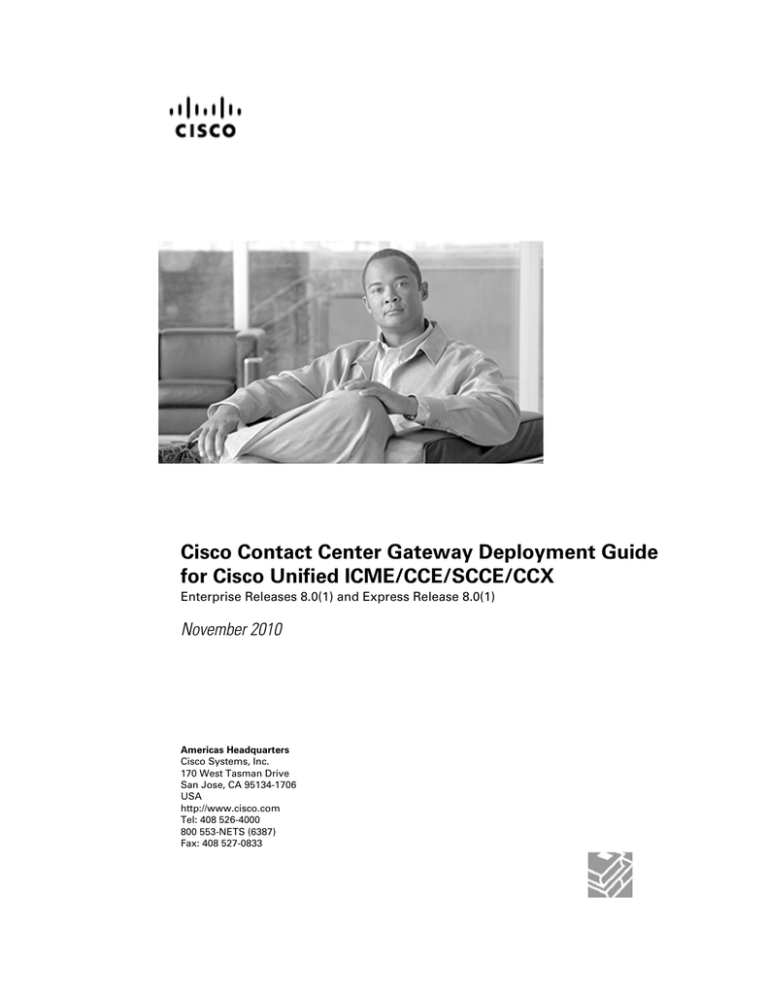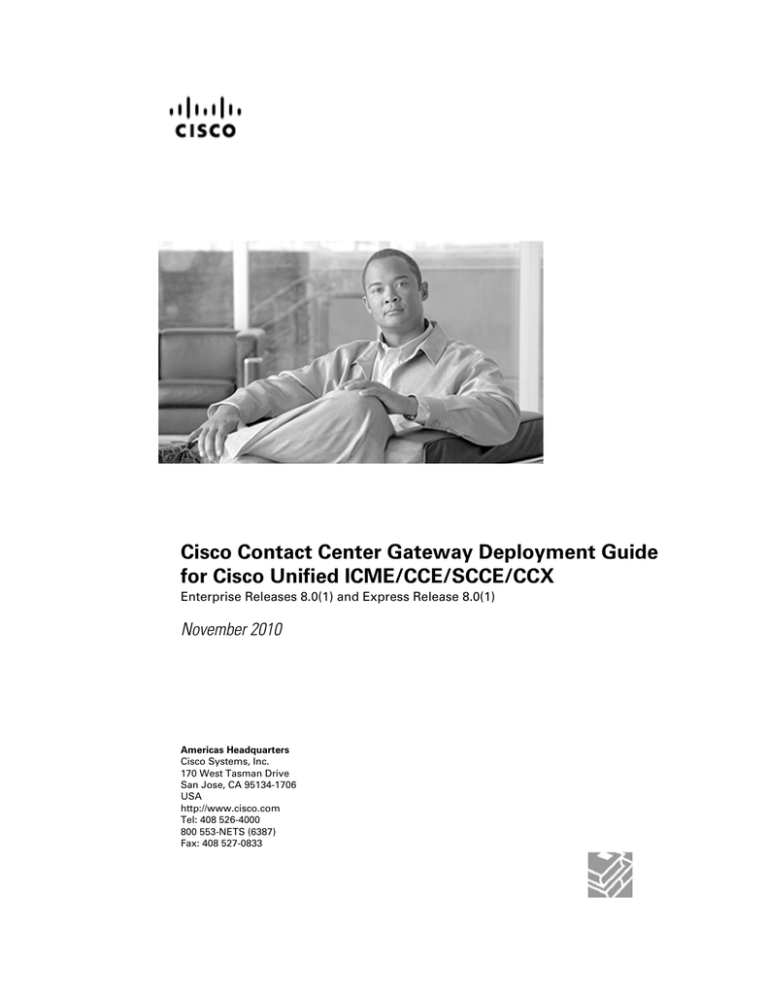
Cisco Contact Center Gateway Deployment Guide
for Cisco Unified ICME/CCE/SCCE/CCX
Enterprise Releases 8.0(1) and Express Release 8.0(1)
November 2010
Americas Headquarters
Cisco Systems, Inc.
170 West Tasman Drive
San Jose, CA 95134-1706
USA
http://www.cisco.com
Tel: 408 526-4000
800 553-NETS (6387)
Fax: 408 527-0833
THE SPECIFICATIONS AND INFORMATION REGARDING THE PRODUCTS IN THIS MANUAL ARE SUBJECT TO CHANGE WITHOUT NOTICE.
ALL STATEMENTS, INFORMATION, AND RECOMMENDATIONS IN THIS MANUAL ARE BELIEVED TO BE ACCURATE BUT ARE PRESENTED
WITHOUT WARRANTY OF ANY KIND, EXPRESS OR IMPLIED. USERS MUST TAKE FULL RESPONSIBILITY FOR THEIR APPLICATION OF
ANY PRODUCTS.
THE SOFTWARE LICENSE AND LIMITED WARRANTY FOR THE ACCOMPANYING PRODUCT ARE SET FORTH IN THE INFORMATION PACKET
THAT SHIPPED WITH THE PRODUCT AND ARE INCORPORATED HEREIN BY THIS REFERENCE. IF YOU ARE UNABLE TO LOCATE THE
SOFTWARE LICENSE OR LIMITED WARRANTY, CONTACT YOUR CISCO REPRESENTATIVE FOR A COPY.
The Cisco implementation of TCP header compression is an adaptation of a program developed by the University of California, Berkeley (UCB) as
part of UCBs public domain version of the UNIX operating system. All rights reserved. Copyright 1981, Regents of the University of California.
NOTWITHSTANDING ANY OTHER WARRANTY HEREIN, ALL DOCUMENT FILES AND SOFTWARE OF THESE SUPPLIERS ARE PROVIDED
"AS IS" WITH ALL FAULTS. CISCO AND THE ABOVE-NAMED SUPPLIERS DISCLAIM ALL WARRANTIES, EXPRESSED OR IMPLIED, INCLUDING,
WITHOUT LIMITATION, THOSE OF MERCHANTABILITY, FITNESS FOR A PARTICULAR PURPOSE AND NONINFRINGEMENT OR ARISING
FROM A COURSE OF DEALING, USAGE, OR TRADE PRACTICE.
IN NO EVENT SHALL CISCO OR ITS SUPPLIERS BE LIABLE FOR ANY INDIRECT, SPECIAL, CONSEQUENTIAL, OR INCIDENTAL DAMAGES,
INCLUDING, WITHOUT LIMITATION, LOST PROFITS OR LOSS OR DAMAGE TO DATA ARISING OUT OF THE USE OR INABILITY TO USE
THIS MANUAL, EVEN IF CISCO OR ITS SUPPLIERS HAVE BEEN ADVISED OF THE POSSIBILITY OF SUCH DAMAGES.
Cisco and the Cisco Logo are trademarks of Cisco Systems, Inc. and/or its affiliates in the U.S. and other countries. A listing of Cisco's trademarks
can be found at http://www.cisco.com/go/trademarks. Third party trademarks mentioned are the property of their respective owners. The use of
the word partner does not imply a partnership relationship between Cisco and any other company. (1005R)
Any Internet Protocol (IP) addresses used in this document are not intended to be actual addresses. Any examples, command display output, and
figures included in the document are shown for illustrative purposes only. Any use of actual IP addresses in illustrative content is unintentional and
coincidental.
Copyright 2010 Cisco Systems, Inc. All rights reserved.
Table of Contents
Preface ...........................................................................................................................................................1
Purpose .....................................................................................................................................................1
Audience ....................................................................................................................................................1
Organization ..............................................................................................................................................1
Related Documentation..............................................................................................................................2
Product Naming Conventions.....................................................................................................................3
Conventions................................................................................................................................................3
Obtaining Documentation and Submitting a Service Request...................................................................4
Documentation Feedback...........................................................................................................................5
1. About Cisco Contact Center Gateway.........................................................................................................7
What is the Cisco Contact Center Gateway Feature?................................................................................7
What is the Parent and Child Relationship?...............................................................................................9
What is Autoconfiguration?.......................................................................................................................10
About Peripheral Gateways......................................................................................................................11
High Availability and Fault Tolerance in Cisco Contact Center Gateway Deployments............................11
About Unified CCE Solutions and Fault Tolerance...............................................................................11
About Unified CCX Solutions and High Availability..............................................................................12
About Cisco Contact Center Gateway Deployments................................................................................12
Cisco Contact Center Gateway using IPCC Enterprise Gateway PG..................................................12
Cisco Contact Center Gateway using IPCC Express Gateway PG.....................................................16
Routing in Cisco Contact Center Gateway Deployments.........................................................................18
Call Data Transfer Between Parent and Child......................................................................................18
Reporting in Cisco Contact Center Gateway Deployments......................................................................19
Upgrading to Use a Cisco Contact Center Gateway Solution..................................................................19
2. Getting Started Deploying a Cisco Contact Center Gateway ...................................................................21
Prerequisites.............................................................................................................................................23
Adding the Facility and the Instance....................................................................................................24
Deploying the Child..................................................................................................................................25
Overview..............................................................................................................................................25
Setting Up the Child Administration & Data Server ............................................................................26
Setting Up the Child Central Controller................................................................................................28
Configuring the System Peripheral Gateways.....................................................................................30
Setting Up the System Peripheral Gateways.......................................................................................32
Installing CTI Server............................................................................................................................41
Installing the Desktop Application on the System PGs........................................................................46
Configuring Agents on the Child Central Controller.............................................................................53
Configuring Skill Groups on the Child Central Controller.....................................................................54
Configuring Dialed Numbers on the Child Central Controller..............................................................55
Configuring Call Types on the Child Central Controller........................................................................56
Creating and Scheduling Routing Scripts............................................................................................57
Testing the Child Example System......................................................................................................58
Deploying the Parent................................................................................................................................58
Overview..............................................................................................................................................58
Setting Up the Parent Administration & Data Server ..........................................................................59
Setting Up the Parent Central Controller.............................................................................................61
Configuring the Enterprise Gateway Peripheral Gateways (PGs).......................................................63
Adding the Instance.............................................................................................................................64
Cisco Contact Center Gateway Deployment Guide for Cisco Unified ICME/CCE/SCCE/CCX Enterprise Releases 8.0(1) and Express Release 8.0(1)
i
Setting Up the Enterprise Gateway Peripheral Gateways...................................................................65
Configuring and Setting Up the Generic Peripheral Gateways (PGs)..................................................67
Installing CTI Server............................................................................................................................67
Installing the Desktop Application on the Generic PGs.......................................................................68
Autoconfiguration with Enterprise Gateway.........................................................................................70
Configuring Dialed Numbers on the Parent Central Controller............................................................70
Configuring Call Types on the Parent Central Controller.....................................................................72
Configuring the Link from the Parent System to the Child System......................................................72
Create and Schedule a Routing Script on the Parent..........................................................................75
Start the Unified ICME Service............................................................................................................76
Testing the Example System...............................................................................................................77
3. Deploying Cisco Contact Center Gateway with Cisco Unified Contact Center Enterprise or Cisco Unified
System Contact Center Enterprise...............................................................................................................79
Prerequisites for a Cisco Contact Center Gateway Setup........................................................................79
Checklist of Specific Tasks at the Child....................................................................................................80
Enable Application Routing on a Unified CCE Child............................................................................81
Enable Application Routing on a Unified SCCE Child.........................................................................81
Special Configurations for a Unified SCCE Child System with Unified CVP.......................................81
Checklist of Specific Tasks at the Parent..................................................................................................82
How to Configure the IPCC Enterprise Gateway PG...........................................................................82
How to Setup the IPCC Enterprise Gateway PIM................................................................................83
Configure Additional Elements at the Parent.......................................................................................84
Create a Script on the Parent..............................................................................................................85
Start the Unified ICME Service............................................................................................................85
Autoconfiguration with IPCC Enterprise Gateway....................................................................................85
Autoconfiguration Maintenance...........................................................................................................86
Routing for the IPCC Enterprise Gateway................................................................................................87
Important Configuration Information for Routing..................................................................................88
Using Translation Routing....................................................................................................................90
Call Flow Examples...........................................................................................................................102
4. Deploying Cisco Contact Center Gateway with Cisco Unified Contact Center Express ........................111
What You Need Before You Install..........................................................................................................111
Installation and Configuration Checklist.................................................................................................112
How to Configure the IPCC Express Gateway PG in Unified ICME..................................................115
How to Install the IPCC Express Gateway PG ..................................................................................117
IPCC Express Gateway PG Setup and Time Synchronization..........................................................118
Autoconfiguration between Unified CCX and Unified ICME..............................................................119
Routing in IPCC Express Gateway Deployments...................................................................................121
Pre-Routing........................................................................................................................................121
Post-Routing......................................................................................................................................121
Translation Routing............................................................................................................................122
Scripting on the Unified CCX Child....................................................................................................123
Scripting on the Unified ICME Parent................................................................................................125
Translation Routing Call Flow............................................................................................................126
High Availability with IPCC Express Gateway........................................................................................127
Index ...........................................................................................................................................................131
Cisco Contact Center Gateway Deployment Guide for Cisco Unified ICME/CCE/SCCE/CCX Enterprise Releases 8.0(1) and Express Release 8.0(1)
ii
List of Figures
Figure 1: Unified ICME and PG Relationship..................................................................................................................8
Figure 2: Parent and Child Relationship..........................................................................................................................10
Figure 3: Multiple Unified ICME parents with a single Unified CCE child...................................................................13
Figure 4: Single Unified ICME Parent with Multliple IPCC Enterprise Children..........................................................14
Figure 5: Multi-site Deployment with Unified SCCE and Unified CVP........................................................................15
Figure 6: Contact Center Gateway with IPCC Express Gateway PG with ICM Parent..................................................17
Figure 7: BELO Deployment...........................................................................................................................................22
Figure 8: Completed Domain Manager...........................................................................................................................25
Figure 9: Main Peripheral Gateway Setup Window........................................................................................................33
Figure 10: ICM/CCE/CCH Component Selection - Peripheral Gateway........................................................................33
Figure 11: Peripheral Gateway Properties.......................................................................................................................34
Figure 12: Add PIM Dialog.............................................................................................................................................35
Figure 13: IPCC System Configuration (PIM1)..............................................................................................................36
Figure 14: Peripheral Gateway Component Properties...................................................................................................37
Figure 15: Device Management Protocol Properties.......................................................................................................38
Figure 16: Peripheral Gateway Network Interfaces.........................................................................................................39
Figure 17: Check Setup Information...............................................................................................................................40
Figure 18: Setup Complete..............................................................................................................................................40
Figure 19: ICM/CCE/CCH Component Selection..........................................................................................................42
Figure 20: ICM/CCE/CCH Component Selection - CTI Server.....................................................................................42
Figure 21: CTI Server Properties.....................................................................................................................................43
Figure 22: CTI Server Component Properties.................................................................................................................44
Figure 23: Network Interface Properties.........................................................................................................................44
Figure 24: Check Setup Information...............................................................................................................................45
Figure 25: Setup Complete..............................................................................................................................................46
Figure 26: CTIOS Instances............................................................................................................................................47
Figure 27: Add CTIOS Server Instance...........................................................................................................................47
Figure 28: Add CTIOS Server.........................................................................................................................................48
Figure 29: Enter Desktop Drive.......................................................................................................................................48
Figure 30: CTI Server Information..................................................................................................................................49
Figure 31: Peripheral Identifier.......................................................................................................................................50
Figure 32: Statistics Information.....................................................................................................................................51
Figure 33: IPCC Silent Monitor Type..............................................................................................................................51
Cisco Contact Center Gateway Deployment Guide for Cisco Unified ICME/CCE/SCCE/CCX Enterprise Releases 8.0(1) and Express Release 8.0(1)
iii
Figure 34: Peer CTIOS Server.........................................................................................................................................52
Figure 35: CTIOS Server Security..................................................................................................................................53
Figure 36: Example IPCC Gateway Configuration.........................................................................................................84
Figure 37: Unified CCE Routing Script..........................................................................................................................87
Figure 38: Example Parent Call Flow Configuration......................................................................................................89
Figure 39: Example Child Call Flow Configuration.......................................................................................................90
Figure 40: Translation Route Explorer............................................................................................................................91
Figure 41: Translation Route Wizard...............................................................................................................................93
Figure 42: Define Translation Route...............................................................................................................................94
Figure 43: Select Configuration.......................................................................................................................................95
Figure 44: Select Peripheral Gateway, Peripherals, and Services...................................................................................95
Figure 45: Select Routing Clients and Dialed Numbers..................................................................................................96
Figure 46: Select Network Trunk Groups for Routing Clients........................................................................................97
Figure 47: Conffigure DNIS............................................................................................................................................98
Figure 48: Configure Label.............................................................................................................................................99
Figure 49: TR Configuration Report.............................................................................................................................100
Figure 50: Parent/Child Call Flow with Unified CVP...................................................................................................103
Figure 51: Child Call Flow with Agent Available.........................................................................................................105
Figure 52: Child Call Flow with Agent Unavailable.....................................................................................................106
Figure 53: Translation Routing Script...........................................................................................................................108
Figure 54: Unified ICME PG Explorer.........................................................................................................................116
Figure 55: Routing Client Tab.......................................................................................................................................116
Figure 56: Skill Group Explorer with Red Circle Icon..................................................................................................120
Figure 57: Request Route Step......................................................................................................................................124
Figure 58: Unified CCX Script......................................................................................................................................125
Figure 59: Unified ICME Routing Script......................................................................................................................126
Figure 60: CSQ Label on Skill Group Explorer............................................................................................................126
Figure 61: Translation Route with Unified CCX...........................................................................................................127
Figure 62: High Availability with IPCC Express Gateway PG.....................................................................................128
Cisco Contact Center Gateway Deployment Guide for Cisco Unified ICME/CCE/SCCE/CCX Enterprise Releases 8.0(1) and Express Release 8.0(1)
iv
Preface
Purpose
This manual describes how to install, configure, and use the Cisco Contact Center Gateway
feature, which allows Cisco Unified Contact Center Enterprise (Unified CCE), Cisco Unified
System Contact Center Enterprise (Unified SCCE), or Cisco Unified Contact Center Express
(Unified CCX) to appear as an ACD (Automatic Call Distributor) to Cisco Unified Intelligent
Contact Management Enterprise .
Note: Cisco Unified System Contact Center Enterprise (Unified SCCE) is supported in 8.0(1);
however, there is not a separate 8.0(1) version. If you request features that are in 8.0(1), you
must migrate to the ICM/CCE/CCH software. Full migration information is documented in the
Installation and Configuration Guide for Cisco Unified System Contact Center Enterprise.
Audience
This document is intended for contact center system administrators, supervisors, and managers
who are responsible for deploying the Cisco Contact Center Gateway software with Unified
ICME, Unified CCE, Unified SCCE, or Unified CCX software.
Organization
The following table describes the information contained in each chapter of this guide.
Table 1: Organization
Chapter
Description
Cisco Contact Center Gateway Deployment Guide for Cisco Unified ICME/CCE/SCCE/CCX Enterprise Releases 8.0(1) and Express Release 8.0(1)
1
Preface
Related Documentation
Chapter 1, About Unified Contact Center
Gateway (page 7)
Introduces the Cisco Contact Center Gateway
feature.
Chapter 2: Getting Started Deploying a Cisco Provides an exercise on how to deploy a Cisco
Contact Center Gateway (page 21)
Contact Center Gateway based on a specified
Parent/Child deployment model.
Chapter 3: Deploying Contact Center
Gateway with Cisco Unified Contact Center
Enterprise or Cisco Unified System Contact
Center Enterprise (page 79)
Provides installation and configuration
instructions for deploying Cisco Contact Center
Gateway with Unified ICME and Unified CCE
or Unified SCCE.
Chapter 4: Deploying Contact Center
Provides installation and configuration
Gateway with Cisco Unified Contact Center instructions for deploying Cisco Contact Center
Express (page 111)
Gateway with Unified CCX.
The Index helps you find information in this guide.
Related Documentation
Documentation for Cisco Unified ICM/Contact Center Enterprise & Hosted, as well as related
documentation, is accessible from Cisco.com at: http://www.cisco.com/cisco/web/psa/
default.html.
• Related documentation includes the documentation sets for Cisco CTI Object Server (CTI
OS), Cisco Agent Desktop (CAD), Cisco Agent Desktop - Browser Edition (CAD-BE), Cisco
Unified Contact Center Management Portal, Cisco Unified Customer Voice Portal (CVP),
Cisco Unified IP IVR, Cisco Unified Intelligence Center, and Cisco Support Tools.
• For documentation for these Cisco Unified Contact Center Products, go to http://
www.cisco.com/cisco/web/psa/default.html, click Voice and Unified Communications,
then click Customer Contact, then click Cisco Unified Contact Center Products or Cisco
Unified Voice Self-Service Products, then click the product/option you are interested in.
• For troubleshooting tips for these Cisco Unified Contact Center Products, go to http://
docwiki.cisco.com/wiki/Category:Troubleshooting, then click the product/option you are
interested in.
• Documentation for Cisco Unified Communications Manager is accessible from: http://
www.cisco.com/cisco/web/psa/default.html.
• Technical Support documentation and tools are accessible from: http://www.cisco.com/en/
US/support/index.html.
• The Product Alert tool is accessible from (login required): http://www.cisco.com/cgi-bin/
Support/FieldNoticeTool/field-notice.
• For information on the Cisco software support methodology, refer to Software Release and
Support Methodology: ICM/IPCC available at (login required): http://www.cisco.com/en/
US/partner/products/sw/custcosw/ps1844/prod_bulletins_list.html.
Cisco Contact Center Gateway Deployment Guide for Cisco Unified ICME/CCE/SCCE/CCX Enterprise Releases 8.0(1) and Express Release 8.0(1)
2
Preface
Product Naming Conventions
• For a detailed list of language localizations, refer to the Cisco Unified ICM/Contact Center
Product and System Localization Matrix available at the bottom of the following page: http:/
/www.cisco.com/en/US/products/sw/custcosw/ps1001/prod_technical_reference_list.html.
Product Naming Conventions
In this release, the product names defined in the table below have changed. The New Name
(long version) is reserved for the first instance of that product name and in all headings. The
New Name (short version) is used for subsequent instances of the product name.
Note: This document uses the naming conventions provided in each GUI, which means that in
some cases the old product name is in use.
Old Product Name
New Name (long version)
New Name (short version)
Cisco IPCC Enterprise Edition
Cisco Unified Contact Center
Enterprise
Unified CCE
Cisco System IPCC Enterprise Edition Cisco Unified System Contact Center Unified SCCE
Enterprise
Note: Cisco Unified System Contact
Center Enterprise (Unified SCCE) is
supported in 8.0(1); however, there is
not a separate 8.0(1) version. If you
request features that are in 8.0(1), you
must migrate to the Unified
ICM/CCE/CCH software. Full
migration information is documented
in the Upgrade Guide for Cisco Unified
ICM/Contact Center Enterprise &
Hosted.
Cisco IPCC Hosted Edition
Cisco Unified Contact Center Hosted Unified CCH
Cisco Intelligent Contact Management Cisco Unified Intelligent Contact
(ICM) Enterprise Edition
Management Enterprise
Unified ICME
Cisco Intelligent Contact Management Cisco Unified Intelligent Contact
(ICM) Hosted Edition
Management Hosted
Unified ICMH
Cisco CallManager/Cisco Unified
CallManager
Unified CM
Cisco Unified Communications
Manager
Conventions
This manual uses the following conventions:
Cisco Contact Center Gateway Deployment Guide for Cisco Unified ICME/CCE/SCCE/CCX Enterprise Releases 8.0(1) and Express Release 8.0(1)
3
Preface
Obtaining Documentation and Submitting a Service Request
Convention
Description
boldface font
Boldface font is used to indicate commands, such as user
entries, keys, buttons, and folder and submenu names. For
example:
• Choose Edit > Find.
• Click Finish.
italic font
Italic font is used to indicate the following:
• To introduce a new term; for example: A skill group is a
collection of agents who share similar skills.
• For emphasis; for example: Do not use the numerical naming
convention.
• A syntax value that the user must replace; for example: IF
(condition, true-value, false-value)
• A book title; for example: Refer to the Cisco CRS
Installation Guide.
window font
Window font, such as Courier, is used for the following:
• Text as it appears in code or that the window displays; for
example: <html><title>Cisco Systems,Inc. </
title></html>
• Navigational text when selecting menu options; for example:
ICM Configuration Manager > Tools> Explorer
Tools > Agent Explorer
< >
Angle brackets are used to indicate the following:
• For arguments where the context does not allow italic, such
as ASCII output.
• A character string that the user enters but that does not appear
on the window such as a password.
Obtaining Documentation and Submitting a Service Request
For information on obtaining documentation, submitting a service request, and gathering
additional information, see the monthly What's New in Cisco Product Documentation, which
also lists all new and revised Cisco technical documentation, at:
http://www.cisco.com/en/US/docs/general/whatsnew/whatsnew.html
Cisco Contact Center Gateway Deployment Guide for Cisco Unified ICME/CCE/SCCE/CCX Enterprise Releases 8.0(1) and Express Release 8.0(1)
4
Preface
Documentation Feedback
Subscribe to the What's New in Cisco Product Documentation as a Really Simple Syndication
(RSS) feed and set content to be delivered directly to your desktop using a reader application.
The RSS feeds are a free service and Cisco currently supports RSS version 2.0.
Documentation Feedback
You can provide comments about this document by sending email to the following address:
mailto:ccbu_docfeedback@cisco.com
We appreciate your comments.
Cisco Contact Center Gateway Deployment Guide for Cisco Unified ICME/CCE/SCCE/CCX Enterprise Releases 8.0(1) and Express Release 8.0(1)
5
Preface
Documentation Feedback
Cisco Contact Center Gateway Deployment Guide for Cisco Unified ICME/CCE/SCCE/CCX Enterprise Releases 8.0(1) and Express Release 8.0(1)
6
Chapter 1
About Cisco Contact Center Gateway
This section introduces the Cisco Contact Center Gateway feature, which allows Cisco Unified
Contact Center Enterprise (Unified CCE), Cisco Unified System Contact Center Enterprise
(Unified SCCE), or Cisco Unified Contact Center Express (Unified CCX) to appear as an ACD
(Automatic Call Distributor) to Cisco Unified Intelligent Contact Management Enterprise .
Note: Cisco Unified System Contact Center Enterprise (Unified SCCE) is supported in 8.0(1);
however, there is not a separate 8.0(1) version. If you request features that are in 8.0(1), you
must migrate to the ICM/CCE/CCH software. Full migration information is documented in the
Installation and Configuration Guide for Cisco Unified System Contact Center Enterprise.
This chapter contains the following topics:
•
•
•
•
•
•
•
•
•
What is the Cisco Contact Center Gateway Feature?, page 7
What is the Parent and Child Relationship?, page 9
What is Autoconfiguration?, page 10
About Peripheral Gateways, page 11
High Availability and Fault Tolerance in Cisco Contact Center Gateway Deployments, page
11
About Cisco Contact Center Gateway Deployments, page 12
Routing in Cisco Contact Center Gateway Deployments, page 18
Reporting in Cisco Contact Center Gateway Deployments, page 19
Upgrading to Use a Cisco Contact Center Gateway Solution, page 19
What is the Cisco Contact Center Gateway Feature?
The Cisco Contact Center Gateway feature allows Unified CCE, Unified SCCE, or Unified
CCX to appear as a traditional Automatic Call Distributor (ACD) connected to the Unified
ICME system. Cisco Contact Center Gateway does this by using the Unified ICME Peripheral
Gateway (PG) component to communicate through the CTI layer interface in Unified CCE,
Unified SCCE, or Unified CCX.
Cisco Contact Center Gateway Deployment Guide for Cisco Unified ICME/CCE/SCCE/CCX Enterprise Releases 8.0(1) and Express Release 8.0(1)
7
Chapter 1: About Cisco Contact Center Gateway
What is the Cisco Contact Center Gateway Feature?
The Cisco Contact Center Gateway feature is ideal for deployments that have several call centers
spread geographically. Each call center has remote survivability and administrative independence.
New IP call centers can be integrated into an existing Unified ICME environment with many
TDM ACD sites. Using a single minimum expected delay (MED) script node, peripherals that
are legacy ACDs and gateway types can be used to select the best site to send a call.
The Cisco Contact Center Gateway feature uses two distinct PG types:
• IPCC Express Gateway PG, which connects the Unified ICME system to Unified CCX
• IPCC Enterprise Gateway PG, which connects the Unified ICME system to Unified CCE or
Unified SCCE (with an IPCC System PG)
Figure 1 shows the relationship of the PGs to the Unified ICME system.
Figure 1: Unified ICME and PG Relationship
Cisco Contact Center Gateway PG provides all standard Peripheral Interface Manager (PIM)
data and functionality including:
• Call event notification
• Agent State notification
• Translation Routing
• Pre- and Post-Routing
• Real-time data
• Historical data
In addition, Cisco Contact Center Gateway provides an autoconfiguration feature, which reduces
the need for repeating configuration tasks between Unified CCX or Unified CCE and the Unified
ICME systems. Autoconfiguration is described in more detail in the deployment chapters
(Chapter 2, Deploying Contact Center Gateway with Unified CCE or Unified SCCE (page 79)
Cisco Contact Center Gateway Deployment Guide for Cisco Unified ICME/CCE/SCCE/CCX Enterprise Releases 8.0(1) and Express Release 8.0(1)
8
Chapter 1: About Cisco Contact Center Gateway
What is the Parent and Child Relationship?
and Chapter 3, Deploying Contact Center Gateway with Cisco Unified Contact Center Express
(page 111)).
What is the Parent and Child Relationship?
The systems in a Cisco Contact Center Gateway deployment play different roles.
We use the terms parent and child to describe the relationship between these roles:
• Parent. The Unified ICME system that serves as the network or enterprise routing point.
The parent uses the appropriate Cisco Contact Center Gateway PGs to communicate to the
CTI server on the child Unified CCX, the child Unified CCE, or possibly TDM PGs.
Note: A parent ICM can have TDM PGs and Gateway PGs.
The parent can route between children.
• Child. The Unified CCE or Unified CCX system that is set up to function as one or more
ACDs (each System PG peripheral functions as it's own ACD).
For a child Unified CCE:
– the IPCC Enterprise Gateway PG on the parent is used to communicate with the child
Unified CCE PG.
For a child Unified CCX:
– the IPCC Express Gateway PG is used.
The child can receive calls routed from the parent but is not aware of any other peripherals
attached to the parent. For practical purposes, it is best to view the child as a standalone
Automatic Call Distributor (ACD).
Figure 2 illustrates this relationship.
Cisco Contact Center Gateway Deployment Guide for Cisco Unified ICME/CCE/SCCE/CCX Enterprise Releases 8.0(1) and Express Release 8.0(1)
9
Chapter 1: About Cisco Contact Center Gateway
What is Autoconfiguration?
Figure 2: Parent and Child Relationship
When deploying the Cisco Contact Center Gateway with either a Unified CCE, Unified SCCE,
or Unified CCX child, you must first get the child system working, then integrate it with the
parent Unified ICME system. For reporting purposes, it is best to collocate the Cisco Contact
Center Gateway PG with the System PG on the child. Collocating the PGs helps to preserve
connectivity. If the System PG and the Gateway PG lose connectivity, you might lose reporting
data on call activity.
What is Autoconfiguration?
Autoconfiguration is a Cisco Contact Center Gateway feature (enabled by default upon
installation) that automatically uploads basic configuration data from the child to populate tables
on the parent Unified ICME for the corresponding gateway PG. The uploaded tables contain
agent, skill group, service, call type, peripheral monitor, and device information.
When autoconfiguration is enabled, manual configuration of agents, skill groups, services, and
peripheral monitor entries is not permitted by the Configuration Manager on the Unified ICME
parent.
Autoconfiguration is enabled manually by checking a box on the Peripheral tab of the PG
Explorer in the parent Unified ICME Configuration Manager. Upon startup, the peripheral
gateway PIM remembers the configuration level (keys) from the last time it obtained
configuration information. It then requests current configuration information from the child and
applies any configuration changes. While the PIM is connected, it continues to make dynamic
configuration changes and also updates the parent database to reflect the changes.
Note: There are differences between the way the IPCC Express Gateway and the IPCC Enterprise
Gateway are configured and used. See Chapter 2, Deploying Contact Center Gateway with
Unified CCE or Unified SCCE (page 79) for information about deploying the IPCC Enterprise
Gateway and Chapter 3, Deploying Contact Center Gateway with Cisco Unified Contact Center
Express (page 111) for information about deploying the IPCC Express Gateway.
Cisco Contact Center Gateway Deployment Guide for Cisco Unified ICME/CCE/SCCE/CCX Enterprise Releases 8.0(1) and Express Release 8.0(1)
10
Chapter 1: About Cisco Contact Center Gateway
About Peripheral Gateways
About Peripheral Gateways
Each contact center device (ACD or IVR) communicates with Unified ICME software through
a peripheral gateway (PG). The PG reads status information from the device and passes it back
to Unified ICME. It also responds to requests for routing information. The PG runs one or more
PIM processes, which are the software components that communicate with proprietary ACD
and IVR systems. A single PIM is required for each peripheral with which the PG interfaces.
Before you install a Peripheral Gateway (PG), you must already have:
• The Windows operating system installed on the computer, including Simple Network
Management Protocol (SNMP)
• The Windows Active Directory services set up for Unified ICME.
• Set up an instance for a PG in the case of Unified ICME.
In the IPCC Express Gateway deployment model, where the IPCC Express Gateway PG is
co-resident on the Unified CCX server (running the Windows OS), the PG's SNMP data is not
available.
Note: Each Unified CCX or Unified CCE Peripheral Gateway in child deployment can connect
to only one Unified ICME parent instance. However, one Unified ICME parent instance can
support multiple Unified CCX or Unified CCE children.
For any Unified ICME installation, you must complete the configuration of the components
before a PG can function.
See Also
See Chapters 2 and 3 for additional information about deploying Cisco Contact Center Gateway.
For release specifics about the Windows operating system, refer to the Hardware & System
Software Specification (Bill of Materials) for Cisco Unified ICM/Contact Center Enterprise &
Hosted, Release 8.0(1).
High Availability and Fault Tolerance in Cisco Contact Center Gateway Deployments
This section describes how parent/child deployments accommodate failover.
About Unified CCE Solutions and Fault Tolerance
For a Unified CCE solution in a Cisco Contact Center Gateway deployment, fault tolerance is
achieved as it is with other Unified ICME PGs; there is a Side A and Side B PG which can
connect to either side (A or B) of a System PG on a child system. The PGs when connected can
cross over the parent/child SideA/SideB for increased fault tolerance.
Cisco Contact Center Gateway Deployment Guide for Cisco Unified ICME/CCE/SCCE/CCX Enterprise Releases 8.0(1) and Express Release 8.0(1)
11
Chapter 1: About Cisco Contact Center Gateway
About Cisco Contact Center Gateway Deployments
See Also
For more information about fault tolerance, see the Installation and Configuration Guide for
Cisco Unified Contact Center Enterprise & Hosted.
About Unified CCX Solutions and High Availability
A Unified CCX solution in a Cisco Contact Center Gateway deployment does not support the
Side A/Side B model of fault tolerance. Instead, it supports a high availability model.
In the high availability model, the Unified CCX cluster looks like one ACD to the Unified ICME
parent, and a Side A PG is installed on both nodes of Unified CCX.
See Also
For more information, see High Availability with IPCC Express Gateway (page 127).
About Cisco Contact Center Gateway Deployments
This section discusses the supported Cisco Contact Center Gateway deployment models.
Cisco Contact Center Gateway using IPCC Enterprise Gateway PG
The following topics explain the three ways in which you can deploy the IPCC Enterprise
Gateway PG.
Multiple Unified ICME (parents) with Single Unified CCE (child)
The following figure shows a deployment where two customers (Customer 1 and Customer 2)
each running their own Unified ICME parent, outsourced calls to a provider site running Unified
CCE with System PGs. The provider site has a Unified CCE installation with two IPCC System
PGs that connect to their respective IPCC Enterprise Gateway PG for each Unified ICME parent.
The two Cisco Contact Center Gateway PGs provide security because the information of one
customer is not seen by the other. The deployment also shows that each customer provides call
treatment (prompting) and queuing using Cisco Unified Customer Voice Portal (Unified CVP),
shown for each customer, before routing calls to the Provider site. The provider site also has
the ability to queue calls using Cisco Unified IP-IVR ( Unified IP IVR ) that is shown connected
to the IPCC System PG.
The agents must be broken up into two peripherals, each on its own PG, and a separate Unified
IP IVR or Unified CVP is required if there is local queuing. The provider does realize some
economies over having two separate Unified CCE setups for each Unified ICME parent, in that
the Unified CCE CallRouter and Logger and Admin Workstation (AW)/WebView/HDS can
be shared between them.
Note: Although Unified IP IVR or Unified CVP can be used as the IVR, in the following figure,
in the child, IVR refers to Unified IP IVR . For a graphic showing the use of Unified CVP, see
the section Multi-site Deployment with Unified SCCE and Unified CVP (page 14).
Cisco Contact Center Gateway Deployment Guide for Cisco Unified ICME/CCE/SCCE/CCX Enterprise Releases 8.0(1) and Express Release 8.0(1)
12
Chapter 1: About Cisco Contact Center Gateway
About Cisco Contact Center Gateway Deployments
Figure 3: Multiple Unified ICME parents with a single Unified CCE child
Note: Call types on the Unified CCE child must not span peripherals. That is, a separate set of
Call Types is required for each peripheral on the child. This is to keep the correlation between
the Call Type on the child to a single peripheral on the parent. Failure to do this results in the
Unified ICME parent (Services) seeing only a subset of the calls corresponding to the Call Type
on the child.
Single Unified ICME Parent with Multiple Unified CCE Children
This deployment shows a Unified ICME parent with two IPCC Enterprise Gateway PGs
connected to two Unified CCE children with IPCC System PGs. Each Gateway PG can connect
to only one IPCC System PG.
Note: The Unified CCE child systems could be branch offices or service bureaus.
This deployment allows calls to be translation-routed from the Unified ICME parent, which is
the Customer shown in Figure 4, (page 14) to either of the two Unified CCE children (Provider
Site 1 and Provider Site 2 in Figure 4 (page 14)), each of which is treated as a separate ACD
by the parent Unified ICME. In the figure, Unified CVP, which is being used at the Customer
site, is shown here doing network queuing from the Unified ICME parent. This deployment
also provides the ability for each child Unified CCE to route incoming calls to those sites through
Voice Gateways (not shown in the figure) that are not related to the parent Unified ICME, thus
ensuring that call center operations continue if the WAN connection is not reliable. It also
accommodates the phasing-in of Unified CCE deployments alongside TDM ACDs. This
deployment also allows post and translation routing from one child to another through the parent.
This includes transfers, consults, and so forth.
Cisco Contact Center Gateway Deployment Guide for Cisco Unified ICME/CCE/SCCE/CCX Enterprise Releases 8.0(1) and Express Release 8.0(1)
13
Chapter 1: About Cisco Contact Center Gateway
About Cisco Contact Center Gateway Deployments
Note: In the following figure, in the children, IVR refers to Unified IP IVR . For use of Unified
CVP, see the section Multi-site Deployment with Unified SCCE and Unified CVP (page 14).
Figure 4: Single Unified ICME Parent with Multliple IPCC Enterprise Children
Note:
• This deployment also allows an existing Unified ICME (parent) to coordinate the outsourcing
of calls to a Service bureau. The child provider sites are shown in the figure.
• Although not shown in the figure, this deployment can be expanded using the following
options:
– The deployment could also route unrelated calls between the two child provider sites
through the PSTN network using its own Network Interface Controller (NIC). Note that
this NIC is not illustrated in the diagram, but it is on the Central Controllers on the children.
– The parent Unified ICME through Cisco Contact Center Gateway PGs could be connected
to separate child provider sites using Unified CCE or Unified CCX.
– You could increase Unified CCE capacity by adding more children to the parent system.
Cisco Contact Center Gateway Deployment Guide for Cisco Unified ICME/CCE/SCCE/CCX Enterprise Releases 8.0(1) and Express Release 8.0(1)
14
Chapter 1: About Cisco Contact Center Gateway
About Cisco Contact Center Gateway Deployments
Multi-site Deployment with Unified SCCE and Unified CVP
The following figure shows a parent Unified ICME system deployed with Unified CVP and its
own Admin Workstation/HDS server. At each distributed site, there is a complete Unified SCCE
deployment using the small/medium model that loads both Central Controller and Agent/IVR
Controller on the system server. There is also a local Administration and WebView Reporting
machine for the Unified SCCE to perform configuration, scripting, and reporting tasks for that
specific site. There is an IPCC Enterprise Gateway PG that connects Unified SCCE to the
Unified ICME parent.
Figure 5: Multi-site Deployment with Unified SCCE and Unified CVP
In this deployment, the local Unified SCCE systems act as their own local IP ACDs with no
visibility to any of the other sites in the system. Users at Site 1 cannot see any of the calls or
reports from Site 2 in this model. Only the parent system has visibility to all activity at all child
sites.
The Unified CVP at the Unified ICME parent site is used to control the calls coming into the
distributed sites, providing local call queuing and treatment in the VoiceXML Browser in the
voice gateway. The local Unified IP IVR servers are used only for a local backup if the connection
from these voice gateways is lost to the parent Unified CVP Call Control server. The local
Unified IP IVR also provides local queue treatment for calls that are not answered by the local
agents, such as reroute on no answer (RONA) calls, rather than sending the call back to the
Unified CVP to be requeued.
Unified CVP provides a virtual network queue across all the distributed sites controlled by the
parent Unified ICME, which has visibility into all the distributed sites and sends the call to the
next available agent from the virtual queue.
Cisco Contact Center Gateway Deployment Guide for Cisco Unified ICME/CCE/SCCE/CCX Enterprise Releases 8.0(1) and Express Release 8.0(1)
15
Chapter 1: About Cisco Contact Center Gateway
About Cisco Contact Center Gateway Deployments
Note: Unified SCCE, Release 7.5, supports Unified CVP in its deployment, and Unified IP IVR
and Unified CVP can be used interchangeably. However, one key difference is that information
on queued calls at the child Unified CVP is not available at the parent through the IPCC
Enterprise Gateway PG, as is the case when Unified IP IVR is used. This means that minimum
expected delay (MED) over services at the parent cannot be used.
Be aware that, in this deployment, Unified ICME cannot see the state on calls queued to the
child, and therefore cannot report on them. Any Service or Skill Group statistics field that is
related to calls queued on the ACD is not valid. For example,
SkillGroupRealTime.CallsQueuedNow is never populated. Any function that depends on queue
statistics to properly function cannot be used for the gateway peripheral. As an example: MED
is not accurate since it does not consider queue time on the Unified CVP peripheral. Also, one
site cannot queue to another site.
Cisco Contact Center Gateway using IPCC Express Gateway PG
The following figure shows a deployment model that allows Unified CCX to participate in an
enterprise routing environment with Unified ICME.
Cisco Contact Center Gateway Deployment Guide for Cisco Unified ICME/CCE/SCCE/CCX Enterprise Releases 8.0(1) and Express Release 8.0(1)
16
Chapter 1: About Cisco Contact Center Gateway
About Cisco Contact Center Gateway Deployments
Figure 6: Contact Center Gateway with IPCC Express Gateway PG with ICM Parent
The Unified CCX appears as an ACD to the Unified ICME parent (CallRouter and Logger).
Note: The IPCC Express Gateway PG is setup on the Unified ICME parent. The IPCC Express
Gateway PG and the Unified CCX Engine are installed on different servers, and it connects
with the internal CTI Server of the child Unified CCX.
Some configuration settings are pulled from the Unified CCX and automatically configured in
Unified ICME.
Unlike Unified CCE deployments, there is no Side B Cisco Contact Center Gateway in this
system – if the Unified CCX system is deployed in a high availability (fault tolerant) model,
only the active Unified CCX node is an active Cisco Contact Center Gateway; all other PGs
Cisco Contact Center Gateway Deployment Guide for Cisco Unified ICME/CCE/SCCE/CCX Enterprise Releases 8.0(1) and Express Release 8.0(1)
17
Chapter 1: About Cisco Contact Center Gateway
Routing in Cisco Contact Center Gateway Deployments
are also Side A PGs, but inactive. In the case of a failover to the second Unified CCX node, the
PG on that node activates.
Routing in Cisco Contact Center Gateway Deployments
In its purest form, routing is simply a routing client (a PG or NIC) querying the CallRouter for
a destination for which to send the call. Different names are given to this function, depending
upon the information used and passed, and the destination for the call.
Before you can route calls to a child, you must create scripts on the child and the parent. For
information about routing and scripting see the deployment chapter (Chapter 2, Deploying
Contact Center Gateway with Unified CCE or Unified SCCE (page 79) or Chapter 3, Deploying
Contact Center Gateway with Cisco Unified Contact Center Express (page 111)) for your specific
solution.
Call Data Transfer Between Parent and Child
During a call flow, call data is passed from the child and to the child system only during the
following three scenarios:
• From the child to the parent when the child sends a ROUTE_REQUEST_EVENT to the
parent. This happens during a Translation Route dialog or a Post-Route dialog initiated from
the child. This happens when a call at the child is sent to a route point controlled by the parent.
• From the parent to the child when the parent responds to a ROUTE_REQUEST_EVENT
with a ROUTE_SELECT_EVENT. This happens during a Translation routing dialog or a
Post-Route dialog initiated from the child. This happens when a call at the child is a route
point controlled by the parent.
• From the child to the parent when data is updated at the child and a
CALL_DATA_UPDATE_EVENT is sent.
In the parent-to-child or child-to-parent call flow only a subset of call variables and ECC variables
are passed to the call flow. All ECC and call variable transfers are subject to the MAPVAR and
MAPECC variables (if present) for filtering.
The following table lists call data that is transferred between parent and child. Any variables
not specifically mentioned here are not transferred. Additionally only ECC variables configured
with the same name on both systems can be transferred between parent and child systems. The
table does not account for any additional restrictions that MAPVAR and MAPECC might import.
Item
To Parent in Route
Request
To Child in Route
Select
To Parent from Call
Data update and
other events
Call Variables 1-10
Yes
Yes
Yes
ECC Variables
Yes
Yes
Yes
ANI
Yes
No
No
Cisco Contact Center Gateway Deployment Guide for Cisco Unified ICME/CCE/SCCE/CCX Enterprise Releases 8.0(1) and Express Release 8.0(1)
18
Chapter 1: About Cisco Contact Center Gateway
Reporting in Cisco Contact Center Gateway Deployments
Item
To Parent in Route
Request
To Child in Route
Select
To Parent from Call
Data update and
other events
User To User Info
Yes
No
No
Dialed Number (DNIS) Yes
No
No
Caller Entered Digits Yes
(CED)
No
No
Call Wrapup Data
No
Yes
No
Unified ICME variables are explained in the Configuration Guide for Cisco Unified ICM/Contact
Center Enterprise and Hosted.
Reporting in Cisco Contact Center Gateway Deployments
There are two levels of reporting in Cisco Contact Center Gateway deployments:
• ACD (child)
• Enterprise (parent)
The addition of the Cisco Contact Center Gateway PGs does not affect the reports on the ACD
level; Unified CCE and Unified CCX reports can be run and accurately reflect the state of their
respective systems.
However, the data that the child system feeds to the parent through Cisco Contact Center Gateway
does not always correlate on both systems, and this affects the reports on the enterprise level.
In some instances, discrepancies are due to timing period issues; in others, they occur because
the Cisco Contact Center Gateway does not populate certain database fields.
As already noted , queued calls on a child that uses Unified SCCE with Unified CVP cannot be
reported on, so they are not reflected in the statistics.
Note: For additional information, refer to the Reporting Guide for Cisco Unified ICM/Contact
Center Enterprise & Hosted.
Upgrading to Use a Cisco Contact Center Gateway Solution
If you have previous versions of Unified ICME, Unified CCE, or Unified CCX software and
would like to upgrade so you can use a Cisco Contact Center Gateway solution, upgrade each
product in the Cisco Contact Center Gateway solution before integrating the parent and child
software and installing the PG.
Note: The Unified ICME parent and the Unified CCE, Unified SCCE, or Unified CCX child
must be version compatible; that is, ensure that there is not more than one minor release of
variance. See the Compatibility Guide for Cisco Unified Contact Center Enterprise (http:/
/www.cisco.com/en/US/products/sw/custcosw/ps1844/products_device_support_tables_list.html)
Cisco Contact Center Gateway Deployment Guide for Cisco Unified ICME/CCE/SCCE/CCX Enterprise Releases 8.0(1) and Express Release 8.0(1)
19
Chapter 1: About Cisco Contact Center Gateway
Upgrading to Use a Cisco Contact Center Gateway Solution
to determine the correct versions to use. If you are using Unified IP IVR in your deployment,
be sure to select a version that is compatible with Cisco Unified Communications Manager
(Unified CM) and a Unified CM version that is both compatible with Unified ICME and Unified
IP IVR .
You can also use the following documents as appropriate for your parent/child deployment:
• To upgrade to a newer version of Cisco Unified Communications Manager, refer to the
Unified CM documentation.
• To upgrade to a newer version of Unified CCX or Unified IP IVR , refer to theCisco Unified
Contact Center Express Installation Guide.
• To upgrade to a newer version of Unified ICME or Unified CCE, refer to the Upgrade Guide
for Cisco Unified ICM/Contact Center Enterprise & Hosted.
• To upgrade to a newer version of Unified CVP, refer to the Upgrade Guide for Cisco Unified
ICM/Contact Center Enterprise & HostedInstallation and Upgrade Guide for Cisco Unified
Customer Voice Portal.
After upgrading to the latest releases for the child Unified CCE, install the parent Unified ICME
software, including the IPCC Enterprise Gateway PG. (See Chapter 2, Deploying Contact Center
Gateway with Unified CCE or Unified SCCE (page 79) for more information.)
Similarly, if you want to upgrade to use Cisco Contact Center Gateway with Unified CCX, you
would need the same applications, but when installing Cisco Unified Contact Center Express ,
you would choose Unified CCX as the product instead of Unified IP IVR , and you need the
Cisco Agent Desktop that works with Unified CCX (not the one that works with Unified ICME).
Also during the installation of Unified CCX, you can choose to use Cisco Unified
Communications Manager (Unified CM) or Cisco Unified Communications Manager Express
(Unified CME). See Chapter 3, Deploying Contact Center Gateway with Unified CCX (page
111) for more information.
Since the use of Unified CVP with Unified SCCE has become available only with Unified SCCE
7.5(1), no upgrade for such a child system is called for.
Cisco Contact Center Gateway Deployment Guide for Cisco Unified ICME/CCE/SCCE/CCX Enterprise Releases 8.0(1) and Express Release 8.0(1)
20
Chapter 2
Getting Started Deploying a Cisco Contact Center
Gateway
This chapter provides an example of how to deploy a Cisco Contact Center Gateway.
Follow the steps provided, in the order provided, to create a working example of a Parent/Child
system that utilizes an IP IVR. This introduces you to the various concepts and tasks you must
follow for a successful deployment.
You are told how to set up and configure one side of the duplexed components, then you must
set up and configure the other side on your own, using the previous side as an example.
After completion of this exercise, you can then utilize the information following chapters to
perform a successful Contact Center Gateway deployment with your specific product and
options.
The example is based on the following deployment.
Note: BELOCVP1 is not used in this example but is shown to indicate another possible Child
system example.
Cisco Contact Center Gateway Deployment Guide for Cisco Unified ICME/CCE/SCCE/CCX Enterprise Releases 8.0(1) and Express Release 8.0(1)
21
Chapter 2: Getting Started Deploying a Cisco Contact Center Gateway
Figure 7: BELO Deployment
The Parent site consists of:
• Simplexed Central Controller (BELOCC)
• Duplexed Generic IPCC Peripheral Gateway (PG2A and PG2B)
– Named BELO-1A and BELO-1B, respectively
– Interfaces with the Parent Unified CM (BELO-CCM1)
• Unified CM (BELO-CCM1)
Cisco Contact Center Gateway Deployment Guide for Cisco Unified ICME/CCE/SCCE/CCX Enterprise Releases 8.0(1) and Express Release 8.0(1)
22
Chapter 2: Getting Started Deploying a Cisco Contact Center Gateway
Prerequisites
– Routes calls to four (4) extensions (DNs 2301-2304)
• IVR (BELO-IVR1)
• Duplexed IPCC Gateway Peripheral Gateway (PG5A and PG5B)
– Named BELO-3A and BELO-3B, respectively
– Interfaces with the Child duplexed System PG (PG1A and PG1B)
The Child site consists of:
• a duplexed IPCC System Peripheral Gateway (PG1A and PG1B))
– Named BELO-5A and BELO-5B, respectively
– These provide the interface between the duplexed Parent IPCC Gateway PG (BELO-3A
and BELO-3B) and the Unified CM (BELO-CCM2)
• Unified CM (BELO-CCM2)
– Routes calls to four (4) extensions (DNs 2301-2304)
– Routes calls to the IP IVR (BELO-IVR2)
• IP IVR (BELO-IVR2)
• Simplexed Central Controller and an Administration & Data Server (BELO-5C)
Note: The Child is deployed first, followed by the Parent deployment.
This chapter contains the following topics:
• Prerequisites, page 23
• Deploying the Child, page 25
• Deploying the Parent, page 58
Prerequisites
The following must be performed prior to deploying the Child or the Parent system:
• Install the System software on the appropriate machines.
– This places the files into the \bin directory.
– Refer to the Installation and Configuration Guide for Cisco Unified Contact Center
Enterprise & Hosted for additional information.
• Run the Domain Manager to create the Facility (BELO) and the Instance (bh03).
Cisco Contact Center Gateway Deployment Guide for Cisco Unified ICME/CCE/SCCE/CCX Enterprise Releases 8.0(1) and Express Release 8.0(1)
23
Chapter 2: Getting Started Deploying a Cisco Contact Center Gateway
Prerequisites
Note: Refer to Adding the Facility and Instance (page 24) for additional information.
• Install and configure the Unified CM.
Note: If necessary, you can replace the Unified CM with another ACD controller.
The following extensions/dialed numbers are configured:
– 2301
– 2302
– 2303
– 2304
The following local route points are configured:
– 2500 (to any available skill group)
– 2501 (to SG01)
– 2502 (to SG02)
Adding the Facility and the Instance
Upon completing the installation, from the Installation window, run the Domain Manager to
add the Facility and the Instance.
Step 1
Click Run the Domain Manager.
The Domain Manager main window appears.
Note: Refer to the Completed Domain Manager image, following, as a reference.
Step 2
Click Domains, then select/expand the domain (BELODC.cisco.com).
Step 3
Click Add under Cisco Root, then select Cisco_ICM.
Step 4
Click Add under Facility, enter BELO (the Facility name), and click OK.
The Facility BELO is added to the Cisco Root of Cisco_ICM.
Step 5
Click Facility.
Step 6
Under Instance, click Add.
Step 7
Enter BH03 (the Instance Name), then click OK.
The Instance BH03 is added to the Facility BELO.
Cisco Contact Center Gateway Deployment Guide for Cisco Unified ICME/CCE/SCCE/CCX Enterprise Releases 8.0(1) and Express Release 8.0(1)
24
Chapter 2: Getting Started Deploying a Cisco Contact Center Gateway
Deploying the Child
Step 8
Click Close. The Domain, Cisco Root, Facility, and Instance have been established.
Figure 8: Completed Domain Manager
Deploying the Child
This section describes the setup and configuration of an example Child system.
Overview
This overview provides a "big picture" look at the child deployment. The following sections
provide the detailed instructions for each specific task. The exercise tasks must be performed
in the order presented in this example.
The deployment process must be performed in the following order:
1. Run the Web Setup Tool to set up the Child Administration & Data Server on BELO-5C.
Cisco Contact Center Gateway Deployment Guide for Cisco Unified ICME/CCE/SCCE/CCX Enterprise Releases 8.0(1) and Express Release 8.0(1)
25
Chapter 2: Getting Started Deploying a Cisco Contact Center Gateway
Deploying the Child
2. Run the Web Setup Tool and ICMDBA to setup the Child Central Controller (CC) on
BELO-5C.
The Web Setup Tool is used to set up the CallRouter and Logger. ICMDBA is used to
create the Logger datatbase.
3. On the Administration & Data Server, run the Configuration Manager to add the System
Peripheral Gateways.
–
This assigns the Logical Controller IDs (LCID) and the Peripheral IDs (PID) required
during setup.
4. Run the Web Setup Tool on BELO-5A and BELO-5B to setup PG1A and PG1B,
respectively.
–
The previously obtained LCIDs and PIDs are used during the setup of each System
PG.
–
Install and Configure JTAPI on the System PGs.
–
Install CTI Server on the System PGs.
–
Install the Desktop Application on the System PGs.
5. Using the Configuration Manager tools, configure the following:
–
Agents
–
Skill Groups
–
Skill Group Members
–
Dialed Numbers
–
Call Types
6. Use the Script Editor to manage Call Types, and to create and schedule routing scripts.
7. Test the Child system.
Setting Up the Child Administration & Data Server
Setting up the Administration & Data Server involves running the Web Setup Tool for the
Administration & Data Server on the same computer as the Central Controller (BELO-5C).
How to Set Up the Child Administration & Data Server
The following steps lead you through setting up the Child Administration & Data Server for
this example.
Cisco Contact Center Gateway Deployment Guide for Cisco Unified ICME/CCE/SCCE/CCX Enterprise Releases 8.0(1) and Express Release 8.0(1)
26
Chapter 2: Getting Started Deploying a Cisco Contact Center Gateway
Deploying the Child
Step 1
Run the Web Setup Tool on the computer designated as the Child Central Controller (BELO-5C).
The Web Setup Tool window appears.
Step 2
Click Instance Management, then click Add.
The Add Instance dialog appears.
Step 3
Select BELO (the Facility), then bh03 (the Instance to add).
Step 4
Click Save.
Step 5
Select Administration & Data Server, then click Add.
The Add Administration & Data Server dialog appears.
Step 6
Step 7
Step 8
Set the deployment model.
a.
Select bh03 (the Instance) from the drop-down menu.
b.
Select Enterprise as the deployment type.
c.
Select Small to Medium for the deployment size.
d.
Click Next.
Set the role for the Administration & Data Server.
a.
Select Administration Server and Real-time Reporting.
b.
Click Next.
Set the Administration & Data Server connectivity.
a.
Select Primary Administration & Data Server.
b.
Enter the Secondary Administration & Data Server name BELO-5C (the same as the
Primary since there is no Secondary Administration & Data Server).
c.
Enter BELO-5C-Site1 for the site name, then click Next.
Step 9
Set the database and options by accepting the default settings, then click Next.
Step 10
Set the Central Controller connectivity.
a.
Enter BELO-5C (the name of the Child Central Controller computer) into each name
field.
b.
Ensure the Central Controller Domain is set to BELODC.cisco.com.
c.
Select Side A Preferred, then click Next.
The Summary window appears.
Cisco Contact Center Gateway Deployment Guide for Cisco Unified ICME/CCE/SCCE/CCX Enterprise Releases 8.0(1) and Express Release 8.0(1)
27
Chapter 2: Getting Started Deploying a Cisco Contact Center Gateway
Deploying the Child
Step 11
Ensure all settings are correct, then click Next.
The system configures the Administration & Data Server, then the Administration & Data Server
window appears displaying the Administration & Data Server information.
Setting Up the Child Central Controller
Setting up the Child Central Controller involves running the Web Setup Tool for the CallRouter
and ICMDBA to create the Logger database on the Logger. Both are performed on the Central
Controller computer (BELO-5C).
How to Set Up the CallRouter
Setting up the CallRouter involves running the Web Setup Tool on BELO-5C.
Step 1
Run the Web Setup Tool.
The main Web Setup Tool window appears.
Step 2
Click Routers.
The Routers dialog appears.
Step 3
Click Add to set up the CallRouter.
The Deployment dialog appears.
Step 4
On the Deployment dialog:
a.
Ensure the Instance is set to bh03.
b.
Select Side A.
c.
Select Simplex for the Fault Tolerance mode.
d.
Click Next.
The Router Connectivity dialog appears.
Step 5
Ensure all the fields indicate BELO-5C (the Central Controller computer name), then click
Next.
The Enable Peripheral Gateways dialog appears.
Step 6
On the Enable Peripheral Gateways dialog:
a.
Enter 1 to indicate to the CallRouter how many PGs you are deploying, then click Next.
Cisco Contact Center Gateway Deployment Guide for Cisco Unified ICME/CCE/SCCE/CCX Enterprise Releases 8.0(1) and Express Release 8.0(1)
28
Chapter 2: Getting Started Deploying a Cisco Contact Center Gateway
Deploying the Child
The Router Options dialog appears.
Step 7
Leave all settings at the default (nothing selected) and click Next.
The Summary dialog appears.
Step 8
Ensure the Router summary is correct, then click Finish.
The CallRouter is set up, then the Router successfully saved window appears.
How to Create the Logger Database
Use ICMDBA to create the Logger database.
Step 1
Select Start > All Programs > Unified ICM-CCE-CCH Tools > ICMDBA.
The ICMDBA Tool appears.
Step 2
Create the Logger database.
Note: Refer to the Administration Guide for Cisco Unified ICM/Contact Center Enterprise &
Hosted for additional information on creating the Logger database.
How to Set Up the Logger
Setting up the Logger involves running the Web Setup Tool on BELO-5C.
Step 1
Run the Web Setup Tool.
The main Web Setup Tool window appears.
Step 2
Click Loggers.
The Logger dialog appears.
Step 3
click Add to set up the Logger.
The Deployment dialog appears.
Step 4
On the Deployment dialog:
a.
Ensure the Instance is set to bh03.
b.
Ensure the Logger Type is set to Enterprise.
c.
Select Side A.
Cisco Contact Center Gateway Deployment Guide for Cisco Unified ICME/CCE/SCCE/CCX Enterprise Releases 8.0(1) and Express Release 8.0(1)
29
Chapter 2: Getting Started Deploying a Cisco Contact Center Gateway
Deploying the Child
d.
Select Simplex for the Fault Tolerance mode.
e.
Click Next.
The Central Controller Connectivity dialog appears.
Step 5
Ensure the following settings are correct on the Central Controller Connectivity dialog:
a.
The Router Private Interfaces (Side A and Side B) are BELO-5C.
b.
The Logger Private Interfaces (Side A and Side B) are BELO-5C.
c.
Click Next.
The Additional Options dialog appears.
Step 6
On the Additional Options dialog:
a.
Leave the default settings and click Next.
The Summary dialog appears.
Step 7
Ensure the Logger summary is correct, then click Finish.
The Logger is set up, then the Logger successfully saved window appears.
At this point you have completed the Web Setup Tool. You have added an Administration &
Data Server and a Central Controller (consisting of the CallRouter and the Logger) to the Child
system.
Exit the Web Setup Tool. On the Child Administration & Data Server, open the ICM Service
Control and start the distributor, logger, and router processes.
Configuring the System Peripheral Gateways
On the Administration & Data Server, run the Configuration Manager to add the System
Peripheral Gateways.
How to Configure the System PGs
Use the Configuration Manager tools to add and configure the System PGs.
Step 1
Select Start > All Programs > Cisco Unified CCE Tools > Administration Tools >
Configuration Manager.
Step 2
Start the PG Explorer Tool, then in the Main window click Retrieve.
Cisco Contact Center Gateway Deployment Guide for Cisco Unified ICME/CCE/SCCE/CCX Enterprise Releases 8.0(1) and Express Release 8.0(1)
30
Chapter 2: Getting Started Deploying a Cisco Contact Center Gateway
Deploying the Child
Step 3
Click Add PG.
This creates both the Peripheral Gateway and the Peripheral.
a.
Enter IPCC for the Name.
b.
Select IPCC System for the Client Type.
c.
If no desk settings are set, set them now. Click OK.
The Agent Desk Settings List Tool appears.
d.
Click Add.
The Attribute tab appears.
Step 4
e.
Enter the Name default.
f.
Leave all other settings at their defaults and click Save.
g.
Close the Desk Settings List Tool.
Go back to the PG Explorer Tool.
a.
Select IPCC-1 as the Peripheral.
b.
On the Peripheral tab, set the Default Desk Settings to default.
c.
On the Agent Distribution tab, click New.
d.
Set the Administration & Data Server site name to BELO-5C-Site 1 and leave all other
settings at their defaults.
e.
On the Routing Client tab, enter the Name IPCC_RC and leave all other settings at their
defaults.
f.
Click Save.
The Logical Controller ID (5000) and the Physical Controller ID (5000) are now indicated on
the Logical Controller tab.
g.
Reboot the System Peripheral Gateway computers (BELO-5A and BELO-5B).
The Central Controller setup and configuration is now complete. The Peripheral Gateways can
now be installed and configured to communicate with the Central Controller.
How to Add the Instance
This task is performed on the Child System Peripheral Gateway computers BELO-5A (PG1A)
and BELO-5B (PG1B).
Cisco Contact Center Gateway Deployment Guide for Cisco Unified ICME/CCE/SCCE/CCX Enterprise Releases 8.0(1) and Express Release 8.0(1)
31
Chapter 2: Getting Started Deploying a Cisco Contact Center Gateway
Deploying the Child
After the reboot, use the Web Setup Tool to add the Instance.
Step 1
Enter http://BELO-5B/setup (or BELO-5A, as applicable) and log in to the Web Setup Tool
to add the Instance. The main Web Setup Tool window appears.
Step 2
Click Instance Management, then click Add.
The Add Instance dialog appears.
Step 3
Select BELO (the Facility), then bh03 (the Instance to add).
Step 4
Click Save.
Step 5
Click Log Out.
Setting Up the System Peripheral Gateways
Use the PG Setup Tool to add and configure the System PGs.
How to Set Up the System PGs
Once the PG (Peripheral Gateway) Setup Tool is open, use the tool to set up the System PGs.
In this section, you set up side B of PG1.
Step 1
Click PG Setup Tool.
Step 2
Select whether or not to add Operating System hardening (recommended).
Step 3
On the main PG Setup Tool window, in the Instance Component section, click Add.
Cisco Contact Center Gateway Deployment Guide for Cisco Unified ICME/CCE/SCCE/CCX Enterprise Releases 8.0(1) and Express Release 8.0(1)
32
Chapter 2: Getting Started Deploying a Cisco Contact Center Gateway
Deploying the Child
Figure 9: Main Peripheral Gateway Setup Window
The ICM/CCE/CCH Component dialog appears.
Figure 10: ICM/CCE/CCH Component Selection - Peripheral Gateway
Step 4
Select Peripheral Gateway.
Cisco Contact Center Gateway Deployment Guide for Cisco Unified ICME/CCE/SCCE/CCX Enterprise Releases 8.0(1) and Express Release 8.0(1)
33
Chapter 2: Getting Started Deploying a Cisco Contact Center Gateway
Deploying the Child
The Peripheral Gateway Properties dialog appears.
Figure 11: Peripheral Gateway Properties
Step 5
Ensure that all checkboxes in the Node Manager Properties section are checked.
Step 6
Ensure PG1 and the appropriate side is selected in the PG Node Properties dialog.
Step 7
Select IPCC Systems for the Client Type, then click Add.
Step 8
Click Next.
The Peripheral Gateway Component Properties dialog appears.
Step 9
Click Add.
The Add PIM dialog appears.
Cisco Contact Center Gateway Deployment Guide for Cisco Unified ICME/CCE/SCCE/CCX Enterprise Releases 8.0(1) and Express Release 8.0(1)
34
Chapter 2: Getting Started Deploying a Cisco Contact Center Gateway
Deploying the Child
Figure 12: Add PIM Dialog
Step 10
Select IPCC System and PIM, then click OK.
The IPCC System Configuration (PIM1) dialog appears.
Cisco Contact Center Gateway Deployment Guide for Cisco Unified ICME/CCE/SCCE/CCX Enterprise Releases 8.0(1) and Express Release 8.0(1)
35
Chapter 2: Getting Started Deploying a Cisco Contact Center Gateway
Deploying the Child
Figure 13: IPCC System Configuration (PIM1)
Step 11
Check Enabled.
Step 12
Add the PID of 5000.
Step 13
Enter an Agent Extension Length of 4.
Step 14
Set the service to 10.86.136.218 ( the IP address of the Unified CM BELO-CCM2).
Step 15
Enter the user ID BELO (an application user created on the Unified CM).
Step 16
Enter the user password of cisco (set in the Unified CM).
Step 17
Click OK.
You return to the Peripheral Gateway Component Properties dialog.
Cisco Contact Center Gateway Deployment Guide for Cisco Unified ICME/CCE/SCCE/CCX Enterprise Releases 8.0(1) and Express Release 8.0(1)
36
Chapter 2: Getting Started Deploying a Cisco Contact Center Gateway
Deploying the Child
Figure 14: Peripheral Gateway Component Properties
Step 18
Change the LCID to 5000 (the same LCID as used previously in the PG Explorer Tool).
Step 19
Click Next.
The Device Management Protocol Properties dialog appears.
Cisco Contact Center Gateway Deployment Guide for Cisco Unified ICME/CCE/SCCE/CCX Enterprise Releases 8.0(1) and Express Release 8.0(1)
37
Chapter 2: Getting Started Deploying a Cisco Contact Center Gateway
Deploying the Child
Figure 15: Device Management Protocol Properties
Step 20
Leave all settings at their default values and click Next.
The Peripheral Gateway Network Interfaces dialog appears.
Cisco Contact Center Gateway Deployment Guide for Cisco Unified ICME/CCE/SCCE/CCX Enterprise Releases 8.0(1) and Express Release 8.0(1)
38
Chapter 2: Getting Started Deploying a Cisco Contact Center Gateway
Deploying the Child
Figure 16: Peripheral Gateway Network Interfaces
Step 21
Set the PG fields to BELO-5A and BELO-5B, as applicable.
Step 22
Set the Router fields to BELO-5C.
Step 23
Click Next.
The Check Setup Information dialog appears.
Cisco Contact Center Gateway Deployment Guide for Cisco Unified ICME/CCE/SCCE/CCX Enterprise Releases 8.0(1) and Express Release 8.0(1)
39
Chapter 2: Getting Started Deploying a Cisco Contact Center Gateway
Deploying the Child
Figure 17: Check Setup Information
Step 24
If all the settings are correct, click Next.
The System PGs are set up and the Setup Complete dialog appears.
Figure 18: Setup Complete
Cisco Contact Center Gateway Deployment Guide for Cisco Unified ICME/CCE/SCCE/CCX Enterprise Releases 8.0(1) and Express Release 8.0(1)
40
Chapter 2: Getting Started Deploying a Cisco Contact Center Gateway
Deploying the Child
Step 25
Click Finish when the setup is complete.
You are returned to the main PG Setup Tool window.
Step 26
Click Exit Setup.
Step 27
Go to the Unified CM, then download and install the JTAPI plugin for Windows on the System
PGs.
Step 28
a.
Select Application > Plugins.
b.
Click Find.
c.
Next to Cisco JTAPI for Windows, click Download.
d.
Install the downloaded file ciscojtapiclient.exe, accepting all the default settings.
Start the PG1A and PG1B services on each System PG (BELO-5A and BELO-5B).
Installing CTI Server
CTI Server is installed on the System PGs (BELO-5A and BELO-5B).
How to Install CTI Server
Use the PG Setup Tool to install CTI Server.
In this section, you install CTI Server on side B of PG1.
Step 1
Using Service Control, stop the PG service.
Step 2
Start the PG Setup Tool.
The Cisco Unified ICM/Contact Center Enterprise & Hosted Components Setup dialog appears.
Cisco Contact Center Gateway Deployment Guide for Cisco Unified ICME/CCE/SCCE/CCX Enterprise Releases 8.0(1) and Express Release 8.0(1)
41
Chapter 2: Getting Started Deploying a Cisco Contact Center Gateway
Deploying the Child
Figure 19: ICM/CCE/CCH Component Selection
Step 3
In the Instance Components dialog, click Add.
The ICM/CCE/CCH Component Selection dialog appears.
Figure 20: ICM/CCE/CCH Component Selection - CTI Server
Step 4
Select CTI Server.
Cisco Contact Center Gateway Deployment Guide for Cisco Unified ICME/CCE/SCCE/CCX Enterprise Releases 8.0(1) and Express Release 8.0(1)
42
Chapter 2: Getting Started Deploying a Cisco Contact Center Gateway
Deploying the Child
The CTI Server Properties dialog appears.
Figure 21: CTI Server Properties
Step 5
Check Duplexed CTI Server and ensure all the other check boxes are checked as well.
Step 6
Select CG 1 as the CG Node ID.
Step 7
Enter 1 for the ICM system ID ( the same as the Device Management Protocol (DMP) and the
PG ID).
Step 8
Click Next.
The CTI Server Component Properties dialog appears.
Cisco Contact Center Gateway Deployment Guide for Cisco Unified ICME/CCE/SCCE/CCX Enterprise Releases 8.0(1) and Express Release 8.0(1)
43
Chapter 2: Getting Started Deploying a Cisco Contact Center Gateway
Deploying the Child
Figure 22: CTI Server Component Properties
Step 9
Leave the Default Port setting of 43147, then click Next.
The Network Interface Properties dialog appears.
Figure 23: Network Interface Properties
Cisco Contact Center Gateway Deployment Guide for Cisco Unified ICME/CCE/SCCE/CCX Enterprise Releases 8.0(1) and Express Release 8.0(1)
44
Chapter 2: Getting Started Deploying a Cisco Contact Center Gateway
Deploying the Child
Step 10
Enter BELO-5A and BELO-5B as applicable, then click Next.
The Check Setup Information dialog appears.
Figure 24: Check Setup Information
Step 11
Check that all settings are correct , then click Next.
The Setup is complete dialog appears.
Cisco Contact Center Gateway Deployment Guide for Cisco Unified ICME/CCE/SCCE/CCX Enterprise Releases 8.0(1) and Express Release 8.0(1)
45
Chapter 2: Getting Started Deploying a Cisco Contact Center Gateway
Deploying the Child
Figure 25: Setup Complete
Step 12
Click Finish.
You are returned to the main PG Setup window.
Step 13
Click Exit Setup.
Step 14
Start the PG and CG services using the ICM/CCE/CCH Service Control application and check
to ensure they are running properly.
Installing the Desktop Application on the System PGs
The Desktop Application is installed on the PGs to enable testing. While any desktop application
(CTI OS, CAD, Custom Desktops) can be used, you are installing the CTI OS Desktop for this
exercise.
How to Install CTI OS Desktop
The CTI OS Desktop must be installed on both PG1A and PG1B.
Step 1
Start CTI OS Server Setup (setup.exe) from the CTI OS directory (ctiosserver)
The CTIOS Instances window appears.
Cisco Contact Center Gateway Deployment Guide for Cisco Unified ICME/CCE/SCCE/CCX Enterprise Releases 8.0(1) and Express Release 8.0(1)
46
Chapter 2: Getting Started Deploying a Cisco Contact Center Gateway
Deploying the Child
Figure 26: CTIOS Instances
Step 2
Select Add in the CTI OS Instance dialog.
The Add CTIOS Server Instance dialog appears.
Figure 27: Add CTIOS Server Instance
Step 3
Enter the Instance name bh03, then click OK.
Step 4
Select Add in the CTI OS Server List section.
The Add CTI OS Server dialog appears.
Cisco Contact Center Gateway Deployment Guide for Cisco Unified ICME/CCE/SCCE/CCX Enterprise Releases 8.0(1) and Express Release 8.0(1)
47
Chapter 2: Getting Started Deploying a Cisco Contact Center Gateway
Deploying the Child
Figure 28: Add CTIOS Server
Step 5
Enter CTIOS1 as the CTI OS Server name, then click OK.
The Enter Desktop Drive dialog appears.
Figure 29: Enter Desktop Drive
Step 6
Enter drive C and click OK.
The CTI Server Information dialog appears.
Cisco Contact Center Gateway Deployment Guide for Cisco Unified ICME/CCE/SCCE/CCX Enterprise Releases 8.0(1) and Express Release 8.0(1)
48
Chapter 2: Getting Started Deploying a Cisco Contact Center Gateway
Deploying the Child
Figure 30: CTI Server Information
Step 7
Enter BELO-5A or BELO-5B for the System setting, as applicable.
Step 8
Enter the Port 42147 (for Side A) or 43147 (for Side B), as applicable.
Step 9
Click Next.
The Peripheral Identifier dialog appears.
Cisco Contact Center Gateway Deployment Guide for Cisco Unified ICME/CCE/SCCE/CCX Enterprise Releases 8.0(1) and Express Release 8.0(1)
49
Chapter 2: Getting Started Deploying a Cisco Contact Center Gateway
Deploying the Child
Figure 31: Peripheral Identifier
Step 10
Ensure the default settings are correct, then click Next.
The Connection Information dialog appears.
Step 11
Accept all the default settings and click Next.
The Statistics Information dialog appears.
Cisco Contact Center Gateway Deployment Guide for Cisco Unified ICME/CCE/SCCE/CCX Enterprise Releases 8.0(1) and Express Release 8.0(1)
50
Chapter 2: Getting Started Deploying a Cisco Contact Center Gateway
Deploying the Child
Figure 32: Statistics Information
Step 12
Accept all the default settings and click Next.
The IPCC Silent Monitor Type dialog appears.
Figure 33: IPCC Silent Monitor Type
Cisco Contact Center Gateway Deployment Guide for Cisco Unified ICME/CCE/SCCE/CCX Enterprise Releases 8.0(1) and Express Release 8.0(1)
51
Chapter 2: Getting Started Deploying a Cisco Contact Center Gateway
Deploying the Child
Step 13
Accept the default (Disabled) and click Next.
The Peer CTI OS Server dialog appears.
Figure 34: Peer CTIOS Server
Step 14
Click Duplexed CTI OS Install.
Step 15
Set the Peer CTI OS Server to BELO-5A or BELO-5B, as applicable.
Step 16
Set the Port to 42027 (for PG1A) or 42028 (for PG1B), as applicable.
Step 17
Click Finish.
The Cisco CTI OS Server Security dialog appears.
Cisco Contact Center Gateway Deployment Guide for Cisco Unified ICME/CCE/SCCE/CCX Enterprise Releases 8.0(1) and Express Release 8.0(1)
52
Chapter 2: Getting Started Deploying a Cisco Contact Center Gateway
Deploying the Child
Figure 35: CTIOS Server Security
Step 18
Do not enable security. Click OK.
The CTI OS Security Setup Complete dialog appears.
Step 19
Click Finish.
The Setup Complete dialog appears.
Step 20
Check Yes, I want to restart my computer now., then click Finish.
The system reboots.
Configuring Agents on the Child Central Controller
Access the Configuration Manager on the Child Administration & Data Server to configure
agents.
How to Configure Agents on the Child Central Controller
Use the Configuration Manager Agent Explorer tool to configure agents on the Child Central
Controller.
Cisco Contact Center Gateway Deployment Guide for Cisco Unified ICME/CCE/SCCE/CCX Enterprise Releases 8.0(1) and Express Release 8.0(1)
53
Chapter 2: Getting Started Deploying a Cisco Contact Center Gateway
Deploying the Child
Step 1
Start the Agent Explorer tool.
Step 2
On the Main window of the Agent Explorer tool, click Retrieve.
Step 3
Click Add Agent.
The Agent tab appears.
Step 4
Complete all the fields except the Password and the Peripheral Name fields.
The agent name information appears in the list, as with all Explorer tools.
Step 5
Repeat this to add at least three agents.
Step 6
Click Save, then Close to exit the Agent Explorer tool.
Configuring Skill Groups on the Child Central Controller
Access the Configuration Manager on the Child Administration & Data Server to configure
skill groups.
How to Configure Skill Groups on the Child Central Controller
Use the Configuration Manager Skill Group Explorer Tool to configure skill groups SG01 and
SG02 on the Child Central Controller.
Step 1
Start the Skill Group Explorer Tool .
Step 2
On the Main window of the Agent Explorer Tool, click Retrieve.
Step 3
Click Add Skill Group.
The Skill Group tab appears.
Step 4
Complete all the fields and click OK.
The skill group name appears in the list, as with all Explorer tools.
Step 5
Select the Skill Group Member tab and click Add.
The Add Skill Group Member dialog appears.
Step 6
Select the agents to add to the skill group, then click OK.
The agents become members of the skill group.
Step 7
Select the skill group in the tree list, then click Add Route.
The Route tab appears.
Cisco Contact Center Gateway Deployment Guide for Cisco Unified ICME/CCE/SCCE/CCX Enterprise Releases 8.0(1) and Express Release 8.0(1)
54
Chapter 2: Getting Started Deploying a Cisco Contact Center Gateway
Deploying the Child
Step 8
Provide the Route Name and click Save.
The route name appears in the tree list and the skill group has been added to the peripheral.
Step 9
Repeat this to add one more skill group.
Step 10
Click Save, then Close to exit the Skill Group Explorer Tool.
Configuring Dialed Numbers on the Child Central Controller
Access the Configuration Manager on the Child Administration & Data Server to configure
dialed numbers.
How to Configure Dialed Numbers on the Child Central Controller
Use the Configuration Manager Dialed Number/Script Selector List Tool to configure dialed
numbers on the Child Central Controller.
Step 1
Start the Dialed Number/Script Selector List Tool.
Step 2
On the Main window of the Dialed Number/Script Selector List Tool, click Retrieve.
Step 3
Click Add.
The Dialed Number Attributes tab appears.
Step 4
Select IPCC_RC as the Routing Client.
Step 5
Select Cisco_Voice for the Media Routing Domain.
Step 6
Set the Dialed Number String/Script Selector to 2500 (the route point set up on the Unified CM.
Step 7
Set IPCC_RC_2500 as the Name, then select bh03 as the Customer setting.
Step 8
Check Permit Application Routing on the route points controlled by the Parent (the Post route
points and the Translation route points).
This provides the link between the Parent and the Child. It gives the Parent visibility to the
Dialed Number so it is able to handle it.
Step 9
Click Save.
The dialed number appears in the tree list.
Step 10
Repeat this to add two more dialed numbers (one for each skill group).
When complete, you have the following DNs:
• 2500
Cisco Contact Center Gateway Deployment Guide for Cisco Unified ICME/CCE/SCCE/CCX Enterprise Releases 8.0(1) and Express Release 8.0(1)
55
Chapter 2: Getting Started Deploying a Cisco Contact Center Gateway
Deploying the Child
– Connects to all of the skill groups.
– Named IPCC_RC_2500.
• 2501
– Connects to SG01.
– Named IPCC_RC_2501.
• 2502
– Connects to SG02.
– Named IPCC_RC_2502.
Step 11
Click Save, then Close to exit the Skill Group Explorer Tool.
Configuring Call Types on the Child Central Controller
Access the Configuration Manager on the Child Administration & Data Server to configure call
types.
How to Configure Call Types on the Child Central Controller
Use the Configuration Manager Call Type List tool to configure call types on the Child Central
Controller.
Step 1
Start the Call Type List tool.
Step 2
On the Main window of the Call Type List tool, click Retrieve.
Step 3
Click Add.
The Call Type Attributes tab appears.
Step 4
Set internal_2500CT as the Name, then select bh03 as the Customer setting.
Step 5
Click Save.
The call type appears in the tree list.
Step 6
Repeat this to add two more call types (internal_2501CT and internal_2502CT).
When complete, you have the following call types:
• internal_2500CT
• internal_2501CT
Cisco Contact Center Gateway Deployment Guide for Cisco Unified ICME/CCE/SCCE/CCX Enterprise Releases 8.0(1) and Express Release 8.0(1)
56
Chapter 2: Getting Started Deploying a Cisco Contact Center Gateway
Deploying the Child
• internal_2502CT
Step 7
Click Save next to the green check, then Close to exit the Call Type List tool.
Creating and Scheduling Routing Scripts
A routing script determines how a call is handled by establishing the routing rules.
Refer to the Scripting and Media Routing Guide for Cisco Unified ICM/Contact Center Enterprise
& Hosted for additional information on scripting.
How to Create and Schedule a Routing Script
In this section, you create a routing script and schedule it so that you can log in agents and have
them make and accept calls.
Step 1
Start the Script Editor application on the Administration & Data Server.
Step 2
Create the first routing script and name it internal_2500.
a.
Set the Skill Group node to IPCC_1.Cisco_Voice.SG01 and IPCC_1.Cisco_Voice.SG02.
b.
Set the Queue to Skill Group node to the same (IPCC_1.Cisco_Voice.SG01 and
IPCC_1.Cisco_Voice.SG02).
c.
Set the Wait node to 10 seconds.
Step 3
Save the script.
Step 4
Click Script > Call Type Manager.
The Call Type Manager appears.
Step 5
Select Media Routing Domain and Dialed Number.
This associates the call type with the dialed number.
Step 6
Click Add.
The Dialed Number Entry dialog appears.
Step 7
Associate the dialed number with the call type by selecting internal_2500CT (the call type),
then click OK.
Step 8
To schedule the routing script, click the Schedule tab.
Step 9
Click Add.
The Call Type Scheduling dialog appears.
Cisco Contact Center Gateway Deployment Guide for Cisco Unified ICME/CCE/SCCE/CCX Enterprise Releases 8.0(1) and Express Release 8.0(1)
57
Chapter 2: Getting Started Deploying a Cisco Contact Center Gateway
Deploying the Parent
Step 10
Accept all the default settings on each of the rest of the tabs, then click OK.
You return to the Call Type Manager.
Step 11
Click OK.
You now have a system that allows you to log in agents and have them make and accept calls.
Testing the Child Example System
Successful completion of the following test indicates that your installation, setup, and
configuration of the example system is successful.
How to Test the Example System
Perform the following to test the Child system you built.
Step 1
Log on to the Child Agent Desktop.
Step 2
Log in two (2) agents.
Step 3
Dial 2500 from one logged in agent to the other.
Deploying the Parent
This section describes the setup and configuration of an example Parent system.
Overview
This overview provides a "big picture" look at the parent deployment. The following sections
provide the detailed instructions for each specific task. The exercise tasks must be performed
in the order presented in this example.
The deployment process must be performed in the following order:
1. Run the Web Setup Tool to setup the Administration & Data Server on BELO-CC.
2. Run the Web Setup Tool and ICMDBA to setup the Central Controller (CC) on BELO-CC.
The Web Setup Tool is used to set up the CallRouter and Logger. ICMDBA is used to
create the Logger datatbase.
3. On the Administration & Data Server, run the Configuration Manager to add the Enterprise
Gateway PGs (BELO-3A and BELO-3B).
Cisco Contact Center Gateway Deployment Guide for Cisco Unified ICME/CCE/SCCE/CCX Enterprise Releases 8.0(1) and Express Release 8.0(1)
58
Chapter 2: Getting Started Deploying a Cisco Contact Center Gateway
Deploying the Parent
–
This assigns the Logical Controller IDs (LCID) and the Peripheral IDs (PID) required
during setup.
4. Run the Web Setup Tool on BELO-3A and BELO-3B to setup PG5A and PG5B,
respectively.
–
The previously obtained LCIDs and PIDs are used during the setup of each Enterprise
Gateway PG.
–
Install and Configure JTAPI on the Enterprise Gateway PGs.
–
Install CTI Server on the Enterprise Gateway PGs.
–
Install the Desktop Application on the Enterprise Gateway PGs.
5. Configure and set up the Generic PGs
6. Using the Configuration Manager tools, configure the following:
–
Agents
–
Skill Groups
–
Skill Group Members
–
Dialed Numbers
–
Call Types
7. Use the Script Editor to manage Call Types, and to create and schedule routing scripts.
8. Test the Parent system.
Setting Up the Parent Administration & Data Server
Setting up the Parent Administration & Data Server involves running the Web Setup Tool for
the Administration & Data Server on the same computer as the Parent Central Controller
(BELO-CC).
How to Set Up the Parent Administration & Data Server
The following steps lead you through setting up the Parent Administration & Data Server for
this example.
Step 1
Run the Web Setup Tool on the computer designated as the Parent Central Controller.
The Web Setup Tool window appears.
Step 2
Click Instance Management, then click Add.
Cisco Contact Center Gateway Deployment Guide for Cisco Unified ICME/CCE/SCCE/CCX Enterprise Releases 8.0(1) and Express Release 8.0(1)
59
Chapter 2: Getting Started Deploying a Cisco Contact Center Gateway
Deploying the Parent
The Add Instance dialog appears.
Step 3
Select BELO (the Facility), then bh01 (the Instance to add).
Step 4
Click Save.
Step 5
Select Administration & Data Server, then click Add.
The Add Administration & Data Server dialog appears.
Step 6
Step 7
Step 8
Set the deployment model.
a.
Select bh01 (the Instance) from the drop-down menu.
b.
Select Enterprise as the deployment type.
c.
Select Small to Medium for the deployment size.
d.
Click Next.
Set the role for the Administration & Data Server.
a.
Select Administration Server and Real-time Reporting.
b.
Click Next.
Set the Administration & Data Server connectivity.
a.
Select Primary Administration & Data Server.
b.
Enter the Secondary Administration & Data Server name BELO-CC (the same as the
Primary since there is no Secondary Administration & Data Server).
c.
Enter BELO-CC-Site1 for the site name, then click Next.
Step 9
Set the database and options by accepting the default settings, then click Next.
Step 10
Set the Central Controller connectivity.
a.
Enter BELO-CC (the name of the Parent Central Controller computer) into each name
field.
b.
Ensure the Central Controller Domain is set to BELODC.cisco.com.
c.
Select Side A Preferred, then click Next.
The Summary window appears.
Step 11
Ensure all settings are correct, then click Next.
The system configures the Administration & Data Server, then the Administration & Data Server
window appears displaying the Administration & Data Server information.
Cisco Contact Center Gateway Deployment Guide for Cisco Unified ICME/CCE/SCCE/CCX Enterprise Releases 8.0(1) and Express Release 8.0(1)
60
Chapter 2: Getting Started Deploying a Cisco Contact Center Gateway
Deploying the Parent
Setting Up the Parent Central Controller
Setting up the Parent Central Controller involves running the Web Setup Tool for the CallRouter
and ICMDBA to create the Logger database on the Logger. Both are performed on the Parent
Central Controller computer (BELO-CC).
How to Set Up the CallRouter
Setting up the CallRouter involves running the Web Setup Tool on BELO-CC.
Step 1
Run the Web Setup Tool.
The main Web Setup Tool window appears.
Step 2
Click Routers.
The Routers dialog appears.
Step 3
Click Add to set up the CallRouter.
The Deployment dialog appears.
Step 4
On the Deployment dialog:
a.
Ensure the Instance is set to bh01.
b.
Select Side A.
c.
Select Simplex for the Fault Tolerance mode.
d.
Click Next.
The Router Connectivity dialog appears.
Step 5
Ensure all the fields indicate BELO-CC (the Parent Central Controller computer name), then
click Next.
The Enable Peripheral Gateways dialog appears.
Step 6
On the Enable Peripheral Gateways dialog:
a.
Enter 2 to indicate to the CallRouter how many PGs you are deploying.
b.
Click Next.
The Router Options dialog appears.
Step 7
Leave all settings at the default (nothing selected) and click Next.
Cisco Contact Center Gateway Deployment Guide for Cisco Unified ICME/CCE/SCCE/CCX Enterprise Releases 8.0(1) and Express Release 8.0(1)
61
Chapter 2: Getting Started Deploying a Cisco Contact Center Gateway
Deploying the Parent
The Summary dialog appears.
Step 8
Ensure the Router summary is correct, then click Finish.
The CallRouter is set up, then the Router successfully saved window appears.
How to Create the Logger Database
Use ICMDBA to create the Logger database.
Step 1
Select Start > All Programs > Unified ICM-CCE-CCH Tools > ICMDBA.
The ICMDBA Tool appears.
Step 2
Create the Logger database.
Note: Refer to the Administration Guide for Cisco Unified ICM/Contact Center Enterprise &
Hosted for additional information on creating the Logger database.
How to Set Up the Logger
Setting up the Logger involves running the Web Setup Tool on BELO-CC.
Step 1
Run the Web Setup Tool.
The main Web Setup Tool window appears.
Step 2
Click Loggers.
The Logger dialog appears.
Step 3
Click Add to set up the Logger.
The Deployment dialog appears.
Step 4
On the Deployment dialog:
a.
Ensure the Instance is set to bh01.
b.
Ensure the Logger Type is set to Enterprise.
c.
Select Side A.
d.
Select Simplex for the Fault Tolerance mode.
e.
Click Next.
Cisco Contact Center Gateway Deployment Guide for Cisco Unified ICME/CCE/SCCE/CCX Enterprise Releases 8.0(1) and Express Release 8.0(1)
62
Chapter 2: Getting Started Deploying a Cisco Contact Center Gateway
Deploying the Parent
The Central Controller Connectivity dialog appears.
Step 5
Ensure the following settings are correct on the Central Controller Connectivity dialog:
a.
The Router Private Interfaces (Side A and Side B) are BELO-CC.
b.
The Logger Private Interfaces (Side A and Side B) are BELO-CC.
c.
Click Next.
The Additional Options dialog appears.
Step 6
On the Additional Options dialog:
a.
Leave the default settings and click Next.
The Summary dialog appears.
Step 7
Ensure the Logger summary is correct, then click Finish.
The Logger is set up, then the Logger successfully saved window appears.
At this point you have completed the Web Setup Tool. You have added an Administration &
Data Server and a Central Controller (consisting of the CallRouter and the Logger) to the Parent
system.
Exit the Web Setup Tool. On the Parent Administration & Data Server, open the ICM Service
Control and start the distributor, logger, and router processes.
Configuring the Enterprise Gateway Peripheral Gateways (PGs)
On the Administration & Data Server, run the Configuration Manager to add the Enterprise
Gateway PG computers BELO-3A (PG5A) and BELO-3B (PG5B) to the Parent System.
How to Configure the Enterprise Gateway PGs
Use the Configuration Manager tools to add and configure the Enterprise Gateway PGs to the
Parent system.
Step 1
Select Start > All Programs > Cisco Systems, Inc. > Administration & Data Server Tools
> Configuration Manager.
Step 2
Start the PG Explorer Tool, then on the Main window click Retrieve.
Step 3
Click Add PG.
This creates both the Peripheral Gateway and the Peripheral.
Cisco Contact Center Gateway Deployment Guide for Cisco Unified ICME/CCE/SCCE/CCX Enterprise Releases 8.0(1) and Express Release 8.0(1)
63
Chapter 2: Getting Started Deploying a Cisco Contact Center Gateway
Deploying the Parent
a.
Enter ACMI for the Name.
b.
Select Enterprise Gateway for the Client Type.
c.
If no desk settings are set, set them now. Click OK.
The Agent Desk Settings List Tool appears.
d.
Click Add.
The Attribute tab appears.
Step 4
e.
Enter the Name default.
f.
Leave all other settings at their defaults and click Save.
g.
Close the Desk Settings List Tool.
Go back to the PG Explorer Tool.
a.
Select ACMI-1 as the Peripheral.
b.
On the Peripheral tab, set the Default Desk Settings to default.
c.
On the Agent Distribution tab, click New.
d.
Set the Administration & Data Server site name to BELO-CC-Site 1 and leave all other
settings at their defaults.
e.
On the Routing Client tab, enter the Name ACMI-1_RC and leave all other settings at
their defaults.
f.
Click Save.
The Logical Controller ID (5006), the Physical Controller ID (5006), and the Peripheral ID
(5000) are now indicated on the Logical Controller tab.
g.
Reboot the Enterprise Gateway Peripheral Gateway computers (BELO-3A and BELO-3B).
Adding the Instance
This task is performed on the Parent Enterprise Gateway PG computers BELO-3A (PG5A) and
BELO-3B (PG5B).
How to Add the Instance and Facility
After the reboot, use the Web Setup Tool to add the Instance (bh01).
Cisco Contact Center Gateway Deployment Guide for Cisco Unified ICME/CCE/SCCE/CCX Enterprise Releases 8.0(1) and Express Release 8.0(1)
64
Chapter 2: Getting Started Deploying a Cisco Contact Center Gateway
Deploying the Parent
Step 1
Enter http://BELO-3B/setup (or BELO-3A, as applicable) and log in to the Web Setup Tool
to add the Instance. The main Web Setup Tool window appears.
Step 2
Click Instance Management, then click Add.
The Add Instance dialog appears.
Step 3
Select BELO (the Facility), then bh01 (the Instance to add).
Step 4
Click Save.
Step 5
Click Log Out.
Setting Up the Enterprise Gateway Peripheral Gateways
This task is performed on the Parent Administration & Data Server computer (BELO-CC) to
set up the Enterprise Gateway PG computers BELO-3A (PG5A) and BELO-3B (PG5B).
How to Set Up the Enterprise Gateway PGs
Once the PG Setup Tool is open, use the Peripheral Gateway Setup Tool to set up the Enterprise
Gateway PG computers BELO-3A (PG5A) and BELO-3B (PG5B).
Step 1
Click Peripheral Gateway Setup Tool.
Step 2
Select whether or not to add Operating System hardening (recommended).
Step 3
On the main Peripheral Gateway setup window, select the Instance Component tab, then click
Add.
The ICM/CCE/CCH Component dialog appears.
Step 4
Select Peripheral Gateway.
The Peripheral Gateway Properties dialog appears.
Step 5
Ensure that all checkboxes in the Node Manager Properties section are checked.
Step 6
Ensure PG5 and the appropriate side is selected in the PG Node Properties dialog.
Step 7
Select IPCC Enterprise Gateway for the Client Type, then click Add.
Step 8
Click Next.
The PG Component Properties dialog appears.
Step 9
Click Add.
The Add PIM dialog appears.
Cisco Contact Center Gateway Deployment Guide for Cisco Unified ICME/CCE/SCCE/CCX Enterprise Releases 8.0(1) and Express Release 8.0(1)
65
Chapter 2: Getting Started Deploying a Cisco Contact Center Gateway
Deploying the Parent
Step 10
Select IPCC Enterprise Gateway and PIM, then click OK.
The IPCC Enterprise Gateway Configuration (PIM1) dialog appears.
Step 11
Check Enabled.
Step 12
Add the PID of 5008.
Step 13
Enter the System PGA name BELO-5A.
Step 14
Enter the System PGA port 42027 (the CTI Server port).
Step 15
Enter the System PGB name BELO-5B.
Step 16
Enter the System PGA port 4300027 (the CTI Server port).
Step 17
Enter the System PG PID 5000.
Step 18
Click OK.
You return to the PG Component Properties dialog.
Step 19
Change the LCID to 5006 (the same LCID as used previously in the PG Explorer Tool).
Step 20
Click Next.
The Device Management Protocol Properties dialog appears.
Step 21
Leave all settings at their default values and click Next.
The PG Network Interfaces dialog appears.
Step 22
Set the PG fields to BELO-3A and BELO-3B, as applicable.
Step 23
Set the Router fields to BELO-CC.
Step 24
Click Next.
The Check Setup Information dialog appears.
Step 25
If all the settings are correct, click Next.
The Enterprise Gateway PGs are set up.
Step 26
Click Finish when the setup is complete.
You are returned to the main setup window.
Step 27
Click Exit Setup.
Step 28
Go to the Unified CM, then download and install the JTAPI plugin for Windows on the Gateway
PGs.
Cisco Contact Center Gateway Deployment Guide for Cisco Unified ICME/CCE/SCCE/CCX Enterprise Releases 8.0(1) and Express Release 8.0(1)
66
Chapter 2: Getting Started Deploying a Cisco Contact Center Gateway
Deploying the Parent
Step 29
a.
Select Application > Plugins.
b.
Click Find.
c.
Next to Cisco JTAPI for Windows, click Download.
d.
Install the downloaded file ciscojtapiclient.exe, accepting all the default settings.
Start the PG5A and PG5B services on each Enterprise Gateway PG (BELO-3A and BELO-3B).
Configuring and Setting Up the Generic Peripheral Gateways (PGs)
Now that you have configured and set up the System PGs on the Child system, as well as the
Enterprise Gateway PGs on the Parent system, use the same tools to configure the Generic
Contact Center PGs (PG2A on BELO-1A and PG2B on BELO-1B). The required information
is provided in Figure 7 (page 22).
Installing CTI Server
CTI Server is installed on the Generic PGs (PG2A and PG2A).
How to Install CTI Server
Use the PG Setup Tool to install CTI Server.
Step 1
Using Service Control, stop the PG service.
Step 2
Start the Peripheral Gateway Setup Tool.
The main PG Setup Tool window appears.
Step 3
In the Instance Components dialog, click Add.
The ICM/CCE/CCH Component Selection dialog appears.
Step 4
Select CTI Server.
The CTI Server Properties dialog appears.
Step 5
Check Duplexed CTI Server and ensure all the other checkboxes are checked as well.
Step 6
Select CG 2 as the CG Node ID.
Step 7
Enter 2 for the ICM system ID ( the same as the Device Management Protocol (DMP) and the
PG ID).
Step 8
Click Next.
Cisco Contact Center Gateway Deployment Guide for Cisco Unified ICME/CCE/SCCE/CCX Enterprise Releases 8.0(1) and Express Release 8.0(1)
67
Chapter 2: Getting Started Deploying a Cisco Contact Center Gateway
Deploying the Parent
The CTI Server Component Properties dialog appears.
Step 9
Leave the Default Port setting of 42147, then click Next.
The Network Interface Properties dialog appears.
Step 10
Enter BELO-1A and BELO-1B as applicable, then click Next.
The Check settings dialog appears.
Step 11
Check that all settings are correct , then click Next.
The Setup is complete dialog appears.
Step 12
Click Finish.
You are returned to the Main Setup window.
Step 13
Click Exit Setup.
Step 14
Start the PG and CG services using the ICM/CCE/CCH Service Control application and check
to ensure they are running properly.
Installing the Desktop Application on the Generic PGs
The Desktop Application is installed on the Generic PGs (PG2A and PG2B) to enable testing.
While any desktop application (CTI OS, CAD, Custom Desktops) can be used, you are installing
the CTI OS Desktop for this exercise.
How to Install CTI OS Desktop
The CTI OS Desktop must be installed on both PG2A and PG2B.
Step 1
Start CTI OS Server Setup (setup.exe) from the CTI OS directory (ctiosserver)
The Main Setup window appears.
Step 2
Select Add in the CTI OS Instance dialog.
The Add CTI OS Server Instance dialog appears.
Step 3
Enter the Instance name bh01, then click OK.
Step 4
Select Add in the CTI OS Server List section.
The Add CTI OS Server dialog appears.
Step 5
Enter CTIOS2 as the CTI OS Server name, then click OK.
Cisco Contact Center Gateway Deployment Guide for Cisco Unified ICME/CCE/SCCE/CCX Enterprise Releases 8.0(1) and Express Release 8.0(1)
68
Chapter 2: Getting Started Deploying a Cisco Contact Center Gateway
Deploying the Parent
The Enter Desktop Drive dialog appears.
Step 6
Enter drive C and click OK.
The CTI Server Information dialog appears.
Step 7
Enter BELO-1A or BELO-1B for the System setting, as applicable.
Step 8
Enter the Port 42147 (for Side A) or 43147 (for Side B), as applicable.
Step 9
Click Next.
The Peripheral Identifier dialog appears.
Step 10
Ensure the default settings are correct, then click Next.
The Connection Information dialog appears.
Step 11
Accept all the default settings and click Next.
The Statistics Information dialog appears.
Step 12
Accept all the default settings and click Next.
The IPCC Silent Monitor Type dialog appears.
Step 13
Accept the default (Disabled) and click Next.
The Peer CTI OS Server dialog appears.
Step 14
Click Duplexed CTI OS Install.
Step 15
Set the Peer CTI OS Server to BELO-1A or BELO-1B, as applicable.
Step 16
Set the Port to 42027 (for PG2A) or 42028 (for PG2B), as applicable.
Step 17
Click Finish.
The Cisco CTI OS Server Security dialog appears.
Step 18
Do not enable security. Click OK.
The CTI OS Security Setup Complete dialog appears.
Step 19
Click Finish.
The CTI OS Setup Complete dialog appears.
Step 20
Check Reboot, then click Finish.
The system reboots.
Cisco Contact Center Gateway Deployment Guide for Cisco Unified ICME/CCE/SCCE/CCX Enterprise Releases 8.0(1) and Express Release 8.0(1)
69
Chapter 2: Getting Started Deploying a Cisco Contact Center Gateway
Deploying the Parent
Autoconfiguration with Enterprise Gateway
For Cisco Contact Center Gateway deployments with a Unified CCE child, Call Types are
configured as Services. Autoconfiguration is enabled by default in the Peripheral tab of the PG
Explorer. Autoconfiguration takes effect when the PG is started.
When autoconfiguration occurs between the parent Unified ICME and the child Unified CCE,
the following Unified ICME tables are populated:
1. Agent/Person
2. Skill Group
3. Service
4. Peripheral Monitor
Note: Autoconfiguration of like entities are configured on the parent for Agent, Skill Group,
but not for Call Type (child) and Service (parent).
Default skill groups on the child, which are non-viewable, get created as real skill groups on
the parent.
Note: Activity done in the default skill group on the child shows up in these real skill groups
on the parent.
Configure Service members on the parent. To configure service members for any given service,
examine the script for a call type on the child and note to what skill groups the script offers the
call. On the Unified CCE parent, make these skill groups service members of that Service.
Note: Autoconfiguration does not provide complete configuration for Unified ICME software.
It only configures agents, services, skill groups, skill group members, and peripheral monitors.
You must configure many other elements, such as dialed numbers, scripts, peripheral targets,
routes, and so forth.
If any error occurs during autoconfiguration, the keys on the parent are not updated. The Unified
CCE PIM continues to upload the entire child configuration to compare it every time it is started
until no configuration errors are encountered.
Configuration changes to the peripheral numbers (of agents or skillgroups) on the child Unified
CCE, that are carried out while the IPCC Gateway PG on the parent is not running, or is stopped,
are not get correctly reflected on the parent. Such changes must be done manually on the parent.
Configuring Dialed Numbers on the Parent Central Controller
Access the Configuration Manager on the Parent Administration & Data Server to configure
dialed numbers.
Cisco Contact Center Gateway Deployment Guide for Cisco Unified ICME/CCE/SCCE/CCX Enterprise Releases 8.0(1) and Express Release 8.0(1)
70
Chapter 2: Getting Started Deploying a Cisco Contact Center Gateway
Deploying the Parent
How to Configure Dialed Numbers on the Parent Central Controller
Use the Configuration Manager Dialed Number/Script Selector List Tool to configure dialed
numbers on the Parent Central Controller.
Step 1
Start the Dialed Number/Script Selector List Tool.
Step 2
On the Main window of the Dialed Number/Script Selector List Tool, click Retrieve.
Step 3
Click Add.
The Dialed Number Attributes tab appears.
Step 4
Select ACMI_RC as the Routing Client.
Step 5
Select Cisco_Voice for the Media Routing Domain.
Step 6
Set the Dialed Number String/Script Selector to 2500 (the route point set up on the Unified CM.
Step 7
Set ACMI_RC_2500 as the Name, then select bh01 as the Customer setting.
Step 8
Check Permit Application Routing on the route points controlled by the Parent (the Post route
points and the Translation route points).
This provides the link between the Parent and the Child. It gives the Parent visibility to the
Dialed Number so it is able to handle it.
Step 9
Click Save.
The dialed number appears in the tree list.
Step 10
Repeat this to add two more dialed numbers (one for each skill group).
When complete, you have the following DNs:
• 2500
– Connects to all of the skill groups.
– Named ACMI_RC_2500.
• 2501
– Connects to SG01.
– Named ACMI_RC_2501.
• 2502
– Connects to SG02.
Cisco Contact Center Gateway Deployment Guide for Cisco Unified ICME/CCE/SCCE/CCX Enterprise Releases 8.0(1) and Express Release 8.0(1)
71
Chapter 2: Getting Started Deploying a Cisco Contact Center Gateway
Deploying the Parent
– Named ACMI_RC_2502.
Step 11
Click Save, then Close to exit the Skill Group Explorer Tool.
Configuring Call Types on the Parent Central Controller
Access the Configuration Manager on the Parent Administration & Data Server to configure
call types.
How to Configure Call Types on the Parent Central Controller
Use the Configuration Manager Call Type List Tool to configure call types on the Parent Central
Controller.
Step 1
Start the Call Type List Tool .
Step 2
On the Main window of the Call Type List tool, click Retrieve.
Step 3
Click Add.
The Call Type Attributes tab appears.
Step 4
Set internal_2500CT as the Name, then select bh03 as the Customer setting.
Step 5
Click Save.
The call type appears in the tree list.
Step 6
Repeat this to add two more call types (internal_2501CT and internal_2502CT).
When complete, you have the following call types:
• internal_2500CT
• internal_2501CT
• internal_2502CT
Step 7
Click Save next to the green check, then Close to exit the Call Type List tool.
Configuring the Link from the Parent System to the Child System
While some autoconfiguration occurs between the Parent and Child systems, other configurations
must be performed manually so that call flow works properly. You must configure the
components necessary to link the Parent system and the Child system and allow communications
between them.
Cisco Contact Center Gateway Deployment Guide for Cisco Unified ICME/CCE/SCCE/CCX Enterprise Releases 8.0(1) and Express Release 8.0(1)
72
Chapter 2: Getting Started Deploying a Cisco Contact Center Gateway
Deploying the Parent
These include configuring:
• Trunk Group
• Network Trunk Group
• Routes
• Peripheral targets
• Labels
• Routing clients for the autoconfigured Services
• Route points
• Dialed numbers (with Permit Application Routing enabled)
• Autoconfigured Skill Groups as Service members
• Autoconfigured Services (from the Child call types)
The Script Editor is used to create and schedule routing scripts.
How to Configure Additional Elements at the Parent
Use the appropriate tools as indicated below to configure additional elements needed.
Note: Refer to the Configuration Manager online help and the Configuration Guide for Cisco
Unified ICM/Contact Center Enterprise and Hosted for additional information.
Step 1
Using the Network Trunk Group Explorer, configure a Network Trunk Group on the Enterprise
Gateway PG.
Used when configuring peripheral targets.
Step 2
Using the Trunk Group Explorer, configure a Trunk Group on the Enterprise Gateway PG.
Used when configuring peripheral targets.
Step 3
Configure Routes, Peripheral Targets and Labels for the Enterprise Gateway PG.
a.
To configure the routes:
Define and update many routes at a time using the RouteBulk tool.
Create and update a route using one of the following explorer tools:
• Agent Explorer
• Skill Group Explorer
Cisco Contact Center Gateway Deployment Guide for Cisco Unified ICME/CCE/SCCE/CCX Enterprise Releases 8.0(1) and Express Release 8.0(1)
73
Chapter 2: Getting Started Deploying a Cisco Contact Center Gateway
Deploying the Parent
• Service Explorer
• Service Array Explorer
• Translation Route Explorer
b.
To configure the peripheral targets:
Use the appropriate explorer tool to configure labels for a specific network target:
• services
• service arrays
• skill groups
• translation routes
• agents
• announcements
• network VRUs
c.
To configure labels:
Use the Label Bulk tool to configure many labels at a time.
Use the Label List tool to configure individual labels for any network targets.
Step 4
Configure the parent Unified IP IVR routing clients for the auto-configured Services (child call
types).
A routing client can be:
• A public network interexchange carrier (IXC) such as BT, MCI, Nortel, or Sprint
• A private network peripheral, such as an Aspect or Lucent ACD
• Each routing client must be associated with an interface controller.
A Physical Interface Controller can be a:
– Network Interface Controller (NIC)
A NIC communicates directly with the IXC signaling network, reading call routing requests
from the network and transferring them to the Central Controller.
Note: Use the NIC Explorer to view, define, modify, or delete Network Interface Controller
information and its associated routing client information.
– Peripheral Gateway (PG)
Cisco Contact Center Gateway Deployment Guide for Cisco Unified ICME/CCE/SCCE/CCX Enterprise Releases 8.0(1) and Express Release 8.0(1)
74
Chapter 2: Getting Started Deploying a Cisco Contact Center Gateway
Deploying the Parent
A PG communicates with the ACD, PBX, or VRU at a contact center, monitoring status
information from the peripheral and sending it to the CentralController. The PG can also
act as a routing client, sending routing requests to System software.
Step 5
In Unified CM, configure the corresponding route points that match the labels.
The labels must be added to the child as dialed numbers with Permit Application Routing
enabled.
Step 6
Add auto-configured Skill Groups as Service Members.
Note: If this is not done, MED cannot be used.
Step 7
Create translation routes, routes, peripheral targets, and labels for the IPCC Enterprise Gateway
PG and the parent routing clients.
Note: In order to pass call context from the parent to the child, all calls must be translation
routed.
See the Configuration Guide for Cisco Unified ICM/Contact Center Enterprise and Hosted,
the Configuration Manager online help, and the section Using Translation Routing (page 90)
for additional information.
Create and Schedule a Routing Script on the Parent
Create a script that can interact with the IPCC Enterprise Gateway. Be sure the script targets a
skill group, either directly or through a service. Examples might use Longest Available Agent
(LAA) for skill groups and Minimum Expected Delay (MED) for Services.
For general information about scripting, see Scripting in an IPCC Environment in the Scripting
and Media Routing Guide for Cisco Unified ICM/Contact Center Enterprise & Hosted
(http://www.cisco.com/en/US/products/sw/custcosw/ps1844/products_user_guide_list.html) .
For instructions on how to create a Translation Route, see the Configuration Guide for Cisco
Unified ICM/Contact Center Enterprise and Hosted. You create the translation route in the
Translation Route Wizard or the Translation Route Explorer before you create the script. Also
see the section, Using Translation Routing (page 90)and the section Routing for the IPCC
Enterprise Gateway (page 87)
How to Create and Schedule a Routing Script
In this section, you create a routing script and schedule it so that you can log in agents and have
them make and accept calls.
Step 1
Start the Script Editor application on the Administration & Data Server.
Step 2
Create the first routing script and name it internal_2500.
Cisco Contact Center Gateway Deployment Guide for Cisco Unified ICME/CCE/SCCE/CCX Enterprise Releases 8.0(1) and Express Release 8.0(1)
75
Chapter 2: Getting Started Deploying a Cisco Contact Center Gateway
Deploying the Parent
a.
Set the Skill Group node to ACMI_1.Cisco_Voice.SG01 and ACMI_1.Cisco_Voice.SG02.
b.
Set the Queue to Skill Group node to the same (ACMI_1.Cisco_Voice.SG01 and
ACMI_1.Cisco_Voice.SG02).
c.
Set the Wait node to 10 seconds.
Step 3
Save the script.
Step 4
Click Script > Call Type Manager.
The Call Type Manager appears.
Step 5
Select Media Routing Domain and Dialed Number.
This associates the call type with the dialed number.
Step 6
Click Add.
The Dialed Number Entry dialog appears.
Step 7
Associate the dialed number with the call type by selecting internal_2500CT (the call type),
then click OK.
Step 8
To schedule the routing script, click the Schedule tab.
Step 9
Click Add.
The Call Type Scheduling dialog appears.
Step 10
Accept all the default settings on each of the rest of the tabs, then click OK.
You return to the Call Type Manager.
Step 11
Click OK.
You now have a system that allows you to log in agents and have them make and accept calls.
Start the Unified ICME Service
To start the Unified ICME Service for the Enterprise Gateway PG, in the Unified ICME Service
Control dialog box, select the Services name for the Enterprise Gateway PG and click Start.
After a connection is established between the child and the parent Unified ICME, configuration
in the child propagates to the parent Unified ICME Configuration Manager. Agent configuration
information on the child propagates to the parent, where it is grayed out, indicating that it cannot
be modified or deleted at the parent level.
For general information about Unified ICME Service Control, see the Configuration Guide for
Cisco Unified ICM/Contact Center Enterprise and Hosted.
Cisco Contact Center Gateway Deployment Guide for Cisco Unified ICME/CCE/SCCE/CCX Enterprise Releases 8.0(1) and Express Release 8.0(1)
76
Chapter 2: Getting Started Deploying a Cisco Contact Center Gateway
Deploying the Parent
Testing the Example System
Successful completion of the following test indicates that your installation, setup, and
configuration of the example system is successful.
How to Test the Example System
Perform the following to test the system you built.
Step 1
Log on to the Parent Agent Desktop.
Step 2
Log in two (2) agents, one on the Parent and one on the Child.
Step 3
Dial 2500 from the Parent logged in agent.
The call is routed from the Parent to a Skill Group, then to the Child where it is routed to an
agent or, if the agent is busy, to the IP IVR.
Cisco Contact Center Gateway Deployment Guide for Cisco Unified ICME/CCE/SCCE/CCX Enterprise Releases 8.0(1) and Express Release 8.0(1)
77
Chapter 2: Getting Started Deploying a Cisco Contact Center Gateway
Deploying the Parent
Cisco Contact Center Gateway Deployment Guide for Cisco Unified ICME/CCE/SCCE/CCX Enterprise Releases 8.0(1) and Express Release 8.0(1)
78
Chapter 3
Deploying Cisco Contact Center Gateway with Cisco
Unified Contact Center Enterprise or Cisco Unified
System Contact Center Enterprise
This chapter provides instructions for deploying the Cisco Contact Center Gateway feature with
a child Unified CCE or a child Unified SCCE.
This chapter contains the following topics:
•
•
•
•
•
Prerequisites for a Cisco Contact Center Gateway Setup, page 79
Checklist of Specific Tasks at the Child, page 80
Checklist of Specific Tasks at the Parent, page 82
Autoconfiguration with IPCC Enterprise Gateway, page 85
Routing for the IPCC Enterprise Gateway, page 87
Prerequisites for a Cisco Contact Center Gateway Setup
Before setting up your Cisco Contact Center Gateway, complete the following:
1. Install and configure a Unified CCE or Unified SCCE child system.
Step-by-step instructions for configuring Unified CCE are included in the Installation
and Configuration Guide for Cisco Unified Contact Center Enterprise & Hosted
(http://www.cisco.com/en/US/products/sw/custcosw/ps1844/
prod_installation_guides_list.html).
Step-by-step instructions for configuring Unified SCCE are included in the Installation
and Configuration Guide for Cisco Unified System Contact Center Enterprise (http:/
/www.cisco.com/en/US/products/sw/custcosw/ps1844/prod_installation_guides_list.html)
. Configuration is done using the Unified SCCE Web Administration Tool, which has
online Help for guidance. During installation, Unified SCCE installs a VRU PG with a
Cisco Contact Center Gateway Deployment Guide for Cisco Unified ICME/CCE/SCCE/CCX Enterprise Releases 8.0(1) and Express Release 8.0(1)
79
Chapter 3: Deploying Cisco Contact Center Gateway with Cisco Unified Contact Center Enterprise or Cisco Unified System Contact Center
Enterprise
Checklist of Specific Tasks at the Child
VRU PIM for connecting with Unified CVP. Unified IP IVR connects through the IPCC
System PG with an Agent PIM for connecting with Unified CM. The IPCC System PG is
installed and configured transparently in Unified SCCE. This is the only Agent PG type
supported by Unified SCCE. No manual configuration of PG client type, and PIMs, is
required.
Note: To enable call transfers from a parent Unified CM cluster to a child Unified CM
cluster, you must first satisfy Unified CM IP Telephony requirements -- for example,
deploying a Device Trunk such as H.225 Trunk (Gatekeeper Controlled) or Intercluster
Trunk (Non-Gatekeeper Controlled). For more information, see the Cisco Unified
Communications Manager documentation.
2. Tested your child Unified CCE or Unified SCCE system to be sure everything is working
correctly and that you can route calls.
3. Installed and configured a Unified ICME parent system.
The process of installing and configuring the Unified ICME parent system includes
installing the IPCC Enterprise Gateway PG.
Use the Unified ICME installation CD. You must install Side A and Side B IPCC Enterprise
Gateway PGs.
For instructions on installing Unified ICME, see the ICM Setup and Installation Guide
for Cisco Unified ICM/Contact Center Enterprise & Hosted (http://www.cisco.com/
en/US/products/sw/custcosw/ps1844/prod_installation_guides_list.html) .
For instructions on configuring Unified ICME, see the Configuration Guide for Cisco
Unified ICM/Contact Center Enterprise and Hosted
4. Collected the necessary configuration information. Although many elements are configured
automatically--see Autoconfiguration with IPCC Enterprise Gateway (page 85)--other
configurations must still be done manually. For example, for the CTI Server, you need
the host names or IP addresses and connection ports for Side A and Side B. You also need
the Peripheral ID when setting up a simplified peripheral.
Checklist of Specific Tasks at the Child
Following is a list of tasks specific to the child system:
• Enable application routing on a Unified CCE child (page 81)or
• Enable application routing on a Unified SCCE child (page 81).
• Special Considerations for a Unified SCCE child system with Unified CVP (page 81).
Cisco Contact Center Gateway Deployment Guide for Cisco Unified ICME/CCE/SCCE/CCX Enterprise Releases 8.0(1) and Express Release 8.0(1)
80
Chapter 3: Deploying Cisco Contact Center Gateway with Cisco Unified Contact Center Enterprise or Cisco Unified System Contact Center
Enterprise
Checklist of Specific Tasks at the Child
Enable Application Routing on a Unified CCE Child
To enable application routing on a Unified CCE child system, complete the following steps:
Step 1
In the Configuration Manager of the Unified CCE child, select Tools > List Tools >
DialedNumber/Script Selector List.
Step 2
In the Attributes tab, check the Permit Application Routing check box for those route points
on which you post route or translation route to the parent. This box must be checked for dialed
numbers from the parent, translation routing DNIS/Label for the parent, as well as anything
transferred from the parent via post routing.
For information about using Configuration Manager, see the Configuration Guide for Cisco
Unified ICM/Contact Center Enterprise and Hosted
Enable Application Routing on a Unified SCCE Child
To enable application routing on a Unified SCCE child system, complete the following steps:
Step 1
On the Unified SCCE child's Web Administration Tool, select Contact Management > Dialed
Numbers to configure dialed numbers.
Step 2
Check the Permit Application Routing box on the Dialed Number table for those route points
on which you post route or translation route to the parent. This box must be checked for dialed
numbers from the parent, translation routing DNIS/Label for the parent, as well as anything
transferred from the parent via post routing.
For instructions on using Configuration Manager, see the Configuration Guide for Cisco Unified
ICM/Contact Center Enterprise and Hosted .
Special Configurations for a Unified SCCE Child System with Unified CVP
Unified SCCE can be used as a child with Unified CVP as its IVR.
When you use Unified CVP with a Unified SCCE child system, the following must be in place:
• The Unified SCCE IVR controller must map to the Unified CM routing label.
• The Unified CM route pattern must be associated with the child Unified CVP.
• The Unified CVP's SIP static route must point to the child Unified CM (or the Gatekeeper
zone for H.323).
Cisco Contact Center Gateway Deployment Guide for Cisco Unified ICME/CCE/SCCE/CCX Enterprise Releases 8.0(1) and Express Release 8.0(1)
81
Chapter 3: Deploying Cisco Contact Center Gateway with Cisco Unified Contact Center Enterprise or Cisco Unified System Contact Center
Enterprise
Checklist of Specific Tasks at the Parent
See Also
See the Configuration and Administration Guide for Cisco Unified Customer Voice Portal for
additional information.
Checklist of Specific Tasks at the Parent
Following is a list of tasks specific to setting up the parent..
• Configure the IPCC Enterprise Gateway PG. (page 82)
• Set up the IPCC Enterprise Gateway PIM. (page 83)
• Configure additional elements at the parent. (page 83)
• Create a script on the parent system. (page 75)
• Start the Unified ICME Service for the IPCC Enterprise Gateway PG. (page 76)
How to Configure the IPCC Enterprise Gateway PG
Complete the following steps to configure the PG:
Step 1
Start the Configuration Manager on the Admin Workstation. To start the Configuration Manager,
double-click on its icon within the Unified ICME Admin Workstation program group.
For information about the Configuration Manager, see the Configuration Guide for Cisco Unified
ICM/Contact Center Enterprise and Hosted.
Step 2
Follow the instructions in the Peripheral Gateway chapter of the ICM Installation Guide for
Cisco Unified ICM Enterprise using the following IPCC Enterprise Gateway-specific settings:
In the Peripheral Gateway Properties dialog box: Client Type Selection. Select IPCC Enterprise
Gateway as your “switch” PG type.
You cannot also select VRU. If you attempt to add a VRU in this case, an error message is
displayed.
In the Advanced tab of the PG Explorer, ensure that Agent autoconfiguration is disabled in
order for the IPCC Enterprise Gateway PG to function properly.
See the Configuration Guide for Cisco Unified ICM/Contact Center Enterprise and Hosted.
When you bring up the Gateway PG, the autoconfiguration takes place.
Cisco Contact Center Gateway Deployment Guide for Cisco Unified ICME/CCE/SCCE/CCX Enterprise Releases 8.0(1) and Express Release 8.0(1)
82
Chapter 3: Deploying Cisco Contact Center Gateway with Cisco Unified Contact Center Enterprise or Cisco Unified System Contact Center
Enterprise
Checklist of Specific Tasks at the Parent
How to Setup the IPCC Enterprise Gateway PIM
To configure the PIM, complete the following steps:
Step 1
In the IPCC Enterprise Gateway Configuration dialog box, to put the PIM into service, check
the Enabled option. This allows the PIM to communicate with the peripheral when the Peripheral
Gateway is running.
Step 2
In the Peripheral name field, enter the Peripheral name of the parent server from the
Configuration Manager (use the PG Explorer tool to view the Peripheral name). This can be
any user chosen name.
Step 3
In the Peripheral ID field, from the Peripheral record, enter the Peripheral ID value of the
parent server from the Configuration Manager (use the PG Explorer tool to view the Peripheral
ID).
Step 4
In System A name, enter the hostname or IP address of the Side A child CTI server.
Note: This should be the address or name of the child's System PG.
Step 5
In System A port, enter the port on the Side A child CTI server (the server port of the CG).
Step 6
In System A Peripheral ID, enter the peripheral ID of the Side A child peripheral.
Note: Currently, in a Unified SCCE system (where there is web-based configuration), only one
peripheral is supported on a Cisco Unified System Contact Center Enterprise(Unified SCCE)
child system; its Peripheral ID value is 1000. However, this is only the case where Unified
SCCE (web based configuration) is used. In other cases, use the true Peripheral ID of the Child
Unified SCCE to propagate the skill groups. Look in the PG Explorer of the parent system to
get the Peripheral ID of the Gateway PIM.
Step 7
In the duplexed child system, in System B name, System B port, and System B Peripheral
ID, enter the corresponding information for Side B.
Cisco Contact Center Gateway Deployment Guide for Cisco Unified ICME/CCE/SCCE/CCX Enterprise Releases 8.0(1) and Express Release 8.0(1)
83
Chapter 3: Deploying Cisco Contact Center Gateway with Cisco Unified Contact Center Enterprise or Cisco Unified System Contact Center
Enterprise
Checklist of Specific Tasks at the Parent
Figure 36: Example IPCC Gateway Configuration
Note:
• The Peripheral ID is for Unified CCE. It is set based on your system configuration.
• When using Unified SCCE as the child, note that during installation of the IPCC Enterprise
Gateway PG, the Peripheral ID for the Unified SCCE child IPCC System PG is auto-generated
from the parent Unified ICME's PG_ICID registry variable.
Configure Additional Elements at the Parent
There are some autoconfigurations that happen between the parent and child, but other
configurations must be done manually using Configuration Manager so that call flows work
properly:
Step 1
Configure a Network Trunk Group and a Trunk Group on the IPCC Enterprise Gateway PG.
This is used when configuring peripheral targets.
Step 2
Configure Routes, Peripheral Targets and Labels for the IPCC Enterprise Gateway PG and the
parent IVR (either Unified CVP or Unified IP IVR ) routing clients for the auto-configured
Services (child call types). Corresponding route points that match the labels must be configured
in Unified CM. The labels must be added to the child as dialed numbers with Permit Application
Routing enabled.
Step 3
Add auto-configured Skill Groups as Service Members. If this is not done, MED cannot be
used.
Step 4
In order to pass call context from the parent to the child, all calls must be translation routed.
Create translation routes, routes, peripheral targets, and labels for the IPCC Enterprise Gateway
PG and the parent routing clients.
Cisco Contact Center Gateway Deployment Guide for Cisco Unified ICME/CCE/SCCE/CCX Enterprise Releases 8.0(1) and Express Release 8.0(1)
84
Chapter 3: Deploying Cisco Contact Center Gateway with Cisco Unified Contact Center Enterprise or Cisco Unified System Contact Center
Enterprise
Autoconfiguration with IPCC Enterprise Gateway
See the Configuration Guide for Cisco Unified ICM/Contact Center Enterprise and Hosted and
the section Using Translation Routing (page 90).
Create a Script on the Parent
Create a script that can interact with the IPCC Enterprise Gateway. Be sure the script targets a
skill group, either directly or through a service. Examples might be Longest Available Agent
(LAA) for skill groups and Minimum Expected Delay (MED) for Services.
For general information about scripting, see Scripting in an IPCC Environment in the Scripting
and Media Routing Guide for Cisco Unified ICM/Contact Center Enterprise and Hosted
(http://www.cisco.com/en/US/products/sw/custcosw/ps1844/products_user_guide_list.html) .
For instructions on how to create a Translation Route, see the Configuration Guide for Cisco
Unified ICM/Contact Center Enterprise and Hosted. You create the translation route in the
Translation Route Wizard or the Translation Route Explorer before you create the script. Also
see the section, Using Translation Routing (page 90)and the section Routing for the IPCC
Enterprise Gateway (page 87)
Start the Unified ICME Service
To start the Unified ICME Service for the IPCC Enterprise Gateway PG, in the Unified ICME
Service Control dialog box, select the Services name for the IPCC Enterprise Gateway PG and
click Start.
After a connection is established between the child and the parent Unified ICME, configuration
in the child propagates to the parent Unified ICME Configuration Manager. Agent configuration
information on the child propagates to the parent, where it is grayed out, indicating that it cannot
be modified or deleted at the parent level.
For general information about Unified ICME Service Control, see the Configuration Guide for
Cisco Unified ICM/Contact Center Enterprise and Hosted.
Autoconfiguration with IPCC Enterprise Gateway
For Cisco Contact Center Gateway deployments with a Unified CCE child, Call Types are
configured as Services. Autoconfiguration is enabled by default in the Peripheral tab of the PG
Explorer. Autoconfiguration takes effect when the PG is started.
When autoconfiguration occurs between the parent Unified ICME and the child Unified CCE,
the following Unified ICME tables are populated:
1. Agent/Person
2. Skill Group
3. Service
Cisco Contact Center Gateway Deployment Guide for Cisco Unified ICME/CCE/SCCE/CCX Enterprise Releases 8.0(1) and Express Release 8.0(1)
85
Chapter 3: Deploying Cisco Contact Center Gateway with Cisco Unified Contact Center Enterprise or Cisco Unified System Contact Center
Enterprise
Autoconfiguration with IPCC Enterprise Gateway
4. Peripheral Monitor
Note: Autoconfiguration of like entities are configured on the parent for Agent, Skill Group,
but not for Call Type (child) and Service (parent).
Default skill groups on the child, which are non-viewable, get created as real skill groups on
the parent. Note that activity done in the default skill group on the child shows up in these real
skill groups on the parent.
Configure Service members on the parent. To configure service members for any given service,
examine the script for a call type on the child and note to what skill groups the script offers the
call. On the Unified CCE parent, make these skill groups service members of that Service.
Note: Autoconfiguration does not provide complete configuration for Unified ICME software.
It only configures agents, services, skill groups, skill group members, and peripheral monitors.
You must configure many other elements, such as dialed numbers, scripts, peripheral targets,
routes, and so forth.
If any error occurs during autoconfiguration, the keys on the parent are not updated. The Unified
CCE PIM continues to upload the entire child configuration to compare it every time it is started
until no configuration errors are encountered.
Configuration changes to the peripheral numbers (of agents or skill groups) on the child Unified
CCE, that are carried out while the IPCC Gateway PG on the parent is not running, or is stopped,
are not get correctly reflected on the parent. Such changes must be done manually on the parent.
Autoconfiguration Maintenance
The following information provides help with maintenance:
• Errors from the last run of the autoconfiguration dialog box can be found in the main PG
directory for the Gateway PG in question. The file is named AutoConfigError.txt. It
can be viewed with any text editor. For example, C:\icm\cust1\PG1A\AutoConfigError.
txt could be an example file name. The file contains the time and date and a brief error
message as to why an element could not be configured. The same is true for autoconfiguration
with the IPCC Express Gateway. If this file does not exists, that means the last configuration
run was clean.
• Periodically, manually delete entries in the Service, Agent, and Skill Group tables that allow
deletion. An item that does not allow deletion shows a circle with a line through it next to
the item. Items can be deleted on the parent when they are deleted on the child. When you
delete items on the child, they become "deletable" on the parent but are not automatically
deleted.
Use the Deleted Objects tool in the parent to permanently delete any deleted records. You
can access this tool in Configuration Manager by selecting Tools > Miscellaneous Tools >
Deleted Objects. This helps to reduce the number of autoconfiguration errors. The fewer
records that are marked for deletion that still exist, the smaller the chance that
autoconfiguration gets duplicate errors when creating objects.
Cisco Contact Center Gateway Deployment Guide for Cisco Unified ICME/CCE/SCCE/CCX Enterprise Releases 8.0(1) and Express Release 8.0(1)
86
Chapter 3: Deploying Cisco Contact Center Gateway with Cisco Unified Contact Center Enterprise or Cisco Unified System Contact Center
Enterprise
Routing for the IPCC Enterprise Gateway
• Most autoconfiguration errors occur (in Enterprise cases) because of deleted records. It is
disabled by default.
Note:
• Do not confuse Cisco Contact Center Gateway autoconfiguration with Agent autoconfiguration.
(Agent autoconfiguration is a check box option available on the Advanced tab in the PG
Explorer.)
• You must ensure that Agent autoconfiguration is disabled so that the IPCC Enterprise Gateway
PG can function properly.
Routing for the IPCC Enterprise Gateway
The script on the Unified ICME parent interacts with the IPCC Enterprise Gateway PG. For
information about scripting for Unified CCE, see the Scripting and Media Routing Guide for
Cisco Unified ICM/Contact Center Enterprise and Hosted.
Be sure all route points that are handled remotely (with Application routing enabled) have
default "local" scripts to run in case no host (parent) is available. Include Post Route points in
the scripts as well as translation route destinations.
The following simple routing script has an LAA node that selects the skill group with the longest
available agent (if an agent is available) among skill groups on the same ACD or a different
ACD. If no agents are available, then the script selects the Service with the Minimum Expected
Delay (MED) among services on the same or different ACD.
Figure 37: Unified CCE Routing Script
Note: Scripting in a Cisco Contact Center Gateway deployment is no different than scripting
between Unified ICME and all other TDMs in that either skill groups or services are targeted,
not agents.
Cisco Contact Center Gateway Deployment Guide for Cisco Unified ICME/CCE/SCCE/CCX Enterprise Releases 8.0(1) and Express Release 8.0(1)
87
Chapter 3: Deploying Cisco Contact Center Gateway with Cisco Unified Contact Center Enterprise or Cisco Unified System Contact Center
Enterprise
Routing for the IPCC Enterprise Gateway
Important Configuration Information for Routing
To Post-route a call from the child in a Unified CCE system to the parent Unified ICME, you
must:
• Create a transfer number on the child's Unified CM cluster as a CTI Route Point (a Unified
CM object).
When the agent has a call at the child and wants to post-route it back via Unified ICME, the
call is transferred to that dialed number -- either from the desktop or using the Cisco IP Phone.
• Configure the transfer number in both the child and the parent -- but in the child, you must
tag the number to allow application routing, which means the route request is passed up to
the parent for a response. If the parent does not respond, the child must also have backup
scripting to handle the call locally as well.
In the Parent, you must:
• Create the dialed number for the transfer CTI Route Point.
• Build a call type and associated script to perform the post-route in the parent Unified ICME.
The parent script can instruct the child system:
• To transfer the call to another child (via translation route to the other child's skill group)
• To transfer the call to a destination on the same child
• Or with Unified CVP, it can instruct Unified CVP to connect the call back to the network
queue (provided it came from there in the first place).
If Unified CVP is present at the Parent, the Parent/Child design assumes Unified CVP at the
Parent gets all the calls first and is used as a network queue point -- that does simplify the
call delivery, RONA and subsequent transfers quite a bit.
If you use Unified IP IVR to do the enterprise queuing at the Unified Unified ICM Parent, you
must also be aware of the following:
• There is no built-in RONA timeout for that model like Cisco has with CVP. So, in this case,
you must script for RONA at the Child locally and decide in that process if you want to
re-route the call all the way back to the Parent Unified ICM or just hold it in queue locally
for the next local agent.
• Also, for subsequent transfers between child systems, there is extra work to translation route
the calls to the IP IVR at the Parent in the Parent Unified ICM post-routing script.
In the child, you must:
Cisco Contact Center Gateway Deployment Guide for Cisco Unified ICME/CCE/SCCE/CCX Enterprise Releases 8.0(1) and Express Release 8.0(1)
88
Chapter 3: Deploying Cisco Contact Center Gateway with Cisco Unified Contact Center Enterprise or Cisco Unified System Contact Center
Enterprise
Routing for the IPCC Enterprise Gateway
• Create the dialed number for the transfer CTI Route Point.
• Check the box for enable application routing and build backup treatment in case the Unified
ICME parent does not respond -- the call is sitting in a CTI Route Point that can timeout, so
it is important for there to be a way to deal with that call in the event that the Unified ICM
does not return a route.
The following routing scripts show sample parent and child call flow configurations. The first
script runs the external script called ICMVisibleQAnn1 (note that Unified CVP is used for
network queuing at the parent). The second script runs an external script called VisibleQ (note
that Unified IP IVR is used for queuing at the child):
Figure 38: Example Parent Call Flow Configuration
Cisco Contact Center Gateway Deployment Guide for Cisco Unified ICME/CCE/SCCE/CCX Enterprise Releases 8.0(1) and Express Release 8.0(1)
89
Chapter 3: Deploying Cisco Contact Center Gateway with Cisco Unified Contact Center Enterprise or Cisco Unified System Contact Center
Enterprise
Routing for the IPCC Enterprise Gateway
Figure 39: Example Child Call Flow Configuration
Using Translation Routing
A translation route is a special destination for a call that allows you to deliver call information
along with the call. Translation routing ensures that the association between a call and its related
data is maintained throughout the life of the call. Translation routing plays a significant role in
the accuracy of reporting and allows for 'cradle-to-grave' call tracking and reporting. Some
reporting metrics gathered for call types and skill groups are applicable only if calls are
translation-routed.
The call is delivered first to the translation route. While the routing client is processing the call,
Unified ICME software delivers the final destination for the call to the Peripheral Gateway
along with any other necessary information. The peripheral then works with the PG to reroute
the call to the ultimate target and ensure that the appropriate information is also delivered.
You can create a translation route using either the Translation Route Explorer or the Translation
Route Wizard. If you create a translation route with the Wizard, you can later modify it using
the Explorer. The Wizard is especially helpful when creating multiple translation routes. After
you create the translation route, you create a translation route script.
How to Create a Parent-Child Translation Route Using the Translation Route Explorer
You can define translation routes within the Unified ICME Configuration Manager using the
Translation Route Explorer.
Step 1
In the Configuration Manager, select Tools > Explorer Tools > Translation Route Explorer.
Cisco Contact Center Gateway Deployment Guide for Cisco Unified ICME/CCE/SCCE/CCX Enterprise Releases 8.0(1) and Express Release 8.0(1)
90
Chapter 3: Deploying Cisco Contact Center Gateway with Cisco Unified Contact Center Enterprise or Cisco Unified System Contact Center
Enterprise
Routing for the IPCC Enterprise Gateway
The Translation Route Explorer dialog box appears. The following example shows the Explorer
with route information included.
Figure 40: Translation Route Explorer
To set up a translation route, you must do the following:
• Set up a translation route associated with the peripheral.
You do not need a separate translation route for each possible skill target at the site, but you
need at least one for each peripheral that is the target of a translation route.
For example, if you are routing from Peripheral A and Peripheral B to Peripheral C (and not
to Peripheral A or Peripheral B, you only need translation routes on Peripheral C. You need
labels for Peripheral A and Peripheral B as well.
• Set up one or more routes and associated peripheral targets for the translation route.
Typically, all peripheral targets for a translation route refer to the same trunk group, but with
different Dialed Number Identification Service (DNIS) values.
• Set up a label for the original routing client for the call to access each of the peripheral targets
associated with the translation route.
• For each peripheral target that you want to be able to ultimately access via a translation route,
set a label with the peripheral as the routing client.
Cisco Contact Center Gateway Deployment Guide for Cisco Unified ICME/CCE/SCCE/CCX Enterprise Releases 8.0(1) and Express Release 8.0(1)
91
Chapter 3: Deploying Cisco Contact Center Gateway with Cisco Unified Contact Center Enterprise or Cisco Unified System Contact Center
Enterprise
Routing for the IPCC Enterprise Gateway
The online Help guides you through completion of the fields in the Explorer. More detailed
information can be found in the Configuration Guide for Cisco Unified ICM/Contact Center
Enterprise and Hosted.
How to Create a Parent-Child Translation Route Using the Translation Route Wizard
A translation route can be created on the parent using the Translation Route Wizard or the
Translation Route Explorer. To use the Explorer, refer to How to Create a Parent-Child
Translation Route Using the Translation Route Explorer (page 90).
Before using the Translation Route Wizard, go to Tools > Explorer Tools > PG Explorer. On
the Peripheral tab, be sure that the Enable post routing check box is checked. In the Routing
client tab, name the routing client.
When the peripheral starts, autoconfiguration populates the parent Configuration Manager with
data about agents, skill groups, services, and so forth.
To create a translation route using the Translation Route Wizard, follow these steps:
Note: The procedure for creating a Translation Route shown here is for a relatively simple
deployment model that has one parent, one child, and Unified CVP at the parent.
Step 1
In the Configuration Manager, select Tools > Wizards > Translation Route Wizard.
The Translation Route Wizard introductory dialog box opens.
Note: Before you begin creating the translation route, you must configure a Peripheral Gateway
(PG), Network Trunk Group, Routing Clients, Trunk Groups, and Trunks.
Cisco Contact Center Gateway Deployment Guide for Cisco Unified ICME/CCE/SCCE/CCX Enterprise Releases 8.0(1) and Express Release 8.0(1)
92
Chapter 3: Deploying Cisco Contact Center Gateway with Cisco Unified Contact Center Enterprise or Cisco Unified System Contact Center
Enterprise
Routing for the IPCC Enterprise Gateway
Figure 41: Translation Route Wizard
Step 2
Click Next.
The Select Configuration Task dialog box appears.
Step 3
Select Create New and click Next.
The Define Translation Route dialog box appears.
Cisco Contact Center Gateway Deployment Guide for Cisco Unified ICME/CCE/SCCE/CCX Enterprise Releases 8.0(1) and Express Release 8.0(1)
93
Chapter 3: Deploying Cisco Contact Center Gateway with Cisco Unified Contact Center Enterprise or Cisco Unified System Contact Center
Enterprise
Routing for the IPCC Enterprise Gateway
Figure 42: Define Translation Route
The graphic on the left of the dialog box shows the entities defined while using the Translation
Route Wizard.
Step 4
In the Name field, enter a long name for the translation route. Click Next.
The Short name field automatically populates with a limited number of characters from the long
name and is used in forming target names. An optional description can be entered as well.
The Select Configuration dialog box opens.
Cisco Contact Center Gateway Deployment Guide for Cisco Unified ICME/CCE/SCCE/CCX Enterprise Releases 8.0(1) and Express Release 8.0(1)
94
Chapter 3: Deploying Cisco Contact Center Gateway with Cisco Unified Contact Center Enterprise or Cisco Unified System Contact Center
Enterprise
Routing for the IPCC Enterprise Gateway
Figure 43: Select Configuration
Step 5
From the drop-down list, select Single peripheral, multiple routing clients and click Next.
The Select Peripheral Gateway, Peripherals, and Services dialog box opens.
Figure 44: Select Peripheral Gateway, Peripherals, and Services
Step 6
Select the PG for the IPCC Enterprise Gateway PG from the Peripheral Gateway list, then select
the peripheral for that PG from the Peripheral list. Click Next.
Cisco Contact Center Gateway Deployment Guide for Cisco Unified ICME/CCE/SCCE/CCX Enterprise Releases 8.0(1) and Express Release 8.0(1)
95
Chapter 3: Deploying Cisco Contact Center Gateway with Cisco Unified Contact Center Enterprise or Cisco Unified System Contact Center
Enterprise
Routing for the IPCC Enterprise Gateway
The service is the call type that was created on the child and was propagated to the parent.
The Select Routing Clients and Dialed Numbers dialog box opens.
Figure 45: Select Routing Clients and Dialed Numbers
Step 7
Select two routing clients from the Post Routing Client list--one for the Gateway PG, the other
for Unified CVP. Ignore the Pre Routing Client list, as it is not needed. The Dialed Number list
is greyed out, and dialed numbers cannot be selected. Click Next.
The Select Network Trunk Groups for Routing Clients dialog box opens.
Cisco Contact Center Gateway Deployment Guide for Cisco Unified ICME/CCE/SCCE/CCX Enterprise Releases 8.0(1) and Express Release 8.0(1)
96
Chapter 3: Deploying Cisco Contact Center Gateway with Cisco Unified Contact Center Enterprise or Cisco Unified System Contact Center
Enterprise
Routing for the IPCC Enterprise Gateway
Figure 46: Select Network Trunk Groups for Routing Clients
Step 8
First select the routing client for the Gateway PG and click Add; then select the routing client
for Unified CVP and click Add.
The Routing Client and Network Trunk Group information appears at the bottom of the dialog
box.
Step 9
Click Next.
The Configure DNIS dialog box opens.
Cisco Contact Center Gateway Deployment Guide for Cisco Unified ICME/CCE/SCCE/CCX Enterprise Releases 8.0(1) and Express Release 8.0(1)
97
Chapter 3: Deploying Cisco Contact Center Gateway with Cisco Unified Contact Center Enterprise or Cisco Unified System Contact Center
Enterprise
Routing for the IPCC Enterprise Gateway
Figure 47: Conffigure DNIS
Note: The DNIS is the value the Network returns to the Gateway/CM to indicate the dialed
number. If the DNIS is attached to a route, the route must have its Service field populated. The
DNIS does not have to be defined in the Unified ICM database.
Step 10
Click Add DNIS range and enter a beginning DNIS (such as 1110000) and an ending DNIS
(such as 1110010), then click OK.
The DNIS list appears on the dialog box with all the numbers in the range listed.
Step 11
For simplicity, use the same DNIS and label, and click Next.
The Configure Label dialog box opens.
Cisco Contact Center Gateway Deployment Guide for Cisco Unified ICME/CCE/SCCE/CCX Enterprise Releases 8.0(1) and Express Release 8.0(1)
98
Chapter 3: Deploying Cisco Contact Center Gateway with Cisco Unified Contact Center Enterprise or Cisco Unified System Contact Center
Enterprise
Routing for the IPCC Enterprise Gateway
Figure 48: Configure Label
Step 12
Click Set prefix = DNIS for each routing client.
A Set Prefix = DNIS dialog box opens.
Note: The label does not always match the DNIS. Usually the label is comprised of a prefix
(for example, 1800123), followed by the DNIS.
Step 13
Be sure the Include DNIS string as is radio button is selected, and click OK.
The DNIS, Label, and Prefix lists populate with the numbers.
Step 14
Click Next.
The final dialog box appears.
Step 15
Click Create Translation Route.
Step 16
After getting a success message, run a Translation Route Configuration Report and check the
values.
Cisco Contact Center Gateway Deployment Guide for Cisco Unified ICME/CCE/SCCE/CCX Enterprise Releases 8.0(1) and Express Release 8.0(1)
99
Chapter 3: Deploying Cisco Contact Center Gateway with Cisco Unified Contact Center Enterprise or Cisco Unified System Contact Center
Enterprise
Routing for the IPCC Enterprise Gateway
Figure 49: TR Configuration Report
Note: For a parent/child deployment to work properly, it is important that the configuration of
the parent, child, Unified CM, Unified CVP, and the IOS gateway matches. Be sure that all of
the numbers in the translation route are added to the child Unified CCE or SCCE (as Dialed
Numbers with Permit Application Routing enabled) and Unified CM (as Route Points), and
that the numbers match across the deployment (parent, child, and Unified CM). For Unified
CCE, see Enable Application Routing on a Unified CCE Child (page 81) or for Unified SCCE,
see Enable Application Routing on a Unified SCCE Child (page 81).
For additional information about using the Translation Route Wizard, see the Configuration
Guide for Cisco Unified ICM/Contact Center Enterprise and Hosted.
How to Configure Unified IP IVR for Translation Routing
If using Unified IP IVR instead of Unified CVP in a translation route, there are some
configurations necessary in Unified IP IVR . First add an Unified ICM translation routing
application, and then assign a JTAPI trigger to this application.
Note: Before configuring a translation routing application, you must first upload the VRU scripts
required by the application.
To configure Unified IP IVR for translation routing, do the following:
Step 1
In Unified CCX Administration, select Applications > Application Management.
Step 2
Click Add a New Application.
Step 3
From the Application Type drop-down menu, select Unified ICME Translation Routing.
Cisco Contact Center Gateway Deployment Guide for Cisco Unified ICME/CCE/SCCE/CCX Enterprise Releases 8.0(1) and Express Release 8.0(1)
100
Chapter 3: Deploying Cisco Contact Center Gateway with Cisco Unified Contact Center Enterprise or Cisco Unified System Contact Center
Enterprise
Routing for the IPCC Enterprise Gateway
Step 4
In the Name field, enter the name of the script on which the Unified CCE translation routing is
based.
Step 5
Press the Tab key to automatically populate the Description field.
Step 6
In the ID field, accept the ID, or enter a unique ID.
This field corresponds to the service identifier of the call reported to the Cisco Unified ICME
and configured in the Unified ICME translation route.
Step 7
In Maximum Number of Sessions field, enter the maximum number of simultaneous sessions
that the application can handle.
Step 8
In the Enabled field, accept the default radio button Yes.
Step 9
In the Timeout field, enter a value.
This value is the maximum amount of time (in seconds) the system waits to invoke the application
before rejecting a contact.
Step 10
From the Default Script drop-down list, choose the script that runs if a system error occurs, or
if instructed by the Cisco Unified ICM to route to the default treatment.
Step 11
Click Add.
A message displays confirming the operation has been successfully executed.
Step 12
Click OK.
Step 13
Click Add New Trigger.
The Add a New Trigger page opens.
Step 14
From Trigger Type drop-down menu, select Unified CM/Unified CME Telephony, then click
Next.
Step 15
In Unified CCX Administration, select Subsystems > Unified CM Telephony.
Step 16
On the Unified CM Telephony Configuration navigation bar, click the Unified CM Telephony
Triggers hyperlink.
The Unified CM Telephony Trigger Configuration summary web page opens.
Step 17
Click Add a New Unified CM Telephony Trigger .
The Unified CM Telephony Trigger Configuration web page opens.
Step 18
Complete the fields on this page (see the online Help for additional information), then click
Add.
The Unified CM Telephony Trigger Configuration summary web page opens, displaying the
new Unified CM Telephony trigger.
Cisco Contact Center Gateway Deployment Guide for Cisco Unified ICME/CCE/SCCE/CCX Enterprise Releases 8.0(1) and Express Release 8.0(1)
101
Chapter 3: Deploying Cisco Contact Center Gateway with Cisco Unified Contact Center Enterprise or Cisco Unified System Contact Center
Enterprise
Routing for the IPCC Enterprise Gateway
See Also
For additional information about adding applications and triggers to Unified IP IVR see the
online Help or the Cisco Unified Contact Center Express Administration Guide (http://
www.cisco.com/en/US/products/sw/custcosw/ps1846/
products_installation_and_configuration_guides_list.html).
See Also
If you are using Unified CVP instead of Unified IP IVR , see the section Special Configurations
for a Unified SCCE Child System with Unified CVP (page 81).
Call Flow Examples
Helpful tips before creating call flows:
• Network Consultative transfer is not supported with Unified CVP in a parent/child
environment.
Network transfer must be disabled for the call flow to work; uncheck Unified ICME
Configuration Manager > PG Explorer > Client tab >Network transfer preferred.
• When using blind transfer, there is a possible issue with the transferring agent getting stuck
in the Hold state. Clear by restarting the JTAPI process.
• Use the IP address, NOT a name, when configuring SIP trunks on Cisco Unified CallManager.
Call Flow with Unified CVP at the Parent
Typically, a parent Unified ICME system (including Cisco Unified Customer Voice Portal,
VXML and PSTN gateways) is located in a different location than a child Cisco Unified Contact
Center Enterprise system. This section describes a sample Parent/Child call flow, the components,
and the configuration that were tested and verified in this contact center test environment.
In the following call flow, while the Cisco Unified Customer Voice Portal Application Browser,
Cisco Unified Customer Voice Portal SIP subsystem service, and Media Server are represented
as separate entities, they are all on the same physical Cisco Unified Customer Voice Portal call
control server.
Cisco Contact Center Gateway Deployment Guide for Cisco Unified ICME/CCE/SCCE/CCX Enterprise Releases 8.0(1) and Express Release 8.0(1)
102
Chapter 3: Deploying Cisco Contact Center Gateway with Cisco Unified Contact Center Enterprise or Cisco Unified System Contact Center
Enterprise
Routing for the IPCC Enterprise Gateway
Figure 50: Parent/Child Call Flow with Unified CVP
A description of Parent/Child Call Flow in the Parent System follows:
1. The call comes from the PSTN into an IOS SIP Gateway that originates a SIP call to Cisco
Unified Presence.
2. Cisco Unified Presence sends the SIP call to the CVP SIP subsystem service.
3. The Unified CVP SIP subsystem service sends the details of the call to the Unified CVP
Call Server using HTTP
4. The Unified CVP Call Server sends a NEW_CALL event to the Unified ICM using the
Unified ICM/VRU Interface protocol via the Unified CVP VRU PIM.
5. Unified ICM, upon receipt of the NEW_CALL event, sends a temporary Connect label
to connect a VRU to the Unified CVP Call Server.
6. The Unified CVP Call Server sends the label with a correlation ID to the CVP SIP
subsystem service.
7. The Unified CVP SIP subsystem service sends the label to Cisco Unified Presence.
8. Cisco Unified Presence sends the call to the VXML gateway.
9. The VRU functionality of the PSTN Gateway then sends a message to the appropriate
Unified CVP Call Server that in turn sends a REQUEST_INSTRUCTION message to
Unified ICM.
10. Unified ICM uses the correlation ID, which is relayed to it as a part of the
REQUEST_INSTRUCTION message, with the call it processed earlier.
11. Unified ICM, upon receipt of the REQUEST_INSTRUCTION message, also sends a
CONNECT_TO_RESOURCE event back to the Unified CVP Call Server.
Cisco Contact Center Gateway Deployment Guide for Cisco Unified ICME/CCE/SCCE/CCX Enterprise Releases 8.0(1) and Express Release 8.0(1)
103
Chapter 3: Deploying Cisco Contact Center Gateway with Cisco Unified Contact Center Enterprise or Cisco Unified System Contact Center
Enterprise
Routing for the IPCC Enterprise Gateway
12. The Unified CVP Call Server acknowledges Unified ICM with a
RESOURCE_CONNECTED event, then Unified ICM executes the routing script enabled
for that call.
13. Upon execution of the routing script by Unified ICM, the Unified CVP Call Server gets
a RUN_SCRIPT_REQ event from Unified ICM.
14. The Unified CVP Call Server runs the script and sends instructions to the Unified CVP
SIP subsystem client (PSTN GW) via HTTP (VXML) to play the media file.
15. The Unified CVP SIP subsystem client sends HTTP requests to the HTTP Media Server
to get the media file and then plays it out to the caller.
16. The caller is requested by the contents of the media file to respond to the prompts in the
recording.
17. The Unified CVP SIP subsystem client detects the response or caller-entered digits (CED)
and sends it to the Unified CVP Call Server that then forwards it to Unified ICM.
18. Unified ICM does the following:
–
Receives the CED and determines the appropriate child system to handle the call by
returning a label for the peripheral target. In this case, the peripheral is the child
Unified ICM.
–
Sends a PRE_ROUTE message to the Unified CCE Gateway.
19. Unified ICM instructs the Unified CVP Call Server, with a CONNECT event, to start
setting up the IP Transfer to the peripheral target. In this case, the label for the peripheral
target is defined as a CTI route point on the Unified CM in the child system.
20. The Unified CVP Call Server sends a VXML Transfer to the Unified CVP SIP subsystem
service to start call setup to the peripheral target.
21. Refer to Figure 9 (page 89), the graphical representation of the Parent/Child call flow.
The Unified CVP SIP subsystem service sends several SIP messages to Cisco Unified
Presence to:
–
Open and close the appropriate RTP path to the originating PSTN Gateway and the
VRU.
–
Set up the call to the Unified CM in the child system.
The call arrives at the translation route destination on the child system.
Cisco Contact Center Gateway Deployment Guide for Cisco Unified ICME/CCE/SCCE/CCX Enterprise Releases 8.0(1) and Express Release 8.0(1)
104
Chapter 3: Deploying Cisco Contact Center Gateway with Cisco Unified Contact Center Enterprise or Cisco Unified System Contact Center
Enterprise
Routing for the IPCC Enterprise Gateway
Figure 51: Child Call Flow with Agent Available
In the Child System, after the call arrives, the following happens in a scenario when an agent
is available:
1. The call comes to the CTI route point on the Unified CM of the child system. Unified CM
sends a ROUTE_REQUEST message (to determine that the Gateway PG registered for
control of this route point) to the System PG for Unified SCCE.
2. The System PG for Unified SCCE recognizes that this is a route point that has been
registered by the parent Gateway PG and sends a ROUTE_REQUEST message to the
IPCC Enterprise Gateway PG.
3. The IPCC Enterprise Gateway PG matches up the DNIS on the route point and responds
with a ROUTE_SELECT (and a label), which is a CTI route point on the child Unified
CM, which is controlled by the child.
4. The System PG for Unified SCCE sends the ROUTE_RESPONSE to the child Unified
CM.
5. Unified CM sends a ROUTE_REQUEST message to the System PG for Unified SCCE
for the new CTI route point.
6. The System PG for Unified SCCE sends a NEW_CALL to the child Unified ICM Rogger.
7. The CallRouter runs a script, selects an available agent, and returns a Connect for the label
fo that agent device.
8. The System PG for Unified SCCE returns a ROUTE_RESPONSE to the Unified CM.
9. The call reaches an available agent.
Cisco Contact Center Gateway Deployment Guide for Cisco Unified ICME/CCE/SCCE/CCX Enterprise Releases 8.0(1) and Express Release 8.0(1)
105
Chapter 3: Deploying Cisco Contact Center Gateway with Cisco Unified Contact Center Enterprise or Cisco Unified System Contact Center
Enterprise
Routing for the IPCC Enterprise Gateway
Figure 52: Child Call Flow with Agent Unavailable
In the Child system, the following happens in a scenario when an agent is not available:
1. The Unified ICME CallRouter executes the Unified ICME script based on the dialed
number that was part of the NEW_CALL. The script determines the skill group that can
best answer the call and checks for agent availability. Since an agent is unavailable to
answer the call, the Unified ICM script executes a RUN_EXTERNAL_SCRIPT node. It
then places the call in a queue for the specific skill group.
2. The Unified ICME Rogger returns a CONNECT message with a label to the Unified CM.
The label allows the call to route to the Unified IP IVR . For Unified IP IVR , the dialed
number is a CTI route point that is owned by the Unified IP IVR user.
Note: On Unified IP IVR , this CTI route point is defined as a JTAPI Trigger. Unified IP
IVR is in the same Unified CM cluster as the call.
3. When the call arrives, the JTAPI link on Unified CM informs Unified IP IVR , which in
turn informs the System PG for Unified SCCE.
4. When the System PG for Unified SCCE receives the incoming call arrival message, it
sends a REQUEST_INSTRUCTION message to Unified ICME.
5. The Unified ICME CallRouter executes the Unified ICME script based on the dialed
number that was part of the NEW_CALL. The script determines the skill group that can
best answer the call and checks for agent availability. Since an agent is unavailable to
answer the call, the Unified ICM script executes a RUN_EXTERNAL_SCRIPT node. It
then places the call in a queue for the specific skill group.
6. The Unified ICME Rogger returns a CONNECT message with a label to the Unified CM.
The label allows the call to route to the Unified IP IVR . For Unified IP IVR , the dialed
number is a CTI route point that is owned by the Unified IP IVR user.
Note: On Unified IP IVR , this CTI route point is defined as a JTAPI Trigger. Unified IP
IVR is in the same Unified CM cluster as the call.
7. When the call arrives, the JTAPI link on Unified CM informs Unified IP IVR , which in
turn informs the System PG for Unified SCCE.
Cisco Contact Center Gateway Deployment Guide for Cisco Unified ICME/CCE/SCCE/CCX Enterprise Releases 8.0(1) and Express Release 8.0(1)
106
Chapter 3: Deploying Cisco Contact Center Gateway with Cisco Unified Contact Center Enterprise or Cisco Unified System Contact Center
Enterprise
Routing for the IPCC Enterprise Gateway
8. When the System PG for Unified SCCE receives the incoming call arrival message, it
sends a REQUEST_INSTRUCTION message to Unified ICME.
9. Unified ICME instructs Unified IP IVR , via the System PG for Unified SCCE, to play
the queue messages for the caller via a RUN_SCRIPT, until such time an agent is available
to take the call.
10. Once an agent becomes available, the Unified System Contact Center Gateway (Unified
SCCG) sends an AGENT_STATE_CHG message to Unified ICM indicating that a qualified
agent has become available.
11. Unified ICM then does the following:
–
Sends a PRE_CALL message to the System PG for Unified SCCE with call context
information, so that it can reserve the agent and wait for the call to arrive at the agent's
phone.
–
Instructs Unified IP IVR to redirect the call from the agent queue to the available
agent (through the System PG).
12. Unified IP IVR then sends the call to the Unified CM, and the call is handled in the same
manner as described in steps 5 - 9 in the previous Child call flow.
See Also
This call flow information was taken from Tested Call Flows on the Cisco web site (http://
www.cisco.com/en/US/docs/voice_ip_comm/uc_system/UC6.1.1/cc_system_arch/
ch4_flow.html#wp1564973). See that site for additional information about the necessary
configuration and scripting for these call flows.
Call Flow that Uses a Translation Route in a Routing Script
The following routing script uses a translation route and supports a call flow where the call
originates at the child Unified CVP, and no agent is available. The call is then queued locally,
and an agent becomes available and answers the call.
Cisco Contact Center Gateway Deployment Guide for Cisco Unified ICME/CCE/SCCE/CCX Enterprise Releases 8.0(1) and Express Release 8.0(1)
107
Chapter 3: Deploying Cisco Contact Center Gateway with Cisco Unified Contact Center Enterprise or Cisco Unified System Contact Center
Enterprise
Routing for the IPCC Enterprise Gateway
Figure 53: Translation Routing Script
How to queue to Unified CVP on the Child
To queue to Unified CVP on the child, do the following:
Step 1
Populate the following Set Variable nodes (specifically used with Unified CVP):
a.
call.user.microapp.media_server = <voice_browser_address>
b.
call.user.microapp.locale = en-us
c.
call.user.microapp.app_media_lib = app
Step 2
Add a Queue to Skill Group and call it SG1.
Step 3
Add Run External Script nodes that run the CVPCallImportant script.
Step 4
Save the script and activate it.
To exercise the call flow above, do the following:
To exercise the above call flow, do the following:
Cisco Contact Center Gateway Deployment Guide for Cisco Unified ICME/CCE/SCCE/CCX Enterprise Releases 8.0(1) and Express Release 8.0(1)
108
Chapter 3: Deploying Cisco Contact Center Gateway with Cisco Unified Contact Center Enterprise or Cisco Unified System Contact Center
Enterprise
Routing for the IPCC Enterprise Gateway
Step 1
Log in to the CTI OS desktop (or CAD desktop) and set the agent's state to Not Ready.
Step 2
From the parent phone, dial the number of the child (to invoke this script), such as
9155531[child#]9001.
The following message plays: "Your call is important to us..."
Step 3
From the desktop, change the agent's state to Ready.
The child phone rings when the call arrives at the desktop.
Note: This call flow requires pre-configuration on Unified ICME. The section How to Create
a Parent/Child Translation Route Using the Translation Route Wizard (page 92), shows some
Unified ICME configurations needed before running the wizard. Also,Figure 11, Translation
Route Explorer (page 91), shows the kinds of configuration (but not the exact configuration
values for this call flow) that are needed to create a translation route using the Translation Route
Explorer.
Cisco Contact Center Gateway Deployment Guide for Cisco Unified ICME/CCE/SCCE/CCX Enterprise Releases 8.0(1) and Express Release 8.0(1)
109
Chapter 3: Deploying Cisco Contact Center Gateway with Cisco Unified Contact Center Enterprise or Cisco Unified System Contact Center
Enterprise
Routing for the IPCC Enterprise Gateway
Cisco Contact Center Gateway Deployment Guide for Cisco Unified ICME/CCE/SCCE/CCX Enterprise Releases 8.0(1) and Express Release 8.0(1)
110
Chapter 4
Deploying Cisco Contact Center Gateway with Cisco
Unified Contact Center Express
This section provides instructions for deploying the Cisco Contact Center Gateway feature with
Unified CCX.
This chapter contains the following topics:
•
•
•
•
What You Need Before You Install, page 111
Installation and Configuration Checklist, page 112
Routing in IPCC Express Gateway Deployments, page 121
High Availability with IPCC Express Gateway, page 127
What You Need Before You Install
You need the following software so that the IPCC Express Gateway feature can function:
• Cisco Unified Communications Manager (Unified CM) or Cisco Cisco Unified
Communications Manager Express (Unified CME)
• Cisco Unified Contact Center Express
• Cisco Unified Intelligent Contact Management Enterprise (Unified ICME)
• Cisco Agent and Supervisor Desktops (bundled with Unified CCX)
Note: For Cisco Agent and Supervisor Desktops you must use the release that is bundled with,
and is compatible with, Unified CCX; do not use the release that is compatible with Unified
ICME.
Cisco Contact Center Gateway Deployment Guide for Cisco Unified ICME/CCE/SCCE/CCX Enterprise Releases 8.0(1) and Express Release 8.0(1)
111
Chapter 4: Deploying Cisco Contact Center Gateway with Cisco Unified Contact Center Express
Installation and Configuration Checklist
Although Unified CM and Unified CCX can usually be installed on the same machine, when
using the IPCC Express Gateway feature, Unified CM and Unified CCX must be installed on
separate machines.
Note: While the IPCC Express Gateway PG software is located on the Unified ICME installation
CD, that part of the Unified ICME must be installed on the same machine as the Unified CCX
software. How to Install the IPCC Express PG (page 112) provides the installation instructions
for the PG software.
Installation and Configuration Checklist
This section lists the installation and configuration tasks for deploying Cisco Contact Center
Gateway with Unified CCX. With Release 5.0(1) and greater of Unified CCX, you can install
and configure either Unified CM or Unified CME; both work with Unified CCX in the Gateway
environment.
Note: For high availability in an IPCC Express Gateway deployment, you must install Unified
CCX and the IPCC Express Gateway PG on two nodes of Unified CCX (master and standby).
Table 2: Installation and Configuration Checklist
Task
Description/Notes
1a. Install Unified CM.
After installing Unified CM, configure a Unified CM Cisco Unified Communications
administrator. Make note of the username and password Manager Installation Guide
as well as the IP address of the machine on which
Unified CM is running.
See Task 1b if using
Unified CME.
Reference
Note: You must install Unified CM on a different
machine than Unified CCX.
1b. Verify that the
appropriate version of
Unified CME is installed
on the CallRouter. The
corresponding IOS image
contains the Unified CME
software.
Configure the Unified CME CallRouter.
Cisco Unified Communications
Manager Express New Features
Make note of the AXL userID, password, and the
CallRouter's IP address.
Configure Unified CME to enable operability with
Unified CCX.
2. Install the Unified CCX During the Unified CCX installation process, you choose Cisco Unified Contact Center
software.
whether you plan to use Unified CM or Unified CME Express Installation Guide
with Unified CCX.
Getting Started with Cisco Unified
Note: All licensed Unified CCX packages (Standard, Contact Center Express
Enhanced, and Premium) work with the Cisco Contact
Center Gateway. The license is applied later on Unified
CCX Administration.
3a. Configure the Unified Notice that when you configure route points on Unified Cisco Unified Communications
CM software in Unified CCX, they are automatically configured in Unified CM. Manager Administration Guide
CCX.
Cisco Contact Center Gateway Deployment Guide for Cisco Unified ICME/CCE/SCCE/CCX Enterprise Releases 8.0(1) and Express Release 8.0(1)
112
Chapter 4: Deploying Cisco Contact Center Gateway with Cisco Unified Contact Center Express
Installation and Configuration Checklist
Task
Description/Notes
Reference
See Task 3b if you are
using Unified CME.
Agents are configured on Unified CM.
Cisco Unified Contact Center
Express Administration Guide
3b. For Cisco Unified
CME, launch the setup
wizard on Unified CCX
and go through the setup
for Unified CME.
When setup launches, you are asked for the AXL userID Cisco Unified Contact Center
and password (that you created on Unified CME). You Express Administration Guide
also need to enter the CallRouter IP address.
Configure CME Telephony Subsystem to enable
interoperability with Unified CCX.
Create users and assign the agent capability in Unified
CCX.
Note: On Unified CME, route points are configured
automatically when you configure them on Unified
CCX. In addition, a Call Control Channel is created
automatically.
4. Install and configure the You need the IP addresses for Unified CM and Unified Cisco CAD Installation Guide and
Cisco Agent and
CCX during the installation process.
Cisco Desktop Administrator's User
Supervisor Desktops.
Guide.
If you are using Unified CME, the Cisco Desktop
Administrator needs the IP address of the CallRouter.
After installing and configuring CAD, you can test the
child system to be sure all is working as expected.
5. Install the Unified
Note:
ICM Setup and Installation Guide
ICME parent system, if the
for Cisco Unified ICM/Contact
•
You
can
only
connect
one
Unified
ICME
instance
for
Unified ICME software is
Center Enterprise
IPCC Express Gateway.
not already installed.
• Some autoconfiguration happens between Unified
CCX and Unified ICME. See the section
"Autoconfiguration Between Unified CCX and
Unified ICME" for details.
6. Configure the IPCC
Express Gateway PG in
Unified ICME.
Use the Unified ICME Configuration Manager on the See the section "Configuring the
Admin Workstation to access the PG Explorer to
IPCC Express Gateway PG in
complete this task.
Unified ICME" and the
Configuration Guide for Cisco
Unified ICM/Contact Center
Enterprise and Hosted for
instructions.
7. Install the Gateway PG The PG software is on the Unified ICME installation
software on the same
CD.
machine where you
Warning! In the MDS and DMP Properties dialog box,
installed Unified CCX.
make sure that Disable ICM time synchronization is
checked (the default). For more information, see IPCC
See "Installing the IPCC Express
Gateway PG" and the ICM Setup
and Installation Guide for Cisco
Unified ICM/Contact Center
Enterprise & Hosted..
Cisco Contact Center Gateway Deployment Guide for Cisco Unified ICME/CCE/SCCE/CCX Enterprise Releases 8.0(1) and Express Release 8.0(1)
113
Chapter 4: Deploying Cisco Contact Center Gateway with Cisco Unified Contact Center Express
Installation and Configuration Checklist
Task
Description/Notes
Reference
Express Gateway PG Setup and Time Synchronization
(page 118).
8. Configure the Unified
ICME parent software.
Use the Unified ICME Configuration Manager on the See the Configuration Guide for
Admin Workstation to complete this task.
Cisco Unified ICM/Contact Center
Enterprise and Hosted and the
Some autoconfiguration has taken place; configure other section Using Translation Routing
elements so that call flows work properly:
(page 90).
• Configure a Network Trunk Group and a Trunk Group
on the IPCC Express Gateway peripheral. These are
used when configuring peripheral targets.
• Configure Routes, Peripheral Targets and Labels for
the IPCC Express Gateway PG and the parent IVR
(either Unified CVP or Unified IP IVR ) routing
clients for the auto-configured Services (child call
types).
• Add auto-configured Skill Groups as Service
Members.
• In order to pass call context from the parent to the
child, all calls must be translation routed. Create
translation routes, routes, peripheral targets, and labels
for the IPCC Express Gateway PG and the parent
routing clients.
Note:
• In an IPCC Express Gateway system the enterprise
Expanded Call Context (ECC) variable must be
defined in Unified CCX, Cisco Desktop Administrator
(CDA), and Unified ICME. In addition, be sure all
ECC variable names begin with the characters: user.
(includes period).
• For more information on ECC variables, see Call
Variables in IPCC Express Gateway (page 124).
9. Create a script on
Unified CCX.
Create a script that interacts with the IPCC Express
For general information about using
Gateway PG, taking special care when specifying call the Unified CCX Editor to create
variables/ECC variable settings.
scripts, see the Cisco Unified
Contact Center Express Scripting
and Development Series: Volume
1, Getting Started with Scripts, and
refer to Chapter 18: Designing
IPCC Gateway Scripts. In addition,
see Volume 2, Editor Step
Reference.
Cisco Contact Center Gateway Deployment Guide for Cisco Unified ICME/CCE/SCCE/CCX Enterprise Releases 8.0(1) and Express Release 8.0(1)
114
Chapter 4: Deploying Cisco Contact Center Gateway with Cisco Unified Contact Center Express
Installation and Configuration Checklist
Task
Description/Notes
Reference
10. Create a script using
Unified ICME.
Create a script that interacts with the IPCC Express
For general information about
Gateway PG, taking special care when specifying call Unified ICME Scripting, see the
variable/ECC variable settings.
ICM Scripting and Media Routing
Guide for Cisco Unified
ICM/Contact Center Enterprise &
Hosted.
How to Configure the IPCC Express Gateway PG in Unified ICME
On the machine where the Unified ICME software is installed, open the Admin Workstation.
Complete the following steps to configure the PG:
Step 1
From the Configuration Manager, select Tools > Explorer Tools > PG Explorer.
Step 2
In the Logical Controller tab in the Name field enter the name of the PG.
Step 3
In the Client Type field select IPCC Express Gateway.
Step 4
Click Save.
In the bottom left pane of the PG Explorer the PG name appears. Also, additional tabs appear
under the Logical Controller tab. On the Logical Controller tab you see the Logical Controller
ID and the Peripheral ID.
Step 5
On the Peripheral tab, be sure to check the Enable Post-Routing check box and the Peripheral
Auto Configured check box.
Step 6
On the Routing Client tab, add the name of the PG in the Name field and complete the other
fields.
Step 7
Click Save.
The following figure shows the Unified ICME PG Explorer with the configured PG and
Peripheral Tab fields.
Note: The Logical Controller ID on the Logical Controller tab is a unique identifier used to
reference the PG's Logical Interface Controller table. This is a read-only field. When you create
a new PG, the system places UNASSIGNED in this field and automatically creates an ID when
you save your edits. See the ICM Configuration Guide for Cisco ICM Enterprise Edition for
more details.
Cisco Contact Center Gateway Deployment Guide for Cisco Unified ICME/CCE/SCCE/CCX Enterprise Releases 8.0(1) and Express Release 8.0(1)
115
Chapter 4: Deploying Cisco Contact Center Gateway with Cisco Unified Contact Center Express
Installation and Configuration Checklist
Figure 54: Unified ICME PG Explorer
The following figure shows the configured Routing Client tab of the PG Explorer:
Figure 55: Routing Client Tab
Note: In the Advanced tab of the PG Explorer, be sure that Agent autoconfiguration is disabled
so that the IPCC Express Gateway PG can function properly.
Cisco Contact Center Gateway Deployment Guide for Cisco Unified ICME/CCE/SCCE/CCX Enterprise Releases 8.0(1) and Express Release 8.0(1)
116
Chapter 4: Deploying Cisco Contact Center Gateway with Cisco Unified Contact Center Express
Installation and Configuration Checklist
How to Install the IPCC Express Gateway PG
The IPCC Express Gateway PG must not be installed on the same machine where the Unified
CCX is installed. Also, do not install the PG on the machine where the other Unified ICME
software is installed.
Note: If you want to use high availability, you must repeat the following procedure on a second
machine on which Unified CCX is not installed.
To install the IPCC Express Gateway PG, complete the following steps:
Step 1
Run setup.exe from the Unified ICM installation CD. The Unified ICM Setup dialog box
appears.
Step 2
Click Add under ICM Instances, and add an instance if one does not already exist.
Step 3
Click Add under ICM components. The ICM Component Selection dialog box appears.
Step 4
Select Peripheral Gateway. The Peripheral Gateway Properties dialog box appears.
Step 5
Make sure that the Auto start at system startup box is not checked and the Duplexed
Peripheral Gateway box is checked.
Step 6
Select IPCC Express Gateway from the Client Type Selection section of the window.
Step 7
Accept the default drive location for the installation of the PG software, choose a language, and
then click Next.
The Peripheral Gateway Component Properties dialog box appears.
Step 8
In the Peripheral Interface Managers section, click Add.
The Add PIM dialog box appears.
Step 9
Add a PIM (for example, PIM1), then click OK.
A configuration dialog box appears.
Step 10
Do the following:
a.
Check the Enabled option.
b.
In the Peripheral Name field enter the name of the PG.
c.
In the Peripheral ID field, enter the ID of the Unified ICME parent server. Use the Unified
ICM PG Explorer tool to access the ID.
d.
In the IPCC Express Host Name field, enter the IP address or the host name of the Unified
CCX child server.
Cisco Contact Center Gateway Deployment Guide for Cisco Unified ICME/CCE/SCCE/CCX Enterprise Releases 8.0(1) and Express Release 8.0(1)
117
Chapter 4: Deploying Cisco Contact Center Gateway with Cisco Unified Contact Center Express
Installation and Configuration Checklist
e.
In the Unified CCX Host Port field, enter the port number of the Unified CCX child
server. The default port number is 12028.
Note: Effective Unified CCX 8.0, the IPCC Express Host Port has changed to 12028. Use the
port number 42027, if you are integrating ICM with previous releases of Unified CCX.
Step 11
Click OK.
The Peripheral Gateway Component Properties dialog box reappears.
Step 12
Click Advanced.
The MDS and DMP Properties dialog box opens.
Step 13
In the MDS and DMP Properties dialog box, make sure that Disable ICM time synchronization
is checked (the default).
Warning: Leaving this box unchecked can lead to catastrophic results, in some cases even
bringing down the call center. (For more information, see IPCC Express Gateway PG
Setup and Time Synchronization (page 118).)
Step 14
Click OK. The Peripheral Gateway Component Properties dialog box reappears.
Step 15
Click Finish to exit Setup.
After the PG is installed, you see the ICM Service Control icon on your desktop.
Note: More detailed information is provided about installing and configuring PGs in the ICM
Installation Guide for Cisco ICM Enterprise Edition. What is provided here is information
particular to the IPCC Express Gateway PG.
IPCC Express Gateway PG Setup and Time Synchronization
Disable ICM time synchronization in the MDS and DMP Properties dialog affects time
synchronization between systems. Since the Windows operating system uses its own integrated
time service--making it unnecessary for Unified ICME to perform a separate time
synchronization--the box is checked by default. The Unified ICME documentation says to accept
this default, except in cases where the PG is configured as a workgroup machine (that is, not a
domain).
However, when an IPCC Express Gateway PG is co-located with Unified CCX, this box must
always be checked, even in cases where the Unified CCX machine is in a workgroup. The reason
for this is because Unified CCX uses the Network Time Protocol (NTP) service to synchronize
the Unified CCX system time with the NTP server that runs on the Cisco Unified
Communications Manager. If Disable ICM time synchronization is unchecked, the IPCC
Express Gateway PG attempts time synchronization with the Unified ICM Central Controller;
this conflicts with the NTP service.
Warning: This dual-time synchronization can have a detrimental impact on Unified CCX
functionality!
Cisco Contact Center Gateway Deployment Guide for Cisco Unified ICME/CCE/SCCE/CCX Enterprise Releases 8.0(1) and Express Release 8.0(1)
118
Chapter 4: Deploying Cisco Contact Center Gateway with Cisco Unified Contact Center Express
Installation and Configuration Checklist
Accepting the default for Disable ICM time synchronization during the IPCC Express Gateway
PG setup prevents a conflict and the NTP client service running on Unified CCX machine is
able to keep the time synchronized with the Unified CM.
This means that the time on the Unified CCX server and the Unified ICM Central Controller
might not be in sync. When this happens:
• The IPCC Express Gateway PG-specific historical data records the Unified CCX system
time.
• The Unified ICM central controller delivers a warning message that the IPCC Express Gateway
PG is out-of-sync with the Unified ICME system.
• Peripheral reports might not cover equivalent time periods relative to system reports (for
example, Call Type reports).
This behavior is similar to what is seen when other ACDs are integrated with Unified ICME.
Autoconfiguration between Unified CCX and Unified ICME
Autoconfiguration is a feature of the Cisco Contact Center Gateway that minimizes the need to
perform redundant configuration tasks on the Unified CCX child and the Unified ICME parent.
The following table shows the elements of Unified CCX that automatically get configured in
Unified ICME. You make the configuration changes on the Unified CCX Administration user
interface.
Table 3: Autoconfiguration
Unified CCX
Unified ICME
Resource
Agent. Note that the agent extension goes to the Station
field of the Peripheral Monitor Table.
CSQ
Skill Group
Application
Service
Route Point (Trigger)
Routing Device, Peripheral Monitor Table
Agents are added and extensions are assigned to them in Unified CM Administration. In Unified
CCX agents are called resources. This agent information is automatically sent to Unified ICME
by the IPCC Express Gateway. You assign resource groups and skills to agents using the Unified
CCX Administration web interface. See the Cisco Unified Contact Center Express Administration
Guide.
Autoconfiguration Example of CSQ/Skill Group
For example, when you configure a Contact Service Queue (CSQ) on Unified CCX, the data is
sent by the IPCC Express Gateway to Unified ICME, where it is automatically configured as a
Skill Group.
Cisco Contact Center Gateway Deployment Guide for Cisco Unified ICME/CCE/SCCE/CCX Enterprise Releases 8.0(1) and Express Release 8.0(1)
119
Chapter 4: Deploying Cisco Contact Center Gateway with Cisco Unified Contact Center Express
Installation and Configuration Checklist
To enter a Unified CCX CSQ, complete the following steps:
1. From the Unified CCX Administration menu bar, choose Subsystems > RmCm.
The Unified CCX Configuration web page opens, displaying the RM JTAPI Provider area.
2. On the Unified CCX Configuration navigation bar, click the Contact Service Queues
hyperlink.
The Contact Service Queues summary web page opens. Enter information in the fields
and additional windows as described in the Cisco Unified Contact Center Express
Administration Guide.
3. When all steps in the procedure are complete, click Add. The new CSQ displays and all
agents belonging to the resource group or skill group selected are now a part of this CSQ.
You can confirm that the skill group has been added to Unified ICME by checking the Unified
ICME Skill Group Explorer. As shown in the following Skill Group Explorer window,
autoconfigured items display on the Unified ICME AW with a special icon next to them (a red
circle with a line through the center). This icon means that changes are to be done from Unified
CCX only. In addition, some entry fields, such as the No longer used by peripheral check box,
are grayed out.
For information about autoconfiguration maintenance, see the section Autoconfiguration with
IPCC Enterprise Gateway (page 85).
Figure 56: Skill Group Explorer with Red Circle Icon
Autoconfiguration settings cannot be changed on Unified ICME. If you want to make a change
to an agent, skill group, or service, you must do so on the child Unified CCX system using the
Unified CCX Administration web interface.
Cisco Contact Center Gateway Deployment Guide for Cisco Unified ICME/CCE/SCCE/CCX Enterprise Releases 8.0(1) and Express Release 8.0(1)
120
Chapter 4: Deploying Cisco Contact Center Gateway with Cisco Unified Contact Center Express
Routing in IPCC Express Gateway Deployments
Note: Do not confuse Cisco Contact Center Gateway autoconfiguration with Agent
autoconfiguration, which activates the AgentCfg utility to maintain agent configuration data
for the peripheral.
Agent autoconfiguration is a check box option available on the Advanced tab in the PG Explorer.
Be sure that Agent autoconfiguration is disabled so that the IPCC Express Gateway PG can
function properly.
See Also
For detailed information about configuring Unified CCX, see the Cisco Unified Contact Center
Express Administration Guide.
Routing in IPCC Express Gateway Deployments
In the IPCC Express Gateway deployment model, the Unified CCX child is integrated with the
Unified ICME parent as an ACD, and all the Unified ICME routing concepts, namely, pre-routing,
translation-routing, and post-routing are supported in this deployment model.
Pre-Routing
Pre-routing is a Unified ICME routing concept that enables Unified ICME to execute routing
business logic to select the site to which you want to send the call while the call is still in the
network.
As Unified CCX integrates with the Unified ICME parent as an ACD, Unified ICME receives
a continuous feed of calls and agent state information from Unified CCX via the IPCC Express
Gateway PG, and thus Unified ICME knows about the number of agents available in different
CSQs on all connected Unified CCX child systems.
In the pre-routing call flow, when a customer makes a call, the network holds the call and sends
a route request to Unified ICME via NIC. Unified ICME returns a route response to the network
carrier with a label, which is a route-point (trigger) on a Unified CCX site connected to the
Unified ICME parent. The network uses the label to send the call to the specified destination
(Unified CCX child). When the call arrives at the Unified CCX, the call triggers a script that
queues the call and routes to an agent.
Note: No call variables are passed during pre-routing.
Post-Routing
Post-routing is another Unified ICME routing concept which enables Unified ICME to make
secondary routing decisions after a call has been initially processed at a connected ACD (child
Unified CCX site).
When a call arrives at a Unified CCX trigger, a workflow (script) is executed. Unified CCX
can make a post-route request to Unified ICME to query final destination of the call (by placing
the Request Route step in the workflow).
Cisco Contact Center Gateway Deployment Guide for Cisco Unified ICME/CCE/SCCE/CCX Enterprise Releases 8.0(1) and Express Release 8.0(1)
121
Chapter 4: Deploying Cisco Contact Center Gateway with Cisco Unified Contact Center Express
Routing in IPCC Express Gateway Deployments
When Unified ICME gets the route request by way of the IPCC Express Gateway PG, a Unified
ICME script is executed and returns a label to Unified CCX. The Unified CCX script, which
sent the post-route request using the Route Request Step, then handles the call according to the
label received.
In the case of the IPCC Express Gateway, some examples of the labels returned by Unified
ICME are:
• Route point (local or remote): Design the Unified CCX script to redirect the call to the
specified route point by using the redirect step and passing the route point in the label.
• CSQ ID (for skill-based routing): Design the Unified CCX script to queue the call to a Contact
Service Queue (CSQ) by using the Select Resource step and passing the CSQ-Id received in
the label.
• Agent ID (for agent-based routing): Design the Unified CCX script to send the call to an
agent.
Note:
• Request Route Step does not allow modification of call data. A Unified CCX workflow needs
to use the new steps--Get Enterprise Call Info and Set Enterprise Call Info--to access call
data
• If the call is redirected from one Unified CCX child to another Unified CCX child, based
upon a label returned by Unified ICME, the call variables are not transferred from one Unified
CCX site to the other and the call appears as a new call to the second Unified CCX site.
Translation Routing
Translation routing is another Unified ICME routing concept which enables passing the call
variables along with a call in case the call is routed from one peripheral to another (one Unified
CCX child to another in this deployment model). For sending a call from one Unified CCX to
another Unified CCX (or Unified CCE), an inter-cluster trunk must be set up between the two
Unified CMs on each site.
Note: This implies that translation routing be used only when there are multiple Unified CCX
child systems connected to the same Unified ICME parent and it is required to pass call variables
when calls are redirected from one Unified CCX child to another.
Translation routes must be configured on Unified ICME with a pool of dialed numbers that
have been defined on Unified CCX as route points. A Unified ICME script must be set up to
set call data and route the call to a service that has been defined as an application on IPCC
Express.
Translation routing can be used with both pre- and post-routing.
The translation routing with post-routing call flow is similar to the post-route call flow, until
the point where a Unified CCX site gets a new call and sends a route request to Unified ICME,
and Unified ICME decides to redirect the call to another Unified CCX site. Unified ICME
returns a label, which points to a route point (trigger) on another Unified CCX site. In addition
Cisco Contact Center Gateway Deployment Guide for Cisco Unified ICME/CCE/SCCE/CCX Enterprise Releases 8.0(1) and Express Release 8.0(1)
122
Chapter 4: Deploying Cisco Contact Center Gateway with Cisco Unified Contact Center Express
Routing in IPCC Express Gateway Deployments
to returning the route response (label) to the requesting Unified CCX Site, Unified ICME also
sends a separate message (known as the pre-call) with the call variables to the IPCC Express
Gateway PG on the Unified CCX site where the call is redirected.
Upon receiving the label, the first Unified CCX site redirects the call to the second Unified
CCX. When the call arrives at the second Unified CCX, it makes another route request to Unified
ICME using the Request Route step. When the IPCC Express Gateway PG on this second site
gets this route request, it matches the route request with the pre-call message from Unified
ICME and returns a label and call variables to Unified CCX. Unified CCX handles the call in
accordance with the label received and adds the call variables, if present.
In case of translation routing with pre-routing, the call flow is similar to pre-routing. In addition
to directing the network carrier to send the call to a given Unified CCX site, the Unified ICME
also sends a pre-call to the IPCC Express Gateway PG on that site containing the call variables.
When the call arrives at the Unified CCX, it follow the same flow described above.
See Also
See the task Using Translation Routing (page 90)
Scripting on the Unified CCX Child
The Unified CCX Editor contains three steps that specifically interface with Cisco Contact
Center Gateway:
• Get Enterprise Call Info / Set Enterprise Call Info (Call Contact palette of Unified CCX
Editor). Use these steps to retrieve or send data from one part of your system to another. In
a Cisco Contact Center Gateway deployment, this enables getting and setting data from
Unified CCX to the Unified ICME parent and Cisco Agent Desktop. As this step must appear
in a Unified CCX script before the call is connected to an agent, place this step in the script
before the Request Route or Select Resource Step.
• Request Route (ACD palette). Use the Request Route step to request a call routing label
from Unified ICME. A Unified CCX script can then use that label to process the call further.
The route point must be registered in the Peripheral Monitor table of Unified ICME, and the
route request is uniquely identified by the route point.
The Request Route step has two output branches:
– Selected. The Request Route step successfully returned a routing destination from Unified
ICME.
– Failed. The Request Route step failed to return a routing destination from Unified ICME.
Cisco Contact Center Gateway Deployment Guide for Cisco Unified ICME/CCE/SCCE/CCX Enterprise Releases 8.0(1) and Express Release 8.0(1)
123
Chapter 4: Deploying Cisco Contact Center Gateway with Cisco Unified Contact Center Express
Routing in IPCC Express Gateway Deployments
Figure 57: Request Route Step
Call Variables in IPCC Express Gateway
Unified CCX uses Call Variables and Expanded Call variables when passing data between the
systems. For example, the Set Enterprise Call Info step in the Unified CCX Editor has two tabs.
Use the General tab to set call data in predefined call variables; use the Expanded Call Variables
tab to set data in enterprise ECC variables.
Every enterprise ECC variable must be defined on both sides of the system that sends and
receives the variable data. In a Unified CCX system integrated with Unified ICME through the
IPCC Express Gateway, the enterprise ECC variable must be defined both in Unified CCX, in
Cisco Desktop Administrator (CDA), and also in Unified ICME (in the Expanded Call Variable
List Tool in Unified ICM Configuration Manager).
Note:
• All ECC variable names must begin with the characters: user.(includes period).
• For more information about defining Call Variables/Expanded Call Variables in Unified
CCX, see Cisco Unified Contact Center Express Scripting and Development Series: Volume
1, Getting Started with Scripts, and Volume 2, Editor Step Reference. For more information
about defining Call Variables/Expanded Call Variables in Unified ICM, see Scripting and
Media Routing Guide for ICM/IPCC Enterprise and Hosted Editions.
The following figure shows a sample Unified CCX Script that Selects a CSQ:
Cisco Contact Center Gateway Deployment Guide for Cisco Unified ICME/CCE/SCCE/CCX Enterprise Releases 8.0(1) and Express Release 8.0(1)
124
Chapter 4: Deploying Cisco Contact Center Gateway with Cisco Unified Contact Center Express
Routing in IPCC Express Gateway Deployments
Figure 58: Unified CCX Script
The variables used in the script are shown at the bottom of the figure. The variables, this script,
and other scripts are described in detail in the Designing IPCC Gateway Scripts chapter in Cisco
Unified Contact Center Express Scripting and Development Series: Volume 1, Getting Started
with Scripts. The Unified CCX steps, agent-based routing, and skill-based routing are also
explained in that book as well as in Cisco Unified Contact Center Express Scripting and
Development Series: Volume 2, Editor Step Reference.
Scripting on the Unified ICME Parent
The script on the Unified ICME parent interacts with the IPCC Express Gateway PG. The
following figure shows a Unified ICME parent script that selects Ready resource from skill
group and returns a CSQ label.
Cisco Contact Center Gateway Deployment Guide for Cisco Unified ICME/CCE/SCCE/CCX Enterprise Releases 8.0(1) and Express Release 8.0(1)
125
Chapter 4: Deploying Cisco Contact Center Gateway with Cisco Unified Contact Center Express
Routing in IPCC Express Gateway Deployments
Figure 59: Unified ICME Routing Script
Note: In the following figure in the "hide legend" section of the configured Skill Group Explorer
that a label is returned. In Unified CCX, a CSQ equates to a Skill Group in Unified ICME.
Figure 60: CSQ Label on Skill Group Explorer
Translation Routing Call Flow
The following call flow is for a translation route. The deployment shows a Unified ICME parent
with three children (Unified SCCE, Unified CCE, and Unified CCX). The Unified CCX originates
the call.
The following happens in the call flow:
1. The call originates at the child Unified CCX (Child 3), and a request is sent to the Unified
ICME via the Child 3 System/VRU PG and the Parent Gateway PG.
Cisco Contact Center Gateway Deployment Guide for Cisco Unified ICME/CCE/SCCE/CCX Enterprise Releases 8.0(1) and Express Release 8.0(1)
126
Chapter 4: Deploying Cisco Contact Center Gateway with Cisco Unified Contact Center Express
High Availability with IPCC Express Gateway
2. Unified ICME provides a temporary label to Unified CCX via the IPCC Express Gateway
PG and a permanent label to Unified CCE via the other Parent Enterprise Gateway PG
and the Child 2 System/VRU PG.
3. The call is sent from the Child 3 Unified CCX to the Unified CM (connected to the child
Unified CCX).
4. Then the call is sent to the Child 2 Unified CM (connected to the Unified CCE) and an
adjunct route request (post route) is made to complete the translation route.
Figure 61: Translation Route with Unified CCX
High Availability with IPCC Express Gateway
In high availability, there is a Side A PG installed on each of the two nodes of Unified CCX.
Only one of the servers, the Master, is active at a time. When the active side fails, the standby
side starts up, but all the calls in queue are dropped and the now-active server and PGs go
through a full re-initialization. (For more information on the Unified CCX Master Server, see
the Cisco Unified CCX Administration Guide.)
Cisco Contact Center Gateway Deployment Guide for Cisco Unified ICME/CCE/SCCE/CCX Enterprise Releases 8.0(1) and Express Release 8.0(1)
127
Chapter 4: Deploying Cisco Contact Center Gateway with Cisco Unified Contact Center Express
High Availability with IPCC Express Gateway
The following figure shows an IPCC Express Gateway PG on two Unified CCX Servers, the
master and the standby servers.
Figure 62: High Availability with IPCC Express Gateway PG
Only the IPCC Express Gateway PG on the Master Unified CCX node is activated and connects
to the Unified ICME CallRouter. The Cisco Contact Center Gateway Manager controls activation
and deactivation of the IPCC Express Gateway PG.
When there is a Mastership change (failover) on the Unified CCX servers, the PGs on both
nodes are notified of the change; and activate or deactivate according to their Mastership status.
The Unified CCX child still maintains its site or local routing capability. In contrast to Unified
CCE deployments where CallManager PG loses contact with the CallRouter, Unified CCX is
self-sustaining and does not need Unified ICME to function.
The following describes IPCC Express Gateway PG recovery in three different failure scenarios:
• IPCC Express Gateway PG Fails/Unified CCX Server Active. If a software problem
causes IPCC Express Gateway PG failure, Unified ICME Node Manager restarts the IPCC
Express Gateway PG. There is no fault tolerance at the Unified ICME level; all call and agent
state changes that occur while the PG is inactive are lost to Unified ICME. When Unified
ICME reconnects, it receives call and agent information for the current time period.
• IPCC Express Gateway PG-to-Unified ICME Connectivity Fails. If a network problem
disrupts the connection between IPCC Express Gateway PG and Unified ICME, the Unified
ICME keeps trying to reconnect until it is successful. When Unified ICME reconnects, it
receives call and agent information for both the current and disconnected time periods.
Cisco Contact Center Gateway Deployment Guide for Cisco Unified ICME/CCE/SCCE/CCX Enterprise Releases 8.0(1) and Express Release 8.0(1)
128
Chapter 4: Deploying Cisco Contact Center Gateway with Cisco Unified Contact Center Express
High Availability with IPCC Express Gateway
• Unified ICME Side A Fails/IPCC Express Gateway PG Active. If a problem occurs on
the Unified ICME side, Unified ICME automatically fails over to its Side B. There is no
disruption in the flow of information from the IPCC Express Gateway PG.
Cisco Contact Center Gateway Deployment Guide for Cisco Unified ICME/CCE/SCCE/CCX Enterprise Releases 8.0(1) and Express Release 8.0(1)
129
Chapter 4: Deploying Cisco Contact Center Gateway with Cisco Unified Contact Center Express
High Availability with IPCC Express Gateway
Cisco Contact Center Gateway Deployment Guide for Cisco Unified ICME/CCE/SCCE/CCX Enterprise Releases 8.0(1) and Express Release 8.0(1)
130
Index
overview....7
Index
with Unified CCE....8
with Unified CCX....7
application routing
deploying
enabling for Unified CCE....81
enabling for Unified SCCE....81
audience....1
IPCC Express Gateway....111
deployment models
Contact Center Gateway wtih IPCC Express Gateway
PG....16
autoconfiguration
between Unified CCX and Unified ICME....119
defined....10
example of CSQ and Skill Group....119
maintenance....86
red circle icon....120
multiple Unified ICME (parents) with Single Unified
CCE (child)....12
multi-site with Unified SCCE and Unified CVP....15
single Unified ICME parent with Multiple Unified CCE
children....13
DNIS
with IPCC Enterprise Gateway....70, 85
AXL
defined....98
ECC variables....124
administrator account....112
Call Control Channel
examples
autoconfiguration of CSQ and Skill Group....119
with Unified CME....113
call flow
call flow....102
failover
examples....102
IPCC Express Gateway on Unified CCX....128
for translation routing with Unified CCX....126
parent/child....102
fault tolerance
with IPCC Enterprise Gateway....11
with a translation route....107
with Unified CVP at Parent....102
call types
high availability
with IPCC Express Gateway....12, 127
installation and configuration checklist
on Unified CCE child....13
checklists
for IPCC Express Gateway....112
installing
configuration of Unified CCX child deployment...112
adding IPCC Enterprise Gateway PIM....83
pre-requisites for a Gateway Setup....79
adding the IPCC Express Gateway PIM....117
tasks at the child....80
IPCC Enterprise Gateway PG....82
tasks at the parent....82
IPCC Express Gateway PG....117
configuring
Intercluster transfer
IPCC Express Gateway PG in Unified ICME
parent....115
System Peripheral Gateways....30
Contact Center Gateway feature
Unified CM IP Telephony requirements....80
IOS image
for Unified CME....112
Cisco Contact Center Gateway Deployment Guide for Cisco Unified ICME/CCE/SCCE/CCX Enterprise Releases 8.0(1) and Express Release 8.0(1)
Index 131
Index
IPCC Express Gateway PG
scripting
ECC variables....114
call variables....124
failover on Unified CCX....128
ECC variables....124
LAA
defined....87
MED
defined....87
Not Ready state
on agent's desktop....109
parent and child relationship....9
Unified CCE child....9
Unified CCX child....9
Unified ICME parent....9
peripheral gateway....11
PG Explorer
configured for IPCC Express Gateway PG....115
Routing client tab....116
reporting
cradle-to-grave....90
reporting levels
at the ACD (child)....19
at the Unified ICME (parent)....19
route points
autoconfiguration....112
router
for Unified CME....112
routing
call data transfer between parent and child....18
in Contact Center Gateway deployments....18
in IPCC Express Gateway Deployments....121
post-routing from child to parent....88
post-routing with Unified CCX....121
pre-routing with Unified CCX....121
translation routing with Unified CCX....122
with Unified CCE....87
on the parent....75, 85
on Unified CCX child....123
on Unified ICME parent....125
Skill Group Explorer with CSQ label....126
Unified CCX post route script ....124
Unified ICME routing script example for Unified
CCX....125
Unified ICME routing script for Unified CCE....87
using translation route....107
service members
configuring....70, 86
setup wizard on Unified CCX
launching for Unified CME....113
Skill Group Explorer
with red circle icon....120
software requirements
for IPCC Express Gateway....112
System Peripheral Gateways, configuring....30
time synchronization
IPCC Express Gateway PG setup....118
Translation Route Explorer....90
Translation Route Wizard....92
Configuration Report....99
translation routing
call flow with Unified CCX ....126
configuring for Unified IP IVR....100
defined....90
for cradle-to-grave reporting....90
using the Translation Route Explorer....90
using the Translation Route Wizard....92
Unified CCX
as child in Contact Center Gateway deployment....111
Unified CCX Editor steps
Cisco Contact Center Gateway Deployment Guide for Cisco Unified ICME/CCE/SCCE/CCX Enterprise Releases 8.0(1) and Express Release 8.0(1)
Index 132
Index
Get Enterprise Call Info....123
Request Route....123
Set Enterprise Call Info....123
Unified CM IP Telephony requirements
IPCC Enterprise Gateway....80
Unified Communications Manager
installation and configuration....112
Unified Communications Manager Express
installation and configuration....112
Unified CVP
special configurations....81
Unified ICME
starting the Service....76, 85
Unified IP IVR
configuring translation routing....100
upgrading
to use a Contact Center Gateway solution....19
variables for scripting....124
version compatibility....19
Cisco Contact Center Gateway Deployment Guide for Cisco Unified ICME/CCE/SCCE/CCX Enterprise Releases 8.0(1) and Express Release 8.0(1)
Index 133