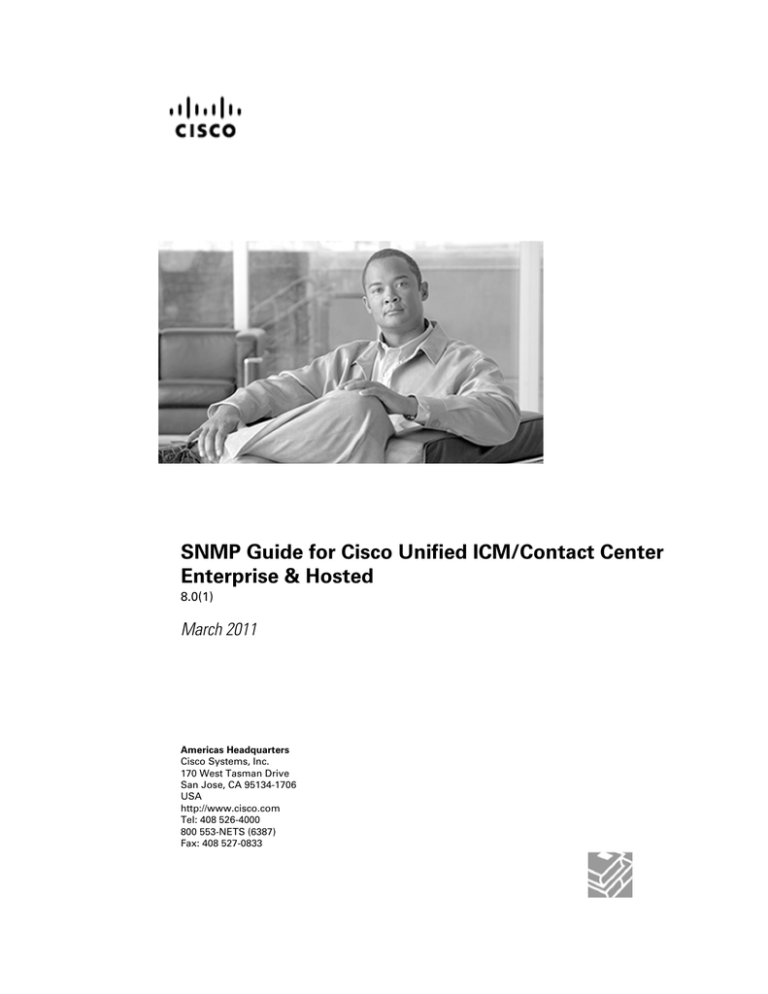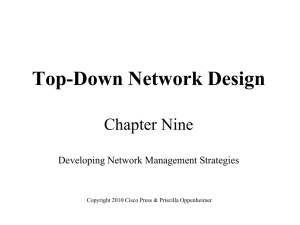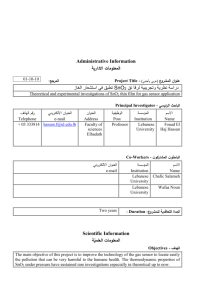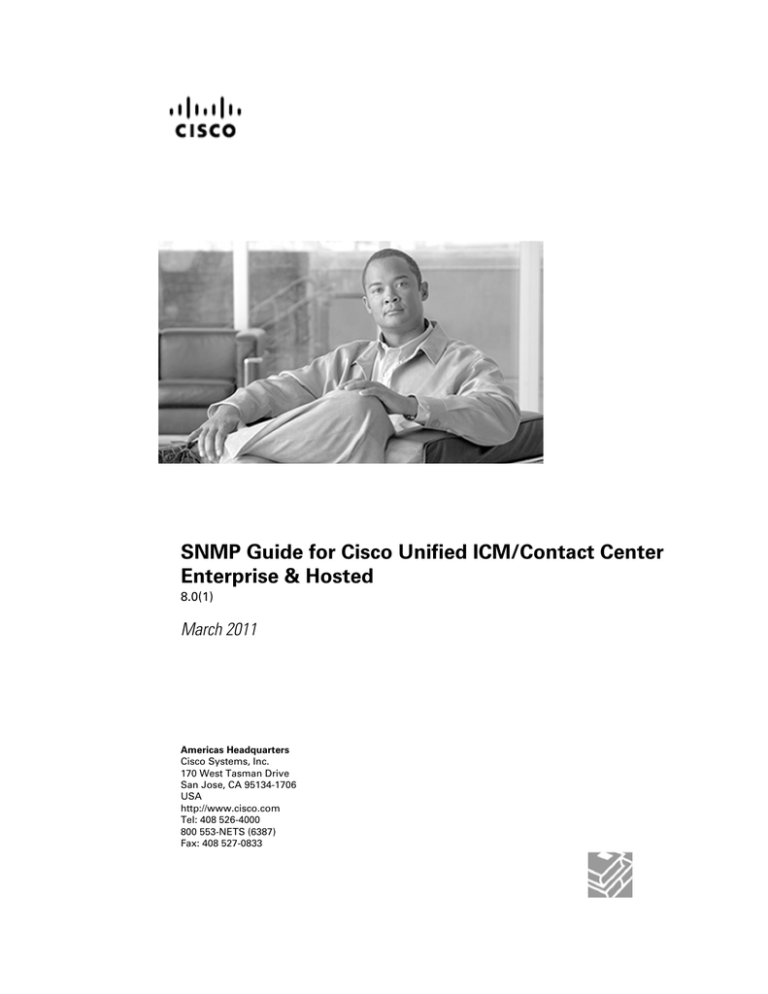
SNMP Guide for Cisco Unified ICM/Contact Center
Enterprise & Hosted
8.0(1)
March 2011
Americas Headquarters
Cisco Systems, Inc.
170 West Tasman Drive
San Jose, CA 95134-1706
USA
http://www.cisco.com
Tel: 408 526-4000
800 553-NETS (6387)
Fax: 408 527-0833
THE SPECIFICATIONS AND INFORMATION REGARDING THE PRODUCTS IN THIS MANUAL ARE SUBJECT TO CHANGE WITHOUT NOTICE.
ALL STATEMENTS, INFORMATION, AND RECOMMENDATIONS IN THIS MANUAL ARE BELIEVED TO BE ACCURATE BUT ARE PRESENTED
WITHOUT WARRANTY OF ANY KIND, EXPRESS OR IMPLIED. USERS MUST TAKE FULL RESPONSIBILITY FOR THEIR APPLICATION OF
ANY PRODUCTS.
THE SOFTWARE LICENSE AND LIMITED WARRANTY FOR THE ACCOMPANYING PRODUCT ARE SET FORTH IN THE INFORMATION PACKET
THAT SHIPPED WITH THE PRODUCT AND ARE INCORPORATED HEREIN BY THIS REFERENCE. IF YOU ARE UNABLE TO LOCATE THE
SOFTWARE LICENSE OR LIMITED WARRANTY, CONTACT YOUR CISCO REPRESENTATIVE FOR A COPY.
The Cisco implementation of TCP header compression is an adaptation of a program developed by the University of California, Berkeley (UCB) as
part of UCBs public domain version of the UNIX operating system. All rights reserved. Copyright 1981, Regents of the University of California.
NOTWITHSTANDING ANY OTHER WARRANTY HEREIN, ALL DOCUMENT FILES AND SOFTWARE OF THESE SUPPLIERS ARE PROVIDED
"AS IS" WITH ALL FAULTS. CISCO AND THE ABOVE-NAMED SUPPLIERS DISCLAIM ALL WARRANTIES, EXPRESSED OR IMPLIED, INCLUDING,
WITHOUT LIMITATION, THOSE OF MERCHANTABILITY, FITNESS FOR A PARTICULAR PURPOSE AND NONINFRINGEMENT OR ARISING
FROM A COURSE OF DEALING, USAGE, OR TRADE PRACTICE.
IN NO EVENT SHALL CISCO OR ITS SUPPLIERS BE LIABLE FOR ANY INDIRECT, SPECIAL, CONSEQUENTIAL, OR INCIDENTAL DAMAGES,
INCLUDING, WITHOUT LIMITATION, LOST PROFITS OR LOSS OR DAMAGE TO DATA ARISING OUT OF THE USE OR INABILITY TO USE
THIS MANUAL, EVEN IF CISCO OR ITS SUPPLIERS HAVE BEEN ADVISED OF THE POSSIBILITY OF SUCH DAMAGES.
Cisco and the Cisco Logo are trademarks of Cisco Systems, Inc. and/or its affiliates in the U.S. and other countries. A listing of Cisco's trademarks
can be found at http://www.cisco.com/go/trademarks. Third party trademarks mentioned are the property of their respective owners. The use of
the word partner does not imply a partnership relationship between Cisco and any other company. (1005R)
Any Internet Protocol (IP) addresses used in this document are not intended to be actual addresses. Any examples, command display output, and
figures included in the document are shown for illustrative purposes only. Any use of actual IP addresses in illustrative content is unintentional and
coincidental.
Copyright 2011 Cisco Systems, Inc. All rights reserved.
Table of Contents
Preface ...........................................................................................................................................................1
Purpose .....................................................................................................................................................1
Audience ....................................................................................................................................................1
Organization ..............................................................................................................................................1
Related Documentation .............................................................................................................................2
Conventions................................................................................................................................................2
Obtaining Documentation and Submitting a Service Request...................................................................3
Documentation Feedback...........................................................................................................................3
1. About Cisco SNMP.....................................................................................................................................5
SNMP Basics..............................................................................................................................................5
SNMP Management Information Bases (MIBs)..........................................................................................7
Cisco Contact Center Application MIB...................................................................................................7
Cisco Discovery Protocol MIB (CDP)....................................................................................................7
Host Resources MIB..............................................................................................................................8
System-level Managed Objects for Applications MIB............................................................................8
2. Cisco SNMP Installation and Basic Configuration......................................................................................9
Installation Prerequisites for SNMP Support..............................................................................................9
How to install the Microsoft Windows SNMP Components on Windows 2003 Server...........................9
How to install the Microsoft Windows SNMP Components on Windows Server 2008.........................10
Cisco Contact Center SNMP Solution Configuration................................................................................10
Basic Configuration..............................................................................................................................10
How to add the Cisco SNMP Agent Management Snap-in.................................................................11
Saving the Snap-in View .....................................................................................................................12
Configuring Community Names for SNMP V1 and V2c.......................................................................12
Configuring User Names for SNMP v3................................................................................................13
Configuring General Properties................................................................................................................14
Configuring General Information Properties for Cisco SNMP Agent Management.............................14
Configuring Trap and Syslog Destinations................................................................................................15
Configuring SNMP Trap Destinations..................................................................................................16
Configuring Syslog Destinations..........................................................................................................17
Starting, Stopping, and Confirming the SNMP Service ...........................................................................17
SNMP Link to Support Tools.....................................................................................................................18
Finding the Support Tools URL from within your SNMP Monitoring Application..................................18
3. Responding to Alarms...............................................................................................................................19
Unified ICM/CCE Notifications .................................................................................................................19
Notification Mechanism........................................................................................................................19
Event Correlation.................................................................................................................................20
Enabling SNMP Notifications ..............................................................................................................20
4. Cisco Discovery Protocol Driver................................................................................................................21
Cisco Discovery Protocol (CDP) Driver Installation/Uninstall...................................................................21
CDP Driver Installation........................................................................................................................21
CDP Driver Uninstallation....................................................................................................................22
Default CDP Settings................................................................................................................................22
SNMP Guide for Cisco Unified ICM/Contact Center Enterprise & Hosted 8.0(1)
i
SNMP Guide for Cisco Unified ICM/Contact Center Enterprise & Hosted 8.0(1)
ii
Preface
Purpose
This document describes the Simple Network Management Protocol (SNMP) feature support
found in Unified Intelligent Contact Manager/Contact Center Enterprise & Hosted (Unified
ICM/CCE/CCH), 8.0(1).
Audience
This document is intended for System Installers, Unified ICM/CCE Administrators, and Network
Administrators.
Organization
This document is organized as follows:
Chapter
Description
About Cisco SNMP
Contains information on SNMP Basics, Details the Agents and Management
Information Bases (MIBs) used by the Cisco SNMP Service.
Cisco SNMP Installation and Basic
Configuration
Preinstallation requirements and Configuration, starting and stopping the
SNMP service.
Responding to Alarms
Details Notifications and Event Correlation. Provides configuration settings
for Trap and Syslog destinations.
Cisco Discovery Protocol Driver
Contains general information and setup steps for the Cisco Discovery Protocol
Driver.
SNMP Guide for Cisco Unified ICM/Contact Center Enterprise & Hosted 8.0(1)
1
Preface
Related Documentation
Related Documentation
Related Documents include:
• Installation and Setup Guide for Cisco Unified ICM/CCE
• Staging Guide for Cisco Unified ICM/Contact Center Enterprise & Hosted, Release 8.0(1)
• Installation, Setup, and Configuration Guide for Cisco Unified CCE/CCH
• Administration Guide for Cisco Unified CCE/CCH
• Pre-installation Planning Guide for Cisco Unified ICM
• Installation, Setup, and Configuration Guide for Cisco Unified CCE/CCH
• Serviceability Best Practices Guide for Cisco Unified ICM/Contact Center Enterprise &
Hosted
Conventions
This manual uses the following conventions:
Convention
Description
boldface font
Boldface font is used to indicate commands, such as user entries,
keys, buttons, and folder and submenu names. For example:
• Choose Edit > Find.
• Click Finish.
italic font
Italic font is used to indicate the following:
• To introduce a new term. Example: A skill group is a
collection of agents who share similar skills.
• For emphasis. Example: Do not use the numerical naming
convention.
• A syntax value that the user must replace. Example: IF
(condition, true-value, false-value)
• A book title. Example: See the Cisco CRS Installation Guide.
window font
SNMP Guide for Cisco Unified ICM/Contact Center Enterprise & Hosted 8.0(1)
2
Window font, such as Courier, is used for the following:
Preface
Obtaining Documentation and Submitting a Service Request
Convention
Description
• Text as it appears in code or that the window displays.
Example: <html><title>Cisco Systems,Inc. </
title></html>
< >
Angle brackets are used to indicate the following:
• For arguments where the context does not allow italic, such
as ASCII output.
• A character string that the user enters but that does not appear
on the window such as a password.
Obtaining Documentation and Submitting a Service Request
For information on obtaining documentation, submitting a service request, and gathering
additional information, see the monthly What's New in Cisco Product Documentation, which
also lists all new and revised Cisco technical documentation, at:
http://www.cisco.com/en/US/docs/general/whatsnew/whatsnew.html
Subscribe to the What's New in Cisco Product Documentation as a Really Simple Syndication
(RSS) feed and set content to be delivered directly to your desktop using a reader application.
The RSS feeds are a free service and Cisco currently supports RSS version 2.0.
Documentation Feedback
You can provide comments about this document by sending email to the following address:
mailto:ccbu_docfeedback@cisco.com
We appreciate your comments.
SNMP Guide for Cisco Unified ICM/Contact Center Enterprise & Hosted 8.0(1)
3
Preface
Documentation Feedback
SNMP Guide for Cisco Unified ICM/Contact Center Enterprise & Hosted 8.0(1)
4
Chapter 1
About Cisco SNMP
SNMP Basics
Network Management Systems use the Simple Network Management Protocol (SNMP), an
industry-standard protocol, to exchange management information between network devices.
SNMP enables administrators to remotely monitor network/application performance, find and
solve network problems, and plan for network growth.
An SNMP-managed network contains: managed devices, agents, and Network Management
Stations (NMS). Management Information Bases (MIBs) are used to structure the information
that is passed between the components in the system.
• A managed device designates a network node that contains an SNMP agent and resides on
a managed network. Managed devices collect and store management information and make
it available by using SNMP.
The following Release 8.0(1) Unified ICM/CCE components are valid managed devices:
– Routers
– Loggers
– Peripheral Gateways (PGs)
– Administration & Data Server
– CTI Gateways (CGs)
– CTI OS Servers
– Outbound Option
SNMP Guide for Cisco Unified ICM/Contact Center Enterprise & Hosted 8.0(1)
5
Chapter 1: About Cisco SNMP
SNMP Basics
• An agent resides on a managed device. An agent (or one of its subagents) retrieves local
management information and translates it into the SNMP format to forward it to an SNMP
Management Station. Subagents collect information for various components and then forwards
that information to a master agent.
Unified ICM/CCE supports the following agents:
– SNMP Master Agent
– Unified ICM/CCE Application(CISCO-CONTACT-CENTER-APPS-MIB) Subagent
– Platform Subagent(s)1
– System Applications Instrumentation (SYSAPPL-MIB) Subagent
– Host Resources (HOST-RESOURCES-MIB) Subagent
– Cisco Discovery Protocol (CISCO-CDP-MIB) Subagent2
• A Network Management Station (NMS) comprises an SNMP management application together
with the computer on which it runs. An NMS executes applications that monitor and control
managed devices. An NMS provides the bulk of the processing and memory resources that
are required for network management. Cisco Unified ICM/CCE SNMP works with SNMP
standards-compliant NMSs.
• A Management Information Base (MIB) designates a collection of information that is
organized hierarchically. You can access instrumentation defined by a MIB using the SNMP
protocol. MIBs are composed of managed objects, which are identified by object identifiers.
A managed object (sometimes called a MIB object or an object) possesses one of any number
of specific characteristics of a managed device. Managed objects comprise one or more object
instances, which are essentially variables.
Cisco Unified ICM/CCE supports the following MIBs:
– CISCO-CONTACT-CENTER-APPS-MIB
– CISCO-CDP-MIB (Cisco Discovery Protocol)
– HOST-RESOURCES-MIB
– SYSAPPL-MIB - (System-Level Managed Objects for Applications)
See Detailed MIB Descriptions (page 7)
1)
Provided by your hardware vendor
2)
Only supported on Cisco MCS-78xx Hardware
SNMP Guide for Cisco Unified ICM/Contact Center Enterprise & Hosted 8.0(1)
6
Chapter 1: About Cisco SNMP
SNMP Management Information Bases (MIBs)
SNMP Management Information Bases (MIBs)
Cisco Contact Center Application MIB
The Cisco Contact Center Application (CISCO-CONTACT-CENTER-APPS) MIB contains
tables of objects and their corresponding values for the major components of an Unified
ICM/CCE Enterprise/Hosted Edition installation.
Components include:
• Router (and a table of NICs)
• Logger
• Peripheral Gateway (PG) (and a table of PIMs)
• Distributor Administration and Data Server
• CTI Gateway (CG)
• CTI OS Server
• Outbound Option
The MIB definition can be viewed by opening the file:
<INSTALL_DRIVE>\icm\snmp\CISCO-CONTACT-CENTER-APPS-MIB.my in a text editor
or a MIB browser.
The MIB also provides a notification object which defines the format of SNMP notifications
generated by Unified ICM/CCE components. The SNMP subagent on the Unified ICM/CCE
Logger component sends alarms to the NMS.
The CISCO-CONTACT-CENTER-APPS-MIB is available at: ftp://ftp.cisco.com/pub/mibs/
v2/CISCO-CONTACT-CENTER-APPS-MIB.my .
See Also
Unified ICM/CCE Notifications on page 19
Cisco Discovery Protocol MIB (CDP)
The Cisco Discovery Protocol MIB (CISCO-CDP-MIB) provides information about device
identifications, CDP running status, CDP transmitting frequency, and the time for the receiving
device to hold CDP messages (time to live). For more information, see "Cisco Discovery Protocol
Support."
The Cisco CDP MIB is available at ftp://ftp.cisco.com/pub/mibs/v2/CISCO-CDP-MIB.my.
SNMP Guide for Cisco Unified ICM/Contact Center Enterprise & Hosted 8.0(1)
7
Chapter 1: About Cisco SNMP
SNMP Management Information Bases (MIBs)
See Also
Cisco Discovery Protocol (CDP) Driver Installation/Uninstall on page 21
Host Resources MIB
The Host Resources MIB found in Cisco SNMP is an implementation of the Host Resources
MIB document, proposed standard RFC 1514 (http://www.ietf.org/rfc/rfc1514.txt). It is also
compliant with Host Resources MIB, draft standard RFC 2790 (http://www.ietf.org/rfc/
rfc2790.txt?number=2790). This MIB defines objects that are useful for managing host systems
and allows SNMP access to useful host information, such as the storage resources, process table,
device information, and the installed software base.
System-level Managed Objects for Applications MIB
The System-level Managed Objects for Applications (SYSAPPL) MIB, RFC 2287 (http://
www.ietf.org/rfc/rfc2287.txt), supports configuration, fault detection, performance monitoring,
and control of application software. It provides for tables that define an application as a series
of processes and services. This includes objects for applications installed on the system, elements
and processes that are included in an application, and current and previously run applications.
For more detailed information about monitoring and managing a Unified ICM/CCE deployment,
see the Serviceability Best Practices Guide for Cisco Unified ICM/Contact Center Enterprise
& Hosted available at http://www.cisco.com/en/US/products/sw/custcosw/ps1844/
products_installation_and_configuration_guides_list.html.
SNMP Guide for Cisco Unified ICM/Contact Center Enterprise & Hosted 8.0(1)
8
Chapter 2
Cisco SNMP Installation and Basic Configuration
Installation Prerequisites for SNMP Support
Unified ICM/CCE SNMP support is automatically installed during the course of normal setup.
No extra steps need be taken during setup for SNMP support to be enabled. However, Microsoft
Windows SNMP optional components must be installed on Unified ICM/CCE servers for any
SNMP agents to function.
Note: SNMP services and WMI are automatically enabled when you installa Windows 2008
R2.
Install the appropriate Microsoft Windows SNMP component(s) before installing any
Unified ICM CCE components that require SNMP monitoring. Following are the
instructions to install the Microsoft Windows SNMP components.
Note: The Microsoft SNMP component(s) are required for Cisco SNMP support. The Microsoft
Windows SNMP service is disabled as part of web setup and is replaced by the Cisco Contact
Center SNMP Management service to process SNMP requests in its place. The Cisco Contact
Center SNMP Management service provides for more sophisticated SNMP capabilities than
the standard Microsoft SNMP Service.
How to install the Microsoft Windows SNMP Components on Windows 2003 Server
Complete the following steps to install the Windows SNMP components on Windows 2003
Server.
Note: You will need the Windows 2003 Server CD to complete this task.
Step 1
Click Start > Settings > Control Panel > Add/Remove Program Files.
SNMP Guide for Cisco Unified ICM/Contact Center Enterprise & Hosted 8.0(1)
9
Chapter 2: Cisco SNMP Installation and Basic Configuration
Cisco Contact Center SNMP Solution Configuration
Note: You might only need to click Start > Control Panel > Add or Remove Programs,
depending on the Windows Theme you are using.
Step 2
Click Add/Remove Windows Components.
Step 3
In the Windows Components Wizard window, scroll down and highlight Management and
Monitoring Tools.
Step 4
Click Details.
Step 5
Check the box next to Simple Network Management Protocol.
Step 6
Check the box next to WMI Windows Installer Provider.
Step 7
Click OK and follow the directions on screen. You might be asked to insert your Windows
2003 CD. Do so if prompted.
How to install the Microsoft Windows SNMP Components on Windows Server 2008
Complete the following steps to install the Windows SNMP components on Windows Server
2008 Release 2.
Step 1
Click Server Manager > Features > Add Features > SNMP Services.
Step 2
Click Details.
Step 3
Check the box next to SNMP Service.
Step 4
Check the box next to SNMP WMI Provider.
Step 5
Click Install.
Cisco Contact Center SNMP Solution Configuration
The Cisco Contact Center SNMP solution is configurable from a Microsoft Management Console
(MMC) Snap-in.
Basic Configuration
While all SNMP components are installed and enabled by default, the device is not manageable
via an NMS until the solution is properly configured. For security reasons, certain parameters
are not configured by default.
The system administrator must configure the following to grant access to the agents and enable
the receipt of SNMP notifications:
SNMP Guide for Cisco Unified ICM/Contact Center Enterprise & Hosted 8.0(1)
10
Chapter 2: Cisco SNMP Installation and Basic Configuration
Cisco Contact Center SNMP Solution Configuration
1. Configure the Community Name or User Names:
–
If you are using SNMP version 1 or version 2c, at least one community string must
be configured on each Unified ICM/CCE server to be managed (see below), OR
–
If using SNMP version 3, at least one user name must be configured on each Unified
ICM/CCE server to be managed (see below).
2. Configure General Properties. See Configuring General Properties (page 14).
3. For trap forwarding, an SNMP trap destination must be configured on each Unified
ICM/CCE Logger server. You can also optionally add a Syslog Destination. See
Configuring Trap and Syslog Destinations (page 15).
All properties can be configured using the Cisco SNMP Agent Management MMC Snap-in.
Note: Some diagnostic tools may use SNMP locally to gather information about the system
using one of the community strings configured for Windows SNMP. These community strings
are not added to the Contact Center SNMP configuration, which will cause SNMP requests
from these diagnostic tools to fail. All communities configured for Windows SNMP should be
added to the Contact Center SNMP configuration. It is not necessary for the Windows SNMP
service to be started or enabled. The Windows SNMP communities can be found in the "Security"
tab by selecting "properties" for the Windows SNMP service from the list of Windows services.
How to add the Cisco SNMP Agent Management Snap-in
You can configure Cisco SNMP Agent Management settings using a Windows Management
Console Snap-in. To add the Snap-in and change Cisco SNMP Management settings:
Step 1
From the Start menu select Run....
Step 2
In the Start box type in mmc and press ENTER.
Step 3
From the Console, select File > Add/Remove Snap-in
A new window appears.
Step 4
From the Standalone tab, verify Console Root is selected in the Snap-ins added to: field and
click Add.
Step 5
In the Add Snap-in window scroll down and select Cisco SNMP Agent Management.
Step 6
In the Add Snap-in window click Add.
Step 7
In the Add Snap-in window click Close.
Step 8
Click OK in the Add/Remove Snap-in window.
The Cisco SNMP Agent Management Snap-in is now loaded in the console.
SNMP Guide for Cisco Unified ICM/Contact Center Enterprise & Hosted 8.0(1)
11
Chapter 2: Cisco SNMP Installation and Basic Configuration
Cisco Contact Center SNMP Solution Configuration
Saving the Snap-in View
Once you have loaded the Cisco SNMP Agent Management MMC Snap-in, you can save that
console view to a file (with a .MSC file extension) that can be launched directly, instead of
repeatedly adding the Snap-in to a new MMC console view. To do so, select the Console >
Save As menu; a Save As dialog will appear.
Select a memorable file name such as Cisco SNMP Agent Management.msc (retain the .msc
file extension) and save the file to the desired location. The Administrative Tools (start) menu
is the default location, which makes it conveniently available for later access via the Start menu.
Configuring Community Names for SNMP V1 and V2c
If you are using SNMP v1 or v2c you must configure a Community Name so that Network
Management Stations (NMSs) can access the data provided by your server. These names are
left blank during installation for security reasons.
SNMP Community Names are used to authenticate data exchange of SNMP information. An
NMS can exchange SNMP information only with servers that use the same Community Name.
To configure the Community Name for SNMP v1 and v2c:
Step 1
Follow the steps in How to install the Cisco SNMP Agent Management Snap-in to access
the Cisco SNMP Agent Management settings.
Step 2
Expand Cisco SNMP Agent Management in the left pane of the MMC plugin.
Step 3
Highlight Community Names (SNMP v1/v2c) in the left pane under Cisco SNMP Agent
Management.
Community Name, SNMP Version, and Restricted Access columns appear in the right pane.
Step 4
Right click on the white space in the right pane and choose Properties.
A dialog box appears.
Step 5
Click Add new Community.
Step 6
In the dialog box, under Community Information, provide a community name.
Step 7
Select the SNMP Version by selecting the radio box for SNMP V1 or SNMP V2c.
Step 8
Optionally, enter one or more IP addresses in the IP Address entry field (containing "dots") and
click Insert to enable the access solely for this community from the NMS with the IP Address
provided.
Step 9
Click Save.
SNMP Guide for Cisco Unified ICM/Contact Center Enterprise & Hosted 8.0(1)
12
Chapter 2: Cisco SNMP Installation and Basic Configuration
Cisco Contact Center SNMP Solution Configuration
The community name appears in the Configured Communities section at the top of the dialog
box.
Note: You can remove the community name by highlighting the name in the Configured
Communities section and clicking Remove Community.
Changes become effective when you click OK.
Configuring User Names for SNMP v3
If you are using SNMP v3 you must configure a User Name so that Network Management
Stations (NMSs) can access the data provided by your server. By default, these names are left
blank for security reasons.
To configure a User Name for SNMP v3:
Step 1
Follow the steps in How to install the Cisco SNMP Agent Management Snap-in to access
the Cisco SNMP Agent Management settings.
Step 2
Expand Cisco SNMP Agent Management in the left pane of the MMC plugin.
Step 3
Highlight User Names (SNMP v3) in the left pane under Cisco SNMP Agent Management.
User Name, Authentication, Privacy, and Restricted Access columns appear in the right pane.
Step 4
Right click on the white space in the right pane and choose Properties.
A dialog box appears.
Step 5
Click Add User.
Step 6
In the User Configuration text box enter a user name.
Step 7
If you wish to use SNMP v3 authentication, check Required? under Authentication, choose an
authentication protocol, then enter and confirm a password.
This setting encrypts the password information as it is sent over the network.
Note: These settings must also be used on your NMS to access SNMP data from this server.
Step 8
If you wish to use SNMP v3 privacy, check Required? under Privacy, choose an encryption
type, and enter and confirm a password.
Note:
• This setting encrypts all SNMP information as it is sent over the network. If privacy is
configured, authentication is required, but authentication can be configured without configuring
privacy.
• These settings must also be used on your NMS to access SNMP data from this server.
SNMP Guide for Cisco Unified ICM/Contact Center Enterprise & Hosted 8.0(1)
13
Chapter 2: Cisco SNMP Installation and Basic Configuration
Configuring General Properties
Step 9
Optionally, enter one or more IP addresses in the IP Address entry field (containing "dots") and
click Insert to enable access solely from the NMS with the IP Address provided.
Step 10
Click Save.
The User Name appears in the Configured Users section at the top of the dialog box.
Note: You can remove the User Name by highlighting the name in the Configured Users
section and clicking Remove User.
Changes become effective when you click OK.
See Also
Configuring Trap and Syslog Destinations on page 15
Configuring General Properties
Use the Cisco SNMP Agent Management Snap-in (page 10) to access the configuration screens.
Configuring General Information Properties for Cisco SNMP Agent Management
You can configure general information properties for Cisco SNMP within the Cisco SNMP
Agent Management Snap-in.
To configure general information properties:
Step 1
In the Cisco SNMP Agent Management Snap-in, expand Cisco SNMP Agent Management
in the left pane of the MMC plugin.
Step 2
Highlight General Information in the left pane under Cisco SNMP Agent Management.
Attribute, Value, and Description columns appear in the right pane.
Step 3
Right click on the white space in the right pane and choose Properties.
A dialog box appears.
Step 4
You can change the following properties in the SNMP System Information section of the
General Information Properties dialog box.
Table 1: SNMP System Information Properties
Property
Description
System name
The fully qualified domain name of the system. If empty this will
be automatically filled in.
SNMP Guide for Cisco Unified ICM/Contact Center Enterprise & Hosted 8.0(1)
14
Chapter 2: Cisco SNMP Installation and Basic Configuration
Configuring Trap and Syslog Destinations
Property
Description
System Location
A text area to describe the location of the hardware. For example
Building 5, Floor 3, Room 310.
System Contact
The name, email address and/or telephone number of the system
contact. Enter anything that will aid an NMS user in contacting
the system administrator.
System Description
A brief description of this system.
SNMP Port Number
The default port for SNMP applications is UDP 161. If your NMS
uses a different port you can change that value here.
Enable Authentication Traps Check if you wish to enable Authentication Traps.
When a device receives an authentication that fails, a trap is sent
to the NMS.
Step 5
You can change the Windows Execution Priority of the Cisco SNMP agents in the Agent
Performance section under Execution Priority. The default is Below Normal. You can further
lower it by setting it to Low. Keep the settings at the default levels unless you are seeing a
significant performance impact.
Step 6
You can also further modify SNMP Agent Performance by changing the number of Concurrent
Requests, Subagent Wait Time (in seconds), and Subagents. the default values are 5, 25, and 25
respectively. Keep the settings at the default levels unless you are seeing a significant
performance impact.
Definitions:
• Concurrent requests: The maximum number of SNMP requests that can be concurrently
processed by a subagent. Any pending requests above this value are queued.
• Subagent Wait Time: The maximum number of seconds that the master agent waits for a
subagent response.
• Subagents: The maximum allowable subagents that the master agent loads.
Step 7
You can change the amount of information written to the SNMP logs by choosing Verbose
(most information), Normal (Default), or Terse (least information). This value should only be
changed under direction from Cisco Technical Assistance (TAC).
Note: Logs can be retrieved using Cisco Support Tools.
Step 8
Click OK to save any changes you have made.
Configuring Trap and Syslog Destinations
Use the Cisco SNMP Agent Management Snap-in (page 10) to access the configuration screens.
SNMP Guide for Cisco Unified ICM/Contact Center Enterprise & Hosted 8.0(1)
15
Chapter 2: Cisco SNMP Installation and Basic Configuration
Configuring Trap and Syslog Destinations
Note: Restarting the service does not clear conflicts between host address and SNMP destination.
When there is a conflict between the host address list and the SNMP Trap Destination, if you
delete the items from the host address list, and restart the service, the configuration is reset.
Configuring SNMP Trap Destinations
You can configure SNMP Trap Destinations for SNMP v1, SNMP v2c and SNMP v3. A Trap
is a notification used by the SNMP agent to inform the NMS of a certain event.
Follow these steps to configure the trap destinations:
Step 1
Follow the steps in How to install the Cisco SNMP Agent Management Snap-in to access
the Cisco SNMP Agent Management settings.
Step 2
Expand Cisco SNMP Agent Management in the left pane of the MMC plugin.
Step 3
Highlight Trap Destinations in the left pane under Cisco SNMP Agent Management.
Trap Entity Name and SNMP Version columns appear in the right pane.
Step 4
Right click on the white space in the right pane and choose Properties.
A dialog box appears.
Step 5
Click Add Trap Entity.
Step 6
Under Trap Entity Information select the SNMP version radio box for the version of SNMP
used by your NMS.
Step 7
Provide a name for the trap entity in the Trap Entity Name field.
Step 8
Select the SNMP Version Number.
Step 9
Select the User Name/Community Name that you want to associate with this trap. This list is
auto-populated with existing users/community names that have already been configured.
Step 10
Enter one or more IP addresses in the IP Address entry field (containing "dots") and click Insert
to define the destination(s) for the trap(s).
Step 11
Click Save to save the new trap destination.
The Trap Entity Name appears in the Trap Entities section at the top of the dialog box.
Note: You can remove the Trap Entity by highlighting the name in the Trap Entities section
and clicking Remove Trap Entity.
Step 12
Changes become effective when you click OK
SNMP Guide for Cisco Unified ICM/Contact Center Enterprise & Hosted 8.0(1)
16
Chapter 2: Cisco SNMP Installation and Basic Configuration
Configuring Trap and Syslog Destinations
Configuring Syslog Destinations
You can configure Syslog destinations for SNMP from the Cisco SNMP Agent Management
Snap-in. The syslog feed is only available on the Unified ICM/CCE Logger Node.
Follow these steps to configure Syslog destinations:
Step 1
Follow the steps in How to install the Cisco SNMP Agent Management Snap-in to access
the Cisco SNMP Agent Management settings.
Step 2
Expand Cisco SNMP Agent Management in the left pane of the MMC plugin.
Step 3
Highlight Syslog Destinations in the left pane under Cisco SNMP Agent Management.
ICM Instance Name, Feed Enabled, Collector Address, Port, and Ping Disabled columns appear
in the right pane.
Step 4
Right click on the white space in the right pane and choose Properties.
A dialog box appears.
Step 5
Select an Unified ICM/CCE Instance from the list box.
Step 6
Check the Enable Feed? checkbox.
Step 7
Enter an IP Address or Host Name in the Collector Address field.
Step 8
Optionally, enter the collector port number on which the Syslog collector is listening in the
Collector Port field. The default port is 514.
Step 9
Optionally, check the Disable Ping Tests? checkbox.
Step 10
Click Save.
Step 11
Changes become effective when you click OK and restart the logger.
Starting, Stopping, and Confirming the SNMP Service
In general, the Cisco Contact Center SNMP Management Service is always running.
To confirm that the Cisco Contact Center SNMP Management Service is running or to restart
or stop it, follow these steps:
Step 1
From the Windows desktop, choose Start > Settings > Control Panel
Step 2
Double-click Administrative Tools.
Step 3
Double-click Services.
SNMP Guide for Cisco Unified ICM/Contact Center Enterprise & Hosted 8.0(1)
17
Chapter 2: Cisco SNMP Installation and Basic Configuration
SNMP Link to Support Tools
The Services window appears.
Step 4
Look at the Status field in the Cisco Contact Center SNMP Management service row.
If this field displays "Started," the Cisco Contact Center SNMP Management Service is running.
If this field is blank, the Cisco Contact Center SNMP Management Service is not running.
To start the Cisco Contact Center SNMP Management Service, right-click Cisco Contact
Center SNMP Management and choose Start.
To stop the Cisco Contact Center SNMP Management Service, right-click SNMP Service and
choose Stop.
To restart the Cisco Contact Center SNMP Management Service, right-click Cisco Contact
Center SNMP Management and choose Restart.
SNMP Link to Support Tools
The Cisco Unified ICM/CCE SNMP implementation can detect the presence of a Cisco Support
Tools 2.x server. This features enables you to easily see which Cisco Support Tools server is
associated with an Unified ICM/CCE component right from your SNMP monitoring tool.
Note: This is only applicable if Support Tools software is installed on the node being managed.
Finding the Support Tools URL from within your SNMP Monitoring Application
You can read the support tools URL from your SNMP Monitoring Application once the Support
Tools URL has been configured on the server.
Follow these steps to find the Support Tools URL:
Step 1
From your SNMP Monitoring Application, select the server for which you want to determine
the Support Tools URL.
Step 2
Use the Applications MIB Browser, and drill down through the following folders:
MIBS > private > cisco > ciscoMgmt > ciscoCccaMIB
Step 3
Highlight cccaSupportToolsURL and click the generic SNMP Monitoring Application's
button for retrieving a field value.
Note: If the Support Tools URL has not been configured on the server, then the SNMP
Monitoring Application will return the string cccaSupportToolsURL.0=.
SNMP Guide for Cisco Unified ICM/Contact Center Enterprise & Hosted 8.0(1)
18
Chapter 3
Responding to Alarms
Unified ICM/CCE Notifications
Notification Mechanism
SNMP notifications are error or warning events generated by component processes and are
delivered to a network management station (NMS) via SNMP. The MIB componenet notification
types describe objects which allow for correlating events and for easily identifying the component
that generated the event.
SNMP notifications are derived from the event message stream continually being generated by
the various Cisco Unified ICM/CCE processes throughout the system. These processes report
events of interest to the central database as they occur. Just before being placed in the central
database, the event stream is intercepted by a process called the Customer Support Forwarding
Service (CSFS) that watches for events of significant interest which should be treated as SNMP
notifications.
Most Unified ICM/CCE SNMP notifications are “stateful” in that the notification reports a
“raise” or a “clear” state for a given error or warning event. Stateful notifications may or may
not require system administrator intervention; often, the Unified ICM/CCE system’s fault
tolerance features allow the system to recover automatically. Other notifications are “stateless”
(e.g. “single-state raise”) whereby a “clear” event will not be forthcoming and resolution requires
system administrator intervention.
The CSFS process running on the logger generates an event feed to a Cisco SNMP subagent
which converts the event data into an SNMP notification in the format defined by a Cisco Unified
ICM/CCE MIB. For Unified ICM/CCE 8.0(1), notifications are defined by the
CISCO-CONTACT-CENTER-APPS-MIB.
Prior versions of Unified ICM/CCE (and IPCC) generate notifications defined by the
CISCO-ICM-ALARMEX-MIB. CISCO-ICM-ALARMEX-MIB notifications were deprecated
SNMP Guide for Cisco Unified ICM/Contact Center Enterprise & Hosted 8.0(1)
19
Chapter 3: Responding to Alarms
Unified ICM/CCE Notifications
in the 7.x release and are not supported in the 8.0(1) release. For 8.0(1) and subsequent releases,
NMS rules must be altered to conform to the CISCO-CONTACT-CENTER-APPS-MIB format.
Event Correlation
Events are sent to the NMS as a series of raises and clears. A single clear can clear multiple
raises. Events that relate to each other are given the same correlation ID.
The correlation ID is a combination of the event class name and the event component ID. The
component ID (available in the MIB) is a combination of the class name and any substitution
strings (arguments) that are passed into it.
To provide an organized view of events you need to create rules in your NMS to map events to
a state-based object, using the correlation IDs to associate the events into like groups. When a
clear event comes into the NMS you can cancel all previous raises that have the same correlation
ID as the clear.
The raises and clears are defined in the file <INSTALL_DRIVE>/icm/snmp/
ccca-Notifications.txt, which is found in the SNMP folder of your installation.
Note: Some raises have no automatic clears and must be manually cleared. You should set up
an escalation path within your NMS for events that do not have a corresponding clear.
The ccca-Notifications.txt file contains a list of all alarms and each alarm contains an
ccaEventState (Raise/Clear) and CorrelationID. Based on CorrelationID, you can determine if
a Raise event has a corresponding Clear event or must be manually cleared.
This information is also available as part of the event; RAISE=9 requires a manual Clear and
RAISE=4 is an event that has a corresponding Clear.
Enabling SNMP Notifications
Unified ICM/CCE 8.0(1) SNMP subagents are installed and enabled by default. To enable the
flow of notifications to the management station, on the Unified ICM/CCE Logger node, the
installer must first configure a community string (SNMP v1/v2c) or a user name (SNMP v3),
and a trap destination. These properties specify security parameters to use for notification
transport and the network management station that will receive the Unified ICM/CCE
notifications.
SNMP Guide for Cisco Unified ICM/Contact Center Enterprise & Hosted 8.0(1)
20
Chapter 4
Cisco Discovery Protocol Driver
Cisco Discovery Protocol (CDP) Driver Installation/Uninstall
Supported Unified ICM/CCE systems use the Cisco Discovery Protocol (CDP) to periodically
send out CDP messages to a designated multicast address. These messages contain information
such as device identification, interface name, system capabilities, SNMP agent address, and
time-to-live. Any Cisco device with CDP support can locate a Cisco Unified ICM/CCE server
by monitoring these periodic messages.
You must install the CDP Driver if you want to use the Cisco CDP SNMP features available
on Cisco MCS-78xx Series servers.
Note: The CDP Driver is automatically installed on Unified CCE Nodes. Unified ICM CCE/CCH
must manually install the driver.
CDP Driver Installation.
Warning: DO NOT install the CDP Driver on any hardware other than Cisco MCS-78xx
Series servers. Installation on other hardware can cause severe OS instability.
Follow these steps to install the CDP Driver:
Step 1
From the server on which you want to install the CDP Driver, use a Command Prompt and
navigate to <INSTALL_DRIVE>\icm\snmp.
Step 2
Execute the application cdpinstall.bat and follow the on-screen instructions.
Note: If you execute this program by double-clicking it from Windows Explorer, you will not
be able to see any messages that may appear, as Windows will close the command window
when it completes execution.
SNMP Guide for Cisco Unified ICM/Contact Center Enterprise & Hosted 8.0(1)
21
Chapter 4: Cisco Discovery Protocol Driver
Default CDP Settings
Step 3
Reboot the system.
CDP Driver Uninstallation
To uninstall the CDP Driver:
Step 1
From the server on which you want to install the CDP Driver, use a Command Prompt and
navigate to <INSTALL_DRIVE>\icm\snmp.
Step 2
Execute the application cdpUninstall.bat and follow the on-screen instructions.
Note: If you execute this program by double-clicking it from Windows Explorer you will not
be able to see any messages that may appear, as Windows will close the command window
when it completes execution.
Step 3
Reboot the system.
Default CDP Settings
The following table shows the default CDP settings:
Table 2: Default CDP Settings
Description
Default Value
Default Transmit Frequency
60 seconds
Default Time to Live
180 seconds
Default State
CDP advertisement enabled
SNMP Guide for Cisco Unified ICM/Contact Center Enterprise & Hosted 8.0(1)
22