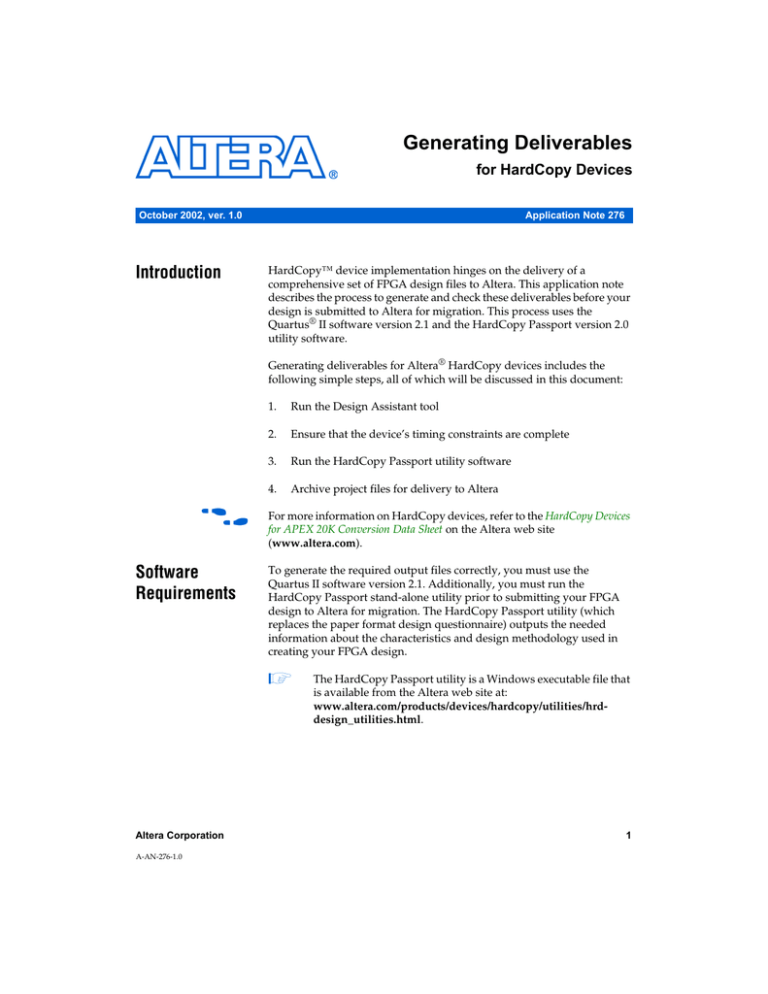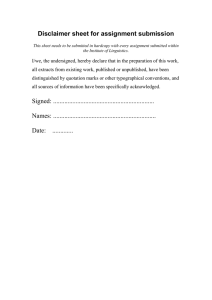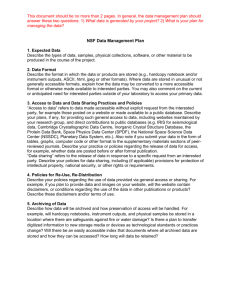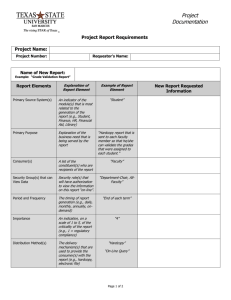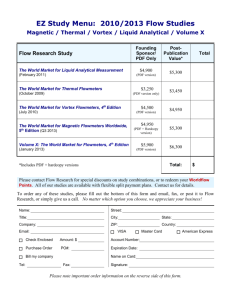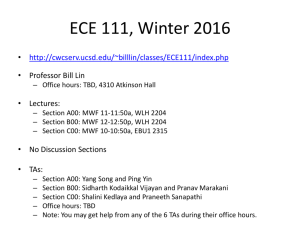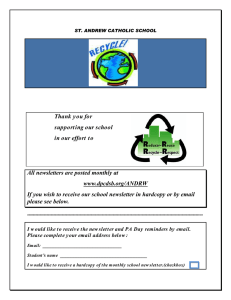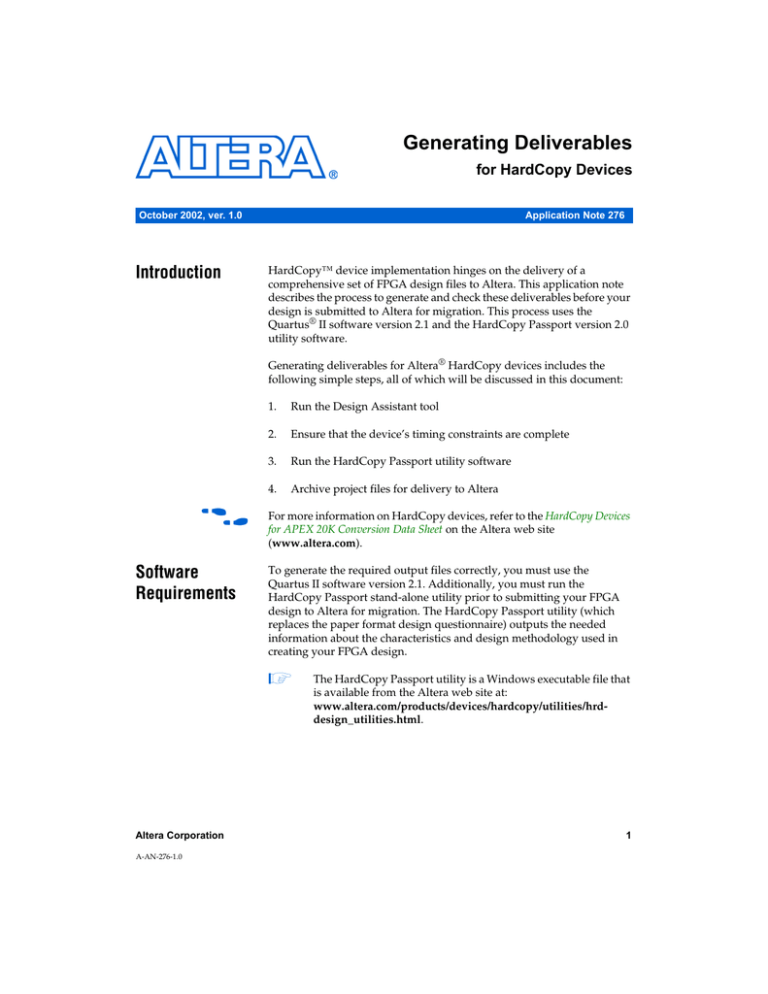
Generating Deliverables
for HardCopy Devices
October 2002, ver. 1.0
Introduction
Application Note 276
HardCopy™ device implementation hinges on the delivery of a
comprehensive set of FPGA design files to Altera. This application note
describes the process to generate and check these deliverables before your
design is submitted to Altera for migration. This process uses the
Quartus® II software version 2.1 and the HardCopy Passport version 2.0
utility software.
Generating deliverables for Altera® HardCopy devices includes the
following simple steps, all of which will be discussed in this document:
f
Software
Requirements
1.
Run the Design Assistant tool
2.
Ensure that the device’s timing constraints are complete
3.
Run the HardCopy Passport utility software
4.
Archive project files for delivery to Altera
For more information on HardCopy devices, refer to the HardCopy Devices
for APEX 20K Conversion Data Sheet on the Altera web site
(www.altera.com).
To generate the required output files correctly, you must use the
Quartus II software version 2.1. Additionally, you must run the
HardCopy Passport stand-alone utility prior to submitting your FPGA
design to Altera for migration. The HardCopy Passport utility (which
replaces the paper format design questionnaire) outputs the needed
information about the characteristics and design methodology used in
creating your FPGA design.
1
Altera Corporation
A-AN-276-1.0
The HardCopy Passport utility is a Windows executable file that
is available from the Altera web site at:
www.altera.com/products/devices/hardcopy/utilities/hrddesign_utilities.html.
1
AN 276: Generating Deliverables for HardCopy Devices
List of
Deliverables
Table 1 shows the complete list of deliverables needed for a HardCopy
device implementation.
Table 1. Files Needed for HardCopy Implementation
File
Description
From <Quartus II Project Directory>\
<project_name>.sof
SRAM object file
<project_name>.csf.rpt
Compilation report file
<project_name>.pin
Pin list for the design
<project_name>.esf
Entity settings file
<project_name>.psf
Project settings file
*.qar
Quartus archive file
From <Quartus II Project Directory>\HardCopy\
<project_name>_hcpy.vo
Verilog ATOM netlist for use with PrimeTime
<project_name>_hcpy_v.sdo
Post-layout FPGA timing data
<project_name>_cpld.datasheet
Summary of FPGA I/O performance
<project_name>_target.datasheet
Summary of target I/O performance
<project_name>_pt_hcpy_v.tcl
Timing constraints with logical port names
<project_name>rba_pt_hcpy_v.tcl
Timing constraints with physical port names
From <HardCopy Passport Output Files Directory>\
*.txt
Generating
Design files
Text output file generated by Passport
All the required design information files are generated automatically as a
part of the normal Quartus II compilation process. There are additional
HardCopy-specific files that need to be generated through the Quartus II
software. Assuming a full compile has already been completed, you can
run Start Design Assistant (Processing menu).
1
For more information on the Quartus II Design Assistant tool,
refer to the Quartus II Software Overview page on the Altera
web site (www.altera.com).
Carefully check the Design Assistant results; any critical rules that are
violated will probably need to be fixed. High and medium severity
violations will need to be reviewed by the Altera HardCopy Design
Center. Figure 1 shows a typical set of results generated by the Design
Assistant.
2
Altera Corporation
AN 276: Generating Deliverables for HardCopy Devices
Figure 1. Results Generated from HardCopy Design Assistant
It is also possible to run the Design Assistant during the compile process
(see Figure 2). In the Compiler Settings dialog box (Tools menu), select
the Design Assistant tab, and then alter the fields according to your
specifications. Check “Run Design Assistant during compilation” if
required.
Altera Corporation
3
AN 276: Generating Deliverables for HardCopy Devices
Figure 2. Compiler Settings Dialog Box
After ensuring that the Design Assistant results are satisfactory, generate
the HardCopy timing constraint files. This is done through the
Assignment Organizer (Tools menu), and by setting global project timing
requirements (Project menu), as described below.
Global Project Settings
For FPGA designs, global timing requirements such as tSU, tCO, tH, and
tPD should be set for all I/O pins in the design through Timing Settings
(Project menu). The clock settings should also be specified here. Figure 3
shows the Timing Settings dialog boxes.
4
Altera Corporation
AN 276: Generating Deliverables for HardCopy Devices
Figure 3. Timing Settings
Once you have defined all the clocks in the design, specify the node in the
design that the clock definition points to. Use the Assignment Organizer
(Tools menu). The clock node will be either a primary input pin, a PLL
output pin, or an internal signal (e.g., register output pin).
In the Quartus II software, use the HardCopy Settings (Project menu) to
specify project-wide minimum timing requirements for outputs that are
driven by on-chip registers (tCO) in addition to minimum combinatorial
timing from primary input pins to primary output pins (tPD). Figure 4
shows the HardCopy Settings dialog box. The clock jitter of the external
clock source can also be specified here.
1
Altera Corporation
These settings will have no effect on the FPGA compile results
but are needed to ensure the HardCopy implementation meets
the system timing performance requirements.
5
AN 276: Generating Deliverables for HardCopy Devices
Figure 4. HardCopy Setting Dialog Box
Pin-Specific Timing Assignments
You can use the Assignment Organizer (Tools menu), shown in Figure 5,
to override the project-wide settings for specific I/O pins or clocks. Apply
any timing constraints that are necessary, (e.g., tSU, external input delay,
etc.). You can also specify pin-specific minimum tCO assignments for
HardCopy devices.
Figure 5. Assignment Organizer
6
Altera Corporation
AN 276: Generating Deliverables for HardCopy Devices
HardCopy timing constraints should meet the following requirements:
■
■
■
■
They should be a superset of the FPGA timing constraints, so any
timing constraints missed in the FPGA design must be added. If they
are unimportant (e.g., a pin that is static because it is tied off outside
the device), then a default timing constraint will be applied on the
pin, and a warning will be generated. Any minimum timing
requirements that were not specified for the FPGA must be specified
before HardCopy implementation. This is particularly important,
because signals typically are much faster in HardCopy devices
compared to FPGAs.
They should be consistent with FPGA timing constraints.
They should be achievable in the FPGA. Altera expects the FPGA to
meet the timing constraints before the HardCopy device
implementation commences. If the constraints are too stringent for
HardCopy devices, then the implementation may not be possible, or,
it may take longer to complete.
They should be complete; there should be no unconstrained pins or
unspecified clock domains.
Once you are satisfied that all the timing constraints have been applied,
run the Quartus Timing Analyzer by selecting Start Timing Analysis
(Processing menu). Do not re-compile the design when the Quartus II
software tells you that source or design files have changed. (Click No
when asked “Do you want to recompile before starting the timing
analysis?”)
Running the timing analysis ensures that all of the newly added timing
constraints are propagated into the Quartus II database. Once the timing
analysis is completed, generate the timing files required for HardCopy
implementation by selecting Generate HardCopy Files (Processing
menu).
All of the timing constraint files that are needed for HardCopy
implementation will be placed in a new sub-directory in the Quartus II
project directory called hardcopy. Figure 6 shows the timing constraint
files that should appear in the hardcopy directory.
Altera Corporation
7
AN 276: Generating Deliverables for HardCopy Devices
Figure 6. Timing Constraints Output Files
File Warnings or Errors
One way to check the timing constraints is to look at the file
<design_name>_target.datasheet. This is a text file that contains a list of
required I/O timing for the design. Any errors in this file will need to be
fixed. Any I/O pin that was not constrained will be flagged with a
warning message, as shown in Figure 7.
8
Altera Corporation
AN 276: Generating Deliverables for HardCopy Devices
Figure 7. Required I/O Timing List
Arc type
From
To
Value
SETUP
clk5
b1
4.00
SETUP
clk5
b3
3.00
SETUP
clk5
a7
7.50
# WARNING : The required setup time from a6 to clk5 is not set. The default value
(99.99) is used.
SETUP
clk5
a6
99.99
SETUP
clk5
b5
4.00
SETUP
clk5
b7
4.00
SETUP
clk5
b6
4.00
HOLD
clk5
b1
1.00
HOLD
clk5
b3
0.00
HOLD
clk5
a7
-1.00
# WARNING : The required hold time from a6 to clk5 is not set. The default value
(0.00) is used.
HOLD
clk5
a6
0.00
HOLD
clk5
b5
0.00
HOLD
clk5
b7
0.00
HOLD
clk5
b6
0.00
DELAY
clk5
out8
11.00
DELAY
clk5
out9
11.00
DELAY
clk5
out10
11.00
# WARNING : The required clock-to-output time from clk5 to out15 is not set. The
default value (99.99) is used.
DELAY
clk5
out15
99.99
DELAY
clk5
out11
8.00
DELAY
clk5
out12
11.00
Also, review the SETUP, HOLD, and DELAY values in this file to check if
they meet the design requirements.
Once you are satisfied with the target datasheet file, check the
<design_name>_pt_hcpy_v.tcl file for errors or warnings and fix as noted
above. This file describes the same information, but in a different format.
In particular, check that the clock definitions and timing exceptions, such
as false-paths and multi-cycle paths, are as expected.
You can also ensure the constraints are complete by reading the design
and the constraint file into Synopsys’ PrimeTime static timing analysis
tool and check using the check_timing command. This can be done as
follows: pt_shell> read <design_name>_ pt_hcpy_v.tcl.
Altera Corporation
9
AN 276: Generating Deliverables for HardCopy Devices
In PrimeTime, the check_timing command will generate a report detailing
if any parts of the design are not constrained. For example, if some output
pins in a design are not constrained, the tool provides a warning message
giving the number of output pins that are not constrained for maximum
delay. Then a list of those output pins is given.
Editing the Constraint Files
The contents of timing constraint files should not be changed manually
because a hand edit may cause the files to become inconsistent with each
other. Instead, the changes should be made through the Assignment
Organizer (Tools menu) and the Timing Settings (Project menu) tools.
The files should be regenerated using the method described in
“Generating Design files” on page 2.
After reviewing all of the HardCopy timing files, you are ready to use the
HardCopy Passport utility.
Running
HardCopy
Passport
Once launched, the Passport utility launches a wizard that asks a series of
questions corresponding to the design. Choose to save the results as an
ASCII text file. This text file should be provided as one of the deliverables
for HardCopy implementation.
Figure 8 shows one of the panes of HardCopy Passport wizard.
10
Altera Corporation
AN 276: Generating Deliverables for HardCopy Devices
Figure 8. HardCopy Passport
Archive HardCopy Files
Once finished with the HardCopy Passport utility, archive the design files
that are required for the HardCopy implementation by selecting Archive
Project (Project menu). Check the “Include files for HardCopy
conversion,” then click Add/Remove Files. Ensure that the output text file
from Passport is included in the archive, in addition to all the files listed
in Table 1 on page 2.
Figure 9. Archive Project
Altera Corporation
11
AN 276: Generating Deliverables for HardCopy Devices
When finished, click OK and a Quartus Archived File (.qar) will be
generated. By default this file is located in the Quartus II project directory;
however, you can direct the software to a specific location by pressing the
browse button (...) on the right side of this window to bring up a standard
file dialog box. This QAR file should be sent to Altera for the HardCopy
implementation to commence.
Conclusion
101 Innovation Drive
San Jose, CA 95134
(408) 544-7000
http://www.altera.com
Applications Hotline:
(800) 800-EPLD
Literature Services:
lit_req@altera.com
12
HardCopy devices provide the fastest way to convert high-density FPGA
designs to a no-risk, low-cost device. The migration process is fully
automated, and customer involvement is limited, requiring only
generating a few Quartus II software-based output files. After delivery of
these output files, apart from approval of the prototype, Altera carries out
all of the steps in the migration process.
Copyright © 2002 Altera Corporation. All rights reserved. Altera, The Programmable Solutions Company, the
stylized Altera logo, specific device designations, and all other words and logos that are identified as
trademarks and/or service marks are, unless noted otherwise, the trademarks and service marks of Altera
Corporation in the U.S. and other countries. All other product or service names are the property of their
respective holders. Altera products are protected under numerous U.S. and foreign patents and pending
applications, maskwork rights, and copyrights. Altera warrants performance of its
semiconductor products to current specifications in accordance with Altera's standard
warranty, but reserves the right to make changes to any products and services at any time
without notice. Altera assumes no responsibility or liability arising out of the application
or use of any information, product, or service described herein except as expressly agreed
to in writing by Altera Corporation. Altera customers are advised to obtain the latest
version of device specifications before relying on any published information and before
placing orders for products or services
Altera Corporation