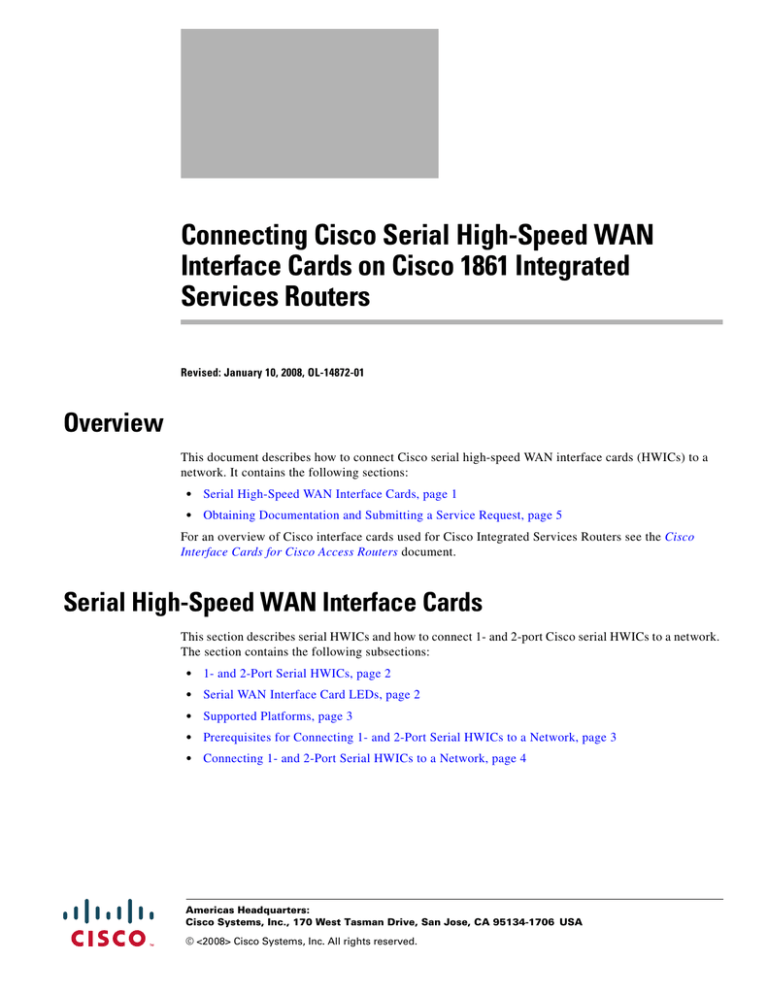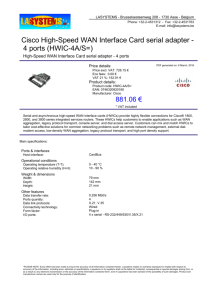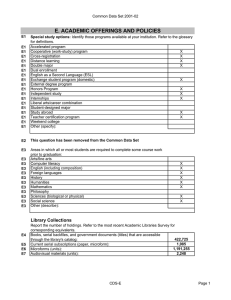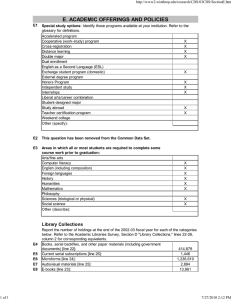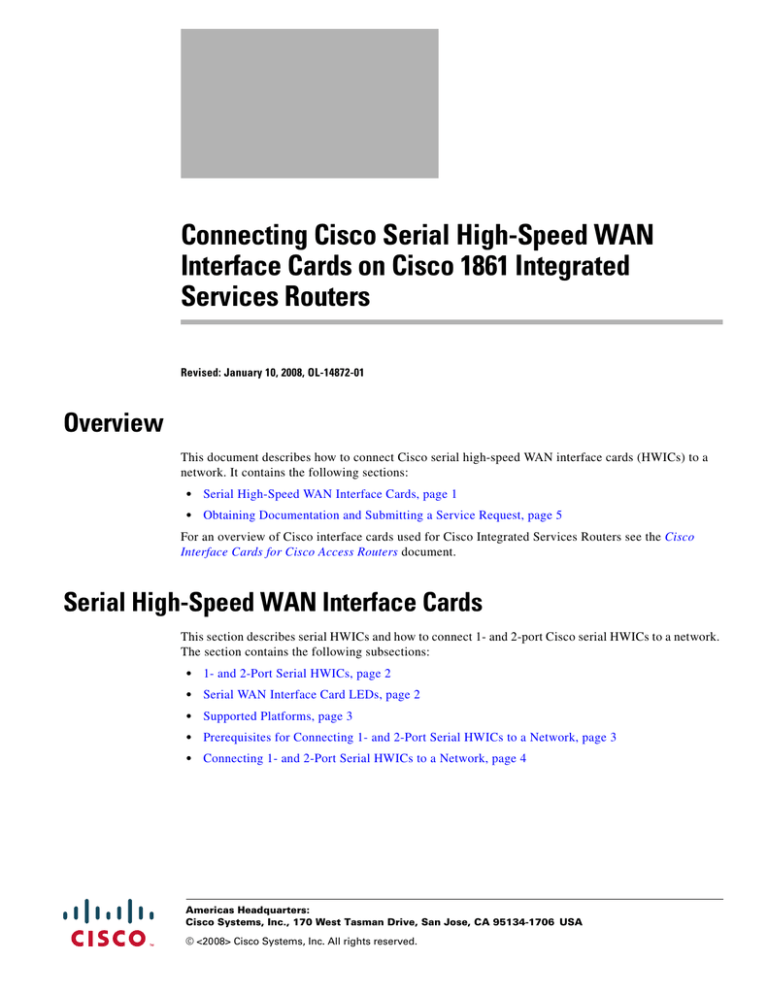
Connecting Cisco Serial High-Speed WAN
Interface Cards on Cisco 1861 Integrated
Services Routers
Revised: January 10, 2008, OL-14872-01
Overview
This document describes how to connect Cisco serial high-speed WAN interface cards (HWICs) to a
network. It contains the following sections:
•
Serial High-Speed WAN Interface Cards, page 1
•
Obtaining Documentation and Submitting a Service Request, page 5
For an overview of Cisco interface cards used for Cisco Integrated Services Routers see the Cisco
Interface Cards for Cisco Access Routers document.
Serial High-Speed WAN Interface Cards
This section describes serial HWICs and how to connect 1- and 2-port Cisco serial HWICs to a network.
The section contains the following subsections:
•
1- and 2-Port Serial HWICs, page 2
•
Serial WAN Interface Card LEDs, page 2
•
Supported Platforms, page 3
•
Prerequisites for Connecting 1- and 2-Port Serial HWICs to a Network, page 3
•
Connecting 1- and 2-Port Serial HWICs to a Network, page 4
Americas Headquarters:
Cisco Systems, Inc., 170 West Tasman Drive, San Jose, CA 95134-1706 USA
© <2008> Cisco Systems, Inc. All rights reserved.
Serial High-Speed WAN Interface Cards
1- and 2-Port Serial HWICs
The 1-port serial HWIC (HWIC-1SER), shown in Figure 1, and the 2-port serial HWIC (HWIC-2SER),
shown in Figure 2, provide an EIA/TIA-232, EIA/TIA-449, V.35, X.21, data terminal equipment/data
communications equipment (DTE/DCE), EIA-530 DTE, or nonreturn to zero/nonreturn to zero inverted
(NRZ/NRZI) serial interface to a Cisco modular router.
Figure 1
1-Port WAN Serial HWIC Front Panel
S0
CONN
HWIC-1SER
232044
1
2
Serial port
Figure 2
2
CONN LED
2
CONN LED
2-Port WAN Serial HWIC Front Panel
1
1
S1
S0
CONN
HWIC-2SER
232045
1
2
1
Serial ports
Serial WAN Interface Card LEDs
Each serial HWIC has one LED, labeled CONN, which lights when one or both serial ports are
connected. When the port is in DTE mode, the CONN LED indicates that Data Send Ready (DSR), Data
Carrier Detect (DCD), and Clear To Send (CTS) signals have been detected. When the port is in DCE
mode, it indicates that Data Terminal Ready (DTR) and Ready To Send (RTS) signals have been
detected. The functions of the LEDs are described in Table 1.
Table 1
Serial HWIC LEDs
LED status
Description
Green
Monitored ports are active (have initialized without error).
Yellow
At least one monitored port is in loopback mode.
Off
Monitored ports are not active or have failed to initialize.
Connecting Cisco Serial High-Speed WAN Interface Cards on Cisco 1861 Integrated Services Routers
2
OL-14872-01
Serial High-Speed WAN Interface Cards
Supported Platforms
The HWIC-1SER and HWIC-2SER are supported on the Cisco 1861 integrated services router (ISR).
Note
Use Cisco Feature Navigator to find information about platform support and Cisco IOS software
image support. Access Cisco Feature Navigator at http://www.cisco.com/go/fn. You must have
an account on Cisco.com. If you do not have an account or have forgotten your username or
password, click Cancel at the login dialog box and follow the instructions that appear.
Prerequisites for Connecting 1- and 2-Port Serial HWICs to a Network
Before connecting an HWIC to the network, ensure that the HWIC is installed in the router, that the
equipment is properly grounded, and that you have the proper cables for connecting the HWIC to the
network. This section describes the preparation necessary before connecting a 1- or 2-Port HWIC to the
network.
Installing a Cisco Serial WAN Interface Card
Install the Cisco serial WAN interface card according to the instructions in Installing Cisco Interface
Cards in Cisco Access Routers.
Grounding
Ensure that the equipment you are working with is properly grounded according to the instructions in
Installing Cisco Interface Cards in Cisco Access Routers.
Cables
After you install the serial HWIC, use the appropriate serial cable to connect the HWIC’s serial port to
one of the following types of equipment:
•
An asynchronous modem, if connecting to an analog telephone line
•
A synchronous modem, DSU or CSU, or other DCE, if connecting to a digital WAN line
The 1-port serial HWIC, the 2-port serial HWIC, and the 2-port A/S HWIC have Cisco smart serial ports.
Use the correct cable for your serial HWIC.
The serial cable attached to a smart serial port determines the port’s electrical interface type and mode
(DTE or DCE).
Types of Cables for 1- and 2-Port Serial HWICs
Six types of serial cables (also called serial adapter cables or serial transition cables) are available from
Cisco Systems for 1- and 2-port serial HWICs:
•
EIA/TIA-232 serial cable assembly
•
EIA/TIA-449 serial cable assembly
•
V.35 serial cable assembly
•
X.21 serial cable assembly
Connecting Cisco Serial High-Speed WAN Interface Cards on Cisco 1861 Integrated Services Routers
OL-14872-01
3
Serial High-Speed WAN Interface Cards
•
EIA/TIA-530 serial cable assembly
•
EIA/TIA-530A serial cable assembly
All serial cables provide a universal plug at the interface card end. The network end of each cable
provides the physical connectors most commonly used for the interface.
All serial interface types except EIA-530 are available in DTE or DCE format: DTE with a plug
connector at the network end, and DCE with a receptacle at the network end. The V.35 service cable
assembly is available in either mode with either gender at the network end.
Connecting 1- and 2-Port Serial HWICs to a Network
To connect the serial HWIC to the WAN, follow these steps:
Step 1
Confirm that the router is turned off.
Step 2
Connect the serial cable to the connector on the card front panel. (See Figure 3.)
Step 3
Connect the female end of the serial cable to the male end of the other serial connector for back-to-back
connectivity. (See Figure 3.)
Figure 3
Connecting the Serial WAN Interface
S1
S0
HWIC-2SER
CONN
1
2
232478
3
1
Serial interface
2
Female serial cable
3
Male serial cable
Step 4
Connect one end of the appropriate serial cable to the connector on the HWIC front panel.
Step 5
Connect the other end of the cable to the appropriate type of equipment.
Step 6
Turn on power to the router by pressing the power switch to the ON ( | ) position.
Step 7
Check that the CONN LED goes on, which indicates that the card’s serial port detects the WAN serial
connection.
Connecting Cisco Serial High-Speed WAN Interface Cards on Cisco 1861 Integrated Services Routers
4
OL-14872-01
Obtaining Documentation and Submitting a Service Request
Warning
To avoid electric shock, do not connect safety extra-low voltage (SELV) circuits to telephone-network
voltage (TNV) circuits. LAN ports contain SELV circuits, and WAN ports contain TNV circuits. Some
LAN and WAN ports both use RJ-45 connectors. Use caution when connecting cables. Statement 1021
Obtaining Documentation and Submitting a Service Request
For information on obtaining documentation, submitting a service request, and gathering additional
information, see the monthly What’s New in Cisco Product Documentation, which also lists all new and
revised Cisco technical documentation, at:
http://www.cisco.com/en/US/docs/general/whatsnew/whatsnew.html
Subscribe to the What’s New in Cisco Product Documentation as a Really Simple Syndication (RSS) feed
and set content to be delivered directly to your desktop using a reader application. The RSS feeds are a free
service and Cisco currently supports RSS version 2.0.
© 2008 Cisco Systems, Inc. All rights reserved.
Connecting Cisco Serial High-Speed WAN Interface Cards on Cisco 1861 Integrated Services Routers
OL-14872-01
5
Obtaining Documentation and Submitting a Service Request
Connecting Cisco Serial High-Speed WAN Interface Cards on Cisco 1861 Integrated Services Routers
6
OL-14872-01