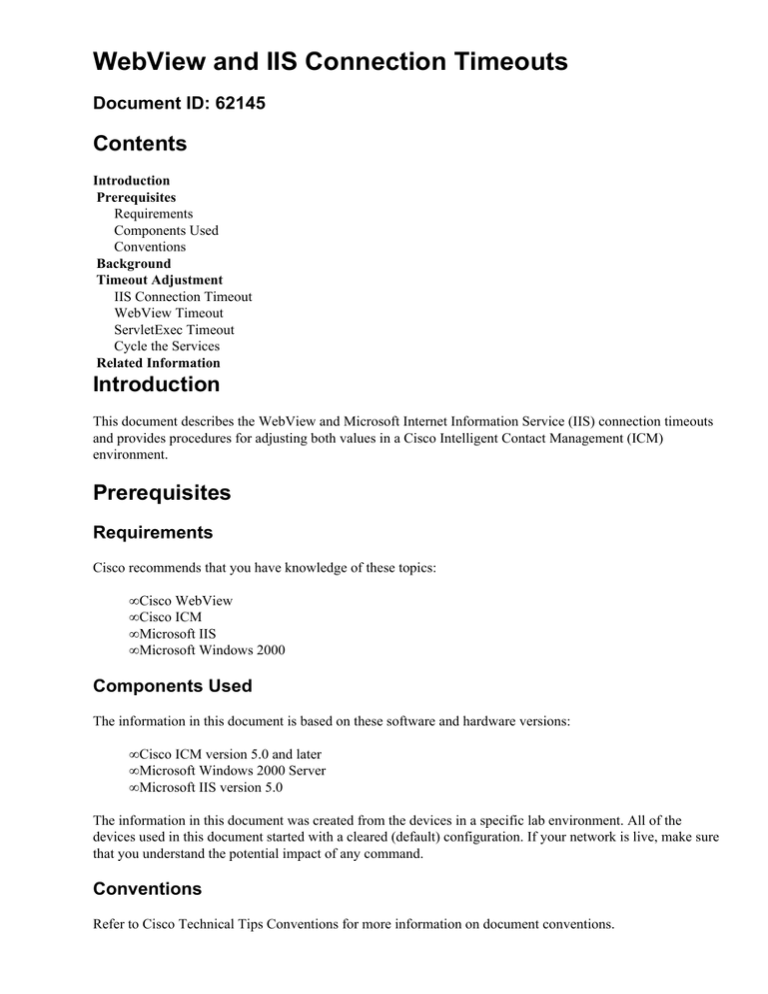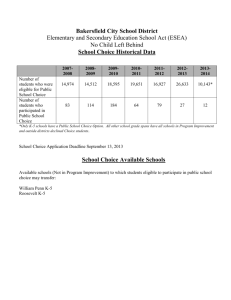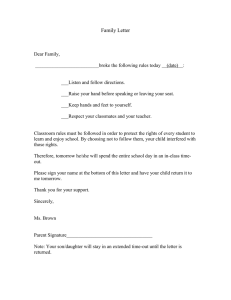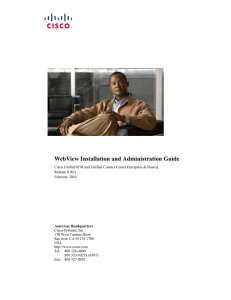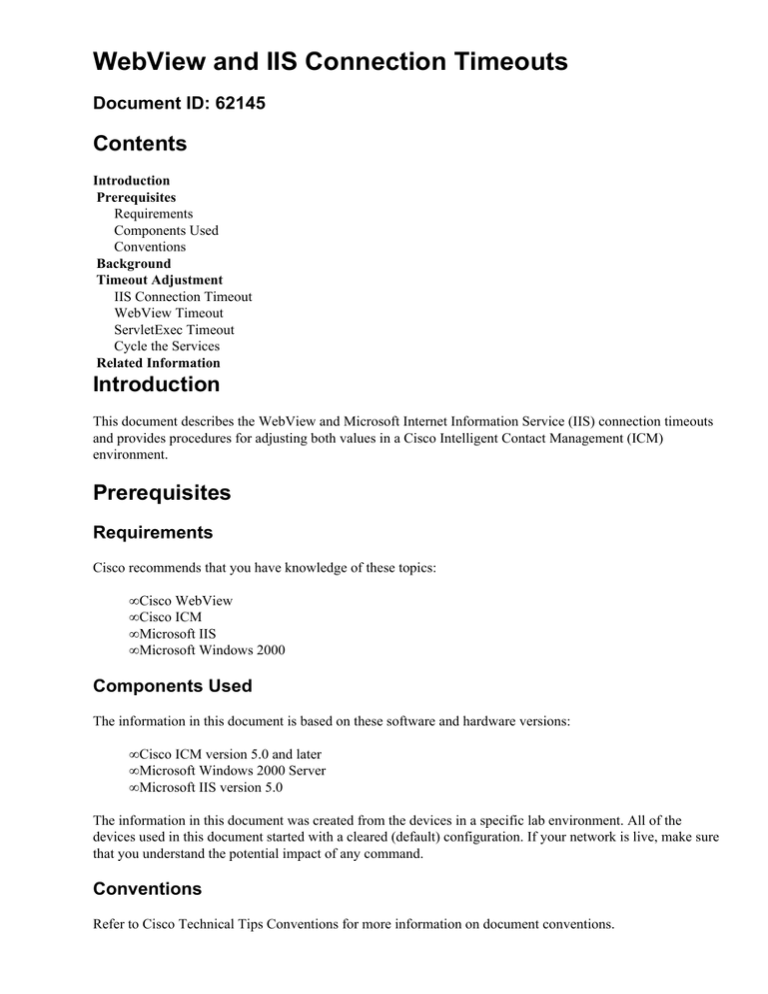
WebView and IIS Connection Timeouts
Document ID: 62145
Contents
Introduction
Prerequisites
Requirements
Components Used
Conventions
Background
Timeout Adjustment
IIS Connection Timeout
WebView Timeout
ServletExec Timeout
Cycle the Services
Related Information
Introduction
This document describes the WebView and Microsoft Internet Information Service (IIS) connection timeouts
and provides procedures for adjusting both values in a Cisco Intelligent Contact Management (ICM)
environment.
Prerequisites
Requirements
Cisco recommends that you have knowledge of these topics:
• Cisco WebView
• Cisco ICM
• Microsoft IIS
• Microsoft Windows 2000
Components Used
The information in this document is based on these software and hardware versions:
• Cisco ICM version 5.0 and later
• Microsoft Windows 2000 Server
• Microsoft IIS version 5.0
The information in this document was created from the devices in a specific lab environment. All of the
devices used in this document started with a cleared (default) configuration. If your network is live, make sure
that you understand the potential impact of any command.
Conventions
Refer to Cisco Technical Tips Conventions for more information on document conventions.
Background
The IIS connection timeout sets the length of time, in seconds, before the server disconnects an inactive user.
This ensures that all connections are closed if the HTTP protocol fails to close a connection.
After a set length of inactive time, WebView terminates the session. The agent must login again to WebView.
Timeout Adjustment
IIS Connection Timeout
The IIS connection timeout property sets a time in seconds at which the server disconnects an inactive
connection. The default value is 900 seconds. It might be necessary to increase this value to allow for very
large uploads to complete.
Complete these steps to reset the IIS Connection Timeout:
1. Select Start > Programs > Administrative Tools > Internet Services Manager.
Figure 1Internet Information Services
2. Expand Internet Information Services.
3. Right−click Default Web Site.
4. Select Properties. The Default Web Site Properties window appears.
Figure 2Default Web Site Properties
5. Click to select the Web Site tab.
6. Enter a new value in the Connection Timeout box. The default value is 900 seconds.
WebView Timeout
WebView logs out users after a certain time of inactivity. The default timeout interval is set to 120 minutes.
This timeout interval is configurable and must be configured in two places − ServletExec and WebView. The
lesser of these values takes affect (the default values are 120 minutes). However, Cisco recommends that you
use the same values configured in both places.
When you increase the timeout value, this results in user credentials that remain in memory for longer
intervals and therefore increases the memory requirement. Take this into consideration before you increase the
values significantly.
Complete these steps to adjust the WebView timeout interval:
1. Open the adminui.properties file. By default, it resides on the directory of
c:\icm\web\webview\reporting\servlet\properties.
2. Locate adminui.ADMIN_TIMEOUT , as shown in Figure 3. The default is 120 seconds.
Figure 3 Adminui.properties
ServletExec Timeout
Note: The ServletExec timeout interval should be equal to the WebView timeout interval.
Complete these steps to adjust the ServletExec timeout interval:
1. Open the session.properties file. By default, it resides in the c:\Program Files\New
Atlanta\ServletExec ISAPI\ServletExec Data\default\ directory.
2. Locate session.invalidationtime in the file, as shown in Figure 4. The default value is
7200000 milliseconds.
Figure 4Session.properties
3. Change it to the desired interval.
Cycle the Services
After you change either the ServletExec or WebView timeout, IIS and the Jaguar service should be cycled.
Complete these steps:
1. Select Start > Control Panel > Administrative Tools > Services.
2. Stop the IIS Admin service. This stops the World Wide Web service as well.
3. Stop the Jaguar service.
4. Start the World Wide Web service. This automatically starts the IIS Admin service.
5. Start the Jaguar service.
Related Information
• Technical Support & Documentation − Cisco Systems
Contacts & Feedback | Help | Site Map
© 2013 − 2014 Cisco Systems, Inc. All rights reserved. Terms & Conditions | Privacy Statement | Cookie Policy | Trademarks of
Cisco Systems, Inc.
Updated: Oct 27, 2005
Document ID: 62145