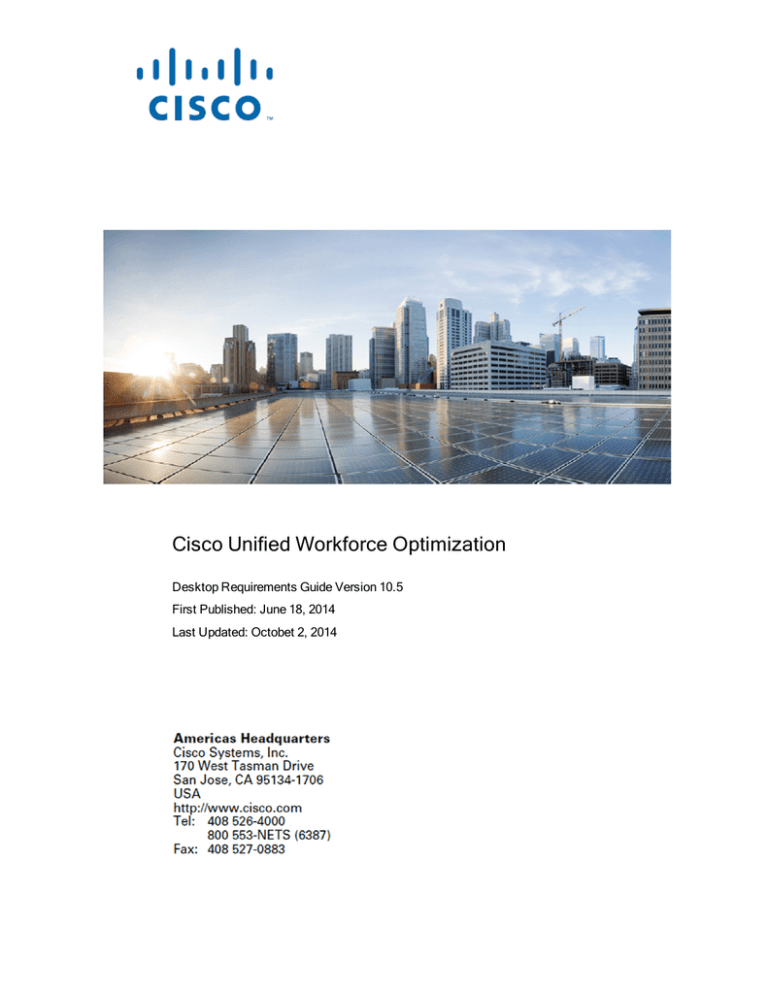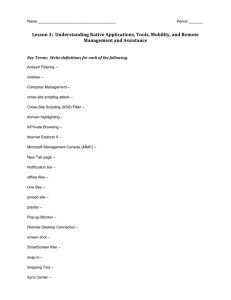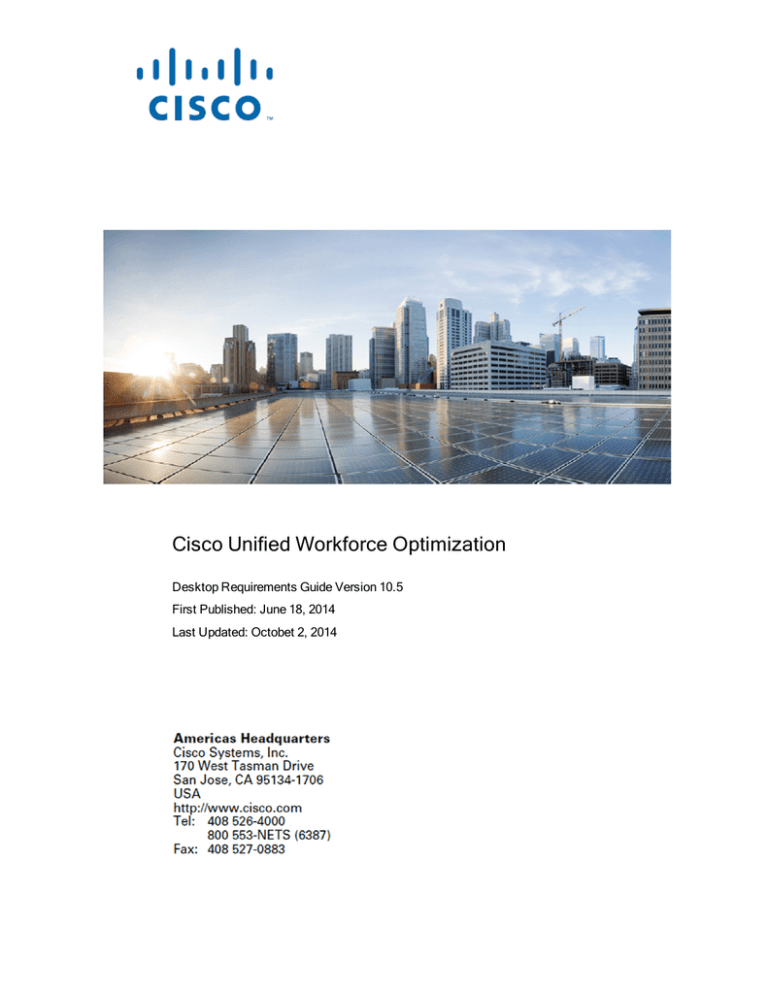
Cisco Unified Workforce Optimization
Desktop Requirements Guide Version 10.5
First Published: June 18, 2014
Last Updated: Octobet 2, 2014
THE SPECIFICATIONS AND INFORMATION REGARDING THE PRODUCTS IN THIS MANUAL ARE
SUBJECT TO CHANGE WITHOUT NOTICE. ALL STATEMENTS, INFORMATION, AND
RECOMMENDATIONS IN THIS MANUAL ARE BELIEVED TO BE ACCURATE BUT ARE PRESENTED
WITHOUT WARRANTY OF ANY KIND, EXPRESS OR IMPLIED. USERS MUST TAKE FULL
RESPONSIBILITY FOR THEIR APPLICATION OF ANY PRODUCTS.
THE SOFTWARE LICENSE AND LIMITED WARRANTY FOR THE ACCOMPANYING PRODUCT ARE SET
FORTH IN THE INFORMATION PACKET THAT SHIPPED WITH THE PRODUCT AND ARE INCORPORATED
HEREIN BY THIS REFERENCE. IF YOU ARE UNABLE TO LOCATE THE SOFTWARE LICENSE OR
LIMITED WARRANTY, CONTACT YOUR CISCO REPRESENTATIVE FOR A COPY.
The Cisco implementation of TCP header compression is an adaptation of a program developed by the
University of California, Berkeley (UCB) as part of UCB’s public domain version of the UNIX operating
system. All rights reserved. Copyright © 1981, Regents of the University of California.
NOTWITHSTANDING ANY OTHER WARRANTY HEREIN, ALL DOCUMENT FILES AND SOFTWARE OF
THESE SUPPLIERS ARE PROVIDED “AS IS” WITH ALL FAULTS. CISCO AND THE ABOVE-NAMED
SUPPLIERS DISCLAIM ALL WARRANTIES, EXPRESSED OR IMPLIED, INCLUDING, WITHOUT
LIMITATION, THOSE OF MERCHANTABILITY, FITNESS FOR A PARTICULAR PURPOSE AND
NONINFRINGEMENT OR ARISING FROM A COURSE OF DEALING, USAGE, OR TRADE PRACTICE.
IN NO EVENT SHALL CISCO OR ITS SUPPLIERS BE LIABLE FOR ANY INDIRECT, SPECIAL,
CONSEQUENTIAL, OR INCIDENTAL DAMAGES, INCLUDING, WITHOUT LIMITATION, LOST PROFITS OR
LOSS OR DAMAGE TO DATA ARISING OUT OF THE USE OR INABILITY TO USE THIS MANUAL, EVEN IF
CISCO OR ITS SUPPLIERS HAVE BEEN ADVISED OF THE POSSIBILITY OF SUCH DAMAGES.
Cisco and the Cisco logo are trademarks or registered trademarks of Cisco and/or its affiliates in the U.S. and
other countries. To view a list of Cisco trademarks, go to this URL: www.cisco.com/go/trademarks. Third-party
trademarks mentioned are the property of their respective owners. The use of the word partner does not imply
a partnership relationship between Cisco and any other company. (1110R)
Any Internet Protocol (IP) addresses and phone numbers used in this document are not intended to be actual
addresses and phone numbers. Any examples, command display output, network topology diagrams, and
other figures included in the document are shown for illustrative purposes only. Any use of actual IP
addresses or phone numbers in illustrative content is unintentional and coincidental.
Desktop Requirements Guide
© 2014 Cisco Systems, Inc. All rights reserved.
Contents
Introduction
What's New in this Version
5
5
10.5(1)
5
10.5(1) SR1
5
Software Compatibility Matrices
7
Call Recording and Quality Management
7
Workforce Management
9
Desktop Hardware Requirements
11
Call Recording and Quality Management Desktop Requirements
13
Operating System
13
Desktop Client Software
13
Web Browser
14
Internet Explorer and Windows 8.1
14
Required Web Browser Options
15
GPO for PCI Compliance
16
GPO for ActiveX Add-ons
16
Supported Third-Party Software
18
Screen Recording for Citrix or Windows Terminal Services
18
Citrix Requirements
WFM Desktop Requirements
19
21
Operating System
21
Desktop Client Software
21
Web Browser
21
Internet Explorer and Windows 8.1
21
Required Internet Explorer Options
22
3
Supported Third-Party Software
4
23
Introduction
This document describes the required desktop hardware and software for the Cisco Unified
Workforce Optimization and includes requirements for the following products:
n
Cisco Unified Workforce Optimization Call Recording and Quality Management version
10.5
n
Cisco Unified Workforce Optimization Workforce Management (WFM) version 10.5
What's New in this Version
Cisco Unified Workforce Optimization 10.5 includes the following new features.
10.5(1)
n
Added Quality Management support information for Microsoft Terminal Services
n
Added support for Internet Explorer 11
n
Added support for Internet Explorer 10
n
Added WFM support for Chrome 34
n
Added support for Windows 8.1
10.5(1) SR1
Added support for Windows 7 Enterprise.
5
Software Compatibility Matrices
This section lists the software supported in the current and two previous versions of the Cisco
Unified Workforce Optimization Suite.
Call Recording and Quality Management
Call Recording
and Quality
Management
10.0
10.5
Operating System
Windows 8.1 (32/64-bit)—Professional
X
Windows 7 (32/64-bit)—Professional, Enterprise,
Ultimate
X
Windows Vista (32/64-bit)—Ultimate, Enterprise,
Business
X
Windows XP (32/64-bit)—Professional
X
X
Microsoft Terminal Services (Citrix Server RDP)
X
X
Quality Management Administrator
X
X
Desktop Recording Service
X
X
Cisco Screen Player Plug-in
X
X
Calabrio Recording Controls
X
X
X
Desktop Client Software
7
Software Compatibility Matrices
Call Recording
and Quality
Management
10.0
Microsoft Visual C++ 2010 Redistributable Package
(x86)
10.5
X
Web Browser
Internet Explorer 11 (32-bit), Desktop mode
X
Internet Explorer 10 (32-bit), Desktop mode
X
Internet Explorer 9 (32-bit)
X
X
Internet Explorer 8 (32-bit)
X
X
Web Browser Plug-ins
Java Plug-in 1.7u21 (32-bit)
X
Java Plug-in 1.7u45 (32-bit)
X
Supported Third-Party Software
Adobe Acrobat Reader 6.0 or later
X
Adobe Flash Player1
X
Java 1.7_11 (32-bit)
X
Java Plug-in 1.7u45 (32-bit); JRE 1.7u21 (32-bit);
JRE 1.7u21 (32-bit); JRE 1.7u21 (32-bit)
X
Microsoft Office 2013
X
X
X
1Requires Adobe Flash Player to listen to audio recordings and view screen recordings in the Media Player
using Internet Explorer 8.
8
Software Compatibility Matrices
Call Recording
and Quality
Management
10.0
10.5
Microsoft Office 2010
X
X
Microsoft Office 2007
X
X
Screen Recording for Citrix or Windows Terminal Services Client
Citrix versions 4.5, 4.6, 5.0, 6.5, and XenApp client
X
X
Recording Thin Client for Citrix client sessions
X
X
Workforce Management
WFM
10.0
10.5
Operating System
WFM is operating system-independent. The only requirement is that the OS can run the supported web browser.
Web Browser
Internet Explorer 11 (32-bit), Desktop mode
X
Internet Explorer 10 (32-bit), Desktop mode
X
Internet Explorer 9 (32-bit)
X
X
Internet Explorer 8 (32-bit)
X
X
Chrome 34
X1
1Requires WFM 9.2(1) SR3 or later.
9
Software Compatibility Matrices
WFM
10.0
10.5
Adobe Acrobat Reader 6.0 or later
X
X
Microsoft Exchange 2013
X
X
Microsoft Exchange 2010
X
X
Microsoft Exchange 2007
X
X
Supported Third-Party Software
10
Desktop Hardware Requirements
These desktop hardware requirements applies to all products in the Cisco Unified Workforce
Optimization suite.
PC Hardware
Memory
2 GB RAM
Processor Speed
2 GHz
NIC
100 Mbit NIC
NICs must support Promiscuous Mode.
Monitor
n
1280 × 800
n
1280 × 1024
n
1440 × 900
n
1920 × 1080
Sound and Video Cards
Optional for administrators
Peripherals
Keyboard and mouse
Disk Space
Work with your Solutions engineer to determine the disk space
required based on your specific workflow
11
Call Recording and Quality Management Desktop Requirements
Call Recording and Quality
Management Desktop Requirements
This topic provides desktop requirements for Call Recording and Quality Management version
10.5.
Operating System
n
Windows 8.1 (32/64-bit)—Professional
Windows Media Player is required. Only Windows 8.1 Volume License (VL) includes
Windows Media Player. For all other versions of Windows 8.1, you must download and
install the Media Feature Pack for Windows 8.1 separately to add Windows Media
Player.
n
Windows 7 (32/64-bit)—Professional, Enterprise, Ultimate
Windows Media Player is required. Windows Media Player is not included in Windows 7
N or KN. If you are using Windows 7 N or KN, you must download and install Windows
Feature Pack for Windows N and KN separately to add Windows Media Player.
n
Windows XP (32/64-bit)—Professional
Note: Live Screen Monitoring is not supported on Windows XP.
When determining operating system requirements, please note the following:
n
Cisco supports the operating system’s latest Service Pack
n
Live screen monitoring is not supported on Windows XP
Desktop Client Software
n
Quality Management Administrator
n
Desktop Recording service
n
Cisco Screen Player Plug-in
n
Calabrio Recording Controls
13
Call Recording and Quality Management Desktop Requirements
n
Microsoft Visual C++ 2010 Redistributable Package (x86)
Note: The Microsoft Visual C++ 2010 Redistributable Package is only required
for managers and supervisors that want to use the Live Screen Monitoring
feature.
Web Browser
n
Internet Explorer 11 (32-bit), Desktop mode
n
Internet Explorer 10 (32-bit), Desktop mode
n
Internet Explorer 9 (32-bit)
n
Internet Explorer 8 (32-bit)
Note: You may try other browsers (for example, Firefox, or Chrome) if you want
to improve performance, but note that these browsers were not tested and are
not supported by Cisco. If problems are found while using an unsupported
browser, you will be asked to recreate the problem while using a supported
browser.
n
n
Screen resolutions:
l
1280 × 800
l
1280 × 1024
l
1440 × 900
l
1920 × 1080
SSL Certificate—the SSL certificate is installed on the Base server by your administrator
Internet Explorer and Windows 8.1
By default, Windows 8.1 opens Internet Explorer 10 and 11 in Metro mode. This mode is
not supported in Call Recording and Quality Management. Call Recording and Quality
Management requires that Internet Explorer be run in Desktop mode.
14
Call Recording and Quality Management Desktop Requirements
Note: Internet Explorer Metro mode is not supported because it does not support
ActiveX.
To run Internet Explorer in Desktop mode, pin it to the Windows taskbar and launch it
from there.
You can identify which mode of Internet Explorer you are using by the icon that appears in
the Windows taskbar:
Required Web Browser Options
n
Security Level for this Zone must be Medium High
n
Assign the Base server URL to Trusted Sites and clear the check box for Enable
Protected Mode. See "Adding a Trusted Site to Internet Explorer" in the Getting Started
Guide for more information.
n
File Downloads must be enabled
n
Some ActiveX Controls in Internet Explorer must be enabled if you want to use live
screen monitoring. See "Enabling ActiveX Controls in Internet Explorer" in the Getting
Started User Guide for instructions.
Note: If you try to use a browser that does not support ActiveX Control (for
example, Firefox) , the Live Screen Monitoring icon in the Live Monitoring
application will be disabled.
n
The pop-up blocker must be disabled.
n
Cookies must be enabled
15
Call Recording and Quality Management Desktop Requirements
Note: The Base server uses the browser cookies to return state information to
the Base server. The state information is used for authentication, user session
identification, and user preferences (for example, language preference).
GPO for PCI Compliance
If you apply a Group Policy Object (GPO) for Payment Card Industry Data Security Standard
(PCI DSS) compliance to your web browsers, include the following values to the settings in the
Group Policy Management Editor:
n
All Processes—Disabled
n
Internet Explorer Processes—Enabled
GPO for ActiveX Add-ons
You can create a GPO for ActiveX add-ons. Quality Management requires the following
ActiveX add-ons in Internet Explorer:
ActiveX Add-ons
ActiveX Add-on Name
Windows Media Player
Purpose
Required for audio playback
Required for screen playback
Proxy v6.x Remote Control Viewer ActiveX
Control
Note: The Cisco Screen Player
Plug-in must be installed before this
ActiveX add-on can be enabled.
Required for Live Monitoring ScreenViewer
class
ScreenViewerControl Class
RDPViewer Class
16
If this add on is not installed, Unified
Workforce Optimization will prompt you to
install it when you access the Diagnostics
page or the Live Monitoring application.
Required for Live Screen Monitoring
Call Recording and Quality Management Desktop Requirements
ActiveX Add-on Name
Purpose
Microsoft Licensed Class Manager 1.0
Required for Live Screen Monitoring
RDPViewer class
Windows Script Host Shell Object
Required to identify logger in users for
Calabrio Recording Controls
17
Call Recording and Quality Management Desktop Requirements
Supported Third-Party Software
n
Adobe Reader 6.0 or later—the Adobe Reader is required to open PDF-based reports
and user documentation. A free Acrobat Reader download is available at
www.adobe.com.
n
Adobe Flash Player 11 or later—the Adobe Flash Player is required if you want to listen
to audio recordings and view screen recordings in the Media Player using Internet
Explorer 8. Newer web browsers allow you to play recordings natively using ActiveX
Control.
n
Microsoft Office 2013, 2010, or 2007
Screen Recording for Citrix or Windows Terminal
Services
Install Citrix or Windows Terminal Services per the product documentation. When installing
Citrix or Windows Terminal Services, use the following settings:
n
Servers must include a supported web browser to access the Unified Workforce
Optimization Container.
l
l
Ensure the security settings allows end users to play back recordings through
Citrix or Windows Terminal Services. For more information on security settings,
see KB 933991 available at http://support.microsoft.com/kb/933991
n
Each server can support a maximum of 25 concurrent screen recordings.
n
Additional configuration settings are required to fully access the Unified Workforce
Optimization Container. See the “Installing Server Applications” in the Installation Guide
for complete details,
n
Limit the number of simultaneous sessions per user to a single session.
l
18
Publish the web browser locally to each server.
For Citrix, follow the instructions at
http://support.citrix.com/proddocs/topic/xenapp5fp-w2k8/ps-sf-connections-limitv2.html
Call Recording and Quality Management Desktop Requirements
l
For Windows Terminal Services, follow the instructions for “Restrict Terminal
Services users to a single remote session” at http://technet.microsoft.com/enus/library/cc731606%28v=ws.10%29.aspx
You also need to configure the following settings:
n
The Audio Player for Citrix requires the QmWmpAudioPlayer class
n
On the server that hosts the Quality Management database, set the dbProperties flag in
SQMDB to isCitrix
For Citrix client services, you must also install the Recording Thin Client. The Recording Thin
Client records screens from Citrix Client sessions.
When these settings are configured, Quality Management supports recording playback with
screen.
Citrix Requirements
Quality Management supports Citrix versions 4.5, 4.6, 5.0, 6.5, and XenApp.
Quality Management only supports Citrix installed on the following servers:
n
64-bit Windows Server 2012
n
64-bit Windows Server 2008, R2 or later
For more information on the operating environment, see "Operating Environment" in the
Server Installation Guide.
If you are using a Terminal Services or Citrix XenApp for recording purposes, these servers
require additional server resources for recording screen. The resource requirements will vary
depending on the actual design and might require some detailed hardware designs that should
be reviewed by Cisco prior to deployment.
Note: If you are planning to use a virtual or Citrix environment, see "Virtual Server
Environment" in the Server Installation Guide or Screen Recording for Citrix or
Windows Terminal Services for additional information.
19
WFM Desktop Requirements
This topic provides desktop requirements for WFM 10.5.
Operating System
WFM is operating system-independent. The only requirement is that the operating system can
run the supported web browsers.
Desktop Client Software
There is no desktop client software requirement for WFM.
Web Browser
n
Internet Explorer 8 (32-bit)
n
Internet Explorer 9 (32-bit)
n
Internet Explorer 10 (32-bit), Desktop mode
n
Internet Explorer 11 (32-bit), Desktop mode
n
Chrome 34
Note: You can try other browser than those listed here if you want to improve
performance. However, these browsers were not tested and are not supported. If
problems are found while using an unsupported browser, you will be asked to recreate
the problem while using a supported browser.
Internet Explorer and Windows 8.1
By default, Windows 8.1 opens Internet Explorer 10 and 11 in Metro mode. This mode is
21
WFM Desktop Requirements
not supported in WFM. WFM requires that Internet Explorer be run in Desktop mode.
To run Internet Explorer in Desktop mode, pin it to the Windows taskbar and launch it
from there.
You can identify which mode of Internet Explorer you are using by the icon that appears in
the Windows taskbar:
Required Internet Explorer Options
n
Security Level for this Zone must be Medium High
n
Assign the WFM Transaction services server URL to Trusted Sites and clear the check
box for Enable Protected Mode. See "Adding a Trusted Site to Internet Explorer" in the
Getting Started Guide for more information.
n
File Downloads must be enabled
n
Active Scripting must be enabled (required for JavaScript)
n
Allow ActiveX Filtering must be enabled for Run ActiveX controls and plug-ins
n
Cookies must be enabled
Note: The server uses the browser cookies to return state information to the
WFM Transaction services server. The state information is used for
authentication, user session identification, and user preferences (for example,
language preference).
n
22
Pop-up blockers must be disabled for the WFM Transaction services server
WFM Desktop Requirements
Supported Third-Party Software
Adobe Reader 6.0 or later—the Adobe Reader is required to open PDF-based reports and
user documentation. A free Acrobat Reader download is available at www.adobe.com.
23
Index
S
A
ActiveX Control 15, 18
screen resolution 14
SSL certificate 14
ActiveX Filtering 22
C
Calabrio Recording Controls 13
W
web browser
Cisco Screen Player Plug-in 13
Call Recording and Quality Management 14
cookies 15, 22
WFM 21
D
Desktop Recording service 13
P
pop-up blocker 15, 22
Q
Quality Management
Administrator 13
R
requirements
desktop hardware 11
25