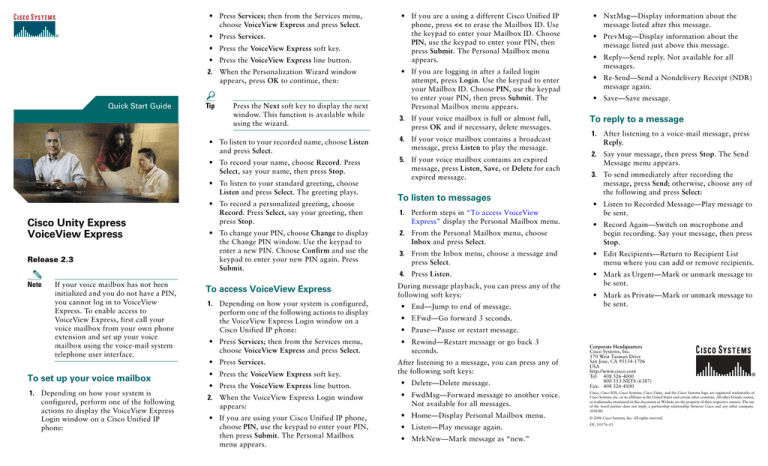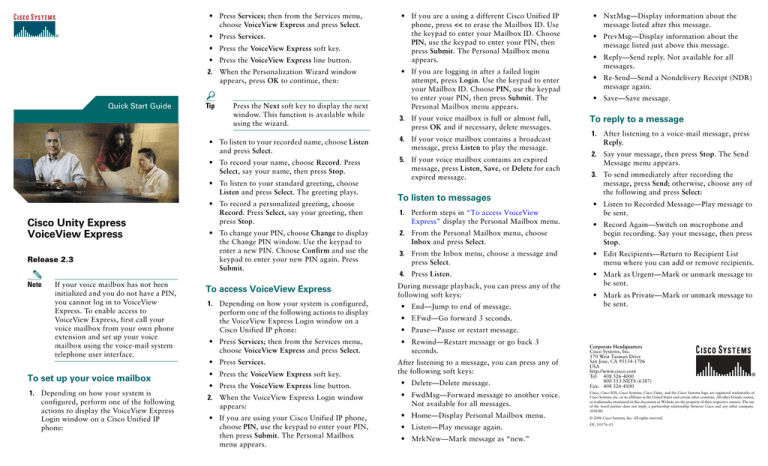
• Press Services; then from the Services menu,
choose VoiceView Express and press Select.
• Press Services.
• Press the VoiceView Express soft key.
• Press the VoiceView Express line button.
2. When the Personalization Wizard window
appears, press OK to continue, then:
Quick Start Guide
Tip
Press the Next soft key to display the next
window. This function is available while
using the wizard.
Release 2.3
Note
If your voice mailbox has not been
initialized and you do not have a PIN,
you cannot log in to VoiceView
Express. To enable access to
VoiceView Express, first call your
voice mailbox from your own phone
extension and set up your voice
mailbox using the voice-mail system
telephone user interface.
1. Depending on how your system is
configured, perform one of the following
actions to display the VoiceView Express
Login window on a Cisco Unified IP
phone:
3. If your voice mailbox is full or almost full,
press OK and if necessary, delete messages.
4. If your voice mailbox contains a broadcast
message, press Listen to play the message.
• To record your name, choose Record. Press
Select, say your name, then press Stop.
5. If your voice mailbox contains an expired
message, press Listen, Save, or Delete for each
expired message.
• To record a personalized greeting, choose
Record. Press Select, say your greeting, then
press Stop.
• To change your PIN, choose Change to display
the Change PIN window. Use the keypad to
enter a new PIN. Choose Confirm and use the
keypad to enter your new PIN again. Press
Submit.
To access VoiceView Express
To listen to messages
1. Perform steps in “To access VoiceView
Express” display the Personal Mailbox menu.
• PrevMsg—Display information about the
message listed just above this message.
• Reply—Send reply. Not available for all
messages.
• Re-Send—Send a Nondelivery Receipt (NDR)
message again.
• Save—Save message.
To reply to a message
1. After listening to a voice-mail message, press
Reply.
2. Say your message, then press Stop. The Send
Message menu appears.
3. To send immediately after recording the
message, press Send; otherwise, choose any of
the following and press Select:
• Listen to Recorded Message—Play message to
be sent.
• Record Again—Switch on microphone and
begin recording. Say your message, then press
Stop.
3. From the Inbox menu, choose a message and
press Select.
• Edit Recipients—Return to Recipient List
menu where you can add or remove recipients.
4. Press Listen.
• Mark as Urgent—Mark or unmark message to
be sent.
During message playback, you can press any of the
following soft keys:
• End—Jump to end of message.
• Press Services; then from the Services menu,
choose VoiceView Express and press Select.
• Rewind—Restart message or go back 3
seconds.
• Press the VoiceView Express soft key.
• NxtMsg—Display information about the
message listed after this message.
2. From the Personal Mailbox menu, choose
Inbox and press Select.
1. Depending on how your system is configured,
perform one of the following actions to display
the VoiceView Express Login window on a
Cisco Unified IP phone:
• Press Services.
To set up your voice mailbox
• If you are logging in after a failed login
attempt, press Login. Use the keypad to enter
your Mailbox ID. Choose PIN, use the keypad
to enter your PIN, then press Submit. The
Personal Mailbox menu appears.
• To listen to your recorded name, choose Listen
and press Select.
• To listen to your standard greeting, choose
Listen and press Select. The greeting plays.
Cisco Unity Express
VoiceView Express
• If you are a using a different Cisco Unified IP
phone, press << to erase the Mailbox ID. Use
the keypad to enter your Mailbox ID. Choose
PIN, use the keypad to enter your PIN, then
press Submit. The Personal Mailbox menu
appears.
• Mark as Private—Mark or unmark message to
be sent.
• F.Fwd—Go forward 3 seconds.
• Pause—Pause or restart message.
After listening to a message, you can press any of
the following soft keys:
• Press the VoiceView Express line button.
• Delete—Delete message.
2. When the VoiceView Express Login window
appears:
• FwdMsg—Forward message to another voice.
Not available for all messages.
• If you are using your Cisco Unified IP phone,
choose PIN, use the keypad to enter your PIN,
then press Submit. The Personal Mailbox
menu appears.
• Home—Display Personal Mailbox menu.
• Listen—Play message again.
• MrkNew—Mark message as “new.”
Corporate Headquarters
Cisco Systems, Inc.
170 West Tasman Drive
San Jose, CA 95134-1706
USA
http://www.cisco.com
Tel: 408 526-4000
800 553-NETS (6387)
Fax: 408 526-4100
Cisco, Cisco IOS, Cisco Systems, Cisco Unity, and the Cisco Systems logo are registered trademarks of
Cisco Systems, Inc. or its affiliates in the United States and certain other countries. All other brands, names,
or trademarks mentioned in this document or Website are the property of their respective owners. The use
of the word partner does not imply a partnership relationship between Cisco and any other company.
(0501R)
© 2006 Cisco Systems, Inc. All rights reserved.
OL-10376-01
• Message Delivery Time—Display Send
Message menu. Perform steps in “To specify
delivery time” to schedule delivery of message
to be sent.
To send a message
1. Perform steps in “To access VoiceView
Express” to display the Personal Mailbox
menu.
2. From the Personal Mailbox menu, choose Send
Message and press Select.
3. Address message by number or (optional) press
Name to open the Address by Name window,
then:
• To address by number, use the keypad to enter
the exact number for the recipient. For
extensions at remote locations, enter the
location ID before the extension number.
• To address by name, use the keypad to enter
the recipient’s name or partial name to search
for matching names.
4. Press Submit. The Matching Address menu
appears.
5. Choose the desired address and press Add to
build a recipient list.
6. After adding an address, press any of the
following soft keys:
• AddMore—Return to Address by Number
window to add additional addresses to the
recipient list.
• Record Again—Switch on microphone and
begin recording. Say your message, then press
Stop.
• Edit Recipients—Return to Recipient List
menu where you can add or remove recipients.
• Mark as Urgent—Mark or unmark message to
be sent.
• Mark as Private—Mark or unmark message to
be sent.
8. Message Delivery Time—Display Send
Message menu. Performs steps in “To specify
delivery time” to schedule delivery of message
to be sent.
To specify delivery time
To manage your greetings:
At any time
1. Choose Greetings and press Select.
For more information, use this document together
with related documents at:
http://www.cisco.com/en/US/products/sw/voicesw/
ps5520/products_user_guide_list.htm.
2. Choose Standard or Alternate and press Select,
then:
• To listen to the greeting, choose Listen and
press Select. The greeting plays.
• To rerecord the greeting, choose Record. Press
Select, say your greeting, then press Stop.
• To activate a greeting and automatically
deactivate the other greeting, choose Activate
and press Select.
To manage message settings:
1. Choose Message Settings and press Select. See
the Cisco Unity Express Voice-Mail System
User’s Guide.
1. To send this message immediately, choose
Immediately and press Select; otherwise,
choose one of the following and press Select:
To change your PIN:
• Later Today—Display the Message Delivery
Time menu for sending this message at a
specified time later today; then: Choose the
hour and press Select. Choose the minute and
press Select.
2. Choose Change PIN and press Select.
• Tomorrow—Display the Message Delivery
Time menu for sending this message at a
specified time tomorrow; then: Choose the
hour and press Select. Choose the minute and
press Select.
5. When “Your new PIN is now active” appears,
press Ok.
1. Choose Personal Settings and press Select.
3. Use the keypad to enter your new PIN. Choose
Confirm.
4. Use the keypad to enter your new PIN again,
then press Submit.
To rerecord your name:
1. Choose Personal Settings and press Select.
2. From the Personal Settings menu, choose
Change Recorded Name and press Select, then:
• Record—Switch on microphone and begin
recording. Say your message, then press Stop.
The Send Message menu appears.
• Message Delivery Time—Display the Message
Delivery Time menu for sending this message
at a future date and time, up to one year from
now; then: Choose the month and press Select,
choose the date and press Select, choose the
hour and press Select, then choose the minute
and press Select.
• Remove—Remove address from list. You
cannot empty the list by removing the only
recipient.
2. When the Send Message menu appears with
the modified date and time displayed, press
Send.
To configure your zero-out number:
7. To send immediately after recording the
message, press Send; otherwise, choose any of
the following and press Select:
To personalize your settings
• Cancel—Cancel operation.
• Listen to Recorded Message—Play message to
be sent.
1. Perform steps in “To access VoiceView
Express” to display the Personal Mailbox
menu.
2. From the Personal Mailbox menu, choose My
Options and press Select.
• To listen to your recorded name, choose Listen
and press Select.
• To record a new name, choose Record. Press
Select, say your name, then press Stop.
1. Choose Zero Out Number and press Select.
2. (Optional) Press << to erase the digits to be
edited.
3. Use the keypad to enter the zero-out number,
then press Submit.
Use any of the following buttons on your
Cisco Unified IP phone at any time while using
VoiceView Express:
• Keypad—Press numbers and letters to enter
data. Press numbers to choose the
corresponding menu item.
• Navigation button —Scroll through menus
and highlight menu items. Use in conjunction
with soft keys to activate functions for a
highlighted item.
• Services button—Access or exit
VoiceView Express.
The following functions are available at any time
while using VoiceView Express. Activate the soft
key function by pressing the corresponding soft key
button.
• << —Navigates to edit characters. Use the
backspace soft key to erase digits that were
entered incorrectly.
• Back—Discard not yet executed operations or
unsaved choices and display the previously
viewed menu or window.
• Cancel—Discard not yet executed operations
or unsaved choices.
• Logout—(Personal Mailbox window only)
Exit the VoiceView Express feature.
• More—Display additional soft keys.
• OK—Confirm receipt of a displayed message
and display the next menu or window.
• Select—Accept a choice and display the next
menu or window.
If your Inbox contains more than 32 messages,
press one of the following soft keys to view
additional pages of messages:
• Back—Display the last viewed page.
• Next Pg—Display the next page.
• Prev Pg—Display the previous page.
• Home—Display the first page.