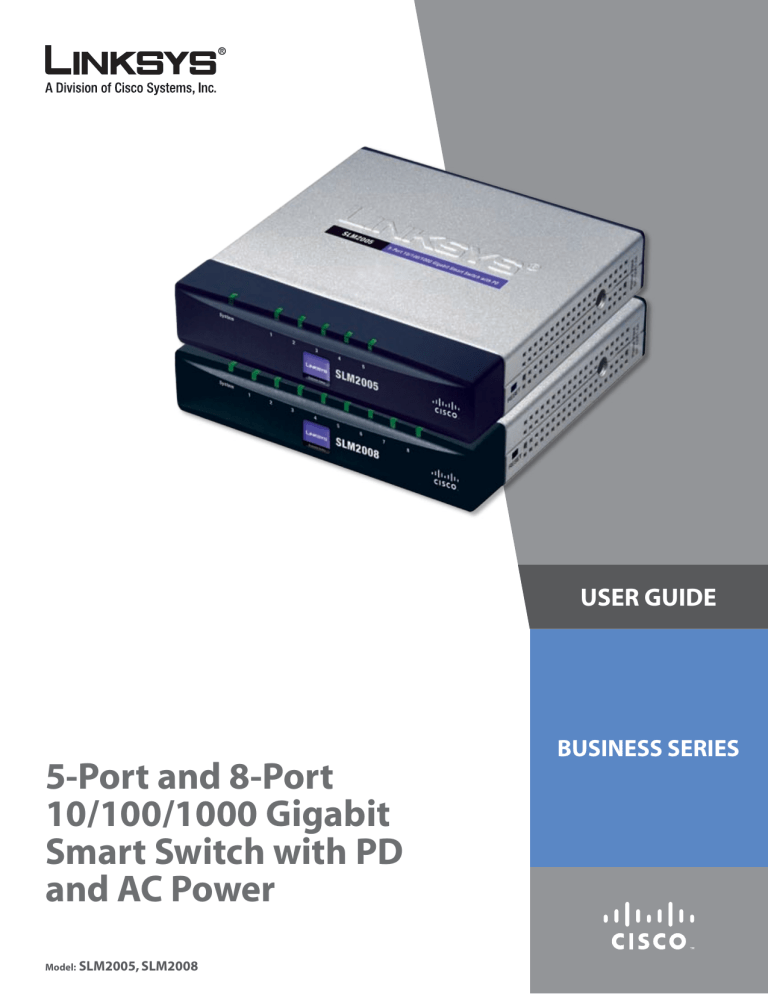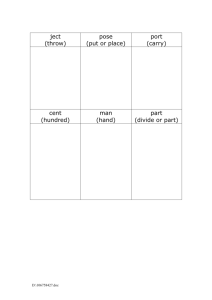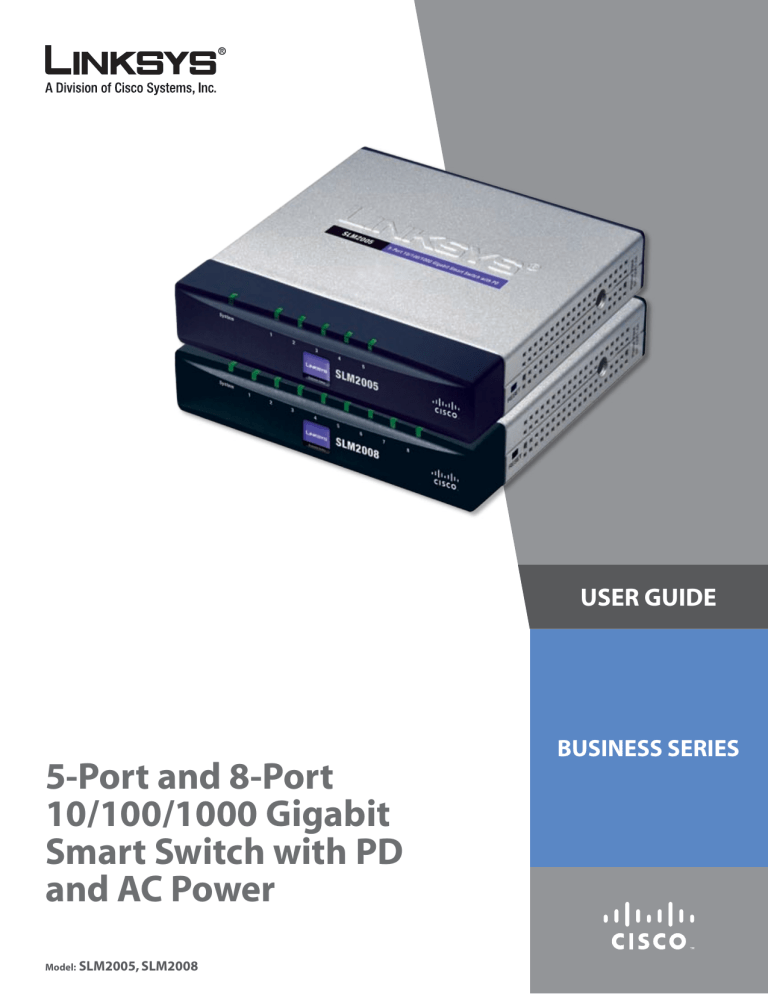
USER GUIDE
5-Port and 8-Port
10/100/1000 Gigabit
Smart Switch with PD
and AC Power
Model: SLM2005, SLM2008
BUSINESS SERIES
About This Guide
About This Guide
Icon Descriptions
While reading through the User Guide you may encounter
various icons designed to call attention to a specific item.
Below is a description of these icons:
NOTE: This checkmark indicates that there is
a note of interest and is something that you
should pay special attention to while using the
product.
WARNING: This exclamation point indicates
that there is a caution or warning and it is
something that could damage your property or
product.
WEB: This globe icon indicates a noteworthy
website address or e-mail address.
Online Resources
Most web browsers allow you to enter the web address
without adding the http:// in front of the address. This
User Guide will refer to websites without including http://
in front of the address. Some older web browsers may
require you to add it.
Resource
Website
Linksys
www.linksys.com
Linksys International
www.linksys.com/international
Glossary
www.linksys.com/glossary
Network Security
www.linksys.com/security
Copyright and Trademarks
Specifications are subject to change without notice.
Linksys is a registered trademark or trademark of Cisco
Systems, Inc. and/or its affiliates in the U.S. and certain
other countries. Copyright © 2007 Cisco Systems, Inc. All
rights reserved. Other brands and product names are
trademarks or registered trademarks of their respective
holders.
5-Port and 8-Port 10/100/1000 Gigabit Smart Switches with PD and AC Power
Table of Contents
Chapter 1: Introduction
1
Chapter 2: Product Overview
2
Front Panel . . . . . . . . . . . . . . . . . . . . . . . . . . . . . . . . . . . . . . . . . . . . . . . . . . 2
Back Panel . . . . . . . . . . . . . . . . . . . . . . . . . . . . . . . . . . . . . . . . . . . . . . . . . . . 2
Side Panels . . . . . . . . . . . . . . . . . . . . . . . . . . . . . . . . . . . . . . . . . . . . . . . . . . 2
Chapter 3: Installation
3
Overview . . . . . . . . . . . . . . . . . . . . . . . . . . . . . . . . . . . . . . . . . . . . . . . . . . . 3
Pre-Installation Considerations . . . . . . . . . . . . . . . . . . . . . . . . . . . . . . . . . . . . . 3
Full-Duplex Considerations . . . . . . . . . . . . . . . . . . . . . . . . . . . . . . . . . . . . . 3
1000BASE-T Cable Requirements . . . . . . . . . . . . . . . . . . . . . . . . . . . . . . . . . 3
Positioning the Switch . . . . . . . . . . . . . . . . . . . . . . . . . . . . . . . . . . . . . . . . 3
Placement Options . . . . . . . . . . . . . . . . . . . . . . . . . . . . . . . . . . . . . . . . . . . . . 4
Wall-Mount Placement . . . . . . . . . . . . . . . . . . . . . . . . . . . . . . . . . . . . . . . . 4
Desktop Placement . . . . . . . . . . . . . . . . . . . . . . . . . . . . . . . . . . . . . . . . . . 4
Hardware Installation . . . . . . . . . . . . . . . . . . . . . . . . . . . . . . . . . . . . . . . . . . . . 4
Chapter 4: Advanced Configuration
5
Setup . . . . . . . . . . . . . . . . . . . . . . . . . . . . . . . . . . . . . . . . . . . . . . . . . . . . . . 5
System > System Settings . . . . . . . . . . . . . . . . . . . . . . . . . . . . . . . . . . . . . . . . . 5
Port > Port Settings . . . . . . . . . . . . . . . . . . . . . . . . . . . . . . . . . . . . . . . . . . . . . 6
Port > Static Link Aggregation . . . . . . . . . . . . . . . . . . . . . . . . . . . . . . . . . . . . . . 6
Port > LACP Settings . . . . . . . . . . . . . . . . . . . . . . . . . . . . . . . . . . . . . . . . . . . . 6
Port > LACP Status . . . . . . . . . . . . . . . . . . . . . . . . . . . . . . . . . . . . . . . . . . . . . 7
VLAN > VLAN Settings . . . . . . . . . . . . . . . . . . . . . . . . . . . . . . . . . . . . . . . . . . . 7
VLAN > VLAN Port Settings . . . . . . . . . . . . . . . . . . . . . . . . . . . . . . . . . . . . . . . . 7
Security > 802.1X Settings . . . . . . . . . . . . . . . . . . . . . . . . . . . . . . . . . . . . . . . . 8
Security > 802.1X Parameter . . . . . . . . . . . . . . . . . . . . . . . . . . . . . . . . . . . . . . . 9
Security > Static MAC Address . . . . . . . . . . . . . . . . . . . . . . . . . . . . . . . . . . . . . . 9
Security > Management Access List . . . . . . . . . . . . . . . . . . . . . . . . . . . . . . . . . . 9
Security > Storm Control . . . . . . . . . . . . . . . . . . . . . . . . . . . . . . . . . . . . . . . . 10
Rate Threshold . . . . . . . . . . . . . . . . . . . . . . . . . . . . . . . . . . . . . . . . . . . . 10
QoS > QoS Settings . . . . . . . . . . . . . . . . . . . . . . . . . . . . . . . . . . . . . . . . . . . . 10
Queue Mode . . . . . . . . . . . . . . . . . . . . . . . . . . . . . . . . . . . . . . . . . . . . 10
QoS Mode . . . . . . . . . . . . . . . . . . . . . . . . . . . . . . . . . . . . . . . . . . . . . . . 11
STP > STP Settings . . . . . . . . . . . . . . . . . . . . . . . . . . . . . . . . . . . . . . . . . . . . 11
STP Port Settings . . . . . . . . . . . . . . . . . . . . . . . . . . . . . . . . . . . . . . . . . . 12
STP > STP Status . . . . . . . . . . . . . . . . . . . . . . . . . . . . . . . . . . . . . . . . . . . . . . 12
STP VLAN Bridge Overview . . . . . . . . . . . . . . . . . . . . . . . . . . . . . . . . . . . . 12
STP Port Status . . . . . . . . . . . . . . . . . . . . . . . . . . . . . . . . . . . . . . . . . . . . 12
Statistics > Statistics Overview . . . . . . . . . . . . . . . . . . . . . . . . . . . . . . . . . . . . . 12
Statistics > IGMP Status . . . . . . . . . . . . . . . . . . . . . . . . . . . . . . . . . . . . . . . . . 13
5-Port and 8-Port 10/100/1000 Gigabit Smart Switches with PD and AC Power
ii
Table of Contents
Multicast > IGMP Settings . . . . . . . . . . . . . . . . . . . . . . . . . . . . . . . . . . . . . . . . 13
Admin > Ping . . . . . . . . . . . . . . . . . . . . . . . . . . . . . . . . . . . . . . . . . . . . . . . . 13
Ping Parameters . . . . . . . . . . . . . . . . . . . . . . . . . . . . . . . . . . . . . . . . . . . 14
Admin > Port Mirror . . . . . . . . . . . . . . . . . . . . . . . . . . . . . . . . . . . . . . . . . . . 14
Admin > Factory Default . . . . . . . . . . . . . . . . . . . . . . . . . . . . . . . . . . . . . . . . . 14
Admin > Reboot . . . . . . . . . . . . . . . . . . . . . . . . . . . . . . . . . . . . . . . . . . . . . . 14
Admin > Save Configuration . . . . . . . . . . . . . . . . . . . . . . . . . . . . . . . . . . . . . . 14
Admin > Firmware Upgrade . . . . . . . . . . . . . . . . . . . . . . . . . . . . . . . . . . . . . . 15
Appendix A: Glossary
16
Appendix B: Specifications
20
SLM2005 . . . . . . . . . . . . . . . . . . . . . . . . . . . . . . . . . . . . . . . . . . . . . . . . . . . 20
SLM2008 . . . . . . . . . . . . . . . . . . . . . . . . . . . . . . . . . . . . . . . . . . . . . . . . . . . 21
Appendix C: Warranty and Regulatory Information
22
Limited Warranty . . . . . . . . . . . . . . . . . . . . . . . . . . . . . . . . . . . . . . . . . . . . . 22
FCC Statement . . . . . . . . . . . . . . . . . . . . . . . . . . . . . . . . . . . . . . . . . . . . . . . 23
Safety Notices . . . . . . . . . . . . . . . . . . . . . . . . . . . . . . . . . . . . . . . . . . . . . . . 23
Industry Canada Statement . . . . . . . . . . . . . . . . . . . . . . . . . . . . . . . . . . . . . . . 23
Règlement d’Industry Canada . . . . . . . . . . . . . . . . . . . . . . . . . . . . . . . . . . . . . 23
User Information for Consumer Products Covered by EU Directive 2002/96/EC on Waste
Electric and Electronic Equipment (WEEE) . . . . . . . . . . . . . . . . . . . . . . . . . . . . . 24
Appendix D: Contact Information
5-Port and 8-Port 10/100/1000 Gigabit Smart Switches with PD and AC Power
28
iii
Chapter 1
Introduction
Chapter 1:
Introduction
The 5-port and 8-port 10/100/1000 Gigabit Smart Switches
with PD and AC Power allow you to upgrade your existing
10/100 network by replacing your current workgroup hub
or switch. At the same time, you can configure advanced
features for security, QoS, and Spanning Tree using its
web-based utility.
The Linksys Gigabit Smart Switches not only allow you to
upgrade to Gigabit speeds, but also allow you to expand
your network securely. The Gigabit Smart Switches with
PD have virtual LAN (VLAN) capabilities to restrict the flow
of multicast and broadcast traffic. Stations within a given
VLAN can freely communicate using either unicast or
multicast addressing. Communication between different
VLANs is not possible.
Extensive QoS features make the solution ideal for
real‑time applications like Voice and Video. The 4 priority
queues together with the Weighted Round Robin and
Strict Priority scheduling techniques facilitate efficient
coexistence of real-time traffic with data traffic allowing
them each to meet their QoS needs. Individual users or
applications can be prioritized above others using various
Class of Service options - by port, layer 2 priority (802.1p),
and layer 3 priority (TOS or DSCP). Intelligent broadcast
and multicast storm controls minimize and contain the
effects of these types of traffic on regular traffic. IGMP
Snooping limits bandwidth-intensive video traffic to
only the requestors without flooding all users. Incoming
traffic can be policed and outgoing traffic can be shaped
allowing you to control network access and traffic flow.
There are features that allow you to expand and grow your
network of switches. Link aggregation allows multiple
high-bandwidth trunks between switches to be setup.
This also provides a level of reliability in that the system
continues to operate if one of the links breaks. Spanning
Tree (STP) allow you to build a mesh of switches increasing
the availability of the system.
5-Port and 8-Port 10/100/1000 Gigabit Smart Switches with PD and AC Power
Product Overview
Chapter 2
Chapter 2:
Product Overview
Side Panels
The Reset button and Power port are located on the right
side panel of the Switch.
Front Panel
The LEDs are located on the front panel of the Switch.
Right Side Panel
Front Panel - SLM2008
System (Green) Lights up green to indicate that
power is being supplied to the Switch.
1-5 or 1-8 (Green) Each LED will light up
when there is a connection made through its
corresponding port. It will flash when there is
activity on its corresponding port.
Back Panel
The Ethernet ports are located on the back panel of the
Switch.
Reset Button The Reset button can be used to
reset or reboot the Switch.
•
Reboot If the button is pressed for less than
10 seconds, the Switch will reboot.
•
Restore Factory Defaults If the button
is pressed for longer than 10 seconds, the
Switch’s settings will be restored to the
factory defaults.
NOTE: The Switch can only be configured using
the web-based utility. If you cannot access the
web-based utility because of configuration
changes you’ve made, you can reset the Switch
to the factory defauts.
Power The Power port is where you will
connect the AC power.
The security slot is located on the left side panel of the
Switch.
Back Panel - SLM2008
Ethernet 1 The Switch’s first RJ-45 port supports
the IEEE 802.3af Power-over-Ethernet (PoE) PD
standard that enables DC power to be supplied
to the Switch using wires in the connecting
twisted‑pair cable. Any 802.3af-compliant Power
over Ethernet device attached to the port can
directly supply power to the Switch over the
twisted-pair cable without requiring its own
separate power source.
To connect a device to a port, you will need to
use Category 5e (or better) network cable.
Left Side Panel
Security Slot The security slot can be utilized
to attach a lock to the Switch.
Ethernet 1-5 or 1-8 These RJ-45 ports support
network speeds of either 10Mbps, 100Mbps, or
1000Mbps and can operate in half and full‑duplex
modes. Auto-sensing technology enables each
port to automatically detect the speed of the
device connected to it and adjust its speed and
duplex accordingly.
5-Port and 8-Port 10/100/1000 Gigabit Smart Switches with PD and AC Power
Installation
Chapter 3
Pre-Installation Considerations
Chapter 3:
Installation
Full-Duplex Considerations
Overview
This chapter will explain how to connect network devices
to the Switch. The following diagram shows a typical
network configuration.
Internet
Cable/DSL
Modem
Router
Wireless Access
Point
The Switch provides full-duplex support for its RJ-45
ports. Full-duplex operation allows data to be sent and
received simultaneously, doubling a port’s potential data
throughput. If you will be using the Switch in full-duplex
mode, the maximum cable length using Category 5 cable
is 328 feet (100 meters).
1000BASE-T Cable Requirements
All Category 5 UTP cables that are used for 100BASE-TX
connections should also work for 1000BASE-T, providing
that all four wire pairs are connected. However, it is
recommended that for all critical connections, or any
new cable installations, Category 5e (enhanced Category
5) or Category 6 cable should be used. The Category
5e specification includes test parameters that are only
recommendations for Category 5. Therefore, the first
step in preparing existing Category 5 cabling for running
1000BASE-T is a simple test of the cable installation to be
sure that it complies with the IEEE 802.3ab standards.
Positioning the Switch
Before you choose a location for the Switch, observe the
following guidelines:
Powered by
Switch
Desktop
Notebook
Server
•
Make sure that the Switch is accessible and that the
cables can be connected easily.
•
Keep cabling away from sources of electrical noise,
power lines, and fluorescent lighting fixtures.
•
Position the Switch away from water and moisture
sources.
•
To ensure adequate air flow around the Switch, be
sure to provide a minimum clearance of two inches
(50mm).
•
Do not stack free-standing Switches more than four
units high.
Typical Network Configuration
When you connect your network devices, make sure you
don’t exceed the maximum cabling distance of 100 meters
(328 feet).
5-Port and 8-Port 10/100/1000 Gigabit Smart Switches with PD and AC Power
Installation
Chapter 3
Placement Options
Desktop Placement
There are two ways to physically install the Switch, either
hang the Switch on a wall using its wall-mount slots or
place it on a desktop.
•
Place the Switch on a desktop near an AC power
source.
•
Keep enough ventilation space for the switch and
check the environmental restrictions mentioned in
“Appendix B: Specifications” as you are placing the
Switch.
•
Connect the Switch to network devices according to
the Hardware Installation instructions below.
Wall-Mount Placement
You will need 2 suitable screws to mount the Switch.
4-5 mm
1-2 mm
2.5-3 mm
Suggested Mounting Hardware
NOTE: Linksys is not responsible for damages
incurred by insecure wall-mounting hardware.
1. Determine where you want to mount the Switch.
Ensure that the wall you use is smooth, flat, dry and
sturdy and make sure the location is within reach of
the power outlet.
2. Drill two holes into the wall. Make sure the holes are
2 ½ inches apart.
3. Insert a screw into each hole, and leave 3 mm of its
head exposed.
4. Maneuver the Switch so the wall-mount slots line up
with the two screws.
5. Place the wall-mount slots over the screws and slide
the Switch down until the screws fit snugly into the
wall-mount slots.
Congratulations! The Wall-Mount installation of the Switch
is complete.
Hardware Installation
To connect network devices to the Switch, follow these
instructions:
1. Make sure all the devices you will connect to the Switch
are powered off.
2. Connect a Category 5e Ethernet network cable to one
of the numbered ports on the Switch.
NOTE: Reserve port 1 if you are using a network
device to provide power to this Switch.
3. Connect the other end to a PC or other network
device.
4. Repeat steps 2 and 3 to connect additional devices.
5. Provide power to the Switch in one of two ways:
•
Connect a Category 5e Ethernet network cable
from port 1 of the Switch to a network device with
the ability to provide Power over Ethernet.
•
Connect the supplied power cord to the Switch’s
power port, and plug the other end into an
electrical outlet. When connecting power, always
use a surge protector.
6. Power on the devices connected to the Switch. Each
active port’s corresponding LED will light up on the
Switch.
Hardware installation is complete.
2 ½ inches
Print this page at 100% size, cut along
the dotted line and place on the wall
to drill precise spacing.
Wall Mounting Template
5-Port and 8-Port 10/100/1000 Gigabit Smart Switches with PD and AC Power
Chapter 4
Advanced Configuration
Chapter 4:
Advanced Configuration
System Name This field allows you to enter/modify the
name of the Switch.
Open your web browser and enter http://192.168.1.254
into the address field. Press the Enter key and the Password
screen will appear.
MAC Address The MAC address of the Switch is displayed
here.
Address Bar
NOTE: The default IP address is 192.168.1.254.
If the IP address has been changed, enter the
assigned IP address instead of the default.
The first time you open the web‑based utility, enter admin
(the default username) in the username field and enter
admin as the password. Click the OK button. You can set
a password later from the System > System Settings screen.
System Location This field allows you to enter/modify
the location name of the Switch.
S/W Version The software version of the Switch is
displayed here.
IP Address The IP address assigned to the Switch is
displayed. The default IP address is 192.168.1.254.
Subnet Mask The Subnet Mask assigned to the Switch is
displayed. The default is 255.255.255.0.
Default Gateway Displays the IP address of the gateway
between this device and management stations that exist
on other network segments. The default value is 0.0.0.0.
DHCP Server The IP address of the DHCP server.
Enable DHCP When enabled, the Switch will attempt to
obtain an IP address from a DHCP server on your network.
If an IP address is not obtained, the Switch will use the IP
address defined in the IP Address field below.
IP Address The IP address assigned to the Switch
can be modified in this field. The default IP address is
192.168.1.254.
Login Screen
Setup
The first screen displayed upon login is the System Settings
screen. There are 10 options across the top of the screen:
System, Port, VLAN, Security, QoS, STP, Statistics,
Multicast, Admin and Logout. Each option contains
screens that will help you configure and manage the
Switch.
System > System Settings
The System > System Settings screen displays a summary of
Switch information.
NOTE: If the static IP address is changed, the
Switch will automatically log you out of the
web-based utility. To log back in, you must use
the new Static IP address.
Subnet Mask The Subnet Mask assigned to the Switch can
be modified in this field. The default is 255.255.255.0.
Default Gateway The IP address of the gateway can be
modified in this field. The default is 0.0.0.0.
Management VLAN Enter the ID of the configured VLAN
(1-4094, no leading zeroes). By default, all ports on the
Switch are members of VLAN 1. However, the management
station can be attached to a port belonging to any VLAN,
as long as that VLAN has been assigned an IP address.
Username Specifies the username. The default username
is admin. Only one admin user is allowed.
Password A new password can be entered in this field.
The password is not displayed as it is entered. Each
character is displayed as a bullet in the password field.
System > System Settings
5-Port and 8-Port 10/100/1000 Gigabit Smart Switches with PD and AC Power
Web Admin Timeout (secs) As a security measure, the
web-based utility will timeout after being idle for the
amount of time defined in this field. If the Switch is idle
for the amount of time defined here, login is required
to return to the web-based utility. The time is entered in
seconds. The default value is 300 seconds.
Chapter 4
Be sure to click Save Settings and reboot the Switch by
going to Admin > Reboot.
Port > Port Settings
You can manually configure the speed, duplex, and
flow control settings used on specific ports, or use
autonegotiation to allow the Switch to autodetect
the connection settings used by the attached device.
Full‑duplex mode should be used on ports whenever
possible to double the throughput of Switch connections.
Flow control should also be enabled to control network
traffic during periods of congestion and prevent the loss
of packets when port buffer thresholds are exceeded. The
Switch supports flow control based on the IEEE 802.3x
standard.
Advanced Configuration
Port > Static Link Aggregation
You can create multiple links between devices that work
as one virtual, aggregate link (LAG). An aggregated link
offers a dramatic increase in bandwidth for network
segments where bottlenecks exist, as well as providing a
fault-tolerant link between two devices. You can create up
to two LAGs on the Switch. Each LAG can contain up to
five/eight ports.
Port > Link Aggregation
LAG Displays the LAG number. By selecting the Port
numbers, the port can be added to the LAG group.
Click Save Settings to save any changes.
Ports > Port Settings
Port Displays the port number.
Link Status Displays the link status of the port.
Mode The current speed and duplex mode settings
are displayed here. Auto Speed is enabled by default to
allow the Switch to autonegotiate the speed and duplex
settings. The following capabilities are supported:
•
Auto Speed This option enables autonegotiation.
When autonegotiation is enabled, you do not need to
specify the capabilities to be advertised.
•
10 Half Supports 10 Mbps half-duplex operation.
•
10 Full Supports 10 Mbps full-duplex operation.
•
100 Half Supports 100 Mbps half-duplex operation.
•
100 Full Supports 100 Mbps full-duplex operation.
•
1000 Full Supports 1000 Mbps full-duplex operation.
•
Disabled Disables the port.
Port > LACP Settings
Ports can be statically grouped into an aggregate link
(that is, LAG) to increase the bandwidth of a network
connection or to ensure fault recovery. Or you can use the
Link Aggregation Control Protocol (LACP) to automatically
negotiate a LAG link between the Switch and another
network device. For dynamic LAGs, the switches have to
comply with LACP. This Switch supports up to two LAGs.
For example, a LAG consisting of two 1000 Mbps ports
can support an aggregate bandwidth of 4 Gbps when
operating at full duplex.
To avoid creating a loop in the network, be sure you enable
LACP before connecting the ports, and also disconnect
the ports before disabling LACP.
NOTE: LAG port members will have to be
configured with the same speed and duplex
mode. A user must ensure the LAG member’s
ports have the same speed and duplex settings
before activating an LACP group.
Flow Control Indicates whether flow control is enabled
or not.
LAG Indicates whether the port is a LAG member.
Enable Jumbo Frames Selecting this enables Jumbo
Frame support (up to 9KB).
Be sure to click Save Settings to retain any changes.
5-Port and 8-Port 10/100/1000 Gigabit Smart Switches with PD and AC Power
Chapter 4
Advanced Configuration
VLAN > VLAN Settings
Port > LACP Settings
Port Displays the port number.
Enable LACP Enables LACP.
Admin Key A channel will only be formed between ports
having the same admin key. This only applies to ports
located on the same switch. The default setting is auto.
A VLAN is a group of ports that can be located anywhere
in the network, but communicate as though they belong
to the same physical segment. VLANs help to simplify
network management by allowing you to move devices
to a new VLAN without having to change any physical
connections. VLANs can be easily organized to reflect
departmental groups (such as Marketing or R&D), usage
groups (such as e-mail), or multicast groups (used for
multimedia applications such as videoconferencing). You
can create up to 16 VLANs on the Switch.
To create a single VLAN, enter the VLAN ID, and click Add.
Use the VLAN ID screen to configure port members or LAG
members for a specific VLAN index.
Click Save Settings to save any changes.
Port > LACP Status
From the LACP Status screen, you will see the LACP Status
for each port, and its partner port number, and operational
port key.
VLAN > VLAN Settings
VLAN ID ID of configured VLAN (1-4094, no leading
zeroes).
To remove a VLAN, select the VLANs in the VLAN list, then
click Delete.
Click Save Settings to save any changes.
Port > LACP Status
LACP Port Status LACP Status on each interface since
the device was last refreshed.
Protocol Active Indicates if the LACP is disabled or
enabled on the interface.
VLAN > VLAN Port Settings
You can configure VLAN behavior for specific interfaces,
including the mode, accepted frame type, VLAN identifier
(PVID), and ingress filtering.
Partner Port Number Indicates the port that is in the
same LAG group.
Operational Port Key A channel will only be formed
between ports having the same operational port key. This
only applies to ports located on the same switch.
VLAN > VLAN Port Settings
5-Port and 8-Port 10/100/1000 Gigabit Smart Switches with PD and AC Power
Advanced Configuration
Chapter 4
Enable Tx Force Untag When this option is enabled,
all egress frames from this port become untagged. The
default value is Disable. When this function is disabled,
only frames with the VLAN ID equal to the PVID will become
untagged, otherwise, frames are sent with a VLAN tag.
Enable Ingress Filter Determines how to process frames
tagged for VLANs for which the ingress port is not a
member. The default value is enabled. Ingress filtering
only affects tagged frames. If ingress filtering is disabled
and a port receives frames with a VLAN tag that uses a
different PVID than the receiving port, the packet types
will be forwarded to the port belonging to the appropriate
VLAN (determined by the VLAN tag). If ingress filtering is
enabled and a port receives frames tagged for VLANs for
which it is not a member, these frames will be discarded.
The IEEE 802.1X (dot1X) standard defines a port-based
access control procedure that prevents unauthorized
access to a network by requiring users to first submit
credentials for authentication. Access to all switch ports in
a network can be centrally controlled from a server, which
means that authorized users can use the same credentials
for authentication from any point within the network.
Fill in the required settings for each interface, then click
Save Settings.
This Switch uses the Extensible Authentication Protocol
over LANs (EAPOL) to exchange authentication protocol
messages with the client, and a remote RADIUS
authentication server to verify user identity and access
rights. When a client connects to a switch port, the Switch
responds with an EAPOL identity request. The client
provides its identity (such as a user name) in an EAPOL
response to the Switch, which it forwards to the RADIUS
server. The RADIUS server verifies the client identity and
sends an access challenge back to the client. The EAP packet
from the RADIUS server contains not only the challenge,
but the authentication method to be used. The client can
reject the authentication method and request another,
depending on the configuration of the client software
and the RADIUS server. The authentication method must
be MD5. The client responds to the appropriate method
with its credentials, such as a password or certificate.
The RADIUS server verifies the client credentials and
responds with an accept or reject packet. If authentication
is successful, the Switch allows the client to access the
network. Otherwise, network access is denied and the
port remains blocked.
Security > 802.1X Settings
The operation of 802.1X on the Switch requires the
following:
Acceptable Frame Type Sets the interface to accept all
frame types, including tagged or untagged frames, or
only tagged frames. When set to receive all frame types,
any received frames that are untagged are forwarded to
the VLAN based on the PVID of its ingress port. All frame
types are selected by default.
PVID (Port VLAN identifier) VLAN ID assigned to
untagged frames received on the interface. The default
value is 1. For all other VLANs, an interface must first be
configured as an untagged member before you can assign
its PVID to that group.
Network switches can provide open and easy access
to network resources by simply attaching a client PC.
Although this automatic configuration and access is a
desirable feature, it also allows unauthorized personnel
to easily intrude and possibly gain access to sensitive
network data.
Security > 802.1X Settings
•
The Switch must have an IP address assigned.
•
RADIUS authentication must be enabled on the Switch
and the IP address of the RADIUS server specified.
•
802.1X must be enabled globally for the Switch.
•
Each Switch port that will be used must be set to dot1X
“Auto” mode.
•
Each client that needs to be authenticated must
have dot1X client software installed and properly
configured.
•
The RADIUS server and 802.1X client support EAP. (The
Switch only supports EAPOL in order to pass the EAP
packets from the server to the client.)
•
The RADIUS server and client also have to support the
same EAP authentication type – MD5. (Some clients
have native support in Windows, otherwise the dot1x
client must support it.)
802.1X Mode Enables or disables 802.1X mode.
RADIUS IP Enter the IP address of the server.
5-Port and 8-Port 10/100/1000 Gigabit Smart Switches with PD and AC Power
Chapter 4
RADIUS UDP Port Enter the UDP Port of the server. The
UDP port is used to verify the RADIUS server authentication.
The default value is 1812.
Key String Enter the secret key string as defined on
the RADIUS server. The secret key string is used for
authenticating and encrypting communications between
the device and the RADIUS server.
Admin State Sets the authentication mode to one of the
following options:
•
Auto Requires a dot1x-aware client to be authorized
by the authentication server. Clients that are not
dot1x‑aware will be denied access.
•
Force-Authorized Forces the port to grant access to
all clients, either dot1x-aware or otherwise. (This is the
default setting.)
•
Force-Unauthorized Forces the port to deny access
to all clients, either dot1x-aware or otherwise.
Advanced Configuration
EAP Timeout (1-255 seconds) Sets the time period
during an authentication session that the Switch waits
before retransmitting an EAP packet. The default value is
30 seconds.
Click Save Settings to save any changes.
Security > Static MAC Address
Static MAC Address allows you to configure a switch port
with the MAC address of one or more devices that are
authorized to access the network through that port. The
MAC address is bound to the ingress port specified on the
list and does not allow the MAC address to change ports.
Only incoming traffic with source addresses already stored
in the static address table will be accepted as authorized
to access the network through that port. MAC addresses
on the list do not age out.
Port State Displays the state of the 802.1X for each port.
Re-authenticate It will trigger the switch to ask a
connected client to restart authentication process.
Force Reinitialize It will trigger the specific port of the
switch to restart 802.1X process.
Statistics The Switch can display statistics for 802.1X
protocol exchanges for any port.
Click Save Settings to save any changes.
Security > 802.1X Parameter
When 802.1X is enabled, you need to configure the
parameters for the authentication process that runs
between the client and the Switch. The client identity
lookup process that runs between the Switch and
authentication server also needs to be configured. These
parameters are described in this section.
Security > Static MAC Address
MAC Address Enter the specific MAC address for the
system to store and decide the destination port to
forward.
VLAN ID Enter the VLAN ID associated with the specific
MAC address.
Port Select the port associated with the specific MAC
address.
Click Save Settings to save any changes.
Security > Management Access List
Management Access List specifies which Source IP
addresses can manage the device.
Security > 802.1X Parameter
Enable Reauthentication Enables re-authentication.
Reauthtentication Period (1-3600 seconds) Sets
the time period after which a connected client must be
re‑authenticated. The default value is 3600 seconds.
Security > Management Access List
Enable Management Access List Enable IP Access List.
5-Port and 8-Port 10/100/1000 Gigabit Smart Switches with PD and AC Power
Advanced Configuration
Chapter 4
Management IP address 1 Enter the IP address of a
device that you wish to allow manage the Switch.
•
Packet content
•
A combination of these attributes
Management IP address 2 Enter the IP address of a
second device that you wish to allow manage the Switch.
Providing various mechanisms for determining the
allocation of network resources to different handling
classes, including:
Management IP address 3 Enter the IP address of a third
device that you wish to allow manage the Switch.
Management IP address 4 Enter the IP address of a
fourth device that you wish to allow manage the Switch.
Management IP address 5 Enter the IP address of a fifth
device that you wish to allow manage the Switch.
•
The assignment of network traffic to a particular
hardware queue
•
The assignment of internal resources
The maximum rate (packets per second) at which unknown
packets are forwarded.
You can set the Switch to service the queues based on
a strict rule that requires all traffic in a higher priority
queue to be processed before lower priority queues are
serviced, or use Weighted Round-Robin (WRR) queuing
that specifies a relative weight of each queue. WRR
uses a pre‑defined relative weight for each queue that
determines the percentage of service time the Switch
services each queue before moving on to the next queue.
This prevents the head-of-line blocking that can occur
with strict priority queuing.
Security > Storm Control
QoS > QoS Settings
Click Save Settings to save any changes.
Security > Storm Control
Rate Threshold
Broadcast Rate You can select the storm control
broadcast rate threshold from the list or select the default
value, No Limit.
Queue Mode
Multicast Rate You can select the storm control multicast
rate threshold from the list or select the default value, No
Limit.
Strict Priority Services the egress queues in sequential
order, transmitting all traffic in the higher priority queues
before servicing lower priority queues.
Click Save Settings to save any changes.
WRR Weighted Round-Robin shares bandwidth at the
egress ports by using scheduling weights 1, 2, 4, 8 for
queues 1 through 4 respectively.
QoS > QoS Settings
Network traffic is usually unpredictable and the only basic
assurance that can be offered is best effort traffic delivery.
To overcome this challenge, Quality of Service (QoS)
is applied throughout the network. This ensures that
network traffic is prioritized according to specified criteria,
and that specific traffic receives preferential treatment.
QoS in the network optimizes network performance and
entails two basic facilities:
Set the Queue Mode to Strict Priority or WRR.
WRR Weight Displays the WRR weights to queues.
Classifying incoming traffic into handling classes, based
on an attribute, including:
•
The ingress interface
5-Port and 8-Port 10/100/1000 Gigabit Smart Switches with PD and AC Power
10
Advanced Configuration
Chapter 4
QoS Mode
Port-Based Settings
Set the QoS Mode to QoS Disabled, 802.1p, Port Based, or
DSCP.
This allows customization of priority levels for specific
ports. By default, all ports are set to high priority.
DSCP
Found?
Packet
Yes
DSCP
Enabled?
DSCP
Yes
DSCP QoS
The Switch supports a common method of prioritizing IP
traffic to meet application requirements. Traffic priorities
can be mapped to one of 4 priority queues based on the
DSCP (Differentiated Services Code Point) value.
802.1p QoS
DSCP Settings
No
No
Yes
802.1p
Enabled?
Tagged?
No
Yes
No
Port QoS
DSCP Settings enable mapping DSCP values to specific
priority levels. The default DSCP settings are shown in the
following table:
DSCP Settings
QoS Mode Priority Diagram
802.1p
802.1p QoS Mode allows you to specify data packet
priority based on the 802.1p value in VLAN priority tag
of the packet. Users can map 802.1p to one of 4 priority
queues.
Prioritize Traffic
DSCP Value (0-63)
Priority
46
high
34
medium
24
normal
All others
low
Allows you to select a traffic prioritization setting. The
default value is Custom.
DSCP Value Indicates the Differentiated Services Code
Point value in the incoming packet.
802.1p Settings
Priority Maps the DSCP value to the selected priority
level.
The default 802.1p settings are shown in the following
table:
Click Save Settings to save any changes.
Default 802.1p Settings
802.1p Value
Priority Level
0
normal
1
low
2
low
3
normal
4
medium
5
medium
6
high
7
high
STP > STP Settings
The Spanning Tree Algorithm (STA) can be used to detect
and disable network loops, and to provide backup links
between switches, bridges or routers. This allows the
Switch to interact with other bridging devices (that is, an
STA-compliant switch, bridge or router) in your network
to ensure that only one route exists between any two
stations on the network, and provide backup links which
automatically take over when a primary link goes down.
Port-Based
Port-Based QoS mode allows you to set priority levels for
each port.
STP > STP Settings
5-Port and 8-Port 10/100/1000 Gigabit Smart Switches with PD and AC Power
11
Advanced Configuration
Chapter 4
System Priority Bridge priority is used in selecting the
root device, root port, and designated port. The device
with the highest priority becomes the STA root device.
However, if all devices have the same priority, the device
with the lowest MAC address will then become the root
device. The default value is 32768. The range is 0 to 61440
in steps of 4096.
Hello Time Interval (in seconds) at which the root device
transmits a configuration message. The default is 2
seconds. The range is 0 to 10 seconds.
Max Age The maximum time (in seconds) a device can
wait without receiving a configuration message before
attempting to reconfigure. The default max age is 20
seconds. The range is 6 to 40 seconds.
Forward Delay The maximum time (in seconds) this
device will wait before changing states (i.e., discarding
to learning to forwarding). The default is 15 seconds. The
range is 4 to 30 seconds.
Bridge ID A unique identifier for this bridge, consisting of
the bridge priority and MAC address (where the address is
taken from the Switch system).
Hello Time Displays the Hello Time value as defined on
the STP > STP Settings screen.
Max Age Displays the Max Age value as defined on the
STP > STP Settings screen.
Fwd Delay Displays the Forward Delay value as defined
on the STP > STP Settings screen.
Topology Displays the topology.
Root ID The Root ID is displayed here.
STP Port Status
STP Status on each interface since the device was last
refreshed.
Port The number of the port.
VLAN The VLAN that has been assigned to the port.
STP Port Settings
Port Displays the port number.
Enable STP Indicates if STP is enabled on the port.
Path Cost The best path between devices.
Port Fast Indicates the device is the end for a switch
connection.
Port Fast Indicates if Port Fast is enabled on the port.
If Port Fast mode is enabled for a port, the Port State
is automatically placed in the Forwarding state when
the port link is up. Port Fast optimizes the STP protocol
convergence.
Port State Indicates if the STP is disabled or enabled on
the interface.
Path Cost The path cost is used to determine the best
path between devices. The default value is auto.
You can display standard statistics on network traffic for
each port of the device.
Click Save Settings to save any changes.
From the Statistics Overview screen, you will see the
standard statistics for each port of the device. Use the
Refresh button to update the statistics.
STP > STP Status
Statistics > Statistics Overview
From the STP Status screen, you will see the STP Status for
each VLAN Bridge, and for each port.
Statistics > Statistics Overview
Port Displays the port that the data applies to.
STP > STP Status
STP VLAN Bridge Overview
VLAN ID The VLAN ID that has been assigned to the
interface.
5-Port and 8-Port 10/100/1000 Gigabit Smart Switches with PD and AC Power
Tx Byte Displays the number of octets transmitted on the
port since the device was last refreshed.
Tx Frames Displays the number of frames transmitted on
the port since the device was last refreshed.
Rx Bytes Displays the number of octets received on the
port since the device was last refreshed.
12
Advanced Configuration
Chapter 4
Rx Frames Displays the number of frames received on
the port since the device was last refreshed.
•
Tx Errors Displays the number of transmitted packets
with errors that have occurred on the port since the device
was last refreshed.
Ports requesting to join a specific Multicast group issue an
IGMP report, specifying that Multicast group is accepting
members. This results in the creation of the Multicast
filtering database.
Rx Errors Displays the number of received packets with
errors that have occurred on the port since the device was
last refreshed.
The ports that have Multicast routers generating IGMP
queries
Tx Broadcast Displays the number of good broadcast
packets transmitted on the port since the device was last
refreshed.
Rx Broadcast Displays the number of good broadcast
packets received on the port since the device was last
refreshed.
Multicast > IGMP Settings
Statistics > IGMP Status
From the IGMP Status screen, you will see the IGMP Status
for each VLAN interface.
NOTE: All functions listed on the Multicast
> IGMP Settings screen require “Enable IGMP
Snooping” to be enabled before settings will
take effect.
Enable IGMP Snooping Indicates if IGMP Snooping is
enabled on the device.
Enable Unregistered IP Multicast Flooding Indicates
if Unregistered IP Multicast Flooding is enabled on the
device.
VLAN ID Displays the VLAN ID number.
Statistics > IGMP Status
VLAN ID Displays the VLAN ID .
Querier Indicates the IGMP router is active or idle.
Queries Transmitted Displays the number of queries
that have been transmitted.
Enable IGMP Snooping Indicates if IGMP Snooping is
enabled on each VLAN interface.
Enable IGMP Querying Indicates if IGMP Querying is
enabled on each VLAN interface.
Click Save Settings to save any changes.
Queries Received Displays the number of queries that
have been received.
Admin > Ping
v1 Reports Displays the number of IGMP v1 report
packets that have been received by the Switch.
You can use a ping to see if another site on the network
can be reached. Ping sends ICMP echo request packets to
another node on the network.
v2 Reports Displays the number of IGMP v2 report
packets that have been received by the Switch.
v2 Leaves Displays the number of IGMP v2 leave packets
that have been received by the Switch.
Multicast > IGMP Settings
When IGMP Snooping is enabled globally, all IGMP packets
are forwarded to the CPU. The CPU analyzes the incoming
packets and determines:
•
The ports that want to join which Multicast groups and
issue the IGMP join packet
5-Port and 8-Port 10/100/1000 Gigabit Smart Switches with PD and AC Power
Admin > Ping
13
Chapter 4
Ping Parameters
Target IP Address Enter the IP Address of the device you
want to ping.
Count Set the maximum count to the target IP Address
for each attempt.
Time Out Set the time out (in seconds) interval if the
device does not respond.
Advanced Configuration
Click the Restore to Default button, then it will restore
the factory default settings to the switch.
Admin > Reboot
Restarts the Switch retaining the current configuration
settings.
Click Save Settings to save any changes.
Admin > Port Mirror
You can mirror traffic from any source port to a target port
for real-time analysis. The target port speed should match
or exceed source port speed, otherwise traffic may be
dropped from the monitor port. The Switch supports only
one mirror session.
Admin > Reboot
Click the Reboot button, then it will restart the Switch.
Admin > Save Configuration
This Save Configuration screen is used to save and retrieve
the Switch’s configuration information using your Web
browser.
Admin > Port Mirror
Source Port The port whose traffic will be monitored.
Target Port The port that will mirror the traffic on the
source port.
NOTE: The Switch supports bi-directional port
mirroring (transmit and receive).
Click Save Settings to save any changes.
Admin > Factory Default
Restores the Switch’s factory default settings.
Configuration Upload Select this option to load a
previously saved configuration file (.cfg). To do so, perform
the following steps:
1. Click the Browse button.
2. Locate the appropriate file and click Open.
3. Click the Upload button to load the file.
Configuration Backup Select this option to save the
Switch settings to a configuration file (.cfg).
1. Click the Save button.
2. Click Save when prompted to open, save, or cancel.
3. Select the location where the file should be saved and
click Save.
Admin > Factory Default
5-Port and 8-Port 10/100/1000 Gigabit Smart Switches with PD and AC Power
14
Chapter 4
Advanced Configuration
Admin > Firmware Upgrade
Allows you to upgrade the firmware using your Web
browser.
Admin > FIrmware Upgrade
Firmware Upgrade To do so, perform the following
steps:
1. Click the Browse button.
2. Locate the appropriate file and click Open.
3. Click the Proceed button to load the file.
5-Port and 8-Port 10/100/1000 Gigabit Smart Switches with PD and AC Power
15
Glossary
Appendix A
Appendix A:
Glossary
Baud Indicates the number of signaling elements
transmitted each second.
This glossary contains some basic networking terms you
may come across when using this product.
Bit A binary digit.
WEB: For additional terms, please visit the
glossary at www.linksys.com/glossary
Access Mode Specifies the method by which user access
is granted to the system.
Access Point A device that allows wireless-equipped
computers and other devices to communicate with a
wired network. Also used to expand the range of a wireless
network.
Access Profiles Allows network managers to define
profiles and rules for accessing the device. Access to
management functions can be limited to user groups,
which are defined by the following criteria:
•
Ingress interfaces
•
Source IP address and/or Source IP subnets.
ACE Filters in Access Control Lists (ACL) that determine
which network traffic is forwarded. An ACE is based on the
following criteria:
•
Protocol
•
Protocol ID
•
Source Port
•
Destination Port
•
Wildcard Mask
•
Source IP Address
•
Destination IP Address
ACL (Access Control List) Access Control Lists are
used to grant, deny, or limit access devices, features, or
applications.
Auto-negotiation Allows 10/100 Mbps or 10/100/1000
Mbps Ethernet ports to automatically establish the
optimal duplex mode, flow control, and speed.
Back Pressure A mechanism used with Half Duplex mode
that enables a port not to receive a message.
Bandwidth The transmission capacity of a given device
or network.
Bandwidth Assignments Indicates the amount of
bandwidth assigned to a specific application, user, and/or
interface.
5-Port and 8-Port 10/100/1000 Gigabit Smart Switch with PD and AC Power
Best Effort Indicates that traffic is assigned to the lowest
priority queue, and packet delivery is not guaranteed.
Boot To start a device and cause it to start executing
instructions.
Browser An application program that provides a way to
look at and interact with all the information on the World
Wide Web.
Bridge A device that connect two networks. Bridges are
hardware specific, however they are protocol independent.
Bridges operate at Layer 1 and Layer 2 levels.
Broadcast Domain Devices sets that receive broadcast
frames originating from any device within a designated
set. Routers bind Broadcast domains, because routers do
not forward broadcast frames.
Broadcast Storm An excessive amount of broadcast
messages simultaneously transmitted across a network
by a single port. Forwarded message responses are
heaped onto the network, overloading network resources
or causing the network to time out.
Burst A packet transmission at faster than normal rates.
Bursts are limited in time and only occur under specific
conditions.
Burst Size Indicates the burst size transmitted at a faster
than normal rate.
Byte A unit of data that is usually eight bits long
Cable Modem A device that connects a computer to the
cable television network, which in turn connects to the
Internet.
CBS (Committed Burst Size) Indicates the maximum
number of data bits transmitted within a specific time
interval.
CIR (Committed Information Rate) The data rate is
averaged over a minimum time increment.
Class Maps An aspect of Quality of Service system that is
comprised of an IP ACL and/or a MAC ACL. Class maps are
configured to match packet criteria, and are matched to
packets in a first-fit fashion.
Combo Ports A single logical port with two physical
connections, including an RJ-45 connection and a SFP
connection.
Communities Specifies a group of users which retain the
same system access rights.
16
Appendix A
CoS (Class of Service) The 802.1p priority scheme. CoS
provides a method for tagging packets with priority
information. A CoS value between 0-7 is added to the
Layer II header of packets, where zero is the lowest priority
and seven is the highest.
DDNS (Dynamic Domain Name System) Allows the
hosting of a website, FTP server, or e-mail server with a
fixed domain name (e.g., www.xyz.com) and a dynamic IP
address.
Default Gateway A device that forwards Internet traffic
from your local area network.
DHCP (Dynamic Host Configuration Protocol) A
networking protocol that allows administrators to assign
temporary IP addresses to network computers by “leasing”
an IP address to a user for a limited amount of time, instead
of assigning permanent IP addresses.
DHCP Clients An Internet host using DHCP to obtain
configuration parameters, such as a network address.
DHCP Server An Internet host that returns configuration
parameters to DHCP clients.
DNS (Domain Name Server) The IP address of your ISP’s
server, which translates the names of websites into IP
addresses.
Domain A specific name for a network of computers.
Download To receive a file transmitted over a network.
DSL (Digital Subscriber Line) An always-on broadband
connection over traditional phone lines.
DSCP (DiffServ Code Point) Provides a method of
tagging IP packets with QoS priority information.
Dynamic IP Address A temporary IP address assigned by
a DHCP server.
EIGRP (Enhanced Interior Gateway Routing
Protocol) Provides fast convergence, support for variablelength subnet mask, and supports multiple network layer
protocols.
Encryption Encoding data transmitted in a network.
Ethernet IEEE standard network protocol that specifies
how data is placed on and retrieved from a common
transmission medium.
Firmware The programming code that runs a networking
device.
Flow Control Enables lower speed devices to
communicate with higher speed devices. This is
implemented by the higher speed device refraining from
sending packets.
FTP (File Transfer Protocol) A protocol used to transfer
files over a TCP/IP network.
5-Port and 8-Port 10/100/1000 Gigabit Smart Switch with PD and AC Power
Glossary
Full Duplex The ability of a networking device to receive
and transmit data simultaneously.
Attributes
Registration
GARP
(General
Protocol) Registers client stations into a multicast
domain.
Gateway A device that interconnects networks with
different, incompatible communications protocols.
GBIC (GigaBit Interface Converter) A hardware module
used to attach network devices to fiber-based transmission
systems. GBIC converts the serial electrical signals to serial
optical signals and vice versa.
GVRP (GARP VLAN Registration Protocol) Registers
client stations into a VLANs.
Half Duplex Data transmission that can occur in two
directions over a single line, but only one direction at a
time.
(HyperText
Transport
Protocol) The
HTTP
communications protocol used to connect to servers on
the World Wide Web.
HTTPS (HyperText Transport Protocol Secure) An
extension to the standard HTTP protocol that provides
confidentiality by encrypting the traffic from the website.
By default this protocol uses TCP port 443.
ICMP (Internet Control Message Protocol) Allows the
gateway or destination host to communicate with the
source host. For example, to report a processing error.
IGMP (Internet Group Management Protocol) Allows
hosts to notify their local switch or router that they want
to receive transmissions assigned to a specific multicast
group.
IP (Internet Protocol) A protocol used to send data over
a network.
IP Address The address used to identify a computer or
device on a network.
IPCONFIG A Windows 2000 and XP utility that displays
the IP address for a particular networking device.
IPSec (Internet Protocol Security) A VPN protocol used
to implement secure exchange of packets at the IP layer.
ISP (Internet Service Provider) A company that provides
access to the Internet.
Jumbo Frames Enable transporting identical data in
fewer frames. Jumbo Frames reduce overhead, lower
processing time, and ensure fewer interrupts.
LAG (Link Aggregated Group) Aggregates ports or
VLANs into a single virtual port or VLAN.
LAN The computers and networking products that make
up your local network.
17
Appendix A
Glossary
MAC (Media Access Control) Address The unique
address that a manufacturer assigns to each networking
device.
RADIUS (Remote Authentication Dial-In User
Service) A protocol that uses an authentication server to
control network access.
Mask A filter that includes or excludes certain values, for
example parts of an IP address.
RJ-45 (Registered Jack-45) An Ethernet connector that
holds up to eight wires.
Mbps (MegaBits Per Second) One million bits per
second; a unit of measurement for data transmission.
RMON (Remote Monitoring) Provides
network
information to be collected from a single workstation.
MD5 (Message Digest 5) An algorithm that produces a
128-bit hash. MD5 is a variation of MD4, and increases MD4
security. MD5 verifies the integrity of the communication
and authenticates the origin of the communication.
Router A networking device that connects multiple
networks together.
MDI (Media Dependent Interface) A cable used for end
stations.
MDIX (Media Dependent Interface with Crossover) A
cable used for hubs and switches.
MIB (Management Information Base) MIBs contain
information describing specific aspects of network
components.
Multicast Transmits copies of a single packet to multiple
ports.
Network A series of computers or devices connected for
the purpose of data sharing, storage, and/or transmission
between users.
NMS (Network Management System) An interface that
provides a method of managing a system.
OID (Object Identifier) Used by SNMP to identify
managed objects. In the SNMP Manager/Agent network
management paradigm, each managed object must have
an OID to identify it.
Packet A unit of data sent over a network.
Ping (Packet INternet Groper) An Internet utility used
to determine whether a particular IP address is online.
Policing Determines if traffic levels are within a specified
profile. Policing manages the maximum traffic rate used
to send or receive packets on an interface.
Port The connection point on a computer or networking
device used for plugging in cables or adapters.
Port Mirroring Monitors and mirrors network traffic by
forwarding copies of incoming and outgoing packets
from one port to a monitoring port.
Power over Ethernet (PoE) A technology enabling an
Ethernet network cable to deliver both data and power.
QoS (Quality of Service) Provides policies that contain
sets of filters (rules). QoS allows network managers
to decide how and what network traffic is forwarded
according to priorities, application types, and source and
destination addresses.
5-Port and 8-Port 10/100/1000 Gigabit Smart Switch with PD and AC Power
RSTP (Rapid Spanning Tree Protocol) Detects and uses
network topologies that allow a faster convergence of the
spanning tree, without creating forwarding loops.
Server Any computer whose function in a network is to
provide user access to files, printing, communications,
and other services.
SMTP (Simple Mail Transfer Protocol) The standard email protocol on the Internet.
SNMP (Simple Network Management Protocol) A
widely used network monitoring and control protocol.
SSH Secure Shell. A utility that uses strong authentication
and secure communications to log in to another computer
over a network.
SSL (Secure Socket Layer) Encryption technology for
the Internet used to provide secure transactions, such as
the transmission of credit card numbers for e-commerce.
Static IP Address A fixed address assigned to a computer
or device that is connected to a network.
STP (Spanning Tree Protocol) Prevents loops in network
traffic. The Spanning Tree Protocol (STP) provides tree
topography for any arrangement of bridges. STP provides
one path between end stations on a network, eliminating
loops.
Subnet (Sub-network) Subnets are portions of a
network that share a common address component. In
TCP/IP networks, devices that share a prefix are part of
the same subnet. For example, all devices with a prefix of
157.100.100.100 are part of the same subnet.
Subnet Mask An address code that determines the size
of the network.
Switch Filters and forwards packets between LAN
segments. Switches support any packet protocol type.
TACACS+ (Terminal Access Controller Access Control
System Plus) Proprietary Cisco enhancement to Terminal
Access Controller Access Control System (TACACS). Provides
additional support for authentication, authorization, and
accounting.
18
Appendix A
Glossary
TCP (Transmission Control Protocol) A network protocol
for transmitting data that requires acknowledgement
from the recipient of data sent.
TCP/IP (Transmission Control Protocol/Internet
Protocol) A set of instructions PCs use to communicate
over a network.
Telnet A user command and TCP/IP protocol used for
accessing remote PCs.
TFTP (Trivial File Transfer Protocol) A version of the
TCP/IP FTP protocol that has no directory or password
capability.
Throughput The amount of data moved successfully
from one node to another in a given time period.
Trunking Link Aggregation. Optimizes port usage by
linking a group of ports together to form a single trunk
(aggregated groups).
TX Rate Transmission Rate.
UDP (User Data Protocol) Communication protocol that
transmits packets but does not guarantee their delivery.
Upgrade To replace existing software or firmware with a
newer version.
Upload To transmit a file over a network.
URL (Uniform Resource Locator) The address of a file
located on the Internet.
VLAN (Virtual Local Area Networks) Logical subgroups
that constitute a Local Area Network (LAN). This is done in
software rather than defining a hardware solution.
WAN (Wide Area Network) Networks that cover a large
geographical area.
Wildcard Mask Specifies which IP address bits are
used, and which bits are ignored. A wild card mask
of 255.255.255.255 indicates that no bit is important.
A wildcard of 0.0.0.0 indicates that all the bits are
important.
For example, if the destination IP address is 149.36.184.198
and the wildcard mask is 255.36.184.00, the first two bits
of the IP address are used, while the last two bits are
ignored.
5-Port and 8-Port 10/100/1000 Gigabit Smart Switch with PD and AC Power
19
Specifications
Appendix B
Appendix B:
Specifications
Security
SLM2005
Availability
IEEE 802.1X
Link Aggregation
Link Aggregation using IEEE
802.3ad LACP
Up to 5 Ports in up to 2 Groups
Storm Control
Broadcast and Multicast
Spanning Tree
IEEE 802.1D Spanning Tree
IGMP Snooping
IGMP (v1/v2) Snooping Limits
Bandwidth-Intensive Video
Traffic to only the Requestors.
Supports 16 Multicast Groups
Specifications
Ports
5 RJ-45 Connectors for
10BASE-T/100BASE-TX/
1000BASE-T
Auto MDI/MDI-X
Autonegotiate/Manual Setting
802.1X - RADIUS
Authentication.
MD5 Encryption
Buttons
Reset
Cabling Type
UTP CAT 5 or Better for
10BASE-T/100BASE-TX,
UTP CAT 5e or Better for
1000BASE-T
QoS
Priority levels
4 Hardware Queues
Link/Act, System
Scheduling
Priority Queuing and
Weighted Round Robin (WRR)
Class of Service
Port-Based
802.1p VLAN Priority Based
IPv4/v6 IP DSCP Based
LEDs
PoE
802.3af PoE-PD Compatible on
Port 1. Supply System Power
Without an External Power
Adapter
Standards
802.3 10BASE-T Ethernet,
802.3u 100BASE-TX Fast
Ethernet, 802.3ab 1000BASE-T
Gigabit Ethernet, 802.3z
Gigabit Ethernet, 802.3x Flow
Control, 802.3 ad LACP,802.3af
PoE, 802.1D STP, 802.1Q/p
VLAN, 802.1X Port Access
Authentication
Performance
Switching Capacity
10 Gbps, Non-Blocking
Forwarding Rate
7.44 Mpps Wire-Speed
Performance
Layer 2 MAC table size
8K
Number of VLANs
16 Active VLANs (4096 Range)
VLAN
Port-Based and 802.1Q
Tag-Based VLANs
Environmental
Dimensions
5.12" x 1.12" x 5.12"
HOL Blocking
Head of Line Blocking
Prevention
WxHxD
130 x 28.5 x 130 mm
Unit Weight
0.84 lb (0.382 kg)
Power
External AC Power Adapter and
IEEE 802.3af Compatible
PoE‑PD
Certification
FCC Part15 Class B, CE Class A,
UL, cUL, CE Mark, CB
Operating Temp.
32 to 104ºF (0 to 40ºC)
Storage Temp.
-4 to 158ºF (-20 to 70ºC)
Operating Humidity
10 to 90%
Storage Humidity
10 to 95%
Management
Web User Interface
Built-in Web UI for Easy
Browser-Based Configuration
Firmware Upgrade
Web Browser Upgrade (HTTP)
Port Mirroring
Traffic on a Port can be
Mirrored to Another Port for
Analysis with a Network
Analyzer
Other Management
RADIUS
Port Mirroring
DHCP Client
PING
5-Port and 8-Port 10/100/1000 Gigabit Smart Switches with PD and AC Power
20
Specifications
Appendix B
SLM2008
Availability
Specifications
Ports
8 RJ-45 Connectors for
10BASE‑T/100BASE-TX/
1000BASE-T
Auto MDI/MDI-X
Autonegotiate/Manual setting
Link Aggregation
Link Aggregation using
IEEE 802.3ad LACP
Up to 8 Ports in up to 2 Groups
Storm Control
Broadcast and Multicast
Spanning Tree
IEEE 802.1D Spanning Tree
IGMP Snooping
IGMP (v1/v2) Snooping Limits
Bandwidth-Intensive Video
Traffic to Only the Requestors.
Supports 16 Multicast Groups.
Buttons
Reset
Cabling Type
UTP CAT 5 or Better for
10BASE-T/100BASE-TX,
UTP CAT 5e or Better for
1000BASE-T
QoS
Priority levels
4 Hardware Queues
Link/Act, System
Scheduling
Priority Queuing and
Weighted Round Robin (WRR)
Class of Service
Port-Based
802.1p VLAN Priority Based
IPv4/v6 IP DSCP Based
Standards
802.3 10BASE-T Ethernet,
802.3u 100BASE-TX Fast
Ethernet, 802.3ab 1000BASE-T
Gigabit Ethernet, 802.3z
Gigabit Ethernet, 802.3x Flow
Control, 802.3 ad LACP,802.3af
PoE, 802.1D STP, 802.1Q/p
VLAN, 802.1X Port Access
Authentication
LEDs
PoE
802.3af PoE-PD Compatible on
Port 1. Supply System Power
Without an External Power
Adapter
Performance
Switching Capacity
16 Gbps, Non-Blocking
Forwarding Rate
11.9 Mpps Wire-Speed
Performance
Layer 2 MAC table size
8K
Number of VLANs
16 Active VLANs (4096 Range)
Environmental
VLAN
Port-Based and
802.1Q Tag-Based VLANs
Dimensions
5.12" x 1.12" x 5.12"
WxHxD
130 x 28.5 x 130 mm
HOL Blocking
Head of Line Blocking
Prevention
Unit Weight
0.91 lb (0.4139 kg)
Power
External AC Power Adapter
and IEEE 802.3af Compatible
PoE-PD
Certification
FCC Part15 Class B, CE Class A,
UL, cUL, CE Mark, CB
Operating Temp.
32 to 104ºF (0 to 40ºC)
Storage Temp.
-4 to 158ºF (-20 to 70ºC)
Operating Humidity
10 to 90%
Storage Humidity
10 to 95%
Management
Web User Interface
Built-in Web UI for Easy
Browser-Based Configuration
Firmware Upgrade
Web Browser Upgrade (HTTP)
Port Mirroring
Traffic on a Port can be
Mirrored to Another Port for
Analysis with a Network
Analyzer
Other Management
RADIUS
Port Mirroring
DHCP Client
PING
Security
IEEE 802.1X
802.1X - RADIUS
Authentication.
MD5 Encryption
5-Port and 8-Port 10/100/1000 Gigabit Smart Switches with PD and AC Power
21
Appendix C
Appendix C:
Warranty and Regulatory
Information
Limited Warranty
Linksys warrants to You that, for a period of five years
(the “Warranty Period”), your Linksys Product will be
substantially free of defects in materials and workmanship
under normal use. Your exclusive remedy and Linksys’
entire liability under this warranty will be for Linksys at
its option to repair or replace the Product or refund Your
purchase price less any rebates. This limited warranty
extends only to the original purchaser.
Warranty and Regulatory Information
TO THE EXTENT NOT PROHIBITED BY LAW, IN NO EVENT
WILL LINKSYS BE LIABLE FOR ANY LOST DATA, REVENUE
OR PROFIT, OR FOR SPECIAL, INDIRECT, CONSEQUENTIAL,
INCIDENTAL OR PUNITIVE DAMAGES, REGARDLESS OF THE
THEORY OF LIABILITY (INCLUDING NEGLIGENCE), ARISING
OUT OF OR RELATED TO THE USE OF OR INABILITY TO
USE THE PRODUCT (INCLUDING ANY SOFTWARE), EVEN
IF LINKSYS HAS BEEN ADVISED OF THE POSSIBILITY OF
SUCH DAMAGES. IN NO EVENT WILL LINKSYS’ LIABILITY
EXCEED THE AMOUNT PAID BY YOU FOR THE PRODUCT.
The foregoing limitations will apply even if any warranty or
remedy provided under this Agreement fails of its essential
purpose. Some jurisdictions do not allow the exclusion or
limitation of incidental or consequential damages, so the
above limitation or exclusion may not apply to You.
Please direct all inquiries to: Linksys, P.O. Box 18558, Irvine,
CA 92623.
If the Product proves defective during the Warranty
Period call Linksys Technical Support in order to obtain
a Return Authorization Number, if applicable. BE SURE
TO HAVE YOUR PROOF OF PURCHASE ON HAND WHEN
CALLING. If You are requested to return the Product, mark
the Return Authorization Number clearly on the outside
of the package and include a copy of your original proof
of purchase. RETURN REQUESTS CANNOT BE PROCESSED
WITHOUT PROOF OF PURCHASE. You are responsible
for shipping defective Products to Linksys. Linksys pays
for UPS Ground shipping from Linksys back to You only.
Customers located outside of the United States of America
and Canada are responsible for all shipping and handling
charges.
ALL IMPLIED WARRANTIES AND CONDITIONS OF
MERCHANTABILITY OR FITNESS FOR A PARTICULAR
PURPOSE ARE LIMITED TO THE DURATION OF THE
WARRANTY PERIOD. ALL OTHER EXPRESS OR IMPLIED
CONDITIONS, REPRESENTATIONS AND WARRANTIES,
INCLUDING ANY IMPLIED WARRANTY OF NONINFRINGEMENT, ARE DISCLAIMED. Some jurisdictions do
not allow limitations on how long an implied warranty
lasts, so the above limitation may not apply to You. This
warranty gives You specific legal rights, and You may also
have other rights which vary by jurisdiction.
This warranty does not apply if the Product (a) has been
altered, except by Linksys, (b) has not been installed,
operated, repaired, or maintained in accordance with
instructions supplied by Linksys, or (c) has been subjected
to abnormal physical or electrical stress, misuse,
negligence, or accident. In addition, due to the continual
development of new techniques for intruding upon and
attacking networks, Linksys does not warrant that the
Product will be free of vulnerability to intrusion or attack.
5-Port and 8-Port 10/100/1000 Gigabit Smart Switches with PD and AC Power
22
Appendix C
Warranty and Regulatory Information
FCC Statement
Règlement d’Industry Canada
This product has been tested and complies with the
specifications for a Class B digital device, pursuant to Part
15 of the FCC Rules. These limits are designed to provide
reasonable protection against harmful interference in
a residential installation. This equipment generates,
uses, and can radiate radio frequency energy and, if not
installed and used according to the instructions, may
cause harmful interference to radio communications.
However, there is no guarantee that interference will not
occur in a particular installation. If this equipment does
cause harmful interference to radio or television reception,
which is found by turning the equipment off and on, the
user is encouraged to try to correct the interference by
one or more of the following measures:
Cet appareil est conforme à la norme NMB003 d’Industrie
Canada.
•
Reorient or relocate the receiving antenna
•
Increase the separation between the equipment or
devices
•
Connect the equipment to an outlet other than the
receiver’s
•
Consult a dealer or an experienced radio/TV technician
for assistance
Le fonctionnement est soumis aux conditions suivantes :
1. Ce périphérique ne doit pas causer d’interférences;
2. Ce périphérique doit accepter toutes les interférences
reçues, y compris celles qui risquent d’entraîner un
fonctionnement indésirable.
Safety Notices
Caution: To reduce the risk of fire, use only No.26 AWG or
larger telecommunication line cord.
Do not use this product near water, for example, in a wet
basement or near a swimming pool.
Avoid using this product during an electrical storm. There
may be a remote risk of electric shock from lightning.
WARNING: This product contains lead, known
to the State of California to cause cancer, and
birth defects or other reproductive harm. Wash
hands after handling.
Industry Canada Statement
This device complies with Industry Canada ICES-003 rule.
Operation is subject to the following two conditions:
1. This device may not cause interference and
2. This device must accept any interference, including
interference that may cause undesired operation of
the device.
5-Port and 8-Port 10/100/1000 Gigabit Smart Switches with PD and AC Power
23
Appendix C
User Information for Consumer Products
Covered by EU Directive 2002/96/EC on
Waste Electric and Electronic Equipment
(WEEE)
This document contains important information for users
with regards to the proper disposal and recycling of
Linksys products. Consumers are required to comply with
this notice for all electronic products bearing the following
symbol:
Warranty and Regulatory Information
Ceština (Czech) - Informace o ochraně životního
prostředí pro zákazníky v zemích Evropské unie
Evropská směrnice 2002/96/ES zakazuje, aby zařízení označené
tímto symbolem na produktu anebo na obalu bylo likvidováno
s netříděným komunálním odpadem. Tento symbol udává,
že daný produkt musí být likvidován odděleně od běžného
komunálního odpadu. Odpovídáte za likvidaci tohoto produktu
a dalších elektrických a elektronických zařízení prostřednictvím
určených sběrných míst stanovených vládou nebo místními
úřady. Správná likvidace a recyklace pomáhá předcházet
potenciálním negativním dopadům na životní prostředí a lidské
zdraví. Podrobnější informace o likvidaci starého vybavení si
laskavě vyžádejte od místních úřadů, podniku zabývajícího se
likvidací komunálních odpadů nebo obchodu, kde jste produkt
zakoupili.
Dansk (Danish) - Miljøinformation for kunder i EU
English - Environmental Information for Customers in
the European Union
European Directive 2002/96/EC requires that the equipment
bearing this symbol on the product and/or its packaging must
not be disposed of with unsorted municipal waste. The symbol
indicates that this product should be disposed of separately
from regular household waste streams. It is your responsibility to
dispose of this and other electric and electronic equipment via
designated collection facilities appointed by the government or
local authorities. Correct disposal and recycling will help prevent
potential negative consequences to the environment and
human health. For more detailed information about the disposal
of your old equipment, please contact your local authorities,
waste disposal service, or the shop where you purchased the
product.
Български (Bulgarian) - Информация относно
опазването на околната среда за потребители в
Европейския съюз
Европейска директива 2002/96/EC изисква уредите, носещи
този символ върху изделието и/или опаковката му, да не
се изхвърля т с несортирани битови отпадъци. Символът
обозначава, че изделието трябва да се изхвърля отделно от
сметосъбирането на обикновените битови отпадъци. Ваша
е отговорността този и другите електрически и електронни
уреди да се изхвърлят в предварително определени от
държавните или общински органи специализирани пунктове
за събиране. Правилното изхвърляне и рециклиране
ще спомогнат да се предотвратят евентуални вредни за
околната среда и здравето на населението последствия. За
по-подробна информация относно изхвърлянето на вашите
стари уреди се обърнете към местните власти, службите за
сметосъбиране или магазина, от който сте закупили уреда.
5-Port and 8-Port 10/100/1000 Gigabit Smart Switches with PD and AC Power
EU-direktiv 2002/96/EF kræver, at udstyr der bærer dette symbol
på produktet og/eller emballagen ikke må bortskaffes som
usorteret kommunalt affald. Symbolet betyder, at dette produkt
skal bortskaffes adskilt fra det almindelige husholdningsaffald.
Det er dit ansvar at bortskaffe dette og andet elektrisk og
elektronisk udstyr via bestemte indsamlingssteder udpeget
af staten eller de lokale myndigheder. Korrekt bortskaffelse
og genvinding vil hjælpe med til at undgå mulige skader for
miljøet og menneskers sundhed. Kontakt venligst de lokale
myndigheder, renovationstjenesten eller den butik, hvor du
har købt produktet, angående mere detaljeret information om
bortskaffelse af dit gamle udstyr.
Deutsch (German) - Umweltinformation für Kunden
innerhalb der Europäischen Union
Die Europäische Richtlinie 2002/96/EC verlangt, dass technische
Ausrüstung, die direkt am Gerät und/oder an der Verpackung mit
diesem Symbol versehen ist , nicht zusammen mit unsortiertem
Gemeindeabfall entsorgt werden darf. Das Symbol weist darauf
hin, dass das Produkt von regulärem Haushaltmüll getrennt
entsorgt werden sollte. Es liegt in Ihrer Verantwortung, dieses
Gerät und andere elektrische und elektronische Geräte über
die dafür zuständigen und von der Regierung oder örtlichen
Behörden dazu bestimmten Sammelstellen zu entsorgen.
Ordnungsgemäßes Entsorgen und Recyceln trägt dazu bei,
potentielle negative Folgen für Umwelt und die menschliche
Gesundheit zu vermeiden. Wenn Sie weitere Informationen zur
Entsorgung Ihrer Altgeräte benötigen, wenden Sie sich bitte an
die örtlichen Behörden oder städtischen Entsorgungsdienste
oder an den Händler, bei dem Sie das Produkt erworben haben.
24
Appendix C
Warranty and Regulatory Information
Eesti (Estonian) - Keskkonnaalane informatsioon
Euroopa Liidus asuvatele klientidele
Français (French) - Informations environnementales
pour les clients de l’Union européenne
Euroopa Liidu direktiivi 2002/96/EÜ nõuete kohaselt on
seadmeid, millel on tootel või pakendil käesolev sümbol ,
keelatud kõrvaldada koos sorteerimata olmejäätmetega. See
sümbol näitab, et toode tuleks kõrvaldada eraldi tavalistest
olmejäätmevoogudest. Olete kohustatud kõrvaldama käesoleva
ja ka muud elektri- ja elektroonikaseadmed riigi või kohalike
ametiasutuste poolt ette nähtud kogumispunktide kaudu.
Seadmete korrektne kõrvaldamine ja ringlussevõtt aitab vältida
võimalikke negatiivseid tagajärgi keskkonnale ning inimeste
tervisele. Vanade seadmete kõrvaldamise kohta täpsema
informatsiooni saamiseks võtke palun ühendust kohalike
ametiasutustega, jäätmekäitlusfirmaga või kauplusega, kust te
toote ostsite.
La directive européenne 2002/96/CE exige que l’équipement
sur lequel est apposé ce symbole sur le produit et/ou son
emballage ne soit pas jeté avec les autres ordures ménagères. Ce
symbole indique que le produit doit être éliminé dans un circuit
distinct de celui pour les déchets des ménages. Il est de votre
responsabilité de jeter ce matériel ainsi que tout autre matériel
électrique ou électronique par les moyens de collecte indiqués
par le gouvernement et les pouvoirs publics des collectivités
territoriales. L’élimination et le recyclage en bonne et due forme
ont pour but de lutter contre l’impact néfaste potentiel de ce
type de produits sur l’environnement et la santé publique. Pour
plus d’informations sur le mode d’élimination de votre ancien
équipement, veuillez prendre contact avec les pouvoirs publics
locaux, le service de traitement des déchets, ou l’endroit où vous
avez acheté le produit.
Español (Spanish) - Información medioambiental para
clientes de la Unión Europea
La Directiva 2002/96/CE de la UE exige que los equipos que
lleven este símbolo en el propio aparato y/o en su embalaje
no deben eliminarse junto con otros residuos urbanos no
seleccionados. El símbolo indica que el producto en cuestión
debe separarse de los residuos domésticos convencionales con
vistas a su eliminación. Es responsabilidad suya desechar este y
cualesquiera otros aparatos eléctricos y electrónicos a través de
los puntos de recogida que ponen a su disposición el gobierno y
las autoridades locales. Al desechar y reciclar correctamente estos
aparatos estará contribuyendo a evitar posibles consecuencias
negativas para el medio ambiente y la salud de las personas. Si
desea obtener información más detallada sobre la eliminación
segura de su aparato usado, consulte a las autoridades locales,
al servicio de recogida y eliminación de residuos de su zona o
pregunte en la tienda donde adquirió el producto.
ξλληνικά (Greek) - Στοιχεία περιβαλλοντικής
προστασίας για πελάτες εντός της Ευρωπαϊκής
Ένωσης
Η Κοινοτική Οδηγία 2002/96/EC απαιτεί ότι ο εξοπλισμός ο οποίος
φέρει αυτό το σύμβολο στο προϊόν και/ή στη συσκευασία
του δεν πρέπει να απορρίπτεται μαζί με τα μικτά κοινοτικά
απορρίμματα. Το σύμβολο υποδεικνύει ότι αυτό το προϊόν θα
πρέπει να απορρίπτεται ξεχωριστά από τα συνήθη οικιακά
απορρίμματα. Είστε υπεύθυνος για την απόρριψη του παρόντος
και άλλου ηλεκτρικού και ηλεκτρονικού εξοπλισμού μέσω των
καθορισμένων εγκαταστάσεων συγκέντρωσης απορριμμάτων οι
οποίες παρέχονται από το κράτος ή τις αρμόδιες τοπικές αρχές.
Η σωστή απόρριψη και ανακύκλωση συμβάλλει στην πρόληψη
πιθανών αρνητικών συνεπειών για το περιβάλλον και την υγεία.
Για περισσότερες πληροφορίες σχετικά με την απόρριψη του
παλιού σας εξοπλισμού, παρακαλώ επικοινωνήστε με τις τοπικές
αρχές, τις υπηρεσίες απόρριψης ή το κατάστημα από το οποίο
αγοράσατε το προϊόν.
5-Port and 8-Port 10/100/1000 Gigabit Smart Switches with PD and AC Power
Italiano (Italian) - Informazioni relative all’ambiente
per i clienti residenti nell’Unione Europea
La direttiva europea 2002/96/EC richiede che le apparecchiature
contrassegnate con questo simbolo
sul prodotto e/o
sull’imballaggio non siano smaltite insieme ai rifiuti urbani
non differenziati. Il simbolo indica che questo prodotto non
deve essere smaltito insieme ai normali rifiuti domestici. È
responsabilità del proprietario smaltire sia questi prodotti sia
le altre apparecchiature elettriche ed elettroniche mediante
le specifiche strutture di raccolta indicate dal governo o dagli
enti pubblici locali. Il corretto smaltimento ed il riciclaggio
aiuteranno a prevenire conseguenze potenzialmente negative
per l’ambiente e per la salute dell’essere umano. Per ricevere
informazioni più dettagliate circa lo smaltimento delle vecchie
apparecchiature in Vostro possesso, Vi invitiamo a contattare gli
enti pubblici di competenza, il servizio di smaltimento rifiuti o il
negozio nel quale avete acquistato il prodotto.
Latviešu valoda (Latvian) - Ekoloģiska informācija
klientiem Eiropas Savienības jurisdikcijā
Direktīvā 2002/96/EK ir prasība, ka aprīkojumu, kam pievienota
zīme uz paša izstrādājuma vai uz tā iesaiņojuma, nedrīkst
izmest nešķirotā veidā kopā ar komunālajiem atkritumiem
(tiem, ko rada vietēji iedzīvotāji un uzņēmumi). Šī zīme nozīmē
to, ka šī ierīce ir jāizmet atkritumos tā, lai tā nenonāktu kopā ar
parastiem mājsaimniecības atkritumiem. Jūsu pienākums ir šo
un citas elektriskas un elektroniskas ierīces izmest atkritumos,
izmantojot īpašus atkritumu savākšanas veidus un līdzekļus, ko
nodrošina valsts un pašvaldību iestādes. Ja izmešana atkritumos
un pārstrāde tiek veikta pareizi, tad mazinās iespējamais
kaitējums dabai un cilvēku veselībai. Sīkākas ziņas par
novecojuša aprīkojuma izmešanu atkritumos jūs varat saņemt
vietējā pašvaldībā, atkritumu savākšanas dienestā, kā arī veikalā,
kur iegādājāties šo izstrādājumu.
25
Appendix C
Warranty and Regulatory Information
Lietuvškai (Lithuanian) - Aplinkosaugos informacija,
skirta Europos Sąjungos vartotojams
Nederlands (Dutch) - Milieu-informatie voor klanten
in de Europese Unie
Europos direktyva 2002/96/EC numato, kad įrangos, kuri ir
kurios pakuotė yra pažymėta šiuo simboliu (įveskite simbolį),
negalima šalinti kartu su nerūšiuotomis komunalinėmis
atliekomis. Šis simbolis rodo, kad gaminį reikia šalinti atskirai
nuo bendro buitinių atliekų srauto. Jūs privalote užtikrinti, kad
ši ir kita elektros ar elektroninė įranga būtų šalinama per tam
tikras nacionalinės ar vietinės valdžios nustatytas atliekų rinkimo
sistemas. Tinkamai šalinant ir perdirbant atliekas, bus išvengta
galimos žalos aplinkai ir žmonių sveikatai. Daugiau informacijos
apie jūsų senos įrangos šalinimą gali pateikti vietinės valdžios
institucijos, atliekų šalinimo tarnybos arba parduotuvės, kuriose
įsigijote tą gaminį.
De Europese Richtlijn 2002/96/EC schrijft voor dat apparatuur die
is voorzien van dit symbool op het product of de verpakking,
niet mag worden ingezameld met niet-gescheiden huishoudelijk
afval. Dit symbool geeft aan dat het product apart moet worden
ingezameld. U bent zelf verantwoordelijk voor de vernietiging
van deze en andere elektrische en elektronische apparatuur via de
daarvoor door de landelijke of plaatselijke overheid aangewezen
inzamelingskanalen. De juiste vernietiging en recycling van
deze apparatuur voorkomt mogelijke negatieve gevolgen voor
het milieu en de gezondheid. Voor meer informatie over het
vernietigen van uw oude apparatuur neemt u contact op met
de plaatselijke autoriteiten of afvalverwerkingsdienst, of met de
winkel waar u het product hebt aangeschaft.
Malti (Maltese) - Informazzjoni Ambjentali għal Klijenti
fl-Unjoni Ewropea
Norsk (Norwegian) - Miljøinformasjon for kunder i EU
Id-Direttiva Ewropea 2002/96/KE titlob li t-tagħmir li jkun fih issimbolu fuq il-prodott u/jew fuq l-ippakkjar ma jistax jintrema
ma’ skart muniċipali li ma ġiex isseparat. Is-simbolu jindika
li dan il-prodott għandu jintrema separatament minn ma’ liskart domestiku regolari. Hija responsabbiltà tiegħek li tarmi
dan it-tagħmir u kull tagħmir ieħor ta’ l-elettriku u elettroniku
permezz ta’ faċilitajiet ta’ ġbir appuntati apposta mill-gvern jew
mill-awtoritajiet lokali. Ir-rimi b’mod korrett u r-riċiklaġġ jgħin
jipprevjeni konsegwenzi negattivi potenzjali għall-ambjent u
għas-saħħa tal-bniedem. Għal aktar informazzjoni dettaljata
dwar ir-rimi tat-tagħmir antik tiegħek, jekk jogħġbok ikkuntattja
lill-awtoritajiet lokali tiegħek, is-servizzi għar-rimi ta’ l-iskart, jew
il-ħanut minn fejn xtrajt il-prodott.
EU-direktiv 2002/96/EF krever at utstyr med følgende symbol
avbildet på produktet og/eller pakningen, ikke må kastes
sammen med usortert avfall. Symbolet indikerer at dette
produktet skal håndteres atskilt fra ordinær avfallsinnsamling
for husholdningsavfall. Det er ditt ansvar å kvitte deg med
dette produktet og annet elektrisk og elektronisk avfall via egne
innsamlingsordninger slik myndighetene eller kommunene
bestemmer. Korrekt avfallshåndtering og gjenvinning vil
være med på å forhindre mulige negative konsekvenser for
miljø og helse. For nærmere informasjon om håndtering av
det kasserte utstyret ditt, kan du ta kontakt med kommunen,
en innsamlingsstasjon for avfall eller butikken der du kjøpte
produktet.
Magyar (Hungarian) - Környezetvédelmi információ az
európai uniós vásárlók számára
Polski (Polish) - Informacja dla klientów w Unii
Europejskiej o przepisach dotyczących ochrony
środowiska
A 2002/96/EC számú európai uniós irányelv megkívánja, hogy
azokat a termékeket, amelyeken, és/vagy amelyek csomagolásán
az alábbi címke megjelenik, tilos a többi szelektálatlan lakossági
hulladékkal együtt kidobni. A címke azt jelöli, hogy az adott
termék kidobásakor a szokványos háztartási hulladékelszállítási
rendszerektõl elkülönített eljárást kell alkalmazni. Az Ön
felelõssége, hogy ezt, és más elektromos és elektronikus
berendezéseit a kormányzati vagy a helyi hatóságok által
kijelölt gyűjtõredszereken keresztül számolja fel. A megfelelõ
hulladékfeldolgozás segít a környezetre és az emberi egészségre
potenciálisan ártalmas negatív hatások megelõzésében. Ha
elavult berendezéseinek felszámolásához további részletes
információra van szüksége, kérjük, lépjen kapcsolatba a helyi
hatóságokkal, a hulladékfeldolgozási szolgálattal, vagy azzal
üzlettel, ahol a terméket vásárolta.
5-Port and 8-Port 10/100/1000 Gigabit Smart Switches with PD and AC Power
Dyrektywa Europejska 2002/96/EC wymaga, aby sprzęt
oznaczony symbolem znajdującym się na produkcie i/lub jego
opakowaniu nie był wyrzucany razem z innymi niesortowanymi
odpadami komunalnymi. Symbol ten wskazuje, że produkt
nie powinien być usuwany razem ze zwykłymi odpadami z
gospodarstw domowych. Na Państwu spoczywa obowiązek
wyrzucania tego i innych urządzeń elektrycznych oraz
elektronicznych w punktach odbioru wyznaczonych przez władze
krajowe lub lokalne. Pozbywanie się sprzętu we właściwy sposób
i jego recykling pomogą zapobiec potencjalnie negatywnym
konsekwencjom dla środowiska i zdrowia ludzkiego. W celu
uzyskania szczegółowych informacji o usuwaniu starego sprzętu,
prosimy zwrócić się do lokalnych władz, służb oczyszczania
miasta lub sklepu, w którym produkt został nabyty.
26
Appendix C
Warranty and Regulatory Information
Português (Portuguese) - Informação ambiental para
clientes da União Europeia
Slovenčina (Slovene) - Okoljske informacije za stranke
v Evropski uniji
A Directiva Europeia 2002/96/CE exige que o equipamento
que exibe este símbolo no produto e/ou na sua embalagem
não seja eliminado junto com os resíduos municipais não
separados. O símbolo indica que este produto deve ser
eliminado separadamente dos resíduos domésticos regulares.
É da sua responsabilidade eliminar este e qualquer outro
equipamento eléctrico e electrónico através das instalações
de recolha designadas pelas autoridades governamentais ou
locais. A eliminação e reciclagem correctas ajudarão a prevenir
as consequências negativas para o ambiente e para a saúde
humana. Para obter informações mais detalhadas sobre a
forma de eliminar o seu equipamento antigo, contacte as
autoridades locais, os serviços de eliminação de resíduos ou o
estabelecimento comercial onde adquiriu o produto.
Evropska direktiva 2002/96/EC prepoveduje odlaganje opreme,
označene s tem simbolom – na izdelku in/ali na embalaži – med
običajne, nerazvrščene odpadke. Ta simbol opozarja, da je treba
izdelek odvreči ločeno od preostalih gospodinjskih odpadkov.
Vaša odgovornost je, da to in preostalo električno in elektronsko
opremo odnesete na posebna zbirališča, ki jih določijo
državne ustanove ali lokalna uprava. S pravilnim odlaganjem
in recikliranjem boste preprečili morebitne škodljive vplive na
okolje in zdravje ljudi. Če želite izvedeti več o odlaganju stare
opreme, se obrnite na lokalno upravo, odpad ali trgovino, kjer
ste izdelek kupili.
Română (Romanian) - Informaţii de mediu pentru
clienţii din Uniunea Europeană
Directiva europeană 2002/96/CE impune ca echipamentele care
prezintă acest simbol pe produs şi/sau pe ambalajul acestuia să
nu fie casate împreună cu gunoiul menajer municipal. Simbolul
indică faptul că acest produs trebuie să fie casat separat de
gunoiul menajer obişnuit. Este responsabilitatea dvs. să casaţi
acest produs şi alte echipamente electrice şi electronice prin
intermediul unităţilor de colectare special desemnate de guvern
sau de autorităţile locale. Casarea şi reciclarea corecte vor ajuta
la prevenirea potenţialelor consecinţe negative asupra sănătăţii
mediului şi a oamenilor. Pentru mai multe informaţii detaliate
cu privire la casarea acestui echipament vechi, contactaţi
autorităţile locale, serviciul de salubrizare sau magazinul de la
care aţi achiziţionat produsul.
Slovenčina (Slovak) - Informácie o ochrane životného
prostredia pre zákazníkov v Európskej únii
Podľa európskej smernice 2002/96/ES zariadenie s týmto
symbolom
na produkte a/alebo jeho balení nesmie byť
likvidované spolu s netriedeným komunálnym odpadom.
Symbol znamená, že produkt by sa mal likvidovať oddelene
od bežného odpadu z domácností. Je vašou povinnosťou
likvidovať toto i ostatné elektrické a elektronické zariadenia
prostredníctvom špecializovaných zberných zariadení určených
vládou alebo miestnymi orgánmi. Správna likvidácia a recyklácia
pomôže zabrániť prípadným negatívnym dopadom na životné
prostredie a zdravie ľudí. Ak máte záujem o podrobnejšie
informácie o likvidácii starého zariadenia, obráťte sa, prosím, na
miestne orgány, organizácie zaoberajúce sa likvidáciou odpadov
alebo obchod, v ktorom ste si produkt zakúpili.
5-Port and 8-Port 10/100/1000 Gigabit Smart Switches with PD and AC Power
Suomi (Finnish) - Ympäristöä koskevia tietoja EUalueen asiakkaille
EU-direktiivi 2002/96/EY edellyttää, että jos laitteistossa on tämä
symboli
itse tuotteessa ja/tai sen pakkauksessa, laitteistoa
ei saa hävittää lajittelemattoman yhdyskuntajätteen mukana.
Symboli merkitsee sitä, että tämä tuote on hävitettävä erillään
tavallisesta kotitalousjätteestä. Sinun vastuullasi on hävittää
tämä elektroniikkatuote ja muut vastaavat elektroniikkatuotteet
viemällä tuote tai tuotteet viranomaisten määräämään
keräyspisteeseen. Laitteiston oikea hävittäminen estää
mahdolliset kielteiset vaikutukset ympäristöön ja ihmisten
terveyteen. Lisätietoja vanhan laitteiston oikeasta hävitystavasta
saa paikallisilta viranomaisilta, jätteenhävityspalvelusta tai siitä
myymälästä, josta ostit tuotteen.
Svenska (Swedish) - Miljöinformation för kunder i
Europeiska unionen
Det europeiska direktivet 2002/96/EC kräver att utrustning med
denna symbol på produkten och/eller förpackningen inte får
kastas med osorterat kommunalt avfall. Symbolen visar att denna
produkt bör kastas efter att den avskiljts från vanligt hushållsavfall.
Det faller på ditt ansvar att kasta denna och annan elektrisk och
elektronisk utrustning på fastställda insamlingsplatser utsedda
av regeringen eller lokala myndigheter. Korrekt kassering och
återvinning skyddar mot eventuella negativa konsekvenser
för miljön och personhälsa. För mer detaljerad information om
kassering av din gamla utrustning kontaktar du dina lokala
myndigheter, avfallshanteringen eller butiken där du köpte
produkten.
WEB: For additional information, please visit
www.linksys.com
27
Appendx D
Contact Information
Appendx D:
Contact Informaton
Lnksys Contact Informaton
Website
http://www.linksys.com
E-Mail
support@linksys.com
FTP Site
ftp.linksys.com
Advice Line
800-546-5797 (LINKSYS)
Support
800-326-7114
RMA (Return Merchandise
949-823-3000
Authorization)
Fax
949-823-3002
NOTE: Details on warranty and RMA issues
can be found in the Warranty and Regulatory
Information section of this Guide.
7052310A-RR_LB0412/10
5-Port and 8-Port 10/100/1000 Ggabt Smart Swtches wth PD and AC Power
8