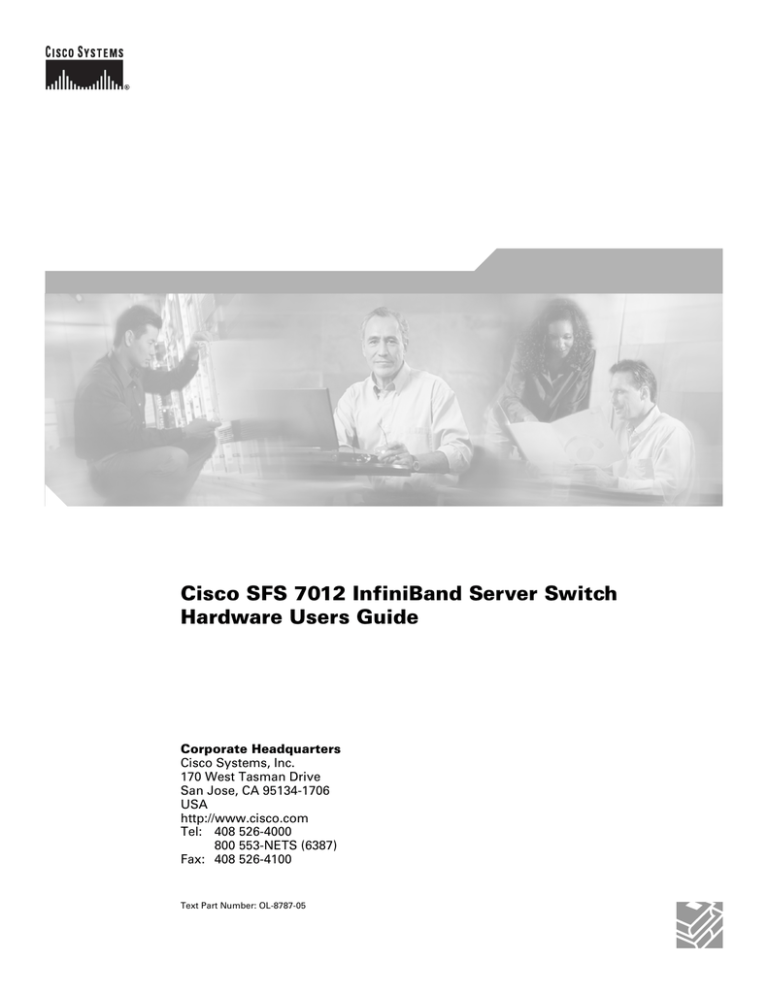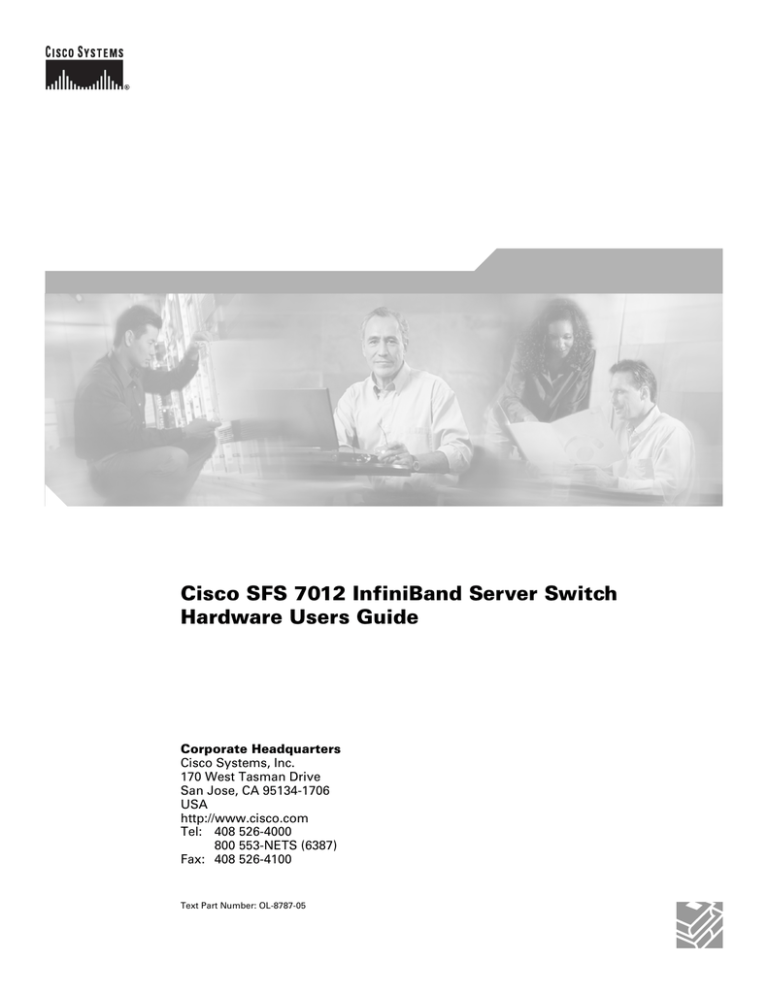
Cisco SFS 7012 InfiniBand Server Switch
Hardware Users Guide
Corporate Headquarters
Cisco Systems, Inc.
170 West Tasman Drive
San Jose, CA 95134-1706
USA
http://www.cisco.com
Tel: 408 526-4000
800 553-NETS (6387)
Fax: 408 526-4100
Text Part Number: OL-8787-05
THE SPECIFICATIONS AND INFORMATION REGARDING THE PRODUCTS IN THIS MANUAL ARE SUBJECT TO CHANGE WITHOUT NOTICE. ALL
STATEMENTS, INFORMATION, AND RECOMMENDATIONS IN THIS MANUAL ARE BELIEVED TO BE ACCURATE BUT ARE PRESENTED WITHOUT
WARRANTY OF ANY KIND, EXPRESS OR IMPLIED. USERS MUST TAKE FULL RESPONSIBILITY FOR THEIR APPLICATION OF ANY PRODUCTS.
THE SOFTWARE LICENSE AND LIMITED WARRANTY FOR THE ACCOMPANYING PRODUCT ARE SET FORTH IN THE INFORMATION PACKET THAT
SHIPPED WITH THE PRODUCT AND ARE INCORPORATED HEREIN BY THIS REFERENCE. IF YOU ARE UNABLE TO LOCATE THE SOFTWARE LICENSE
OR LIMITED WARRANTY, CONTACT YOUR CISCO REPRESENTATIVE FOR A COPY.
The following information is for FCC compliance of Class A devices: This equipment has been tested and found to comply with the limits for a Class A digital device, pursuant
to part 15 of the FCC rules. These limits are designed to provide reasonable protection against harmful interference when the equipment is operated in a commercial
environment. This equipment generates, uses, and can radiate radio-frequency energy and, if not installed and used in accordance with the instruction manual, may cause
harmful interference to radio communications. Operation of this equipment in a residential area is likely to cause harmful interference, in which case users will be required
to correct the interference at their own expense.
The following information is for FCC compliance of Class B devices: The equipment described in this manual generates and may radiate radio-frequency energy. If it is not
installed in accordance with Cisco’s installation instructions, it may cause interference with radio and television reception. This equipment has been tested and found to
comply with the limits for a Class B digital device in accordance with the specifications in part 15 of the FCC rules. These specifications are designed to provide reasonable
protection against such interference in a residential installation. However, there is no guarantee that interference will not occur in a particular installation.
Modifying the equipment without Cisco’s written authorization may result in the equipment no longer complying with FCC requirements for Class A or Class B digital
devices. In that event, your right to use the equipment may be limited by FCC regulations, and you may be required to correct any interference to radio or television
communications at your own expense.
You can determine whether your equipment is causing interference by turning it off. If the interference stops, it was probably caused by the Cisco equipment or one of its
peripheral devices. If the equipment causes interference to radio or television reception, try to correct the interference by using one or more of the following measures:
• Turn the television or radio antenna until the interference stops.
• Move the equipment to one side or the other of the television or radio.
• Move the equipment farther away from the television or radio.
• Plug the equipment into an outlet that is on a different circuit from the television or radio. (That is, make certain the equipment and the television or radio are on circuits
controlled by different circuit breakers or fuses.)
Modifications to this product not authorized by Cisco Systems, Inc. could void the FCC approval and negate your authority to operate the product.
The Cisco implementation of TCP header compression is an adaptation of a program developed by the University of California, Berkeley (UCB) as part of UCB’s public
domain version of the UNIX operating system. All rights reserved. Copyright © 1981, Regents of the University of California.
NOTWITHSTANDING ANY OTHER WARRANTY HEREIN, ALL DOCUMENT FILES AND SOFTWARE OF THESE SUPPLIERS ARE PROVIDED “AS IS” WITH
ALL FAULTS. CISCO AND THE ABOVE-NAMED SUPPLIERS DISCLAIM ALL WARRANTIES, EXPRESSED OR IMPLIED, INCLUDING, WITHOUT
LIMITATION, THOSE OF MERCHANTABILITY, FITNESS FOR A PARTICULAR PURPOSE AND NONINFRINGEMENT OR ARISING FROM A COURSE OF
DEALING, USAGE, OR TRADE PRACTICE.
IN NO EVENT SHALL CISCO OR ITS SUPPLIERS BE LIABLE FOR ANY INDIRECT, SPECIAL, CONSEQUENTIAL, OR INCIDENTAL DAMAGES, INCLUDING,
WITHOUT LIMITATION, LOST PROFITS OR LOSS OR DAMAGE TO DATA ARISING OUT OF THE USE OR INABILITY TO USE THIS MANUAL, EVEN IF CISCO
OR ITS SUPPLIERS HAVE BEEN ADVISED OF THE POSSIBILITY OF SUCH DAMAGES.
CCVP, the Cisco logo, and Welcome to the Human Network are trademarks of Cisco Systems, Inc.; Changing the Way We Work, Live, Play, and Learn is a service mark of
Cisco Systems, Inc.; and Access Registrar, Aironet, Catalyst, CCDA, CCDP, CCIE, CCIP, CCNA, CCNP, CCSP, Cisco, the Cisco Certified Internetwork Expert logo, Cisco IOS,
Cisco Press, Cisco Systems, Cisco Systems Capital, the Cisco Systems logo, Cisco Unity, Enterprise/Solver, EtherChannel, EtherFast, EtherSwitch, Fast Step, Follow Me
Browsing, FormShare, GigaDrive, HomeLink, Internet Quotient, IOS, iPhone, IP/TV, iQ Expertise, the iQ logo, iQ Net Readiness Scorecard, iQuick Study, LightStream, Linksys,
MeetingPlace, MGX, Networkers, Networking Academy, Network Registrar, PIX, ProConnect, ScriptShare, SMARTnet, StackWise, The Fastest Way to Increase Your Internet
Quotient, and TransPath are registered trademarks of Cisco Systems, Inc. and/or its affiliates in the United States and certain other countries.
All other trademarks mentioned in this document or Website are the property of their respective owners. The use of the word partner does not imply a partnership relationship
between Cisco and any other company. (0711R)
Cisco SFS 7012 InfiniBand Server Switch Hardware Users Guide
Copyright © 2007 Cisco Systems, Inc. All rights reserved.
Contents
New and Changed Information
Preface
v
vii
Audience
vii
Organization
vii
Conventions
viii
Related Documentation
viii
Obtaining Documentation, Obtaining Support, and Security Guidelines
CHAPTER
1
viii
Installation 1-1
Statement 1019—Main Disconnecting Device 1-2
Statement 1045—Short-circuit Protection 1-3
Statement 1074—Comply with Local and National Electrical Codes 1-5
Statement 1075—Hazardous Voltage or Energy Present on DC Power Terminals 1-6
Planning the Installation 1-7
Rack Specifications and Recommendations 1-7
Cable Requirements 1-8
Uninterruptible Power Supply 1-8
Installation Tasks Checklist 1-9
Safety Information 1-9
Tools and Equipment Required 1-11
Check the Installation Site 1-11
Unpack the Equipment 1-12
Installation Tasks 1-12
Mounting Kit 1-13
Mark the Rack 1-13
Install the Rails in the Rack 1-13
Rack-Mount the Switch 1-14
Installing the Switch Face Plate 1-16
Removing a Module or Blank 1-17
Installing the Spine and Leaf Modules 1-17
Connect Equipment to the Ports and Power On the System 1-18
Bringing Up the System For the First Time 1-20
Changing the IP Address and Default Gateway 1-21
Updating Management Spine IP Addresses in a Redundant Management Configuration
1-25
Cisco SFS 7012 InfiniBand Server Switch Hardware Users Guide
OL-8787-05
i
Contents
SFS 7012 Component LEDs 1-28
SFS 7012 Leaf and Spine Module LEDs 1-29
Shutdown Procedures 1-30
Hot Swapping Components 1-30
Hot Swapping Spine and Leaf Modules 1-30
Hot Swapping the Fan Unit 1-31
Hot Swapping Power Supplies 1-31
CHAPTER
2
Operations and Administration
2-1
Chassis Viewer 2-1
The Chassis Viewer Manages 2-2
Home Page 2-2
? (Help) Button 2-3
Support Button 2-3
Displaying the Leaf and Spine Module Views 2-3
Leaf Module View 2-3
Spine Module View 2-4
Leaf and Spine Module Component Details Area 2-5
Leaf and Spine Details Header 2-5
Leaf and Spine Information Area 2-5
Displaying the Chassis View 2-6
Chassis View Component Details Area 2-7
Chassis Details Header 2-7
Rebooting Components from Chassis Viewer 2-7
Chassis View Component Information Area 2-8
Chassis View Component Information Area Tabs 2-8
Modifying Switch Component Information 2-11
Configuration and Monitoring Features
Chassis View Menu 2-12
Logging 2-12
Set Level 2-12
Reset Log Levels 2-16
Maintenance 2-17
Firmware Update 2-17
LDAP Configuration 2-18
2-12
Cisco SFS 7012 InfiniBand Server Switch Hardware Users Guide
ii
OL-8787-05
Contents
HTTP/CLI Session Configuration 2-19
SNMP 2-20
Target Configuration 2-20
Filter Status 2-23
Setting Community Strings 2-24
Configuration File Administration 2-25
Administer 2-25
Host Upload/Download 2-26
Trap Control 2-28
Chassis Traps 2-29
SFS 7012 Port Statistics 2-32
Port Statistics Field Descriptions 2-33
Leaf and Spine Module IB Port Statistics 2-35
Leaf Modules 2-35
Spine Modules 2-35
Set Field Thresholds 2-36
Time Service 2-38
Configuring the Switch OOB IP Address 2-41
Configuring the Switch Default Gateway IP Address
Spine View Menu 2-43
Logging 2-43
Purging the Log 2-44
Maintenance 2-45
Select Boot Image 2-45
License Keys; Key Administration 2-46
Adding a New License Key 2-46
Deleting a License Key 2-46
APPENDIX
A
Technical Specifications
APPENDIX
B
Command Line Interface
2-41
A-1
B-1
Overview B-1
Commands and Functional Groups
Online Help B-3
Keyboard Shortcuts B-3
B-2
Cisco SFS 7012 InfiniBand Server Switch Hardware Users Guide
OL-8787-05
iii
Contents
Accessing the CLI B-3
Groups and Commands B-4
General B-4
Deprecated B-19
Chassis B-20
Network B-24
Firmware B-29
SubnetManagement B-34
Log B-49
KeyManagement B-53
IbSwitchInfo B-54
TimeManagement B-68
SNMP B-71
Capture B-76
APPENDIX
C
Troubleshooting
C-1
Hardware Checks C-1
Switch C-1
Problem C-1
Fix C-1
Power Supply C-1
Problem C-1
Fix C-1
Problem C- 2
Fix C-2
OOB Ethernet RJ45 Port C-2
Problem C-2
Fix C-2
SFS 7012 Leaf Module IB Ports
Problem C-2
Fix C-2
C-2
Troubleshooting Scenarios C-3
InfiniBand C-3
Invalid IP Address entered via Console Port
C-3
Cisco SFS 7012 InfiniBand Server Switch Hardware Users Guide
iv
OL-8787-05
New and Changed Information
The Cisco SFS 7012 InfiniBand Server Switch Hardware Users Guide applies to the SFS 7012 Release
3.1 or later.
Table 1 lists the new and changed features available with each supported SFS 7012 release.
Table 1
Documented Features for the Cisco SFS 7012 InfiniBand Server Switch Hardware
Users Guide
Feature
Changed in
Release
Description
Where Documented
Initial release of the Cisco SFS 7012
InfiniBand Server Switch Hardware
Users Guide
Redundant
Management
Added redundant management information. 3.3
Installing the Spine
and Leaf Modules,
page 1-17
Updating
Management Spine IP
Addresses in a
Redundant
Management
Configuration,
page 1-25
Double Data Rate
(DDR) capabilities
Added DDR information
3.4
Product Overview,
page 1-1
Port Statistics Field
Descriptions,
page 2-33
CLI command
ismPortSetSpeed
in the section
IbSwitchInfo,
page B-55 of
Appendix B:
Command Line
Interface.
Cisco SFS 7012 InfiniBand Server Switch Hardware Users Guide
OL-8787-05
v
Table 1
Documented Features for the Cisco SFS 7012 InfiniBand Server Switch Hardware
Users Guide (continued)
Feature
Description
User authentication
via command line
interface (CLI),
serial console and
Chassis Viewer
GUI
User login and password required to
access the SFS 7024
Changed in
Release
4.1.1.1.11
Where Documented
LDAP Configuration,
page 2-18
HTTP/CLI Session
Configuration,
page 2-19
Accessing the CLI,
page B-3
Added the
following CLI
commands:
•
userAdd
•
userRem
•
userListShow
•
userAdd allows multiple user
accounts to be created.
•
userRem allows user accounts to be
removed.
•
userListShow allows the list of
user accounts to be displayed.
4.1.1.1.11
Refer to the CLI
command group
General, page B-4
Cisco SFS 7012 InfiniBand Server Switch Hardware Users Guide
vi
OL-8787-05
Preface
This preface describes the audience, organization, and conventions of the
Cisco SFS 7012 InfiniBand Server Switch Hardware Users Guide . It also provides information on how
to obtain related documentation.
Audience
The intended audience for this document are network administrators responsible for configuring and
operating network equipment. It assumes a basic working knowledge of:
•
Local Area Networks (LANs)
•
Ethernet concepts
•
Simple Network Management Protocol (SNMP)
•
InfiniBand
Organization
This guide is organized as follows:
Chapter
Title
Description
Chapter 1
Installation
Task-oriented information for installing the Cisco SFS 7012™
Chapter 2
Operations and
Administration
Task-oriented information for configuring and monitoring the
SFS 7012
Appendix A Technical
Specifications
SFS 7012 technical specifications
Appendix B Command Line
Interface
Reference information for the SFS 7012 command line interface
(CLI)
Appendix C Troubleshooting
Troubleshooting symptoms and resolutions for the SFS 7012
Cisco SFS 7012 InfiniBand Server Switch Hardware Users Guide
OL-8787-05
vii
Conventions
This document uses the following conventions for notes, cautions, and safety warnings.
Notes and Cautions contain important information that you should be aware of.
Note
Caution
Means reader take note. Notes contain helpful suggestions or references to material not
covered in the publication.
Means reader be careful. You are capable of doing something that might result in equipment damage or
loss of data.
Safety warnings appear throughout this publication in procedures that, if performed incorrectly, may
harm you. A warning symbol precedes each warning statement.
Warning
This warning symbol means danger. You are in a situation that could cause bodily
injury. Before you work on any equipment, be aware of the hazards involved with
electrical circuitry and be familiar with standard practices for preventing accidents. To
see translations of the warnings that appear in this publication, refer to the Regulatory
Compliance and Safety Information document that accompanied this device.
Related Documentation
The documentation set for the SFS 7012 includes the following documents:
•
Regulatory Compliance and Safety Information for the Cisco Server Fabric Switches: 7000P,
7000D, 7008P, 7012, 7024, and 3012R
•
Cisco SFS 7012 InfiniBand Server Switch Release Notes for Cisco Releases
•
Cisco SFS 7012 InfiniBand Server Switch Hardware Users Guide
•
Cisco SFS 7012 InfiniBand Server Switch Installation and Configuration Note
Obtaining Documentation, Obtaining Support, and Security
Guidelines
For information on obtaining documentation, obtaining support, providing documentation feedback,
security guidelines, and also recommended aliases and general Cisco documents, see the monthly
What’s New in Cisco Product Documentation, which also lists all new and revised Cisco technical
documentation, at:
http://www.cisco.com/en/US/docs/general/whatsnew/whatsnew.html
Cisco SFS 7012 InfiniBand Server Switch Hardware Users Guide
viii
OL-8787-05
C H A P T E R
1
Installation
This chapter describes how to install the Cisco SFS 7012™ and its components, and it includes the
following information:
Note
•
Planning the Installation, page 1-7
•
Installation Tasks, page 1-12
•
Hot Swapping Components, page 1-30
Before you install, operate, or service the system, read the Regulatory Compliance and Safety
Information for the Cisco Server Fabric Switches: 7000P, 7000D, 7008P, 7012, 7024, and 3012R for
important safety information.
Cisco SFS 7012 InfiniBand Server Switch Hardware Users Guide
OL-8787-05
1-1
Warning
IMPORTANT SAFETY INSTRUCTIONS
This warning symbol means danger. You are in a situation that could cause bodily injury. Before you
work on any equipment, be aware of the hazards involved with electrical circuitry and be familiar
with standard practices for preventing accidents. Use the statement number provided at the end of
each warning to locate its translation in the translated safety warnings that accompanied this device.
Statement 1071
SAVE THESE INSTRUCTIONS
Warning
This unit is intended for installation in restricted access areas. A restricted access area can be
accessed only through the use of a special tool, lock and key, or other means of security.
Statement 1017
Warning
Only trained and qualified personnel should be allowed to install, replace, or service this equipment.
Statement 1030
Warning
A readily accessible two-poled disconnect device must be incorporated in the fixed wiring. Statement
1022
Statement 1019—Main Disconnecting Device
Warning
Waarschuwing
The plug-socket combination must be accessible at all times, because it serves as the main
disconnecting device. Statement 1019
De combinatie van de stekker en het elektrisch contactpunt moet te allen tijde toegankelijk zijn
omdat deze het hoofdmechanisme vormt voor verbreking van de aansluiting.
Varoitus
Pistoke/liitinkohta toimii pääkatkaisumekanismina. Pääsy siihen on pidettävä aina esteettömänä.
Attention
La combinaison de prise de courant doit être accessible à tout moment parce qu'elle fait office de
système principal de déconnexion.
Warnung
Der Netzkabelanschluß am Gerät muß jederzeit zugänglich sein, weil er als primäre
Ausschaltvorrichtung dient.
Avvertenza
Advarsel
Il gruppo spina-presa deve essere sempre accessibile, poiché viene utilizzato come dispositivo di
scollegamento principale.
Kombinasjonen støpsel/uttak må alltid være tilgjengelig ettersom den fungerer som
hovedfrakoplingsenhet.
Cisco SFS 7012 InfiniBand Server Switch Hardware Users Guide
1-2
OL-8787-05
Aviso
A combinação ficha-tomada deverá ser sempre acessível, porque funciona como interruptor
principal.
¡Advertencia!
El conjunto de clavija y toma ha de encontrarse siempre accesible ya que hace las veces de
dispositivo de desconexión principal.
Varning!
Man måste alltid kunna komma åt stickproppen i uttaget, eftersom denna koppling utgör den
huvudsakliga frånkopplingsanordningen.
Statement 1045—Short-circuit Protection
Warning
Waarschuwing
Varoitus
This product requires short-circuit (overcurrent) protection, to be provided as part of the building
installation. Install only in accordance with national and local wiring regulations.
Voor dit product moet kortsluitbeveiliging (overstroombeveiliging) deel uitmaken van de installatie
in het gebouw. De installatie moet voldoen aan de nationale en lokale bedradingvoorschriften.
Tämä tuote vaatii suojauksen oikosulkuja (ylivirtaa) vastaan osana asennusta rakennukseen.
Asenna ainoastaan kansallisten ja paikallisten johdotussäännösten mukaisesti.
Attention
La protection de ce produit contre les courts-circuits (surtensions) doit être assurée par la
configuration électrique du bâtiment. Vérifiez que l'installation a lieu uniquement en conformité
avec les normes de câblage en vigueur au niveau national et local.
Warnung
Für dieses Produkt ist eine Kurzschlußsicherung (Überstromsicherung) erforderlich, die als Teil der
Gebäudeinstallation zur Verfügung gestellt wird. Die Installation sollte nur in Übereinstimmung mit
den nationalen und regionalen Vorschriften zur Verkabelung erfolgen.
Avvertenza
Questo prodotto richiede una protezione contro i cortocircuiti, da fornirsi come parte integrante
delle dotazioni presenti nell’edificio. Effettuare l’installazione rispettando le Norme CEI pertinenti.
Advarsel
Dette produktet krever beskyttelse mot kortslutninger (overspenninger) som en del av
installasjonen. Bare installer utstyret i henhold til nasjonale og lokale krav til ledningsnett.
Cisco SFS 7012 InfiniBand Server Switch Hardware Users Guide
OL-8787-05
1-3
Aviso
Este produto requer proteção contra curto-circuitos (sobreintensidade de corrente), que deve estar
instalada nos edifícios. Instale apenas de acordo com as normas de instalação elétrica nacionais
e locais.
Advertencia
Este producto necesita estar conectado a la protección frente a cortacircuitos (sobretensiones) que
exista en el edificio. Instálelo únicamente en conformidad con las regulaciones sobre cableado,
tanto locales como nacionales, a las que se tenga que atener.
Varning!
Denna produkt kräver att kortslutningsskydd (överström) tillhandahålles som en del av
byggnadsinstallationen. Installera bara i enlighet med nationella och lokala
kabeldragningsbestämmelser.
Aviso
Este produto requer uma proteção contra curto-circuito (sobrecorrente) que deve fazer parte da
instalação do edifício. Faça a instalação somente de acordo com as regulamentações de
cabeamento nacionais e locais.
Advarsel
Dette produkt kræver beskyttelse mod kortslutning (overstrøm). Dette skal være en del
elinstallationen i bygningen. Installation skal ske i overensstemmelse med nationale og lokale
ledningsregler.
Cisco SFS 7012 InfiniBand Server Switch Hardware Users Guide
1-4
OL-8787-05
Statement 1074—Comply with Local and National Electrical Codes
Warning
Installation of the equipment must comply with local and national electrical codes. Statement 1074
Waarschuwing
Bij installatie van de apparatuur moet worden voldaan aan de lokale en nationale
elektriciteitsvoorschriften.
Varoitus
Laitteisto tulee asentaa paikallisten ja kansallisten sähkömääräysten mukaisesti.
Attention
L'équipement doit être installé conformément aux normes électriques nationales et locales.
Warnung
Die Installation der Geräte muss den Sicherheitsstandards entsprechen.
Avvertenza
Advarsel
Aviso
¡Advertencia!
Varning!
L'installazione dell'impianto deve essere conforme ai codici elettrici locali e nazionali.
Installasjon av utstyret må samsvare med lokale og nasjonale elektrisitetsforskrifter.
A instalação do equipamento tem de estar em conformidade com os códigos eléctricos locais e
nacionais.
La instalación del equipo debe cumplir con las normativas de electricidad locales y nacionales.
Installation av utrustningen måste ske i enlighet med gällande elinstallationsföreskrifter.
Cisco SFS 7012 InfiniBand Server Switch Hardware Users Guide
OL-8787-05
1-5
Statement 1075—Hazardous Voltage or Energy Present on DC Power Terminals
Warning
Hazardous voltage or energy may be present on DC power terminals. Always replace cover when
terminals are not in service. Be sure uninsulated conductors are not accessible when cover is in
place. Statement 1075
Waarschuwing
Op DC-aansluitingspunten kunnen zich gevaarlijke voltages of energieën voordoen. Plaats altijd de
afsluiting wanneer de aansluitingspunten niet worden gebruikt Zorg ervoor dat blootliggende
contactpunten niet toegankelijk zijn wanneer de afsluiting is geplaatst.
Varoitus
Tasavirtaliittimissä saattaa olla huomattava jännite tai teho. Sulje suojus aina, kun liittimet eivät ole
käytössä. Suojuksen ollessa suljettuna varmista, että kohde on suojattu eristämättömiltä johtimilta.
Attention
Le voltage ou l'énergie électrique des terminaux à courant continu peuvent être dangereux. Veillez
à toujours replacer le couvercle lors les terminaux ne sont pas en service. Assurez-vous que les
conducteurs non isolés ne sont pas accessibles lorsque le couvercle est en place.
Warnung
In mit Gleichstrom betriebenen Terminals kann es zu gefählicher Spannung kommen. Die Terminals
müssen abgedeckt werden, wenn sie nicht in Betrieb sind. Stellen Sie bei Benutzung der Abdeckung
sicher, dass alle nicht isolierten, stromführenden Kabel abgedeckt sind.
Avvertenza
I terminali di alimentazione DC potrebbero contenere voltaggio o energia pericolosi. Accertarsi di
sostituire il coperchio ogni qualvolta i terminali non sono operativi. Accertarsi che i conduttori
scoperti non siano accessibili quando il coperchio è inserito.
Advarsel
Det kan forekomme farlig spenning eller energi i likestrømsterminaler. Sett alltid dekselet på plass
når terminalene ikke er i bruk. Kontroller at uisolerte ledere ikke er tilgjengelige når dekselet er på
plass.
Aviso
Os terminais de corrente contínua podem fornecer tensão ou energia perigosa. Volte a colocar a
tampa, sempre que os terminais não estiverem a ser utilizados. Certifique-se de que os condutores
sem isolamento não estão acessíveis, quando a tampa estiver colocada.
Cisco SFS 7012 InfiniBand Server Switch Hardware Users Guide
1-6
OL-8787-05
¡Advertencia!
Puede haber energía o voltaje peligrosos en los terminales eléctricos de CC. Reemplace siempre la
cubierta cuando no estén utilizándose los terminales. Asegúrese de que no haya acceso a
conductores descubiertos cuando la cubierta esté colocada.
Varning!
Farlig spänning eller skadlig energi kan finnas i likströmsterminalerna. Sätt alltid tillbaka höljet när
terminalerna inte används. Försäkra att inga oisolerade ledare kan nås när höljet sitter på plats.
Planning the Installation
Rack Specifications and Recommendations
The SFS 7012 switch is designed to be installed in an existing 19-inch equipment rack or server rack.
Note
The SFS 7024 switch is designed for a four-post server cabinet. It is not designed for a two-post telco
cabinet.
Racks should conform to conventional standards. In the United States, use American National Standards
Institute (ANSI)/Electronic Industries Association (EIA) standard ANSI/EIA-310-D-92, and
International Electrotechnical Commission (IEC) 297
•
Racks should meet the following mechanical recommendations:
– Four-post, 19 " rack to facilitate easy maintenance
– Universal mounting rail hole pattern identified in IEC Standard 297
– Mounting holes flush with the rails to accommodate the switch
•
Use a rack grounding kit and a ground conductor that is carried back to earth or to another suitable
building ground. Ground the equipment rack to earth ground.
•
Provide enough room to work on the equipment. Clear the work site of any unnecessary materials.
Make sure the equipment will have enough clearance for front and rear access.
Cisco SFS 7012 InfiniBand Server Switch Hardware Users Guide
OL-8787-05
1-7
Cable Requirements
Cable Distances
When planning the location of the switches, consider the distance limitations for signaling, EMI, and
connector compatibility. It is recommended that the user does not exceed specified transmission rate and
distance limits.
Note
Building and electrical codes vary depending on the location. Comply with all code specifications when
planning the site and installing cable.
When running cables to the equipment, consider the following:
•
Do not run cables where they can be stepped on or rolled over.
•
Be sure cables are intact with no cuts, bends, or nicks.
•
If the user is making a cable, ensure that the cable is properly crimped.
•
Provide proper strain relief for standard IB cables.
•
Support cable using a cable manager mounted above connectors to avoid unnecessary weight on the
cable bundles.
•
Bundle cable using velcro straps to avoid injuring cables.
•
Keep all ports and connectors free of dust.
•
Untwisted Pair (UTP) cables can build up Electrostatic Discharge (ESD) charges when being pulled
into a new installation. Before installing category 5 UTP cables, discharge ESD from the cable by
plugging it into a port on a system that is not powered on.
•
When required for safety and fire rating requirements, plenum-rated cable can be used. Check the
local building codes to determine when it is appropriate to use plenum-rated cable, or refer to IEC
standard 850.
Uninterruptible Power Supply
Consider the following when selecting Uninterruptible Power Supply (UPS) equipment:
•
The minimum amperage requirements for a UPS:
– Calculate VA (Volt-Amps): Locate the voltage and amperage requirements for each piece of
equipment (usually located on a sticker on the back or bottom of the equipment). Multiply the
numbers together to get VA.
– Add the VA from each piece of equipment together to find the total VA requirement. Then add
30% to determine the minimum amperage requirements for the UPS.
•
Transition time (the time necessary for the UPS to transfer from utility power to full-load battery
power).
•
The longest potential time period the UPS might be required to supply backup power.
•
Whether or not the UPS unit also provides online protection.
Cisco SFS 7012 InfiniBand Server Switch Hardware Users Guide
1-8
OL-8787-05
Installation Tasks Checklist
To perform the actual switch installation, the site implementation engineer must perform the following
tasks, which are detailed in this section.
Caution
Be sure to review the Safety Information on page 1-9 before starting the installation and during the
installation process. Check the installation site to verify the installation of cabinet power feeds, rails, and
grounding.
Step 1
Unpack the equipment and inspect for any shipping damage. Any shipping damage should be reported
to the shipping company.
Step 2
Verify that the equipment shipped matches the packing list.
Step 3
Mark the rack and install the mounting rails.
Step 4
Physically install the switch in the rack.
Safety Information
The following safety guidelines are provided to ensure both personal safety for the user and to protect
the system from potential damage. These precautions cover the following categories:
•
Precautions for Rack-Mountable Products
•
Protecting Against Electrostatic Discharge
•
Electrical Safety Precautions
Precautions fit into one of three categories:
Note
A textual callout designed to emphasize:
– Tasks of particular importance.
– Tips and reminders to maximize the use of the equipment.
Caution
Warning
Potential for damage to system equipment. Damage to the system caused by the user may have potential
warranty implications.
Potential for personal injury.
Precautions for Rack-Mountable Products
Warning
Installing system components in a rack without the front and side stabilizers installed could cause
the rack to tip over. Therefore, always install the stabilizers before installing components in the rack.
Cisco SFS 7012 InfiniBand Server Switch Hardware Users Guide
OL-8787-05
1-9
Warning
After installing system components in a rack never pull more than one component at one time out of
the rack on its slide assemblies. The weight of more than one extended component could cause the
rack to tip over.
Warning
Do not step on or stand on any component when servicing other components in a rack.
Warning
The chassis, when fully populated with leaf modules, spine modules, power and fan supplies, is very
heavy (approximately 100 lbs.). It is recommended that a lifting device be used to handle a fully loaded
chassis.
Caution
Always load the rack from the bottom up, loading the heaviest item first.
Caution
Make sure the rack is level and stable before extending any component from the rack.
Note
Ensure that proper airflow is provided to components of the rack.
Protecting Against Electrostatic Discharge
Caution
Use a grounded wrist strap designed to prevent static discharge.
Caution
Static electricity can harm delicate components inside the system. To prevent ESD damage, users need
discharge any static electricity from their bodies before touching any electronic components. Touching
an unpainted metal surface will discharge static electricity.
Caution
When transporting an ESD sensitive component, first place it in an antistatic container or packaging.
Electrical Safety Precautions
Warning
Do not work alone when working with high voltage components.
Warning
This unit may have more than one power cord. To reduce the risk of electrical shock, disconnect both
cords before servicing the unit.
Cisco SFS 7012 InfiniBand Server Switch Hardware Users Guide
1-10
OL-8787-05
Warning
To avoid potential electrical shock, operate this unit only when the cover is in place.
Warning
To avoid potential electrical shock, use only a grounded (three wire) electrical outlet.
Warning
Keep objects that might damage this unit and liquids that might spill clear from this unit. Liquids and
foreign objects that come into contact with voltage points could create the risk of fire or electrical
shock.
Caution
Do not overload the power supply branch circuit providing power to the rack. The total rack load should
not exceed 80 percent of the branch circuit rating.
Caution
Keep power cord and connection cables clear of obstructions that might cause damage.
Caution
Do not attempt to service the unit yourself. The first course of action is to contact Technical Support.
Note
Unplug this unit from the electrical outlet and refer servicing to a qualified service center if any of the
following conditions occur:
– The power cord is damaged or frayed.
– The unit has been dropped or the case has been damaged.
– The unit has been exposed to any liquids.
– The unit does not operate normally when all operating instructions have been followed.
– The unit exhibits a distinct change in performance, indicating a need for service.
Tools, Equipment and Personnel Required
•
An ESD wrist strap
•
A #2 Phillips screwdriver
•
Pen (felt-tip) to mark the mounting holes
•
Three people to complete the installation (highly recommended). The SFS 7012 switch chassis
weighs up to 100 pounds fully loaded.
Check the Installation Site
The SFS 7012 switch is designed to be installed in an existing server cabinet (not a telco cabinet), where
it can be mounted in a standard equipment rack. Mounting brackets are integrated with the switch.
Cisco SFS 7012 InfiniBand Server Switch Hardware Users Guide
OL-8787-05
1-11
Be sure of the following:
•
The cabinet has a full earth ground to provide reliable grounding.
•
There is enough room to work on the equipment.
•
The equipment will have enough clearance for front and rear access.
•
The IB cables can be accessed easily.
•
Water or moisture cannot enter the switch.
•
The ambient temperature stays between 50° - 113°F (5° - 45° C).
•
Cabinet doors do not interfere with front-to-back air flow.
The cabinet should have its own power distribution (with switch). If the switch has two power supplies,
it is suggested that a cabinet with dual power distribution units is used.
It is recommended that cabinet anti-tip devices are used. This is especially true if installing or removing
an SFS 7012 switch in the upper half of the cabinet when the lower half is empty.
Unpack the Equipment
Warning
Step 1
Read all installation instructions before connecting the system to its power source.
Carefully open the box and unpack the SFS 7012 switch. The SFS 7012 is shipped fully populated and
should contain.
– SFS 7012 Chassis
– Leaf modules (up to 12)
– Leaf module blanks (up to 11). These blanks populate unused leaf module slots to help maintain
the thermal integrity of the chassis.
– Spine modules (up to 3)
– Spine module blanks (up to 2). These blanks populate unused spine module slots to help
maintain the thermal integrity of the chassis.
– Power Supplies: up to six (6)
– Power supply blanks (up to 5). These blanks populate unused power supply slots to help
maintain the thermal integrity of the chassis.
– Fans (4)
– Mounting hardware kits
Step 2
Inspect the equipment for any shipping damage and report any problems to the shipping company.
Step 3
Verify that the equipment serial numbers match those on the packing slip.
Step 4
Resolve any issues with incorrect serial numbers or missing/incorrect parts before installing the
equipment.
Installation Tasks
The following is an overview of the installation tasks detailed in this section:
Cisco SFS 7012 InfiniBand Server Switch Hardware Users Guide
1-12
OL-8787-05
Step 1
If applicable, remove the doors of the rack.
Step 2
Mark the rack, allowing 7 U (12.25 inches) of vertical space to install the SFS 7012 switch.
Step 3
Install the support rails.
Step 4
Rack mount the switch.
Step 5
If applicable, replace the doors of the rack.
Mounting Kit
The mounting kit hardware contains all of the necessary parts for installing and mounting the SFS 7012
switch into a rack. These kits are intended for use in cabinets with a depth ranging from 28 - 34 inches.
Note
If the rack is less than 28”, or more than 34” deep, instead of using the rails, a support shelf able to
support 100 lbs is required.
Mounting Hardware Kit Contents:
•
Kit Mounting Rails containing:
– One pair (left and right) of bottom support rail assemblies
– One pair of lower rear mounting brackets
– Two heyclips
•
Kit Mounting Hardware 3/8” Square Hole containing:
– Eighteen 10/32” x 0.375” pan-head Phillips screws
– Fourteen caged nut adapters for square-holed racks
Mark the Rack
Allow 7U (12.25 inches) of vertical space to install the SFS 7012 switch in the rack.
Step 1
Determine the location on the rack of the bottom of the switch.
Step 2
Mark the upper and lower mounting positions on the vertical rails on the front of the rack.
Step 3
Mark the upper and lower mounting positions on the vertical rails on the back of the rack.
Install the Rails in the Rack
Note
Step 1
The front flange (chassis fan side) of the rail has 3 holes. The back flange of the rail (chassis leaf module
side) has two holes, which correspond to the bottom two holes on the front flange.
Install the caged nuts into the 2 back holes (chassis leaf module side) and the top and bottom holes
(chassis fan side) in the front of the rack.
Cisco SFS 7012 InfiniBand Server Switch Hardware Users Guide
OL-8787-05
1-13
Note
The 2 front holes should match up with the top and bottom holes of the rail front flange.
All holes should correspond to the rail mounting positions (i.e., the holes marked with pen or tape).
Step 2
Fasten the rail back flange (chassis leaf module side) to the rack by installing two screws into the rail
and rack.
Figure 1
Rail Back Flange
Install 2 screws to
top and bottom holes
Step 3
Fasten the rail front flange (chassis fan side) to the rack by installing one screw into the top hole of each
rail.
Figure 2
Rail Front Flange
Install 2 screws to
top and bottom holes
Install the second rail on the other side of the rack by repeating steps 1 through 3.
Rack-Mount the Switch
Caution
Because of its size and weight, it is recommended that either a lifting device or three (3) people install
the SFS 7012.
Cisco SFS 7012 InfiniBand Server Switch Hardware Users Guide
1-14
OL-8787-05
To install the switch into the rack, perform the following steps:
Step 1
Clear the area of any unnecessary materials.
Step 2
Attach the clip of the ESD wristband (strap) to bare metal on the cabinet. Put the wristband around one
wrist with the metal button against the skin.
Step 3
Lift the switch and from the front of the cabinet, slide it onto the rails. The fans and power supplies are
on the front of the chassis; leaf modules are to the rear.
Caution
Never lift the switch with the handles on the spine modules, leaf modules, power supplies, and fan trays.
These handles are not designed to support the weight of the SFS 7012.
Step 4
Tighten the screw on the bottom of each side of the chassis into the corresponding bottom hole of the
front flange of each rail.
Figure 3
Secure Chassis to Rail
Install 1 screw into
bottom hole on each rail
Step 5
On each side of the chassis, install a screw and caged nut into the holes above and below the handle.
Cisco SFS 7012 InfiniBand Server Switch Hardware Users Guide
OL-8787-05
1-15
Figure 4
Secure Chassis to Rack
Install 1 screw and
caged nut into each
hole above and below
the handle
Step 6
Using two screws, install the lower mounting bracket to the rail assembly and chassis as shown in
Figure 5.
Figure 5
Install the Lower Mounting Bracket and Heyclip
Install the lower rear
mounting bracket to the rail
assembly and chassis
Install the
heyclip here
Step 7
Install the heyclip to the rail assembly.
Step 8
If applicable, reinstall the chassis fascia(s).
Installing the Switch Face Plate
To install the switch face plate(s):
Cisco SFS 7012 InfiniBand Server Switch Hardware Users Guide
1-16
OL-8787-05
Step 1
On the switch fan side, insert the notches on the top of the fascia into the two slots on the chassis frame.
Snap the bottom of the faceplate in place.
Removing a Module or Blank
The handles are self-locking. To unlock, push up on the handles to disengage from the lock notch. Then
gently pull the handles out and slide the module out of the slot.
Note
If removing, but not replacing a module, remember to replace with a module blank. All slots must be
either populated with a module or have blanks for EMI and thermal integrity.
Installing the Spine and Leaf Modules
Note
The purchased configuration for the SFS 7012 is shipped fully populated. Follow these steps when it
becomes necessary to install or replace spine modules and leaf modules.
Step 1
Remove the necessary spine modules, spine module blanks, leaf modules, and leaf module blanks. For
detailed instructions, please refer to the section Removing a Module or Blank, page 1-17.
Note
If the user is only adding additional modules, remove only the blank(s) for the slot(s) to be populated.
These will not be replaced.
Step 1
When placing the spine modules and leaf modules into chassis slots, the following recommendations
apply:
a.
Spine Modules — It is recommended that the spine module(s) be installed into:
– Slot 1 for managed. For redundant management, populate slots 1 and 2 with management-capable
spines.
– Slot 3 for unmanaged.
Refer to Figure 1-6 below:
Cisco SFS 7012 InfiniBand Server Switch Hardware Users Guide
OL-8787-05
1-17
Figure 1-6
b.
SFS 7012 Chassis — Spine Module Slot Numbering
Leaf Modules— Leaf modules should be populated beginning with slot 1, then slot 2, then slots 3
through 12 respectively. Refer to Figure 1-7:
Figure 1-7
SFS 7012 Chassis — Leaf Module Slot Numbering
Leaf 11
Leaf 12
Leaf 9
Leaf 10
Leaf 7
Leaf 8
Leaf 5
Leaf 6
Leaf 3
Leaf 4
Leaf 1
Leaf 2
Step 2
To install a module or filler, hold it so that the ejector handles are on the bottom.
Step 3
Pull the handles out to extend them. Slide the module into the appropriate slot of the chassis until it
makes contact with the backplane. As the module seats in the chassis, the handles will begin to close.
Step 4
Push the handles in to fully close.
Note
Be sure that all cards are fully inserted in their respective chassis slots, and that the handles are in the
locked position. This prevents accidental removal, provides proper grounding for the system, and helps
to seat the bus connectors in the backplane receptacles.
Connect Equipment to the Ports and Power On the System
Note
Before performing the tasks in this section, take a few minutes to review Figure 1-8 and Figure 1-9
below. It is important to understand the slot numbering for the leaf modules and spine modules (and the
corresponding spine RJ-45 ports). It is also important to understand the slot numbering for the fans and
power supplies (and the corresponding AC power inlets for the power supplies).
Cisco SFS 7012 InfiniBand Server Switch Hardware Users Guide
1-18
OL-8787-05
Figure 1-8
SFS 7012 Chassis Front View
Figure 1-9
SFS 7012 Chassis Back View
Leaf 11
Leaf 12
Leaf 9
Leaf 10
Leaf 7
Leaf 8
Leaf 5
Leaf 6
Leaf 3
Leaf 4
Leaf 1
Leaf 2
AC power inlet for power
supplies 1 to 3
RJ-45 for Spine 1
AC power inlet for power
supplies 4 to 6
RJ-45 for Spine 2
Step 1
Connect a Category 5 or 6 (Cat 5/6) Ethernet cable to one of the RJ-45 connectors on the SFS 7012.
Connect the other end of the Cat 5/6 to the OOB LAN workstation. Refer to Figure 1-9 for which RJ-45
connector(s) to use:
Step 2
Connect the switch to IB-enabled hosts using 4X-to-4X IB cables.
Note
Caution
Make sure all cables latch securely into the corresponding port connectors. If the IB cable connector is
not properly oriented to fit onto the port receptacle (i.e., while attempting to insert the cable in the port),
do not twist the connector to achieve the correct orientation. Instead, reach back a few feet on the cable,
and twist the bulk cable to allow the connector to rotate to the proper orientation. Doing this prevents all
of the rotational forces from acting right at the connector terminations.
It is important to provide strain relief for the IB cable connector.
Cisco SFS 7012 InfiniBand Server Switch Hardware Users Guide
OL-8787-05
1-19
Note
When handling IB connectors, make certain to remove the connectors by pulling on the center of the
lanyard only as shown in Figure 1-10 below. Pulling abruptly on the lanyard, or pulling on only one side
of the lanyard will prevent the latch/unlatch operation from occurring, and could damage or break the
lanyard.
Figure 1-10 4X IB Cable Connector
Connecting Power
Step 1
Note
Provide strain relief for the power cable(s) by feeding them into the heyclips on the lower rail assemblies.
Be certain that the power cords are firmly seated into the SFS 7012 AC power inlets. Depending upon
the purchased configuration, refer to Figure 1-9 to determine the correct AC power inlet to use.
Step 2
If necessary, replace the faceplates over the switch fans.
Step 3
Connect the power cables to an AC power outlet.
Step 4
When the SFS 7012 switch is plugged into an AC power outlet:
Step 5
a.
The system powers up.
b.
The fans start.
c.
The system performs a power-on self test (POST).
The switch, power supply, and fan LEDs light up.
Bringing Up the System For the First Time
Start-up Procedures
Step 1
Power up the SFS 7012.
Step 2
From its flash image on the CMU spine module, the switch begins its boot process.
Cisco SFS 7012 InfiniBand Server Switch Hardware Users Guide
1-20
OL-8787-05
Note
If the spine module RS-232 port is connected to a terminal emulation program, the user will be able to
view the switch boot process. Be certain to use a null-modem/crossover serial cable for the console port.
The settings for the terminal emulation device should be:
– 8 data bits
– no parity bits
– 1 stop bit
– 57600 baud
– Use VT100 emulation.
– Flow control = XON/XOFF
Figure 1-11 SFS 7012 RS-232 Connector
3 (Unmanaged)
Fan
3
2 (Managed)
1 (Managed)
PS
3
PS PS
2
1
Fan
1
Spine Module
RS-232 Port
Step 3
The system prompts for a user name. In order to change the IP address and default gateway, the user must
be logged in as the administrator. At the prompt enter:
Step 4
The system prompts for a password. At the prompt enter:
super
super
The system responds with:
Welcome to the SFS 7012 CLI. Type 'list' for the list of commands.
Step 5
Verify the IP address with the command line interface (CLI) command showChassisIpAddr
command. The system returns the information similar to the following:
Chassis IP Address: 192.168.100.9 Net mask: 0xffffff00
Changing the IP Address and Default Gateway
There are 3 methods to change the IP address and default gateway of the chassis:
•
Using the serial port.
•
Logging into the CLI over Ethernet from a system that can reach the chassis using the default IP
address (192.168.100.9).
Cisco SFS 7012 InfiniBand Server Switch Hardware Users Guide
OL-8787-05
1-21
•
Use the Chassis Viewer GUI from a system that can reach the chassis using the default IP address
(192.168.100.9).
Using the RS232 Serial Port
Step 1
Connect null-modem/crossover serial cables to the RS-232 port of spine 1. If using a terminal emulation
device, the settings should be:
– 8 data bits
– no parity bits
– 1 stop bit
– 57.6K baud
– Use VT100 emulation.
– Flow control = XON/XOFF
Step 2
Power up the switch.
Step 3
The system prompts for a user name. In order to change the IP address and default gateway, the user must
be logged in as the administrator. At the prompt enter:
Step 4
The system prompts for a password. At the prompt enter:
super
super
The system responds with:
Welcome to the SFS 7012 CLI. Type 'list' for the list of commands.
Step 5
To change the SFS 7012 default IP address enter:
setChassisIpAddr -h ipaddress -m netMask
where -h ipaddress is the new IP address in dotted decimal (i.e., xxx.xxx.xxx.xxx) format, and -m
netMask is the new subnet mask in dotted decimal (i.e., xxx.xxx.xxx.xxx) format.
Step 6
To change the SFS 7012 default gateway IP address enter:
setDefaultRoute -h ipaddress
where -h ipaddress is the new default gateway IP address in dotted decimal (i.e., xxx.xxx.xxx.xxx)
format.
Step 7
To to exit the CLI enter:
logout
Using Telnet or SSH
Step 1
Power up the switch.
Step 2
Connect a Category 5 or 6 (Cat 5/6) Ethernet cable to the RJ-45 connector on spine 1. Connect the other
end of the Cat 5/6 to an OOB LAN Ethernet hub or Ethernet switch where a work station can access the
7012. A work station can be connected directly to the Ethernet port of spine 1 of the 7012 if using a
crossover Ethernet cable. Power up the switch.
Step 3
Access the switch with the following command:
Step 4
The system prompts for a user name. In order to change the IP address and default gateway, the user must
be logged in as the administrator. At the prompt enter:
Step 5
The system prompts for a password. At the prompt enter:
telnet 192.168.100.9
super
Cisco SFS 7012 InfiniBand Server Switch Hardware Users Guide
1-22
OL-8787-05
super
The system responds with:
Welcome to the SFS 7012 CLI. Type 'list' for the list of commands.
Step 6
To change the SFS 7012 default IP address enter:
setChassisIpAddr -h ipaddress -m netMask
where -h ipaddress is the new IP address in dotted decimal (i.e., xxx.xxx.xxx.xxx) format, and -m
netMask is the new subnet mask in dotted decimal (i.e., xxx.xxx.xxx.xxx) format.
Note
Step 7
After changing the IP address the chassis TELNET/SSH session is terminated and must be
reopened using the new IP address.
To change the SFS 7012 default gateway IP address enter:
setDefaultRoute -h ipaddress
where -h ipaddress is the new default gateway IP address in dotted decimal (i.e., xxx.xxx.xxx.xxx)
format.
Step 8
To to exit the CLI enter:
logout
Using the Chassis Viewer GUI
Step 1
Power up the switch.
Step 2
Connect a Category 5 or 6 (Cat 5/6) Ethernet cable to the RJ-45 connector on spine 1. Connect the other
end of the Cat 5/6 to an OOB LAN Ethernet hub or Ethernet switch where a work station can access the
7012. A work station can be connected directly to the Ethernet port of spine 1 of the 7012 if using a
crossover Ethernet cable. Power up the switch.
Step 3
To start Chassis Viewer, open a web browser and enter the default IP of the switch (i.e., 192.168.100.9).
Step 4
Note
The browser must be on a workstation connected to the same Ethernet LAN, and on the same
TCP/IP subnet as the switch RJ-45 OOB LAN port.
Note
Chassis Viewer supports the following browsers: Microsoft Internet Explorer 6.0+ and Mozilla
version 1.6.x+
Note
If the user is leaving their workstation for a period of time, be sure to close the browser window.
If web authentication is enabled, the following screen will be displayed:
Note
If web authentication is not enabled, skip to Step 5.
Cisco SFS 7012 InfiniBand Server Switch Hardware Users Guide
OL-8787-05
1-23
Figure 12
SFS 7012 Web Authentication
Enter the user name super and password super.
Step 5
From the chassis OOB LAN IP submenu, click Set OOB LAN IP. The Set OOB LAN IP is displayed:
Step 6
Click in the OOB IP Address field.
Figure 13
Set OOB LAN IP Window
Step 7
Enter the new switch IP address.
Step 8
Click in the Net Mask field.
Step 9
Enter the new net mask.
Step 10
Click Apply. The following screen is displayed:
Figure 14
OOB LAN IP Confirmation Window
When the user clicks OK the Chassis Viewer refreshes and uses the new IP address.
Step 11
To change the switch default gateway, from the main menu select OOB LAN IP then Set Default
Gateway IP. The following screen is displayed:
Figure 15
Step 12
Set Default Gateway IP Window
Click in the Gateway address field.
Cisco SFS 7012 InfiniBand Server Switch Hardware Users Guide
1-24
OL-8787-05
Step 13
Enter the new switch default gateway IP address.
Step 14
Click Apply.
Note
A reboot is required to activate the new gateway IP address.
Updating Management Spine IP Addresses in a Redundant Management Configuration
Note
This procedure should be performed the first time the SFS 7012 is powered on.
Each managed spine must have a unique IP address that is different than the chassis IP address of the
SFS 7012. Therefore, a redundantly-managed SFS 7012 will have three (3) unique IP addresses. The
current default IP addresses are:
– Chassis: 192.168.100.9
– Spine 1: 192.168.100.11
– Spine 2: 192.168.100.12
It is necessary for each managed spine to have a unique IP address for the following reasons:
•
Unique IP addresses are used when sending syslog messages from a managed spine to a syslog
server.
•
Gives the user the ability to ping each management spine separately.
•
If the IP addresses are not unique, collisions will occur, causing IP operations to fail.
To update the IP address on a managed spine, do the following:
Step 1
Ensure that the spine module is connected to a COM port on a serial terminal device via the RS-232 port.
Step 2
Get to a [boot]: prompt by following Step a or b.
a.
If the managed spine is running, enter the following command at the console:
reboot
Then press Enter.
b.
If the managed spine is not running, power on the switch.
Step 3
After selecting image1 or image2, press the Spacebar to interrupt the auto load sequence before the
counter expires (within 5 seconds).
Step 4
At the [boot]: prompt enter the new spine IP address with the following syntax:
spineip <NEW IP ADDRESS>
Then press Enter.
Cisco SFS 7012 InfiniBand Server Switch Hardware Users Guide
OL-8787-05
1-25
Step 5
At the [boot]: prompt, enter reboot, and press Enter. Upon reboot the managed spine will display
information similar to the following:
Unified Boot Manager For The T3 Platform.
Image Date: Jan 19 2006, 15:03:31
Checking L2 functionality...
BCM1125
L2 caches initialized and invalidated
CPU0 caches initialized
Initialized SMBUS Channels
SPD Checksum ok.
MEM_SEL = 0x00000007
CPU_REV = 0x00000001_112421FF
CPU speed = 400 MHz
IO Bridge 0,1 speed = 133, 200 MHz
Memory size = 128 MB
MC1 Configured for 128M SODIMM, CAS=2, 100 MHz
Configured Memory Size = 0x08000000
Channel Interleave Bit = 0
Number of Mem Channels = 1
Testing memory
Memory tests pass
CPU0 flushing caches
L2 flush complete
Start type = 0xBFC006A0
Jumping to romStart
Initializing HyperTransport bus
HyperTransport initialization completed
rintf MBOX connect interrupt_source=28 vector=62 status=0
Printf MBOX intEnable status=0
Found Intel Strata Flash 128 MBit (0x8918).
Mounted raw file system on device /image1. (size=6291456 bytes)
Mounted raw file system on device /image2. (size=6291456 bytes)
Mounted raw file system on device /dump0. (size=1048576 bytes)
Mounted flash file system on device /rfa1. (size=2097152 bytes)
Unified Boot Manager
[1] image1
[2] image2
CPU: Broadcom BCM1125
VxWorks Version: 5.4
[boot]:
Unified Boot Manager For The T3 Platform.
Image Date: Jan 19 2006, 15:03:31
Checking L2 functionality...
BCM1125
L2 caches initialized and invalidated
CPU0 caches initialized
Initialized SMBUS Channels
SPD Checksum ok.
MEM_SEL = 0x00000007
CPU_REV = 0x00000001_112421FF
CPU speed = 400 MHz
IO Bridge 0,1 speed = 133, 200 MHz
Memory size = 128 MB
MC1 Configured for 128M SODIMM, CAS=2, 100 MHz
Configured Memory Size = 0x08000000
Channel Interleave Bit = 0
Number of Mem Channels = 1
Testing memory
Memory tests pass
Cisco SFS 7012 InfiniBand Server Switch Hardware Users Guide
1-26
OL-8787-05
CPU0 flushing caches
L2 flush complete
Start type = 0xBFC006A0
Jumping to romStart
Initializing HyperTransport bus
HyperTransport initialization completed
rintf MBOX connect interrupt_source=28 vector=62 status=0
Printf MBOX intEnable status=0
Found Intel Strata Flash 128 MBit (0x8918).
Mounted raw file system on device /image1. (size=6291456 bytes)
Mounted raw file system on device /image2. (size=6291456 bytes)
Mounted raw file system on device /dump0. (size=1048576 bytes)
Mounted flash file system on device /rfa1. (size=2097152 bytes)
Unified Boot Manager
[1] image1
[2] image2
CPU: Broadcom BCM1125
VxWorks Version: 5.4
boot device
: icspkg0
processor number
: 0
host name
: home
file name
: /image1
inet on ethernet (e) : <NEW IP ADDRESS>
inet on backplane (b):
host inet (h)
: 192.168.100.1
gateway inet (g)
:
user (u)
: ftp
ftp password (pw) (blank = use rsh): ftp
flags (f)
: 0x0
target name (tn)
:
startup script (s)
:
other (o)
: sbe
Loading package from flash device /image1 ...
Boot System
= 7012
Boot Image Information:
Product
= SFS7012
BSP
= t3
Version
= 4.1.1.1.11
Compressed Image Size = 3616523 bytes
md5
= 46086777be1b5bae45140a440425b915
vxWorks Image Type
= loadable
Computed md5
= 46086777be1b5bae45140a440425b915
md5 values match!
11088736
Starting at 0x80010000...
sysI
REGS
BOOT
Initializing HyperTransport bus
HyperTransport initialization completed
Found Intel Strata Flash 128 MBit (0x8918).
Mounted raw file system on device /image1. (size=6291456 bytes)
Mounted raw file system on device /image2. (size=6291456 bytes)
Mounted raw file system on device /dump0. (size=1048576 bytes)
Mounted flash file system on device /rfa1. (size=2097152 bytes)
Network configuration requested.
cliEnabled=1
sbe0 speed=100 fullDuplex=0 flowControl=0
Cisco SFS 7012 InfiniBand Server Switch Hardware Users Guide
OL-8787-05
1-27
sbe1 speed=100 fullDuplex=1 flowControl=0
Note
The command spineip changes the IP address for image1 and image2,
SFS 7012 Component LEDs
Chassis Status LED
The chassis status LED is Green when the system is functioning normally.
The chassis status LED is Amber when one of the following conditions exists:
•
The system ambient temperature exceeds 52 C but remains less than 60 C.
•
Any Fan Alarm is amber.
•
Any power supply AC OK LED is off.
•
Any power supply DC OK LED is off
•
Any spine module Attention LED is on, or it has been determined that a spine is not functioning
(even if it is unable to light the LED).
•
Any leaf module Attention LED is on, or it has been determined that a leaf is not functioning (even
if it is unable to light the LED).
The chassis status LED is Red when the system can no longer function properly and indicates one of the
following conditions:
•
The system ambient temperature exceeded 60 degrees C.
•
No functional fan trays are present.
•
No functional spines are present.
•
No functional leaves are present.
The chassis status LED is off when:
•
There are no functional power supplies present.
•
There are no management cards in the system
•
AC power has been removed from the system.
Subnet Manager Agent (SMA) LED
There is a single SMA LED associated with the system. This LED is Blue if any external InfiniBand
links have been established. If no external IB links have been established, the LED if off.
RJ45 LEDs
The SFS 7012 RJ45 connector has two LEDs, Act and 100. The 100 LED is Green when a 100Mbps
link is connected. The Act LED is Green when an Ethernet link has been established, and blinking when
the link is active.
Fan LEDs
Fan LEDs indicate the following status(es):
•
Green indicates that the fan is functioning properly.
Cisco SFS 7012 InfiniBand Server Switch Hardware Users Guide
1-28
OL-8787-05
•
Amber indicates that the following warning condition exists:
– A single fan rotation failure at less than 4000 RPM or greater than 10950 RPM.
•
Red indicates a possible problem, including:
– The fan tray is not responding to commands for configuration and temperature-related
operations.
– A fan is not responding to commands for temperature and speed related operations.
– The fan speed has fallen below the minimum allowed RPM for a fan.
Power Supply LEDs
Each SFS 7012 power supply has two LEDs: DC OK and AC OK. Following are the statuses for each.
DC OK
–
Green indicates that DC power is normal.
–
Off indicates a DC power failure or no DC power is present.
AC OK
– Green indicates that AC power is normal.
–
Off indicates a AC power failure or no AC power is present.
SFS 7012 Leaf and Spine Module LEDs
Leaf Module IB Port LEDs
Each SFS 7024 leaf module port has a Blue IB link status LED that provide the following indications:
•
On - the logical link is up (port is in the Active state).
•
Off - the physical link is down (port is in the Down state).
Spine and Leaf Module Status LED
The status LED indicates one of the following conditions:
•
Steady Green - the module is operating normally.
•
Blinking Green - LED test state.
•
Off - module is in the removable state.
Spine and Leaf Module Attention LED
The Attention LED indicates one of the following conditions:
•
Off - the system functioning normally.
•
Steady Amber - the system requires some attention, which could indicate one of the following
conditions:
– The switch temperature is at a warning level on the module.
– The switch silicon temperature is at a warning level (approximately 90 degrees C).
– DC voltages on the board are slightly out of tolerance (12V Bulk, 5V, 3.3V, 1.8V, VBIO are all
monitored).
Cisco SFS 7012 InfiniBand Server Switch Hardware Users Guide
OL-8787-05
1-29
– The module can no longer function properly. The system will take the appropriate actions to
ensure that no damage is done to its components.
•
Blinking Amber (once every four seconds) - LED test state.
Spine Module Management LEDs
Each SFS 7012 spine module has three management LEDs:
•
Capable:
– Green indicates that the spine slot supports management.
Off indicates that the spine slot does not support management.
–
•
Stat:
– Green indicates that a management board is present.
–
•
Off indicates that no management board is present.
Act:
– Green indicates that management board is in the active mode. In a redundantly-managed
system, this would indicate the master spine.
– Off indicates that the management board is in the standby mode (if the STAT LED is Green).
In a redundantly-managed system, if the Capable LED is also Green, this would indicate the
slave spine.
•
DDR:
– Green indicates that the switch is capable of running at DDR speeds.
– Off indicates that the switch is not capable of running at DDR speeds (i.e., SDR only).
Shutdown Procedures
In order to shutdown the SFS 7012:
Step 1
Power down the switch by removing the power cords from the AC power inlets.
Hot Swapping Components
Hot Swapping Spine and Leaf Modules
Note
Caution
Following are the general guidelines for hot swapping leaf and spine modules:
Be certain that the managed spine to be hot swapped is a that same firmware level as all other
components in the SFS 7012. A hot swap of a managed spine with another firmware level will cause a
disruptive reboot (i.e., I/O traffic is interrupted).
Cisco SFS 7012 InfiniBand Server Switch Hardware Users Guide
1-30
OL-8787-05
•
Hot swap one module at a time, allowing the chassis to completely update it before hot-swapping
the next module. The module update is complete when it becomes visible within the Chassis Viewer
GUI. Listed below are the approximate times to fully update each module type:
– Spines modules: up to 4 minutes
– Leaf modules: up to 2 minutes
•
When a management spine is hot swapped, the rest of the chassis will continue to move packets
without interruption.
•
There is no need to reboot the chassis when replacing either a spine or leaf module.
Step 1
Remove the module by pushing up on the handles to disengage from the lock notch. Once the handles
are disengaged, gently pull the handles out and slide the module out of the slot.
Step 2
To install a module, hold it so that the ejector handles are on the bottom.
Step 3
Pull the handles out to extend them. Slide the module into the appropriate slot of the chassis until it
makes contact with the backplane. As the module seats in the chassis, the handles will begin to close.
Step 4
Push the handles in to fully close.
Hot Swapping the Fan Unit
Step 1
Loosen the captive panel screw.
Step 2
Pull the panel screw down to partially disengage the unit.
Step 3
Slowly pull the unit. The unit will disengage from the connector.
Step 4
Carefully slide the fan out until it is completely removed from its slot.
To install a fan unit:
Step 1
Place the unit into the slot. Slowly slide the fan unit in until it engages into the connector.
Step 2
Using the panel screw, push up to re-engage the unit.
Step 3
Tighten the captive panel screw.
Hot Swapping Power Supplies
The SFS 7012 switch requires a minimum of three power supplies for normal operation. Power supplies
can be hot swapped without powering down the switch. To replace a power supply:
Step 1
Loosen the captive panel screw.
Step 2
Pull the panel screw down to partially disengage the unit.
Step 3
Slowly pull the unit. The unit will disengage from the connector.
Step 4
Carefully slide the power supply out until it is completely removed from its slot.
Step 5
To install a power supply:
Step 6
Place the unit into the slot. Slowly slide the power supply in until it engages into the connector.
Step 7
Using the panel screw, push up to re-engage the unit.
Cisco SFS 7012 InfiniBand Server Switch Hardware Users Guide
OL-8787-05
1-31
Step 8
Tighten the captive panel screw.
Cisco SFS 7012 InfiniBand Server Switch Hardware Users Guide
1-32
OL-8787-05
C H A P T E R
2
Operations and Administration
This chapter describes how to administer and configure the Cisco SFS 7012™ and its components, and
it includes the following information:
•
Logging, page 2-12
•
Maintenance, page 2-17
•
SNMP, page 2-20
•
Configuration File Administration, page 2-25
•
Chassis Traps, page 2-29
•
SFS 7012 Port Statistics, page 2-32
•
Time Service, page 2-38
•
Configuring the Switch OOB IP Address, page 2-41
Chassis Viewer
The Chassis Viewer is Cisco's browser-based management software. The Chassis Viewer provides the
primary management interface for the SFS 7012 switch, allowing the user to perform management,
configuration, and monitoring tasks related to InfiniBand networks.
•
The Chassis Viewer runs on the Chassis Management Unit (CMU) of the SFS 7012 managed spine
modules.
•
The browser must be on a workstation which has connectivity to the RJ-45 OOB LAN port on the
switch.
•
Management Workstation Requirements
– Browser Level: Internet Explorer 6.0 (Windows) or Mozilla Firefox 1.5.0.4+ (Linux)
•
To access the Chassis Viewer, point a browser to the IP address of the SFS 7012.
•
If user authentication is enabled, the following screen is displayed:
Cisco SFS 7012 InfiniBand Server Switch Hardware Users Guide
OL-8787-05
2-1
Figure 1
•
SFS 7012 Web Authentication
Enter the default user name and password:
– Administrator-level user name: super
– Administrator-level password: super
– Operator-level user name: admin
– Operator-level password: admin
•
The Chassis Viewer home page is displayed.
The Chassis Viewer Manages
•
The SFS 7012 chassis.
•
Each SFS 7012 leaf module.
•
Each SFS 7012 spine module.
•
Logging and monitoring functionality.
Home Page
Figure 2-2
Chassis Viewer Home Page
The Chassis Viewer home page provides a high-level overview of the SFS 7012 switch and individual
leaf and spine modules. This area is the starting point to more detailed information for the SFS 7012
chassis and components (fans and power supplies), leaf modules and spine modules. The selected
component provides hyperlinks to related menus and information where the user can perform
configuration and monitoring tasks.
Cisco SFS 7012 InfiniBand Server Switch Hardware Users Guide
2-2
OL-8787-05
? (Help) Button
Figure 2-3
Help Button
The ? (HELP) button displays online help. Each help screen gives the user a high-level, topic-specific
description.
Support Button
Figure 2-4
Support Button
The Support button displays key contact information for support, displayed in the following window:
Figure 2-5
Support Contact Screen
Displaying the Leaf and Spine Module Views
Leaf Module View
To display the leaf module view for the SFS 7012:
Step 1
Mouse over the leaf module to display. The edges of the leaf module are highlighted green as shown in
Figure 2-6 below:
Cisco SFS 7012 InfiniBand Server Switch Hardware Users Guide
OL-8787-05
2-3
Figure 2-6
Leaf Module Mouseover
Left click the mouse. The leaf module view will be displayed.
Figure 2-7
Leaf Module View
Spine Module View
To display the spine module view for the SFS 7012:
Step 1
Mouse over the spine module to display. The edges of the spine module are highlighted green as shown
in Figure 2-8 below:
Figure 2-8
Spine Module Mouseover
Left click the mouse. The spine module view will be displayed.
Cisco SFS 7012 InfiniBand Server Switch Hardware Users Guide
2-4
OL-8787-05
Figure 2-9
Spine Module View
Leaf and Spine Module Component Details Area
The Component Details Area contains three areas.
•
Details Header
•
Information area.
•
Menu
Figure 2-10 Leaf and Spine Component Details Area
Leaf and Spine Details Header
The leaf and spine Details Header allows the user to execute the most common tasks for the SFS 7012
switch:
•
Display the Home page
•
View field-replaceable unit (FRU) information.
•
Access online help
Figure 2-11 Leaf and Spine Details Header
Leaf and Spine Information Area
The Leaf and Spine Information Area allows the user to view high-level information for each specific
leaf or spine module. The information area contains two different fields:
•
The white fields allow the user to add or modify applicable general and system information that is
specific to their environment.
Cisco SFS 7012 InfiniBand Server Switch Hardware Users Guide
OL-8787-05
2-5
•
The gray fields are tied to live data from the selected hardware component as well as live system
information.
Additionally, the Component Information Area has Apply and Refresh buttons, which perform the
following functionality:
Apply:
Saves any user edits within the white fields to flash memory.
Refresh:
Refreshes all fields in the information areas.
Displaying the Chassis View
There are two ways to display the chassis view for the SFS 7012:
Step 1
Mouse over the outer region of the leaf module view. The edges of the chassis are highlighted green as
shown in Figure 2-12 below:
Figure 2-12 Leaf Module Chassis Mouseover
Left click the mouse. The chassis view will be displayed.
Step 2
The second way is to mouse over the outer region of the spine module view. The edges of the chassis are
highlighted green as shown in Figure 2-13 below:
Figure 2-13 Spine Module Chassis Mouseover
Left click the mouse. The chassis view will be displayed.
Cisco SFS 7012 InfiniBand Server Switch Hardware Users Guide
2-6
OL-8787-05
Figure 2-14 Chassis Viewer Component Details Area
Chassis View Component Details Area
The Component Details Area contains three areas.
•
Details Header
•
Information area.
•
Menu
Chassis Details Header
The Chassis Details Header allows the user to execute the most common tasks for the SFS 7012 switch:
•
Display the Home page
•
View Log
Figure 2-15 Chassis Details Header
Rebooting Components from Chassis Viewer
Step 1
From the Chassis Details header, click Reboot. A screen similar to the following is displayed.
Cisco SFS 7012 InfiniBand Server Switch Hardware Users Guide
OL-8787-05
2-7
Figure 2-16 Reboot Screen
Step 2
Select the radio button of the spine(s) to be rebooted, or select the Reboot Entire Chassis radio button
to reboot the SFS 7012 chassis and all spines.
Step 3
Click Reboot.
Chassis View Component Information Area
Figure 2-17 Component Information Area
The Chassis View Component Information Area allows the user to monitor important information for
each specific hardware component, as well as important system information. The information area is
comprised of two different fields:
•
The white fields allow the user to add or modify applicable general and system information which
is specific to their environment.
•
The gray fields are tied to live data from the selected hardware component as well as live system
information.
Additionally, the Component Information Area has Apply and Refresh buttons, which perform the
following functionality:
Apply:
Saves any user edits within the white fields to flash memory.
Refresh:
Refreshes all fields in the information areas.
Chassis View Component Information Area Tabs
The tabs along the top of the information area present information about the following components:
•
LED and sensor information
•
Overall system information
•
Switch Field Replaceable Unit (FRU) Information
•
Power supply information
Cisco SFS 7012 InfiniBand Server Switch Hardware Users Guide
2-8
OL-8787-05
•
Fan information
•
Switch backplane information
LEDs and Sensors Tab
The LEDs and Sensors tab displays:
•
Switch component LED information for chassis status, chassis SMA, fan and power supplies.
•
Slot-based temperature and AC-power sensor data for the internal switching complex.
Figure 2-18 LEDs and Sensors Tab
Note
For a detailed explanation of physical LEDs on the hardware components, please refer to the section SFS
7012 Component LEDs, page 1-28.
System Tab
The System tab displays the overall system information of the SFS 7012. This information includes the
following items:
Out of Band LAN IP
The IP address of the switch.
Netmask
The current net mask settings for the chassis.
System Description
A read-only textual description of the system.
IB Node Description
Assigned by the administrator, the IB node description is an IB fabric-applicable name that will be
displayed within a subnet manager GUI. Note that changes to this field will be visible to the outside
systems only after the chassis is rebooted. To reset this field to the default setting, click the Field
Default button.
Note
If the IB Node Description field has been changed since the last reboot of either spine, the next
reboot will be treated as disruptive.
Cisco SFS 7012 InfiniBand Server Switch Hardware Users Guide
OL-8787-05
2-9
System Uptime
The elapsed time since the last time switch was re-initialized.
System Contact
The textual identification of the contact person and their contact information for this system,
assigned by the administrator.
System Name
The name for the system, assigned by an administrator. One convention is to use the system's fully
qualified domain name as the System Name.
System Location
The location of the system, assigned by an administrator.
Apply Button
Saves any changes made by the user in the System tab to memory.
Refresh Button
Refreshes all fields in the System tab.
Chassis FRU Tab
The Chassis FRU tab displays switch Field Replaceable Unit (FRU) information. This information
includes the following items:
Type
The type of component.
Description
A description of the component, assigned by an administrator.
Alias Name
Name of the component, assigned by an administrator.
Serial Num
Component serial number
Detail
A button for each row that displays additional detail about the component. Additional details
include: Part Number, Model, Version, Manufacturer Name, Product Name, Manufacturer
Identification, and Manufactured Date.
Apply Button
Saves any changes made by the user in the Chassis FRU tab to memory.
Refresh Button
Refreshes all fields in the Chassis FRU tab.
Power Tab
The Power tab displays switch power supply information. This information includes the following items:
Description
A description of the component, assigned by an administrator.
Cisco SFS 7012 InfiniBand Server Switch Hardware Users Guide
2-10
OL-8787-05
Status
Displays the status of the component.
Part Num
Displays the part number of the component.
Detail
A button for each row that displays additional detail about the component. Additional details
include: Model, Version, Manufacturer Name, Product Name, Manufacturer Id, Manufactured Date
Apply Button
Saves any changes made by the user in the Power tab to memory.
Refresh Button
Refreshes all fields in the Power tab.
Fan Tab
The Fan tab displays switch fan information. For descriptions of the fields, see the Power Tab.
Backplane Tab
The Backplane tab displays switch backplane information. For descriptions of the fields, see the Power
Tab.
Additionally, the user can modify the Description field, adding information specific to their network
environment.
Modifying Switch Component Information
Following is the procedure for modifying the fields for switch components:
Step 1
Select the applicable tab; System, Chassis FRU, Power, Fan, or Backplane.
Step 2
Click on the row to be modified.
Step 3
In the text boxes, enter information which is applicable to the existing network environment.
Step 4
To save, click the Apply button at the bottom of the screen.
Figure 2-19 System Information Area
Cisco SFS 7012 InfiniBand Server Switch Hardware Users Guide
OL-8787-05
2-11
Configuration and Monitoring Features
The following section provides detailed, task-oriented descriptions for configuring and monitoring the
SFS 7012 switch and its feature functionality.
Chassis View Menu
Figure 2-20 Chassis View Menu
The Chassis View Menu allows the user to execute all configuration and operation tasks available for
the SFS 7012 switch.
Logging
The Logging submenu allows the user to set and reset levels for the message log file.
Figure 2-21 Logging Submenu
Set Level
Figure 2-22 Set Level Button
The Set Level button allows the user to set log level configuration parameters for all software modules
on the SFS 7012.
To set log levels:
Cisco SFS 7012 InfiniBand Server Switch Hardware Users Guide
2-12
OL-8787-05
Step 1
From the menu, select Logging.
Step 2
From Logging, select Set Level. The Log System Configurator (Device Tab) window is displayed:
Figure 2-23 Log System Configurator (Device Tab)
The Device tab presents current log level configuration settings for the following software modules:
– RAM = The circular log buffer contained in memory. To access the contents of this buffer, use
the Chassis Viewer View Log button
– Syslog = Messages that are sent to a syslog host specified on the Syslog tab.
From this screen, the user can change any of the log level settings for a specific software module by
clicking on the Configure hyperlink, which displays a configuration screen:
Figure 2-24 Device Tab: Software Module Configurator
To change any Log Level settings:
Step 1
Click the On-Off checkbox to the right of the setting.
Step 2
Click the Submit button to save any changes.
The following list describes each of the Log Level configuration parameters.
– DUMP – Dump: Indicates that a problem has caused the system to produce a system dump file.
In most circumstances, it is recommended that the user retrieve the dump that was produced.
Support engineers may require the information contained in the dump file to diagnose the cause
of the problem.
Cisco SFS 7012 InfiniBand Server Switch Hardware Users Guide
OL-8787-05
2-13
– FATAL – Indicates that a non-recoverable system problem has occurred. The user should reboot
the system or component and verify that the subsystem is fully functional to determine whether
the fault has been corrected. If the problem persists, the user should contact the supplier.
– ERROR – Indicates that a serious system error has occurred which might be recoverable. If the
system exhibits any instability, the user should reboot the system or component. If errors persist,
the user should immediately contact the supplier's technical support.
– ALARM - Indicates that a serious problem has occurred which degrades capacity or service. If
the error is recoverable, the user should correct the failure. If the alarm/failure persists, the user
should reboot the system at a convenient time. If the problem is still not cleared, the user should
contact the supplier.
– WARNING - Indicates that a recoverable problem has occurred. The user does not need to take
action.
– PARTIAL - When more information is available, Partial causes additional message-related
details to be displayed.
– CONFIGURATION: An informational message indicating changes that a user has made to the
system configuration. The user does not need to take any action.
– INFO: Informational messages that occur during a system or component boot. The user does
not need to take any action.
– PERIODIC: An informational message containing periodic statistics. The user does not need
to take action.
Debug message levels 1 through 5: Debug messages are for supplier and/or Cisco engineering use
and are not necessarily indicative of actions that an end user may need to take.
– DEBUG1 – Messages that describe the states of connections and links.
– DEBUG2 – Messages that describe major configuration changes or operations.
– DEBUG3 – Messages that describe the I/O flow.
– DEBUG4 – Messages that contain the packet dumps within an I/O flow. I/O flows contain
multiple packets.
– DEBUG5 – Messages that contain the packet dumps within an I/O flow. I/O flows contain
multiple packets.
Note
When configuring the log levels to display debug messages, care should be taken to ensure that system
performance issues are weighed against troubleshooting requirements. Generally, the higher the debug
number the more information is written to the log. Specifically, debug 3-5 have the most effect on system
performance.
Preset Tab
The Preset tab allows the user to quickly change log level settings for all software modules on the switch.
Cisco SFS 7012 InfiniBand Server Switch Hardware Users Guide
2-14
OL-8787-05
Figure 2-25 Log System Configurator: Preset Tab
To change the log level settings:
Step 1
Click the On-Off checkbox to the right of the setting(s).
Step 2
Click the Submit button to save any changes.
Syslog Tab
Figure 2-26 Log System Configurator: Syslog Host Tab
The Syslog tab allows the user to configure logging messages to be sent to a syslog host. If the Host IP
address is 0.0.0.0, no syslog host is configured, otherwise log messages are sent to the syslog server at
a specified IP address and port.
To setup the syslog host:
Step 1
In the Host IP dialog box, enter the IP address of the syslog host where the log files are to be saved.
Step 2
Click the Apply button to save the IP address.
Configure Syslog on a Linux Server
Step 1
Edit the /etc/sysconfig/syslog file and ensure that the -r is included in the
SYSLOGD_OPTIONS. This allows logging from a remote system. For example:
Step 2
Type /etc/init.d/syslog restart, and press Enter.
SYSLOGD_OPTIONS="-r -m 0"
Cisco SFS 7012 InfiniBand Server Switch Hardware Users Guide
OL-8787-05
2-15
Note
To centralize logging for all switches in an IB fabric, the user can configure each switch to point to the
same syslog server that has the syslog daemon (syslogd) running. When messages are sent to a syslog
server, they will appear in the log as being sent from the IP address of the master spine.
Reset Log Levels
The Reset Levels button resets the logging levels to their factory default values.
Figure 2-27 Reset Levels Button
To reset the logging levels:
Step 1
From the menu, select Logging.
Step 2
Click Logging.
Step 3
Click Reset Levels. The Reset Levels window is displayed:
Figure 2-28 Reset Log Levels Window
Step 4
To reset the logging levels, click OK.
Cisco SFS 7012 InfiniBand Server Switch Hardware Users Guide
2-16
OL-8787-05
Maintenance
Figure 2-29 Maintenance Menu
Note
For rebooting information, see Rebooting Components from Chassis Viewer, page 2-7
Firmware Update
Figure 2-30 Firmware Update Button
The Firmware Update button allows the user to select an alternate firmware file for the SFS 7012. These
alternate files are reflected in the drop-down lists in the Firmware Update screen.
To download firmware:
Step 1
From the menu, select Maintenance.
Step 2
Click Firmware Update. The Firmware Update screen is displayed.
Figure 2-31 Firmware Update Screen
Step 3
In the Select Target Slot Column, select the hardware component to change its firmware.
Cisco SFS 7012 InfiniBand Server Switch Hardware Users Guide
OL-8787-05
2-17
Note
If there are multiple spine modules, the user can select all applicable slots.
Step 4
From the Image to Overwrite drop-down list, choose a firmware image to overwrite.
Step 5
In the Firmware Update Package: text box, enter the path to the alternate firmware file. If the path is
not known, the user can use the Browse... button to locate it.
Step 6
To have the new image become active after the next reboot, check the box in the Boot? Column.
Step 7
Click the Update Firmware button.
Note
Before using the Browse... button, make certain that the browser can connect to the server where the
firmware files reside.
LDAP Configuration
Figure 2-32 LDAP Configuration Button
The lightweight directory access protocol (LDAP) configuration feature allows the user to set and
configure authentications for the switch. The LDAP service resides on a server that has access to a user
code and password database.
On a SFS 7012 with LDAP enabled, when a user attempts to login to either Chassis Viewer or the CLI,
the LDAP client intercepts the login attempt and rather than authenticating internally, encrypts and
packages the information in an LDAP packet and sends it to a pre-configured LDAP server over TCP/IP
(i.e., the out of band LAN). The LDAP server receives the request, passes it on to the authentication
services, and responds to the client with a yes or no, either allowing or denying the user access to the box.
When LDAP is disabled internal authentication becomes the default.
To setup LDAP authentication:
Step 1
From the menu, select Maintenance.
Step 2
Click LDAP Configuration. The LDAP Authentication screen is displayed.
Figure 2-33 LDAP Authentication Screen
Step 3
In the LDAP Server IP Address box, enter the address of the applicable LDAP server.
Step 4
In the LDAP Server Port box, enter the applicable server port number (the default is 389).
Step 5
When finished, click the Apply button.
Cisco SFS 7012 InfiniBand Server Switch Hardware Users Guide
2-18
OL-8787-05
HTTP/CLI Session Configuration
Figure 2-34 HTTP/CLI Session Configuration Button
The hyper text transfer protocol (HTTP) and command line interface (CLI) session configuration feature
allows the user to set HTTP and CLI session timeout parameters, as well as set security requirements for
the switch.
The session timeout duration is the length of time that a session remains active if there is no GUI activity.
If a session is inactive for a time exceeding the timeout duration, the user will be logged out.
To modify the HTTP and CLI configurations:
Step 1
From the menu, select Maintenance.
Step 2
Click HTTP/CLI Session Config. The HTTP/CLI Session Configuration screen is displayed.
Figure 2-35 HTTP/CLI Session Configuration Screen
Step 3
To modify the session timeout duration (in seconds), click on the existing configuration. The row
changes to orange.
Step 4
In the HTTP Timeout Duration field, enter the new timeout duration (in seconds). The default is 0
seconds (i.e., no timeout).
Note
If the user is leaving their workstation for a period of time, be sure to close the browser window.
Step 5
In the CLI Timeout Duration field, enter the new timeout duration (in seconds). The default is 600
seconds.
Step 6
To change the User Authentication parameter, click on the dropdown list. The following is displayed:
Figure 2-36 User Authentication Dropdown List
Step 7
Select the preferred user authentication method. These are:
•
LDAP - use an LDAP server. If the user name/password validation fails to complete successfully,
check in the database of the local switch.
•
Login Enabled - User Name and Password must be entered, and must match what is in the database
of the local switch.
•
UserOnly Required - According to the local switch database, a valid user name must be entered. A
password is not required.
Cisco SFS 7012 InfiniBand Server Switch Hardware Users Guide
OL-8787-05
2-19
•
Step 8
Login Disabled - Does not require username or password.
When finished, click the Apply button.
SNMP
The SNMP submenu allows the user to configure and filter SNMP trap information.
Figure 2-37 SNMP Submenu
Target Configuration
The Target Configuration button displays the SNMP Target Configuration Window, allowing the user to
view and edit existing SNMP trap destinations.
Figure 2-38 Target MIB Configuration Button
To display the Target Configuration window:
Step 1
From the menu, select SNMP.
Step 2
Select Target Configuration.
Step 3
The SNMP Target Configuration window is displayed:
Cisco SFS 7012 InfiniBand Server Switch Hardware Users Guide
2-20
OL-8787-05
Figure 2-39 SNMP Target Configuration Window
The top section of the window, SNMP Target Addresses, allows the user to determine what type of
SNMP traps are sent, and where they are sent. The rows provide an area for specifying multiple trap
destinations. The bottom section of the window, SNMP Target Parameters, allows the user to configure
each trap destination with version, optional security information, and filtering mechanisms.
The Apply button applies the current settings to either the SNMP Target Addresses or SNMP Target
Parameters section.
Note
The Target Configuration window is used for viewing and modifying existing SNMP target
entries. It is not used for creating new target entries.
To create a new target entry, use the following CLI command:
snmpTargetAddr add -n name -a addr [-p port] [-t timeout] [-r retry_count] [-l
tag_list] [-v parameters] [-s storage_type]
For example:
To add a trap target with the IP address 192.168.0.123 that accepts SNMP v2c style traps:
snmpTargetAddr add -n traphost1 -a 192.168.0.123 -v "v2 params"
Or, to add the same target except using SNMP v1traps:
snmpTargetAddr add -n traphost1 -a 192.168.0.123 -v "v1 params"
Target Configuration Window Field Descriptions
The following are descriptions for each field in the Target MIB Configuration window:
SNMP Target Addresses:
•
Address Name
Specifies a unique, administrator-defined name the system uses to identify a row.
•
Transport Domain
Specifies the transport type of the address contained in the snmpTargetAddrTAddress object (e.g.,
1.3.6.1.6.1.1 = udp, 1.3.6.1.4.1.1977.200.1 = tcp).
•
Transport Address
Specifies the IP address in dotted decimal format.
Cisco SFS 7012 InfiniBand Server Switch Hardware Users Guide
OL-8787-05
2-21
Note
The combination of the Transport Domain and the Transport Address determines the trap destination.
•
Port
Specifies the TCP or UDP port that the SNMP trap is sent.
•
Timeout
Specifies the time (in milliseconds) that the trap sender waits on a response before re-sending the trap.
•
Retry Count
Specifies the number of attempts to be made to send the trap after a timeout condition occurs.
Note
Timeout and Retry Count are SNMP v2.c and above. Not applicable for v1 traps.
•
Tag List
Specifies which traps should be sent to a particular destination.
Note
RFC2233 specifies the link up/down traps. Including RFC2233 in the Tag List specifies that the trap
receiver will get link up/down traps.
•
Parameters
Specifies a mapping to an entry in the SNMP Target Parameters table, determining the version of
SNMP to use.
•
Storage Type
This field determines whether or not the entry is saved for each reboot of the SFS 7012.
– Nonvolatile means that the value is saved, and remains with each subsequent reboot.
– Volatile or Other indicates it will not be saved.
•
Status
Indicates the current status of the row. The row may be in one of three states:
– Active
– Not in service
– Not Ready
Note
A status of not in service indicates that the current row will not be used in the event a trap is generated
by the system. Toggling a trap to not in service, which temporarily suspends trap forwarding, may be
useful to keep values intact.
SNMP Target Parameters:
•
Parameter Name
Specifies a mapping to an entry in the SNMP Target Parameters table, determining the version of
SNMP to use.
•
MP Model
Cisco SFS 7012 InfiniBand Server Switch Hardware Users Guide
2-22
OL-8787-05
The Message Processing Model to be used when generating SNMP messages for entry. Values for
this field are 0 for SNMP v1, 1 for SNMP v2 and 3 for SNMP v3.
•
Security Model
The Security Model to be used when generating SNMP messages using this entry. Values for this
field are 1 for SNMP v1, 2 for SNMP v2, or 3 for SNMP v3.
•
Security Name
Security name identifies the entity for whom SNMP messages will be generated.
Note
This is equivalent to the community string in an SNMP get.
•
Security Level
One of three options:
– NoAuthNoPriv: No Authentication, no privacy.
– AuthNoPriv: Authentication, no privacy.
– AuthPriv: Authentication and privacy
•
Storage Type
This field determines whether or not the entry is saved for each reboot of the SFS 7024.
– Nonvolatile means that the value is saved, and remains with each subsequent reboot.
– Volatile or Other indicates it will not be saved.
•
Status
Indicates the current status of the row. The row may be in one of three states:
– Active
– Not in service
– Not Ready
Note
A status of not in service indicates that the current row will not be used in the event a trap is generated
by the system. Toggling a trap to not in service, which temporarily suspends trap forwarding, may be
useful to keep values intact.
Filter Status
The SNMP Filter Status screen allows the user to view parameters for rfc2273
(SNMP-NOTIFICATION-MIB).
Cisco SFS 7012 InfiniBand Server Switch Hardware Users Guide
OL-8787-05
2-23
Figure 2-40 Filter Status Button
To view the SNMP filter status:
Step 1
From the menu, select SNMP
Step 2
Click Filter Status. The SNMP Filter Status screen is displayed.
Figure 2-41 Filter Status Screen
Setting Community Strings
The Set Community Stings screen allows the user to set two SNMP community names:
•
Read Only Community Name
•
Read/Write Community Name
Figure 2-42 Set Community Strings Button
To set the Community Strings:
Cisco SFS 7012 InfiniBand Server Switch Hardware Users Guide
2-24
OL-8787-05
Step 1
Click SNMP
Step 2
Click Set Community Strings. The Set Community Strings screen is displayed.
Figure 2-43 Set Community Strings Window
The first field, "Read Only Comm. Name," is the community string that when specified in an SNMP
client, allows read-only access to SNMP fields exported by the SNMP server.
The second field, "Read/Write Comm. Name," is the community string that when specified in an SNMP
client, allows read and write access to SNMP fields exported by the SNMP server.
Step 3
In each field, enter a meaningful name (such as public and private shown above), and click Apply.
Configuration File Administration
The Configuration File Administration menu allows the user to perform various administrative tasks
related to the configuration files for each line card populating the switch.
Figure 2-44 Configuration File Administration Menu
Administer
The Administer screen allows the user to set backup and restore scenarios for the configuration file of
each line card.
Figure 2-45 Configuration File Administration - Administer
Step 1
Click the chassis view.
Cisco SFS 7012 InfiniBand Server Switch Hardware Users Guide
OL-8787-05
2-25
Step 2
Click Config File Admin.
Step 3
Click Administer. The Configuration File Administration screen is displayed:
Figure 2-46 Configuration File Administration Screen
Step 4
Click on the line card to be modified. The row changes to orange.
Step 5
In the Mode column, click the drop-down and select the configuration file administration mode for a line
card.
Figure 2-47 Configuration File Administration - Mode Drop-down
Following is a description of each mode option:
•
Disabled
Following an Auto Restore of a configuration file to a line card, the system sets the card mode to
Disabled. This allows the user to verify that the configuration file is correct, before returning the
card to Auto Backup mode. In the Disabled mode, use the Backup and Restore buttons to either
back up or restore a configuration file.
•
Auto Backup
All configuration changes to a line card are automatically backed up to the CMU.·
•
Auto Restore
The most recent configuration file is restored to a line card inserted into a specific Chassis slot. This
is useful as a prerequisite to hot swapping a card.
Step 6
Note
To save, click on Apply.
The Clear button deletes the configuration file from the CMU on the switch.
Host Upload/Download
The Host Up/Download screens allows the user to:
•
Upload configuration files from a server to the CMU.
Cisco SFS 7012 InfiniBand Server Switch Hardware Users Guide
2-26
OL-8787-05
•
Download saved configuration files from the CMU to a server.
Figure 2-48 Configuration File Administration - Host Up/Download
Step 1
Click the chassis view.
Step 2
Click Config File Admin.
Step 3
Click Host Up/Download. The Configuration File Upload/Download screen is displayed:
Figure 2-49 Configuration File Upload/Download Screen
To upload a configuration file from a server to the CMU:
Step 1
For a selected module, click the Upload button. The following screen is displayed:
Figure 2-50 Upload Screen
Step 2
Type the path to the desired server location, or click Browse to locate the correct path.
Step 3
Click Submit.
To download a configuration file from the CMU to a server:
Step 1
For a selected module, click the Download button. The File Download screen is displayed.
Step 2
Click Save.
Step 3
In the Save As window, locate the correct path to the desired server location, and click Save.
Cisco SFS 7012 InfiniBand Server Switch Hardware Users Guide
OL-8787-05
2-27
Trap Control
The Trap Control screen allows the user to set default trap scenarios related to configuration files.
Figure 2-51 Trap Control
Step 1
Click the chassis view.
Step 2
Click Config File Admin.
Step 3
Click Trap Control. The Trap Control screen is displayed:
Figure 2-52 Configuration File Trap Control Screen
Step 4
Note
Step 5
Note
Select or deselect the desired trap(s).
To generate an immediate trap, click the applicable Gen Trap button.
To save settings, click on Apply.
If the checkbox is not checked the Gen Trap button will not generate a trap.
Following are definitions for each configuration file trap:
•
CfgSrvBackupFailed
The server was instructed to backup a file for a particular slot, which failed.
•
CfgSrvSyncError
Synchronization to the slave CMU failed. The problem should be resolved and attempted manually.
•
CfgSrvGenError
A general error has occurred.
•
CfgSrvFileRestored
The configuration files have been restored to a particular slot.
•
CfgSrvFileBackedup
Cisco SFS 7012 InfiniBand Server Switch Hardware Users Guide
2-28
OL-8787-05
The configuration files have been successfully backed up for a particular slot.
•
CfgSrvModeDisabled
An event has occurred that has caused the slot mode to be set to disabled. The user should resolve
the error and reset the mode to the proper value for the affected slot.
Note
The default settings for this screen are as shown above. The user should not change the defaults unless
instructed by Technical Support.
Chassis Traps
The Chassis Trap Control screen allows the user to set default trap scenarios related to SFS 7012.
Figure 2-53 Chassis Trap Control
Step 1
Click Chassis.
Step 2
Click Chassis Traps
Step 3
Click Trap Control. The Chassis Trap Control screen is displayed.
Figure 2-54 Chassis Trap Control Screen
Step 4
Note
Step 5
Select or deselect the desired trap(s).
To generate an immediate trap, click the applicable Gen Trap button.
To save settings, click on Apply.
Following are definitions for each chassis trap:
Chassis Group
icsChassisTrapSystemSelfTestFailure
Cisco SFS 7012 InfiniBand Server Switch Hardware Users Guide
OL-8787-05
2-29
This trap indicates that the chassis failed one or more of its self-test(s).
icsChassisTrapSystemReboot
This trap indicates that the chassis is in the process of rebooting.
icsChassisTrapSystemMgmtSrvcStarted
This trap indicates that the internal service used to support the management of the chassis is
operational.
icsChassisTrapSystemMgmtSrvcAborted
This trap indicates that the internal service used to support the management of the chassis has
terminated abnormally.
icsChassisTrapSystemSwitchFailover
This trap indicates that there was a fail over from one switch in the chassis to the other.
Slot Group
icsChassisTrapModuleNotResponding
This trap indicates that a module is not responding to HEARTBEAT poll requests, that are issued by
the internal chassis management service.
icsChassisTrapModuleInserted
This trap indicates that a module was inserted into the chassis.
IcsChassisTrapModuleRemoved
This trap indicates that a module was removed from the chassis.
icsChassisTrapModuleFailed
This trap indicates that a module has failed and is not operational.
icsChassisTrapModuleSelfTestFailure
This trap indicates, that the module failed one or more of its self-test.
icsChassisTrapModuleEEPROMReadFailure
This trap indicates, that an error condition was encountered when reading the EEPROM of the
module.
icsChassisTrapModuleFPGAReadFailure
This trap indicates, that an error condition was encountered when reading the Field-Programmable
Gate Array (FPGA) of the module.
icsChassisTrapModuleBulkPowerFailure
This trap indicates, that the bulk power used by a module has failed within the chassis.
icsChassisTrapModuleReboot
This trap indicates that the chassis is in the process of rebooting.
Power Group
icsChassisTrapPowerSupplyNotResponding
This trap indicates that a power supply is not responding to HEARTBEAT poll requests, that are
issued by the internal chassis management service.
icsChassisTrapPowerSupplyInserted
This trap indicates that a power supply was inserted into the chassis.
Cisco SFS 7012 InfiniBand Server Switch Hardware Users Guide
2-30
OL-8787-05
icsChassisTrapPowerSupplyRemoved
This trap indicates that a power supply was removed from the chassis.
icsChassisTrapPowerSupplyFailed
This trap indicates that a power supply has failed and is not operational.
icsChassisTrapPowerSupplyEEPROMReadFailure
This trap indicates, that an error condition was encountered when reading the EEPROM of the power
supply.
icsChassisTrapPowerSupplyFanFailed
This trap indicates that a power supply fan has failed and is not operational.
Fan Group
icsChassisTrapFanNotResponding
This trap indicates that a fan is not responding to HEARTBEAT poll requests, that are issued by the
internal chassis management service.
icsChassisTrapFanTrayInserted
This trap indicates that a fan was inserted into the chassis.
icsChassisTrapFanTrayRemoved
This trap indicates that a fan was removed from the chassis.
icsChassisTrapFanFailed
This trap indicates that a fan has failed and is not operational.
icsChassisTrapFanTrayEEPROMReadFailure
This trap indicates, that an error condition was encountered when reading the EEPROM of the fan
tray.
Cisco SFS 7012 InfiniBand Server Switch Hardware Users Guide
OL-8787-05
2-31
SFS 7012 Port Statistics
The Chassis View Port Statistics area provides IB port information for all of the external and internal
ports of the SFS 7012.
Figure 2-55 IB Port Statistics
To view port statistical information, do the following:
Step 1
From the Chassis View Port Statistics submenu, select IB Port Stats. The IB Port Statistics window is
displayed:
Figure 2-56 IB Port Statistics
Understanding Port Naming Conventions
Following is an explanation of the conventions used in the Port Name column.
Leaf modules/ports:
L = Leaf module number
P = Leaf module port number
Example: L10P01 is leaf module 10 port number 1.
Interswitch Link (ISL) Ports:
S = Spine module number
L = Leaf leaf module number
A = Spine module switch chip A
B = Spine module switch chip B
Example: S2AL08 is the ISL between spine module 2, switch chip A and leaf module 8.
Cisco SFS 7012 InfiniBand Server Switch Hardware Users Guide
2-32
OL-8787-05
Note
Spine chips are referenced by the spine number and the switch chip identifier. Each spine module
contains two switch chips (Switch chip A and B).
Port Statistics Field Descriptions
Port Name/Port Number:
Corresponds to external leaf module number/port number, spine module number/port number, and
all interswtich links.
Link State:
Indicates whether the InfiniBand link associated with the physical port is up or down. Possible
values are no state change, down, init, armed, active, and unknown.
Physical State:
Indicates whether the internal connection to the InfiniBand port is up or down. Possible values are
No State Change, Sleep, Polling, Disabled, Training, Up, and Error Recovery.
Link Down Default:
Indicates the default down state as set by the subnet manager. Possible values are No State Change,
Sleep, Polling, and Unknown.
Active Link Width:
Indicates the number of full duplex serial links that are currently being used on a port. The current
bandwidth capability of a port is determined by multiplying this value by the Active Link Speed of
this port. For instance a 4X DDR link has a bandwidth capability of 20Gb/s.
Note
Values of 1X are possible in this field with 4X IB cables if poor cable connections or defective
4X IB cables are used.
Link Width Enabled:
Link Width Enabled is the allowed link width(s) that a port can arbitrate to. Normally, this defaults
to the Link Width Supported value, but can be overridden by the subnet manager.
Link Width Supported:
Indicates the link width in terms of multipliers of 2.5 Gbit/sec full duplex serial links supported by
the port.
Active Link Speed:
Indicates the speed of the full duplex serial link. This is either 2.5Gbps (single data rate, or SDR),
or 5.0Gbps (double data rate, or DDR).
Link Speed enabled:
Link Speed Enabled is the allowed link speed(s) that a port can arbitrate to. Normally this defaults
to the Link Speed Supported value, but can be overridden by the subnet manager.
Link Speed supported:
The supported link speed of the port. This could be 2.5Gbps (SDR), 5.0Gbps (DDR) or both.
Cisco SFS 7012 InfiniBand Server Switch Hardware Users Guide
OL-8787-05
2-33
InfiniBand Statistics:
Transmit 32 Bit Words:
The number of 32-bit data words transmitted by the port, not including flow control and VCRC data.
Receive 32 Bit Words:
The number of 32-bit data words received by the port, not including flow control and VCRC data.
Transmit Packets:
The number of data packets transmitted by the port, not including flow control packets.
Receive Packets:
The number of data packets received by the port, not including flow control packets.
Symbol Errors:
The number of times a 8B10B encoding violation, or a disparity violation was detected. If multiple
errors are detected simultaneously (in more than one lane), the counter only increments by one. The
value of the counter is not incremented past 65535. The Performance Manager may reset and/or
consolidate the results of this counter.
Link Error Recovery:
Indicates the number of times the link error recovery process happened successfully. The value of
the counter does not increment past 255. The Performance Manager may reset and/or consolidate
the results of this counter.
Link Downed:
The number of times the link error recovery process failed. The value of the counter does not
increment past 65535. The Performance Manager may reset and/or consolidate the results of this
counter.
Receive Errors:
Number of errors received on the port.
Remote Physical Error Received:
Indicates bit errors on a link other than the physically attached link.
Transmit Discards:
Number of port transmit discards.
Local Link Integrity Errors:
An error caused by a marginal link. Depending upon the number of code violations, physical switch
problems are detected at the physical layer. These errors are based on a count of local physical
errors.
Excessive Buffer Overrun:
This error is detected when the OverrunErrors threshold is exceeded by the number of consecutive
flow control update periods with at least one overrun error in each period given in the PortInfo
attribute.
Pkey Violations Inbound:
Indicates the number of times an invalid partition key (PKey) was received. PKeys support an
advanced InfiniBand feature for logically partitioning a physical subnet into logical access domains.
Cisco SFS 7012 InfiniBand Server Switch Hardware Users Guide
2-34
OL-8787-05
Pkey Violations Outbound:
Indicates the number of times an invalid PKey was sent. PKeys support an advanced InfiniBand
feature for logically partitioning a physical subnet into logical access domains.
Raw Violations Inbound:
Number of times a raw inbound packet discarded.
Raw Violations Outbound:
Number of times a raw outbound packet was discarded.
Leaf and Spine Module IB Port Statistics
To access IB port statistics for a specific leaf or spine module, perform the following steps.
Leaf Modules
Step 1
Select a leaf module. The leaf module view is displayed.
1.
From the Leaf Port Stats menu, select IB Port Stats.
Figure 2-57 Leaf Port Stats Menu
The leaf port statistics window is displayed:
Figure 2-58 Leaf Port Statistics Window
For information on the each IB port statistic field, refer to the section Port Statistics Field Descriptions,
page 2-33
Spine Modules
Step 1
Select a spine module. The spine module view is displayed.
Cisco SFS 7012 InfiniBand Server Switch Hardware Users Guide
OL-8787-05
2-35
Step 2
From the Spine Port Stats menu, select IB Port Stats.
Figure 2-59 Spine Port Stats Menu
The spine port statistics window is displayed:
Figure 2-60 Spine Port Statistics Window
For information on the each IB port statistic field, refer to the section Port Statistics Field Descriptions,
page 2-33
Set Field Thresholds
The Set Field Thresholds screen allows the user to set, for a specific parameter(s), an error message
threshold for the 12 cable ports on the SFS 7012.
Figure 2-61 Set Field Thresholds
To change error reporting thresholds, do the following:
Step 1
Click on Port Stats.
Step 2
Click on Set Field Thresholds. The Set Field Thresholds screen is displayed:
Cisco SFS 7012 InfiniBand Server Switch Hardware Users Guide
2-36
OL-8787-05
Figure 2-62 Set Error Reporting Thresholds Screen
Step 3
To change a threshold value for any field:
a.
Click in the Threshold field.
b.
Enter a new threshold value.
Note
c.
For those fields with a “Percent of Max” time unit, the user may enter a number from 0 to
100. For those fields with a “1 Second” time unit, the user may enter a number from 1 to
65,535.
Click Apply.
Note
Any port which exceeds the configured thresholds will be displayed as red on the home page.
The following are descriptions for each field in the Set Field Thresholds area:
Note
The thresholds for the following four fields are set as a percentage of maximum; that is the percentage
of maximum port capacity, which depending upon the IB fabric configuration can be:
- 4X (10 Gbps)
- 1X (2.5 Gbps)
portXmitDataThresh
The threshold for the number of 32-bit data words transmitted by the port.
portRecvDataThresh
The threshold for the number of 32-bit data words received by the port.
portXmitPktsThresh
The threshold for the number of data packets transmitted by the port.
portRecvPktsThresh
The threshold for the number of data packets received by the port.
Cisco SFS 7012 InfiniBand Server Switch Hardware Users Guide
OL-8787-05
2-37
Note
The thresholds for the following fields are set based upon the number of error message which can occur
in one second. The value can be from 1 to 65,535.
portSymbolErrThresh
The threshold for the number of times a 8B10B encoding violation, or a disparity violation was
detected on the port.
portLinkErrRecvThresh
The threshold for the number of times the link error recovery process happened successfully on the
port.
portLinkDownedThresh
The threshold for the number of times the link error recovery process failed on the port.
portRecvErrThresh
The threshold for the number of errors received on the port.
portRecvRemPhysErrThresh
The threshold for the number of remote physical errors received on the port.
portXmitDiscardThresh
The threshold for the number of transmit discards received on the port.
portPKeyViolInThresh
The threshold for the number of times PKey inbound was invalid on the port.
portPKeyViolOutThresh
The threshold for the number of times PKey outbound was invalid on the port.
portRawViolInThresh
The threshold for the number of times a raw inbound packet was discarded by the port.
portRawViolOutThresh
The threshold for the number of times a raw outbound packet was discarded by the port.
portLocalLinkIntegThresh
The threshold for the number of local link integrity errors on the port.
portExcBufferOverrunThresh
The threshold for the number of excessive buffer overrun errors on the port.
Time Service
The System Time Information screen allows the user to set the system time using either network time
protocol (NTP) or manual overrides.
Cisco SFS 7012 InfiniBand Server Switch Hardware Users Guide
2-38
OL-8787-05
Figure 2-63 Switch Time Service
To set the system time:
Step 1
From the menu, click Time Service.
Step 2
Click Set System Time. The System Time Information screen is displayed:
Figure 2-64 System Time Information Screen
To use NTP:
Step 1
Click the Use Network Time Protocol? checkbox.
Step 2
Enter the IP address for the NTP server.
Step 3
To save, click on Apply.
Figure 2-65 Time Service - NTP Setup
To manually set the system time:
Cisco SFS 7012 InfiniBand Server Switch Hardware Users Guide
OL-8787-05
2-39
Step 1
Make sure the Use Network Time Protocol? checkbox is unchecked.
Step 2
Set the current date and time using the drop-downs for Month, Day, and Year as well as Hour, Minute,
Seconds, and AM/PM.
Step 3
To save, click on Apply.
Figure 2-66 Time Service - Manual Setup
To set time zone and daylight saving time (DST) settings:
Step 1
In the Time Zone drop-down, select the correct time zone based upon Greenwich Mean Time (GMT).
Step 2
Using the Which, Day, in Month drop-downs, set the start and end dates for daylight saving time.
Step 3
To save, click on Apply.
Figure 2-67 Time Service - Time Zone/Daylight Saving Time Setup
Time Zone Tips:
In the U.S. the following time zones are in effect:
– Eastern Standard Time = GMT –5
– Central Standard Time = GMT –6
– Mountain Standard Time = GMT –7
– Pacific Standard Time = GMT -8
Daylight Saving Time Tips:
For most of the United States, Daylight Saving Time in the United States begins at 2 a.m. on the second
Sunday of March, and ends at 2 a.m. on the first Sunday in November.
Additionally, for those US regions that do not observe DST, the start and end dates in the Which, Day,
in Month settings, should be set to the exact same date.
Cisco SFS 7012 InfiniBand Server Switch Hardware Users Guide
2-40
OL-8787-05
Configuring the Switch OOB IP Address
To configure the Switch IP address:
Step 1
From the OOB LAN IP submenu, click Set OOB LAN IP.
Figure 2-68 Set Switch OOB IP Address Button
Step 2
Click in the OOB IP Address field.
Figure 2-69 Set OOB LAN IP Window
Step 3
Enter the correct switch IP address.
Step 4
Enter the correct net mask.
Step 5
Click Apply. The following screen is displayed:
Figure 70
OOB LAN IP Confirmation Window
When the user clicks OK the Chassis Viewer refreshes and uses the new IP address.
Configuring the Switch Default Gateway IP Address
The Set Default Gateway IP address Window allows the user to configure the IP address for the default
gateway to route packets from the OOB management port to an external network.
To configure the Switch default gateway IP address:
Step 1
From the OOB LAN IP submenu, click Set Default Gateway IP.
Cisco SFS 7012 InfiniBand Server Switch Hardware Users Guide
OL-8787-05
2-41
Figure 2-71 Set Switch Default Gateway IP Address Button
Step 2
Click in the Gateway Address field.
Figure 2-72 Set Default Gateway IP Window
Step 3
Type in the correct switch default gateway IP address.
Step 4
Click Apply.
Note
A reboot is required to activate the new gateway IP address.
Cisco SFS 7012 InfiniBand Server Switch Hardware Users Guide
2-42
OL-8787-05
Spine View Menu
Figure 2-73 Spine View Menu
Note
For information on IB port statistics refer to the section SFS 7012 Port Statistics, page 2-32.
Logging
The Logging submenu allows the user to view, set levels, reset levels, and purge the message log file.
Figure 2-74 Logging Submenu
Viewing the Log
The View Log button allows the user to view the message log.
Figure 2-75 View Log Button
To view the message log:
Cisco SFS 7012 InfiniBand Server Switch Hardware Users Guide
OL-8787-05
2-43
Step 1
From the menu, select Logging.
Step 2
Click View Log. The log message window is displayed:
Figure 2-76 Sample Message Log
To save a log message for further analysis, perform the following steps:
Step 1
From the Messages window, select Edit, Select All (or CTRL + A).
Step 2
Select Edit, Copy (or CTRL + C).
Step 3
Open a text editing package, such as Notepad.
Step 4
Select Edit, Paste (or CTRL + V).
Step 5
Save as a plain text (.txt) file.
Purging the Log
The Purge Log button purges the RAM, clearing the log file(s).
Figure 2-77 Purge Log Button
To purge the log:
Step 1
From the menu, click Logging.
Step 2
Click Purge Log. The Purge Log confirmation window is displayed:
Cisco SFS 7012 InfiniBand Server Switch Hardware Users Guide
2-44
OL-8787-05
Figure 2-78 Purge Log Confirmation Window
Step 3
Click OK.
Step 4
The message log file is now purged.
Maintenance
Select Boot Image
The Select Boot Image button allows the user to choose an alternative boot image for the SFS 7012. To
select a boot image:
Figure 2-79 Select Boot Image Button
Step 1
From the menu, select Maintenance.
Step 2
Click Select Boot Image. The Boot Image Selection screen is displayed:
Figure 2-80 Boot Image Selection Screen
To choose a new boot image:
Step 1
Click on the radio button of the new boot image.
Step 2
Click Apply.
Note
The image preceded with => is the image that is currently running.
Cisco SFS 7012 InfiniBand Server Switch Hardware Users Guide
OL-8787-05
2-45
License Keys; Key Administration
The License Key submenu allows the user to activate and deactivate feature functionality that is sold as
an add-on to the SFS 7012.
Adding a New License Key
Step 1
Click License Keys. The Key Administration button is displayed:
Figure 2-81 License Key Submenu
Step 2
Click Key Administration. The Key Management window is displayed:
Figure 2-82 Key Management Window
Step 3
To add a new license key, click the Add Key button. The License Key Management Information
window is displayed:
Figure 2-83 License Key Management Information Window
Step 4
Note
Enter the license key information in the New Key text box, and click Apply.
The license key number should be part of the paperwork shipped with the product. If the feature
functionality is purchased at a later date, the license key number will be provided via e-mail.
Deleting a License Key
Step 1
Click on the License Keys submenu.
Figure 2-84 License Key Submenu
Step 2
Click on Key Administration. The Key Management window is displayed.
Cisco SFS 7012 InfiniBand Server Switch Hardware Users Guide
2-46
OL-8787-05
Step 3
To delete a license key, click the Delete button. The system prompts with the following:
Figure 2-85 License Key Delete Prompt
Step 4
Click OK to delete.
Cisco SFS 7012 InfiniBand Server Switch Hardware Users Guide
OL-8787-05
2-47
Cisco SFS 7012 InfiniBand Server Switch Hardware Users Guide
2-48
OL-8787-05
A P P E N D I X
A
Technical Specifications
Table A-1
SFS 7012 Technical Specifications
Switch Physical
Dimensions
Weight
Cooling
Environmental
•
7U high (24.5”)
•
19" rack mount (17.32" wide)
•
•
•
25 3/4" deep (without cables)
100 lb. (including power supplies)
Air cooled with 8 hot plug fan trays
•
Hot plug with two axial, brushless, 12V fans per Fan
Tray
•
Chassis: Front-to-back airflow
•
Power Supply: Power supplies intake air from a
pressurized chamber inside a chassis and exhaust to
the front of a chassis.
•
Temperatures of all major heat producing components
are continuously monitored by system management
modules. Fan speed is monitored and automatically
adjusted by system management modules to maintain
appropriate temperatures of major heat producing
components. Monitoring is performed via a two wire
I2C interface to each Fan Tray.
Operating temperature: 50° - 104°F (5° - 40°C) at sea
level, altitude derating 2°F (1°C) per 300m to 2,000m
•
•
Non-operating temperature: -35°C to 65°C
•
Relative humidity (non-condensing): operating 5% –
85%; non-operating 5% – 90%
•
Self-contained thermal management
Cisco SFS 7012 InfiniBand Server Switch Hardware Users Guide
OL-8787-05
A-1
Table A-1
SFS 7012 Technical Specifications
Power Supply
Certification Marks
•
Up to six redundant, hot plug supplies
•
90/264 VAC operation
•
350W max power per supply
•
Input:
•
90–264 VAC, 50-60Hz, 1 Phase, 4.0A max current at
115VAC
•
Inrush Current:
•
15A @ 115VAC (25°C cold start)
30A @ 230VAC (25°C cold start)
•
Power Factor 0.95
•
Two IEC320-C14 connectors for independent AC
inputs
UL, CSA, CE, VCCI, GS, FCC Class B, IC Class B,
ICES - 003
•
Cisco SFS 7012 InfiniBand Server Switch Hardware Users Guide
A-2
OL-8787-05
A P P E N D I X
B
Command Line Interface
This appendix includes the following information:
•
Commands and Functional Groups, page B-2
•
Accessing the CLI, page B-3
•
Groups and Commands, page B-4
Overview
This section details the usage of the Command Line Interface (CLI) feature for the Cisco SFS 7012™.
The CLI allows the user to perform remote configuration and management tasks, which in many respects
mirrors the functionality of the Chassis Viewer GUI.
The CLI is accessed via a terminal attached to the SFS 7012 spine module(s) RS232 port(s) or via the
OOB management port using Telnet and secure shell (SSH). For a standalone SFS 7012, the user would
Telnet to the unit's IP address(es). Once connected, the CLI works as any telnet session does.
To access the CLI, a login and password is required. There are two user modes, operator and
administrator with the following access privileges:
Operator:
– Read only access.
Administrator:
– Read and write Access.
– Reboot access.
– Can change operator and administrator passwords.
– Can disable user login and passwords. This would allow all users administrator-level access
without the need for a user name or password.
– Can view all current user sessions
– Can access all of the commands executed from any open operator session.
– Can log out any open user sessions
– Can send messages to the open user sessions
The CLI allows multiple users to be logged in simultaneously. However, some commands will be locked
to a user(s) if another user is executing the same command.
Cisco SFS 7012 InfiniBand Server Switch Hardware Users Guide
OL-8787-05
B-1
The CLI is also accessible through the RS232 serial port of the SFS 7012. Providing access through the
serial port means that users will always have access to the SFS 7012, even if Telnet and SSH are not
functioning.
Commands and Functional Groups
The list of available commands can be accessed by typing list. To keep the list short, the commands
are grouped into functional groups, which are:
General:
General administrative commands
Deprecated:
Commands that have been deprecated.
Note
The Deprecated group contains CLI commands that been replaced or are to be removed. Please
use the new command where appropriate.
Chassis:
Provides commands for configuring and managing chassis-level functionality. This includes
commands for changing the SFS 7012 IP address, and displaying fan tray, power supply, and FRU
information.
Network:
General network commands.
Firmware:
Provides commands for updating the firmware via a File Transfer Protocol (FTP) server or Secure
Copy Protocol (SCP) (if using SSH to access the SFS 7012). The SFS 7012 has the ability to store
the location of the firmware files for future upgrades. Additionally, the Firmware functional group
includes commands for viewing the current firmware revisions and for changing the boot image.
SubnetManagement:
InfiniBand subnet manager configuration and management.
Log:
Provides commands for viewing log files as well as configuring logging parameters. This includes
commands for changing the SFS 7012 IP address, and displaying fan tray, power supply, and FRU
information.
KeyManagement:
Provides commands for adding, removing and displaying license keys on the SFS 7012.
IbSwitchInfo:
Provides commands for displaying InfiniBand (IB) statistics for all IB ports on the SFS 7012.
TimeManagement:
Provides commands for retrieving and setting the current system time, as well as commands for
setting the time zone and daylight saving time parameters.
Snmp:
Cisco SFS 7012 InfiniBand Server Switch Hardware Users Guide
B-2
OL-8787-05
Provides commands for configuring SNMP trap destinations and security parameters required to
access the SFS 7012 from an SNMP manager.
Capture:
Provides commands for capturing switch-specific information for the purposes of analysis and
debugging.
To list commands within a functional group, simply type in the functional group name. For example, to
list all of the firmware commands, type Firmware. The system would display the following:
-> Firmware
fwUpdateSlot
fwUpdateChassis
fwListFiles
fwShowUpdateParams
fwSetUpdateParams
showCapability
fwVersion
bootQuery
bootSelect
Update units firmware
Update units firmware
List the contents of the firmware ramdisk
Display firmware default update parameters
Configure firmware default update parameters
Display the capabilities/features
Display Firmware revisions
Query boot image information
Change boot selection
Online Help
The online help for the CLI provides, for each command, all necessary information to successfully
execute the command. For example, typing help fwShowUpdateParams displays the following
information:
NAME
fwShowUpdateParams
SYNOPSIS
fwShowUpdateParams
DESCRIPTION
Display the default update firmware settings.
OPTIONS
None.
Keyboard Shortcuts
•
The CLI keeps a history of recently executed commands. This history is available via the Up and
Down arrow keys.
•
Users may edit the current command with the Left and Right arrow keys.
•
Tab completion: pressing the Tab key after typing at least one character either completes a command
or lists all the available commands that begin with the characters already typed.
Accessing the CLI
Note
The CLI can be accessed via Telnet, SSH, or through the SFS 7012 RS232 serial port. The following
instructions use Telnet.
Step 1
Telnet to the IP address of the SFS 7012 (the default IP address is 192.168.100.9) with the following
command:
telnet <IP ADDRESS>
Cisco SFS 7012 InfiniBand Server Switch Hardware Users Guide
OL-8787-05
B-3
Step 2
The system prompts for a username. The CLI has the following default user names:
– Operator access: admin
– Administrator access: super
Type the appropriate username and press Enter.
Step 3
The system prompts for a password. The CLI has the following default passwords:
– Operator access: admin
– Administrator access: super
Type the appropriate password and press Enter. The system responds with:
Welcome to the SFS 7012 CLI. Type 'list' for the list of commands.
Groups and Commands
The following section lists the CLI’s functional groups along with the commands for each group. For
more specific information for each functional group, the user would execute the help <GROUP NAME>
command. For more specific command information, the user would execute the help <COMMAND
NAME> command.
General
help
Displays help information for a specific command.
Syntax:
help [command]
Options:
[command]
The command to display help for.
Sample Output:
-> help list
NAME
list
SYNOPSIS
list [group] [-noprompt]
DESCRIPTION
List available commands.
OPTIONS
group
- List the commands in that particular group
-noprompt - Just list the command groups.
Cisco SFS 7012 InfiniBand Server Switch Hardware Users Guide
B-4
OL-8787-05
NOTES: General Help
Type list or ? for the list of commands.
To get help on a particular command type: commandname help.
For convienence purposes you can also type: help commandname
Use the Up and Down arrow keys to browse command history, Left and Right arrow keys to edit the
current command and the Tab key for tab completion of a command.
Two alternate key bindings exist for the backspace and delete keys. If these keys are not responding
as expected use the swapBsDel command to swap the bindings.
Commands are grouped into subcategories, to list the commands in a subcategory type in the
category heading. Category headings are identified by starting with a capitol letter. For example, to
list all the commands that handle log configuration type Log.
list
Displays a list of all valid commands.
Syntax:
list [group] [-noprompt] [-verbose]
Options:
group
Displays a list of commands for a particular group
-noprompt
Displays a list of the command groups only.
-verbose
Print full help for each command, instead of summary.
Sample Output:
list
List of Valid Commands:
General
General commands for user management and CLI configuration.
Deprecated
These commands have been deprecated
Network
Snmp configuration commands.
Firmware
Update firmware and display current revision levels.
Log
Log file display and configuration
IbSwitchInfo
InfiniBand port configuration and statistics
TimeManagement Display and configure the system time
Snmp
Snmp configuration commands.
Ethernet
Provides commands for managing the Ethernet interface.
Type the name of the group you want to list or return to exit:
NOTES: Specify the group name or use 'all' to list all available commands.
Cisco SFS 7012 InfiniBand Server Switch Hardware Users Guide
OL-8787-05
B-5
history
Displays the history of a command.
Syntax:
history
Options:
None.
Sample Output:
-> history
command history [30 max lines]:
list
Deprecated
Network
Firmware
Log
IbSwitchInfo
TimeManagement
Snmp
Ethernet
help
list
history
reboot
Reboots the device.
Syntax:
reboot [now][-m][slot n][-s][-n][all]
Options:
now
Does not prompt the user before rebooting.
-m
Reboot Master (local) Spine 1 (non-disruptive).
slot n
reset specific device where n = slotNumber (disruptive).
-s
Reboot Slave (remote) Spine 2.
-n
Reboot Slave (remote) management card only (non-disruptive)
all
Reboot All local devices (excludes -n/-m/-s).
Cisco SFS 7012 InfiniBand Server Switch Hardware Users Guide
B-6
OL-8787-05
Sample Output:
-> reboot
Disruptive reboot selected
Proceed with reboot? [N]
NOTES: You may reboot the local (Master) Spine or the remote (Slave) Spine with one or multiple
arguments.
Non-disruptive arguments will not interfere with switch traffic.
Providing argument all performs disruptive reboot of all present Spines and cards.
If rebooting the local device from telnet, ssh, etc., you will have to reconnect after rebooting.
Default (no arguments) reboots local device disruptively after prompt.
See also: 'resetCard', 'showInventory'.
killCliSession
Terminates an existing CLI session
Syntax:
killCliSession sessionNumber
Options:
sessionNumber
The sessionNumber that is returned from the who command.
Sample Output:
-> killCliSession
must supply session number
NOTES: This command logs out remote sessions. Use 'who' to obtain the list of active sessions.
who
Displays all active CLI sessions.
Syntax:
who
Options:
None.
Sample Output:
user
role
index
logged in
last cmd
-------------------------------------------------------------------------------super
admin
0
00:08:26 12/21/2006
21:51:09 12/21/2006
admin
operator
1
00:08:19 12/21/2006
21:51:21 12/21/2006
Cisco SFS 7012 InfiniBand Server Switch Hardware Users Guide
OL-8787-05
B-7
NOTES: Displays a list of currently active CLI sessions. Note that a session can be 'active', but no
user information available (in most cases, this indicates the session is waiting for the user to enter
login information).
For each session the following information is displayed:
– user: username of the logged in user
– role: security role of the user
– index: internal session index
– logged in: timestamp of when the user logged in
– last cmd: timestamp of the users last command
– type: method used to connect to the system
– ip address: ip address of the user (if applicable)
broadcast
Write a message to all active CLI sessions
Syntax:
broadcast msg
Options:
msg
Message (Note: the message text must be encapsulated in quotes "".
Sample Output:
-> broadcast "The system will be rebooted in 5 minutes."
NOTES: Writes the supplied message to all other active CLI sessions. The message to be written
must be encapsulated in quotes, and non-empty.
swapBsDel
Swaps the backspace and delete character key bindings.
Syntax:
swapBsDel
Options:
None.
Sample Output:
-> swapBsDel
NOTES: Terminals may bind the backspace and delete key bindings differently. This command
swaps two commonly used bindings, which allow the user to use the backspace and delete keys
properly without having to adjust their terminal settings.
Cisco SFS 7012 InfiniBand Server Switch Hardware Users Guide
B-8
OL-8787-05
setTermWidth
Change the terminal width for text formatting purposes.
Syntax:
setTermWidth width
Options:
width
Width of the user’s terminal window. Minimum width is 20 characters.
Sample Output:
-> setTermWidth 100
NOTES: Allows modification of the terminal width used for text formatting purposes. Note that not
all commands adhere to this setting. The minimum width is 20 characters.
getTermWidth
Displays the terminal width for text formatting purposes.
Syntax:
getTermWidth
Options:
None.
Sample Output:
-> getTermWidth
Current terminal width: 80 characters.
NOTES: Displays the terminal width used for text formatting purposes. Note that not all commands
adhere to this setting.
prompt
Set the CLI prompt (global for all active CLI sessions).
Syntax:
prompt str
Options:
str
The new prompt.
Sample Output:
prompt "->:"
Cisco SFS 7012 InfiniBand Server Switch Hardware Users Guide
OL-8787-05
B-9
NOTES: This changes the prompt for all CLI sessions. The prompt may not exceed 11 characters
and is not saved across reboots. If the prompt contains a space, asterick, comma, parenthesis or
semicolon it must be enclosed with double quotes ". For example: "*a prompt*". Also, if a prompt
is not accepted try to enclose it with double quotes.
showLastRetCode
Display the return code from the last executed command.
Syntax:
showLastRetCode
Options:
None.
Sample Output:
-> showLastRetCode
Last Exit Code: 0: Success
NOTES: This allows for automated systems to determine if a command was successful or not.
rlogin
Creates I/O terminal to local cards.
Syntax:
rlogin [hostName]
Options:
hostName
The name of the device to connect to.
Sample Output:
-> rlogin slot2
NOTES: This command allows users to open a terminal to local I/O devices within the
chassis/hemisphere. The command rcmd is an alias of rlogin. See also hostShow.
rcmd
Creates I/O terminal to local cards.
Syntax:
rcmd [hostName]
Options:
hostName
The name of the device to connect.
Cisco SFS 7012 InfiniBand Server Switch Hardware Users Guide
B-10
OL-8787-05
Sample Output:
-> rcmd
NOTES: This command allows users to open a terminal to local I/O devices within the
chassis/hemisphere. The command rcmd is an alias of rlogin. See also hostShow.
resetCard
Reboot a specific slot in the chassis.
Syntax:
resetCard n [now]
Options:
n
Chassis slot number.
now
No prompt before resetting the card.
Sample Output:
-> resetCard 2 now
NOTES: If you reset the switch you are connected to you will have to reconnect. You can find out
the valid slots for this device with the 'showInventory' command.
logout
Logout of the current CLI session.
Syntax:
logout
Options:
None.
Sample Output:
logout
user
Change user accounts.
Syntax:
user [user]
Cisco SFS 7012 InfiniBand Server Switch Hardware Users Guide
OL-8787-05
B-11
Options:
[user]
Name of user account to change to.
Sample Output:
-> user operator
User changed to: operator
NOTES: Use this command to change to the 'operator' account, or to the 'admin' account.
passwd
Change users password(s).
Syntax:
passwd [username]
Options:
[username]
Name of the user whose password needs to be changed.
Sample Output:
-> passwd operator1
User password changed successfully
NOTES: Allows the modification of the user's password.
userAdd
Add a user account.
Syntax:
userAdd [role] [username] [password]
Options:
[role]
Can be either admin or operator.
[username]
The name of the user to be added. This name must be at least 4 characters in length.
[password]
Optional password. If not supplied the default password for that role is used. The password
must must be at least 5 characters in length.
Cisco SFS 7012 InfiniBand Server Switch Hardware Users Guide
B-12
OL-8787-05
Sample Output:
-> userAdd admin testuser testpass
User added: testuser
->
During a Telnet session, if a user is added with userAdd the first time that user attempts to log in
the user will see a message:
Please change your passwords now.
Use Control-C to exit or press 'Enter' key to proceed.
If the password is not entered (ie Ctrl+C is done) then the next time this user logs in the same
message will be presented.
If the Enter key is chosen, the user is asked to enter a password:
changing password for user: testuser
(new) password: xxxxx
confirm the new password:xxxxx
Password was updated successfully
Welcome to the SFS-7012 CLI. Type 'list' for the list of commands.
Once the password has been entered, the user will no longer receive this prompt upon logging in.
NOTES: The password entered can be the same as the current password.
userRem
Remove a user account.
Syntax:
userRem [username]
Options:
username
Name of the user to be removed.
Sample Output:
-> userRem testuser
User deleted: testuser
userListShow
List all user accounts for this device.
Syntax:
userListShow
Cisco SFS 7012 InfiniBand Server Switch Hardware Users Guide
OL-8787-05
B-13
Options:
None.
Sample Output:
-> userListShow
username
operator1
USERID
Bob
role
operator
admin
admin
loginMode
Change the login authentication mode.
Syntax:
loginMode [mode]
Options:
[mode]
0-3, 0 = Username/password required, 1=username required, 2=no authentication,
3=LDAP authentication.
Sample Output:
-> loginMode 1
Mode successfully changed to: 1 = Password is not required
NOTES: This sets the authentication for the CLI. By disabling logins altogether the user is logged
in the admin account by default. There is no way to modify this default.
setldapSvrIpAddr
Modify the LDAP Server IP Address.
Syntax:
setldapSvrIpAddr [ipaddress]
Options:
[ipaddress]
The IP address of the ldap server you wish to set to authenticate in the format
"192.168.0.1"
Sample Output:
-> setldapSvrIpAddr 123.45.6.789
NOTES: This sets the LDAP server ip address. The LDAP server will be contacted for remote
authentication.
Cisco SFS 7012 InfiniBand Server Switch Hardware Users Guide
B-14
OL-8787-05
setldapSvrPort
Modify the LDAP Server Port.
Syntax:
setldapSvrPort [port]
Options:
[port]
The Port of the ldap server you wish to set to authenticate.
Sample Output:
-> setldapSvrPort 1
NOTES: This sets the LDAP server port. The LDAP server will be contacted for remote
authentication.
idleTimeoutGet
Get the CLI and Chassis Viewer GUI idle timeout values.
Syntax:
idleTimeoutGet
Options:
None.
Sample Output:
-> idleTimeoutGet
CLI timeout is 600 seconds.
GUI timeout is 0 seconds.
idleTimeoutSet
Set idle timeout settings.
Syntax:
idleTimeoutSet [--all | --cli | --gui] seconds
Options:
[--all]
Set the idle timeout for both the CLI and the GUI to the same value.
[--cli]
Set the idle timeout for only the CLI. This is the default if no identifier is specified.
[--gui]
Set the idle timeout for only the GUI.
Cisco SFS 7012 InfiniBand Server Switch Hardware Users Guide
OL-8787-05
B-15
Sample Output:
-> idleTimeoutSet 700
CLI timeout is set to 700 seconds.
NOTES: Modifies the idle timeout for the CLI or GUI interfaces. Timeouts are in number of
seconds, with zero meaning the timeout is disabled.
sessionTimeoutDisable
Disable the idle timeout for the current CLI session.
Syntax:
sessionTimeoutDisable
Options:
None.
Sample Output:
-> sessionTimeoutDisable
Disabled session idle timeout.
sessionTimeoutEnable
Enable the idle timeout for this CLI session.
Syntax:
sessionTimeoutEnable
Options:
None.
Sample Output:
-> sessionTimeoutEnable
Enabled session idle timeout.
loginMsgGet
Displays the CLI login message for this device.
Syntax:
loginMsgGet
Options:
None.
Cisco SFS 7012 InfiniBand Server Switch Hardware Users Guide
B-16
OL-8787-05
Sample Output:
-> loginMsgGet
Welcome message: Be certain to logout when you are finished using the
CLI.
NOTES: Displays the current login welcome message for the CLI. This message can be customized
with the loginMsgSet command.
loginMsgSet
Set the CLI login message for this device.
Syntax:
loginMsgSet [message]
Options:
[message]
The login message (should be encapsulated in quotes “ “).
Sample Output:
-> loginMsgSet "Be certain to logout when you are finished using the
CLI."
Welcome message set successfully
NOTES: This command can be used to modify the welcome message displayed when logging onto
the CLI. The current message can be viewed with the loginMsgGet command.
loginNameGet
Display the name of the device displayed when logged into via telnet.
Syntax:
loginNameGet
Options:
None.
Sample Output:
-> loginNameGet
login-name:
NOTE: The login name is an arbitrary string displayed prior to a user attempting a login to a new
CLI session. This command displays the current value of this string.
loginNameSet
Sets the name of the device displayed when logged into via telnet.
Cisco SFS 7012 InfiniBand Server Switch Hardware Users Guide
OL-8787-05
B-17
Syntax:
loginNameSet <text string>
Options:
None.
Sample Output:
-> loginNameSet
NOTES: The login name is an arbitrary string displayed prior to a user attempting a login to a new
CLI session. This command modifies this string.
serialAuthGet
Displays the current serial authentication status.
Syntax:
serialAuthGet
Options:
None.
Sample Output:
-> serialAuthGet
NOTES: Displays whether user login and authentication is required on the serial console of the
system.
serialAuthSet
Enable or disable authentication on the systems serial console.
Syntax:
serialAuthSet [enable]
Options:
[enable]
Boolean value to enable or disable serial authentication.
Sample Output:
-> serialAuthSet 1
Cisco SFS 7012 InfiniBand Server Switch Hardware Users Guide
B-18
OL-8787-05
NOTES: This command is used to enable or disable user authentication on the serial console. Use
1 as the only parameter to enable authentication, or 0 to disable authentication.
exit
Exit the CLI.
Syntax:
exit
Options:
None.
Sample Output:
exit
Deprecated
•
smDisplayLids
use 'smShowLids'
•
smGetPriority
use 'smShowPriority'
•
smDumpGroups
use 'smShowGroups'
•
smDumpServices
use 'smShowServices'
•
smDumpSubscriptions
use 'smShowSubscriptions'
•
smDisplayMasterLMC
use 'smShowMasterLMC'
•
smDisplaySmMasterLid use 'smShowMasterLid'
•
smDumpLidMap
use 'smShowLidMap'
•
smDisplayMaxLid
use 'smShowMaxLid'
•
smDisplaySMParms
use 'smShowSMParms'
Cisco SFS 7012 InfiniBand Server Switch Hardware Users Guide
OL-8787-05
B-19
Chassis
hwMonitor
Displays current port states, fan speeds, temperatures, and voltages.
Syntax:
hwMonitor slot
Options:
[slot]
Slot number to display. 0 for current slot of the management board.
Sample Output:
-> hwMonitor 0
[2J[0;0H
[7mSystem monitor, Uptime: 1 days 23 hours, 33 minutes[27m
PS1 Fan Speed: [5m
-1 RPM[0m PS2 Fan Speed: [5m
-1 RPM[0m PS3 Fan Speed: [5m
-1 RPM[0m
PS4 Fan Speed: 9642 RPM[0m PS5 Fan Speed: 9642 RPM[0m PS6 Fan Speed: 9507 RPM[0m
FT1 Fan Speeds: 8940 RPM[0m 8820 RPM[0m FT2 Fan Speeds: 9120 RPM[0m 8880 RPM[0m
FT3 Fan Speeds: 9060 RPM[0m 8700 RPM[0m FT4 Fan Speeds: 8640 RPM[0m 8760 RPM[0m
Device
T1
T2
A1
A2
1.2V
1.6V
1.8V
Spine 1
34C
38C
26C
30C
1.226
1.489
1.773
Spine 2
41C
39C
28C
28C
1.240
1.499
1.764
Spine 3
36C
41C
24C
27C
1.226
1.509
1.770
Leaf 1
--------------------Leaf 2
--------------------Leaf 3
--------------------Leaf 4
--------------------Leaf 5
--------------------Leaf 6
--------------------Leaf 8
--------------------Leaf 9
--------------------Leaf 11
38C
33C
26C
27C
1.184
1.499
1.783
Leaf 12
---------------------
NOTES: To exit monitoring, press the enter key.
showIBNodeDesc
Displays the IB Node subnet management agent (SMA) Description.
Syntax:
showIBNodeDesc [-d]
Options:
[-d]
Show the default Node Name for this unit.
Sample Output:
-> showIBNodeDesc
IB Node (SMA) Description is = SFS-7012 GUID=0x0005ad0003042b65
Cisco SFS 7012 InfiniBand Server Switch Hardware Users Guide
B-20
OL-8787-05
NOTES: Entering this command with no parameters displays the current Node Description. The -d
option will display the unit's default value.
setIBNodeDesc
Changes the IB Node (SMA) Description.
Syntax:
setIBNodeDesc "New Node String"
Options:
None.
Sample Output:
-> setIBNodeDesc "Upper Hemisphere in Rack 1"
NOTES: New node name must be enclosed in quotes. Node name must be less than 128 characters.
fruInfo
Displays the EEProm contents.
Syntax:
fruInfo [slot|'-all']
Options:
[slot]
Slot that you wish to display EEProm contents. Defaults to 0 (chassis EEProm)
NOTE: The '-all' parameter performs this command against all available slots for this
device.
Sample Output:
-> fruInfo
Display chassis info
xInfo_ChassisInfo:
RecType:
1LastRec:
0LenMult:
0
ReadOnly:
1RecordFormat: 2RecLen:
14
LogicalLen: 020
HdrChkSum:
c6
ChassisGuid: 00066a000300012a
SlotCount:
1(IB Mods in Chassis)
SlotNumbers: 81(pairs:ext0|Slt1)
CmeAccess:
80(bits:ext0|Slt1|Cme)
SlotNumber:
0 <-Record accessed via this slot
CmeAccessBits: 2(Access slot relative)
ProxyAccess:
0(Access slot relative)
LockDrivesCTR: 0(Clear to Remove interlock)
MechLock:
1
NodeCount:
0
Cisco SFS 7012 InfiniBand Server Switch Hardware Users Guide
OL-8787-05
B-21
chassisQuery
Displays information about the line cards in a chassis.
Syntax:
chassisQuery [slot] [-showType] [-type card_type]
[-ignoreInvalidType]
Options:
[slot]
slot number
[-showType]
display the card type
[-type card_type]
display slots that have given card type
[-ignoreInvalidType]
do not return an error if an invalid card type is supplied
NOTE: Entering this command with no parameters will display all currently occupied
card slots.
Sample Output:
-> chassisQuery 10
slots: 10
NOTES: Entering this command with no parameters will display all currently occupied card slots.
Cisco SFS 7012 InfiniBand Server Switch Hardware Users Guide
B-22
OL-8787-05
showInventory
Displays a detailed list of all hardware within the chassis.
Syntax:
showInventory
Options:
None.
Sample Output:
MasterSpine1-> showInventory
NAME: "Slot 2", DESCR: "4X 12-Port Card"
PID: 74-4316-02, VID: V02, SN: SST0639000C
NAME: "Spine 1", DESCR: "Fabric Module-MGR'D"
PID: 74-4319-02, VID: V02, SN: SST06390002
NAME: "Chassis", DESCR: "144 Port IB Server Switch"
PID: 74-4314-02, VID: V02, SN: SST06390001
NAME: "Power Supply 1", DESCR: "SFS 7012/7024 Power Supply"
PID: 74-4321-01, VID: N/A, SN: N/A
NAME: "Power Supply 2", DESCR: "SFS 7012/7024 Power Supply"
PID: 74-4321-01, VID: N/A, SN: N/A
NAME: "Fan Tray 1", DESCR: "SFS 7012/7024 Fan Tray"
PID: 74-4323-01, VID: N/A, SN: N/A
NAME: "Fan Tray 2", DESCR: "SFS 7012/7024 Fan Tray"
PID: 74-4323-01, VID: N/A, SN: N/A
NAME: "Fan Tray 3", DESCR: "SFS 7012/7024 Fan Tray"
PID: 74-4323-01, VID: N/A, SN: N/A
NAME: "Fan Tray 4", DESCR: "SFS 7012/7024 Fan Tray"
PID: 74-4323-01, VID: N/A, SN: N/A
Total devices found: 9
Cisco SFS 7012 InfiniBand Server Switch Hardware Users Guide
OL-8787-05
B-23
Network
ifShow
Displays information for all the network interfaces for the switch, including the management port
and the internal Ethernet network.
Syntax:
ifShow [ifName]
Options:
[ifName]
The network interface name.
Sample Output:
MasterSpine2-> ifShow
sbe0 (unit number 0):
Flags: (0x8063) UP BROADCAST MULTICAST ARP RUNNING
Type: ETHERNET_CSMACD
Internet address: 172.26.2.6
Broadcast address: 172.26.15.255
Internet address: 172.26.2.25
Broadcast address: 172.26.15.255
Netmask 0xffff0000 Subnetmask 0xfffff000
Net 0xac1a0000 Subnet 0xac1a0000
Ethernet address is 00:06:6a:00:2b:20
Metric is 0
Maximum Transfer Unit size is 1500
31112517 octets received
14240407 octets sent
451992 packets received
117551 packets sent
341350 broadcast packets received
12 broadcast packets sent
0 multicast packets received
0 multicast packets sent
0 input discards
1313 input unknown protocols
0 input errors
0 output errors
lo0 (unit number 0):
Flags: (0x8069) UP LOOPBACK MULTICAST ARP RUNNING
Type: SOFTWARE_LOOPBACK
Internet address: 127.0.0.1
Netmask 0xff000000 Subnetmask 0xff000000
Net 0x7f000000 Subnet 0x7f000000
Metric is 0
Maximum Transfer Unit size is 32768
sbe1 (unit number 1):
Flags: (0x8063) UP BROADCAST MULTICAST ARP RUNNING
Type: ETHERNET_CSMACD
Internet address: 127.1.1.2
Broadcast address: 127.1.255.255
Internet address: 127.2.0.101
Broadcast address: 127.2.255.255
Netmask 0xff000000 Subnetmask 0xffff0000
Net 0x7f000000 Subnet 0x7f010000
Ethernet address is 02:06:6a:ff:ff:66
Metric is 0
Maximum Transfer Unit size is 1500
967022840 octets received
943085920 octets sent
12404105 packets received
12405678 packets sent
91 broadcast packets received
1618 broadcast packets sent
0 multicast packets received
0 multicast packets sent
0 input discards
0 input unknown protocols
0 input errors
0 output errors
Cisco SFS 7012 InfiniBand Server Switch Hardware Users Guide
B-24
OL-8787-05
NOTES: In the sbe0 output, the first Internet Address shown is the spine IP address. The second
Internet Address shown is the chassis IP address.
routeShow
Displays the OOB LAN IP routes.
Syntax:
routeShow
Options:
None.
Sample Output:
-> routeShow
ROUTE NET TABLE
destination
gateway
flags Refcnt Use
Interface
---------------------------------------------------------------------0.0.0.0
172.26.0.254
3
2
1470
mgmt_eth1
172.26.0.0
172.26.0.221
101
0
0
mgmt_eth1
---------------------------------------------------------------------ROUTE HOST TABLE
destination
gateway
flags Refcnt Use
Interface
---------------------------------------------------------------------127.0.0.1
127.0.0.1
5
2
593
lo0
----------------------------------------------------------------------
ping
Send ping packets to a specified host.
Syntax:
ping [ipAddress] [packetCount]
Options:
[IpAddress]
The IP address of the network host to ping.
[packetCount]
The number of packets with which to ping the host (default is 5).
Cisco SFS 7012 InfiniBand Server Switch Hardware Users Guide
OL-8787-05
B-25
Sample Output:
PING 172.26.0.254: 56 data bytes
64 bytes from 172.26.0.254: icmp_seq=0. time=0. ms
64 bytes from 172.26.0.254: icmp_seq=1. time=0. ms
64 bytes from 172.26.0.254: icmp_seq=2. time=0. ms
64 bytes from 172.26.0.254: icmp_seq=3. time=0. ms
64 bytes from 172.26.0.254: icmp_seq=4. time=0. ms
----172.26.0.254 PING Statistics---5 packets transmitted, 5 packets received, 0% packet loss
round-trip (ms) min/avg/max = 0/0/0
NOTES: This routine spawns a process to send ping packets to the specified IP address. If
packetCount is given, the process exits after that number of packets are sent. If packetCount is
ommitted, a default the number of packets defaults to 5. If packetCount is 0, the ping task will
continue until the CLI is restarted (ctrl+c).
showChassisIpAddr
Displays the chassis IP address.
Syntax:
showChassisIpAddr
Options:
None.
Sample Output:
-> showChassisIpAddr
Chassis IP Address: 172.26.0.221 Net mask: 255.255.240.0
setChassisIpAddr
Change the module IP address.
Syntax:
setChassisIpAddr -h ipaddress -m netMask
Options:
-h ipaddress
The new IP address in dotted notation format 'xxx.xxx.xxx.xxx'.
-m netMask
The network mask. (may be in dotted notation or hexidecimal format)
Sample Output:
-> setChassisIpAddr -h 172.26.0.221 -m 255.255.240.0
Cisco SFS 7012 InfiniBand Server Switch Hardware Users Guide
B-26
OL-8787-05
NOTES: Changing the chassis IP address will drop the connection to the CLI if not using the
console port, and may cause the device to become unreachable.
showDefaultRoute
Displays the default gateway IP address.
Syntax:
showDefaultRoute
Options:
None.
Sample Output:
-> showDefaultRoute
Gateway IP Address: 172.26.0.254
NOTES: This is the IP address for the default gateway to route packets from the OOB mangement
port to an external network.
setDefaultRoute
Change the default gateway IP address.
Syntax:
setDefaultRoute -h ipaddress
Options:
-h ipaddress
The default gateway IP address in dotted decimal format (xxx.xxx.xxx.xxx).
Sample Output:
setDefaultRoute -h 172.26.0.235
NOTES: This allows the user to configure the IP address for the default gateway to route packets
from the OOB management port to an external network.
arpShow
Displays the contents of the ARP table.
Syntax:
arpShow
Options:
None.
Cisco SFS 7012 InfiniBand Server Switch Hardware Users Guide
OL-8787-05
B-27
Sample Output:
-> arpShow
LINK LEVEL ARP TABLE
destination
gateway
flags Refcnt Use
Interface
-------------------------------------------------------------------------172.26.0.203
00:11:25:c3:07:c5
405
0
0
mgmt_eth1
172.26.0.254
00:11:25:c3:07:c5
405
1
1419
mgmt_eth1
--------------------------------------------------------------------------
hostShow
Displays a list of remote hosts names, internet address and alias(es).
Syntax:
hostShow
Options:
None.
Sample Output:
-> hostShow
hostname
-------localhost
home
slot1
slot2
slot3
slot4
slot5
slot6
slot7
slot8
slot9
slot10
slot11
slot12
slot13
slot14
slot15
slot16
slot17
slot18
slot19
slot20
slot21
slot22
slot23
slot24
switchA
switchB
switchC
Master
Slave
inet address
-----------127.0.0.1
10.90.90.0
127.1.0.1
127.1.0.2
127.1.0.3
127.1.0.4
127.1.0.5
127.1.0.6
127.1.0.7
127.1.0.8
127.1.0.9
127.1.0.10
127.1.0.11
127.1.0.12
127.1.0.13
127.1.0.14
127.1.0.15
127.1.0.16
127.1.0.17
127.1.0.18
127.1.0.19
127.1.0.20
127.1.0.21
127.1.0.22
127.1.0.23
127.1.0.24
127.1.1.1
127.1.1.2
127.1.1.3
127.2.0.101
127.2.0.102
aliases
-------
spine1
spine2
spine3
Cisco SFS 7012 InfiniBand Server Switch Hardware Users Guide
B-28
OL-8787-05
Firmware
fwUpdateSlot
Updates the firmware on a specific line card.
Syntax:
fwUpdateSlot slotnumber [host user password dir
filename]
Options:
slotnumber
The chassis slot numberto update.
host
The name of the host where the firmware file resides.
user
The FTP user name.
password
The FTP user password.
dir
After logging in, the directory to cd to.
filename
The name of the firmware file.
Sample Output:
-> fwUpdateSlot 1
Enter 1 for FTP, 2 for local file: 1
Ftp Server IP Address:[192.168.0.195]
Ftp username:[ftp] xxxxx
Ftp password:[ftp] xxxxx
File Directory:[PATH TO FIRMWARE FILE]
File name:[9000.pkg]
NOTES: Firmware update works by using ftp to retrieve the firmware file, then writes the file to
flash. Omitting any of the options causes the user to be prompted for the information.
fwUpdateChassis
Updates the firmware for all cards in a chassis of a particular type, or everything.
Syntax:
fwUpdateChassis (all,management) [noprompt] [reboot]
Cisco SFS 7012 InfiniBand Server Switch Hardware Users Guide
OL-8787-05
B-29
Options:
(all,management)
Type of card to update. See notes for details.
noprompt
Will not prompt the user for ftp information (uses the saved values).
reboot
Upon successful completion, reboots the updated cards .
Sample Output:
-> fwUpdateChassis all reboot
NOTES: Firmware update works by retrieving the firmware file from an ftp server. The file is saved
locally and then written to flash. Using the ’all’ option, all cards in the chassis will be updated. This
assumes that all firmware files are in the same location. The user will be prompted for the names
of each file for each line card type present. The system can save the values entered as defaults for
future firmware updates.
fwListFiles
Note
This command is not currently supported.
Lists the contents of the firmware directory.
Syntax:
fwListFiles
Options:
None.
Sample Output:
-> fwListFiles
Listing Directory /firmware:
[PATH TO FIRMWARE FILE] / [FIRMWARE FILE NAME]
NOTES: The firmware directory temporarily stores firmware files before they are written to flash.
fwShowUpdateParams
Display the default update firmware settings.
Syntax:
fwShowUpdateParams
Options:
None.
Cisco SFS 7012 InfiniBand Server Switch Hardware Users Guide
B-30
OL-8787-05
fwSetUpdateParams
Change the default update firmware settings.
Syntax:
fwSetUpdateParams -c cardtype [-h hostname] [-u
username] [-p password] [-d directory] [-f filename]
Options:
-c - cardtype
Choices are: 'manangement', 'vfx', 'vex', 'ibx'.
-h - hostname
The host name or IP address of the FTP server.
-u - username
The name of the user accessing the ftp server.
-p - password
The password of the user accessing the ftp server.
-d - directory
The directory containing the firmware file.
-f - filename
The firmware file name.
NOTES: Modifies the default update firmware parameters. Except for the filename option, all
parameters are shared across all card types. The cardtype parameter is only required when
specifying the filename.
showCapability
Display capability and feature information for a specific release.
Syntax:
showCapability [-key feature]
Options:
-key feature
Displays information for a particular feature.
Sample Output:
-> showCapability
fwPush: 1
showLastScpRetCode
Display the return code from the last SCP Firmware Push.
Syntax:
showLastScpRetCode slot | -all
Cisco SFS 7012 InfiniBand Server Switch Hardware Users Guide
OL-8787-05
B-31
Options:
-slot
The slot number in the chassis.
-all
All slots in the chassis.
Sample Output:
-> showLastScpRetCode 101
SCP: Slot 101 Last Exit Code: 0: Success
NOTES: This allows for automated systems to determine if a SCP firmware push was
successful or not.
fwVersion
Displays the firmware versions for a unit.
Syntax:
fwVersion [slot]
Options:
slot
Slot number.
Sample Output:
-> fwVersion
Slot 105 Information ----------------Firmware Version: 4.1.1.1.11
Firmware build:
4_1_1_1_11
Firmware BSP:
t3
MBC Version:
None
Bootrom Version: 4.1.1.1.11
Slot 106 Information ----------------Firmware Version: 4.1.1.1.11
Firmware build:
4_1_1_1_11
Firmware BSP:
t3
MBC Version:
None
Bootrom Version: 4.1.1.1.11
bootQuery
Displays boot image version information.
Syntax:
bootQuery slot [-active | -alternate | -all]
Cisco SFS 7012 InfiniBand Server Switch Hardware Users Guide
B-32
OL-8787-05
Options:
-slot
Slot number.
-active
Displays the version of the active firmware image.
-alternate
Displays the version of the alternate firmware image.
-all
Displays the versions for the primary and alternate firmware images.
Sample Output:
-> bootQuery 105 -all
Primary firmware version: 4.1.1.1.11
Alternate firmware version: 3.4.0.11.3
Active firmware version: 4.1.1.1.11
bootSelect
Select the next boot image to be used.
Syntax:
bootSelect slot [-i index] [-alternate] [-version
version] [-noprompt]
Options:
slot
The slot number using the next boot image.
-i index
The index of the boot image to be used next.
-alternate
Chooses the alternate image to be used next.
-version version
Chooses a specific version to be the image to be used next.
-noprompt
Displays the current configuration only.
Cisco SFS 7012 InfiniBand Server Switch Hardware Users Guide
OL-8787-05
B-33
Sample Output:
-> bootSelect 105 -noprompt
Currently installed firmware versions
index : alias
: version
-------------------------*# 1
: image1
: 4.1.1.1.11;
2
: image2
: 3.4.0.11.3;
* - indicates Default image (will run at next reboot)
# - indicates Active image
Default boot image index = 1
NOTES: This command allows the user to set the next boot image for the device. A '*' next to the
image entry indicates the currently selected bootimage. A '#' indicates the currently active
bootimage.
SubnetManagement
Note
The Subnet Management CLI commands are not currently supported.
smControl
Starts and stops the embedded subnet manager.
Syntax:
smControl start | stop | restart | status
Options:
Start
Start the SM.
Stop
Stop the SM.
restart
Restarts the SM.
status
Prints out the SM Status.
Sample Output:
-> smControl start
Starting the SM...
smConfig
Configure startup parameters of the embedded subnet manager.
Cisco SFS 7012 InfiniBand Server Switch Hardware Users Guide
B-34
OL-8787-05
Syntax:
smConfig
Options:
None.
Sample Output:
-> smConfig
Start at boot? [Y]
Start on slave CMU? [N]
MasterSpine1->
NOTES: Use this command to configure the subnet manager. Note that for runtime-type parameters
the Subnet manager may need to be restarted for them to take effect.
smShowLids
Display all fabric LID information as known by the subnet manager.
Syntax:
smShowLids
Options:
None.
Sample Output:
sm_state = MASTER
count = 572781
LMC = 0, Topology Pass count = 339, Priority = 0, Mkey = 0x0
----------------------------------------------------------------------------------------SFS 7024 GUID=0x00066a00da000100 172.26.2.2 Spine 1, Ch
----------------------------------------------------------------------------------------Node[ 0] => 00066a000600013c (2) ports=24, path=
Port ---- GUID ---- (S)
LID
LMC
_VL_
__MTU__ _WIDTH_ ____SPEED____
N# P#
0 00066a000600013c
4 LID=0001 LMC=0000
8 8
2k 2k
4X 4X
2.5
2.5
0
0
4 0000000000000000
4
8 8
2k 2k
4X 4X 2.5/5
5.0
1 22 4 22
5 0000000000000000
4
8 8
2k 2k
4X 4X 2.5/5
5.0
1 23 4 23
6 0000000000000000
4
8 8
2k 2k
4X 4X 2.5/5
5.0
1 24 4 24
7 0000000000000000
4
8 8
2k 2k
4X 4X 2.5/5
5.0
2 24 7 24
8 0000000000000000
4
8 8
2k 2k
4X 4X 2.5/5
5.0
2 23 7 23
9 0000000000000000
4
8 8
2k 2k
4X 4X 2.5/5
5.0
2 22 7 22
22 0000000000000000
4
8 8
2k 2k
4X 4X 2.5/5
5.0
3 16 22 16
23 0000000000000000
4
8 8
2k 2k
4X 4X 2.5/5
5.0
3 18 22 18
24 0000000000000000
4
8 8
2k 2k
4X 4X 2.5/5
5.0
3 17 22 17
CAP_MASK
00000a4a
00000000
00000000
00000000
00000000
00000000
00000000
00000000
00000000
00000000
Cisco SFS 7012 InfiniBand Server Switch Hardware Users Guide
OL-8787-05
B-35
NOTES: Use this command to display the current LID assignments for the devices in the InfiniBand
fabric.
Cisco SFS 7012 InfiniBand Server Switch Hardware Users Guide
B-36
OL-8787-05
smShowPriority
Get the priority of the embedded subnet manager.
Syntax:
smShowPriority
Options:
None.
Sample Output:
-> smShowPriority
The SM Priority is 0
NOTES: Use this command to display the priority of the subnet manager.
smSetPriority
Set the priority of the embedded subnet manager.
Syntax:
smSetPriority
Options:
None.
Sample Output:
-> smSetPriority 0
The SM Priority has been set to 0
NOTES: Use this command to set the priority of the subnet manager. Valid values are 0-15.
smSetSweepRate
Set the sweep rate of the embedded subnet manager.
Syntax:
smSetSweepRate
Options:
None.
Sample Output:
-> smSetSweepRate 300
The SM sweep rate has been set to 300 seconds
Cisco SFS 7012 InfiniBand Server Switch Hardware Users Guide
OL-8787-05
B-37
NOTES: Use this command to set the sweep rate (in seconds) of the subnet manager. Valid values
are 3-86400, or 0 to turn the sweep off.
bmSetSweepRate
Set the sweep rate of the embedded baseboard manager.
Syntax:
bmSetSweepRate [sweepRate}
Options:
sweepRate
Valid values are 30-86400, or 0 to turn the sweep off.
Sample Output:
-> bmSetSweepRate
NOTES: Use this command to set the sweep rate (in seconds) of the baseboard manager. Valid
values are 30-86400, or 0 to turn the sweep off.
smForceSweep
Force a fabric sweep by the embedded subnet manager.
Syntax:
smForceSweep
Options:
None.
Sample Output:
-> smForceSweep
NOTES: Use this command to force a sweep by the subnet manager.
bmForceSweep
Force a fabric sweep by the embedded baseboard manager.
Syntax:
bmForceSweep
Options:
None.
Sample Output:
-> bmForceSweep
Cisco SFS 7012 InfiniBand Server Switch Hardware Users Guide
B-38
OL-8787-05
NOTES: Use this command to force a sweep by the baseboard manager.
smShowGroups
Display multicast group information in the embedded subnet manager.
Syntax:
smShowGroups [-h]
Options:
-h
Display the host name as part of the output.
Sample Output:
-> smShowGroups
Multicast Groups:
join state key: F=Full N=Non S=SendOnly Member
0xff12601bffff0000:00000001ffffd5bb (c001)
qKey = 0x00000000 pKey = 0xFFFF mtu = 4
0x0011750000ffd5bb F
0xff12401bffff0000:00000000ffffffff (c000)
qKey = 0x00000000 pKey = 0xFFFF mtu = 4
0x00066a01a0007116 F 0x0002c902003fffd5
0x00066a01a000015d F 0x00066a00a00001a3
0x00066a00a000035a F 0x0011750000ffd5c2
0x0011750000ffd9c2 F 0x0011750000ffd9f8
0x0011750000ffda4a F 0x0011750000ffd5bb
rate = 3
life = 19
sl = 0
rate = 3 life = 19 sl = 0
F 0x00066a00a00001ac F
F 0x00066a00a00001dc F
F 0x0011750000ffd664 F
F 0x0011750000ffd5b9 F
F 0x0011750000ffd9de F
NOTES: Use this command to display multicast group information in the subnet manager.
smShowServices
Display subnet administration service records of the subnet manager.
Syntax:
smShowServices
Options:
None.
Cisco SFS 7012 InfiniBand Server Switch Hardware Users Guide
OL-8787-05
B-39
Sample Output:
-> smShowServices
******************************************************************
There is 1 Service Records
*********************************************************
Service ID
= 0x1100D03C34834444
Service GID
= 0xFE80000000000000:00066A000600013C
Service P_Key
= 0x0000
Service Lease
= infinite
Service Key
=
0x00 0x00 0x00 0x00 0x00 0x00 0x00 0x00 0x00 0x00 0x00 0x00 0x00
0x00 0x00 0x00
Service Name
= Service Rev 1.1
Service Data 8
=
0x00 0x00 0x00 0x00 0x00 0x00 0x00 0x00 0x00 0x00 0x00 0x00 0x00
0x00 0x00 0x00
Service Data 16
=
0x0000 0x0000 0x0000 0x0000 0x0000 0x0000 0x0000 0x0000
Service Data 32
=
0x0000 0x0000 0x0000 0x0000
Service Data 64
=
0x0000000000000000 0x0000000000000000
Service Expire Time = 0x0100000000000000
NOTES: The components(fields) of each service record are displayed. Each service record is stored
in a location identified by a 'Slot' number which is displayed before any component of that Service
Record. If a group of slots do not contain Service Records, the first slot of the empty group is
displayed as 'empty'.
smShowSubscriptions
Display event forwarding (subscription) table in the embedded subnet manager.
Syntax:
smShowSubscriptions
Options:
None.
Cisco SFS 7012 InfiniBand Server Switch Hardware Users Guide
B-40
OL-8787-05
Sample Output:
-> smShowSubscriptions
******************************************************************
There are 2 subscriptions
******************************************************************
Subscriber GID
= 0xFE80000000000000:00066A00D8000163
Subscriber LID
= 0x0071
Subscriber PKey
= 0xFFFF
Subscriber Start LID
= 0x0001
Subscriber End LID
= 0xBFFF
Subscriber Record ID
= 0x00000001
Subscriber Inform Info =
GID
= 0x0000000000000000:0000000000000000
Start LID
= 0xFFFF
End LID
= 0x0000
Is Generic?
= Yes
Subscribe?
= Subscribe
Type
= All Types
Trap Number
= 0x0040
Queue Pair Number
= 0x000001
Response Time Value
= 19
Producer Type
= Subnet Management
******************************************************************
Subscriber GID
= 0xFE80000000000000:00066A01A0007116
Subscriber LID
= 0x0007
Subscriber PKey
= 0xFFFF
Subscriber Start LID
= 0x0001
Subscriber End LID
= 0xBFFF
Subscriber Record ID
= 0x00000036
Subscriber Inform Info =
GID
= 0x0000000000000000:0000000000000000
Start LID
= 0xFFFF
End LID
= 0x0000
Is Generic?
= Yes
Subscribe?
= Subscribe
Type
= All Types
Trap Number
= 0x0043
Queue Pair Number
= 0x000001
Response Time Value
= 18
Producer Type
= Channel Adapter
******************************************************************
There are 2 subscriptions
NOTES: Use this command to display the event forwarding (subscription) table in the subnet
manager.
smShowMasterLMC
Display the Master SM's LMC value to be used on CA ports.
Syntax:
smShowMasterLMC
Options:
None.
Cisco SFS 7012 InfiniBand Server Switch Hardware Users Guide
OL-8787-05
B-41
Sample Output:
-> smShowMasterLMC
Master SM LMC: 0 (1 LID(s) per port)
NOTES: Use this command to display the Master SM's LMC value to be used on CA ports.
smSetMasterLMC
Set the SM's LMC value to be used on CA ports.
Syntax:
smSetMasterLMC
Options:
None.
Sample Output:
-> smSetMasterLMC 1
NOTES: Use this command to set the SM's LMC value to be used on CA ports. The default is zero.
smShowMasterLid
Display the LID of the subnet manager.
Syntax:
smShowMasterLid
Options:
None.
Sample Output:
-> smShowMasterLid
The SM LID is 0x0001
NOTE: Use this command to display the SM's LID. It may be the local LID if the SM is the master.
smShowLidMap
Display the LID-to-port GUID map for the subnet manager.
Syntax:
smShowLidMap
Options:
None.
Cisco SFS 7012 InfiniBand Server Switch Hardware Users Guide
B-42
OL-8787-05
Sample Output:
-> smShowLidMap
---------------------------------------------------------------------------------SM is currently in the MASTER state, with Topology Pass count = 341
---------------------------------------------------------------------------------Lid 0x0001: guid = 0x00066a000600013c, pass = 341, SFS 7024 GUID=0x00066a00da000100 172.26.2.2 Spine 1,
Ch
Lid 0x0002: guid = 0x00066a0007000170, pass = 341, SFS 7024 GUID=0x00066a00da000100 172.26.2.2 Leaf 4,
Chi
Lid 0x0003: guid = 0x00066a100600013c, pass = 341, SFS 7024 GUID=0x00066a00da000100 172.26.2.2 Spine 1,
Ch
NOTES: Use this command to display the LID-to-port GUID map of the subnet manager.
smShowMaxLid
Display the highest LID allocated by the subnet manager.
Syntax:
smShowMaxLid
Options:
None.
Sample Output:
-> smShowMaxLid
The maximum LID is 0x0138
NOTES: Use this command to display the highest LID allocated by the subnet manager.
smSetSwitchLifetime
Set the default switch lifetime in the subnet manager.
Syntax:
smSetSwitchLifetime [switch-lifetime}
Options:
switch-lifetime
Sample Output:
-> smSetSwitchLifetime 13
The SM Switch Lifetime has been set to 13
NOTES: Use this command to set the default switch lifetime in the subnet manager.
smSetHoqLife
Set the head of queue lifetime for the subnet manager.
Syntax:
smSetHoqLife [hoq-lifetime]
Cisco SFS 7012 InfiniBand Server Switch Hardware Users Guide
OL-8787-05
B-43
Options:
hoq-lifetime
Sample Output:
-> smSetHoqLife 11
The SM Head of Queue Lifetime has been set to 11
NOTES: Use this command to set the head of queue lifetime in the subnet manager.
smSetVLStall
Set the VL stall value in the subnet manager.
Syntax:
smSetVLStall [vl-stall]
Options:
vl-stall
Sample Output:
-> smSetVLStall 7
The SM VL Stall value has been set to 7
NOTES: Use this command to set the VL stall value in the subnet manager.
smShowSMParms
Display subnet manager parameters switch lifetime, HOQ lifetime, VLStall val, pkt lifetime, and
dynamic PLT.
Syntax:
smShowSMParms
Options:
None.
Cisco SFS 7012 InfiniBand Server Switch Hardware Users Guide
B-44
OL-8787-05
Sample Output:
-> smShowSMParms
SM priority is set to 0
SM LMC is set to 0
SM sweep rate is set to 300
SM max retries on receive set to 3
SM max receive wait interval set to 250 millisecs
switchLifetime set to 13
HoqLife set to 11
VL Stall set to 7
packetLifetime constant is set to 18
Dynamic PLT ON using values: 1 hop=16, 2 hops=17, 3 hops=17, 4 hops=18,
5 hops=18, 6 hops=18, 7 hops=18, 8+hops=19
MasterSpine1->
NOTES: Use this command to display a sampling of subnet manager parameters.
smSetPKey
Configure a PKey in the PKey table.
Syntax:
smSetPKey [index] [pkey] [description]
Options:
index
PKey index.
pkey
Pkey 16 Bit value.
description
User-defined description of the PKey.
Sample Output:
-> smSetPKey 0 0xffff "Default PKey"
Successfully set PKey index: 0 to 0xffff
NOTES: PKeys are used for partitioning the subnet. Only configure PKeys if the host driver
supports this. Invalid configuration of the PKey may render the fabric inoperable.
smShowPKeys
Displays all of the PKeys within the PKey table of the subnet manager.
Syntax:
smShowPKeys
Options:
None.
Cisco SFS 7012 InfiniBand Server Switch Hardware Users Guide
OL-8787-05
B-45
Sample Output:
-> smShowPKeys
Index:
0 PKey: 0xffff
Desc: Default PKey
NOTES: PKeys are used for partitioning the subnet. Only configure PKeys if it is supported by the
host driver.
smSetKey
Set the subnet manager key (SMInfo) value.
Syntax:
smSetKey MKey
Options:
None.
Sample Output:
-> smSetKey MKey
NOTES: Use this command to set the SM key. The subnet manager must be offline and key value
is up to 8 byte hex.
smShowKey
Display SMInfo key of the Subnet manager.
Syntax:
smShowKey
Options:
None.
Sample Output:
-> smShowKey
NOTES: The SMInfo Key (smkey) is used to authenticate multiple SM's and authorize priviledged
SA operations.
smSetMKey
Set the subnet manager management key (portInfo) value.
Syntax:
smSetMKey MKey
Options:
None.
Cisco SFS 7012 InfiniBand Server Switch Hardware Users Guide
B-46
OL-8787-05
Sample Output:
-> sm SetMKey
SM MKey: 0x0
NOTES: Use this command to set the SM management key. SM must be offline and mkey value is
up to 8 byte hex.
smShowMKey
Displays the management key (MKey) of the subnet manager.
Syntax:
smShowMKey
Options:
None.
Sample Output:
-> sm ShowMKey
SM MKey: 0x0
NOTES: The Management Key is used to authorize priviledged subnet operations such as
inititializion aliases and configuration.
smOptionConfig
Use this command to configure support for non-default modes of operation.
Syntax:
smOptionConfig [clear | [rmpp-mod] [mp-mod]]
Options:
clear
Clears all set options.
rmpp-mod
Alternate RMPP response implementation.
Sample Output:
-> smOptionConfig clear
NOTES: Use of these options without explicit direction may cause the fabric to be inoperable.
Cisco SFS 7012 InfiniBand Server Switch Hardware Users Guide
OL-8787-05
B-47
smSetDefBcGroup
Set a default broadcast group in the subnet manager.
Syntax:
smSetDefBcGroup [clear] | [pKey] [mtu] [rate] [sl]
[qKey]
Options:
clear
Clear the configuration.
pKey
Partition Key. 0 defaults to use the default PKey at index 0.
mtu
Maximum tranfer unit. 0 will default to use the port's mtu.
rate
Data Rate. 0 will default to use the port's current rate.
sl
Service level.
qKey
Queue Key. If no value entered, defaults to 0..
Sample Output:
-> smSetDefBcGroup 0xffff 4 3 0
NOTES: This will create a default broadcast group with 1 member with a GUID of
0x00066A00FACADE01ull. Executing this command with no parameters creates the default
broadcast group with pkey=0xffff, MTU=4 (2048), RATE=3 (10GB), SL=0, QKey=0 Valid MTU
values are 1(256), 2(512), 3(1024), 4(2048), and 5(4096) Valid RATE values are 2(2.5GB),
3(10GB), 4(30GB), 5(5GB), 6(20GB), 7(40GB), 8(60GB), 9(80GB), 10(120GB) Valid Values for
SL is 0 (only value supported at this time) DO NOT CREATE THIS GROUP WITH PARAMETERS
THAT YOUR FABRIC CANNOT SUPPORT!
smShowDefBcGroup
Display the default broadcast group configuration.
Syntax:
smShowDefBcGroup
Options:
None.
Sample Output:
-> smShowDefBcGroup
Default Muticast group: PKey: 0xffff MTU: 4 Rate: 3 SL: 0
Cisco SFS 7012 InfiniBand Server Switch Hardware Users Guide
B-48
OL-8787-05
smSetGidPrefix
Set the subnet's Subnet Prefix (default=0xfe80000000000000).
Syntax:
smSetGidPrefix Gid Prefix
Options:
None.
Sample Output:
-> smSetGidPrefix Gid Prefix
NOTES: Use this command to set the SM's Subnet Prefix. SM must be offline and Subnet Prefix
value is 8 byte hex.
smShowGidPrefix
Display Subnet manager's Subnet Prefix.
Syntax:
smShowGidPrefix
Options:
None.
Sample Output:
-> smShowGidPrefix
NOTES: The Subnet manager's assigned Subnet Prefix (default=0xfe80000000000000).
smSetSubnetSize
Set the Subnet manager's subnet size.
Syntax:
smSetSubnetSize subnetSize
Options:
subnetSize
Size as number of end ports on the subnet.
Sample Output:
-> smSetSubnetSize 32
Cisco SFS 7012 InfiniBand Server Switch Hardware Users Guide
OL-8787-05
B-49
NOTES: Use this command to tune the SM to handle the configured fabric size. This should be
expressed in terms of the upper limit of HCA ports on the subnet. Setting this value will not take
effect until the Subnet Manager is restarted.
smShowSubnetSize
Display the size of the subnet.
Syntax:
smShowSubnetSize
Options:
None.
Sample Output:
-> smShowSubnetSize
NOTES: This value is used to tune the SM to handle the configured fabric size, expressed in terms
of HCA ports.
Log
logShow
Displays the log file.
Syntax:
logShow
Options:
None.
Cisco SFS 7012 InfiniBand Server Switch Hardware Users Guide
B-50
OL-8787-05
Sample Output:
-> logshow
W|2006/10/04 20:26:31.176U: Thread "Log" (0x8fdab3b0)
Log: Unable to Send Trap: 523:Bad:65535
W|2006/10/04 20:26:31.176U: Thread "CPU1" (0x1)
Fcpi: Target Device 1 (2e7 p1) NPort Id 0x0106d1: Connection
Restored
W|2006/10/04 20:26:31.196U: Thread "Log" (0x8fdab3b0)
Log: Unable to Send Trap: 523:Bad:65535
W|2006/10/04 20:26:31.216U: Thread "CPU1" (0x1)
Fcpi: Target Device 2 (b31 p2) NPort Id 0x0106d2: Connection
Restored
W|2006/10/04 20:26:31.236U: Thread "CPU1" (0x1)
Fcpi: Target Device 3 (d94 p3) NPort Id 0x0106d3: Connection
Restored
W|2006/10/04 20:26:31.246U: Thread "Log" (0x8fdab3b0)
Log: Unable to Send Trap: 523:Bad:65535
W|2006/10/04 20:26:31.256U: Thread "CPU1" (0x1)
Fcpi: Target Device 6 (ac6 p6) NPort Id 0x0106d6: Connection
Restored
W|2006/10/04 20:26:31.276U: Thread "Log" (0x8fdab3b0)
Log: Unable to Send Trap: 523:Bad:65535
W|2006/10/04 20:26:31.326U: Thread "Log" (0x8fdab3b0)
Log: Unable to Send Trap: 523:Bad:65535
W|2006/10/04 20:28:29.912U: Thread "tTelnetd" (0x8fe143e0)
Osa: telnetd: connection requested by 192.168.0.107
W|2006/10/04 20:46:26.113U: Thread "tTelnetd" (0x8fe143e0)
Osa: telnetd: connection requested by 192.168.0.107
W|2006/10/05 19:37:08.727U: Thread "tTelnetd" (0x8fe143e0)
Osa: telnetd: connection requested by 192.168.0.46
W|2006/10/05 20:19:20.101U: Thread "tTelnetd" (0x8fe143e0)
logClear
Clears the log file.
Syntax:
logClear
Options:
None.
Sample Output:
-> logClear
Ram Log cleared
logConfigure
Configures the log settings.
Syntax:
logConfigure
Cisco SFS 7012 InfiniBand Server Switch Hardware Users Guide
OL-8787-05
B-51
Options:
None.
Sample Output:
-> logConfigure
Type Q or X to exit.
Please enter the number corresponding to what you want to configure.
index : name
: description
-------------------------1
: Device
: Logging device. (IE. Ram, syslog, etc)
2
: Preset
: General log filter.
Select: 1
Configurable devices
index : name
: |D|F|E|A|W|P|C|I|P|1|2|3|4|5|
---------------------------------------------------1
: Ram
: |X|X|X|X|X|X|X|X|X| | | | | |
2
: BriefRam : | | | | | | | | | | | | | | |
3
: Console : |X|X|X|X|X|X|X|X|X| | | | | |
4
: Trap
: |X|X|X|X|X| | |X| | | | | | |
5
: Syslog
: |X|X|X|X|X|X|X|X|X| | | | | |
Type Q or X to exit
Enter the device index you wish to configure: 5
Level: Dump [1]
Level: Fatal [1]
Level: Error [1]
Level: Alarm [1]
Level: Warning [1]
Level: Partial [1]
Level: Config [1]
Level: Info [1]
Level: Periodic [1]
Level: Debug1 [0]
Level: Debug2 [0]
Level: Debug3 [0]
Level: Debug4 [0]
Level: Debug5 [0]
Log device configuration changed
NOTES: This is an interactive command to configure log settings. This involves setting which log
levels are active.
Definitions:
– Preset: Enable or disable each log level that may be generated on the system
– Device: Enable a device to display or process log messages of each level.
– Syslog: Configure the syslog host ip address and port.
logResetToDefaults
Restores the log file default settings.
Syntax:
logResetToDefaults
Options:
None.
Cisco SFS 7012 InfiniBand Server Switch Hardware Users Guide
B-52
OL-8787-05
Sample Output:
-> logResetToDefaults
Log configuration has been reset
logSyslogConfig
Configure the syslog host IP address.
Syntax:
logSyslogConfig [-h xxx.xxx.xxx.xxx] [-p xxxx] [-f xx]
Options:
-h ip_address
Sets the host IP address in dotted decimal format (xxx.xxx.xxx.xxx).
-p port
The host port number on which the syslog server is listening.
-f facility
The syslog facility to use in the messages.
Sample Output:
-> logSyslogConfig -h 172.26.0.202
Successfully configured the syslog host
NOTES: The device can forward its log messages to a syslog host if configured. This command
allows a user to configure the host and port to send messages to and the facility to use in the
messages. Additional configuration may be necessary to fully configure the log system.
logShowConfig
Display the current log configuration settings.
Syntax:
logShowConfig
Options:
None.
Cisco SFS 7012 InfiniBand Server Switch Hardware Users Guide
OL-8787-05
B-53
Sample Output:
-> logShowConfig
Log Configuration for Slot 3:
-----------------------------Configurable devices
index : name
: |D|F|E|A|W|P|C|I|P|1|2|3|4|5|
---------------------------------------------------1
: Ram
: |X|X|X|X|X|X|X|X|X| | | | | |
2
: BriefRam : | | | | | | | | | | | | | | |
3
: Console : |X|X|X|X|X|X|X|X|X| | | | | |
4
: Trap
: |X|X|X|X|X| | |X| | | | | | |
5
: Syslog
: |X|X|X|X|X|X|X|X|X| | | | | |
Configurable presets
index : name
: state
-----------------------------1
: Dump
: Enabled
2
: Fatal
: Enabled
3
: Error
: Enabled
4
: Alarm
: Enabled
5
: Warning : Enabled
6
: Partial : Enabled
7
: Config
: Disabled
8
: Info
: Disabled
9
: Periodic : Disabled
10 : Debug1
: Disabled
11 : Debug2
: Disabled
12 : Debug3
: Disabled
13 : Debug4
: Disabled
14 : Debug5
: Disabled
->
KeyManagement
showKeys
Display the license keys for the unit.
Syntax:
showKeys
Options:
None.
Sample Output:
-> showKeys
-------------------------------------------------------Key number: 1
Key:
xxxxxx-xxxxxx-xxxxxx-xxxxxx-xxxxxx-x
Description: Subnet Manager License
Status:
Active
Cisco SFS 7012 InfiniBand Server Switch Hardware Users Guide
B-54
OL-8787-05
NOTES: License keys unlock various software features of the product.
addKey
Add a license key.
Syntax:
addKey [key]
Options:
-key
The license key to add.
Sample Output:
-> addKey XXxxx-YYYYY-ZZZZZ-11111-222222-3
removeKey
Remove a license key.
Syntax:
removeKey
Options:
None.
Sample Output:
-> removeKey
-------------------------------------------------------Key number: 1
Key:
xxxxxx-xxxxxx-xxxxxx-xxxxxx-xxxxxx-x
Description: Subnet Manager License
Status:
Active
Please enter the key number you wish to remove:
NOTES: After entering this command a list of available keys will be displayed. The keys are shown
along with an associated number. At the prompt, enter the number of the key you wish to remove.
IbSwitchInfo
Note
The following commands require a reboot of the affected chassis component. This reboot will be
disruptive and will cause the affected switch chips to be reset and have a part of their EEPROM to be
reloaded:
•
ismPortSet12x
•
ismChassisSetSpeed
•
ismPortEnable
Cisco SFS 7012 InfiniBand Server Switch Hardware Users Guide
OL-8787-05
B-55
•
ismChassisSetEnable
•
ismPortDisable
•
ismPortSetSpeed
•
ismIslSet12x
•
ismChassisSetMtu
•
ismIslSetSpeed
ismPortStats
Displays link error information associated with each switch port. These statistics include errors,
dropped packets, discarded packets, and invalid packets.
Syntax:
ismPortStats [-clear] [-noprompt] [-cols X] [-port X]
[-leaf X] [-spine X]
Options:
-clear
Clears the statistics. Statistics are displayed first, then cleared.
-noprompt
Does not give the user a 'Continue' prompt for each page of display.
-cols X
Sets the number of columns to be displayed per line.
-port X
Specifies a port(s) to display.
-leaf X
Displays all ports for a specific leaf.
-spine X
Displays all ports for a specific spine.
Cisco SFS 7012 InfiniBand Server Switch Hardware Users Guide
B-56
OL-8787-05
Sample Output:
-> ismPortStats -spine 3
Name
S6AL09 S6AL15 S6AL19 S6AL11 S6AL21 S6AL23 S6AL01 S6AL03
PhysState
Up
Up
Up
Up
Up
Up
Up
Up
PortState
Act
Act
Act
Act
Act
Act
Act
Act
LinkWidth
4X
4X
4X
4X
4X
4X
4X
4X
LinkSpeed
5.0Gbps 5.0Gbps 5.0Gbps 5.0Gbps 5.0Gbps 5.0Gbps 5.0Gbps 5.0Gbps
SymblErrors
0
0
0
0
0
0
0
0
ErrRecovery
0
0
0
0
0
0
0
0
LinkDowned
0
0
0
0
0
0
0
0
RcvErrors
0
0
0
0
0
0
0
0
RmtPhysErr
0
0
0
0
0
0
0
0
TxDiscards
0
0
0
0
0
0
0
0
InPKeyViol
0
0
0
0
0
0
0
0
OutPKeyViol
0
0
0
0
0
0
0
0
InRawViol
0
0
0
0
0
0
0
0
OutRawViol
0
0
0
0
0
0
0
0
LLIntegrity
0
0
0
0
0
0
0
0
ExcesBufOvr
0
0
0
0
0
0
0
0
Note
Port statistic descriptions:
– PhysState - The physical state of the port.
– PortState - The state of the link on this port.
– LinkWidth - The currently active link width on this port.
– LinkSpeed - The currently active link speed on this port. Port speed is LinkWidth * LinkSpeed.
– SymblErrors - The number of times a 8B10B encoding violation, or a disparity violation was
detected. If multiple errors are detected simultaneously (in more than one lane), the counter only
increments by one.
– ErrRecovery - The number of times the link error recovery proccess happened successfully.
– LinkDowned - The number of times the link error recovery process failed.
– RcvErrors - Number of errors received on the port.
– RmtPhysErr - Number of remote physical errors received on the port.
– TxDiscards - Number of port transmit discards.
– InPKeyViol - Number of times PKey inbound invalid.
– OutPKeyViol - Number of times PKey outbound invalid.
– InRawViol - Number of times raw inbound packet discarded.
– OutRawViol - Number of times raw outbound packet was discarded.
– LLIntegrity - Number of local link integrity errors.
– ExcesBufOvr - Number of excessive buffer overrun errors.
•
The options -leaf and -spine are only available on platforms with removable leaf and spine modules.
ismPortCounters
Displays a table comparision of transmit, receive and error counters cooresponding to each port of
the module.
Cisco SFS 7012 InfiniBand Server Switch Hardware Users Guide
OL-8787-05
B-57
Syntax:
ismPortCounters [-clear] [-active] [-errors]
[-potential] [-noprompt]
Options:
-clear
Clears the counters. Counters are first displayed, then cleared.
-active
Displays only the counters for ports in the active state.
-errors
Displays only the counters for ports with receive symbol errors.
-potential
Displays only the counters for ports with active link or width under their maximum
supported value.
-noprompt
Does not give the user a 'Continue' prompt for each page of display on switches with more
than 24 ports.
Sample Output:
-> ismPortCounters -errors
No ports with symbol errors.
Note
Port counter descriptions:
– Transmit, Packets - The number of packets transmitted by the port, not including flow control
packets.
– Transmit, Words - The number of data words transmitted by the port, not including flow control
and VCRC data.
– Transmit, Wait - The number of 4ns ticks during which the port had data to transmit but no data
was sent either because of insufficient credits or because of lack of arbitration.
– Receive, Packets - The number of data packets received by the port, not including flow control
packets.
– Receive, Words - The number of data words received by the port, not including flow control and
VCRC data.
– Errors, Rcv - Number of symbol errors received on the port.
– Errors, Rmt - Number of switch relay errors received on the port.
•
For the SFS 7012, the counters for the cable ports as well as the ports for each line card are shown.
For switches with more than 24 ports, the user is prompted to continue the output after each group
of 24 ports are displayed. This command is best displayed with a terminal width of at least 120
columns.
ismLinearFwdb
Displays the entries in the linear forwarding table. LIDs and a cooresponding port are shown. A
packet addressed to a LID will be forwared to the cooresonding port listed in the displayed table.
Cisco SFS 7012 InfiniBand Server Switch Hardware Users Guide
B-58
OL-8787-05
Syntax:
ismLinearFwdb [switch]
Options:
-switch
switch number.
Sample Output:
-> ismLinearFwdb
Switch Leaf 3 Linear Fwdb:
LID :: Port
0001
19 (L03S1Aa)
0002
0 ( )
0003
12 (L03P12 )
0004
13 (L03S1Ba)
Switch Spine 1-A Linear Fwdb:
LID :: Port
0001
0 ( )
0002
9 (S1AL03a)
0003
9 (S1AL03a)
0004
11 (S1AL03b)
ismMultiFwdb
Show Multicast Forwarding Database for switch.
Syntax:
ismMultiFwdb [switch]
Options:
-switch
Switch identifier.
Sample Output:
-> ismMultiFwdb
Switch Leaf 3 Multicast Fwdb:
c000
12 (L03P12 ) 19 (L03S1Aa)
c001
12 (L03P12 ) 19 (L03S1Aa)
Switch Spine 1-A Multicast Fwdb:
c000
9 (S1AL03a)
c001
9 (S1AL03a)
Note
This command is best displayed with a terminal width of at least 120 columns.
ismAutoClearConf
This feature will clear the InfiniBand port statistic counters that have reached their maximum.
Cisco SFS 7012 InfiniBand Server Switch Hardware Users Guide
OL-8787-05
B-59
Syntax:
ismAutoClearConf [disable | enable [warn] [log_first]]
Options:
-enable
Enable the auto-clear feature.
-disable
Disable the auto-clear feature.
-warn
Generate warning log messages instead of the default information messages.
-log_first
Log first clear (otherwise the first clear is not logged).
Sample Output:
-> ismAutoClearConf enable
Auto clear is enabled
Note
This feature will log every time a counter has reached its maximum capacity. This may be useful
for diagnostics purposes, specifically for bad cables. This feature is only available on certain
switch hardware platforms.
ismPortSet12x
Note
This command is not currently supported.
Allows the user to view, set and unset port link width to 12X for specific port(s).
Syntax:
ismPortSet12x portName [enable12xBit]
Options:
-portName
A valid 6 or 7 character port name (e.g., S1AL01a or L01P01).
-enable12xBit
1=enable, 0=disable.
Sample Output:
-> ismPortSet12x S1AL01a
S1AL01a 12x mode is DISABLED
Cisco SFS 7012 InfiniBand Server Switch Hardware Users Guide
B-60
OL-8787-05
Note
This command works only on platforms supporting 12X link aggregation.
The option portName is case sensitive. If it contains spaces, it must be bounded by quotes (e.g.,
ismPortSet12x "Cable 1", 1). Using this command without the option enable12xBit displays the current
values of the port.
Devices with affected ports MUST BE REBOOTED to activate changes made with ismPortSet12x.This
reboot will be disruptive and will cause the affected switch chips to be reset and have a part of their
EEPROM to be reloaded.
ismChassisSet12x
Note
This command is not currently supported.
Allows the user to view, set and unset the chassis link width to 12X (including external ports).
Syntax:
ismChassisSet12x [enable12xBit]
Options:
-enable12xBit
1=enable, 0=disable.
Sample Output:
-> ismChassisSet12x
L01P01 12x mode is
L01P02 12x mode is
L01P03 12x mode is
L01P04 12x mode is
L01P05 12x mode is
L01P06 12x mode is
L01P07 12x mode is
L01P08 12x mode is
L01P09 12x mode is
L01P10 12x mode is
L01P11 12x mode is
Note
DISABLED
DISABLED
DISABLED
DISABLED
DISABLED
DISABLED
DISABLED
DISABLED
DISABLED
DISABLED
DISABLED
This command works only on platforms supporting 12X link aggregation.
This command will enable 12X link aggregation so that internal and external switching will be 12x.
Each 12X port is 3 aggregated 4x ports (i.e., a TRIO), where one will be reported as a 12x port, and the
other two ports are reported as disabled. Each of the three aggregated 4x ports must be connected to
another enabled 12X TRIO to establish a 12X link. Using this command without the option enable12xBit
displays the ports current values. The device must be rebooted to activate changes made with this
command.
Calling this command without the enable12xBit will display the current values of the port(s).
Cisco SFS 7012 InfiniBand Server Switch Hardware Users Guide
OL-8787-05
B-61
ismChassisSetSpeed
Allows the user to view and set port link speeds (including external ports) for the entire chassis to
2.5 (SDR), 5.0 (DDR) or AutoNegotiate.
Syntax:
ismChassisSetSpeed [speed]
Options:
-speed
1=2.5, 2=5.0 or 3=AutoNegotiate.
Sample Output:
-> ismChassisSetSpeed
L01P01 link speed is
L01P02 link speed is
L01P03 link speed is
L01P04 link speed is
L01P05 link speed is
L01P06 link speed is
L01P07 link speed is
L01P08 link speed is
AUTO
AUTO
AUTO
AUTO
AUTO
AUTO
AUTO
AUTO
NEGOTIATE
NEGOTIATE
NEGOTIATE
NEGOTIATE
NEGOTIATE
NEGOTIATE
NEGOTIATE
NEGOTIATE
Note
DDR links (5.0) are only available on chassis supporting DDR. This command sets link speeds
for both internal and external ports .Each external DDR port must be connected to another DDR
port to establish a 5.0 link. Using this function without the speed option displays the current
values of the port(s).A reboot of the chassis is required to activate changes made with this
command.
Note
This command requires a reboot of the affected chassis component. This reboot will be
disruptive and will cause the affected switch chips to be reset and have a part of their EEPROM
to be reloaded.
ismPortEnable
Allows the user to enable or disable a port.
Syntax:
ismPortEnable port
Options:
-port
Port name.
Sample Output:
-> ismPortEnable S3BL08b
Cisco SFS 7012 InfiniBand Server Switch Hardware Users Guide
B-62
OL-8787-05
Note
The option portName is case sensitive. If it contains spaces, it must be bounded by quotes (e.g.,
ismPortEnable "Cable 1"). A reboot is required to activate changes made with this command.
This reboot will be disruptive and will cause the affected switch chips to be reset and have a part
of their EEPROM to be reloaded.
ismChassisSetEnable
Allows the user to view ports for the entire hemisphere, to disable all the leaf-cable ports in a
hemisphere, and to enable all ports (leaf-cable and leaf-spine) in a hemisphere. If [enable] is set to
1, all ports in the hemisphere will be enabled. If [enable] is set to 0, all leaf-cable ports will be
disabled.
Syntax:
ismChassisSetEnable [enable]
Options:
-enable
1=enable, 0=disable.
Sample Output:
-> ismChassisSetEnable
L01P01 is ENABLED
L01P02 is ENABLED
L01P03 is ENABLED
L01P04 is ENABLED
L01P05 is ENABLED
L01P06 is ENABLED
L01P07 is ENABLED.
Note
Using this command without the enable option displays current value of the port(s). A reboot is
required to activate changes made with this command. This reboot will be disruptive and will
cause the affected switch chips to be reset and have a part of their EEPROM to be reloaded.
ismPortDisable
Allows the user to view and disable ports for entire chassis.
Syntax:
ismPortDisable port
Options:
-port
Port name.
Sample Output:
-> ismPortDisable S3BL10a
Cisco SFS 7012 InfiniBand Server Switch Hardware Users Guide
OL-8787-05
B-63
Note
The option port is case sensitive. If it contains spaces, it must be bounded by quotes (e.g.,
ismPortEnable "Cable 1"). A reboot is required to activate changes made with this command.
This reboot will be disruptive and will cause the affected switch chips to be reset and have a part
of their EEPROM to be reloaded.
ismPortSetSpeed
Allows the user to view and set port speeds.
Syntax:
ismPortSetSpeed port [speed]
Options:
-port
Port name.
-speed
The port speed (1=SDR, 2=DDR, 3=AutoNegotiate).
Sample Output:
-> ismPortSetSpeed S3BL08b
S3BL08b link speed is AUTO NEGOTIATE.
Note
The option port is case sensitive. If it contains spaces, it must be bounded by quotes (e.g.,
ismPortSetSpeed "Cable 1"). Using this command with only the port option displays its current
values. A reboot is required to activate changes made with this command. This reboot will be
disruptive and will cause the affected switch chips to be reset and have a part of their EEPROM
to be reloaded.
ismIslSet12x
Allows the user to view, set and unset the chassis link width to 12X (except external ports).
Syntax:
ismIslSet12x [enable12xBit]
Options:
-enable12xBit
1=enable, 0=disable.
Sample Output:
-> ismIslSet12x.
Cisco SFS 7012 InfiniBand Server Switch Hardware Users Guide
B-64
OL-8787-05
Note
This command works only on chassis supporting 12X link aggregation. This command enables
12X link aggregation so that internal switching will be 12X. External ports remain configured
to 4X and do not require special cabling configuration to function correctly. Using this function
without the option enable12xBit displays current values of a port. A reboot is required to activate
changes made with this command. This reboot will be disruptive and will cause the affected
switch chips to be reset and have a part of their EEPROM to be reloaded.
ismChassisSetMtu
View/Set/Unset chassis maximum packet MTU size (all ports)
Syntax:
ismChassisSetMtu [mtu]
Options:
[mtu]
4=2048, 5=4096.
Sample Output:
MasterSpine5-> ismChassisSetMtu 4
REBOOT of ALL DEVICES is REQUIRED to activate changes made with ismChassisSetMtu
Note
REBOOT of ALL DEVICES is REQUIRED to activate changes made with ismChassisSetMtu.
This command will set maximum packet mtu size for both Internal AND External switching.
Calling this function without an mtu designator will display the ports' current value. A reboot is
required to activate changes made with this command. This reboot will be disruptive and will
cause the affected switch chips to be reset and have a part of their EEPROM to be reloaded.
ismIslSetSpeed
Allows the user to view and set internal port link speeds to 2.5 (SDR), 5.0 (DDR) or AutoNegotiate.
Syntax:
ismIslSetSpeed [speedFlag]
Options:
-speedFlag
1 = 2.5, 2 = 5.0, 3 = AutoNegotiate.
Sample Output:
-> ismIslSetSpeed
L01S3Ba link speed
L01S1Ba link speed
L01S1Bb link speed
L03S1Ba link speed
L03S3Ba link speed
is
is
is
is
is
AUTO NEGOTIATE
AUTO NEGOTIATE
AUTO NEGOTIATE
fixed 2.5 (SDR only device)
fixed 2.5 (SDR only device)
Cisco SFS 7012 InfiniBand Server Switch Hardware Users Guide
OL-8787-05
B-65
Note
This command works only on chassis supporting DDR links. This command sets inter-switch
link speeds to either 2.5, 5.0, or AutoNegotiate. External ports remain configured to SDR rate
(2.5) and do not require special cabling configuration to function correctly. Using this command
without the option enable12xBit displays the current values of the port. A reboot is required to
activate changes made with this command. This reboot will be disruptive and will cause the
affected switch chips to be reset and have a part of their EEPROM to be reloaded.
ismShowPStatThresh
Displays the port statistic thresholds.
Syntax:
ismShowPStatThresh
Options:
None.
Sample Output:
-> ismShowPStatThresh
Field
Threshold
------------1
portXmitData:
0
2
portRecvData:
0
3
portXmitPkts:
0
4
portRecvPkts:
0
5
portXmitWait:
0
6
portSymbolErr:
0
7
portLinkErrRecv:
0
8
portLinkDowned:
0
9
portRecvErr:
0
10
portRecvRemPhysErr:
0
12
portXmitDiscard:
0
13
portPKeyViolIn:
0
14
portPKeyViolOut:
0
15
portRawViolIn:
0
16
portRawViolOut:
0
17
portLocalLinkInteg:
0
18
portExcBufferOverrun:
0
19 portRelayedVL15Dropped:
0
20
portLocalVL15Dropped:
0
21
portNonSMPDropped:
0
Note
Time Unit
--------(Percent of
(Percent of
(Percent of
(Percent of
(1 Second)
(1 Second)
(1 Second)
(1 Second)
(1 Second)
(1 Second)
(1 Second)
(1 Second)
(1 Second)
(1 Second)
(1 Second)
(1 Second)
(1 Second)
(1 Second)
(1 Second)
(1 Second)
Max)
Max)
Max)
Max)
The following are the available port statics thresholds:
– 1 portXmitData: 32-bit data words transmitted
– 2 portRecvData: 32-bit data words received
– 3 portXmitPkts: data packets transmitted
– 4 portRecvPkts: data packets received
– 6 portSymbolErr: a 8B10B encoding violation, or a displarity violation was detected
– 7 portLinkErrRecv: link error recovery process happened successfully
Cisco SFS 7012 InfiniBand Server Switch Hardware Users Guide
B-66
OL-8787-05
– 8 portLinkDowned: link error recovery process failed
– 9 portRecvErr: errors received
– 10 portRecvRemPhysErr: remote physical errors received
– 12 portXmitDiscard: port transmit discards
– 13 portPKeyViolIn: PKey inbound was invalid
– 14 portPKeyViolOut: PKey outbound was invalid
– 15 portRawViolIn: raw inbound packet discarded
– 16 portRawViolOut: raw outbound packet discarded
– 17 portLocalLinkInteg: link integrity errors
– 18 portExcBufferOverrun: excessive buffer overrun errors
– 19 portRelayedVL15Dropped: remote VL15 packet was dropped
– 20 portLocalVL15Dropped: local VL15 packet was dropped
– 21 portNonSMPDropped: non SMP packet was dropped
ismSetPStatThresh
Modifies the port statistic thresholds.
Syntax:
ismSetPStatThresh field threshold
Options:
-field
The name of the port status threshold field.
-threshold
The numeric threshold value.
Sample Output:
-> ismSetPStatThresh portXmitData 0
successfully set port stat threshold portXmitData
Note
The available thresholds are:
– portXmitData
– portRecvData
– portXmitPkts
– portRecvPkts
– portSymbolErr
– portLinkErrRecv
– portLinkDowned
– portRecvErr
Cisco SFS 7012 InfiniBand Server Switch Hardware Users Guide
OL-8787-05
B-67
– portRecvRemPhysErr
– portXmitDiscard
– portPKeyViolIn
– portPKeyViolOut
– portRawViolIn
– portRawViolOut
– portLocalLinkInteg
– portExcBufferOverrun
– portRelayedVL15Dropped
– portLocalVL15Dropped
– portNonSMPDropped
Cisco SFS 7012 InfiniBand Server Switch Hardware Users Guide
B-68
OL-8787-05
TimeManagement
time
Configure the time on the device.
Syntax:
time -S ipaddr | -T hhmmss[mmddyyyy]
Options:
-S ipaddr
Sets the NTP Server IP address.
-T hhmmss[mmddyyyy]
Set the local clock time hour, minutes, and seconds along with the month, day, and year.
Sample Output:
-> time -S 172.26.0.254
Configured the NTP server ip address successfully
13:53:02 10/06/2006
Configured to use NTP server IP address: 172.26.0.254
Note
Time can be configured locally (using a local clock) or set to be updated by an SNTP server.
Please note that if you set the time locally, the unit will unconfigure the NTP server IP address
if set. If no options are passed in, the current system time will be printed out.
timeZoneConf
Display/configure the time zone setting.
Syntax:
timeZoneConf [offset]
Options:
offset
The time offset in relation to Greenwich Mean Time (GMT).
Sample Output:
-> timeZoneConf -5
Timezone offset successfully configured
Current time zone offset is: -5
Cisco SFS 7012 InfiniBand Server Switch Hardware Users Guide
OL-8787-05
B-69
Note
The offset parameter specifies a time zone the system should use when setting the time. In the
U.S. the following time zones are in effect: Eastern Standard Time = GMT -5; Central Standard
Time = GMT -6; Mountain Standard Time = GMT -7; Pacific Standard Time = GMT -8. GMT
= GreenwichMean Time..
timeDSTConf
Configure and display the Daylight Saving Time settings.
Syntax:
timeDSTConf [sw sd sm ew ed em]
Options:
sw
Start which, valid values: 1 = 1st, 2 = 2nd, 3 = 3rd, 4 = 4th, 5 = 5th
sd
Start day, valid values: 1 = Sunday, 2 = Monday, 3 = Tuesday, 4 = Wednesday, 5 =
Thursday, 6 = Friday, 7 = Saturday
sm
Start month, valid values: 3 = March, 4 = April, 5 = May, 6 = June, 7 = July, 8 = August, 9
= September, 10 = October, 11 = November
ew
End which, valid values: 1 = 1st, 2 = 2nd, 3 = 3rd, 4 = 4th, 5 = 5th
ed
End day, valid values: 1 = Sunday, 2 = Monday, 3 = Tuesday, 4 = Wednesday, 5 =
Thursday, 6 = Friday, 7 = Saturday
em
End month, valid values: 3 = March, 4 = April, 5 = May, 6 = June, 7 = July, 8 = August, 9
= September, 10 = October, 11 = November
Sample Output:
-> timeDSTConf 2 1 3 1 1 11
Timezone offset successfully configured
Current DST = Start: 2'nd Sunday of March End: 1'st Sunday of November
Note
Example: To set the daylight savings time to start on the 1st Sunday of April and end on the 4th
Sunday of October the command would be: 'timeDSTConf 1 1 4 4 1 10'.
timeNtpTimeout
Display or set the number of seconds to wait for a NTP response.
Syntax:
timeNtpTimeout numSeconds
Cisco SFS 7012 InfiniBand Server Switch Hardware Users Guide
B-70
OL-8787-05
Options:
numSeconds
New timeout setting.
Sample Output:
-> timeNtpTimeout
Current NTP timeout value: 2 seconds
-> timeNtpTimeout 3
Current NTP timeout changed to 3 seconds
Note
With no arguments, this command displays the current NTP timeout settings. This is the amount
of time (in seconds) for the system to wait for a response from the NTP server. This setting can
be configured by using the same command with the new timeout value (in whole seconds) as the
only argument. The default settings is 2 seconds. The NTP timeout value is not used on linecards
or slave CMUs.
timeNtpRefreshTime
Display or set the delay between syncing the clock via NTP.
Syntax:
timeNtpRefreshTime numSeconds
Options:
numSeconds
New refresh delay setting.
Sample Output:
-> timeNtpRefreshTime
Current NTP refresh delay value: 60 seconds
-> timeNtpRefreshTime 50
Current NTP refresh delay changed to 50 seconds.
Note
With no arguments this command displays the current NTP refresh time, which is the delay in
seconds between attempts to sync the clock via NTP. This value can be configured by using this
same command with the new refresh time (in whole seconds) as the only argument. The NTP
refresh time is not used on linecards or slave CMUs.
Cisco SFS 7012 InfiniBand Server Switch Hardware Users Guide
OL-8787-05
B-71
SNMP
snmpCommunityConf
Displays and allows the changing of the SNMP community strings.
Syntax:
snmpCommunityConf [-r readonly_comm_str]
[-w read_write_comm_str]
Options:
-r
A read-only community string.
-w
A read/write community string.
Sample Output:
-> snmpCommunityConf -r public
Read Only Community String Was Set To: public
Note
If no options are entered the current SNMP read-only community string and read-write
community string is displayed. If options are entered then the corresponding community string
is changed.
snmpTargetAddr
Displays and allows the changing of the snmpTargetAddrTable entries.
Syntax:
snmpTargetAddr [show | delete | add | edit] -n name
[-a addr] [-p port] [-t timeout] [-r retry_count]
[-l tag_list] [-v parameters] [-s storage_type]
Cisco SFS 7012 InfiniBand Server Switch Hardware Users Guide
B-72
OL-8787-05
Options:
show
Displays the contents of the snmpTargetAddrTable.
add
Adds a row to the snmpTargetAddrTable.
edit
Modifies an existing row in the snmpTargetAddrTable.
delete
Removes an existing row of the snmpTargetAddrTable.
-n
Name. A unique name used to identify a row. Any name with a space (e.g. xxx v3) must be
surrounded by double quotes (").
-a
Address. The target machine IP address in dotted decimal form.
-p
Port. The target port to send traps and information.
-t
Timeout. The time to wait for an information response.
-r
Retry count. The number of re-send attempts for information.
-l
Tag list. Indicates the traps and information that is sent.
-v
Parameters. This maps to an entry in the snmpTargetAddrTable.
-s
Storage type. Determines whether the entry is saved in flash memory.
Sample Output:
-> snmpTargetAddr
rfc2573t:snmpTargetAddrTDomain: nms v1 : 1.3.6.1.6.1.1
rfc2573t:snmpTargetAddrTDomain: nms v2 : 1.3.6.1.6.1.1
rfc2573t:snmpTargetAddrTDomain: nms v3 : 1.3.6.1.6.1.1
rfc2573t:snmpTargetAddrTAddress: nms v1 : (ip addr)00.00.00.00 (port)0000
rfc2573t:snmpTargetAddrTAddress: nms v2 : (ip addr)00.00.00.00 (port)0000
rfc2573t:snmpTargetAddrTAddress: nms v3 : (ip addr)00.00.00.00 (port)0000
Note
The output is in the form: 'mib : mib_object : table_index : value' . For more details on the
snmpTargetAddrTable see SNMP-TARGET-MIB, RFC 2573.
Cisco SFS 7012 InfiniBand Server Switch Hardware Users Guide
OL-8787-05
B-73
snmpTargetParams
Displays the snmpTargetParamsTable entries.
Syntax:
snmpTargetParams [show]
Options:
show
Displays the contents of the snmpTargetParamsTable.
Sample Output:
-> snmpTargetParams
rfc2573t:snmpTargetParamsMPModel: v1 params : 0
rfc2573t:snmpTargetParamsMPModel: v2 params : 1
rfc2573t:snmpTargetParamsMPModel: v3 params : 3
rfc2573t:snmpTargetParamsSecurityModel: v1 params : 1
rfc2573t:snmpTargetParamsSecurityModel: v2 params : 2
rfc2573t:snmpTargetParamsSecurityModel: v3 params : 3
Note
The output is in the form: 'mib : mib_object : table_index : value' . For more details on the
snmpTargetParamsTable see SNMP-TARGET-MIB, RFC-2573.
snmpNotifyProfile
Displays the snmpNotifyFilterProfileTable entries.
Syntax:
snmpNotifyProfile [show]
Options:
show
Displays the contents of the snmpNotifyFilterProfileTable.
Sample Output:
-> snmpNotifyProfile
rfc2573n:snmpNotifyFilterProfileName: v1 params : v1 params
rfc2573n:snmpNotifyFilterProfileName: v2 params : v2 params
rfc2573n:snmpNotifyFilterProfileName: v3 params : v3 params
rfc2573n:snmpNotifyFilterProfileStorType: v1 params : 3
rfc2573n:snmpNotifyFilterProfileStorType: v2 params : 3
rfc2573n:snmpNotifyFilterProfileStorType: v3 params : 3
Note
The output is in the form: 'mib : mib_object : table_index : value' . For more details on the
snmpNotifyFilterProfileTable see SNMP-NOTIFICATION-MIB, RFC-2573.
Cisco SFS 7012 InfiniBand Server Switch Hardware Users Guide
B-74
OL-8787-05
snmpNotifyFilter
Displays the snmpNotifyFilterTable entries.
Syntax:
snmpNotifyFilter [show]
Options:
show
Displays the contents of the snmpNotifyFilterTable.
Sample Output:
-> snmpNotifyFilter
rfc2573n:snmpNotifyFilterMask:
rfc2573n:snmpNotifyFilterMask:
rfc2573n:snmpNotifyFilterMask:
rfc2573n:snmpNotifyFilterType:
rfc2573n:snmpNotifyFilterType:
rfc2573n:snmpNotifyFilterType:
Note
v1
v2
v3
v1
v2
v3
params
params
params
params
params
params
:
:
:
:
:
:
0
0
0
1
1
1
The output is in the form: 'mib : mib_object : table_index : value' . For more details on the
snmpNotifyFilterTable see SNMP-NOTIFICATION-MIB, RFC-2573.
snmpNotify
Displays the snmpNotifyTable entries.
Syntax:
snmpNotify [show]
Options:
show
Displalys the contents of the snmpNotifyTable.
Sample Output:
-> snmpNotify
rfc2573n:snmpNotifyTag: switch : rfc1493
rfc2573n:snmpNotifyTag: interfaces : rfc2233
rfc2573n:snmpNotifyTag: rmon : rfc1757
rfc2573n:snmpNotifyTag: snmp : rfc1907
rfc2573n:snmpNotifyTag: tms : tmscom
rfc2573n:snmpNotifyType: switch : 1
Note
The output is in the form: 'mib : mib_object : table_index : value' . For more details on the
snmpNotifyTable see SNMP-NOTIFICATION-MIB, RFC-2573.
Cisco SFS 7012 InfiniBand Server Switch Hardware Users Guide
OL-8787-05
B-75
snmpSystem
Displays and allows the changing of the Mib-2 system entries.
Syntax:
snmpSystem [show | edit] [-n sysName] [-l sysLocation]
[-c sysContact]
Options:
show
show the contents of the snmpTargetAddrTable.
edit
modify an existing row in the snmpTargetAddrTable.
-n
sysName.
-c
sysContact.
-l
sysLocation.
Sample Output:
-> snmpSystem show
rfc1907:sysDescr: : 7024
rfc1907:sysObjectID: : 1.3.6.1.4.1.10222.7.2.2
rfc1907:sysUpTime: : 0 Day(s), 0 Hour(s), 28 Minute(s), 28 Second(s)
rfc1907:sysContact: :
2D.2D.45.6D.70.74.79.3B.20.4E.6F.20.56.61.6C.75.65.20.53.65.74.2D.2D
rfc1907:sysName: : 7024
rfc1907:sysLocation: : Main Chassis Unit, Slot 4
rfc1907:sysServices: : 79
Note
The output is in the form: 'mib : mib_object : table_index : value'.
snmpUsrSec
Configure and display SNMP V3 users.
Syntax:
snmpUsrSec [add | show | edit | delete] [name] [-a algo
[key]]
Cisco SFS 7012 InfiniBand Server Switch Hardware Users Guide
B-76
OL-8787-05
Options:
add
add an entry to the V3 user table.
show
show entries in the V3 user table.
edit
modify an entry in the V3 user table.
delete
remove an entry in the V3 user table.
-a
authentication algorithm and key. Options: MD5, SHA, NONE. Passphrase is required
unless NONE is specified.
Sample Output:
-> snmpUsrSec
User
: initialmd5
Auth
: MD5
Auth Key: 0x047b473f93211a17813ce5fff290066b
Priv
: NONE
User
: initialsha
Auth
: SHA
Auth Key: 0x1c8cbd687fb0f0a22ddd24315db0d84c09eb5ff3
Priv
: NONE
User
Auth
Priv
Note
: initialnone
: NONE
: NONE
Handles configuration and display of SNMP v3 users. Supported authentication algorithms are:
NONE, MD5, and SHA. A passphrase is required for all except the NONE algorithm. No
privacy algorithms are currently supported.
Capture
capture
Display information for this device.
Syntax:
capture
Options:
None.
Cisco SFS 7012 InfiniBand Server Switch Hardware Users Guide
OL-8787-05
B-77
Note
This command is intended for support personnel.
captureFw
Display firmware information for this device.
Syntax:
captureFw
Options:
None.
Note
This command is intended for support personnel.
captureLog
Display log information for this device.
Syntax:
captureLog
Options:
None.
Note
This command is intended for support personnel.
captureSm
Display Subnet Management information for this device.
Syntax:
captureSm
Options:
None.
Note
This command is intended for support personnel.
captureIsm
Display Infiniband switch information for this device.
Cisco SFS 7012 InfiniBand Server Switch Hardware Users Guide
B-78
OL-8787-05
Syntax:
captureIsm
Options:
None.
Note
This command is intended for support personnel.
captureChassis
Display chassis information for this device.
Syntax:
captureChassis
Options:
None.
Note
This command is intended for support personnel.
captureNetwork
Display chassis information for this device.
Syntax:
captureNetwork
Options:
None.
Note
This command is intended for support personnel.
captureMisc
Display miscellaneous information for this device.
Syntax:
captureMisc
Options:
None.
Cisco SFS 7012 InfiniBand Server Switch Hardware Users Guide
OL-8787-05
B-79
Note
This command is intended for support personnel.
captureSnmp
Display SNMP information for this device.
Syntax:
captureSnmp
Options:
None.
Note
This command is intended for support personnel.
captureShell
Display shell command information for this device.
Syntax:
captureShell
Options:
None.
Note
This command is intended for support personnel.
Cisco SFS 7012 InfiniBand Server Switch Hardware Users Guide
B-80
OL-8787-05
A P P E N D I X
C
Troubleshooting
This appendix describes how to troubleshoot the Cisco SFS 7012™, and it includes the following
information:
•
Hardware Checks, page C-1
•
Troubleshooting Scenarios, page C-3
Hardware Checks
Switch
Problem
Fix
The Switch has no power
Ensure that the power cord(s) is attached
to the Switch and the power outlet.
Ensure that the power supply(s) is seated
properly.
Power Supply
Problem
Fix
DC OK LED is off
Indicates DC power failure or no DC
power is present
AC OK LED is off
Indicates AC power failure or no AC
power is present
Cisco SFS 7012 InfiniBand Server Switch Hardware Users Guide
OL-8787-05
C-1
Fan
Problem
Fix
Red LED is lit
Call Tech Support
Fan not running
Ensure fan is seated properly.
If fan continues to be inoperable, call
Tech Support
OOB Ethernet RJ45 Port
Problem
Fix
The SFS 7012 Ethernet Port(s) have a Ensure that the cable is a straight-through
RJ45 Cable with a Noise Problem:
Cat 5 cable (not a crossover cable).
This problem would occur if there is a
RJ45 cable that has poor shielding or
If using a straight-through cable and still
contact of pins.
experiencing this problem:
Test with a known good cable.
Absence of Ethernet link and/or
intermittent Ethernet connectivity.
Ensure that the Ethernet cable is Cat 5E or
Cat 6 certified.
Problem
Fix
No LED
LED may be bad if IB Link (A and B)
LEDs are lit, and the ATTN and/or STAT
is not.
Bad IB Cable
If the QUAL LED is not lit:
SFS 7012 Leaf Module IB Ports
Test with a known good IB cable.
Cisco SFS 7012 InfiniBand Server Switch Hardware Users Guide
C-2
OL-8787-05
Troubleshooting Scenarios
InfiniBand
This section documents common problems seen with the SFS 7012 switch.
Invalid IP Address entered via Console Port
Symptoms
Cannot access the Chassis Viewer browser window. The browser window times out and Chassis
Viewer will not come up.
Resolution / Workaround
1.
Invalid IP Address entered for the chassis or spine modules via the console port. Use the
showChassisIpAddr command to be sure the address has been set correctly.
2.
If attempting to access the switch from a remote LAN, ensure that the default gateway/default route
addresses are set correctly.
Cisco SFS 7012 InfiniBand Server Switch Hardware Users Guide
OL-8787-05
C-3
Cisco SFS 7012 InfiniBand Server Switch Hardware Users Guide
C-4
OL-8787-05