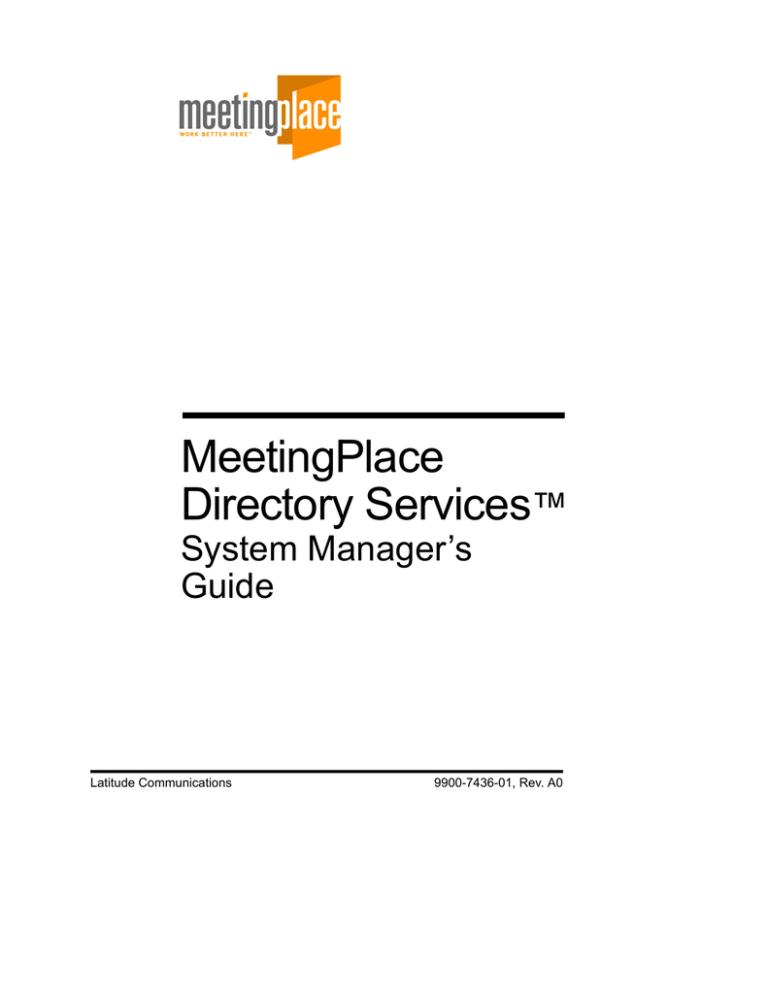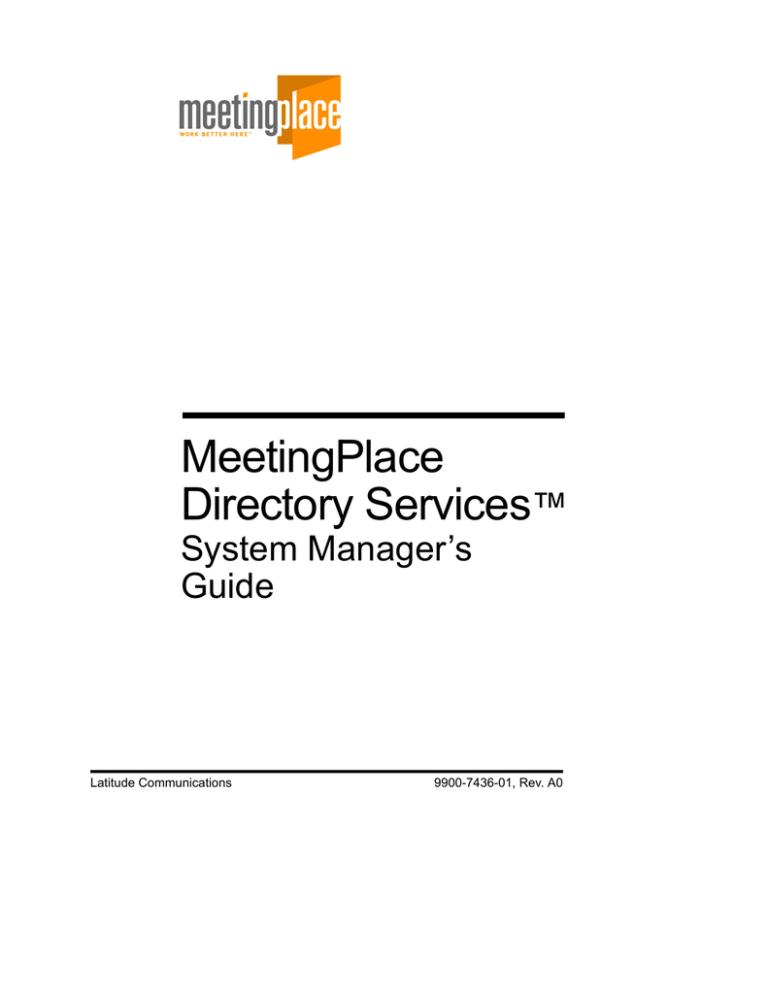
MeetingPlace
Directory Services™
System Manager’s
Guide
Latitude Communications
9900-7436-01, Rev. A0
Copyright Notice
© 2002 Latitude Communications, Inc.
All Rights Reserved.
Printed in the U.S.A.
This manual is copyrighted by Latitude Communications. You may not reproduce, transmit, transcribe,
store in a retrieval system, or translate into any language or computer language, in any form or by any
means, electronic, mechanical, magnetic, optical, chemical, manual, or otherwise, any part of this
publication without express written permission of Latitude Communications.
Trademark Acknowledgement
MeetingPlace, MeetingTime, and MeetingNotes are trademarks of Latitude Communications.
Windows, Windows NT, and Outlook are either trademarks or registered trademarks of Microsoft
Corporation.
Cisco and Cisco CallManager are either trademarks or registered trademarks of Cisco Systems, Inc.
Lotus, Lotus Notes, and Domino are either trademarks or registered trademarks of Lotus Development
Corporation.
All other products or service names mentioned in this document may be trademarks of the companies
with which they are associated.
Latitude Communications, Inc.
World Headquarters
2121 Tasman Drive
Santa Clara, CA 95054
Phone: 408-988-7200
Fax:
408-988-6520
E-mail: info@latitude.com
Internet: http://www.latitude.com
Contents
i
Contents
1
Introduction ............................................................. 1
Who Should Use This Guide ...................................................... 1
MeetingPlace Directory Services System Manager Functions... 1
Other Documents Available........................................................ 2
For System Managers ........................................................... 2
For MeetingPlace Users ....................................................... 2
Online Documentation ......................................................... 3
Getting Technical Assistance...................................................... 3
What’s New in MeetingPlace Directory Services ...................... 4
2
Getting Started—A MeetingPlace Overview......... 5
MeetingPlace Concepts............................................................... 5
MeetingTime ........................................................................ 6
MeetingPlace Gateway Options.................................................. 7
MeetingPlace Web ............................................................... 7
MeetingPlace E-mail Gateway ............................................. 9
MeetingPlace for Microsoft Outlook and Lotus Notes ...... 10
3
MeetingPlace Directory Services Concepts ....... 11
Directory Servers ...................................................................... 11
Lightweight Data Access Protocol............................................ 12
MeetingPlace Directory Services Architecture......................... 13
Meta Directory and the MetaLink Agreement.......................... 16
Standard Synchronization and Correlation ......................... 17
Standard and BootStrap Attribute Mapping ....................... 18
Configuration Files ............................................................. 19
Suspense Files .................................................................... 20
Latitude Communications MeetingPlace Directory Services System Manager’s Guide
ii
Contents
4
Installing MeetingPlace Directory Services........ 21
Preparing for Installation........................................................... 21
For Netscape LDAP Directory Services System Managers 23
Starting the ChangeLog ...................................................... 24
MeetingPlace Directory Services System Requirements.......... 28
Installing MeetingPlace Directory Services.............................. 30
Testing the MeetingPlace Directory Services Software
Installation................................................................................. 38
5
Managing MeetingPlace Directory Services....... 41
Managing a MetaLink Agreement ............................................ 41
MeetingPlace Profiles ......................................................... 42
Mapping an Attribute .......................................................... 42
Using a Correlation Rule .................................................... 44
Using a Plug-In Function .................................................... 48
Using a Configuration File ................................................. 50
Configuration File Structure ............................................... 54
MetaLink Management Utility Script ................................. 55
MMU Script Structure ........................................................ 56
Viewing a Suspense File ........................................................... 57
Backing Up Your Work ............................................................ 59
Backing up the Directory .................................................... 59
Automating the Backup Process ......................................... 60
Restoring a backup copy of the database ............................ 65
6
Creating a MetaLink Agreement .......................... 67
Preparing for the creation of a MetaLink agreement .......... 67
Creating a MetaLink Agreement............................................... 69
Creating a MetaLink agreement between the MeetingPlace
server and the MeetingPlace Directory Services server . 70
Creating a MetaLink agreement between the MeetingPlace
Directory Services master and slave server(s) ................ 73
Creating a MetaLink agreement between the MeetingPlace
MeetingPlace Directory Services System Manager’s Guide Latitude Communications
Contents
iii
Directory Services server and your corporate directory
server .............................................................................. 76
Using the MeetingPlace Directory Services Admin Tool .. 77
Modifying a Configuration File ................................................ 96
LDAP Filters ...................................................................... 97
Correlation Rules ................................................................ 98
BootStrap Attribute Mapping ............................................. 99
Standard Attribute Mapping ............................................. 100
Plug-In Functions ............................................................. 101
Modifying the MMU Script .................................................... 102
Testing the MetaLink Agreement ........................................... 103
7
Troubleshooting MeetingPlace Directory
Services ................................................................ 105
What to do First ................................................................ 105
Resolving Connectivity Issues ......................................... 106
Resolving MetaLink Agreement Errors ........................... 106
Resolving LDAP ChangeLog Issues ................................ 107
Resolving Anonymous Access Issues .............................. 108
A
Glossary............................................................... 111
B
MeetingPlace Directory Services Business
Rules ..................................................................... 115
C
MeetingPlace Directory Services Plug-In
Functions............................................................. 119
Latitude Communications MeetingPlace Directory Services System Manager’s Guide
iv
Contents
D
MeetingPlace Directory Services Attributes .... 127
E
MeetingPlace Time Zone Codes ........................ 129
Index...................................................................... 135
MeetingPlace Directory Services System Manager’s Guide Latitude Communications
1
Introduction
Welcome to MeetingPlace—Work Better Here. MeetingPlace
allows users in different locations to collaborate in real time
through live voice communication and by sharing applications on
their PCs.
Because MeetingPlace integrates with common interfaces, such
as standard PSTN and Cisco IP telephones, groupware clients,
and Web browsers, users can quickly schedule and attend voice
and web conferences through their preferred interface from any
location.
Who Should Use This Guide
This guide is designed for the MeetingPlace Directory Services
System Manager. It provides useful guidelines for managing and
maintaining the MeetingPlace system, and offers
recommendations to aid you in making the right decisions for
your organization.
This guide assumes that you are familiar with networking and
directory services concepts, as well as have an understanding of
how MeetingPlace operates on your network.
MeetingPlace Directory Services System Manager
Functions
As the MeetingPlace Directory Services System Manager, you
will be responsible for the following functions:
•
Installing and configuring MeetingPlace Directory Services.
•
Maintaining communication with your organization’s
corporate directory system manager.
•
Performing maintenance and troubleshooting on an ongoing
basis.
Latitude Communications MeetingPlace Directory Services System Manager’s Guide
2
Chapter 1 Introduction
Other Documents Available
For additional copies of this document or for additional
documentation offered by Latitude Communications, contact
your MeetingPlace Support or Sales Representative.
For System Managers
•
MeetingPlace Installation Planning Guide. Instructions
and worksheets that prepare you for installing MeetingPlace
and the various system options.
•
MeetingPlace System Manager’s Guide. Describes how to
configure and maintain MeetingPlace after the system has
been installed.
•
MeetingPlace Web System Manager’s Guide. Instructions
for installing MeetingPlace Web and using the various web
conferencing applications.
For MeetingPlace Users
•
MeetingPlace Quick Reference Card. A “map” to all
MeetingPlace functions that are available over the telephone,
plus quick tips for setting up better meetings.
•
MeetingPlace Wallet Card. A plastic wallet-sized card that
shows the basic telephone commands for scheduling and
attending meetings.
•
Voice Quick Tour. An overview of the voice user interface
features for first-time users.
MeetingPlace Directory Services System Manager’s Guide Latitude Communications
Chapter 1 Introduction
3
Online Documentation
•
Online Help. Detailed instructions for using MeetingTime
and MeetingPlace.
•
MeetingPlace Virtual Help Desk. A browser-based tool that
assists help desk staff in supporting MeetingPlace features
and troubleshooting end user problems. Built-in search
capabilities enable quick access to relevant information. This
tool is accessible from the Help menu in MeetingTime.
•
MeetingPlace InfoCenter. A self-service Web site designed
to educate end users about MeetingPlace. This customizable
rollout tool is automatically installed with MeetingPlace
Web.
•
MeetingPlace e-Tutorials. The e-tutorials are four-minute
interactive on-line modules that teach the basic steps and
functionality of MeetingPlace. Modules include
MeetingPlace Web conferencing and scheduling,
MeetingPlace for Outlook, MeetingPlace for Notes and
Voice. These on-line trainings are available 24*7 and help
you get the most out of your MeetingPlace System.
Getting Technical Assistance
Should you have questions about MeetingPlace Directory
Services, Latitude Communications and its authorized
distributors are available to help you within the guidelines of your
support program.
When you call, be ready to provide the following information:
•
The version of MeetingPlace Directory Services (from the
directory you installed MeetingPlace Directory Services,
right-click MPML.dll and select Properties). ____________
•
The version of your MeetingPlace system software (after
logging into MeetingTime, go to Help, and select About
MeetingTime). ____________________________________
•
The exact wording of any messages or alarm codes reported.
Latitude Communications MeetingPlace Directory Services System Manager’s Guide
4
Chapter 1 Introduction
What’s New in MeetingPlace Directory Services
This release of MeetingPlace Directory Services includes the
following enhancements:
•
MeetingPlace Profile Synchronizer. Profile synchronization
between multiple MeetingPlace Directory Services servers.
A hard-coded MetaLink (MPML) agreement enables
synchronization of MeetingPlace directories across multiple
MeetingPlace systems. The hard-coded MetaLink simplifies
profile synchronization and limits the number of
customizations when synchronizing with corporate
directories. This feature is required for MeetingPlace
WebConnect.
•
Simplified MeetingPlace Directory Services installation. Two
elements of the directory structure, (the Admin node and
Top-level branch) are now hard-coded to eliminate
installation steps.
MeetingPlace Directory Services System Manager’s Guide Latitude Communications
2
Getting Started—A
MeetingPlace
Overview
This chapter provides you with an overview of how MeetingPlace
works and integrates with your organization’s network. This
chapter also provides information about MeetingTime and the
MeetingPlace gateway options.
MeetingPlace Concepts
MeetingPlace uses your organization’s existing IP-based
and/or telephony infrastructure to provide voice and web
conferencing using Cisco IP and standard PSTN phones.
MeetingPlace can also integrate with your organization’s
standard business applications, such as e-mail and fax. To
facilitate integration with these resources, system options are
installed on a Windows-based server that communicates with
MeetingPlace over your network.
To facilitate advanced user interfaces and integration with other
shared network resources, the MeetingPlace conference server
also connects to your Local Area Network (LAN) or Wide Area
Network (WAN). The conference server communicates with
MeetingPlace desktop software products to facilitate integration
with other network resources.
Figure 2-1 displays how the entire MeetingPlace family
integrates with your organization’s network.
Latitude Communications MeetingPlace Directory Services System Manager’s Guide
6
Chapter 2 Getting Started—A MeetingPlace Overview
Figure 2-1 How MeetingPlace Integrates with your Network
MeetingPlace manages the entire meeting process by performing
key functions before, during, and after a meeting. These functions
include scheduling a meeting, notifying and assembling
participants, distributing meeting materials, and allowing users to
take advantage of in-meeting features like roll call, record and
lock meeting.
MeetingTime
MeetingTime is a client software application that runs on
Windows desktop computers.
System managers use MeetingTime to run reports, configure the
system, manage capacity, and perform routine system
management functions. MeetingTime can also be used by your
organization’s help desk department to handle end user problems
and issues.
MeetingPlace Directory Services System Manager’s Guide Latitude Communications
Chapter 2 Getting Started—A MeetingPlace Overview
7
MeetingTime communicates with a MeetingPlace server over the
local or wide area network using TCP/IP, the industry-standard
networking protocol.
Figure 2-2 shows the MeetingTime Register Book, which
provides access to advanced MeetingPlace functions that are not
available over the phone or with MeetingPlace Web.
Figure 2-2 MeetingTime Register Book
MeetingPlace Gateway Options
MeetingPlace gateway options are designed to integrate
MeetingPlace with an organization’s existing communication
tools. The following sections describe each of the MeetingPlace
gateway options.
MeetingPlace Web
MeetingPlace Web is a Windows-based software product that
integrates MeetingPlace with your organization’s Web server.
The software enables users to schedule and attend meetings and
Latitude Communications MeetingPlace Directory Services System Manager’s Guide
8
Chapter 2 Getting Started—A MeetingPlace Overview
access meeting recordings from common Web browsers such as
Netscape Navigator and Microsoft Internet Explorer.
In addition, MeetingPlace Web allows multiple individuals to
share and collaborate on the same document in real time using
their desktop or laptop computer.
Since most users are accustomed to using their Web browsers to
connect to the Internet or their organization’s intranet,
MeetingPlace Web provides a familiar and easily deployed
interface for scheduling and attending meetings. The
MeetingPlace Web server communicates directly with
MeetingPlace and enables users to schedule a single combined
voice and web conference instead of individual voice and web
meetings. Figure 2-3 displays the MeetingPlace Web interface.
Web conferencing is ideal for:
•
Slide show presentations.
•
Document reviews.
•
Sharing applications.
•
Distance learning sessions.
MeetingPlace Directory Services System Manager’s Guide Latitude Communications
Chapter 2 Getting Started—A MeetingPlace Overview
9
Figure 2-3 MeetingPlace Web 3.0 Scheduling Interface
For more information about MeetingPlace Web, refer to the
MeetingPlace Web System Manager’s Guide.
MeetingPlace E-mail Gateway
The MeetingPlace E-mail Gateway enables a MeetingPlace
system to communicate with an organization’s existing e-mail
server. This communication allows MeetingPlace to notify
participants and distribute meeting materials via e-mail.
This gateways can either reside on the same system as your
e-mail server or on a separate Windows server.
For more information, refer to the MeetingPlace E-mail Gateway
System Manager’s Guide.
Latitude Communications MeetingPlace Directory Services System Manager’s Guide
10
Chapter 2 Getting Started—A MeetingPlace Overview
MeetingPlace for Microsoft Outlook and Lotus Notes
To allow users to schedule and attend meetings through their
groupware client, MeetingPlace can integrate with Microsoft
Outlook or Lotus Notes.
Once a meeting is scheduled, MeetingPlace is able to use an
organization’s existing Exchange or Domino server to deliver
meeting notifications to the invited users. If a user chooses to
accept a notification, the meeting automatically appears in their
Outlook or Notes calendar.
For more information, refer to the MeetingPlace for Outlook
System Manager’s Guide or the MeetingPlace for Notes System
Manager’s Guide.
MeetingPlace Directory Services System Manager’s Guide Latitude Communications
3
MeetingPlace
Directory Services
Concepts
This chapter provides you with an overview of MeetingPlace
Directory Services concepts. Understanding these concepts is
helpful with installing and maintaining MeetingPlace Directory
Services. The topics covered in this chapter include:
•
Directory Servers.
•
Lightweight Data Access Protocol (LDAP).
•
MeetingPlace Directory Services Architecture.
•
MetaDirectory and the MetaLink Agreement.
Directory Servers
A directory server is used to logically store directory information.
It helps to centralize users, groups, and access, which in turn,
helps to simplify maintenance of your organization’s directory
information. You use MeetingPlace Directory Services to
synchronize this information with your MeetingPlace profiles.
Latitude Communications MeetingPlace Directory Services System Manager’s Guide
12
Chapter 3 MeetingPlace Directory Services Concepts
Currently, MeetingPlace Directory Services interacts with the
following directory servers:
•
Microsoft Active Directory – allows you to store, access
and manipulate organizational information about users and
resources. It is a vital component of Windows 2000 and
enables you to manage all elements of a networked
environment (computers, groups, users, policies and other
user-defined objects).
•
Netscape LDAP Directory Server – unlike an application
directory such as Microsoft Exchange, Netscape is a general
purpose LDAP directory that stores, publishes and centrally
manages users and network resources.
Lightweight Data Access Protocol
Lightweight Data Access Protocol (LDAP), is a directory
services protocol that runs atop TCP/IP. It is an easily deployed,
efficient, and highly functional protocol that allows you to search
dynamically throughout a system to retrieve data. Typically, it is
used among organizations to structure disparate e-mail, network,
and human resource databases so that directory information such
as an address, resource or department number can be obtained.
The LDAP directory is designed as a simple “tree” hierarchy
known as a Directory Information Tree (DIT). This hierarchy
provides a method for logically grouping and subgrouping similar
information together.
MeetingPlace Directory Services System Manager’s Guide Latitude Communications
Chapter 3 MeetingPlace Directory Services Concepts 13
A DIT is based on a root directory that can include several
subtrees. As displayed in Figure 3-1, a typical DIT consists of the
following subtrees:
• country, c, which branches out to;
•
organization, o, which branches out to;
•
organizational unit, ou, which branches out to;
•
common name, cn.
Figure 3-1 LDAP Directory Information Tree
MeetingPlace Directory Services Architecture
MeetingPlace Directory Services easily integrates with your
existing network to provide you with the profile maintenance
tools used to add, update and delete MeetingPlace profiles. This
allows you to keep all the elements of the MeetingPlace profiles
in sync with the information stored on your corporate directory
server. Figure 3-2 displays how MeetingPlace Directory Services
integrates with your network.
Latitude Communications MeetingPlace Directory Services System Manager’s Guide
14
Chapter 3 MeetingPlace Directory Services Concepts
Figure 3-2 MeetingPlace Directory Services Architecture
The MeetingPlace Directory Services software, installed on a
Windows server, facilitates communication between your
corporate directory server and the MeetingPlace server. It is
responsible for updating MeetingPlace users’ profiles with
organizational information located on your corporate directory
server.
Figure 3-3 displays how MeetingPlace Directory Services
interacts between your corporate directory server and the
MeetingPlace server.
Figure 3-4 displays how MeetingPlace Directory Services
interacts with MeetingPlace in a scenario with both master and
slave MeetingPlace Directory Services servers.
MeetingPlace Directory Services System Manager’s Guide Latitude Communications
Chapter 3 MeetingPlace Directory Services Concepts 15
Figure 3-3 MeetingPlace Directory Services Overview
1. The MeetingPlace server sends MeetingPlace profiles to the
MeetingPlace Directory Services server, via a hard-coded
two-way MetaLink agreement.
2. The Corporate Directory server sends organizational
information to the MeetingPlace Directory Services server
via a MetaLink agreement.
3. The MeetingPlace Directory Services server correlates the
MeetingPlace profiles with the organizational information
and propagates the entries to the MeetingPlace Conference
server via the two-way MetaLink agreement.
Figure 3-4 MeetingPlace Directory Services with Master and
Slave Servers
Latitude Communications MeetingPlace Directory Services System Manager’s Guide
16
Chapter 3 MeetingPlace Directory Services Concepts
1. The MeetingPlace (master or first) server sends MeetingPlace
profiles to the MeetingPlace Directory Services master server
via a hard-coded MetaLink agreement.
2. The MeetingPlace Directory Services slave server is
synchronized with its MeetingPlace server or site via a hardcoded MetaLink agreement.
3. An export (one-way) MetaLink agreement from the
MeetingPlace Directory Services master to slave server(s) is
created and then deleted. This step is optional if the data on
both servers is identical or the slave is contains no profiles.
4. A Changelog agreement is added to the slave server. This
enables the master server to pick up any updates that take
place on the slave server.
5. A two-way MetaLink synchronization agreement is added to
the MeetingPlace Directory Services master server so the
slave server(s) can be replicated with the master.
6. A MetaLink agreement between the MeetingPlace Directory
Services master server and your Corporate Directory server is
created.
Note: Steps 1 though 5 are required for profile synchronization
with MeetingPlace WebConnect.
Meta Directory and the MetaLink Agreement
What is a Meta Directory? A Meta Directory is a unified,
commonly accessible infrastructure that converges an
organization’s dispersed directories. Creating a single directory
allows you to simplify management and administrative tasks.
Meta Directory functionality is provided by a MetaLink
agreement. The MeetingPlace Directory Services server is a Meta
Directory server.
A MetaLink agreement creates, updates, and deletes
MeetingPlace user profiles based on information stored on your
MeetingPlace Directory Services System Manager’s Guide Latitude Communications
Chapter 3 MeetingPlace Directory Services Concepts 17
corporate directory server. The MeetingPlace Directory Services
server acts as the gateway for each MetaLink agreement between
the two servers. To utilize MeetingPlace Directory Services, a
MetaLink agreement must exist between the:
3
•
MeetingPlace server (master) and the MeetingPlace
Directory Services server (master).
•
MeetingPlace Directory Services server (master) and your
corporate directory server.
•
The MeetingPlace Directory Services server (master) and the
MeetingPlace Directory Services server (slave). This export
(one-way) MetaLink agreement will be deleted once the data
has been exported from the master to the slave MeetingPlace
Directory Services servers so that a two-way MetaLink
synchronization agreement can be created between the
master and slave server(s).
Standard Synchronization and Correlation
A MetaLink agreement is powered by the synchronization
process. The synchronization process is responsible for
exchanging data between MeetingPlace and your corporate
directory system.
3
It is comprised of standard synchronization and correlation,
which use standard attribute mapping and BootStrap attribute
mapping to offer seamless integration of your directory
information. Once information changes on your corporate
3directory server, updates propagate to MeetingPlace Directory
Services via the MetaLink agreements.
Initially, you can expect the entries to propagate the MeetingPlace
Directory Services server at a rate of about one profile per
second.
3
Each time the MeetingPlace Directory Services server imports
data, it goes through a process to determine whether the entry has
been imported before.
Latitude Communications MeetingPlace Directory Services System Manager’s Guide
18
Chapter 3 MeetingPlace Directory Services Concepts
If this is the first time an entry is being imported into
MeetingPlace from your corporate directory server, it uses
correlation to either create, update or delete a MeetingPlace
profile. If the entry has been imported into MeetingPlace before,
it uses standard synchronization to update or delete the
MeetingPlace profile.
Both correlation and standard synchronization are performed by
matching the value of one or more attributes on one server with a
corresponding attribute on another server. This attribute mapping
is an essential component of correlation and standard
synchronization.
Standard and BootStrap Attribute Mapping
Attribute mapping is a flexible and powerful tool that allows you
to map attribute values between entries in MeetingPlace and your
corporate directory system. You create, update, and delete
MeetingPlace profiles based on the information obtained from
similar attributes in your corporate directory system.
For example, you could obtain a first name, last name, e-mail
address, and phone number for each employee from your
corporate directory server. Through attribute mapping, you can
then update MeetingPlace profiles with that information.
Attribute mapping rules allow you to use more than a simple oneto-one mapping between attributes including:
•
Concatenating the values of different attributes with other
attributes or constant strings
•
Selecting the first attribute that has a value from a list
•
Applying custom mappings and conversions to the attribute
values
5
Attribute mapping only occurs when standard synchronization is
used in a MetaLink agreement. So, if a user profile has been
MeetingPlace Directory Services System Manager’s Guide Latitude Communications
Chapter 3 MeetingPlace Directory Services Concepts 19
imported into MeetingPlace before, you can use attribute
mapping to update or delete the profile.
Much like attribute mapping, BootStrap attribute mapping allows
you to map attribute values between entries in MeetingPlace and
your corporate directory server. However, BootStrap attribute
mapping only occurs when an entry is first imported into
MeetingPlace. It is used during correlation to ensure that no two
entries are created for the same user. Since it only occurs during
correlation, BootStrap attribute mapping will not affect the
standard synchronization process.
Both standard and BootStrap attribute mappings can utilize plugin functions to manipulate an attribute’s value when it is imported
into MeetingPlace. Plug-in functions are discussed in detail in
Chapter 5, and a list of available plug-in functions is available in
Appendix B.
For additional information on attribute mapping, see Chapter 5.
Configuration Files
A configuration file stores the parameters used for a MetaLink
agreement. It defines which two systems are involved in the
agreement, what type of attribute mapping will be used and
which attributes will be correlated and/or synchronized. Each
configuration file is unique and distinguished by these
parameters.
MeetingPlace Directory Services provides default configuration
files for each type of directory server supported. These default
configuration files provide some sample parameters to create the
initial agreement between the two servers.
Once you have created the initial MetaLink agreement and you
have a configuration file, you can modify that file to create a new
MetaLink agreement.
Latitude Communications MeetingPlace Directory Services System Manager’s Guide
20
Chapter 3 MeetingPlace Directory Services Concepts
Suspense Files
A suspense file is a text file that is generated to record any errors
that occur when a MetaLink agreement is run.
Some common failures include:
•
Duplicate entry – occurs when MeetingPlace Directory
Services recognizes an entry has already been imported (e.g.
case-sensitive, DSmith and dSmith).
•
Attribute mappings – occurs when a value could not be
obtained for an attribute mapping (e.g. when used with the
mandatory plug-in function, %deptno, where some entries
do not have a department number assigned to them).
Now that you have a basic understanding of MeetingPlace
Directory Services concepts, you should install the software.
MeetingPlace Directory Services System Manager’s Guide Latitude Communications
4
Installing MeetingPlace
Directory Services
This chapter describes the MeetingPlace Directory Services
system requirements and installation process. The following
information is included:
•
Preparing for the MeetingPlace Directory Services
Installation.
•
MeetingPlace Directory Services System Requirements.
•
Installing MeetingPlace Directory Services.
•
Testing the MeetingPlace Directory Services Installation.
Preparing for Installation
Preparing for the installation process may prevent issues from
arising while configuring MeetingPlace Directory Services for
your network. Table 4-1 provides information that you should
have available prior to the installation process.
Description
Value
1. The MeetingPlace server hostname or
IP address.
hostname ________________________
2. Is the MeetingPlace server a network
server?
Yes_____
3. The MeetingPlace server version
number.
version number ____________________
IP address________________________
No_____
Latitude Communications MeetingPlace Directory Services System Manager’s Guide
22
Chapter 4 Installing MeetingPlace Directory Services
Description
4. The number of profiles in
MeetingPlace.
•
number of profiles__________________
Refer to the MeetingPlace System
Manager’s Guide for instructions on
how to retrieve this number.
5. The MeetingPlace user name and
password.
•
Value
user name_________________________
password__________________________
This account must have system
manager rights.
6. Ensure that your MeetingPlace system
has a free unit to install MeetingPlace
Directory Services.
See your Latitude Customer Support
Representative for instructions.
7. The MeetingPlace Directory Services
server hostname or IP address.
hostname _________________________
8. The Windows server user name and
password where MeetingPlace
Directory Services will be installed.
user name________________________
•
password _________________________
This account must have local
administrative rights.
9. The MeetingPlace Directory Services
Administration Tool user DN and
password.
•
IP address________________________
password__________________________
This account will be created during
MeetingPlace Directory Services
installation.
10.The MeetingPlace Directory Services
suspense file directory location
(selected during installation).
directory _________________________
MeetingPlace Directory Services System Manager’s Guide Latitude Communications
Chapter 4 Installing MeetingPlace Directory Services 23
Description
Value
11.Whether the MeetingPlace Directory
Services server is a master server or a
slave server.
master _________________________
12.The corporate directory server
hostname or IP address.
hostname _________________________
13.The corporate directory server admin
node and subtree (LDAP only).
admin node _______________________
14.The number of profiles in the
corporate directory server.
number of profiles__________________
•
IP address ________________________
subtree ___________________________
Contact your corporate directory
server system manager.
15.The corporate directory server port
number.
•
slave _________________________
port number_______________________
Contact your corporate directory
server system manager.
Table 4-1 What You Need to Know to Install MeetingPlace
Directory Services
For Netscape LDAP Directory Services System Managers
If your corporate directory server is Netscape LDAP, the first
thing you should do prior to installing MeetingPlace Directory
Services is determine who will be responsible for resetting the
LDAP ChangeLog.
The LDAP ChangeLog keeps track of all changes made to your
corporate directory server. Once a change is made, it is recorded
in a file, in a chronological index, with a number representing its
order of creation.
MeetingPlace Directory Services keeps track of this index
number to determine the state of your corporate directory server
each time a MetaLink agreement is run. This ensures that the
Latitude Communications MeetingPlace Directory Services System Manager’s Guide
24
Chapter 4 Installing MeetingPlace Directory Services
latest version of your corporate directory is synchronized with
your MeetingPlace profiles as defined by the MetaLink
agreements.
If the LDAP ChangeLog is reset, you will have to take
appropriate steps to compensate for the change. These steps are
provided on page 107.
Starting the ChangeLog
There are two different procedures for enabling the Netscape
ChangeLogs, which is dependent on the server version.
•
If you are using Netscape 4.x, then you should enable the
standard ChangeLog.
•
If you are using iPlanet 5.0, you need to enable the external
ChangeLog system, called the ‘retro changelog plug-in’. You
should not switch on the standard changelog, as MetaLink
cannot see this. Once started, the ‘retro changelog plug-in’
should be identical to the Netscape 4.x ChangeLog.
Using iPlanet 5.0
1. Start up the Netscape Console (typically Start | Programs |
Netscape Server Family | Netscape Console).
2. Log on as a user with administrative privileges e.g.,
cn=Directory Manager.
3. Expand the hostname node. This should display the Server
Group folder.
4. Expand the Server Group folder.
5. Double-click on the directory server that will be used with
MetaLink. This will bring up the Netscape Directory Server
window for that server.
6. Select the Configuration tab.
MeetingPlace Directory Services System Manager’s Guide Latitude Communications
Chapter 4 Installing MeetingPlace Directory Services 25
7. Expand the ‘Plug-ins’ folder.
8. Select the ‘Retro Changelog Plug-in’
9. Enable the plug-in by checking the ‘Enable plug-in’
checkbox. You should now see the following dialog box.
10. You will be prompted to stop and start the server.
Using Netscape 4.x
1. Start up the Netscape Console (typically Start | Programs |
Netscape Server Family | Netscape Console).
2. Log on as a user with administrative privileges e.g.,
cn=Directory Manager.
3. Expand the hostname node. This should display the Server
Group folder.
Latitude Communications MeetingPlace Directory Services System Manager’s Guide
26
Chapter 4 Installing MeetingPlace Directory Services
4. Expand the Server Group folder
5. Double-click on the directory server which will be used with
MetaLink. This will bring up the Netscape Directory Server
window for that server.
6. Select the Configuration tab. Highlight the Replication
Agreements node and select Supplier Server Settings. You
should now see the following dialog.
7. Select 'Use Default' and 'Save'. You will need to stop and start
the Netscape server before the ChangeLog is activated (you
will be told to do this).
To set up the ChangeLog access control:
1. In the Netscape Directory Server window, select the
Directory tab.
2. If 'changelog' does not appear in the left hand window, then
you do not have changelogs turned on. You will need to turn
them on (see above).
3. Right-click on 'changelog'.
4. Select Set Access Permissions | New
MeetingPlace Directory Services System Manager’s Guide Latitude Communications
Chapter 4 Installing MeetingPlace Directory Services 27
5. Edit the access control rule as in the picture below, so that the
ChangeLog can be used by MetaLink (this example assumes
that the UserName and Password configured in the LDAP
Live Sync agreement is
'uid=DCMetaLink,ou=People,o=datcon.co.uk').
6. Click OK.
Latitude Communications MeetingPlace Directory Services System Manager’s Guide
28
Chapter 4 Installing MeetingPlace Directory Services
MeetingPlace Directory Services System
Requirements
The following section provides the MeetingPlace Directory
Services system requirements. You should make sure all
requirements are met before installing MeetingPlace Directory
Services.
Note: These requirements are only for MeetingPlace Directory
Services on a customer-provided Windows server. For multiple
gateway requirements, please refer to Chapter 3, “Telephony and
LAN Planning”, in the MeetingServer 5.0 Installation Planning
Guide or consult with your support representative.
System Requirements
1. MeetingPlace
Directory
Services
Server*
•
Windows 2000 or (Server or Advanced Server
edition, with Service Pack 2)
•
•
•
500 MHz Pentium II/III processor
•
•
•
•
•
NTFS partition
•
VGA (1028 x 768) display (SVGA recommended)
512 MB RAM
Hard drive with minimum 4GB available space
(for installation and suspense files)
Network Interface Card (100 Mbps)
CD-ROM drive for software installation
Microsoft Windows Networking Support
Microsoft Internet Explorer (version 5.0 or later
for recommended backup process)
Note: The Windows 2000 account used to access this
server must have local administrative rights with the
ability to start and stop services.
*MeetingPlace Directory Services may reside on the
same server as another MeetingPlace gateway if the
user directory contains fewer than 10,000 records.
MeetingPlace Directory Services System Manager’s Guide Latitude Communications
Chapter 4 Installing MeetingPlace Directory Services 29
2. MeetingPlace
Server
•
•
MeetingPlace 2000.2 (version 4.2.1 or later)
3. Network
•
•
TCP/IP protocol
4. End User
MeetingPlace Directory Services license key
Connectivity between the MeetingPlace Directory
Services server and the MeetingPlace server must
be high quality and not subject to interruptions due
to traffic congestion. Any time the round trip
latency exceeds 100ms or there is more than 1%
packet loss, a noticeable reduction in service
quality should be expected.
One of the following directory servers:
•
Netscape LDAP Directory version 4.0, 4.1, or
4.1.2
•
Netscape iPlanet LDAP Directory version 5.0
Note: You must have read and search rights on
the LDAP Changelog property and the subtree(s)
you will extract data from.
Please refer to page 24 for instructions on
creating changelog for Netscape LDAP iPlanet
version 5.0.
You must also have access privileges to read the
entire subtree at once.
•
Microsoft Active Directory
Note: You must have the following rights on the
AD Domain:
•
Replication directory changes rights
(extracting domain)
•
•
Replication synchronization rights
Read rights on this domain (extracting
domain)
Table 4-2 MeetingPlace Directory Services System Requirements
Latitude Communications MeetingPlace Directory Services System Manager’s Guide
30
Chapter 4 Installing MeetingPlace Directory Services
Installing MeetingPlace Directory Services
Note: If, during installation, you prefer to identify a server by its
hostname instead of its IP address, DNS must be enabled to
resolve the hostname into an IP address.
If you are running other MeetingPlace gateways that utilize the
MeetingPlace Agent Service, you should stop the service prior to
installing MeetingPlace Directory Services. This will enable the
setup program to run more efficiently by releasing system
resources.
To stop the MeetingPlace Agent Service, go to Start | Settings |
Control Panel | Services. From the list of services, select the
MeetingPlace Agent Service and click Stop.
Note: Install MeetingPlace Directory Services on the master
server prior to installing MeetingPlace Directory Services on the
slave server(s). You should decide which server will be the
master and slave server(s) prior to beginning the installation.
To install MeetingPlace Directory Services:
1. Insert the MeetingPlace Directory Services CD into the
Windows server CD-ROM drive. Click Next.
If the installation wizard fails to start (e.g. autorun is
disabled), go to Start | Run and enter X:\SETUP, where X:
refers to the CD-ROM drive. Click OK.
MeetingPlace Directory Services System Manager’s Guide Latitude Communications
Chapter 4 Installing MeetingPlace Directory Services 31
2. Wait while the Directory Services files are extracted.
Latitude Communications MeetingPlace Directory Services System Manager’s Guide
32
Chapter 4 Installing MeetingPlace Directory Services
3. From the Choose Destination Location screen, click Next to
accept the default directory or click Browse to specify a
directory (4GB disk space required).
4. From the MeetingPlace Server Entry screen, enter the
hostname or IP address of the MeetingPlace server and click
Next.
MeetingPlace Directory Services System Manager’s Guide Latitude Communications
Chapter 4 Installing MeetingPlace Directory Services 33
5. From the Select Program Folder screen, click Next to select
the default program folder or enter a new program folder
name in the space provided.
6. Wait for setup to copy files to the specified directory.
Latitude Communications MeetingPlace Directory Services System Manager’s Guide
34
Chapter 4 Installing MeetingPlace Directory Services
7. Enter and re-enter the password that allows you to log on to
this Windows 2000 server in the fields provided. This
account must have local administrative rights.
8. A setup status window indicates the installation progress.
MeetingPlace Directory Services System Manager’s Guide Latitude Communications
Chapter 4 Installing MeetingPlace Directory Services 35
9. From the Choose Destination Location screen, click Next to
accept the default directory or click Browse to specify a
directory.
Note: We recommend you manually create a directory in an
available drive with at least 4 GB of free space. For example,
X:\mpdslog\suspense_log to store the MeetingPlace MetaLink
suspense files.
10. If you do not have Java Run-Time Environment version 1.2
or later, it should now be installed by the installation wizard.
If it is already installed, skip to Step 15.
11. Indicate whether the Directory Services server will
participate in replication as a slave server.
Yes. This Directory Services server is assigned as a slave
server.
No. This Directory Services server is assigned as a master or
standalone server.
Latitude Communications MeetingPlace Directory Services System Manager’s Guide
36
Chapter 4 Installing MeetingPlace Directory Services
12. From the Software License Agreement screen, click Yes to
accept the terms of the agreement.
13. Click Next to accept the default directory to install Java RunTime Environment to the current directory or click Browse to
specify a different directory.
14. Setup will finish installing the files.
15. To complete the MeetingPlace Directory Services
installation, you will have to restart your computer. Click
Finish.
MeetingPlace Directory Services System Manager’s Guide Latitude Communications
Chapter 4 Installing MeetingPlace Directory Services 37
16. Once you have restarted your computer, the MeetingPlace
Directory Services Password screen displays. Enter and reenter the password for the MeetingPlace Directory Services
Admin Tool in the fields provided. Click Next. The password
for the above account will now be created.
To login to the MeetingPlace Directory Services Admin Tool,
you will use the username of /o=comp.com/cn=Admin and
the password specified here.
Latitude Communications MeetingPlace Directory Services System Manager’s Guide
38
Chapter 4 Installing MeetingPlace Directory Services
Testing the MeetingPlace Directory Services
Software Installation
Perform the following steps to verify the MeetingPlace Directory
Services software was installed properly:
1. From Start | Settings | Control Panel | Services, verify the
following services are running:
•
MeetingPlace Gateway SIM
•
MeetingPlace Directory Server
Note: The following steps assume you installed the MeetingPlace
Directory Services software to the default program group.
2. From Start | Programs | MeetingPlace Applications |
MeetingPlace Gateway Configuration, verify the status is
connected.
3. From Start | Programs | DC Directory Administrator, perform
the following steps to verify that the admin node was
successfully created:
•
From the Log on to DC Directory Admin – Step 1 of 2
screen, click Next.
•
From the Log on to DC Directory Admin – Step 2 of 2
screen, enter the user name of /o=comp.com/cn=Admin
and the password specified on page 37. Click Finish.
MeetingPlace Directory Services System Manager’s Guide Latitude Communications
Chapter 4 Installing MeetingPlace Directory Services 39
•
From the DC Directory Admin screen, verify that the
people directory exists, as shown below.
Latitude Communications MeetingPlace Directory Services System Manager’s Guide
40
Chapter 4 Installing MeetingPlace Directory Services
•
To verify the schema is in the database, go to View |
Mode. Verify that MeetingPlace User is available, as
shown below.
4. At this time, you may also want to make sure the directory to
store the suspense files exist. This is the directory you
specified in Installing MeetingPlace Directory Services,
step 9.
Now that you have installed MeetingPlace Directory
Services, you must configure the MetaLink agreements to
begin the synchronization process.
MeetingPlace Directory Services System Manager’s Guide Latitude Communications
5
Managing
MeetingPlace Directory
Services
This chapter provides you with information about using
MeetingPlace Directory Services. The topics covered in this
chapter include:
•
Managing a MetaLink Agreement.
•
Viewing a Suspense File.
•
Backing up Your Work.
Managing a MetaLink Agreement
The MetaLink agreement is the driving force behind
MeetingPlace Directory Services. A MetaLink agreement is made
up of several parameters. It is important to understand how to
utilize these parameters before creating the agreement. The topics
covered in this section include:
•
MeetingPlace Profiles.
•
Mapping an Attribute.
•
Using a Correlation Rule.
•
Using a Plug-in Function.
•
Using a Configuration File.
•
MetaLink Management Utility Script.
Latitude Communications MeetingPlace Directory Services System Manager’s Guide
42
Chapter 5 Managing MeetingPlace Directory Services
MeetingPlace Profiles
A MeetingPlace profile, which uniquely identifies each
MeetingPlace user, can be made up of several attributes.
Minimally, a MeetingPlace profile consists of a case-sensitive
user name and profile number.
Note: The case-sensitive nature of the user name attribute can
have an effect on the MetaLink agreement between the
MeetingPlace Directory Services server(s) and the MeetingPlace
server(s). If profiles exist in both upper case and lower case on
the MeetingPlace server, only the first profile detected will be
propagated when the MetaLink agreement is run.
For example, if "dsmith" and "DSmith" exist on the MeetingPlace
server, in that order, the lower case profile will be detected first
and propagated to MeetingPlace Directory Services. The user
will have to access MeetingPlace using the lower case user name.
The "DSmith" entry, when detected by MeetingPlace Directory
Services, will cause an error and be written to the suspense file.
Once you run the initial MetaLink agreement between the
MeetingPlace Directory Services server and the MeetingPlace
server, and you have linked to your corporate directory server,
any changes made to directory information that involve the
mapped attributes should be made on your corporate directory
server only. If you make a change to a profile in MeetingPlace
afterward, the change will be overwritten by the information on
your corporate directory server if there is a change to the entry in
your corporate directory.
Mapping an Attribute
In a MetaLink agreement, entries can be synchronized using
either BootStrap or standard attribute mapping. The type of
attribute mapping, as well as which attributes to map, is
determined by you when you create the MetaLink agreement.
Provided there are no errors, the attributes are mapped once the
MetaLink agreement is run. If an error does occur, it will be
written to the suspense file.
MeetingPlace Directory Services System Manager’s Guide Latitude Communications
Chapter 5 Managing MeetingPlace Directory Services 43
Once a MetaLink agreement is run, correlation is used to
determine if the entry, or profile, already exists in MeetingPlace.
If the profile does exist, standard synchronization uses standard
attribute mapping to update the profile with the information from
your corporate directory server.
If the profile does not exist, correlation uses BootStrap attribute
mapping to create a new profile. BootStrap attribute mapping is
an effective way to perform certain mappings when an entry is
first imported into MeetingPlace.
For example, in BootStrap attribute mapping you can map the
password attribute to a generic value of 1234. When a
MeetingPlace profile is created initially, it will be assigned a
password value of 1234. When a user logs into MeetingPlace for
the first time, he can access his profile using this generic
password. Once the user accesses his profile, he can change the
password to a more secure password. Since BootStrap attribute
mapping only occurs when a profile is first created, it will not
perform updates to profiles that already exist in MeetingPlace.
When you create attribute mappings, you can specify that an
attribute must have a value before it gets propagated to
MeetingPlace. The % sign preceding an attribute ensures that the
attribute value is mandatary.
For example, you can map %LastName=sn so that last name
attribute on the source server is mapped to the sn attribute on the
destination server. The % sign guarantees that the last name
attribute must have a value to be propagated to MeetingPlace. If
the attribute does not have a value, an error will be written to the
suspense file, and the gateway will proceed to the next entry in
the directory.
Latitude Communications MeetingPlace Directory Services System Manager’s Guide
44
Chapter 5 Managing MeetingPlace Directory Services
Using a Correlation Rule
In a MetaLink agreement, correlation rules are used to link
entries in two directory servers. It is an important part of the
synchronization process, because it determines which entry in the
destination server corresponds to which entry in the source server.
Only one correlation rule needs to give a match for a destination
entry to correlate with a source entry. Each rule consists of at least
one attribute mapping, where each source and destination
attribute needs to be the same value in order for the rule to
correlate.
You can consider a correlation rule to be part of a logical OR
statement, and the attribute mappings within the correlation rule
part of a logical AND statement.
A correlation rule accommodates both simple and complex
correlations. The directory server may have a natural correlator
(e.g. unique employee number) or a combination of correlators
(e.g. first name, last name, and department number) that establish
a correlation rule.
You can combine a number of correlation rules to create complex
rules which include logical AND operators, string constants and
equality tests.
It is important to consider which attributes to use when creating a
correlation rule. The value, or combination of values, must be
unique in both MeetingPlace and your corporate directory server.
If the value of these attributes is not unique, multiple entries
could correlate into a single entry. Also, the attributes used in the
correlation rule must exist in all entries in both MeetingPlace and
your corporate directory server.
Additionally, it is important to remember that if correlation can’t
be made between entries in MeetingPlace and your corporate
directory server, then a new entry will be created using BootStrap
attribute mapping. Therefore, a correlation rule must be defined
properly to ensure this doesn’t happen if there are corresponding
MeetingPlace Directory Services System Manager’s Guide Latitude Communications
Chapter 5 Managing MeetingPlace Directory Services 45
entries (e.g. not correlating when there is a match). You should
also consider which key values (e.g. fullDistName) will be
unique when BootStrap attribute mapping occurs.
Note: MeetingPlace Directory Services comes with a default
correlation rule, Import Correlation, which has some attributes
mapped for you. You can use this rule in its existing state, modify
it, or create a new correlation rule.
The following section details how to add and delete a correlation
rule while creating a MetaLink agreement using the
MeetingPlace Directory Services Admin Tool. These instructions
assume you are starting from the Correlation Rules screen of the
MetaLink agreement, as detailed on page 78 and page 90, and are
for either type of corporate directory currently supported by
MeetingPlace Directory Services. You should use this method if
your corporate directory server has less than 50,000 entries to
export to MeetingPlace Directory Services.
If your corporate directory server has more than 50,000 entries,
you should modify the configuration file to create the MetaLink
agreement. Details on how to add and edit a correlation rule by
modifying the configuration file are provided on page 93.
Latitude Communications MeetingPlace Directory Services System Manager’s Guide
46
Chapter 5 Managing MeetingPlace Directory Services
To add a correlation rule:
1. From the Correlation Rules screen, click New.
2. Enter the name of the correlation rule. Click OK.
To add an attribute to a correlation rule:
1. From the Correlation Rules screen, select the correlation rule
that you want to modify from the Correlation Rules dropdown box.
2. From the All MeetingPlace Attributes scroll-down box, select
the MeetingPlace attribute.
3. From either the All LDAP Server Attributes or All Active
Directory Server Attributes scroll-down box, select the
attribute you want to map.
4. Verify the proper attribute mapping is listed in the Build
Attribute Expression field.
5. Click Add Mapping.
6. Repeat the above steps until all preferred attributes are
mapped.
MeetingPlace Directory Services System Manager’s Guide Latitude Communications
Chapter 5 Managing MeetingPlace Directory Services 47
Note: You can use the MeetingPlace DN button to help create an
expression that will uniquely identify each user when it is first
correlated into MeetingPlace Directory Services. Typically, the
MeetingPlace DN syntax is comprised of the admin node +
subtree + an attribute that uniquely identifies each user.
You can use the Clear button to delete an attribute listed in the
Build Attribute Expression box.
To delete a correlation rule:
1. From the Correlation Rules screen, select the correlation rule
that you want to delete from the Correlation Rules drop-down
box.
2. Click Delete.
To delete an attribute mapping from a correlation rule:
1. From the Correlation Rules screen, select the correlation rule
that you want to modify from the Correlation Rules dropdown box.
3
Latitude Communications MeetingPlace Directory Services System Manager’s Guide
48
Chapter 5 Managing MeetingPlace Directory Services
2. From the Attribute Mappings box, select the attribute
mapping you want to delete.
3. Click Delete.
If you need assistance with creating and managing correlation
rules, contact your MeetingPlace Support representative.
Using a Plug-In Function
In attribute mapping, a plug-in function allows you to manipulate
the value of an attribute so that it can be assigned to its mapped
attribute. MeetingPlace Directory Services comes with several
plug-in functions that allow you to:
•
Extract, append or replace attributes
•
Concatenate attributes
•
Assign random attribute values
•
Filter attribute values
The standard plug-in function syntax is &fn(att, [par]), where
•
fn is the function name
•
att is the attribute
•
par is the optional or required parameter
For example, the StringRight plug-in function allows you to
retrieve a substring after the last occurrence of a specified
character. This particular function recognizes the first occurrence
of the specified character from the right. So, you could obtain the
MeetingPlace Directory Services System Manager’s Guide Latitude Communications
Chapter 5 Managing MeetingPlace Directory Services 49
last 4 digits of a user’s phone number and assign its value to the
MeetingPlace extension attribute. The attribute mapping for this
task might appear as:
ExtensionNumber = &StringRight(Phone Number, "-")
This example states that the extension number attribute of the
MeetingPlace profile will be synchronized with the value of the
characters after the first occurrence of the "-", from the right, of
the phone number attribute. So, if an entry on your corporate
directory has a ’770-649-1865’ phone number value, ’1865’ will
become the MeetingPlace profile extension number value. Of
course, the MetaLink agreement, which should include other
meaningful attribute mappings to ensure the correct entries are
synchronized, must be run before synchronization will occur.
To use a plug-in function, it must be registered in the
configuration file. The standard syntax for registering a plug-in
function is Plug-InFunction = Library, EntryPoint, [OptPar],
where
•
Plug-InFunction is the name of the plug-in function
•
Library is the name of the shared library that contains the
function
•
EntryPoint is the name of the entry point to the function in
the shared library
•
OptPar is the optional parameter, a literal string, that will be
passed to the function each time it is called
Chapter 6 details the process of registering and using plug-in
functions. For a list of plug-in functions and their optional and
required parameters, entry points, and libraries, see Appendix B.
Latitude Communications MeetingPlace Directory Services System Manager’s Guide
50
Chapter 5 Managing MeetingPlace Directory Services
Using a Configuration File
A configuration file stores the correlation rules and attribute
mappings that define a MetaLink agreement. Figure 5-1 provides
a sample configuration file sample that displays both standard
and BootStrap attribute mappings. The configuration file
parameters most important to MeetingPlace Directory Services
are discussed in detail on page 54.
Figure 5-1 Sample configuration file
MeetingPlace Directory Services offers you two ways to modify
the configuration file to meet the needs of your MetaLink
agreement. You can either use the MeetingPlace Directory
Services Admin Tool or manually edit the configuration file. The
following section provides you with information on how to
decide which method to use when creating the MetaLink
agreements.
MeetingPlace Directory Services System Manager’s Guide Latitude Communications
Chapter 5 Managing MeetingPlace Directory Services 51
When you create the initial MetaLink agreement between the
MeetingPlace master server and the MeetingPlace Directory
Services master server, you use the meetingplace.cfg file, which
has most of the parameters needed to enable this agreement
already mapped for you. Since this agreement requires little
modification, you should use the MeetingPlace Directory
Services Admin Tool to configure the agreement. This agreement
should be configured and run before creating any additional
agreements.
Once this MetaLink agreement runs and the profiles are imported
into the MeetingPlace Directory Services master server, you must
create an agreement between the MeetingPlace Directory
Services slave server and the MeetingPlace slave server.
Next, an export (one-way) MetaLink is run from the
MeetingPlace Directory Services master to slave server(s), and
then deleted when the synchronization process has completed.
Once the export (one-way) Metalink is deleted, a Changelog
agreement is added to the MeetingPlace Directory Services slave
server. This enables the master server to pick up any updates that
take place on the slave server.
Finally, a two-way MetaLink synchronization agreement is added
to the MeetingPlace Directory Services master server so the slave
server(s) can be replicated with the master.
Once these MetaLink agreements have run and the profiles are
imported into the appropriate MeetingPlace Directory Services
server, you must create an agreement between the MeetingPlace
Directory Services master server and your corporate directory
server.
If your corporate directory server has less than 50,000 entries,
you should use the MeetingPlace Directory Services Admin Tool.
If your corporate directory server has more than 50,000 entries,
you should modify the configuration file manually to configure
the MetaLink agreement.
Currently, MeetingPlace Directory Services provides default
configuration files for both Netscape LDAP and Microsoft Active
Directory servers. These default configuration files provide some
Latitude Communications MeetingPlace Directory Services System Manager’s Guide
52
Chapter 5 Managing MeetingPlace Directory Services
sample parameters to create the agreement between MeetingPlace
Directory Services and your corporate directory server. You
should examine your business rules to determine which attributes
and rules will work best to enable this agreement. If you need
assistance, contact your MeetingPlace Support representative.
Table 5-1 lists the default configuration files used to create the
MetaLink agreement between the MeetingPlace Directory
Services master server and your corporate directory server. The
default configuration files can be found in C:\Program
Files\Latitude\MeetingPlace Directory Services\DSG Admin,
where C:\Program Files\Latitude\MeetingPlace Directory
Services refers to the directory where the MeetingPlace Directory
Services software was installed (this assumes you accepted all the
default values during installation).
Select
if your corporate directory
server is
ldap.cfg
Netscape LDAP
AD.cfg
Microsoft Active Directory
Table 5-1 Default MetaLink agreement configuration files
As you create new MetaLink agreements, you can specify an
existing configuration file as the source file. The source
configuration file will already have attribute mappings and
correlation rules defined (as stored in the configuration file),
which can be edited to create a new agreement. Regardless of
which method you use to create the MetaLink agreement, using
an existing configuration file can alleviate you from having to
define all of the parameters of the agreement. The destination
configuration file will store the updated parameters that were
created as a result of the modifications made to the source
configuration file.
Since you can use the same configuration file more than once,
you should consider a meaningful naming convention. This may
MeetingPlace Directory Services System Manager’s Guide Latitude Communications
Chapter 5 Managing MeetingPlace Directory Services 53
assist you in specifying the proper source file when creating a
MetaLink agreement.
Note: It is highly recommended that you keep a back up copy of
the configuration files.
Latitude Communications MeetingPlace Directory Services System Manager’s Guide
54
Chapter 5 Managing MeetingPlace Directory Services
Configuration File Structure
Once you understand the configuration file structure, you can
modify it to create a MetaLink agreement. Table 5-2 displays the
parameters of a configuration file that are necessary to create a
MetaLink agreement.
Parameter
Description
Example
LDAPFilters
A condition to filter
out entries based on
attributes.
Abs_Person =
%attrHasValue(*objectClass,
"person")
DCDPersonMapping
Allows you to
register standard
and BootStrap
attribute mappings
and correlation
rules. You must
register mappings
and rules before you
can utilize them.
StandardMapping =
ImportPersonMap
ImportCorrelation
The default
correlation rule
which can be
modified to include
additional attribute
mappings
fullDistName = "/
o=yourcompany.com/ou=people/
nm=""" + uid + """
ConversionFunctions
Allows you to
register plug-in
functions so that
you can apply them
to standard and
BootStrap attribute
mappings.
attrHasValue =
dcmlkcnv.dll,mlkAMapAttrHasV
alue
LDAPObjectClass
A list of classes that
will be mapped.
LDAPPerson =
top,person,inetOrgPerson,org
anizationPerson,yourcompanyO
rgPerson
MeetingPlace Directory Services System Manager’s Guide Latitude Communications
Chapter 5 Managing MeetingPlace Directory Services 55
Parameter
Description
Example
BootStrapPersonMap
A list of BootStrap
attribute mappings.
FirstName = givenname
ImportPersonMap
A list of standard
attribute mappings.
LastName = sn
Table 5-2 Configuration File Parameters
MetaLink Management Utility Script
Once a MetaLink agreement is configured, a MetaLink
Management Utility (mmu) script is created and must be run to
enable the agreement. The mmu script stores parameters that
determine how and when the agreement will run, and against
which servers the agreement will run. Figure 5-2 displays a
sample MetaLink Management Script.
Figure 5-2 Sample mmu script
By default, MeetingPlace Directory Services the mmu scripts
between the MeetingPlace Directory Services server and your
corporate directory server as:
•
ld.mmu – used for Netscape LDAP
Latitude Communications MeetingPlace Directory Services System Manager’s Guide
56
Chapter 5 Managing MeetingPlace Directory Services
•
ad.mmu – used for Microsoft Active Directory
The default mmu scripts can be found in C:\Program
Files\Latitude\MeetingPlace Directory Services\DSG Admin,
where C:\Program Files\Latitude\MeetingPlace Directory
Services refers to the drive where the MeetingPlace Directory
Services software was installed (this assumes you accepted all the
default values during installation).
MMU Script Structure
The mmu script parameters that are most important to
understand, and those that may need to be modified by you are
described in Table 5-3.
Parameter
Description
Example
AgreementScope
In MeetingPlace Directory
Services, the subtrees that
entries will be imported into.
/o=yourcompany.com/ou=people
ConfigRecord
The path of the configuration
file.
@C:\DSGAdmin\CFG\ldap01.cfg
NSHostName
The hostname of the
corporate directory server.
sixsmith.piedmont.com
UserName
The Fully Qualified
Directory Name of a
corporate directory user that
MeetingPlace Directory
Services used to logon to the
corporate directory.
uid=dirsynch,
ou=people,dc=comp.com
Password
The password of a corporate
directory user.
password
LDAPSubtree
The subtree in the corporate
directory that MeetingPlace
Directory Services will
extract users from.
ou=people, o=yourcompany.com
SuspensePath
The path of the suspense file.
c:\temp\suspense
MeetingPlace Directory Services System Manager’s Guide Latitude Communications
Chapter 5 Managing MeetingPlace Directory Services 57
Parameter
Description
Example
UIDAttr
The name of the invariant
attribute used to uniquely
identify each entry in the
corporate directory server.
uid
LDAPTimeOut
The amount of time, in
seconds, MeetingPlace
Directory Services will wait
to receive a response from
the corporate directory
server.
36000
PortNumber
The port number that will
tunnel information to
MeetingPlace Directory
Services.
389
Table 5-3 MetaLink Management Utility Script Parameters
Viewing a Suspense File
A suspense file is created to log any errors that occur when a
MetaLink agreement is run. It provides details of the failed
exchange, the time of the failure, the name of the entry that could
not be created, updated, or deleted, and a brief description of the
failure.
By default, MeetingPlace Directory Services creates two
transaction logs for the agreement between the MeetingPlace
server and the MeetingPlace Directory Services server as:
•
MPML Import – records activity imported into
MeetingPlace Directory Services from the MeetingPlace
server.
•
MPML Export – records activity exported from the
MeetingPlace Directory Services server into the
MeetingPlace server.
You can open these two logs with Windows Notepad in the
MeetingPlace MetaLink suspense file directory
Latitude Communications MeetingPlace Directory Services System Manager’s Guide
58
Chapter 5 Managing MeetingPlace Directory Services
When you create a MetaLink agreement, you create a suspense
file directory for that MetaLink. Suspense files for each MetaLink
are in the suspense file directory for the MetaLink.The following
syntax is used to name suspense files:
xaaaaaa-yyyymmddhhmm.nnn, where
•
x is the character "I" for import or "E" for export
•
aaaaaa is the ID for the failed agreement
•
yyyymmdd is the date the suspense file was created
•
hhmm is the local time the suspense file was created
•
nnn is an extension to differentiate files created at the same
time (starts at "001")
A suspense file can be replayed in an attempt to re-synchronize
the failed entries, and ensure that the information held in the
MeetingPlace Directory Services servers is up to date. Before
you replay a suspense file, you should view it, and any errors that
you want to correct should be resolved on the appropriate server
(MeetingPlace server or your corporate directory server). Once
you have corrected the desired errors, you can replay the suspense
file.
To replay a suspense file from the command prompt, type the
following:
dcdrepl <filename>, where filename is the name of the
suspense file to be replayed.
On a successful replay, the suspense file is automatically deleted.
If synchronization should fail during a replay, then an additional
suspense file is generated.
Although it is not necessary to replay a suspense file, they should
be replayed in the order they were created because the problem
may automatically correct itself on a subsequent synchronization.
Alternatively, if there is a problem with the details of a particular
entry, and several updates have been made to it, then there may be
MeetingPlace Directory Services System Manager’s Guide Latitude Communications
Chapter 5 Managing MeetingPlace Directory Services 59
several suspense files reporting errors with this entry. In this case,
only one suspense file corresponding to this entry needs to be
replayed to re-establish synchronization.
Backing Up Your Work
It is advisable to make periodic backups of the directory
information in case of hardware failure or corruption. The backup
can subsequently be restored so as to minimize the loss of data.
Additionally, if you are about to make large scale changes to the
directory, it is prudent to make a backup copy before making any
changes. If a problem occurs, you can restore the directory to its
previous state.
It is recommended that you perform backups at the same time and
frequency as you perform your MeetingPlace server backup. If
you are uncertain of when the MeetingPlace server backup
occurs, or if you do not back up the MeetingPlace server, you
should back up the directory information once a week to ensure
restoration of the directory in case of catastrophic loss.
Backing up the Directory
Note: It is highly recommended that you store the backup copy of
directory information on a drive different than the one containing
the original directory information.
To perform a backup from a command prompt, type the
following:
dcbckdib BACKUP <backup directory>
[THRESHOLD] <threshold-in-Kb>], where <backup
directory> is the directory you want to store the backup in.
dcbcklib will create this directory and place the backup in a
subdirectory beneath it.
Before backing up the directory, dcbckdib will check to make
sure there is sufficient space to store the backup copy of the
directory.
Latitude Communications MeetingPlace Directory Services System Manager’s Guide
60
Chapter 5 Managing MeetingPlace Directory Services
•
If the THRESHOLD parameter is present, dcbckdib will
ensure that the backup partition contains at least <thresholdin-Kb> + <maximum-size-of-back-up> disk space.
•
If the THRESHOLD parameter is not present, dcbckdib will
ensure that the backup partition contains at least twice the
<maximum-size-of-back-up> disk space.
The exact size of the compressed data with the original
uncompressed data depends on the particular directory
information being backed up. To prevent running out of disk
space, <maximum-size-of-back-up>, is calculated as the size of
the uncompressed database.
dcbckdib will pause the server while it performs a backup.
This ensures that the backup will reflect a consistent state of the
directory. If the backup fails immediately, because there is not
enough disk space, either delete unwanted files or choose a
directory on a different drive before proceeding with the backup.
Automating the Backup Process
You can take advantage of the Windows Task Scheduler function
to schedule automatic backups. Automating the backup process
involves:
•
Creating a batch file – general instructions on how to create a
batch file to back up the directory.
•
Scheduling the process – using Windows Task Scheduler to
automate the backup process.
Note: If you are running the automatic backup of the directory in
synch with the MeetingPlace server backup, you should schedule
the directory backup to run about one hour prior to running the
MeetingPlace server backup.
MeetingPlace Directory Services System Manager’s Guide Latitude Communications
Chapter 5 Managing MeetingPlace Directory Services 61
The following instructions on creating a batch file include
commands for deleting an existing back up file, moving the back
up file to a different directory, and creating the batch file. The
first two commands execute only if a backup file already exists.
These commands are necessary to update and delete the file so
there are no duplicate copies of the backup, and to ensure that this
the backup process is performed automatically.
To create a batch file:
1. From Start | Programs | Accessories, select Notepad.
2. Type the following syntax:
del X:\directory\filename
move X:\directory\subdirectory\filename
X:\directory
Note: The above syntax must be entered on one line.
dcbckdib backup X:directory\subdirectory,
where
• directory is the root directory you specify
•
subdirectory is the subdirectory that the dcbcklib
command places the backup copy in
•
filename is the name of the backup file.
To schedule the automation process in Windows Task
Scheduler:
1. From the Start menu, select Programs | Accessories | System
Tools | Scheduled Tasks.
2. From the Contents of Scheduled Tasks panel, double-click
Add Scheduled Task.
Latitude Communications MeetingPlace Directory Services System Manager’s Guide
62
Chapter 5 Managing MeetingPlace Directory Services
3. Click Next.
4. Select the application that will run the batch file.
5. Click Browse to select the batch file. Click Open.
MeetingPlace Directory Services System Manager’s Guide Latitude Communications
Chapter 5 Managing MeetingPlace Directory Services 63
6. From the Perform This Task options, select the frequency at
which you want the automatic backup to occur. Click Next.
7. Select the frequency parameters and click Next.
Latitude Communications MeetingPlace Directory Services System Manager’s Guide
64
Chapter 5 Managing MeetingPlace Directory Services
8. Enter the NT logon user name, password, and password
confirmation in the fields provided. Click Next.
9. Click Finish.
Note: To modify any of the scheduled task settings, right-click
the file from the Contents of Scheduled Task panel, and select
Properties.
To run the task immediately, right-click the file from the Contents
of Scheduled Task panel, and select Run.
MeetingPlace Directory Services System Manager’s Guide Latitude Communications
Chapter 5 Managing MeetingPlace Directory Services 65
Restoring a backup copy of the database
It may be necessary to restore a backup copy of the directory if a
serious failure occurs resulting in data loss, or if a large update
has ended in error and the previous state of the directory needs to
be restored.
Note: Restoring a backup destroys any directory information that
may exist. You should back up a corrupted directory before
restoring an old database.
The server must be stopped to restore the directory information.
Once you have stopped the server, from a command prompt, type
the following:
dcbckdib RESTORE <backup directory>, where
<backup directory> is the name of the directory you want
to restore. If there is an existing directory, you will be prompted
for confirmation to delete it and replace it with the restored copy.
The time it takes to perform and restore a backup depends on:
•
The size of the directory
•
The speed of the server’s processor and hard disk
•
Whether the back up directory is on a local or remote drive
Now that you have an understanding of the MetaLink agreement
parameters, you should create the agreements between
MeetingPlace and your corporate directory server.
Latitude Communications MeetingPlace Directory Services System Manager’s Guide
66
Chapter 5 Managing MeetingPlace Directory Services
MeetingPlace Directory Services System Manager’s Guide Latitude Communications
6
Creating a MetaLink
Agreement
Now that you have learned which parameters comprise a
MetaLink agreement, it is now time to create an agreement. This
chapter provides you with the following information:
•
Preparing for the creation of a MetaLink agreement.
•
Creating a MetaLink agreement.
•
Testing a MetaLink agreement.
Preparing for the creation of a MetaLink agreement
Before you create the first MetaLink agreement, you should
create a subtree for the admin node. This subtree will store the
imported data from the MeetingPlace server and your corporate
directory server.
To create a directory subtree:
1. From Start | Programs, select DC Directory Administrator.
2. From the Log on to DC Directory Admin – step 1 of 2 screen,
click Next.
3. From the Log on to DC Directory Admin – step 2 of 2 screen,
enter the user name of /o=comp.com/cn=Admin and the
password specified on page 37. Click Finish.
4. From the DC Directory Admin screen, right-click the admin
node comp.com from the left panel and select New.
5. Select Organizational Unit.
Latitude Communications MeetingPlace Directory Services System Manager’s Guide
68
Chapter 6 Creating a MetaLink Agreement
6. From the Add New Organizational Unit screen, enter the
subtree name people and click OK. Do not use a different
subtree name.
7. From the DC Directory Admin screen, click the File menu
and select Exit.
Now that you have created a subtree, you should create the initial
MetaLink agreement between the MeetingPlace master server
and the MeetingPlace Directory Services master server.
MeetingPlace Directory Services System Manager’s Guide Latitude Communications
Chapter 6 Creating a MetaLink Agreement 69
Creating a MetaLink Agreement
A MetaLink agreement creates, updates and deletes MeetingPlace
profiles based on attribute mappings and correlation rules
established between two servers. The topics covered in the
following section include:
•
Creating a MetaLink agreement between the MeetingPlace
servers and the MeetingPlace Directory Services servers.
•
Creating an export (one-way) MetaLink agreement from the
MeetingPlace Directory Services master to slave server(s),
and creating a two-way Metalink synchronization agreement
between the master and slave server.
•
Creating a MetaLink agreement between the MeetingPlace
Directory Services master server and your Corporate
Directory server.
Figure 6-1 displays the MetaLink agreements that are run when
you have both master and slave MeetingPlace Directory Services
servers and MeetingPlace servers in place.
Figure 6-1 MeetingPlace Directory Services MetaLinks
Latitude Communications MeetingPlace Directory Services System Manager’s Guide
70
Chapter 6 Creating a MetaLink Agreement
Creating a MetaLink agreement between the MeetingPlace server
and the MeetingPlace Directory Services server
You should allow this initial MetaLink agreement to finish
synchronization before creating and running the MetaLink
agreement between the MeetingPlace Directory Services master
server and the corporate directory server.
If you have established both MeetingPlace Directory Services
master and slave servers, run this MetaLink agreement on the
master server prior to running it on the slave server(s).
Note: The MeetingPlace Directory Services master server was
specified during step 11 of the installation.
Note: To select a master MeetingPlace server, choose the
MeetingPlace server behind your company firewall where
connections are initiated. This master MeetingPlace Conference
server should be the source for the most recent set of profiles.
Important: Any new User Groups that were created on the
master server must be manually synchronized with the slave
server before creating a MetaLink agreement.
To create a MetaLink agreement between the MeetingPlace
(master or slave) server and the MeetingPlace Directory
Services (master or slave) server:
1. From Start | Programs | MeetingPlace Applications |
MeetingPlace Directory Services, select DSG Admin.
2. From the Customer Database Type screen, select
MeetingPlace. Click Next.
MeetingPlace Directory Services System Manager’s Guide Latitude Communications
Chapter 6 Creating a MetaLink Agreement 71
3. From the Browse MP Directory screen, click the admin node
comp.com to expand the MeetingPlace directory tree. Select
the subtree People that will store the directory information.
Click Next.
4. From the MMU Script Path screen, click Browse.
5. From the Save As screen, enter the name of the mmu script in
the File name field. Click Save.
Latitude Communications MeetingPlace Directory Services System Manager’s Guide
72
Chapter 6 Creating a MetaLink Agreement
6. From the MMU Script Path screen, click Next to run the
MetaLink agreement.
Once the MetaLink agreement is run, you can expect the
MeetingPlace profiles to propagate the MeetingPlace Directory
Services server at a rate of about one profile per second.
Note: Once you have created a MetaLink agreement between the
MeetingPlace master server and the MeetingPlace Directory
Services master server, perform the same steps for the
MeetingPlace Directory Services slave server.
MeetingPlace Directory Services System Manager’s Guide Latitude Communications
Chapter 6 Creating a MetaLink Agreement 73
Creating a MetaLink agreement between the MeetingPlace
Directory Services master and slave server(s)
Once you have created and run the MetaLink agreement between
the MeetingPlace servers and the MeetingPlace Directory
Services servers, the next step is to create an export (one-way)
MetaLink agreement between the MeetingPlace Directory
Services master and slave servers. This MetaLink agreement will
export profile information from the MeetingPlace Directory
Services master to one or more slave servers.
After exporting from the master to slave server, delete the export
MetaLink agreement so that a two-way MetaLink
synchronization agreement can be created between the master
and slave server. This MetaLink synchronization agreement
pushes changes to the slave server. The slave server stores all
changes in a Changelog, and the master then imports changes
from the Changelog.
A two-way MetaLink agreement can also be set up to
synchronize data on the slave server back to the master server.
However, new data will overwrite existing data no matter which
MeetingPlace server is the source of the data.
To create an export (one-way) MetaLink agreement between
the MeetingPlace Directory Services slave and master server
(MeetingPlace Profile Synchronizer):
1. On the master server: From Start | Programs | MeetingPlace
Applications | MeetingPlace Directory Services, select DSG
Admin.
Note: If both the master and slave server(s) contain identical data
or if the slave server(s) do not contain any profiles, proceed to
step 4.
3
2. From the Customer Database Type screen, select MPDS
Export. Click Next. A one-way synchronization between the
master and the slave server will occur.
Latitude Communications MeetingPlace Directory Services System Manager’s Guide
74
Chapter 6 Creating a MetaLink Agreement
Once this MetaLink agreement is run, wait until the
synchronization process is complete. This will occur at a rate
of about two profiles per second.
3. Next, delete the MetaLink created in step 2. You will need to
delete this MetaLink in order to create a two-way
synchronization agreement between the MeetingPlace
Directory Services master and slave server(s).
From the DC Directory Admin screen, right-click the LDAPSynch-to-DC Directory MetaLink, and select Delete.
MeetingPlace Directory Services System Manager’s Guide Latitude Communications
Chapter 6 Creating a MetaLink Agreement 75
4. On the slave server: Open the DSG Admin. From the
Customer Database Type screen, select Changelog. Click
Next. Adding a Changelog agreement to the slave server
ensures that the master server can pick up any updates that
take place on the slave server.
Latitude Communications MeetingPlace Directory Services System Manager’s Guide
76
Chapter 6 Creating a MetaLink Agreement
5. On the master server: Wait until the Changelog agreement
on the slave server has been created and has finished
initialization. Open the DSG Admin. From the Customer
Database Type screen, select MPDS Synch. Click Next.
6. Wait until the synchronization process is complete. This will
occur at a rate of about two profiles per second.
Creating a MetaLink agreement between the MeetingPlace
Directory Services server and your corporate directory server
MeetingPlace Directory Services offers you a couple of ways to
create a MetaLink agreement between the MeetingPlace server
and your corporate directory server. You can use the
MeetingPlace Directory Services Admin Tool or modify a
configuration file to create the agreement.
Since the MeetingPlace Directory Services Admin Tool has to
verify all of the entries on the subtree you are importing into
MeetingPlace, using this tool can be a time-consuming process.
The number of entries that you want to import into MeetingPlace
from your corporate directory server will determine which
process is best for you.
A general rule is that if you have less than 50,000 entries on your
corporate directory server, you should use the MeetingPlace
Directory Services Admin Tool. If you have more than 50,000
MeetingPlace Directory Services System Manager’s Guide Latitude Communications
Chapter 6 Creating a MetaLink Agreement 77
entries, it is recommended that you modify the default
configuration file and run the mmu script manually.
The following section provides you with information on:
•
Using the MeetingPlace Directory Services Admin Tool
•
Modifying the Configuration File
•
Modifying the MMU Script
Note: A MetaLink agreement should be created for each subtree
that contains entries you want to import into MeetingPlace
Directory Services.
Using the MeetingPlace Directory Services Admin Tool
As previously discussed, you should use the MeetingPlace DSG
Admin Tool if you have less than 50,000 entries on your
corporate directory server. The following sections detail how to
use the tool to create a MetaLink agreement for both Netscape
LDAP and Microsoft Active Directory servers.
To create a MetaLink agreement between the MeetingPlace
Directory Services master server and your corporate
Netscape LDAP server using the MeetingPlace Directory
Services Admin Tool:
1. From Start | Programs | MeetingPlace Applications |
MeetingPlace Directory Services, select DSG Admin.
2. From the Customer Database Type screen, select LDAP.
Latitude Communications MeetingPlace Directory Services System Manager’s Guide
78
Chapter 6 Creating a MetaLink Agreement
3. From the Source .cfg file field, click Browse.
4. If this is the initial agreement between the two servers,
select "LDAP.cfg" from the Open window and click Open.
If this is not the initial agreement, select the source
configuration file from the Open window and click Open.
MeetingPlace Directory Services System Manager’s Guide Latitude Communications
Chapter 6 Creating a MetaLink Agreement 79
5. From the New .cfg file field, click Browse.
6. If this is the initial agreement between the two servers,
perform the following steps:
•
Select LDAP.cfg and click Open.
•
Place your cursor at the end of the new configuration file
name, before the file extension (.cfg).
•
Append the new configuration file with "01" to
distinguish it from the source configuration file. This new
file, ldap01.cfg, will contain the parameters of the
MetaLink agreement you are now creating.
•
Click Next.
If this is not the initial agreement, append the configuration
file with a number that will logically define the MetaLink
agreement.
Latitude Communications MeetingPlace Directory Services System Manager’s Guide
80
Chapter 6 Creating a MetaLink Agreement
7. From the Specify Server screen, enter the following
information under the LDAP Server box:
•
Server Name - the hostname or IP address of the LDAP
corporate directory server.
•
User DN - written in fully qualified LDAP format, for
example, use "uid=meetingplace,ou=people, dc=latitude,
dc=com" instead of "meetingplace" or
"cn=meetingplace".
•
Password - the password for the above user name.
•
Port Number - the default value is 389.
8. From the Specify Server screen, enter the following
information under the MeetingPlace Directory box:
•
Server Name - the hostname or IP address of the
MeetingPlace Directory Services server.
•
User DN - Enter the following: "cn=admin,
o=comp.com".
•
Password - this is the password created during Installing
the MeetingPlace Directory Services, step 16.
•
Port Number - the default value is 389.
MeetingPlace Directory Services System Manager’s Guide Latitude Communications
Chapter 6 Creating a MetaLink Agreement 81
9. From the Tree Mapping screen, perform the following steps:
•
From the LDAP Server Tree box, select the subtree on
the LDAP server that stores the directory information
you want to import into MeetingPlace Directory
Services.
•
From the MeetingPlace Directory Tree box, click the
admin node to expand the directory. Select the subtree
that will store the LDAP directory information.
•
Verify that the proper LDAP and MeetingPlace subtrees
are displayed in the Directory Mapping box.
•
Click Next.
Latitude Communications MeetingPlace Directory Services System Manager’s Guide
82
Chapter 6 Creating a MetaLink Agreement
10. Wait while MeetingPlace Directory Services verifies the
entries on the specified subtree.
11. By default, standard object classes are mapped in the
configuration file. If you created a customized class, it will
appear in the Unmapped LDAP Server Classes box and
should be mapped manually.
From the Class Mapping screen, perform the following steps:
•
From the Unmapped Active Directory Server Classes
box, select the class.
•
Click Add Mapping.
•
Repeat these steps until all classes are mapped.
•
Click Next.
MeetingPlace Directory Services System Manager’s Guide Latitude Communications
Chapter 6 Creating a MetaLink Agreement 83
12. From the BootStrap Attribute Mapping screen, perform the
following steps:
•
From the MeetingPlace Attributes box, select the
attribute you want to use for BootStrap attribute
mapping.
•
From the LDAP Server Attributes box, select the
corresponding attribute that will be mapped to the
MeetingPlace attribute.
•
Verify the proper attributes are listed in the Mapping
Expression field.
•
Click Add Mapping.
•
Repeat these steps until all desired attributes are mapped.
•
Click Next.
Note: If you want to delete an attribute mapping, select the
mapping from the Attribute Mappings box, and click Delete
Mapping.
Latitude Communications MeetingPlace Directory Services System Manager’s Guide
84
Chapter 6 Creating a MetaLink Agreement
13. From the Attribute Mapping screen, perform the following
steps:
•
From the MeetingPlace Attributes box, select the
attribute you want to use for attribute mapping.
•
From the LDAP Server Attributes box, select the
corresponding attribute that will be mapped to the
MeetingPlace attribute.
•
Verify the proper attributes are listed in the Mapping
Expression box.
•
Click Add Mapping.
•
Repeat these steps until all desired attributes are mapped.
•
Click Next.
MeetingPlace Directory Services System Manager’s Guide Latitude Communications
Chapter 6 Creating a MetaLink Agreement 85
Note: If you want to delete an attribute mapping, select the
mapping from the Attribute Mappings box, and click Delete
Mapping.
14. From the Correlation Rules screen, select the rule from the
Correlation Rules drop-down list, and click Next.
Instructions on how to add, modify and delete a correlation
rule using the MeetingPlace Directory Services Admin Tool
are provided on page 46.
Latitude Communications MeetingPlace Directory Services System Manager’s Guide
86
Chapter 6 Creating a MetaLink Agreement
15. From the MMU Script Path screen, click Browse.
16. From the Save As screen, enter the name of the mmu script in
the File name field. Click Save.
17. From the MMU Script Path screen, click Next to run the
MetaLink agreement.
MeetingPlace Directory Services System Manager’s Guide Latitude Communications
Chapter 6 Creating a MetaLink Agreement 87
Once the MetaLink agreement is run, you can expect the entries
to propagate the MeetingPlace Directory Services server at a rate
of about one profile per second.
To create a MetaLink agreement between the MeetingPlace
Directory Services master server and the corporate Microsoft
Active Directory server using the MeetingPlace DSG Admin
Tool:
1. From Start | Programs | MeetingPlace Applications |
MeetingPlace Directory Services, select DSG Admin.
2. From the Customer Database Type screen, select Active
Directory.
3. From the Source .cfg file field, click Browse.
Latitude Communications MeetingPlace Directory Services System Manager’s Guide
88
Chapter 6 Creating a MetaLink Agreement
4. If this is the initial agreement between the two servers,
select AD.cfg from the Open screen and click Open.
If this is not the initial agreement, select the source
configuration file from the Open screen and click Open.
5. From the New .cfg file field, click Browse.
MeetingPlace Directory Services System Manager’s Guide Latitude Communications
Chapter 6 Creating a MetaLink Agreement 89
6. If this is the initial agreement between the two servers,
perform the following steps:
•
Select AD.cfg and click Open.
•
Place your cursor at the end of the new configuration file
name, before the file extension (.cfg).
•
Append the new configuration file with "01" to
distinguish it from the source configuration file. This new
file, AD01.cfg, will contain the parameters of the
MetaLink agreement you are now creating.
•
Click Next.
If this is not the initial agreement, append the configuration
file with a number that will logically define the MetaLink
agreement.
7. From the Specify Server screen, enter the following
information under the Active Directory Server box:
Server Name - the hostname or IP address of the Active
Directory corporate directory server.
User DN - Using a fully qualified LDAP format, for example
"cn=meetingplace,cn=users,ou=people,dc=latitude,dc=com".
Password - the password for the above user name.
Port Number - the default value is 389.
Latitude Communications MeetingPlace Directory Services System Manager’s Guide
90
Chapter 6 Creating a MetaLink Agreement
8. From the Specify Server screen, enter the following
information under the MeetingPlace Directory box:
Server Name - the hostname or IP address of the
MeetingPlace Directory Services server.
User DN - Enter the following: cn=admin, o=comp.com
Password - this is the password created during Installing the
MeetingPlace Directory Services, step 16.
Port Number - the default value is 389.
9. From the Tree Mapping screen, perform the following steps:
•
From the Active Directory Server Tree box, select the
subtree on the server that stores the directory information
you want to import into MeetingPlace Directory
Services.
•
From the MeetingPlace Directory Tree box, click the
admin node to expand the directory. Select the subtree
that will store the Active Directory information.
•
Verify that the proper Active Directory and MeetingPlace
subtrees are displayed in the Directory Mapping box.
MeetingPlace Directory Services System Manager’s Guide Latitude Communications
Chapter 6 Creating a MetaLink Agreement 91
•
Click Next.
10. Wait while MeetingPlace Directory Services verifies the
entries on the specified subtree.
11. By default, standard object classes are mapped in the
configuration file. If you created a customized class, it will
appear in the Unmapped Active Directory Server Classes box
and should be mapped manually.
From the Class Mapping screen, perform the following steps:
•
From the Unmapped Active Directory Server Classes
box, select the class.
•
Click Add Mapping.
•
Repeat these steps until all classes are mapped.
•
Click Next.
Latitude Communications MeetingPlace Directory Services System Manager’s Guide
92
Chapter 6 Creating a MetaLink Agreement
12. From the BootStrap Attribute Mapping screen, perform the
following steps:
•
From the MeetingPlace Attributes box, select the
attribute you want to use for BootStrap attribute
mapping.
•
From the Active Directory Server Attributes box, select
the corresponding attribute that will be mapped to the
MeetingPlace attribute.
•
Verify the proper attributes are listed in the Mapping
Expression box.
•
Click Add Mapping.
•
Repeat these steps until all desired attributes are mapped.
•
Click Next.
Note: If you want to delete an attribute mapping, select the
mapping from the Attribute Mappings box, and click Delete
Mapping.
MeetingPlace Directory Services System Manager’s Guide Latitude Communications
Chapter 6 Creating a MetaLink Agreement 93
13. From the Attribute Mapping screen, perform the following
steps:
•
From the MeetingPlace Attributes box, select the
attribute you want to use for attribute mapping.
•
From the Active Directory Server Attributes box, select
the corresponding attribute that will be mapped to the
MeetingPlace attribute.
•
Verify the proper attributes are listed in the Mapping
Expression box.
•
Click Add Mapping.
•
Repeat these steps until all desired attributes are mapped.
Latitude Communications MeetingPlace Directory Services System Manager’s Guide
94
Chapter 6 Creating a MetaLink Agreement
•
Click Next.
Note: If you want to delete an attribute mapping, select the
mapping from the Attribute Mappings box, and click Delete
Mapping.
MeetingPlace Directory Services System Manager’s Guide Latitude Communications
Chapter 6 Creating a MetaLink Agreement 95
14. From the Correlation Rules screen, select the rule from the
Correlation Rules drop-down list, and click Next.
Instructions on how to add, modify and delete a correlation
rule using the MeetingPlace Directory Services Admin Tool
are provided on page 46.
15. From the MMU Script Path screen, click Browse.
Latitude Communications MeetingPlace Directory Services System Manager’s Guide
96
Chapter 6 Creating a MetaLink Agreement
16. From the Save As screen, enter the name of the mmu script in
the File name field. Click Save.
17. From the MMU Script Path screen, click Next to run the
MetaLink agreement.
Once the MetaLink agreement is run, you can expect the entries
to propagate the MeetingPlace Directory Services server at a rate
of about one profile per second.
Modifying a Configuration File
As previously discussed, you should modify a configuration file
to create a MetaLink agreement if your corporate directory server
has more than 50,000 entries. A configuration file is a text file, so
you can modify it using any text editor. The following section
provides information on how to modify a configuration file so
that you can create an agreement. For additional information,
refer to Table 5-2.
MeetingPlace Directory Services System Manager’s Guide Latitude Communications
Chapter 6 Creating a MetaLink Agreement 97
LDAP Filters
The LDAP Filters section of the configuration file contains a list
of objects you want to import. By default, MeetingPlace
Directory Services imports all entries whose objectClass
attribute has a value of person, as detailed in the
[LDAPFilters] section of the configuration file:
[LDAPFilters]
Abs_Person = &attrHasValue(*objectClass,
“person”)
You can modify an existing LDAP filter to include additional
attributes.
To modify the LDAPFilter expression to include additional
attributes:
1. From the [Conversion Functions] section, enter the
following expression:
FilterAnd = MPPlugIn.dll, mlkFilterAnd
In order to filter on multiple values, the filters must be
appended to one another. This command registers the
FilterAnd function, which allows you to append an
expression, and can be used to filter out more than one
attribute. To utilize a plug-in function, it must be registered.
2. From the [LDAPFilters] section of the configuration
file, alter the expression to appear as:
Abs_Person = &filterAnd(“2”,
&attrHasValue(*objectClass, “person”,
&attrHasValue(*attribute name, “attribute
value”), where
•
attribute name is the name of the attribute.
•
attribute value is the filter.
3. From the File menu, click Save.
Latitude Communications MeetingPlace Directory Services System Manager’s Guide
98
Chapter 6 Creating a MetaLink Agreement
Correlation Rules
Once the MetaLink agreement determines which entries will be
imported, it then uses correlation rules to determine if that entry
already exists on MeetingPlace. If the entry does exist, it will use
standard attribute mapping to perform the update based on the
information retrieved from the corporate directory server. If the
entry does not exist, a new entry will be created using BootStrap
attribute mapping.
You can modify the default correlation rule to include additional
attribute mappings and/or add a new correlation rule.
To modify a correlation rule:
1. From the [ImportCorrelation] section, enter the
attribute mapping under the section header.
2. From the File menu, click Save.
To add a correlation rule:
1. From the [DCDPersonMapping] section, enter the name
of the new correlation rule on the CorrelationRules
field. All correlation rules should be separated by a comma.
For example, if you want to add a new correlation rule,
ImportCorrelation01, to the default configuration file,
the [DCDPersonMapping] section might look like the
following:
[DCDPersonMapping]
StandardMapping = ImportPersonMap
BootstrapMapping = BootStrapPersonMap
CorrelationRules = ImportCorrelation,
ImportCorrelation01
2. After the ImportCorrelation section, enter a new
section entitled, ImportCorrelation01.
[ImportCorrelation]
MeetingPlace Directory Services System Manager’s Guide Latitude Communications
Chapter 6 Creating a MetaLink Agreement 99
fullDistName=”/o=yourcompany.com/
ou=people/nm=" " " + uid + " " " "
[ImportCorrelation01]
3. Enter the attribute mapping(s) that will make up this
correlation rule.
4. From the File menu, click Save.
BootStrap Attribute Mapping
As previously discussed, BootStrap attribute mapping is used
when entries are first imported into MeetingPlace. In the
configuration file, you can add, modify, and delete BootStrap
attribute mappings to ensure that the MetaLink agreement meets
the needs of your organizational directory information.
Note: When defining an attribute mapping, use the following
syntax:
MeetingPlace attribute = LDAP attribute
A list of MeetingPlace attributes is provided in Appendix C.
To add a BootStrap attribute mapping:
1. From the [BootStrapPersonMap] section, add the
attribute mapping you want to become part of BootStrap
attribute mapping.
2. Repeat step 1 until all desired attributes have been modified.
3. From the File menu, click Save.
To modify a BootStrap attribute mapping:
1. From the [BootStrapPersonMap] section, modify the
attribute mapping.
2. Repeat step 1 until all desired attributes have been mapped.
Latitude Communications MeetingPlace Directory Services System Manager’s Guide
100
Chapter 6 Creating a MetaLink Agreement
3. From the File menu, click Save.
To delete a BootStrap attribute mapping:
1. From the [BootStrapPersonMap] section, highlight the
attribute mapping you want to delete.
2. From your keyboard, press the Delete key.
3. Repeat steps 1 and 2 until all desired attribute mappings have
been deleted.
4. From the File menu, click Save.
Standard Attribute Mapping
Standard attribute mapping applies to those entries that have
already been imported into MeetingPlace Directory Services and
will be updated during synchronization. In the configuration file,
you can add, modify or delete a standard attribute mapping to
ensure that the MetaLink agreement meets the needs of your
organizational directory information.
Note: When defining an attribute mapping, use the following
syntax:
MeetingPlace attribute = LDAP attribute
A list of MeetingPlace attributes is provided in Appendix C.
To add a standard attribute mapping:
1. From the [ImportPersonMap] section, add the attribute
mapping.
2. Repeat step 1 until all desired attributes have been mapped.
3. From the File menu, click Save.
To modify a standard attribute mapping:
1. From the [ImportPersonMap] section, modify the
MeetingPlace Directory Services System Manager’s Guide Latitude Communications
Chapter 6 Creating a MetaLink Agreement 101
attribute mapping.
2. Repeat step 1 until all desired attributes have been modified.
3. From the File menu, click Save.
To delete a standard attribute mapping:
1. From the [ImportPersonMap] section, highlight the
attribute mapping you want to delete.
2. From your keyboard, press the Delete key.
3. Repeat steps 1 and 2 until all desired attribute mappings have
been deleted.
4. From the File menu, click Save.
Plug-In Functions
Before you can use a plug-in function, you must register it. For
additional information, refer to page 55 and page 120.
To register a plug-in function:
1. From the [Conversion Functions] section, enter the
plug-in function.
2. From the File menu, click Save.
To use a plug-in function:
1. From the section you want to apply the plug-function
[BootStrapPersonMap], [ImportPersonMap], or
[ImportCorrelation], type the function so that it
appears before the attribute.
A list of plug-in functions, their optional and required
parameters, entry points and libraries is provided in
Appendix B.
2. From the File menu, click Save.
Latitude Communications MeetingPlace Directory Services System Manager’s Guide
102
Chapter 6 Creating a MetaLink Agreement
Modifying the MMU Script
Before you run the mmu script, you may need to modify its
parameters to enable the MetaLink agreement. The mmu script is
a text file, so you can modify it using any text editor. For
additional information, refer to Table 5-3.
To modify the mmu script:
1. From Windows Explorer, select the drive you installed
MeetingPlace Directory Services on.
2. From Latitude | MeetingPlace Directory Services | DSG
Admin, double-click:
•
ldap.mmu if your corporate directory server runs
Netscape LDAP.
•
ad.mmu if your corporate directory server runs
Microsoft Active Directory.
3. Modify the AgreementScope line so that it reflects the
local path entries will be imported into.
4. Modify the ConfigRecord line so that it reflects the
proper path of the configuration file.
5. Modify the NSHostName line so that it reflects the
hostname or IP address of your corporate directory server.
6. Modify the UserName line so that it reflects the log on user
name.
7. Modify the Password line so that it reflects the proper
password for the above user.
8. Modify the LDAPSubtree line so that it reflects the path
that will export entries to MeetingPlace Directory Services.
9. Modify the SuspenseFile path so that it reflects the path
that will store the suspense file.
MeetingPlace Directory Services System Manager’s Guide Latitude Communications
Chapter 6 Creating a MetaLink Agreement 103
10. Modify the UIDAttr line so that it reflects that attribute that
will uniquely identify each entry.
11. Modify the LDAPTimeOut line so that it reflects that
amount of time, in seconds, you want the MeetingPlace
Directory Services server to wait to receive activity from the
corporate directory server.
12. Modify the PortNumber line so that it reflects the port
number that is responsible for tunneling information.
Once you have modified the mmu script, you can manually run it
to enable the MetaLink agreement.
To manually run the mmu script:
1. From a command prompt, type the following command:
dcdmmu PROCESS <filename>, where filename is
the name of the mmu script.
2. From your keyboard, press the Enter key to run the command.
Note: You should allow this process to finish running before
testing the MetaLink agreement.
Testing the MetaLink Agreement
You should know how many MeetingPlace profiles and entries
from your corporate directory server should have propagated to
MeetingPlace Directory Services. You can verify the number of
profiles and entries that did propagate by using the DC Directory.
To verify how many entries propagated to MeetingPlace
Directory Services:
1. From Start | Programs, select DC Directory Administrator.
2. From the Log on to DC Directory Admin – step 1 of 2 screen,
click Next.
Latitude Communications MeetingPlace Directory Services System Manager’s Guide
104
Chapter 6 Creating a MetaLink Agreement
3. From the Log on to DC Directory Admin – step 2 of 2 screen,
enter the user name of /o=comp.com/cn=Admin and the
password specified on page 37. Click Finish
4. From the DC Directory Admin screen, verify the entries have
propagated to MeetingPlace Directory Services by viewing
the number at the bottom of the screen.
Once you tested the MetaLink agreement, you should:
•
View the suspense file for errors (see page 57).
•
Back up the directory (see page 59).
MeetingPlace Directory Services System Manager’s Guide Latitude Communications
7
Troubleshooting
MeetingPlace Directory
Services
This chapter explains how to troubleshoot problems that may
occur after installing MeetingPlace Directory Services and
running the MetaLink agreements. The topics in this chapter
include:
•
What to do First – provides information on the first things to
check if you notice problems.
•
Resolving Connectivity Issues – provides information on
how to resolve connectivity issues between MeetingPlace
and your corporate directory.
•
Resolving MetaLink Agreement Errors – provides
information on how to correct errors that occur as a result of
running a MetaLink agreement.
•
Resolving LDAP ChangeLog Issues – provides information
on what to do if the LDAP ChangeLog is reset.
•
Resolving Anonymous Access Issues – provides information
on how to disallow anonymous access.
What to do First
If you experience any problems, perform the following steps to
make sure MeetingPlace Directory Services has not lost its
connection to the MeetingPlace server. If you experience the
same problem after performing these steps, refer to the other
troubleshooting topics in this chapter.
Latitude Communications MeetingPlace Directory Services System Manager’s Guide
106
Chapter 7 Troubleshooting MeetingPlace Directory Services
Verify the MeetingPlace Directory Services services are
running:
1. From the MeetingPlace Directory Services server, go to Start |
Settings | Control Panel | Services.
2. Make sure the following services are started:
•
MeetingPlace Gateway SIM.
•
MeetingPlace Directory Server.
Verify MeetingPlace Directory Services is logging into the
MeetingPlace server:
1. Telnet into the MeetingPlace standalone or network server.
2. Run GWSTATUS to verify the gateway status is ok.
Check the event logs of the MeetingPlace Directory Services
server and the MeetingPlace server for any errors relating to
MeetingPlace.
Resolving Connectivity Issues
If your corporate directory server is not communicating with
MeetingPlace Directory Services, the Windows 2000 Application
event log will report errors and MeetingPlace profiles will not be
created, updated or deleted based on the information stored on the
corporate directory server.
If a MetaLink agreement fails, you should use an LDAP search
utility to test the connectivity to the LDAP server. If you do not
have the LDAP search utility, you may download it from the
Netscape/iPlanet website. Contact your Latitude Support
Representative for more information.
Resolving MetaLink Agreement Errors
Several issues can cause a MetaLink agreement to fail including
directory overload, duplicate entries, and incongruous attribute
mappings. If you feel an error has occurred, you should check the
suspense file.
MeetingPlace Directory Services System Manager’s Guide Latitude Communications
Chapter 7 Troubleshooting MeetingPlace Directory Services 107
You can view the suspense file, correct the error on your
corporate directory server, and replay the suspense file.
To replay the file from a command prompt, type the following:
dcdrepl <filename>, where filename is the suspense
file to be replayed.
Resolving LDAP ChangeLog Issues
If the LDAP Changelog is reset, run the following script. Before
you begin, it is important to ensure:
•
No modifications will take place on the LDAP server until
you have finished running the script.
•
LDAP Sync has imported all outstanding changes.
•
The script is run on the LDAP server.
Begin by increasing the period of the LDAP Sync agreement to a
large value (e.g. an hour) and allow the MetaLink to reread its
configuration. This assumes you haven’t changed the MetaLink
configuration reread period, which has a default value of one
minute.
Update the following script, Admin Node/Hostname/
Agreement ID, where
•
Admin node is the admin node of the MeetingPlace
Directory Services server.
•
Hostname is the name of the MeetingPlace Directory
services server.
•
Agreement ID is the ID of the MetaLink agreement.
Latitude Communications MeetingPlace Directory Services System Manager’s Guide
108
Chapter 7 Troubleshooting MeetingPlace Directory Services
For example, if the admin node is /o=yourcompany.com, the
hostname is eagle and the MetaLink agreement is 1, the DN in the
first line of the script would be:
/o=yourcompany.com/cn=DCDMLK/cn=eagle/
cn=”LDAP Live Sync Module”/cn=LDAP-Sync-toNetscape:1
Copy the script into the run\dcx500\config directory, and run
cdsadmin resetlog from the command line.
Allow enough time for the MetaLink to reread its configuration
and then set the period of the LDAP Sync agreement back to its
original value.
Since the Microsoft Active Directory synchronization, DirSync,
uses cookies to pass state information between the server and
client, it is not possible to reset it.
If you need additional assistance, contact your MeetingPlace
Support representative.
Resolving Anonymous Access Issues
MeetingPlace Directory Services does not allow anonymous
login by default. However, if the CLEANDSA command line
utility is run, the anonymous access restriction is removed and
anonymous access to the directory is allowed. CLEANDSA
cleans out the directory, restoring it to an almost "clean install"
state, thus removing all metalinks and all accounts.
To resolve this issue:
1. From Start | Run, type cmd in the open field.
2. When the command line window opens, enter the following:
\Latitude\MeetingPlace Directory
Services\dcdsrvr\run\dcx500\
3. Type the command cdsadmin no-anonymous
MeetingPlace Directory Services System Manager’s Guide Latitude Communications
Chapter 7 Troubleshooting MeetingPlace Directory Services 109
4. The following text will display to indicate that the
anonymous access restriction has been restored:
"Performing DSA-Administration (no-anonymous)...
DSA-Administration succeeded - See
C:\Latitude\MEETIN~1\dcdsrvr\run\dcx500\config\noanonymous.txo
Latitude Communications MeetingPlace Directory Services System Manager’s Guide
110
Chapter 7 Troubleshooting MeetingPlace Directory Services
MeetingPlace Directory Services System Manager’s Guide Latitude Communications
A
Glossary
Admin Node – In MeetingPlace Directory Services, the top level
of the directory. For example, o=yourcompany.com or c=us.
Attribute – A property of an object class that describes the
elements of that object class. For example, the Person object class
may have attributes such as first name, last name and phone
number.
Attribute Mapping – Attribute mapping is used to obtain a set of
values from an entry in one directory system and set those values
to an entry in a different system. It is a flexible tool that offers
many options including concatenating attribute values with other
attributes and strings, and applying custom mappings and
conversions to attribute values.
BootStrap Attribute Mapping – A process used to describe how
attributes are mapped between an organization's directory and the
MeetingPlace conference server when an entry is first created on
the MeetingPlace Directory Services server.
Configuration File – A text file, created as a result of attribute
mapping, that contains information necessary to run a MetaLink
agreement. The parameters stored in a configuration file include
which two servers are involved in the agreement and which
attributes are mapped for correlation and standard
synchronization.
Correlation – Correlation is used to prevent profiles from being
duplicated on MeetingPlace. When a profile is imported into
MeetingPlace for the first time, the correlation process is used to
locate a matching entry on the organization's directory system. If
the profile is found, correlation rules can be used to ensure
attribute values. If a profile is not found, one will be created using
BootStrap Attribute Mapping.
Latitude Communications MeetingPlace Directory Services System Manager’s Guide
112
Appendix A Glossary
Correlation Rule – A correlation rule consists of one or more
attribute mappings that is responsible for ensuring that no two
entries are created for the same user. If all of the attributes
contained in a rule are mapped, then the source and destination
entries will be correlated. If attribute mapping doesn't occur and
the entries do not correlate, then a new entry is created.
DC Directory – A MeetingPlace Directory Services graphical
interface that allows you to create subtrees and view
MeetingPlace profiles and corporate directory information once
MetaLink agreements have been run between these servers and
the MeetingPlace Directory Services server.
Directory Information Tree – In a directory server, a tree-like
structure whereby each entry is uniquely identified by a
distinguished name.
Lightweight Directory Access Protocol – Lightweight
Directory Access Protocol (LDAP) is a standard protocol which
enables you to locate organizations, individuals, and other
resources such as files and devices in a network, whether on the
Internet or on a corporate Intranet.
Live Synchronization – Live Synchronization can be used by the
MetaLink agreement to update directory information. The
MetaLink communicates directly with the directory system and
propagates any changes to MeetingPlace dynamically. MetaLink
can update changes automatically or through a scheduled event.
MeetingPlace Directory Services uses live synchronization to
identify changes in the directory.
MetaDirectory – A single directory infrastructure that helps
simplify management and administrative task, and gives users
greater access to information across an organization.
MetaLink Agreement – A MetaLink agreement is an agreement
between two servers in MeetingPlace Directory Services. An
agreement consists of attribute mappings and correlation rules
that defines a Meta-Directory by automatically and dynamically
synchronizing data. When data changes in an organization's
MeetingPlace Directory Services System Manager’s Guide Latitude Communications
Appendix A Glossary 113
directory the changes are propagated to MeetingPlace by the
MetaLink, providing a seamless sharing of selected directory
information.
MetaLink Management Utility Script – A file, created as a
result of configuring a MetaLink agreement, which must be run
to enable the agreement.
Plug-In Function – A tool used in correlation and standard
synchronization that allows you to convert one or more attribute
values.
Subtree – A branch of the admin node that contains directory
information to be imported into MeetingPlace.
Suspense File – A text file that contains a list of errors that
occurred while running a MetaLink agreement.
Synchronization – In a MetaLink agreement, the process of
synchronizing mapped attributes between two servers. This
process occurs after the initial import of attributes into
MeetingPlace and helps to update and delete profiles.
Latitude Communications MeetingPlace Directory Services System Manager’s Guide
114
Appendix A Glossary
MeetingPlace Directory Services System Manager’s Guide Latitude Communications
B
MeetingPlace
Directory Services
Business Rules
The following table is a list of business rules most commonly
used for determining which attributes are unique on your
corporate directory server. You can then effectively map these
attributes when you create a MetaLink agreement.
MeetingPlace
Attribute
Potential Source
First Name
named field in the directory
Last Name
named field in the directory
User ID
E-mail address
Business Rule
Last name
First name_last name
Employee ID
Random
Password
Microsoft Exchange/Lotus
Notes password
Windows password
Default for all and force a
change
Random
Latitude Communications MeetingPlace Directory Services System Manager’s Guide
116
Appendix B MeetingPlace Directory Services Business Rules
MeetingPlace
Attribute
Profile ID
Potential Source
Business Rule
Phone extension
Employee number
Profile Password
Same as user ID password
Microsoft Exchange/Lotus
Notes password
Default for all and force a
change
Random
Outdial
Information
Phone number
Alternate phone number
Pager number
Billing
Information
Department number
Group
Department number
Project code
Division
Title
Location
Randomly assign and use for
load balancing
Home server
Address
Group
Department number
MeetingPlace Directory Services System Manager’s Guide Latitude Communications
Appendix B MeetingPlace Directory Services Business Rules 117
MeetingPlace
Attribute
Potential Source
E-mail address
E-mail address
Timezone
Address
Business Rule
Location
Group default
Homesite
Address
Department number
Group
Recording
privileges
Group
Who can access
Group
Display meeting
to all
Group
Oudial privileges
Group
Meeting
preferences
Group
Restrictions
Group
Latitude Communications MeetingPlace Directory Services System Manager’s Guide
118
Appendix B MeetingPlace Directory Services Business Rules
MeetingPlace
Attribute
Potential Source
Notifications
Group
Type of e-mail
system
Group
Q&A
Group
Business Rule
MeetingPlace Directory Services System Manager’s Guide Latitude Communications
C
MeetingPlace
Directory Services
Plug-In Functions
You can use plug-in functions to manipulate the value of an
attribute when you import it into MeetingPlace. This can be an
effective tool for attribute mapping as it allows you to:
•
Extract, append or replace attributes.
•
Concatenate attributes.
•
Assign random attribute values.
•
Filter attribute values.
The standard syntax for utilizing a plug-in function is &fn(att),
where “fn” refers to the function name and “att” refers to the
attribute.
Some things to consider when using plug-in functions include:
•
VU name = MeetingPlace profile number.
•
The ASCII code for \ “ is \5C.
•
Each plug-in function has a pre-defined set of optional and
required parameters.
•
A % preceding an attribute means that it must have a value.
Latitude Communications MeetingPlace Directory Services System Manager’s Guide
120
Appendix C MeetingPlace Directory Services Plug-In Functions
The following table lists the plug-in functions available in
MeetingPlace Directory Services.
Function
Description
Sample
attrHasValue
Takes an attribute as the first
parameter, and a string literal as
the second parameter. If the
attribute has a value matching
the string, then this value will be
returned; if not, no value will be
returned
Abs_Person =
&attrHasValue(*objectCl
ass, "person")
FilterAND
Adds two or more expressions.
Abs_Person =
&FilterAnd("4",
&attrHasValue(*objectCl
ass, "person"), sn,
GivenName,
SAMAccountName)
FilterBuiltin
Filters out any entries with an
attribute equal to a given value.
%Vuname=&Filterbuiltin
(telephonenumber,
"1234")
FilterNOT
Inverts an expression
GenNum
Generates increment number by
given length (first argument) and
increment value (second
argument).
Name
%VUName=&GenNum(
"5", "1")
Note: This plug-in uses the
registry to keep track of the
latest number.
MapString
Maps a string according to a filebased table. The table is passed
via a filename.
Groupname=&mapString
(employeetype,"E:\latitud
e\MeetingPlace Directory
Services\DSG
Admin\group.txt")
MeetingPlace Directory Services System Manager’s Guide Latitude Communications
Appendix C MeetingPlace Directory Services Plug-In Functions 121
Function
Description
Sample
Returns a substring from a given
starting index and containing
given n characters.
FaxNum=&midString(Te
lephone-Fax, "3", "5")
Name
MidString
// get 5 characters starting
from index 3 to the right
mlkAMapCase
one of:
1. AllUpper – converts all
characters to upper case
2. FirstUpper – converts first
character to upper case
3. WordUpper – converts first
character of each word to
upper case
4. AllLower – converts all
characters to lower case
[Conversion Functions]
Caseall =
dcmlkcnv.dll,mlkAMapC
ase,AllUpper
Casefirst =
dcmlkcnv.dll,mlkAMapC
ase,FirstUpper
Caselow =
dcmlkcnv.dll,mlkAMapC
ase,AllLower
5. WordLower – converts all
characters except the first
character to lower case
6. FirstNormal – converts the
first character to upper case
and remaining characters to
lower case
7. WordNormal – converts the
first character of each word to
upper case and the remaining
characters to lower case
mlkAMapConvertLDAP
DN
This takes a single attribute as a
parameter, converting DNs
between DC-Directory and
LDAP form according to the
optional parameter, returning the
converted values.
destDCDNAttr=*&LDA
PtoDN(srcLDAPDNAttr)
Latitude Communications MeetingPlace Directory Services System Manager’s Guide
122
Appendix C MeetingPlace Directory Services Plug-In Functions
Function
Description
Sample
mlkAMapGetMailboxAd
dress
This is used for synchronizing an
e-mail address from an
Exchange server. It extracts a
specific type of e-mail address
from those stored in an
Exchange mailbox.
destSingleMailboxAttr=
&GetMailBoxAddress(*s
rcMultiMailboxAttr)
mlkAMapInitials
Takes a single attribute as a
parameter, each letter is
converted to upper case, and
followed by a dot (.), returning
the normalized values. This is
used to normalize initial
attributes.
destInitAttr=*&Normaliz
eInitials(*srcInitAttr)
mlkAMapAND
This takes any number of
attributes as parameters,
returning the value “TRUE” if
all attributes specified contain a
value. If any of the attributes
specified do not contain a value,
then no value will be returned.
destSecManAttr=&AND
(srcManagerAttr,
srcSecretaryAttr)
mlkAMapNOT
This takes one attribute as a
parameter, returning the value
“TRUE” if the attribute specified
does not contain any values. If
the attribute specified does
contain a value, then no value
will be returned.
destNotManagerAttr=&
NOT(srcManagerAttr)
mlkAMapManyToOne
Takes multiple attributes as
parameters, returning a single
list containing all the values of
all the attributes. It can take a
maximum of ten attributes.
destCombinationAttr=*&
ManyToOne(*srcFirstAtt
r, *srcSecondAttr)
Name
MeetingPlace Directory Services System Manager’s Guide Latitude Communications
Appendix C MeetingPlace Directory Services Plug-In Functions 123
Function
Description
Sample
mlkAMapMultiValToSin
gle
This function takes a single
attribute as a parameter and
maps all the values of that
attribute to a single value. It does
so by concatenating the values,
using the optional parameter as a
delimiter. Any occurrences of
the delimiter string within the
values are escaped with a
backslash. Backslashes are also
escaped with backslashes.
destSingleValAttr=&Mul
tiValToSingle(*srcMulti
ValAttr)
mlkAMapReparentDN
The first parameter is an
attribute parameter; the next two
parameters are string literals.
The function is used to map a
DN in one subtree to an
equivalent position in a different
subtree. The second parameter is
the initial parent DN; the third
parameter is the new parent DN.
The DNs must be in DCDirectory rather than LDAP
form.
destNewDNAttr=*&Rep
arentDN(*srcOldDNAttr,
“/c=US/o=MyCorp”, “/
dc=com/dc=mycorp”)
mlkAMapReplaceSubstri
ng
The first parameter is an
attribute parameter; the second
two parameters are string
literals. The function is used to
perform a substring replacement
on all values of the attribute,
replacing all instances of a
specified string with an
alternative value. The second
parameter is the string to search
for; the third parameter is the
replacement string.
destProperAttr=*&Repla
ceSubstring(*srcShortHa
ndAttr, “Init:”,
“Initials:”)
Name
Latitude Communications MeetingPlace Directory Services System Manager’s Guide
124
Appendix C MeetingPlace Directory Services Plug-In Functions
Function
Description
Sample
Name
mlkAMapSingleSpace
This function takes a single
attribute as a parameter, and in
each value replaces any
occurrence of multiple
consecutive space characters
with a single space character,
returning the modified values.
destStringAttr=*&Single
Space(*srcStringAttr)
mlkAMapSingleValToM
ulti
This function takes a single
attribute as a parameter and
maps a single value to a list of
values.
destMultiValAttr=*&Sin
gleValToMulti(srcSingle
ValAttr)
mlkAMapTelValidate
This function takes a single
attribute as a parameter and
normalizes it by removing all
characters other than those
allowed in the standard
international representation of a
telephone number (i.e., the digits
‘0’ – ‘9’, space and the ‘+’
symbol), returning the
normalized number.
destTelephoneNumberAtt
r=*&TelephoneValidate(
*srcTelephoneNumberAt
tr)
mlkAMapTrim
Removes white space from start
to end of each value.
destTrimmedAttr=*&Tri
mWhiteSpace(*srcUntri
mmedAttr)
Random
Returns a random value from 0
to n.
GroupName =
&mapString(&Random("
6"),
"c:\latitude\Meetingplace
Directory Services\DSG
Admin\map.txt")
String2Number
Converts a string to a number,
based on a standard phone dial
pad.
VUname=&String2numb
er(uid)
MeetingPlace Directory Services System Manager’s Guide Latitude Communications
Appendix C MeetingPlace Directory Services Plug-In Functions 125
Function
Description
Sample
StringLeft
Obtains a substring before (to
the left of) a specified character.
fullDirectoryName="/
o=yourcompany.com/
ou=people/
nm="+&StringLeft(Asso
c-NT-Account,"\5C")
StringMidNoEnd
Returns a substring from a given
start index having a given
number of characters.
FaxNum=&StringMidNo
End(Telephone-Fax, "3",
"5")
StringRemoveNonDigit
This function removes all non
digit characters in a given string,
especially for mapping a
telephone number to vuname.
%VUName=&StringRig
htN(&StringRemoveNon
Digit(telephonenumber),
"7")
StringRight
Obtain a substring after (to the
right of) a specified character.
fullDirectoryName="/
o=yourcompany.com/
ou=people/
nm="+&StringRight(Ass
oc-NT-Account,"\5C")
StringRightN
Returns a substring with a given
N characters extracted from the
end of a given string.
%VUName=TelephoneOffice2 |
&StringRightN(Telephon
e-Office1, "4")
Name
Latitude Communications MeetingPlace Directory Services System Manager’s Guide
126
Appendix C MeetingPlace Directory Services Plug-In Functions
MeetingPlace Directory Services System Manager’s Guide Latitude Communications
D
MeetingPlace
Directory Services
Attributes
The following table lists attributes specific to MeetingPlace
Directory Services. You can utilize this table to map
MeetingPlace attributes to corresponding attributes on your
corporate directory server.
You can obtain a full list of MeetingPlace attributes from the
MeetingPlace System Manager’s Guide.
MeetingPlace Attribute
Description
Format
MPName
The user’s
MeetingPlace name.
ASCII text – 17
characters maximum
UserPassword
The user’s
MeetingPlace
password.
ASCII – 11 characters
maximum
WFPasswordLastChanged
The date and time of
the last MeetingPlace
password change for
this profile.
MM/DD/YYYY
HH:MM
ProfileNumber
The user’s profile
number.
Numeric – 17
characters maximum
ProfilePassword
The user’s profile
password.
Numeric – 11
characters maximum
VUPasswordLastChanged
The date and time of
the last VUI password
change for this profile.
MM/DD/YYYY
HH:MM
NetworkCredentials
The user’s full network
name.
ASCII text
Latitude Communications MeetingPlace Directory Services System Manager’s Guide
128
Appendix D MeetingPlace Directory Services Attributes
MeetingPlace Attribute
Description
Format
Group Name
The user’s group name.
ASCII text – 0 to 17
TimeZone
The user’s time zone.
Integer
FirstName
The user’s first name.
ASCII text – 17
characters maximum
LastName
The user’s last name.
ASCII text – 17
characters maximum
OutdialPhone
The user’s phone.
ASCII text – 31
characters maximum
EmailAdd
The user’s e-mail
address.
Alphanumeric – 127
characters maximum
BillCode
The meeting’s billing
code.
ASCII text – 0 to 17
UniqueID
The user’s internal
database identifier.
For internal use only.
BootSource
The origin of the entry.
For internal use only.
UpdateSource
The origin of the last
update.
For internal use only.
Custom1 – Custom10
reserved for future use.
ASCII text
MeetingPlace Directory Services System Manager’s Guide Latitude Communications
E
MeetingPlace Time
Zone Codes
This appendix includes the Time Zone Import Codes. There are
319 time zones to accommodate the rules of each country and
region. MeetingPlace supports all of these time zones, so users do
not have to account for time zone differences.
0 factory
18 Africa/Dar_es_Salaam
36 Africa/Maputo
1 local time
19 Africa/Djibouti
37 Africa/Maseru
2 Africa/Adidjan
20 Africa/Douala
38 Africa/Mbabane
3 Africa/Accra
21 Africa/Freetown
39 Africa/Mogadishu
4 Africa/Addis_Ababa
22 Africa/Gaborone
40 Africa/Monrovia
5 Africa/Algiers
23 Africa/Harare
41 Africa/Nairobi
6 Africa/Asmera
24 Africa/Johannesburg
42 Africa/Ndjamena
7 Africa/Bamako
25 Africa/Kampala
43 Africa/Niamey
8 Africa/Bangui
26 Africa/Khartoum
44 Africa/Nouakchott
9 Africa/Banjul
27 Africa/Kigali
45 Africa/Ouagadougou
10 Africa/Bissau
28 Africa/Kinshasa
46 Africa/Porto_Novo
11 Africa/Blantyre
29 Africa/Lagos
47 Africa/Sao_Tome
12 Africa/Brazzaville
30 Africa/Libreville
48 Africa/Timbuktu
13 Africa/Bujumbura
31 Africa/Lome
49 Africa/Tripoli
14 Africa/Cairo
32 Africa/Luanda
50 Africa/Tunis
15 Africa/Casablanca
33 Africa/Lubumbashi
51 Africa/Windhoek
16 Africa/Conakry
34 Africa/Lusaka
52 America/Anchorage
17 Africa/Dakar
35 Africa/Malabo
53 America/Anguilla
Latitude Communications MeetingPlace Directory Services System Manager’s Guide
130
Appendix E MeetingPlace Time Zone Codes
54 America/Antigua
79 America/Guayaquil
104 America/Port_au_Prince
55 America/Asuncion
80 America/Guyana
105 America/PortofSpain
56 America/Adak
81 America/Halifax
106 America/Porto_Acre
57 America/Barbados
82 America/Havana
107 America/Puerto_Rico
58 America/Belize
83 America/Jamaica
108 America/Regina
59 America/Bogota
84 America/Knox_IN
109 America/Santiago
60 America/Buenos_Aires
85 America/La_Paz
110 America/SantoDomingo
61 America/Caracas
86 America/Lima
111 America/Sao_Paulo
62 America/Cayenne
87 America/Los_Angeles
112 America/Scoresbysund
63 America/Cayman
88 America/Managua
113 America/St_Johns
64 America/Chicago
89 America/Manaus
114 America/St_Kitts
65 America/Costa_Rica
90 America/Martinique
115 America/St_Lucia
66 America/Curacao
91 America/Mazatlan
116 America/St_Vincent
67 America/Denver
92 America/Mexico_City
117 America/Tegucigalpa
68 America/Detroit
93 America/Miquelon
118 America/Thule
69 America/Dominica
94 America/Montevideo
119 America/Tijuana
70 America/Edmonton
95 America/Montreal
120 America/Vancouver
71 America/El_Salvador
96 America/Montserrat
121 America/Virgin_Is
72 America/Ensenada
97 America/Nassau
122 America/Whitehorse
73 America/Fort_Wayne
98 America/Navajo
123 America/Winnipeg
74 America/Godthab
99 America/New_York
124 Asia/Aden
75 America/Grand_Turk
100 America/Noronha
125 Asia/Alma_Ata
76 America/Grenada
101 America/Panama
126 Asia/Amman
77 America/Guadeloupe
102 America/Paramaribo
127 Asia/Anadyr
78 America/Guatemala
103 America/Phoenix
128 Asia/Ashkhabad
MeetingPlace Directory Services System Manager’s Guide Latitude Communications
Appendix E MeetingPlace Time Zone Codes 131
129 Asia/Baghdad
154 Asia/Macao
179 Asia/Ulan_Bator
130 Asia/Bahrain
155 Asia/Magadan
180 Asia/Vientiane
131 Asia/Baku
156 Asia/Manila
181 Asia/Vladivostok
132 Asia/Bangkok
157 Asia/Muscat
182 Asia/Yakutsk
133 Asia/Beirut
158 Asia/Nicosia
183 Asia/Yerevan
134 Asia/Brunei
159 Asis/Novosibirsk
184 Atlantic/Azores
135 Asia/Calcutta
160 Asia/Omsk
185 Atlantic/Bermuda
136 Asia/Colombo
161 Asia/Phnom_Penh
186 Atlantic/Canary
137 Asia/Dacca
162 Asia/Pyongyang
187 Atlantic/Cape_Verde
138 Asia/Damascus
163 Asia/Qatar
188 Atlantic/Faeroe
139 Asia/Dubai
164 Asia/Rangoon
189 Atlantic/Madeira
140 Asia/Dushanbe
165 Asia/Riyadh
190 Atlantic/Reykjavik
141 Asia/Bishkek
166 Asia/Saigon
191 Atlantic/South_Georgia
142 Asia/Gaza
167 Asia/Seoul
192 Atlantic/St_Helena
143 Asia/Hong_Kong
168 Asia/Shanghai
193 Atlantic/Stanley
144 Asia/Irkutsk
169 Asia/Singapore
194 Australia/Adelaide
145 Asia/Istanbul
170 Asia/Yekaterinburg
195 Australia/Brisbane
146 Asia/Jakarta
171 Asia/Taipei
196 Australia/Broken_Hill
147 Asia/Jayapura
172 Asia/Tashkent
197 Australia/Darwin
148 Asia/Kabul
173 Asia/Tbilisi
198 Australia/Hobart
149 Asia/Kamchatka
174 Asia/Tehran
199 Australia/Lord_Howe
150 Asia/Karachi
175 Asia/Tel_Aviv
200 Australia/Melbourne
151 Asia/Katmandu
176 Asia/Thimbu
201 Australia/Perth
152 Asia/Kuala_Lumpur
177 Asia/Tokyo
202 Australia/Sydney
153 Asia/Kuwait
178 Asia/Ujung_Pandang
203 Europe/Amsterdam
Latitude Communications MeetingPlace Directory Services System Manager’s Guide
132
Appendix E MeetingPlace Time Zone Codes
MeetingPlacb 229 Europe/Oslo
204 Europe/Andorra
254 GMT+3
205 Europe/Athens
230 Europe/Paris
255 GMT+4
206 Europe/Belfast
231 Europe/Prague
256 GMT+5
207 Europe/Belgrade
232 Europe/Riga
257 GMT+6
208 Europe/Berlin
233 Europe/Rome
258 GMT+7
209 Europe/Bratislava
234 Europe/Sarajevo
259 GMT+8
210 Eruope/Brussels
235 Europe/Skopje
260 GMT+9
211 Europe/Bucharest
236 Europe/Sofia
261 GMT-1
212 Europe/Budapest
237 Europe/Stockholm
262 GMT-10
213 Europe/Chisinau
238 Europe/Tallinn
263 GMT-11
214 Europe/Copenhagen
239 Europe/Tirane
264 GMT-12
215 Europe/Dublin
240 Europe/Vaduz
265 GMT-2
216 Europe/Gibraltar
241 Europe/Vienna
266 GMT-3
217 Europe/Helsinki
242 Europe/Vilnius
267 GMT-4
218 Europe/Istanbul
243 Europe/Warsaw
268 GMT-5
219 Europe/Kiev
244 Europe/Zagreb
269 GMT-6
220 Europe/Lisbon
245 Europe/Zurich
270 GMT-7
221 Europe/Ljubljana
246 GMT
271 GMT-8
222 Europe/London
247 GMT+0
272 GMT-9
223 Europe/Luxembourg
248 GMT+1
273 Indian/Antananarivo
224 Europe/Madrid
249 GMT+10
274 Indian/Christmas
225 Europe/Malta
250 GMT+11
275 Indian/Comoro
226 Europe/Minsk
251 GMT+12
276 Indian/Mahe
227 Europe/Monaco
252 GMT+13
277 Indian/Maldives
228 Europe/Moscow
253 GMT+2
278 Indian/Mauritius
MeetingPlace Directory Services System Manager’s Guide Latitude Communications
Appendix E MeetingPlace Time Zone Codes 133
279 Indian/Mayotte
304 Pacific/Noumea
280 Indian/Reunion
305 Pacific/Pitcairn
281 Pacific/Auckland
306 Pacific/Ponape
282 Pacific/Belau
307 Pacific/Port_Moresby
283 Pacific/Chatham
308 Pacific/Rarotonga
284 Indian/Cocos
309 Pacific/Pago_Pago
285 Pacific/Easter
310 Pacific/Tahiti
286 Pacific/Efate
311 Pacific/Tarawa
287 Pacific/Enderbury
312 Pacific/Tongatapu
288 Pacific/Fakaofo
313 Pacific/Truk
289 Pacific/Fiji
314 Pacific/Wake
290 Pacific/Funafuti
315 Pacific/Wallis
291 Pacific/Galapagos
316 Pacific/Yap
292 Pacific/Gambier
317 Atlantic/Jan_Mayen
293 Pacific/Guadalcanal
318 Indian/Chagos
294 Pacific/Guam
295 Pacific/Honolulu
296 Pacific/Kiritimati
297 Pacific/Kwajalein
298 Pacific/Majuro
299 Pacific/Marquesas
300 Pacific/Midway
301 Pacific/Nauru
302 Pacific/Niue
303 Pacific/Norfolk
Latitude Communications MeetingPlace Directory Services System Manager’s Guide
134
Appendix E MeetingPlace Time Zone Codes
MeetingPlace Directory Services System Manager’s Guide Latitude Communications
Index
A
about
MeetingPlace Directory
Services 11
adding
attribute mapping 100
Bootstrap attribute mapping 99
correlation rule 98
admin node
defined 111
admin tool
using 77
attribute
defined 111
attribute mapping 100
adding 100
defined 111
deleting 101
mandatory attribute 43
overview 18, 42
B
Backing up the Directory
automatically 59
backing up the directory 59
automatically 60, 61
how to 59
restoring 65
scheduling 60
BootStrap attribute mapping 43
adding 99
defined 111
deleting 100
mandatory attribute 43
overview 18
business rules 115
C
changelog
using iPlanet 5.0 24
using Netscape 25
configuration file
defined 111
modifying 96
overview 19
parameters 55
sample 50
structure 54
using 50
correlation
defined 111
overview 17
correlation rule 98
adding 98
defined 112
modifying 98
using 44
creating
MetaLink agreement 69, 70, 87
MeetingPlace Profile
Synchronizer 73
creating a batch file 60, 61
Latitude Communications MeetingPlace Directory Services System Manager’s Guide
136
Index
D
DC Directory 38
create a directory in 67
defined 112
testing an agreement 103
testing the installation 38
deleting
attribute mapping 101
BootStrap attribute mapping 100
standard attribute mapping 101
Directory Information Tree (DIT) 13
defined 112
directory servers 11
E
errors
suspense file 20
G
getting technical assistance 3
I
Installing
MeetingPlace Directory
Services 21
installing
preparation 21
testing 38
L
LDAP ChangeLog
for MeetingPlace system
managers 23
overview 23
LDAP Filters 97
Lightweight Data Access
Protocol (LDAP) 12
defined 112
structure 13
live synchronization
defined 112
M
managing
MeetingPlace Directory
Services 41
MeetingPlace
attributes 127, 128
gateway options 7
timezones 129
MeetingPlace Directory Services
architecture 13
attribute mapping 42
attributes 127
BootStrap attribute mapping 43
business rules 115
concepts 11
installation 21, 30
managing 41
overview 15
system manager functions 1
system requirements 28
what’s new 4
with master and slave servers 15
MeetingPlace E-mail Gateway
about 9
MeetingPlace for Notes
about 10
MeetingPlace for Outlook
about 10
MeetingPlace Profile Synchronizer
about 4
MeetingPlace Directory Services System Manager’s Guide Latitude Communications
Index 137
MeetingPlace profiles 42
MeetingPlace Web
about 7
MeetingPlace Web scheduling
interface 9
MeetingTime 6
MetaDirectory
defined 16, 112
MetaLink Agreement
defined 112
MetaLink agreement
creating 69, 87
overview 16
testing 103
MetaLink Management
Utility (mmu) Script
defined 113
modifying 102
overview 55
parameters 57
running manually 103
sample 55
structure 56
Microsoft Active Directory
defined 12
Modifying
configuration file 96
modifying
configuration file 96
correlation rule 98
MetaLink Management
Utility (mmu) Script 102
N
Netscape LDAP Directory Server
defined 12
O
other documents available 2
P
plug-in function 49
defined 113
example 49
registering 49, 101
syntax 48
using 101
R
registering 49
plug-in function 101
replaying
suspense file 58
restoring a backup copy of the
database 65
S
scheduling
backup 60
standard attribute mapping 100
adding 100
defined 111
deleting 101
mandatory attribute 43
overview 18, 42
subtree
defined 113
suspense file
common errors 20
default 57
defined 113
overview 20
replaying 58
Latitude Communications MeetingPlace Directory Services System Manager’s Guide
138
Index
syntax 58
viewing 57
synchronization
defined 113
overview 17
system manager
functions 1
LDAP ChangeLog 1
system requirements
end user 29
MeetingPlace 29
network 29
V
viewing
suspense file 57
W
who should use this guide 1
Windows Task Scheduler 61
T
testing
installation 38
MetaLink agreement 103
Troubleshooting
what to do first 105
troubleshooting 105
connectivity issues 106
LDAP ChangeLog issues 107
MetaLink agreement errors 106
resolving anonymous access
issues 108
what to do first 105
U
Using
correlation rule 44
using
configuration file 50
correlation rule 44
MeetingPlace Directory
Services Admin Tool 77
plug-in function 101
MeetingPlace Directory Services System Manager’s Guide Latitude Communications