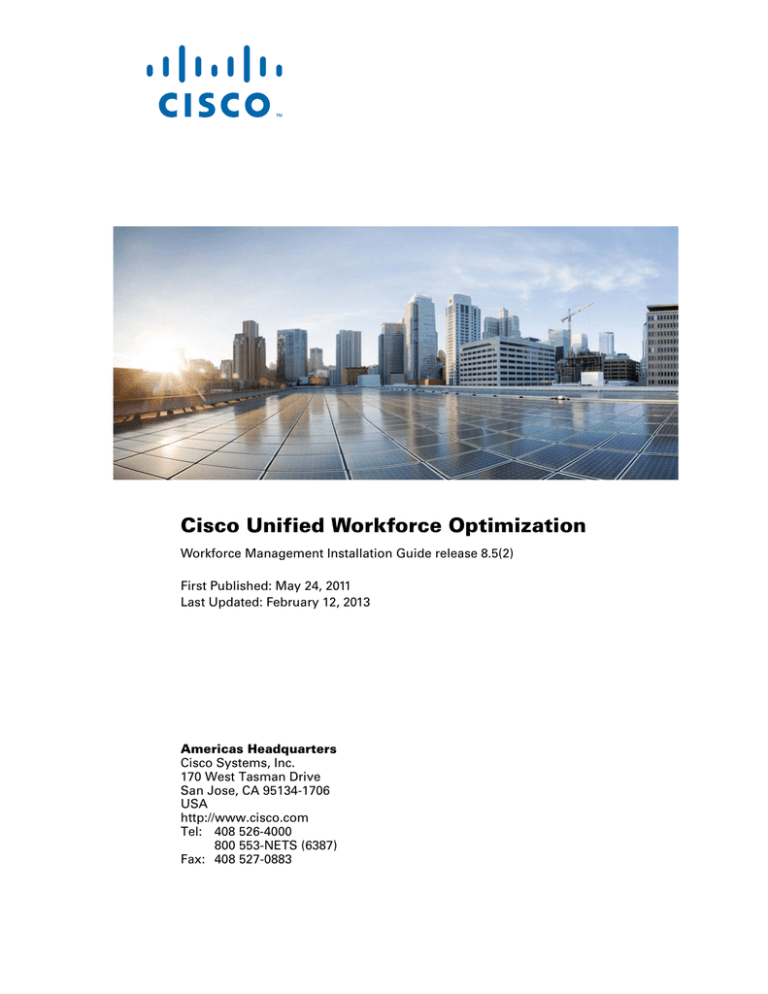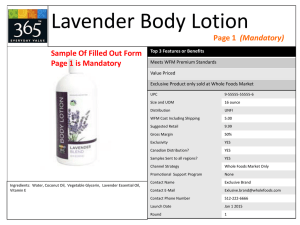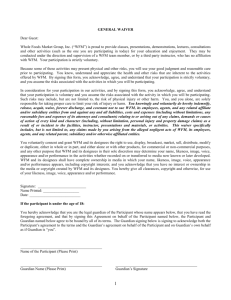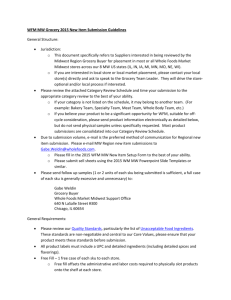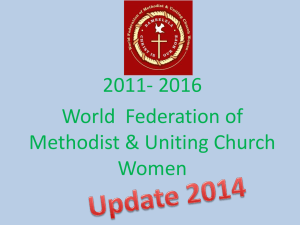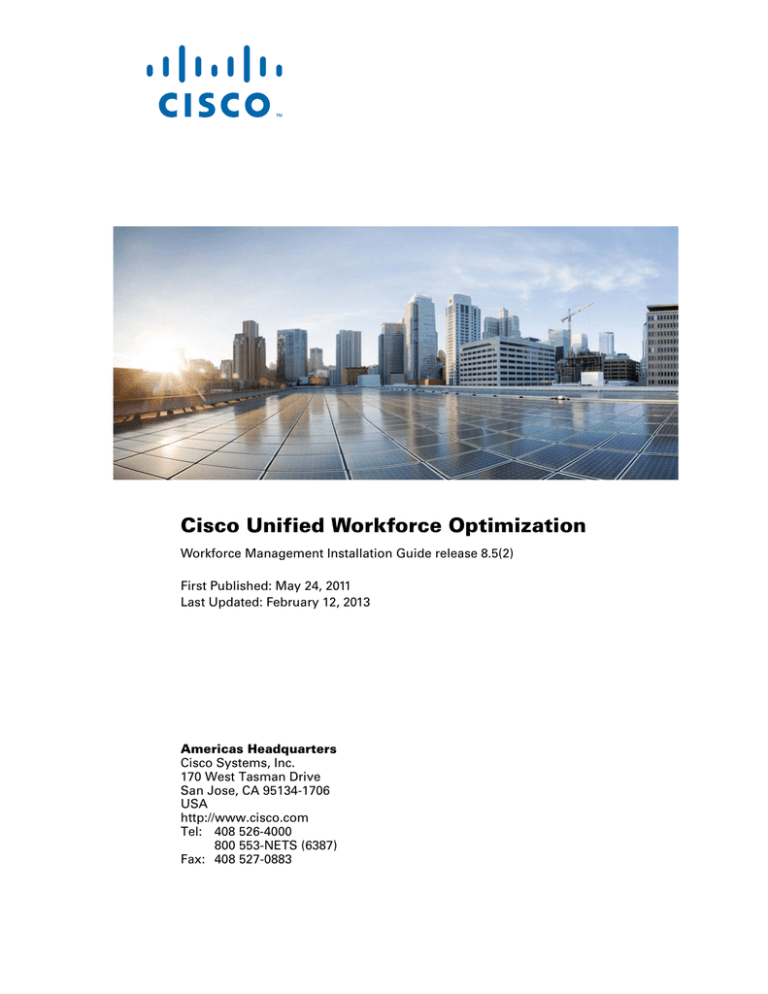
Cisco Unified Workforce Optimization
Workforce Management Installation Guide release 8.5(2)
First Published: May 24, 2011
Last Updated: February 12, 2013
Americas Headquarters
Cisco Systems, Inc.
170 West Tasman Drive
San Jose, CA 95134-1706
USA
http://www.cisco.com
Tel: 408 526-4000
800 553-NETS (6387)
Fax: 408 527-0883
THE SPECIFICATIONS AND INFORMATION REGARDING THE PRODUCTS IN THIS MANUAL ARE SUBJECT TO CHANGE WITHOUT NOTICE. ALL
STATEMENTS, INFORMATION, AND RECOMMENDATIONS IN THIS MANUAL ARE BELIEVED TO BE ACCURATE BUT ARE PRESENTED WITHOUT
WARRANTY OF ANY KIND, EXPRESS OR IMPLIED. USERS MUST TAKE FULL RESPONSIBILITY FOR THEIR APPLICATION OF ANY PRODUCTS.
THE SOFTWARE LICENSE AND LIMITED WARRANTY FOR THE ACCOMPANYING PRODUCT ARE SET FORTH IN THE INFORMATION PACKET THAT
SHIPPED WITH THE PRODUCT AND ARE INCORPORATED HEREIN BY THIS REFERENCE. IF YOU ARE UNABLE TO LOCATE THE SOFTWARE LICENSE
OR LIMITED WARRANTY, CONTACT YOUR CISCO REPRESENTATIVE FOR A COPY.
The Cisco implementation of TCP header compression is an adaptation of a program developed by the University of California, Berkeley (UCB) as part of UCB’s public
domain version of the UNIX operating system. All rights reserved. Copyright © 1981, Regents of the University of California.
NOTWITHSTANDING ANY OTHER WARRANTY HEREIN, ALL DOCUMENT FILES AND SOFTWARE OF THESE SUPPLIERS ARE PROVIDED “AS IS” WITH
ALL FAULTS. CISCO AND THE ABOVE-NAMED SUPPLIERS DISCLAIM ALL WARRANTIES, EXPRESSED OR IMPLIED, INCLUDING, WITHOUT
LIMITATION, THOSE OF MERCHANTABILITY, FITNESS FOR A PARTICULAR PURPOSE AND NONINFRINGEMENT OR ARISING FROM A COURSE OF
DEALING, USAGE, OR TRADE PRACTICE.
IN NO EVENT SHALL CISCO OR ITS SUPPLIERS BE LIABLE FOR ANY INDIRECT, SPECIAL, CONSEQUENTIAL, OR INCIDENTAL DAMAGES, INCLUDING,
WITHOUT LIMITATION, LOST PROFITS OR LOSS OR DAMAGE TO DATA ARISING OUT OF THE USE OR INABILITY TO USE THIS MANUAL, EVEN IF CISCO
OR ITS SUPPLIERS HAVE BEEN ADVISED OF THE POSSIBILITY OF SUCH DAMAGES.
Cisco and the Cisco logo are trademarks or registered trademarks of Cisco and/or its affiliates in the U.S. and other countries. To view a list of Cisco trademarks, go to this
URL: www.cisco.com/go/trademarks. Third-party trademarks mentioned are the property of their respective owners. The use of the word partner does not imply a partnership
relationship between Cisco and any other company. (1110R)
Any Internet Protocol (IP) addresses and phone numbers used in this document are not intended to be actual addresses and phone numbers. Any examples, command display
output, network topology diagrams, and other figures included in the document are shown for illustrative purposes only. Any use of actual IP addresses or phone numbers in
illustrative content is unintentional and coincidental.
Workforce Management Installation Guide
© 2011–2013 Cisco Systems, Inc. All rights reserved.
© 2011–2013 Calabrio, Inc. All rights reserved.
Contents
1
Overview 7
■
Introduction 7
What’s New in This Version 8
WFM Documentation 8
■
Workforce Management Services 9
Workforce Management ACC Service 9
Workforce Management Capture Service 9
Workforce Management Compile Service 9
Workforce Management Jetty Service 9
Workforce Management Mana Service 9
Workforce Management Product Adapter Service 9
Workforce Management Real Time Service 9
Workforce Management Real Time Engine Service 10
Workforce Management Request Service 10
Workforce Management Schedule Service 10
Workforce Management Sync Service 10
Workforce Management Tomcat Service 10
■
2
Environment and Port Usage 11
System Requirements 13
■
Overview 13
■
System Requirements 14
Cisco Unified Workforce Optimization Environment 14
System Environment 14
Operating Environment 14
Server Operating Systems 14
Hardware Requirements and Capacity 14
WFM in a Cisco Unified Computing System Environment 15
WFM in a Virtual Server Environment 15
Desktop Requirements 16
Third Party Software 16
Web Browser Considerations 17
Contents
■
Server Configurations 18
Concurrent SQL Server Versions 18
Single Server Configuration 18
■
3
Configuration Data 20
Before You Install WFM 21
■
Overview 21
■
Installing Microsoft SQL Server 22
■
Creating a SQL Server Login for WFM 24
■
SQL Server Maintenance Recommendations 25
■
Configuring Firewall Port Exceptions 26
■
Configuring Regional Settings 27
■
Verifying Prerequisites 29
Active Directory Prerequisites 29
Unified CCX Prerequisites 29
WFM Prerequisites 29
4
Installing and Configuring WFM 31
■
Overview 31
■
Installing WFM 32
Installing a Base Release 32
Installing an Upgrade 33
Installing a Patch 34
Engineering Test 34
Engineering Special 34
Service Release 34
Guidelines for Installing a Patch 34
■
Configuring WFM 36
WFM Database Step 37
WFM Server Step 38
Contents
ACD Connection Step 39
QM Connection Step 41
Administrator Password Step 42
WFM Authentication Step 43
Configuring Active Directory Domains 43
Monitoring and Notification Step 45
To configure SNMP Notification 46
Configuring Email Addresses for Notification 46
■
5
Verifying the Database Connection to the Unified CCX Database 48
Capturing Historical Data 49
■
Overview 49
Capturing Unified CCX Historical Data 49
■
6
Verifying Historical Data Capture 50
Removing WFM 51
■
Overview 51
■
Removing a WFM Service Release 52
■
Removing WFM Services 53
Index 55
Contents
Overview
1
Introduction
The Workforce Management (WFM) InstallShield Wizard guides you through the
WFM installation. The installation includes the components listed in Table 1.
Table 1.
Workforce Management Installation Components
Installation
Components
Capture Services
• WFM Capture service
Compile Services
• WFM Compile service
Process Services
• WFM Request service
• WFM Schedule service
Transaction Services
• WFM Real Time (RT) service
• WFM Real Time Engine (RTE) service
• WFM Adherence Conformity Calculator (ACC)
service
• WFM Jetty service
• WFM Mana service
• WFM Product Adapter service
• WFM Sync service
• WFM Tomcat service
• WFM web application
• BIRT (Business Intelligence Reporting Tools)
These components are installed on a single server. See "Server Configurations" on
page 18 for more information.
February 12, 2013
7
Workforce Management Installation Guide
After you have successfully installed WFM into a properly configured Workforce
Management environment, the basic functionality of WFM is ready to be configured
for your use. Users access WFM through a web browser.
For information about configuring WFM, see the Workforce Management
Administrator User Guide.
What’s New in This Version
WFM 8.5(2) includes the following new features.
■
Agent access to WFM through the Workforce Management widgets available
in Workforce Optimization
■
New Monitoring and Notification service to send notification of system
problems
■
One-click redirection of agents to exceptions and projections that are
hyperlinked
■
Workforce Management widgets are supported in Mozilla Firefox 3.x
■
Integration into WFM of real-time data via the Genesys Connector in systems
using a Genesys Telephony Server (T-Server)
■
Support for 32-bit Windows Server 2008 R1
■
Support for 64-bit Windows Server 2008 R2
■
Support for Microsoft SQL Server 2008
■
Support for multiple Active Directory domains
WFM Documentation
The following documents contain additional information about WFM.
8
■
Workforce Management Administrator User Guide
■
Workforce Management Agent Application User Guide
■
Workforce Management Troubleshooting Guide
■
Workforce Management Reports Reference
■
Workforce Management Release Notes
February 12, 2013
Workforce Management Services
Workforce Management Services
Workforce Management ACC Service
The Workforce Management ACC (Adherence Conformity Calculator) service
processes data from the daily schedule and agent status table and computes the
adherence and conformity percentages used in historical productivity reports.
Workforce Management Capture Service
The Workforce Management Capture service manages the import of historical data.
■
In a Cisco environment, the capture service imports data directly from the
ACD database.
In all cases, when the Capture service detects new data, it sends a compilation
request to the Compile service.
Workforce Management Compile Service
The Workforce Management Compile service listens for compilation requests from the
Capture service. The Compile service can compile historical data for agents, services,
or teams by day, week, month, or year for use in forecasting and scheduling.
Workforce Management Jetty Service
The Jetty service is a webserver that works with the Mana service to display
notification data.
Workforce Management Mana Service
Real-time monitoring of the WFM system is handled by the Mana service. When there
are problems, the Mana service notifies the administrators through the Windows
Event Viewer, Windows SNMP, or email.
Workforce Management Product Adapter Service
WFM uses the Product Adapter service to get configuration data. The service also
handles product-specific authentication and requests.
Workforce Management Real Time Service
The Workforce Management Real Time service is not used at this time.
February 12, 2013
9
Workforce Management Installation Guide
Workforce Management Real Time Engine Service
The Workforce Management Real Time Engine (RTE) service allows WFM to display
agent state information in the Supervisor Adherence dashboard. To get real-time
information on agent states, the RTE service uses the following component:
■
Advanced Contact Management Interface (ACMI) protocol for Unified CCX
Workforce Management Request Service
The Workforce Management Request service generates distributions and forecasts.
Workforce Management Schedule Service
The Workforce Management Schedule service manages schedule requests.
Workforce Management Sync Service
The Workforce Management Sync service connects to the Unified CCX node using the
ACMI-based synchronization process. The Sync service retrieves and processes
configuration data, such as contact service queue (CSQ) configurations, team
configurations, and agent configurations.
Workforce Management Tomcat Service
The Workforce Management Tomcat service enables desktop clients to access WFM.
10
February 12, 2013
Environment and Port Usage
Environment and Port Usage
A WFM environment consists of one WFM server and two or more remote devices,
including the Unified CCX, server and one or more client PCs.
Table 2 lists the software running on each of these devices in a Unified CCX
environment.
Table 2.
Configuration in a Unified CCX environment
Server
Hosted Software
WFM servers
• WFM services
• WFM web application
• WFM instance of SQL Server
• Apache Tomcat
Unified CCX server
• Unified CCX
• Unified CCX instance of SQL Server
• CTI server (part of the RmCm subsystem)
Cisco CTI server
Client PC
• CTI service
One of these web browsers:
• Microsoft Internet Explorer 7 or 8
• Mozilla Firefox 3.6 or higher
Table 3 lists the TCP and UDP ports used by WFM and its components on the
WFM server.
Table 3.
WFM Port Usage on WFM Server
Server application protocol Destination port (listening) Client application protocol
WFM instance
of SQL Server
TCP 1433
TCP 1434
WFM Capture Service
WFM Compile Service
WFM RTE Service
WFM Request Service
WFM Sync Service
Apache Tomcat
WFM Jetty Service
TCP 59103
TCP 443
TCP 80
HTTPS
HTTP
WFM RTE Service
TCP 30001 (configurable)
ACMI Service (GED-188)
February 12, 2013
11
Workforce Management Installation Guide
Table 3.
WFM Port Usage on WFM Server
Server application protocol Destination port (listening) Client application protocol
WFM Sync Service
TCP 59011
unused
WFM Tomcat
TCP 8087
TCP 8017
TCP 8007
HTTP
AJP 1.3
Shutdown port
Table 4 lists the TCP and UDP ports used by WFM and its components on remote
devices in the WFM environment, including the Unified CCX server and one or more
client PCs.
Table 4.
WFM Port Usage on Remote Devices
Server application protocol Destination port (listening) Client application protocol
CTI server*
TCP 42027 Side A
TCP 43027 Side B
ACMI Service
Unified CCX instance
of SQL Server
TCP 1433
TCP 1434
WFM Sync Service
WFM RTE Service
TCP 42027 (configurable)
Unified CCX instance of
SQL Server
NOTE: For Unified
CCX 8.0 or newer,
use TCP 12028.
*
12
You can set this port number in the System Parameters window of the Unified CCX
Administration web page. The parameter name for the port number is RmCm TCP Port. For more
information, see Managing System Parameters, Cisco Customer Response Solutions
Administration Guide.
February 12, 2013
System Requirements
2
Overview
This chapter covers the following subjects:
February 12, 2013
■
System Requirements (page 14)
■
Server Configurations (page 18)
■
Configuration Data (page 20)
13
Workforce Management Installation Guide
System Requirements
The following tables list the minimum system requirements for the WFM server
and clients.
Cisco Unified Workforce Optimization Environment
Cisco Workforce Management 8.5(2) is compatible with Cisco Quality
Management 8.5(2).
System Environment
WFM has been verified in the following environment:
■
Cisco Unified Contact Center Express 8.5(1) SU1 and later
Operating Environment
Server Operating Systems
The supported operating systems for WFM servers are the following.
■
32-bit Windows Server 2003
■
32-bit Windows Server 2008
■
64-bit Windows Server 2008
Hardware Requirements and Capacity
Table 5 displays the minimum hardware requirements and capacity for WFM servers
in the supported configurations.
NOTE: Running WFM on a platform other than a Cisco MCS or exact
equivalent server is not supported.
NOTE: If you are using Unified CCX, WFM requires the Cisco Media
Convergence Server (MCS) equivalent platform to be a dedicated
standalone server. Running other applications on the WFM server can
adversely affect performance.
The system capacity for the WFM server is determined by your hardware and software
configuration, as well as by the number of users.
14
February 12, 2013
System Requirements
Users are defined as follows.
■
Configured users—Any scheduled or recorded agent plus all other users with
active login rights to Workforce Optimization (WFO) applications (for example,
supervisors, managers, quality evaluators, and schedulers).
■
Concurrent users—The users who are logged into WFM at any given
time.
WFM server minimum requirements and capacity*
Table 5.
Configuration
Cisco MCS Equivalent
7835
7845
Intel 5140
2.33 GHz
Dual Core
Intel 5140
2.33 GHz
Dual Core
2 GB DDR2/
DDR3
4 GB DDR2/
DDR3
40 GB
40 GB
Max Number
Configured Users
450
900
Max Number
Concurrent Users
150
300
Processor
Memory (RAM)
HDD Storage
* Capacity numbers are estimates. Actual numbers might vary.
WFM in a Cisco Unified Computing System Environment
WFM 8.5(2) is certified to run on any Cisco UCS server with resources available to
support the OVA/OVF template. The virtual server requirements for deployments on
UCS servers are specified at the following URL:
http://docwiki.cisco.com/wiki/Unified_Communications_Virtualization_
Downloads_%28including_OVA/OVF_Templates%29#Cisco_Unified_Contact_
Center_Express
WFM in a Virtual Server Environment
A virtual server environment requires hardware resources equivalent to those
required for a physical server for a given number of users (see "Hardware
Requirements and Capacity" on page 14).
NOTE: WFM systems hosted on a VMware ESX server have been
tested for functionality only, not for scalability. Due to the many
possible virtual server configurations, and the possible impact on
WFM of additional hosted virtual servers, the actual server
February 12, 2013
15
Workforce Management Installation Guide
performance in a VMware environment is the responsibility of the
customer. Cisco support for performance and scalability issues is
limited to server-based deployments. If a problem occurs in a VMware
deployment, the customer might be required to shut down other
sessions or reproduce the problem in a non-VMware configuration to
assist in isolating the issue.
The supported versions of VMware virtual server are the following:
■
VMware ESX 3.0 and 3.5
■
VMware ESXi 4.0, 4.1, and 5.x
Desktop Requirements
WFM is operating system-independent. The only requirement is that the OS can run
the supported web browsers (see "Third Party Software").
Third Party Software
The following applications are required in order for WFM to function correctly.
Table 6.
Required third party software
Application
Where Installed
Use
Microsoft SQL Server 2005 32-Bit
Standard and Enterprise Edition,
including the latest service pack
WFM database
server
Database
Adobe Acrobat Reader 6.0 or later
Client desktop
PDF-based reports and
WFM user
documentation
Microsoft Internet Explorer 7
Agent client
desktop
WFM desktop gadgets
and HTML-based reports
Supervisor,
Scheduler, and
Administrator
client desktop
WFM administrative
interface and
HTML-based reports
or
Microsoft SQL Server 2008 32-Bit
and 64-Bit Standard and
Enterprise Edition, including the
latest service pack
Microsoft Internet Explorer 8 (32or 64-bit)
Mozilla Firefox 3.x
Microsoft Internet Explorer 7 or 8
16
February 12, 2013
System Requirements
Web Browser Considerations
While WFM fully supports multiple browsers and version levels, our product testing
shows substantial performance improvements when loading a page using Microsoft
Internet Explorer 8 over Internet Explorer 7. As a result, Cisco recommends using
Internet Explorer 8. Furthermore, testing with Mozilla Firefox 3.x shows the highest
performance, so should be considered in situations where page load speed is
considered critical.
February 12, 2013
17
Workforce Management Installation Guide
Server Configurations
Concurrent SQL Server Versions
SQL Server 2005 and SQL Server 2008 can be used concurrently in your system. For
example, you might use SQL Server 2008 for the ACD database and SQL Server 2005
for the WFM database.
Single Server Configuration
A single server configuration has one ACD cluster with all Workforce Management
services located on a single server (Figure 1 on page 19). The single server
configuration supports 150 concurrent users and 450 configured users (MCS 7835)
or 300 concurrent users and 900 configured users (MCS 7845).
NOTE: Microsoft SQL Server must be installed on the single server
before you install the components.
18
February 12, 2013
Server Configurations
Figure 1.
February 12, 2013
Single server configuration
19
Workforce Management Installation Guide
Configuration Data
The following data needs to be stored persistently and must be backed up on a regular
basis:
■
WFM database (named CWFM)
■
Customer-specific configuration files, such as the files in
C:\Program Files\Cisco\WFO_WFM\config
WFM database backups are independent of Unified CCX backup and restore (BARS)
tools. Use standard SQL Management Studio tools to manually back up and restore
the CWFM database.
NOTE: If you are running Cisco Security Agent (CSA) on your WFM
server, shut CSA down before you back up the WFM database. If CSA
is running while you run SQL Server utilities to backup the WFM
database, the backup might fail.
20
February 12, 2013
Before You Install WFM
3
Overview
This chapter describes how to configure the WFM server before you install WFM.
This process consists of the following tasks.
February 12, 2013
■
Installing Microsoft SQL Server (page 22)
■
Creating a SQL Server Login for WFM (page 24)
■
Configuring Firewall Port Exceptions (page 26)
■
Configuring Regional Settings (page 27)
■
Verifying Prerequisites (page 29)
21
Workforce Management Installation Guide
Installing Microsoft SQL Server
You must install Microsoft SQL Server 2005 or 2008 on the WFM server.
An abbreviated installation procedure is provided below. For detailed information
about how to install Microsoft SQL Server, see the Microsoft SQL Server installation
documentation.
Complete the Microsoft SQL Server Setup utility windows as shown in Table 7.
Table 7.
Microsoft SQL Server Setup utility entries
Window
Complete as follows:
Registration
Information
Enter your name, company, and product key.
Components to Install
Select check boxes for:
• SQL Server Database Services
• Workstation Components
• Any other desired components
Instance Name
Select one of the following options:
• Default Instance. If you are upgrading from
WFM 8.0, you must select the Default instance.
WFM 8.0 required a default instance, and you
cannot upgrade from WFM 8.0 to a SQL environment
using a named instance.
• Named Instance. If you select this option, specify the
named instance.
Service Account
Select Use the Built-In System Account, then select Local
System from the drop-down list.
Under Start Services at the End of Setup, highlight
SQL Server, SQL Server Agent, and SQL Browser.
Authentication Mode
Select Mixed Mode.
Enter a password for the SQL Server System
Administrator (sa) logon.
22
February 12, 2013
Installing Microsoft SQL Server
Table 7.
Microsoft SQL Server Setup utility entries (cont’d)
Window
Complete as follows:
Collation Settings
Under Collation Designator and Sort Order, select
Latin1_General from the drop-down list.
Select the Accent-sensitive check box. Do not select any
of the other check boxes.
NOTE: The SQL collation name is SQL_Latin1_General_
CP1_CI_AS. See
http://msdn2.microsoft.com/en-us/library/ms180175.
aspx for more information about SQL Server collation
settings.
February 12, 2013
23
Workforce Management Installation Guide
Creating a SQL Server Login for WFM
NOTE: If you are using a historical database (HDS) and an
administrative workstation (AW) database instead of a single
database, make sure the SQL Server login has access to both
databases.
NOTE: Store the WFM SQL Server login name and password in a safe
place. You will need this information for the WFM Configuration Setup
utility, which runs automatically after you install WFM.
To create a SQL Server login for WFM:
1. On the SQL Server computer, start Microsoft SQL Server Management Studio
and log in.
2. In the Object Explorer pane, expand the SQL Server instance. Choose
Security > Logins.
3. Right-click Logins and choose New Login.
4. The Login–New window appears.
5. On the General page, enter the login you want WFM services to use to
connect to SQL Server. Select SQL Server Authentication, enter a password,
and clear the Enforce password policy check box so that the WFM user
account does not expire.
6. On the Server Roles page, select dbcreator and sysadmin from the list of
server roles.
NOTE: The WFM SQL Server login must be able to create databases
and run the WFM administrative scripts.
7. Click OK. The new login is added to the list of logins in the right pane.
IMPORTANT: If this database user is modified (for example, name or
password are changed) after WFM is installed and configured to use
it, WFM must be reinstalled.
24
February 12, 2013
SQL Server Maintenance Recommendations
SQL Server Maintenance Recommendations
SQL Server requires regular maintenance to ensure peak performance. You can
automate the maintenance task and schedule it for once a week during off-peak
hours.
The common database maintenance tasks include:
■
Checking data integrity. This task checks the structural integrity of the data
and verifies the database is not corrupt.
■
Reorganizing/rebuilding indexes. This task defragments the database
indexes. Index fragmentation can cause performance issues. Indexes should
be rebuilt using the Offline option in a non-Enterprise version of SQL Server.
■
Updating statistics. This task performs sampling of the data in the database
to optimize tables and indexes so they can be used more efficiently, thus
increasing performance for the distribution of data in the tables.
■
Backing up and managing log files. Regular database and transaction log
backups are recommended along with truncating/shrinking the transaction
logs to free up disk space and gain efficiency.
February 12, 2013
25
Workforce Management Installation Guide
Configuring Firewall Port Exceptions
If Microsoft Windows Firewall is enabled when WFM is installed, the installation
process opens the firewall ports listed in Table 8.
If another firewall is used, or if you turn on the Windows Firewall after WFM is
installed, these ports must be opened manually. See your firewall documentation for
instructions.
Table 8.
Microsoft Windows Firewall port exceptions
Server Application
Protocol
Listening Port
Client Application
Protocol
WFM RTE Service*
TCP 30001 (configurable)
ACMI Service (GED-188)
TCP 42027 (configurable)
Unified CCX instance of
SQL Server
WFM Tomcat
TCP 8087
TCP 8017
TCP 8007
HTTP{
AJP 1.3
Shutdown port
WFM Jetty
TCP 59103
TCP 80
TCP 443
* Open the ports listed here on the server where the WFM RTE service is installed.
NOTE: For a complete list of ports used in a WFM environment, see
Environment and Port Usage (page 11).
To add a port to the Microsoft Windows Firewall exceptions list:
1. On the WFM server where the applicable WFM service is installed, choose
Start > Settings > Control Panel > Windows Firewall.
2. On the Exceptions tab, click Add Port. The Add a Port window appears.
3. Enter a name that describes the port, and then enter the port number. Select
the appropriate connection type (TCP or UDP), and then click OK.
4. Repeat steps 2 and 3 to add another port to the exceptions list.
5. When you are finished adding ports, click OK to close Microsoft Windows
Firewall.
26
February 12, 2013
Configuring Regional Settings
Configuring Regional Settings
If you are installing the Capture services on a server running a non-US English
Windows operating system, you must change the default regional settings to
US English in the Windows registry.
To change the regional settings in the Windows registry:
1. Open the Windows registry on the Capture services server.
2. Navigate to the following registry key:
HKEY_USERS\.DEFAULT\Control Panel\International\
3. Ensure that the registry settings under the International key are as listed in
Table 9.
Table 9. Regional settings
February 12, 2013
Value
Type
Data
iCalendarType
string
1
iCountry
string
1
iCurrDigits
string
2
iCurrency
string
0
iDate
string
0
iDigits
string
2
iFirstDayOfWeek
string
6
iFirstWeekOfYear
string
0
iLZero
string
1
iMeasure
string
1
iNegCurr
string
0
iNegNumber
string
1
iTime
string
0
iTimePrefix
string
0
iTLZero
string
0
Locale
string
00000409
NumShape
string
1
s1159
string
AM
27
Workforce Management Installation Guide
Table 9. Regional settings (cont’d)
28
Value
Type
Data
s2359
string
PM
sCountry
string
United States
sCurrency
string
$
sDate
string
/
sDecimal
string
.
sGrouping
string
3;0
sLanguage
string
ENU
sList
string
,
sLongDate
string
dddd, MMMM dd, yyyy
sMonDecimalSep
string
.
sMonGrouping
string
3;0
sMonThousandSep
string
,
sNativeDigits
string
0123456789
sNegativeSign
string
-
sPositiveSign
string
sShortDate
string
mm-dd-yyyy
sThousand
string
,
sTime
string
;
sTimeFormat
string
h:mm:ss tt
February 12, 2013
Verifying Prerequisites
Verifying Prerequisites
Active Directory Prerequisites
If you are using Active Directory, the WFM server must be part of the Active Directory
domain.
You also need the following information:
■
Active Directory distinguished names and ports (if you are not using the
default port)
■
Active Directory paths to the users
■
Common names (CN) from the Active Directory account and password
Unified CCX Prerequisites
If you plan to use Unified CCX, you must install and configure the following systems
before you install WFM.
■
Cisco Unified Contact Center Express (Unified CCX)
■
Cisco Unified Communications Manager (Unified CM) or Unified
Communications Manager Express (Unified CME)
■
Cisco Unity server (if you use Cisco Unity)
■
Unified CM IP address and port number
■
IP address and port number of the server that hosts the CTI service (see
"Environment and Port Usage" on page 11)
■
Cisco Quality Management server IP address (if you use Quality Management)
■
Unified CCX server IP address:
—
Single node environment: use the primary server IP address
—
High Availability (two node) environment: use the secondary server
IP address
WFM Prerequisites
To install WFM, you need the following information.
■
WFM server IP address
■
WFM SQL Server database username and password you used in "Creating a
SQL Server Login for WFM" on page 24
■
SQL Server instance name you used in "Installing Microsoft SQL Server" on
page 22 (if you did not use the default instance)
February 12, 2013
29
Workforce Management Installation Guide
30
February 12, 2013
Installing and Configuring WFM
4
Overview
This chapter describes how to install and configure WFM. It covers the following
topics:
February 12, 2013
■
Installing WFM (page 32)
■
Installing WFM (page 32)
■
Configuring WFM (page 36)
■
Verifying the Database Connection to the Unified CCX Database (page 48)
31
Workforce Management Installation Guide
Installing WFM
Install the WFM services according to the supported system configuration as
described in "Server Configurations" on page 18.
IMPORTANT: WFM Configuration Setup runs automatically after you
install WFM. It must always be run to completion in order for the
system to function.
NOTE: After you install WFM, do not reboot the server if prompted to
until WFM Configuration Setup has run completely.
NOTE: You can log into WFM servers remotely using Virtual Network
Computing (VNC) software. See your VNC documentation for
instructions on establishing a remote connection to another machine.
NOTE: If Cisco Security Agent (CSA) is running on a WFM server, shut
it down before you begin the installation process. If you do not, the
installation might fail.
Installing a Base Release
To install WFM:
1. On the WFM server, log in as a local machine administrator.
2. On the installation CD, double-click setup_WFM_852.exe to start the
InstallShield Wizard.
32
February 12, 2013
Installing WFM
3. Click Next to display the Custom Setup window (Figure 2).
Figure 2.
Custom Setup window
4. The default installation folder is C:\Program Files\Cisco. If you want to change
the default folder, click Change and follow the prompts.
NOTE: If you choose to change the installation location, do not
choose a root level (for example, C:\ or D:\). At least one folder level
must be defined (for example, C:\WFM\).
5. Click Next to continue. Follow the InstallShield Wizard prompts until the
installation is finished.
6. After the installation is complete and the InstallShield Wizard closes,
WFM Configuration Setup starts. See "Configuring WFM" on page 36 for
instructions on how to configure the services you just installed.
7. After you have completed WFM Configuration Setup, restart Cisco Security
Agent (if present on the server).
Installing an Upgrade
WFM 8.5(2) supports upgrades from the following versions:
■
WFM 8.3(3)
■
WFM 8.3(4)
■
WFM 8.5(1)
February 12, 2013
33
Workforce Management Installation Guide
No other upgrade scenarios are supported.
Over the top upgrades are not supported; all upgrades must be manual. In a manual
upgrade, you must do the following:
1. Back up the current SQL Server WFM database (CWFM) using SQL
Management Studio backup tools
2. Uninstall the current WFM version
3. Install WFM 8.5(2) (see "Installing WFM" on page 32)
4. Restore the SQL Server WFM database
NOTE: After you upgrade WFM, do not reboot the server if prompted
to until WFM Configuration Setup has run completely.
Installing a Patch
WFM is upgraded periodically. The upgrade can be one of three types: an engineering
test (ET), an engineering special (ES), or a service release (SR).
Engineering Test
An ET is an installable component that contains the files needed to assist developers
in diagnosing a problem. ETs are intended for limited scope tests.
Engineering Special
An ES is an installable component that addresses a specific bug fix needed by a
customer. An ES is cumulative. If multiple ESs are issued against a base release, the
latest ES contains all the fixes provided in the ESs previously issued.
ESs are installed separately, and each ES appears in the Windows Programs and
Features (Add/Remove Programs) utility in Control Panel. This enables each ES to be
uninstalled so that it is possible to roll back to a previous state.
Service Release
An SR contains all patches for all bugs found and fixed since the base release of the
product. An SR is cumulative. If multiple SRs are issued, the latest SR contains all the
fixes in the SRs previously issued.
SRs are installed separately, and each SR appears in the Windows Programs and
Features (Add/Remove Programs) utility in Control Panel. This enables each SR to be
uninstalled so that it is possible to roll back to a previous state.
Guidelines for Installing a Patch
Consider these guidelines when installing a patch:
34
February 12, 2013
Installing WFM
■
Uninstall an ET before installing an ES or SR. Only one ET can exist on a
system at one time. You cannot install an ES or SR until the ET is removed.
■
When you install a major, minor, or maintenance upgrade, ETs, ESs, and SRs
are automatically removed.
■
Only the latest ES or SR can be removed; the Remove button is disabled for all
older ESs and SRs.
To install an engineering special or service release:
1. On the WFM server, log in as the local administrator.
2. Shut down any security software that might be running.
3. Stop all WFM services.
4. Uninstall any ET that might be installed.
5. Run WFM_<base version>_SR<service release version>_setup.exe.
6. Follow the instructions in the InstallShield wizard.
7. After the service release is successfully installed, start WFM Configuration
Setup.
8. Click through the windows in WFM Configuration Setup and verify that the
information entered in each window is correct. The information should have
carried forward from what was entered for the base software release.
9. Once you have reviewed all windows, close WFM Configuration Setup.
10. If the WFM services do not start after you have completed WFM Configuration
Setup, start them manually.
11. If present on the server, restart your security software.
February 12, 2013
35
Workforce Management Installation Guide
Configuring WFM
After you have installed the WFM server, WFM Configuration Setup is used to
configure the WFM environment. WFM Configuration Setup has two modes, Initial
Mode and Update Mode.
■
Initial Mode. WFM Configuration Setup is launched automatically in initial
mode after the WFM installation finishes. After you configure all of the
required parameters, the WFM services are started automatically and the
system is ready for use.
■
Update Mode. WFM Configuration Setup can be launched manually when you
want to change configuration settings in an existing system.
To launch WFM Configuration Setup manually, double-click postinstall.exe
located in <install folder>\WFO_WFM\bin on any WFM server.
NOTE: In a multiple server configuration, launch WFM Configuration
Setup on the server that hosts the transaction services.
NOTE: In update mode, you cannot modify the WFM database
hostname/IP address or instance name or enable/disable Active
Directory. To change those settings, you must reinstall WFM.
The following is a list of all possible steps that can appear when you run WFM
Configuration Setup in either initial or update mode. See the section for each step for
instructions on completing the fields in the step window.
NOTE: Some steps trigger actions and do not display windows that
contain fields to be completed.
36
■
WFM Database Step (page 37)
■
Create WFM DB—action only. This step creates the WFM database.
■
WFM Server Step (page 38)
■
ACD Connection Step (page 39)
■
QM Connection Step (page 41)
■
Administrator Password Step (page 42)
■
WFM Authentication Step (page 43)
■
Monitoring and Notification Step (page 45)
■
Start Services—action only. This step starts all the WFM service.
■
Finish Configuration—action only. This step configures the WFM Windows
registry settings
February 12, 2013
Configuring WFM
WFM Database Step
The WFM Database step (Figure 3) configures access to the WFM database.
Figure 3.
WFM Database step
Complete the fields listed in Table 10.
Table 10.
WFM Database step fields
Field
Description
Host Name or IP
Address
Indicate which format is used for the WFM server name
in the Host Name or IP field.
Host Name or IP
The host name or IP address of the WFM server that
hosts the WFM database.
DB Instance Name
The WFM database instance name.
If this is a new installation of WFM, this field is
prepopulated with <default instance>. Use the default
value, the named instance, or leave the field blank.
Leaving the field blank is the same as using the default
instance.
NOTE: If you are upgrading from a previous version of
WFM, do not enter a named instance in this field. Use
the prepopulated <default instance>.
February 12, 2013
37
Workforce Management Installation Guide
Table 10.
WFM Database step fields (cont’d)
Field
Description
User Name
User name with access to the SQL Server CWFM
database. The user is the one created when installing
Microsoft SQL Server 2005. See "Creating a SQL Server
Login for WFM" on page 24.
Password
User’s password.
WFM Server Step
The WFM Server step (Figure 4) configures the IP address of the server where WFM is
installed. It appears only if Configuration Setup detects that there is more than one
network interface card (NIC) on the server. Select the appropriate IP address from the
drop-down list.
Figure 4.
38
WFM Server step
February 12, 2013
Configuring WFM
ACD Connection Step
The ACD Connection step (Figure 5) configures which ACD is used with your WFM
system.
Figure 5.
ACD Connection step
Complete the following fields listed in Table 11.
Table 11.
ACD Connection step fields
Field
Description
Primary IP Address
Enter the IP address of the primary ACD.
February 12, 2013
39
Workforce Management Installation Guide
Table 11.
ACD Connection step fields (cont’d)
Field
Description
Primary Instance Name
Enter the instance name of the primary Unified CCX
database. When typing the database instance name,
use the following guidelines:
■
Convert all uppercase characters to lowercase
characters
■
Replace all hyphens with underscores
■
If the host name starts with a number, add the
prefix i
■
Append _uccx to complete the instance name
For example, if your host name is 80-ABC, your instance
name will be i80_abc_uccx.
Secondary Instance
Name
Enter the instance name of the secondary Unified CCX
database
NOTE: Follow the guidelines for Primary
Instance Name when entering the
instance name of the secondary Unified
CCX database.
40
Secondary IP Address
Enter the IP address of the secondary ACD, if this is a
redundant system.
User Name
The database authorized user name. Type uccxhruser in
this field.
Password
The password for the authorized database user.
Client Locale
The client locale that is configured in Unified CCX. The
locale for US English appears by default in this field. If
the client locale is changed in Unified CCX, then it must
also be manually changed in Configuration Setup.
Server Locale
The server locale that is configured in Unified CCX. The
locale for US English appears by default in this field. If
the server locale is changed in Unified CCX, then it must
also be manually changed in Configuration Setup.
CTI Servers
The CTI server(s) and port(s) associated with your
system. to add a CTI server to the list, click Add and
enter the CTI server IP address and port, then click OK.
February 12, 2013
Configuring WFM
QM Connection Step
NOTE: The QM Connection step (Figure 6) is used if you are using the
Quality Management part of the Workforce Optimization suite..
Figure 6.
QM Connection step
Complete the fields listed in Table 10.
Table 12.
QM Connection step fields
Field
Description
Quality Management is
Installed
Select the check box if you are using QM.
Host Name or IP
Address
Indicate which format is used for the server name in the
Host Name or IP field.
Host Name or IP
The host name or IP address of the QM base services
server.
DB Instance Name
The QM database instance name. Leave this field blank
if using the default instance name.
Database Name
The name of the QM database.
February 12, 2013
41
Workforce Management Installation Guide
Table 12.
QM Connection step fields (cont’d)
Field
Description
User Name
User name with access to the QM database.
Password
User’s password.
Administrator Password Step
The Administrator Password step (Figure 7) creates the password used by the WFM
administrator to access the application. This step appears only in Initial Mode.
Figure 7.
Administrator Password step
Enter the WFM administrator password in the New Administrator Password and
Confirm New Administrator Password fields.
NOTE: Store this password in a safe place. You will need it to log into
WFM as an administrator. The password can be changed using WFM
Administrator.
42
February 12, 2013
Configuring WFM
WFM Authentication Step
The WFM Authentication step (Figure 8) configures shared login with other Cisco
products, the IP address of the Workforce Optimization container, and Active Directory
domains, if used in your system.
Figure 8.
WFM Authentication step
Complete the fields listed in Table 13.
Table 13.
WFM Authentication step fields
Field
Description
Share Login Fields
Select this check box is you want to share login fields in
the Workforce Optimization container with other Cisco
products.
Calabrio One Container
The IP address of the Workforce Optimization container.
If you are sharing login fields with Quality Management,
this must be the Quality Management IP address.
Use Active Directory
Select this check box if you will be using Active Directory.
Configuring Active Directory Domains
If you are using Active Directory, you must add the connection data for each Active
Directory domain.
February 12, 2013
43
Workforce Management Installation Guide
To add a domain, click Add to display the Enter Data window.
Figure 9.
Enter Domain window
Complete the fields listed in Table 14.
Table 14.
Active Directory domain Enter Data window fields
Field
Description
Domain Name
The name of the Active Directory domain. This is usually
the first part of the Base DN.
IP Address
The IP address of the Active Directory server.
Port
The port used to access the Active Directory server. The
default value is 389.
Base DN
The location in the directory server tree under which all
Active Directory users are located.
User Base
The path to organizational units (OU) for user records.
The path must be specified from the most specific to the
least specific (from left to right in the path statement).
For example:
ou=Users,ou=Minneapolis,ou=Minnesota,ou=US
44
User Name
The display name as configured in Active Directory of a
user with read access to the Active Directory database.
Password
The user’s password.
February 12, 2013
Configuring WFM
Monitoring and Notification Step
The Monitoring and Notification step (Figure 10) is used to enable the monitoring and
notification feature, and to configure the following:
■
Enable or disable the use of monitoring and notification of system problems.
■
Set the interval at which the Mana service checks for notification triggers.
■
Configure any or all of three means of notification: the Event Viewer, SNMP,
and email notification.
Figure 10.
Monitoring and Notification step
Complete the fields listed in Table 15.
Table 15.
Monitoring and Notification step fields
Field
Description
Use
Monitoring/Notification
Service
Enable this check box to use the Mana service. If
enabled, at least one notification method (event viewer,
SNMP, or email) must be enabled as well.
Polling Period (minutes)
Sets the interval at which the Mana service checks for
notification triggers. The default period is 10 minutes.
February 12, 2013
45
Workforce Management Installation Guide
Table 15.
Monitoring and Notification step fields (cont’d)
Field
Description
Use Event Viewer
Notification
Enable this check box to use the Microsoft Event Viewer
utility (Control Panel > Administrative Tools > Event
Viewer) to display notification messages.
Use SNMP Notification
Enable this check box to use SNMP for sending
notification messages. The Windows SNMP Service
must be installed in order to be able to use SNMP
notification.
Use Email Notification
Enable this check box to use email for sending out
notification messages.
To configure SNMP Notification
You can use SNMP notification if the Microsoft Simple Network Management Protocol
(SNMP) service is installed on the WFM base services server.
In SNMP notification, Mana notification messages are sent from the WFM services
server to specified trap destination IP addresses. Use the Configure SNMP button to
manage the list of trap destinations.
The SNMP service can be installed using the Add/Remove Windows Components
button in the Add or Remove PRograms utility in Control Panel. Select Management
and Monitoring Tools from the list of available components, and then choose Simple
Network Management Protocol.
To add a trap destination for SNMP notification:
1. Click Configure SNMP.
2. In the Configure SNMP dialog box, click Add and enter the IP address of the
trap destination, and then click OK.
3. Restart the Windows SNMP service to enable the trap destination.
NOTE: You must restart the SNMP service any time you make a
change in trap destination, including on the initial setup.
Configuring Email Addresses for Notification
Notification emails will be sent from the sender email and the recipient email
addresses configured in the Configure SMTP dialog box.
To configure the SMTP settings for email notification:
1. Click SMTP Configuration. The SMTP dialog box appears.
46
February 12, 2013
Configuring WFM
2. Complete the fields as listed in Table 16 and then click OK.
Table 16.
SMTP Configuration dialog box fields
Field
Description
From Address
The email address from which all notification emails are
sent.
To Addresses
The email addresses to which notifications are sent.
Host Name/IP Address
Choose the format of the SMTP host address.
SMTP Host
The host name or IP address of the SMTP server.
SMTP Port
The port used by the Mana service to communicate with
the SMTP server.
Use Authorization
Enable this check box if authentication is needed to
access the SMTP server.
SMTP User
The user name needed to access the SMTP server.
SMTP Password
The user’s password.
February 12, 2013
47
Workforce Management Installation Guide
Verifying the Database Connection to the
Unified CCX Database
To verify the database connection from WFM to the Unified CCX database:
1. Enter the following URL in your web browser, where <wfm> is either the name
or the IP address of the server where WFM is installed.
http://<wfm>:8087/c3/
NOTE: The website address is case sensitive.
The Workforce Management login window appears.
2. Enter administrator in the username field and the password that you
specified in WFM Configuration Setup (see "Administrator Password Step" on
page 42), then click GO or press the Enter key. The Workforce Management
window appears.
3. Choose Agents > Agents. If the right pane displays a list of agents, the
synchronization was successful.
4. Navigate to C:\Program Files\Cisco\WFO_WFM\log. Open the Capture
Service log file. Verify that the log file does not contain any error messages. If
there are error messages, correct the errors before proceeding.
48
February 12, 2013
Capturing Historical Data
5
Overview
The WFM forecasting feature uses your contact center’s historical data to
estimate future contact volume and scheduling requirements. The Capture
Service retrieves data automatically every 30 minutes, starting from the time you
installed WFM.
If you want to use historical data from the time before you installed WFM, you
must capture the data manually.
Capturing Unified CCX Historical Data
If you use Unified CCX, import historical data with the WFM Administrator’s
Request ACD Data feature (Special Functions > Request ACD Data). See the
Workforce Management Administrator User Guide for information on using this
feature.
February 12, 2013
49
Workforce Management Installation Guide
Verifying Historical Data Capture
When you finish capturing the historical call data for Unified CCX, the capture module
processes the reports in the folder C:\Program Files\Cisco\WFO_WFM\reports and
moves them to the folder C:\Program Files\Cisco\WFO_WFM\archives.
The historical contact data capture is complete when there are no more reports in the
folder C:\Program Files\Cisco\WFO_WFM\reports.
50
February 12, 2013
Removing WFM
6
Overview
To remove WFM, you must proceed in the following order:
1. Remove all service releases (see "Removing a WFM Service Release" on
page 52).
2. Remove WFM (see "Removing WFM Services" on page 53).
February 12, 2013
51
Workforce Management Installation Guide
Removing a WFM Service Release
Follow these steps to remove a Workforce Management service release from a WFM
server. When the service release is removed, your WFM deployment will be reverted to
the base release.
NOTE: If you cancel the removal process while it is running, the
service release might continue to be listed in the Add or Remove
Programs window, and you will not be able to remove or repair the
service release, or reinstall it. Contact Cisco TAC for assistance.
To remove a Workforce Management service release:
1. Log into the WFM server as the local machine administrator.
2. Choose Start > Settings > Control Panel > Add or Remove Programs.
3. Select Cisco Unified WFO Workforce Management Service Release, click
Remove, and follow the prompts.
During the removal process, a DOS window named srRollbackRepair.exe
appears. Do not close this window. The srRollbackRepair.exe DOS window
closes automatically.
4. Your computer automatically reboots. After the computer restarts, the system
will be back to its base level software state.
52
February 12, 2013
Removing WFM Services
Removing WFM Services
When you remove WFO Workforce Management Services, JRE and Tomcat are
automatically removed, but the WFM database is not removed.
NOTE: If there is a service release installed on the Workforce
Management server and you want to remove WFM, you must remove
the service release before you can remove WFM. See "Removing a
WFM Service Release" on page 52 for more information.
To remove Workforce Management services:
1. Log into the WFM server as the local machine administrator.
2. From the Start menu, choose Settings > Control Panel.
3. Double-click Add or Remove Programs.
4. Select Cisco Unified WFO Workforce Management Services, click Remove,
and follow the prompts.
February 12, 2013
53
Workforce Management Installation Guide
54
February 12, 2013
Index
A
ACC Service
described 9
Active Directory
prerequisites 29
Active Directory 29
verifying 29
WFM 29
prerequisites
Unified CCX 29
Product Adapter Service
described 9
C
Capture Service
described 9
Compile Service
described 9
Configuring WFM 36
I
Installing WFM 32
R
Removing
WFM application 51
Request Service
described 10
Requirements
system 14
RTE Service
described 10
S
J
Jetty Service
described 9
M
Mana Service
described 9
T
P
Password
Active Directory 29
SQL Server Login for WFM 24
SQL Server System Administrator logon 22
WFM SQL Server database username 29
Prerequisites
February 12, 2013
Schedule Service
described 10
Sync Service
described 10
System
environment 14
requirements 14
Tomcat Service
described 10
U
Unified CCX
prerequisites 29
55
Workforce Management Installation Guide
verifying historical call data 50
Uninstalling
WFM 53
W
WFM
installing 32
prerequisites 29
uninstalling 53
WFM Configuration Setup tool 36
56
February 12, 2013